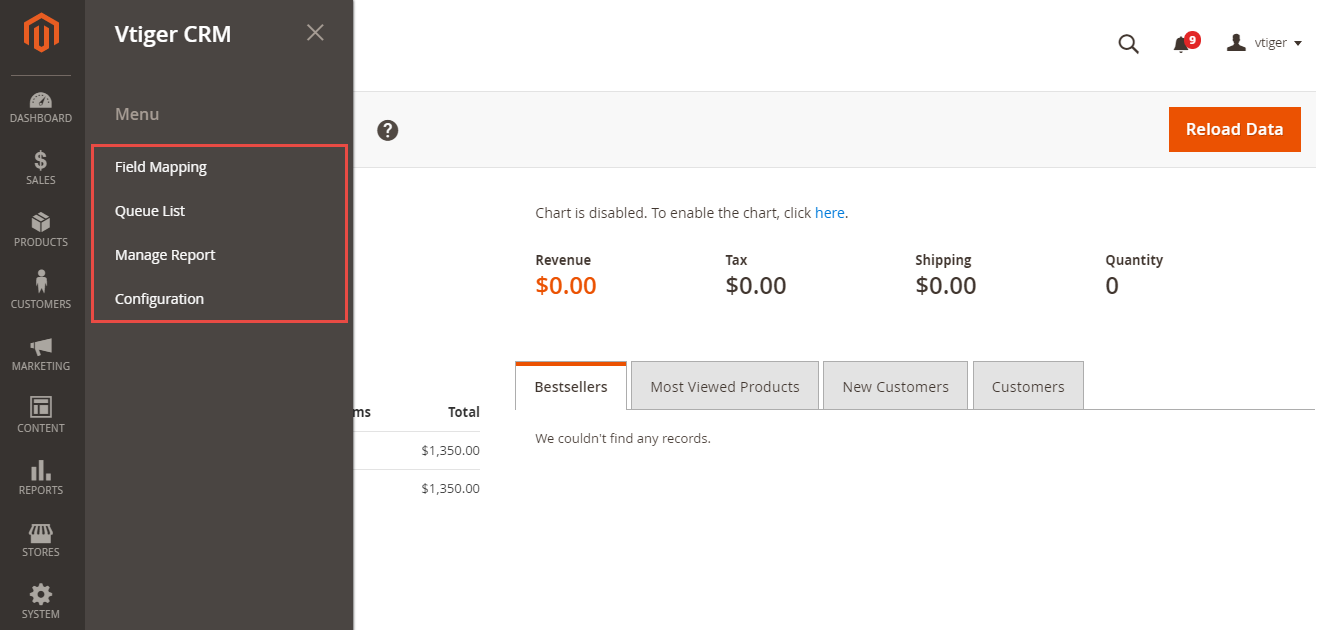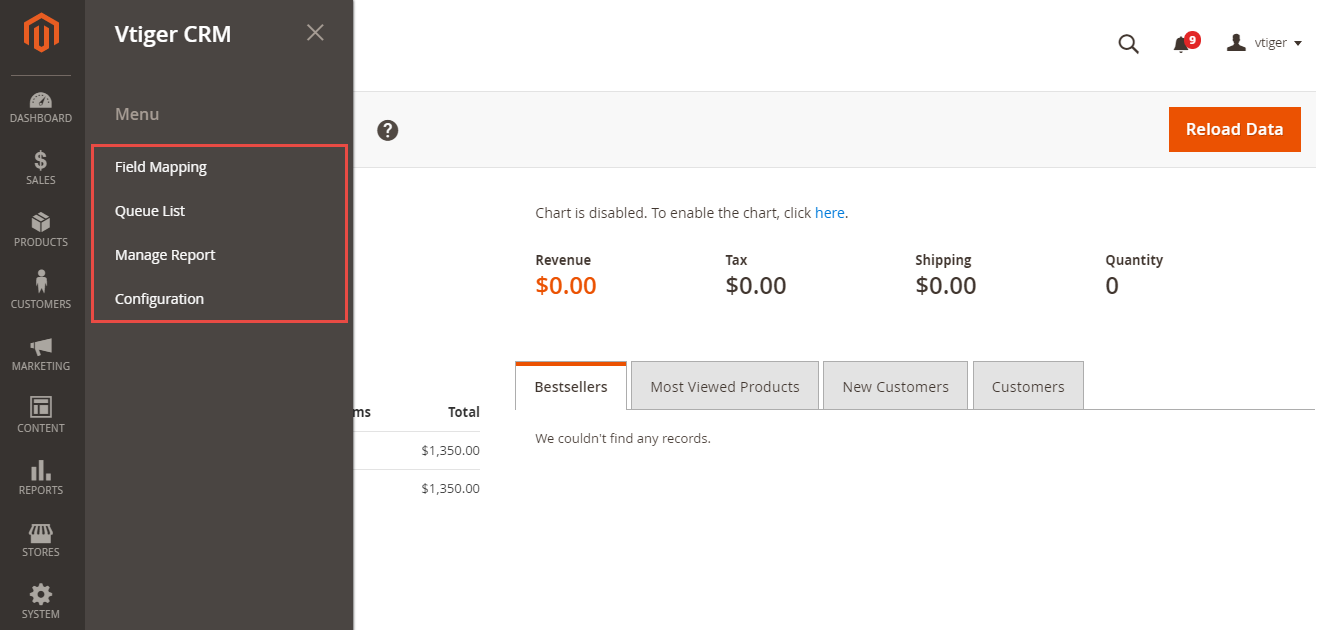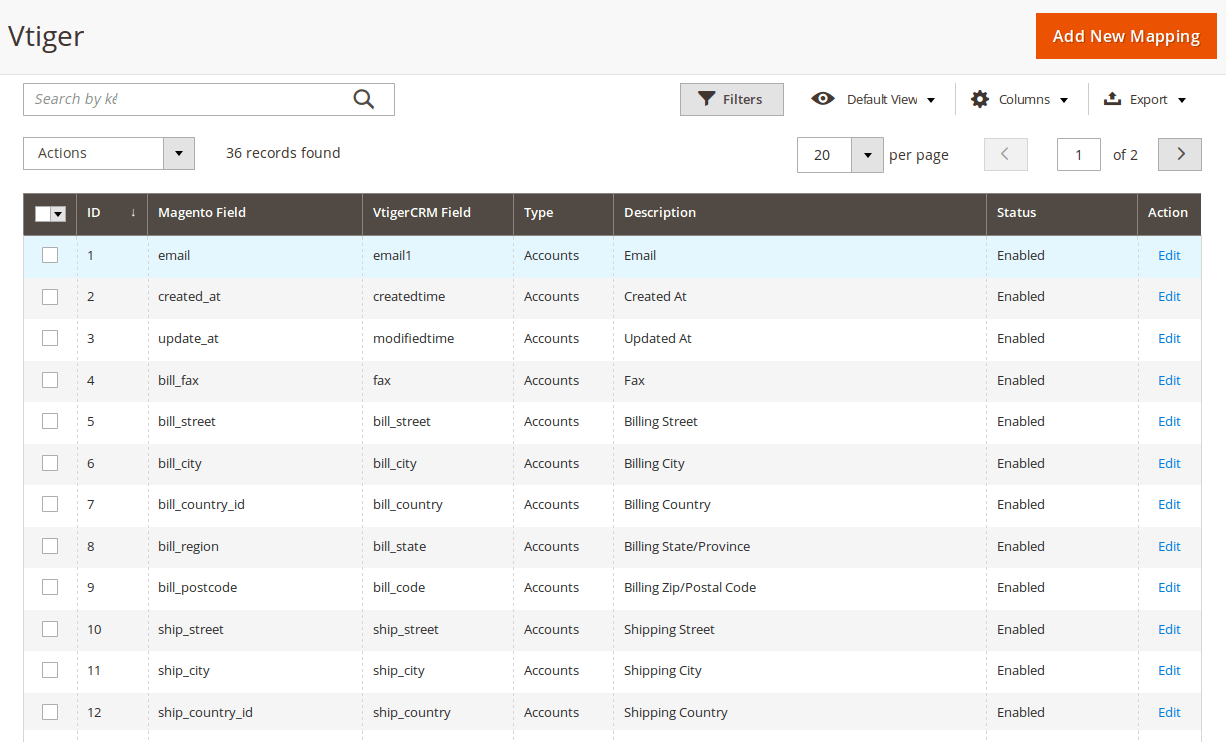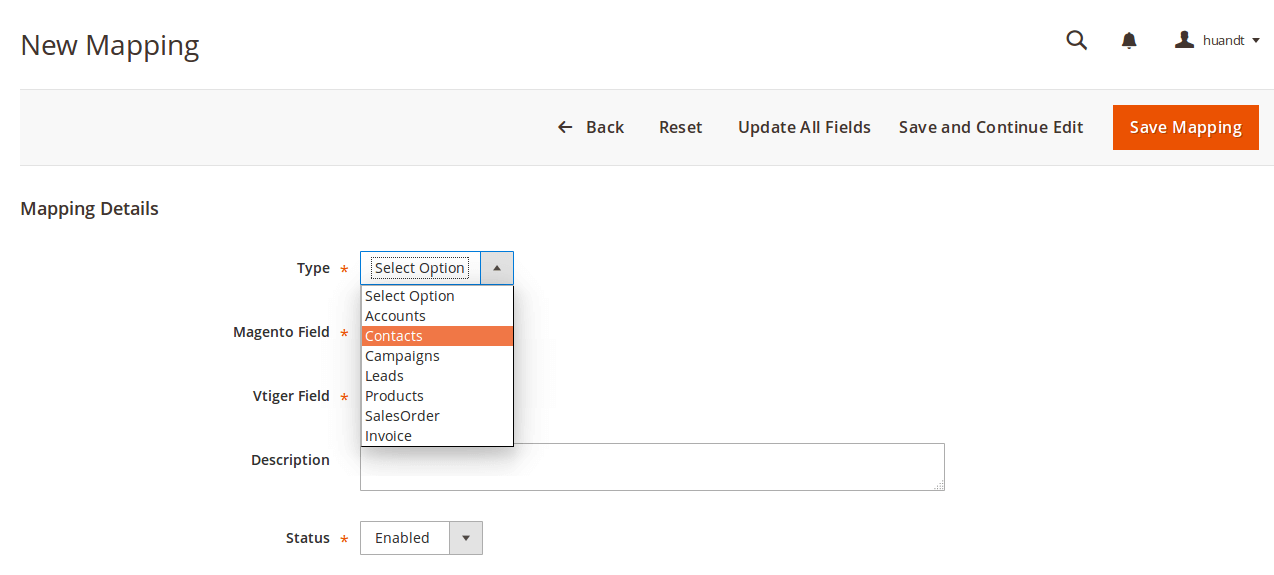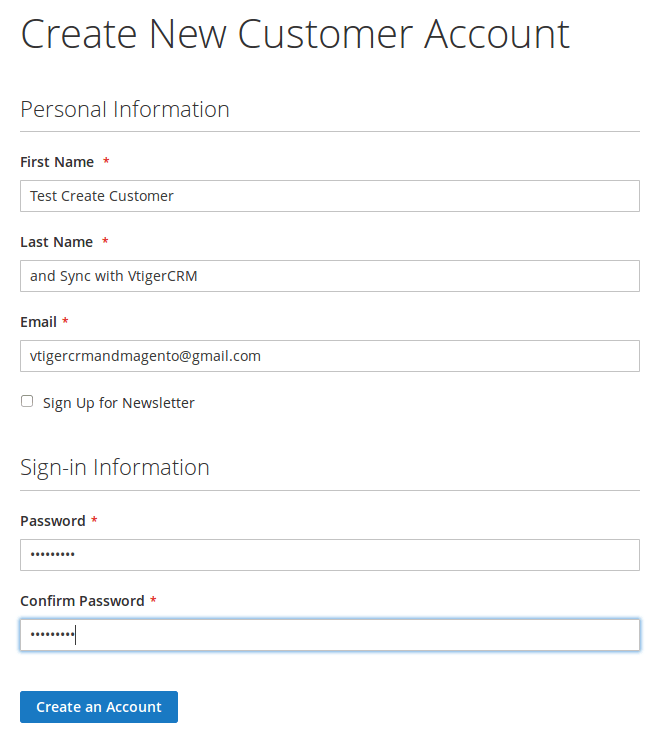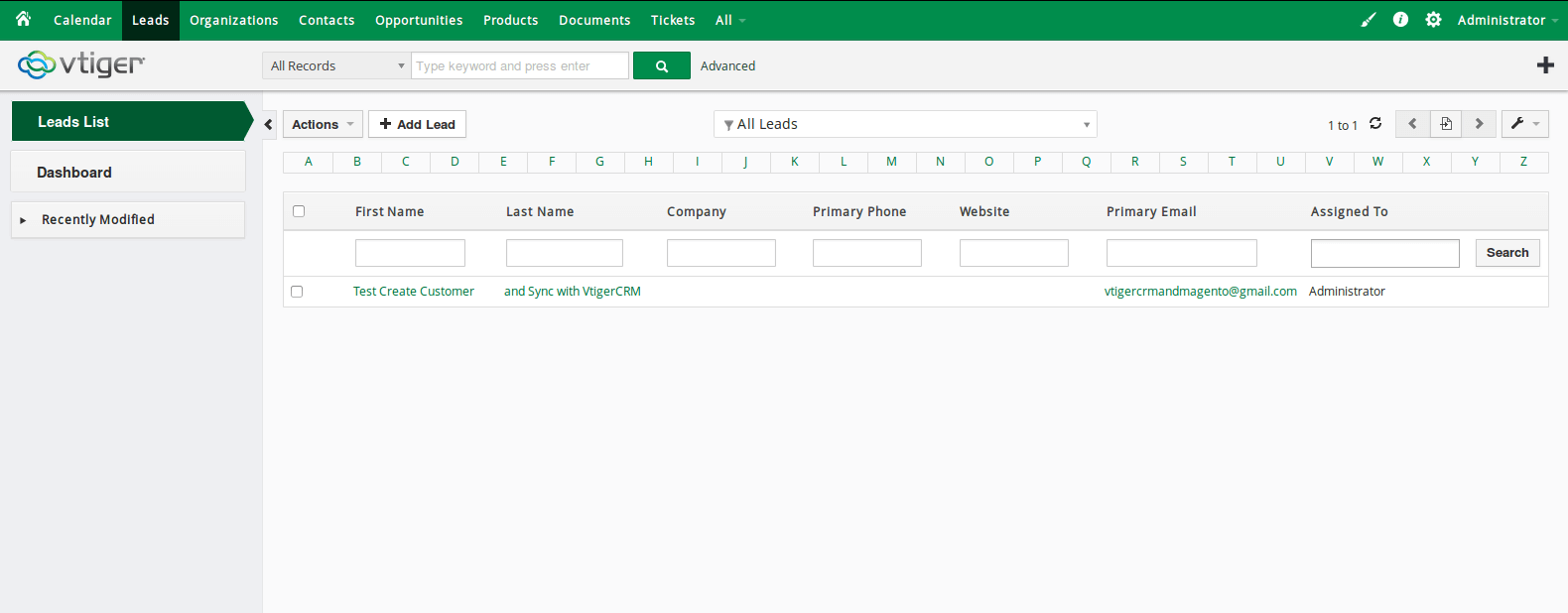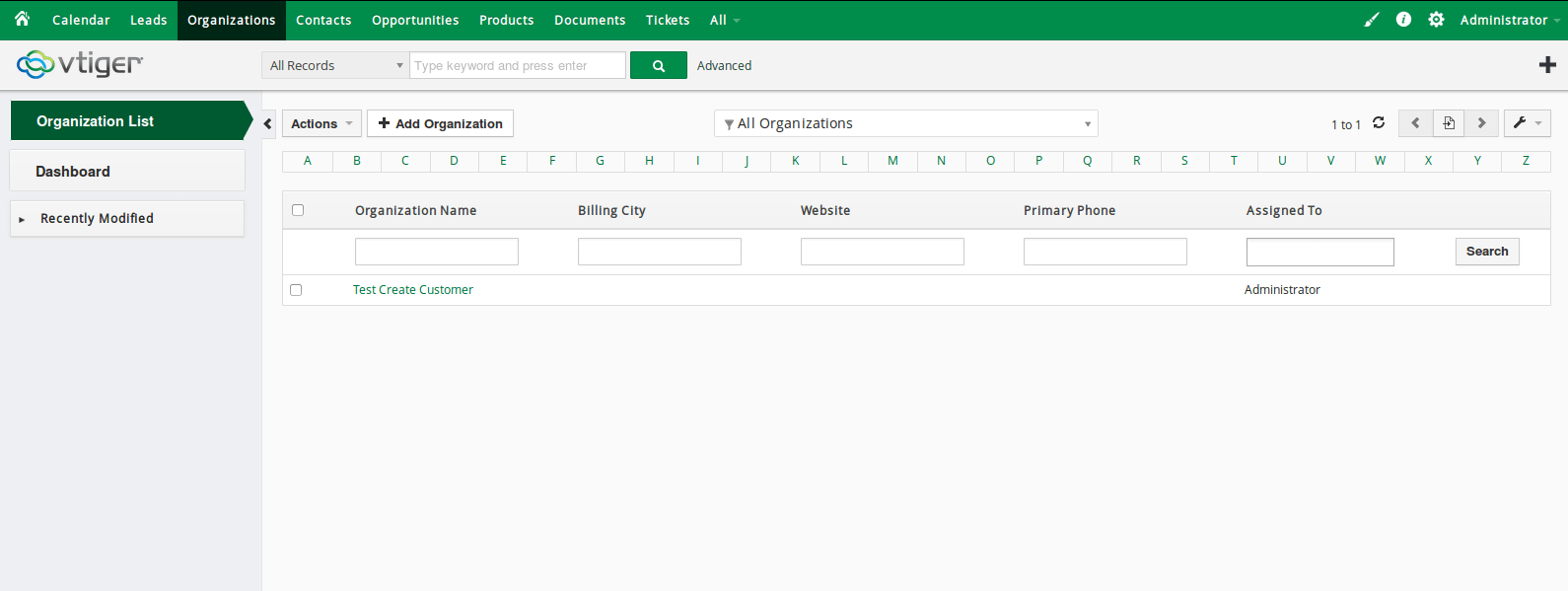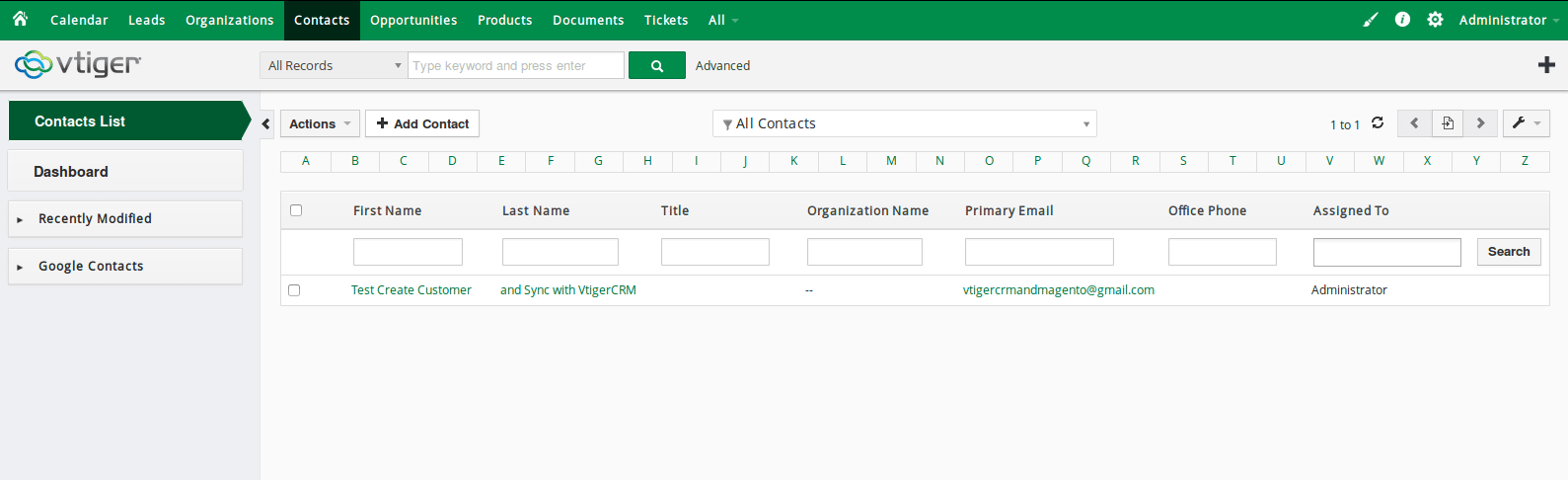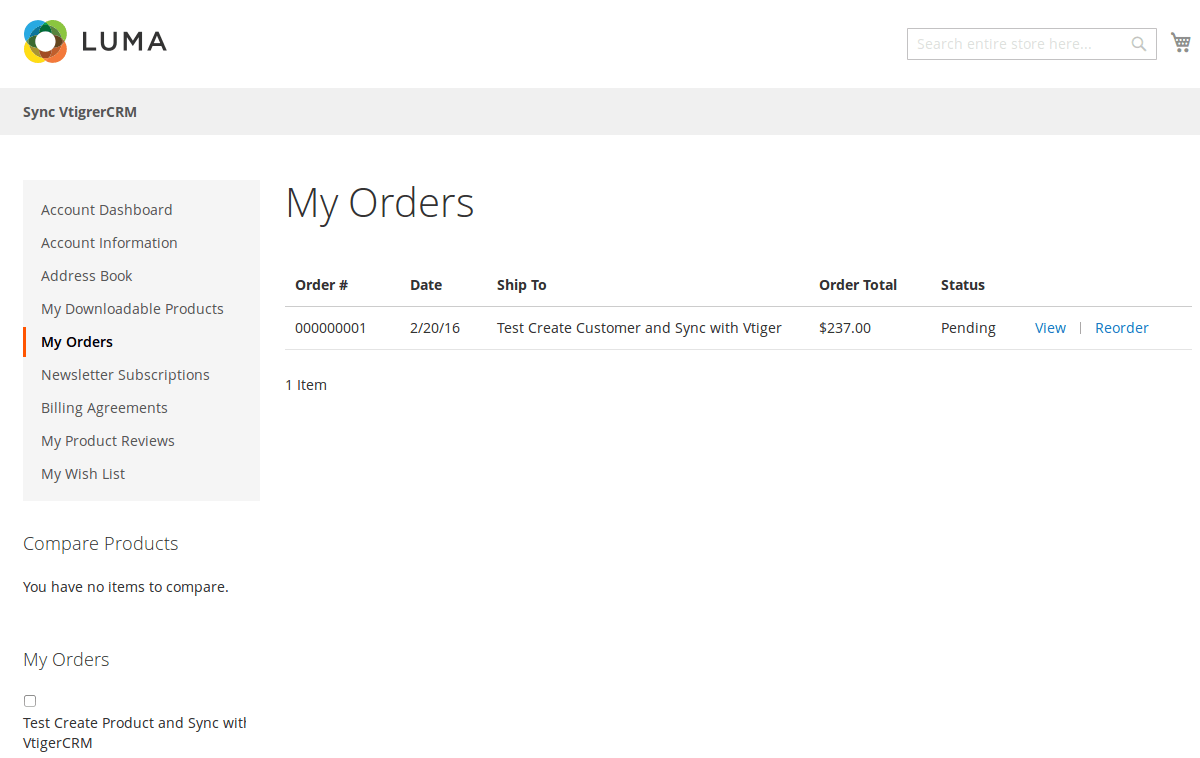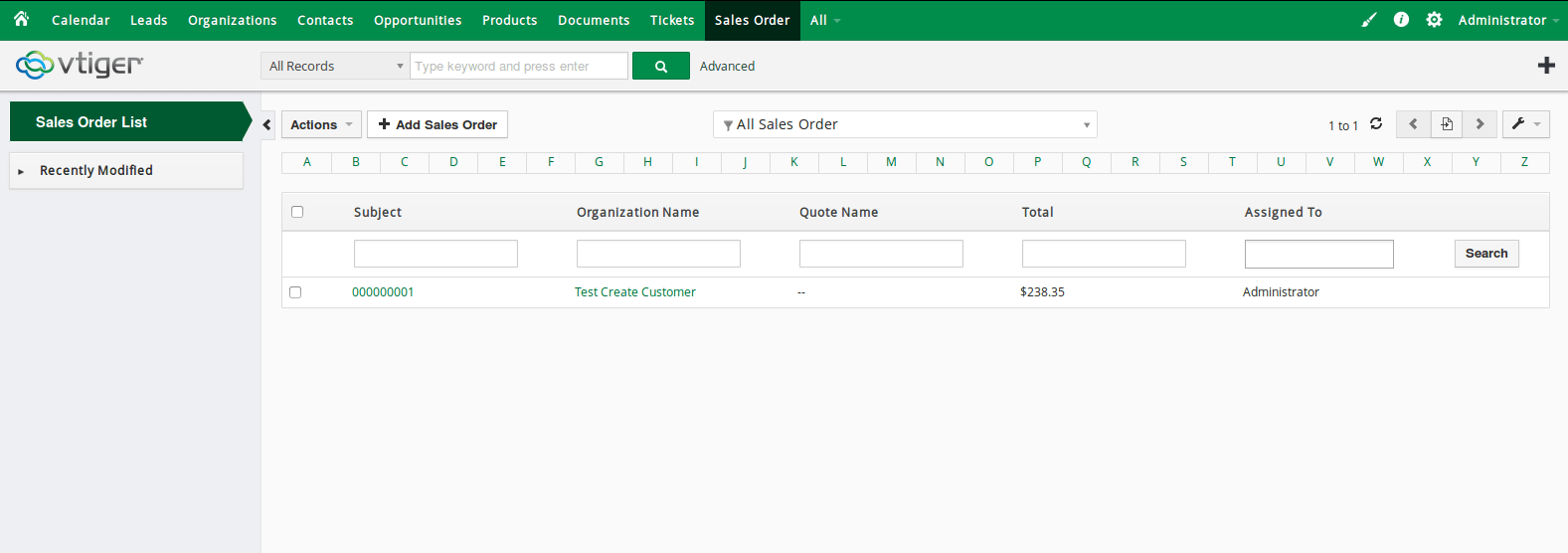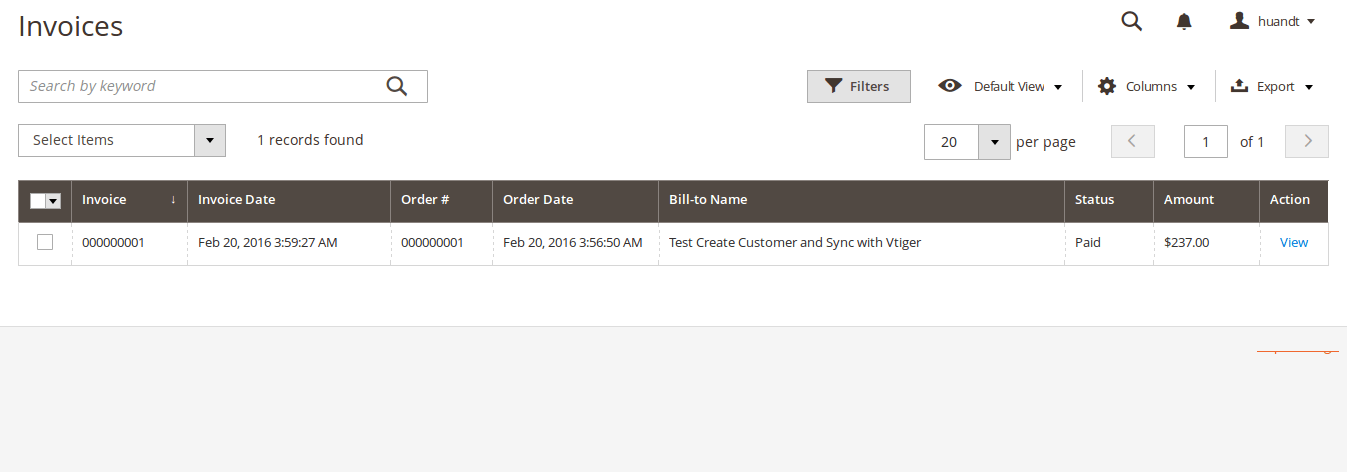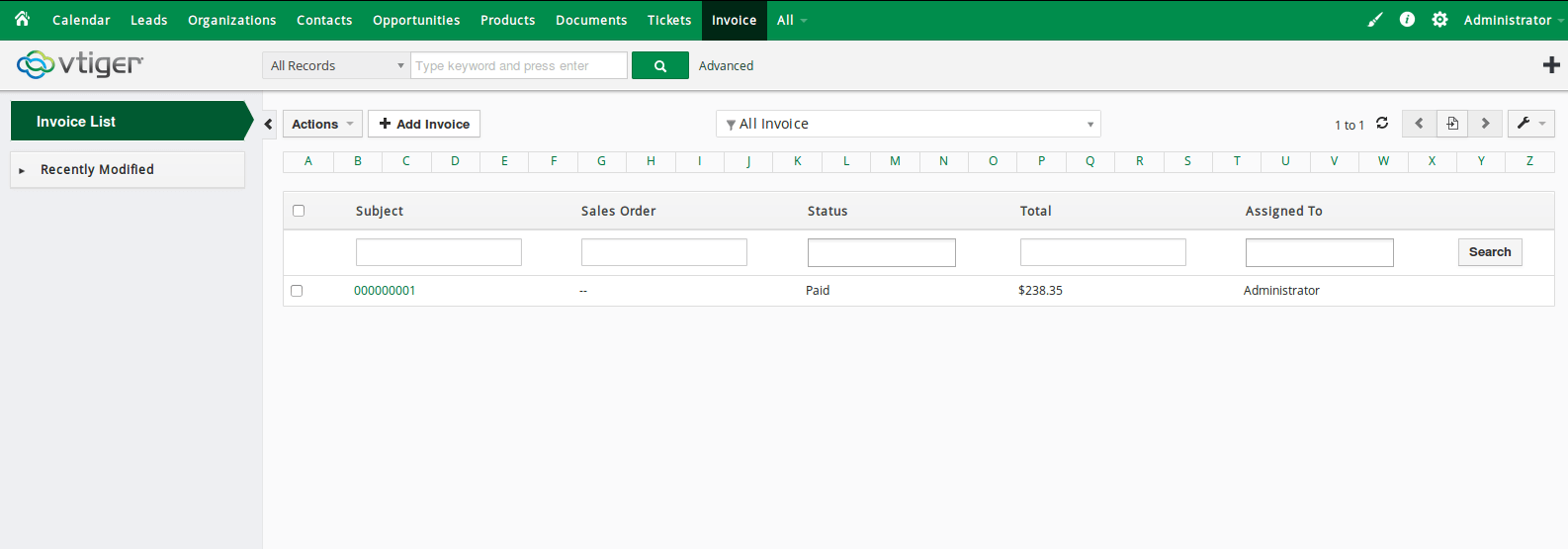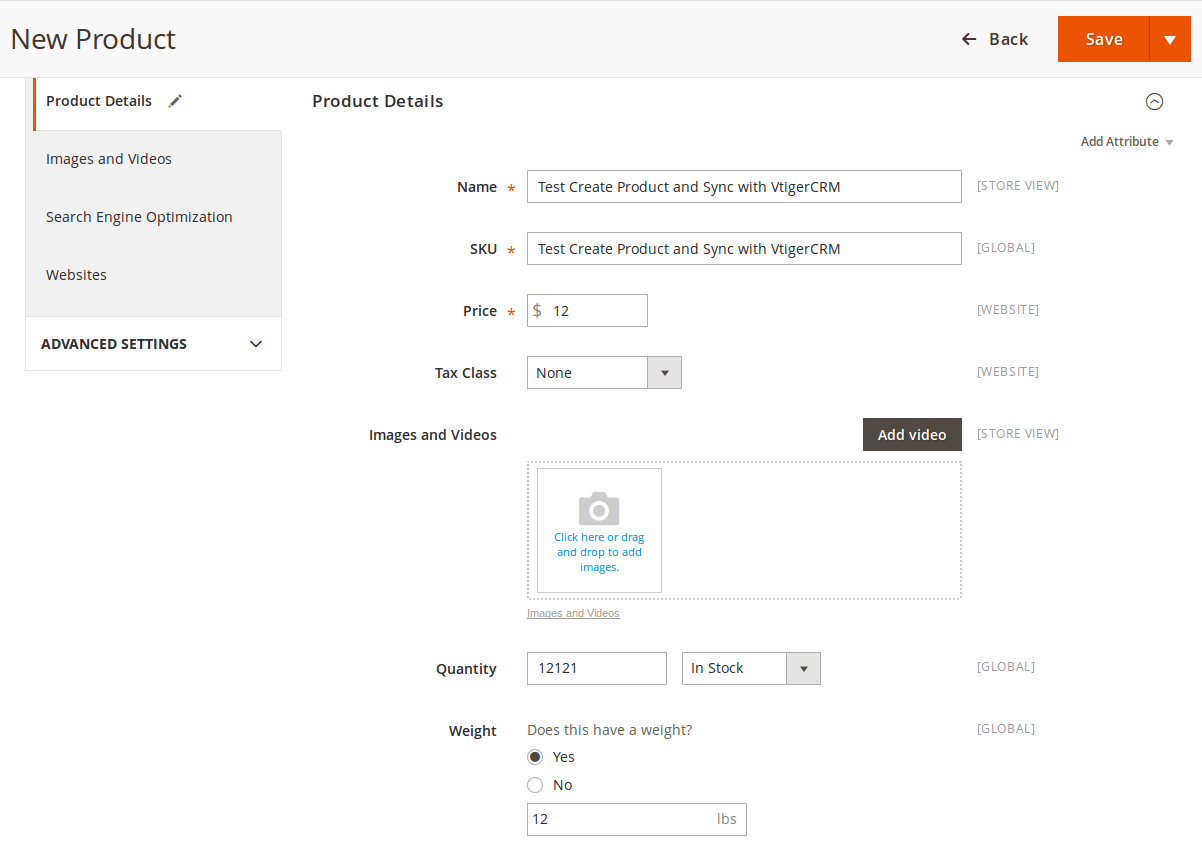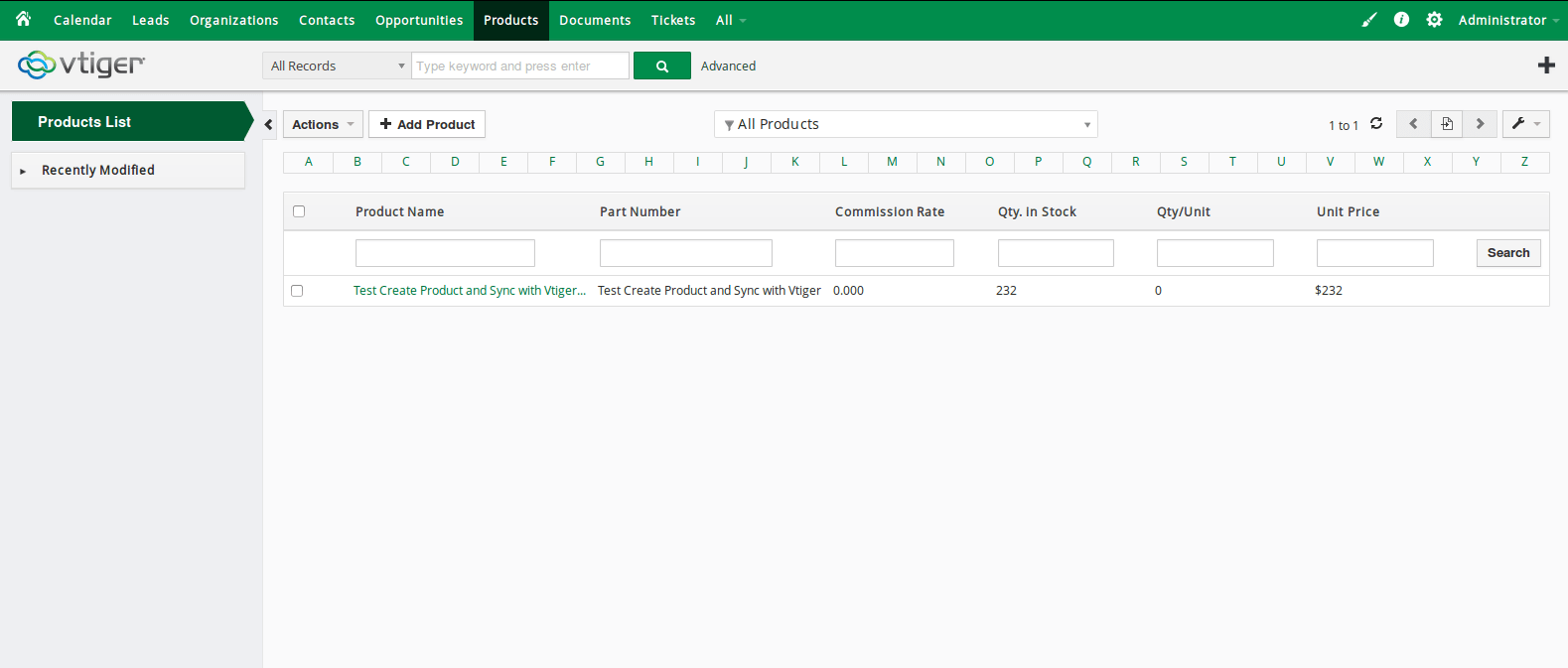Thank you for purchasing my extension. If you have any questions that are beyond the scope of this help file, please feel free to email via my user page contact form here. Thanks so much!
Created: 16/01/2017 | By: Magenest | Support Portal: http://servicedesk.izysync.com/servicedesk/customer/portal/25

Introduction
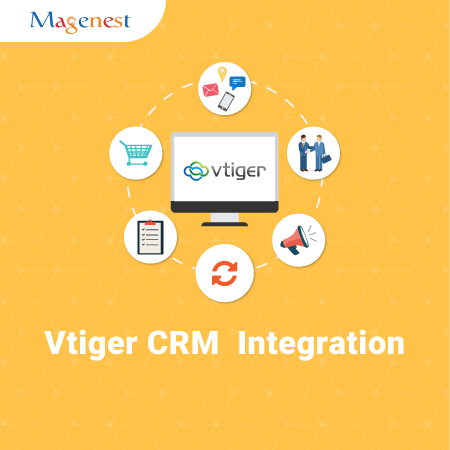
Magento 2 Vtiger CRM Integration synchronizes data automatically between your Magento 2 site and Vtiger CRM.
Extension's page:Vtiger CRM Integration
Features
- Allows synchronizing and updating Customers from Magento 2 store into Vtiger CRM Leads, Organizations, Contacts.
- Allows synchronizing Orders from Magento 2 store into Vtiger CRM Sales Orders.
- Allows synchronizing Invoices from Magento 2 store into Vtiger CRM Invoices.
- Allows synchronizing and updating Products from Magento 2 store into Vtiger CRM Products.
- Allows admins define the mapping fields in backend with ease.
- Mapping manually between Magento 2 attributes and Vtiger CRM custom fields.
System Requirements
Compatible with Vtiger CRM: 5.1*, 5.2.*, 5.3.*, 5.4.*, 6.0.*, 6.1.*, 6.2.*, 6.3.*, 6.4.*
Your store should be running on Magento Community Edition version 2.0.0 and more.
Configuration
Set up Vtiger account
Go to https://www.vtiger.com/log-in/ to login ( if you had an existing Zoho account) or register new one
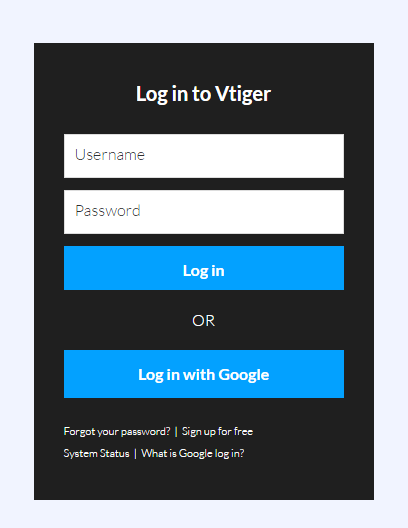
Getting Vtiger Access Key
Access your Vtiger account and click on your profile name on the top right corner, then go to My Preferences
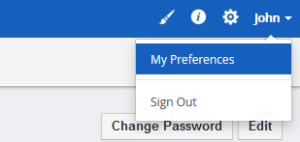
Scroll to bottom of the page, you can see the Access Key in User Advanced Options
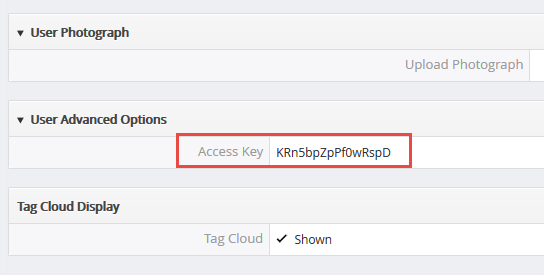
 Please save this information to start using the Vtiger CRM Integration extension.
Please save this information to start using the Vtiger CRM Integration extension.
Back End
Go to the Vtiger CRM tab, then the Vtiger CRM menu will be shown.
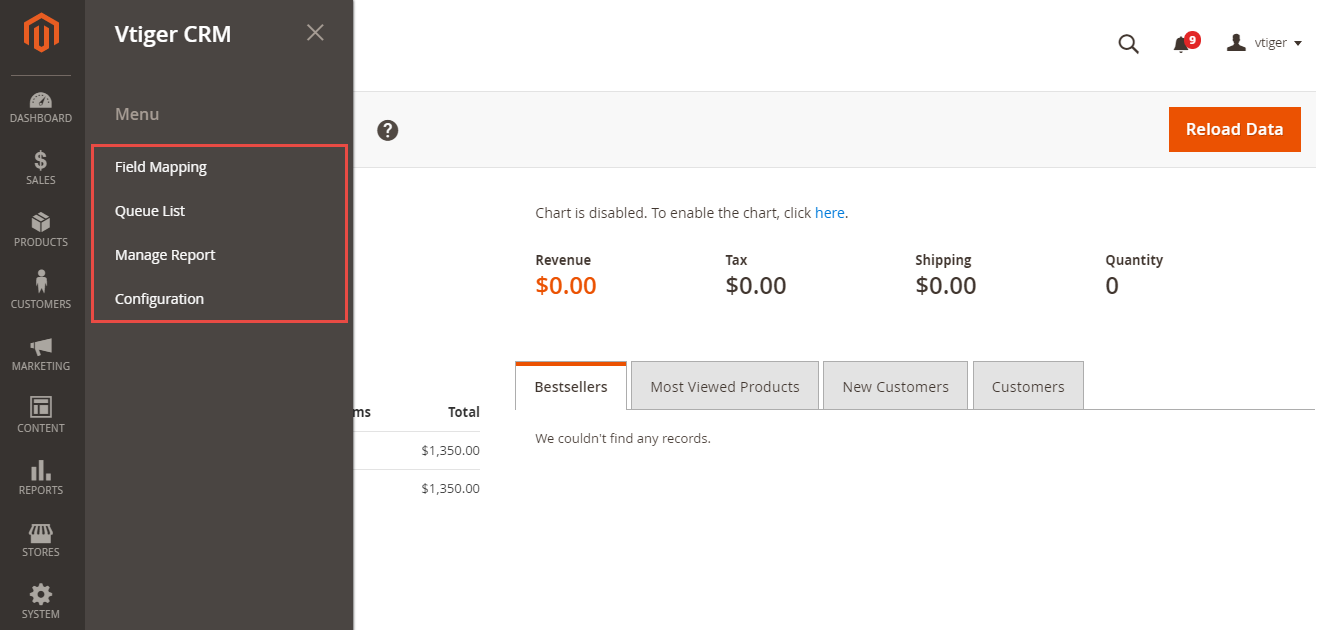
Filling in information
Username: your Vtiger username
Url: has the format of your_vtiger_site/webservice.php
Access Key: Fill in your access key
Turn on sync operations of your choice
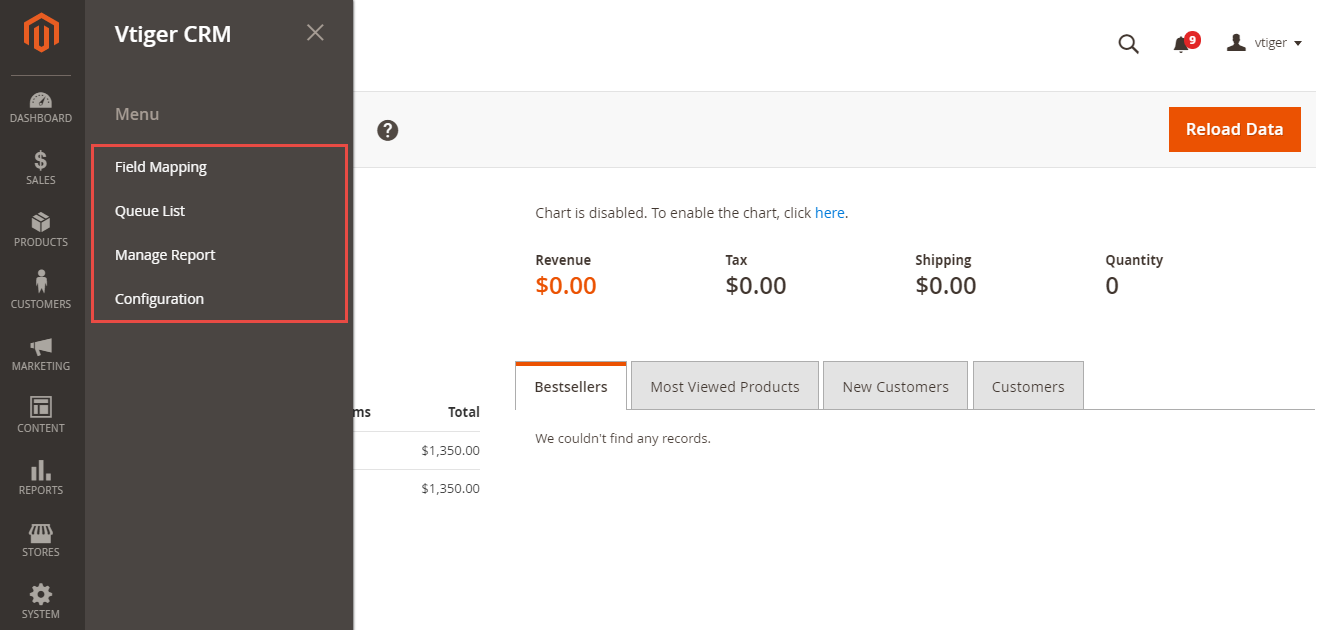
When done, hit Save Config, your configuration is ready to use.
Data Integration Settings
Click on VtigerIntegration > Field Mapping.You can define field mappings between Magento and VtigerCRM easily.
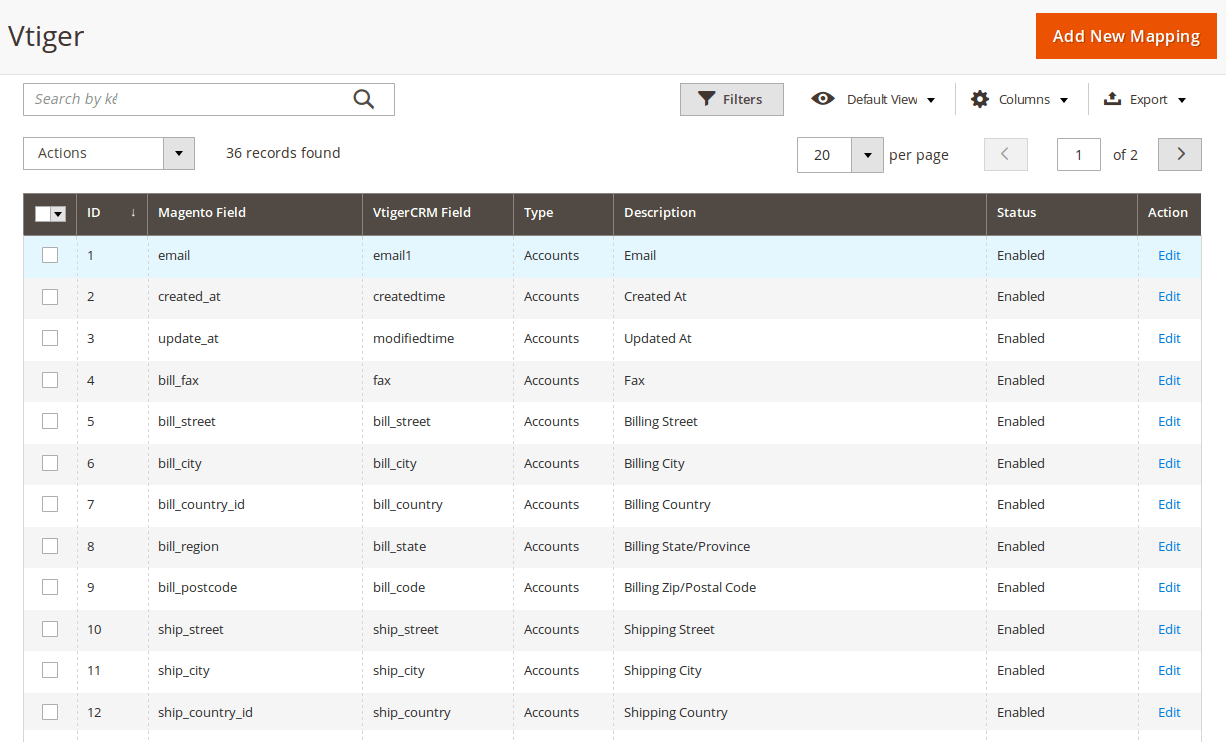
To add a new mapping, click on Add button, Add New Mapping page will show up
Type: Choose table you want to map
Vtiger Field: Choose Vtiger Field
Magento Field: Choose corresponding Magento Field
Status: Inactive or active
Description: Describe your mapping
Hit Save when done, your mapping is ready for the next sync.
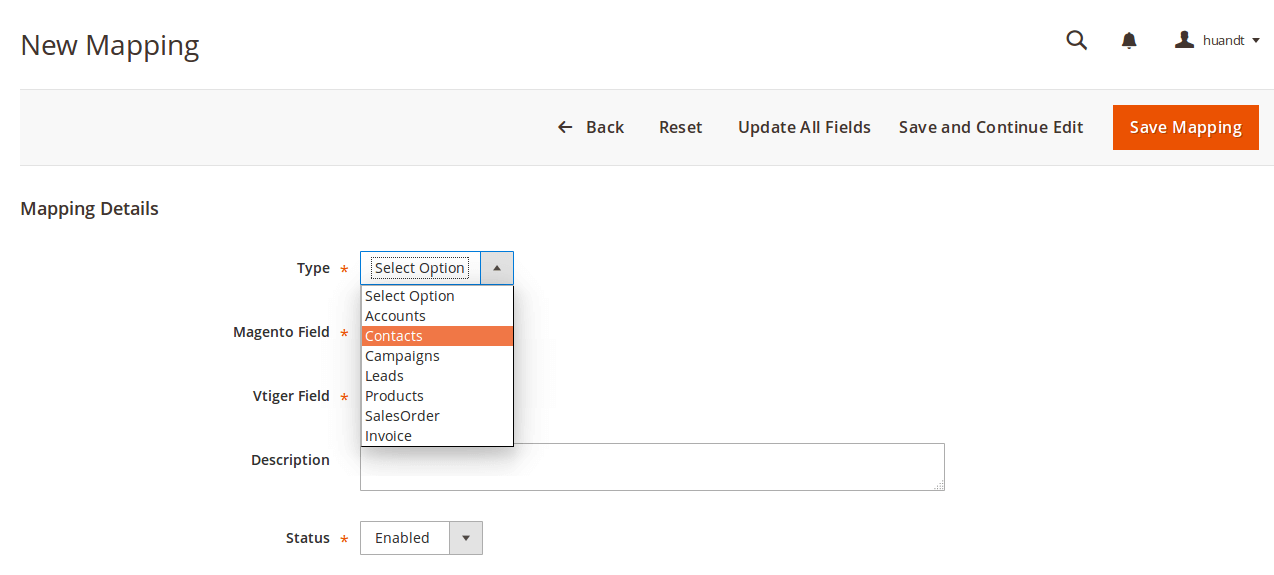
Main Functions
When a new account is registered in Magento 2, Vtiger will automatically add a new record of this account in Leads, Organizations, Contacts.
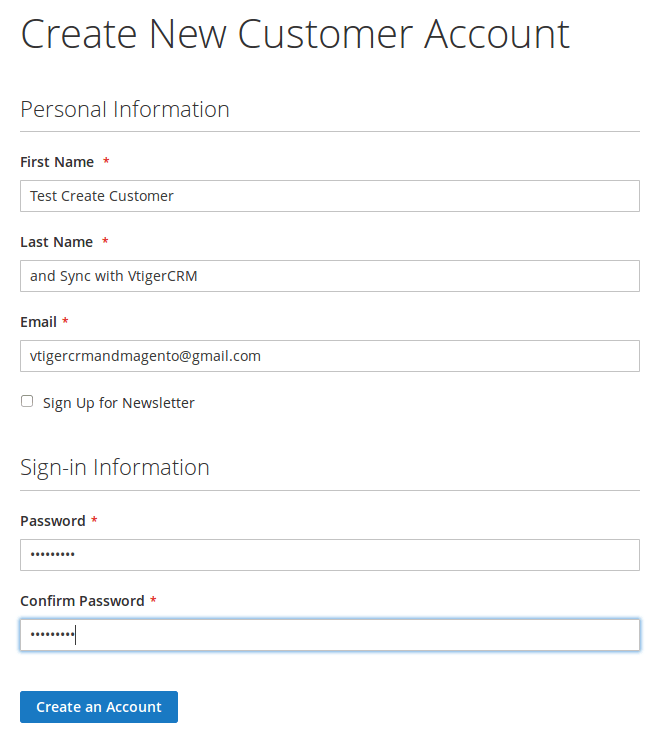
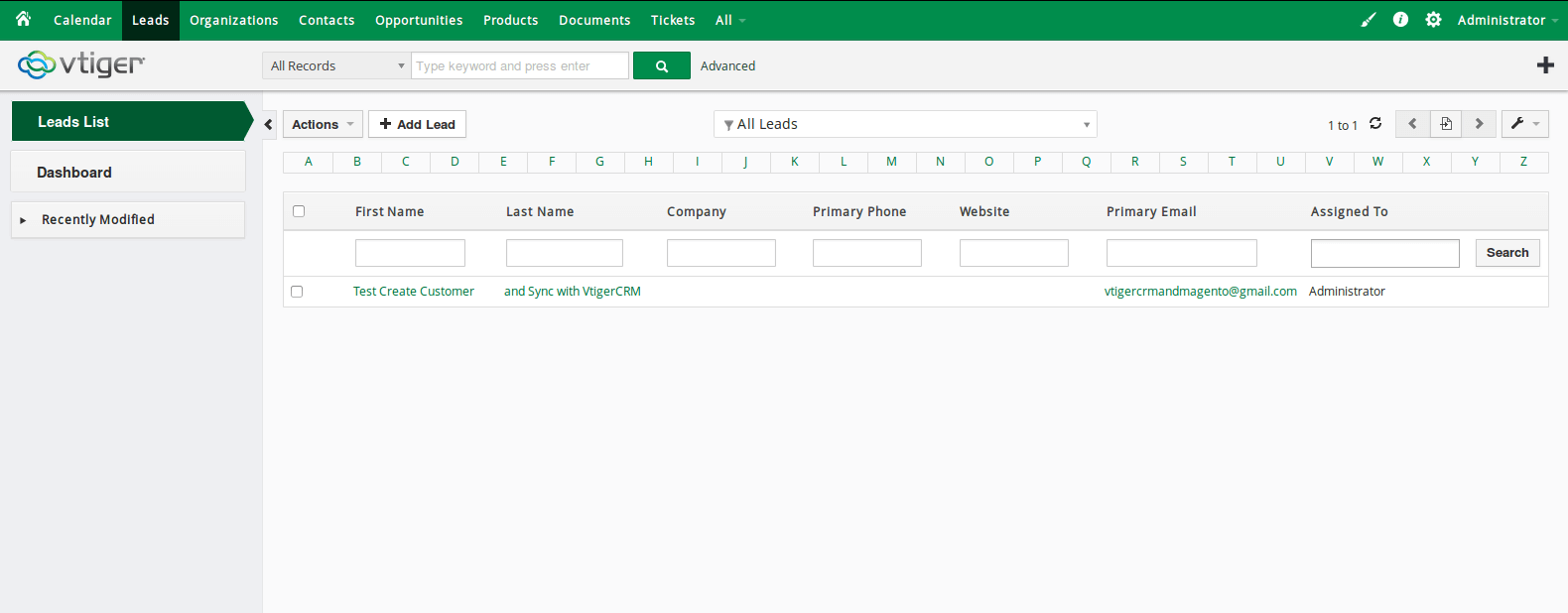
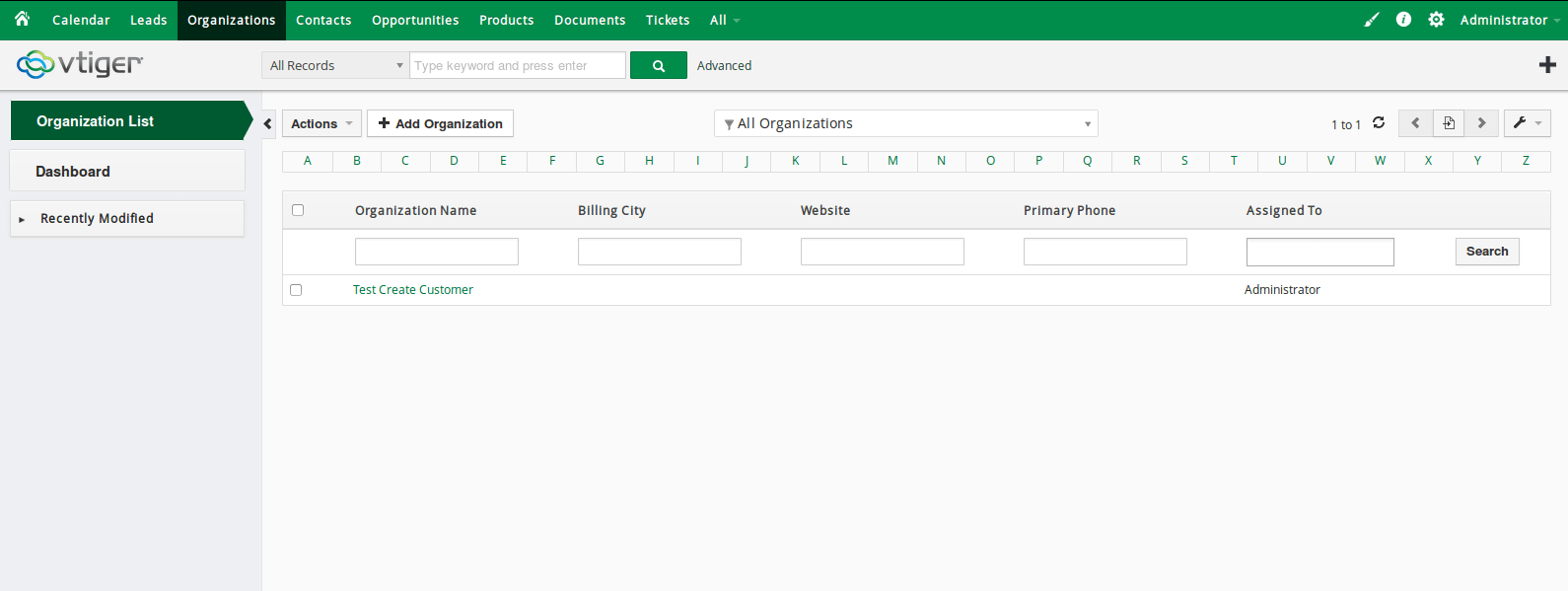
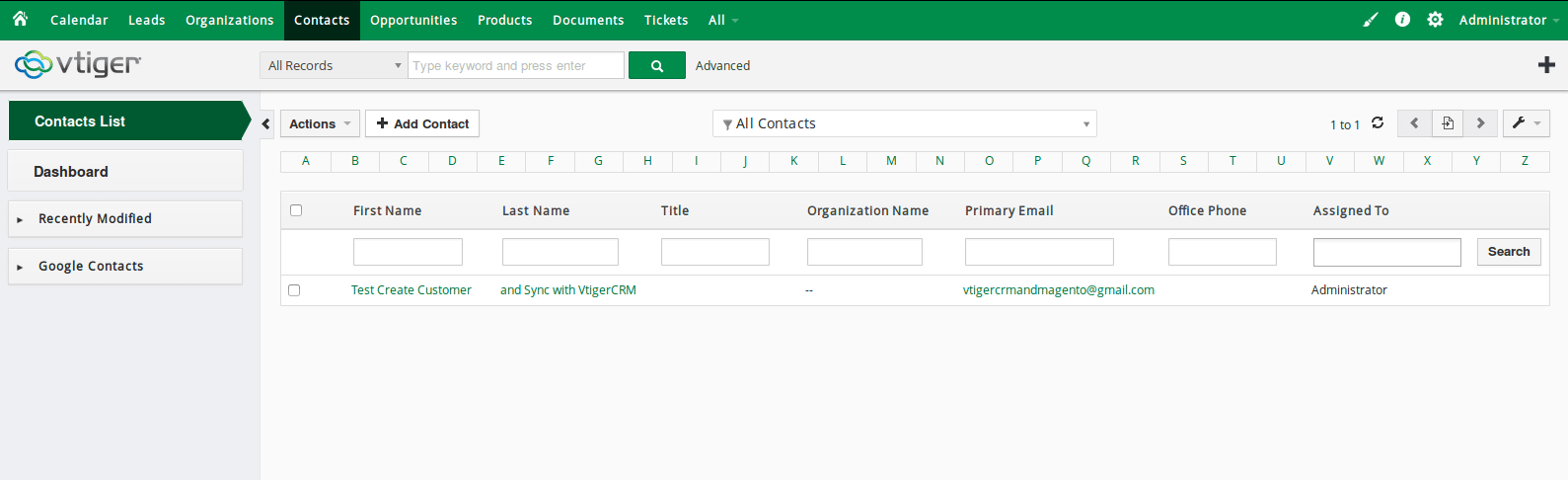
When a customer adds items to cart then check out, Sales Orders in Vtiger will be auto synced.
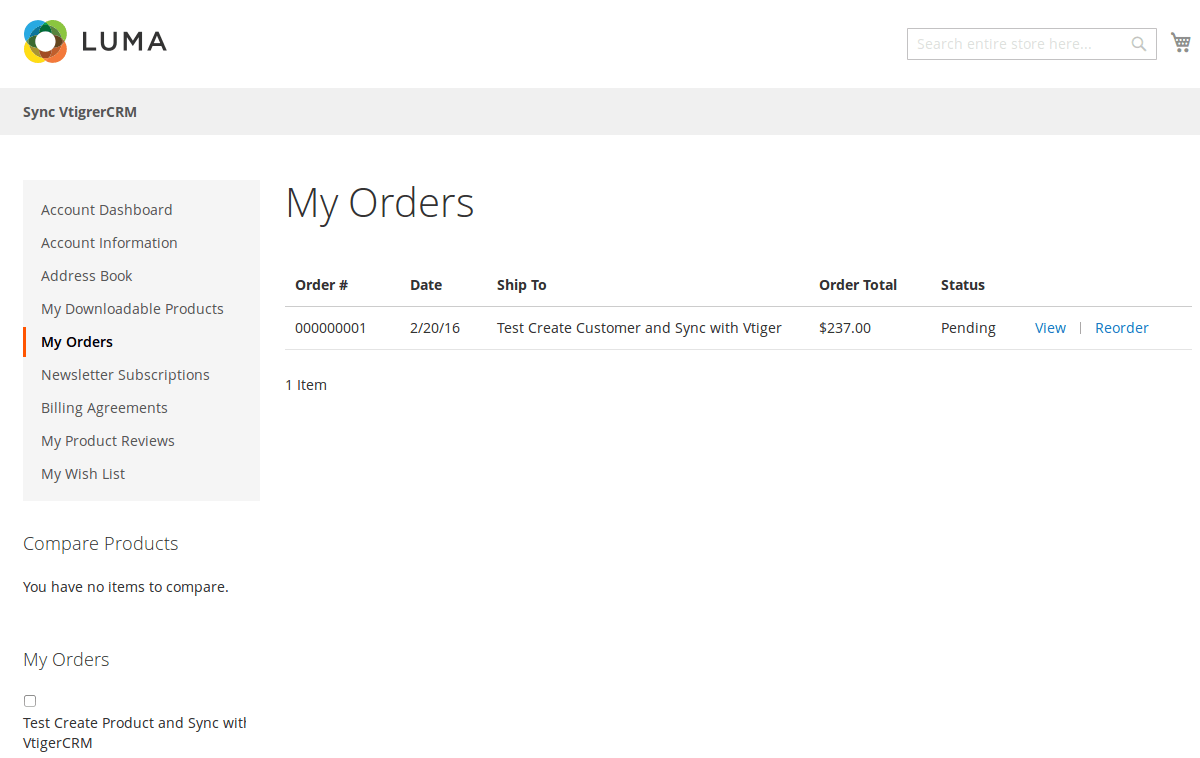
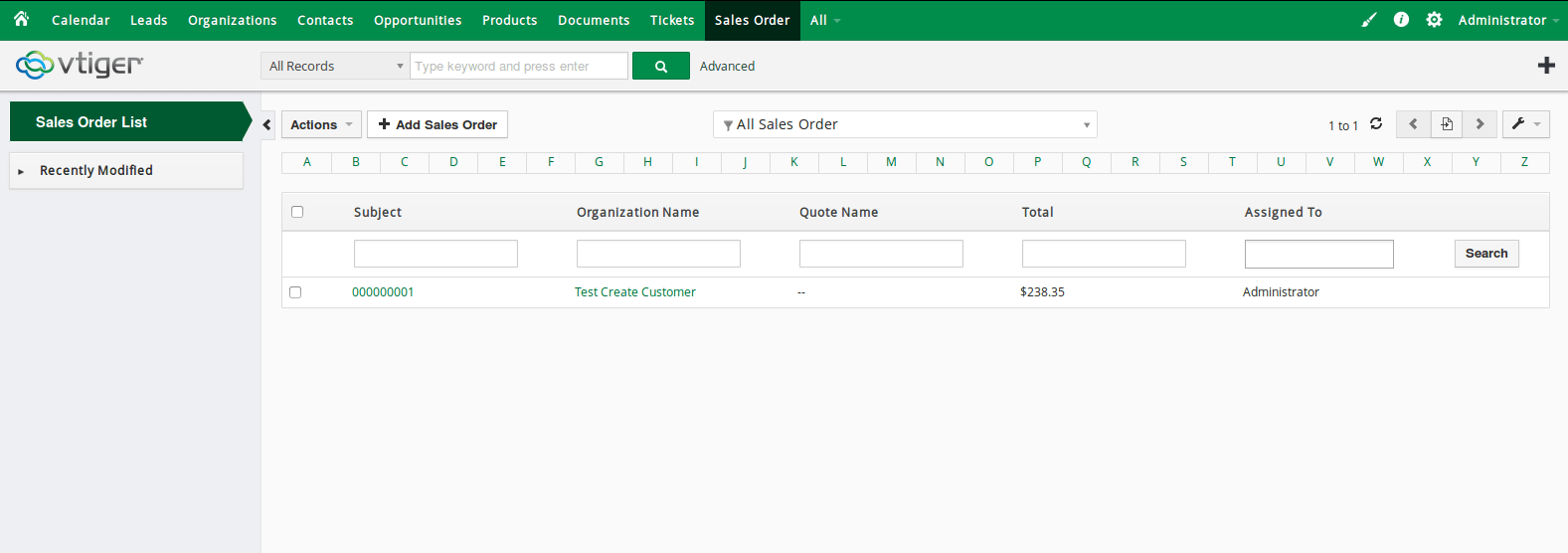
When an invoice is made by admin in Magento 2, Invoice in Vtiger will be synced.
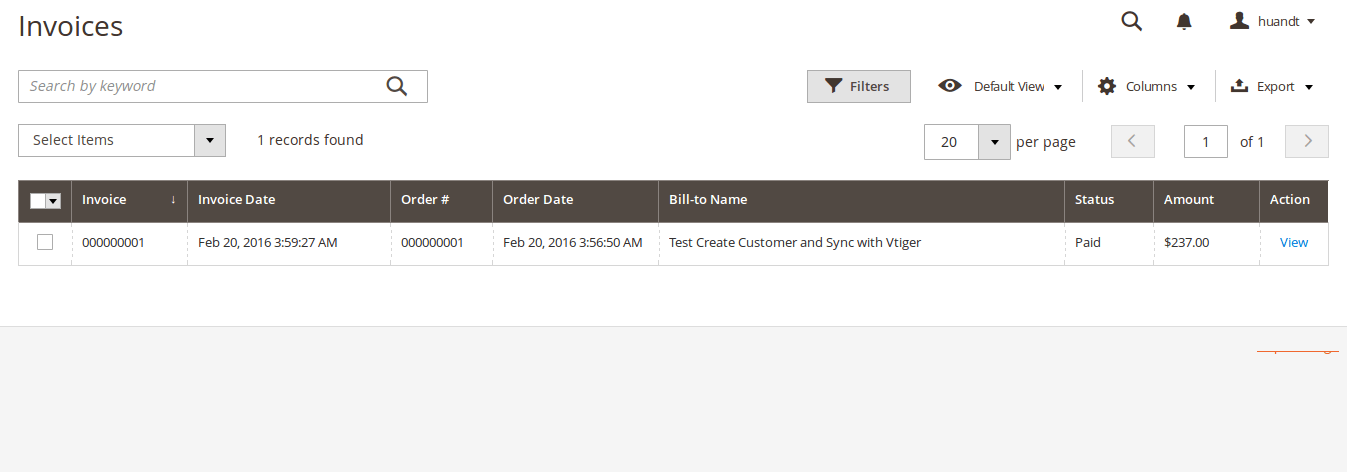
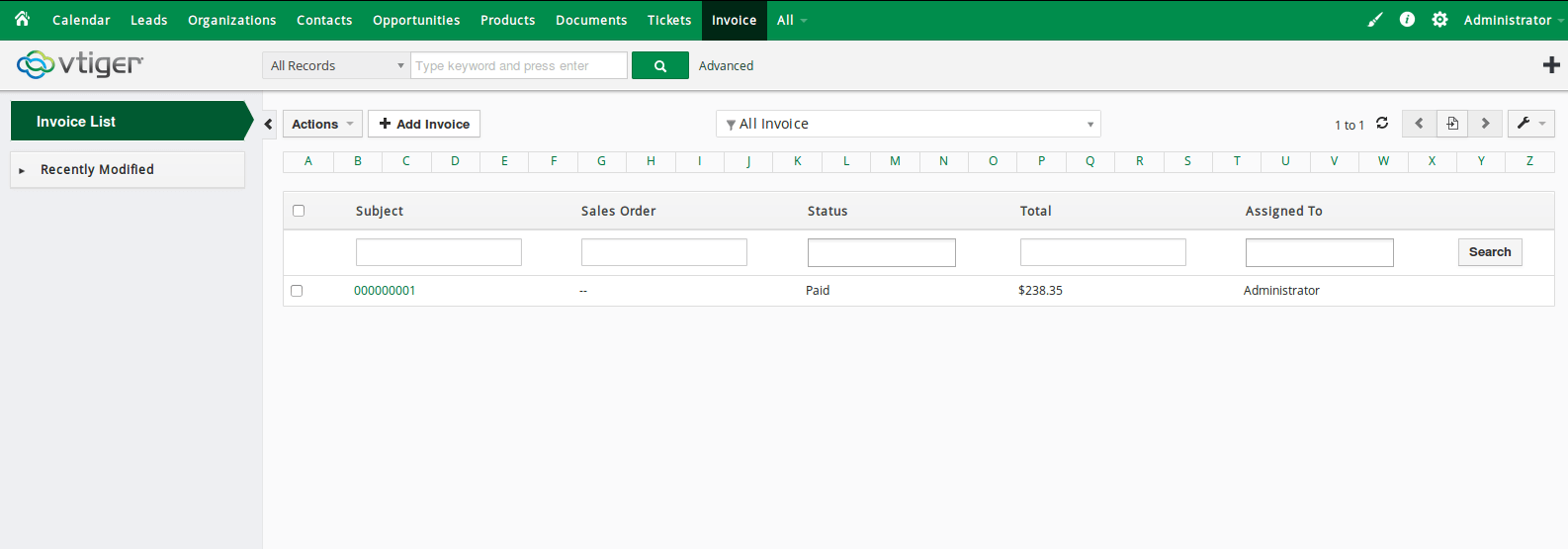
When admin add a new product in Magento 2, Vtiger will auto sync data about that product.
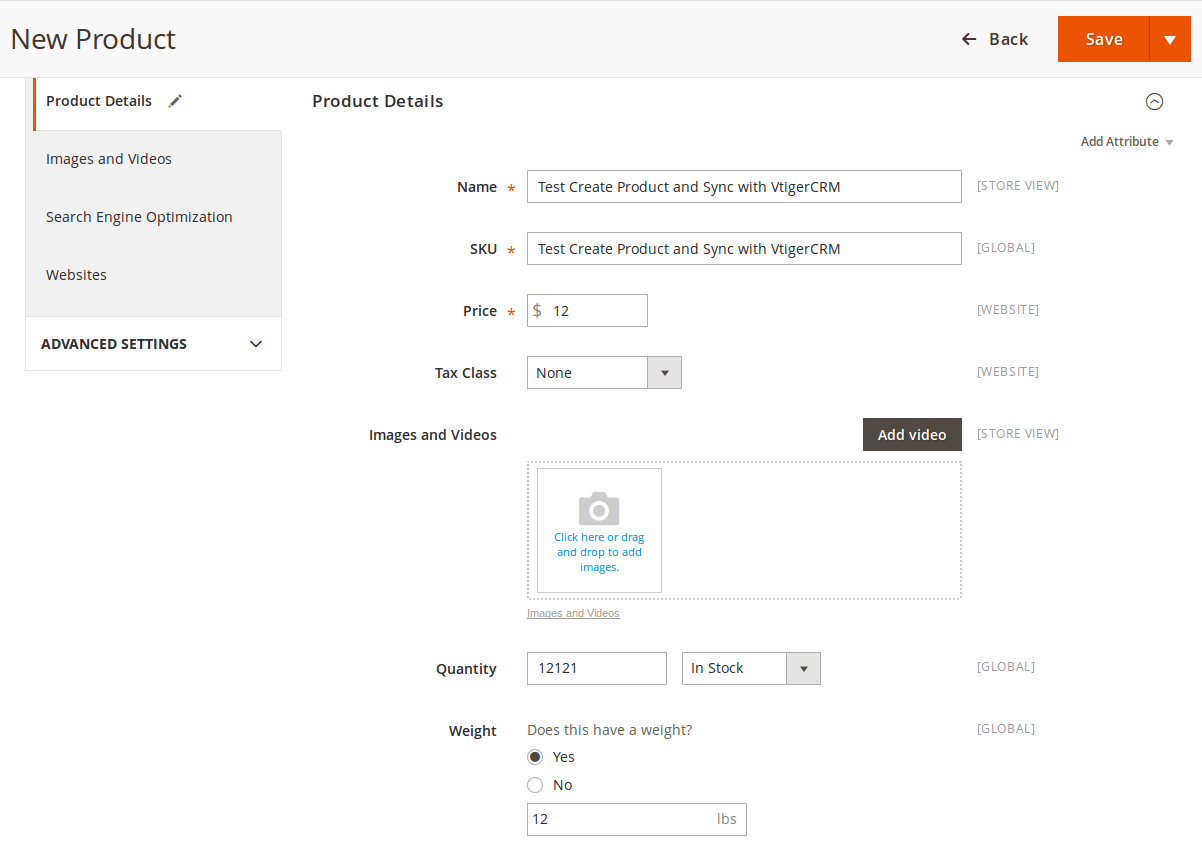
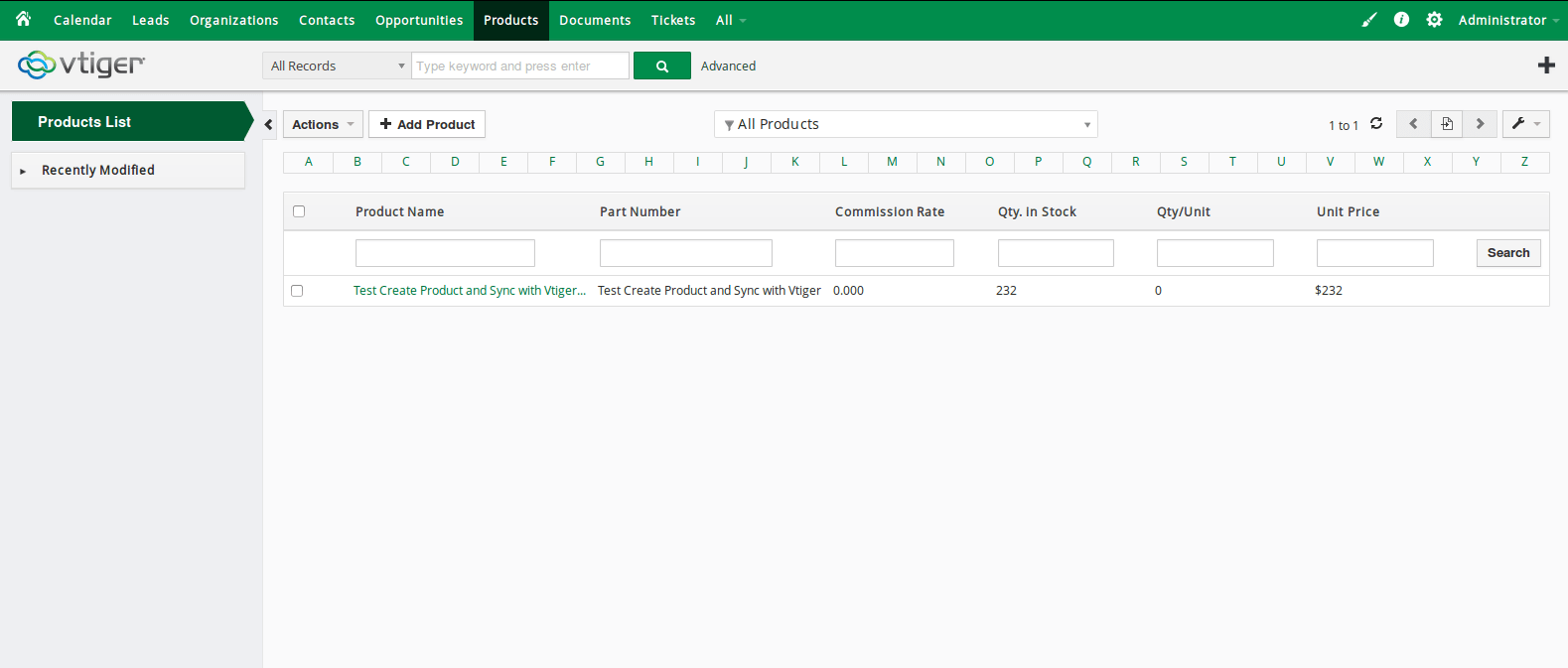
When admin edits a customer account/product in Magento 2, that customer/product will also be changed from Leads, Organizations and Contacts, products in Vtiger.
Update
When a bug fix or new feature is released, we will provide you with the module's new package.
All you need to do is repeating the above installing steps and uploading the package onto your store. The code will automatically override.
Flush the config cache. Your store and newly installed module should be working as expected.
Support
- We will reply to support requests after 2 business days.
- We will offer lifetime free update and 6 months free support for all of our paid products. Support includes answering questions related to our products, bug/error fixing to make sure our products fit well in your site exactly like our demo.
- Support DOES NOT include other series such as customizing our products, installation and uninstallation service.
Once again, thank you for purchasing our extension. If you have any questions relating to this extension, please do not hesitate to contact us for support.
Magenest
![]()
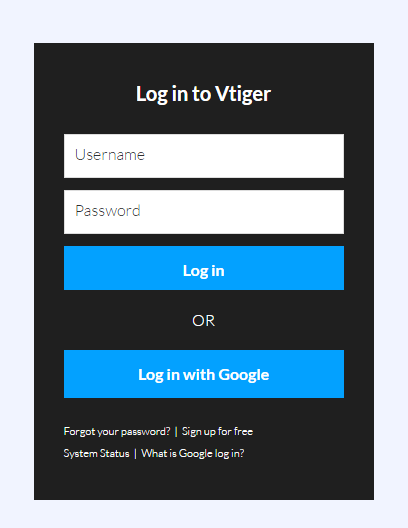
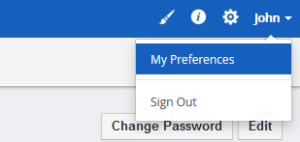
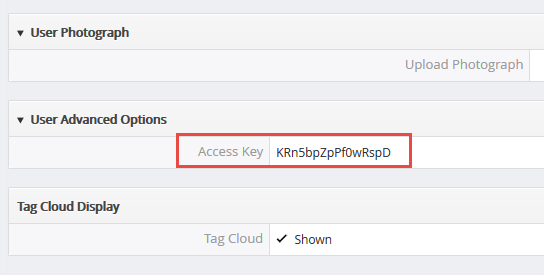
Please save this information to start using the Vtiger CRM Integration extension.