Thank you for purchasing our extension. If you have any questions that are beyond the scope of this document, do not hesitate to leave us an email via our email address below.
Created: 15/04/2016 | By: Magenest | Support Portal: http://servicedesk.izysync.com/servicedesk/customer/portal/26
![]()
Xero Integration extension for Magento 2 is a great tool which allows you to synchronize accounting data automatically from Magento 2 store to Xero Website.
Extension's page: Xero Integration
Your store should be running on Magento 2 Community Edition version 2.1.x.
How to create a new key
You need to copy the content of the public key to X509 Public Key Certificate field.
+ You can pick up the file content of the public key attached with our extension.
+ Or you can create a new content of public key:
Go to http://developer.xero.com/ > Docs > Advanced Docs > Public/private key pair > Using OpenSSL and run 3 commands to create 2 files: public key.cer and private key.pem
+ Copy and paste content file .cer into magenest/xero/etc/certs/magenest.cer
+ Copy and paste content file .pem into magenest/xero/etc/certs/magenest.pem
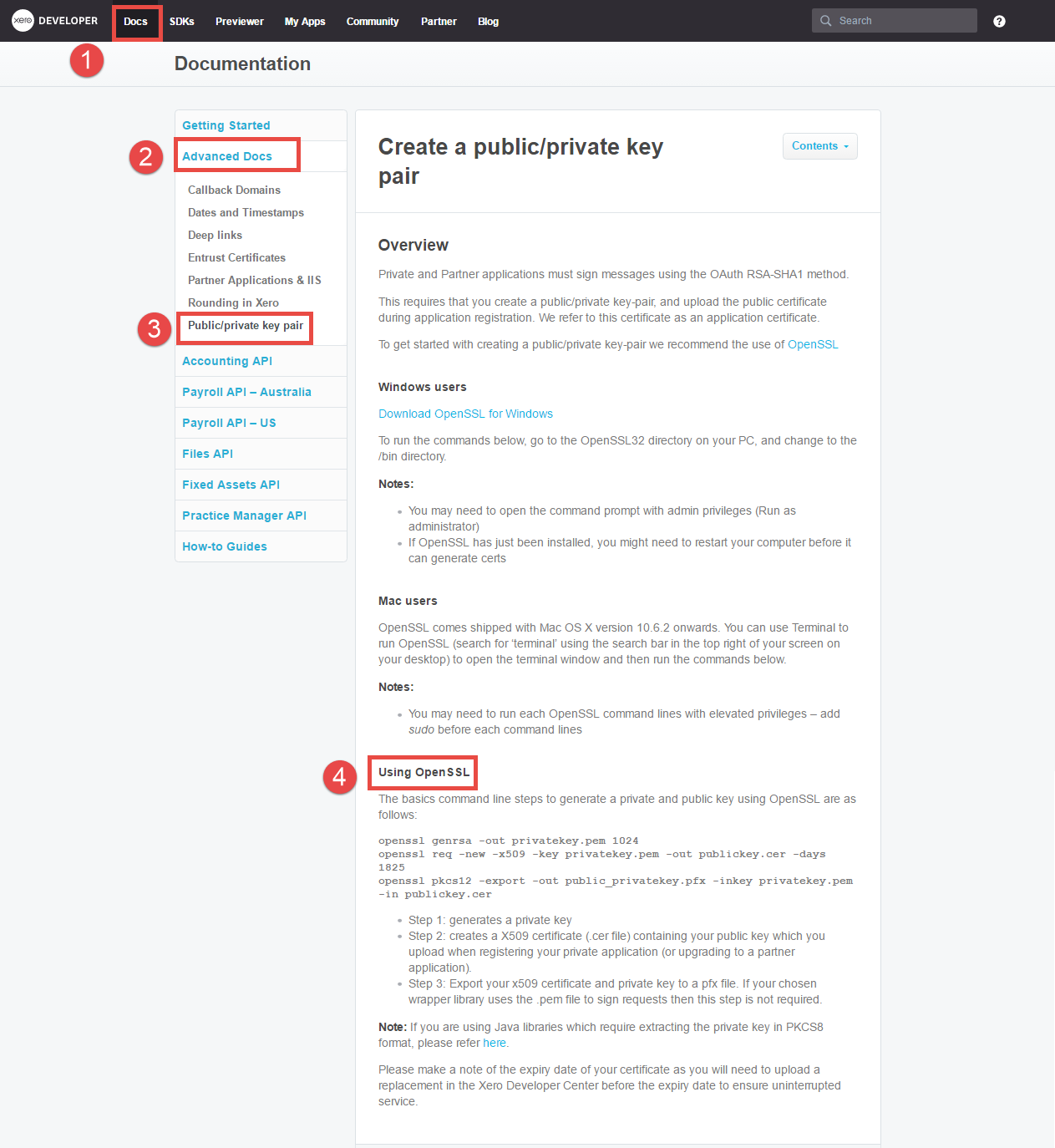
When you have file Xero/etc/certs/magenest.cer, copy and paste them into X509.
You will see the Xero accounting interface after you've done the last step but now we need to continue our setup, go to this site: https://app.xero.com/Application to create the Application.
Choose the application mode (usually is Private), application name (the name for the application is not very important), choose your organization (this is where the Magento 2 data will be synced into). After that, check the information again then check on "I have read and agree to the Xero Developer Platform" & click Save.
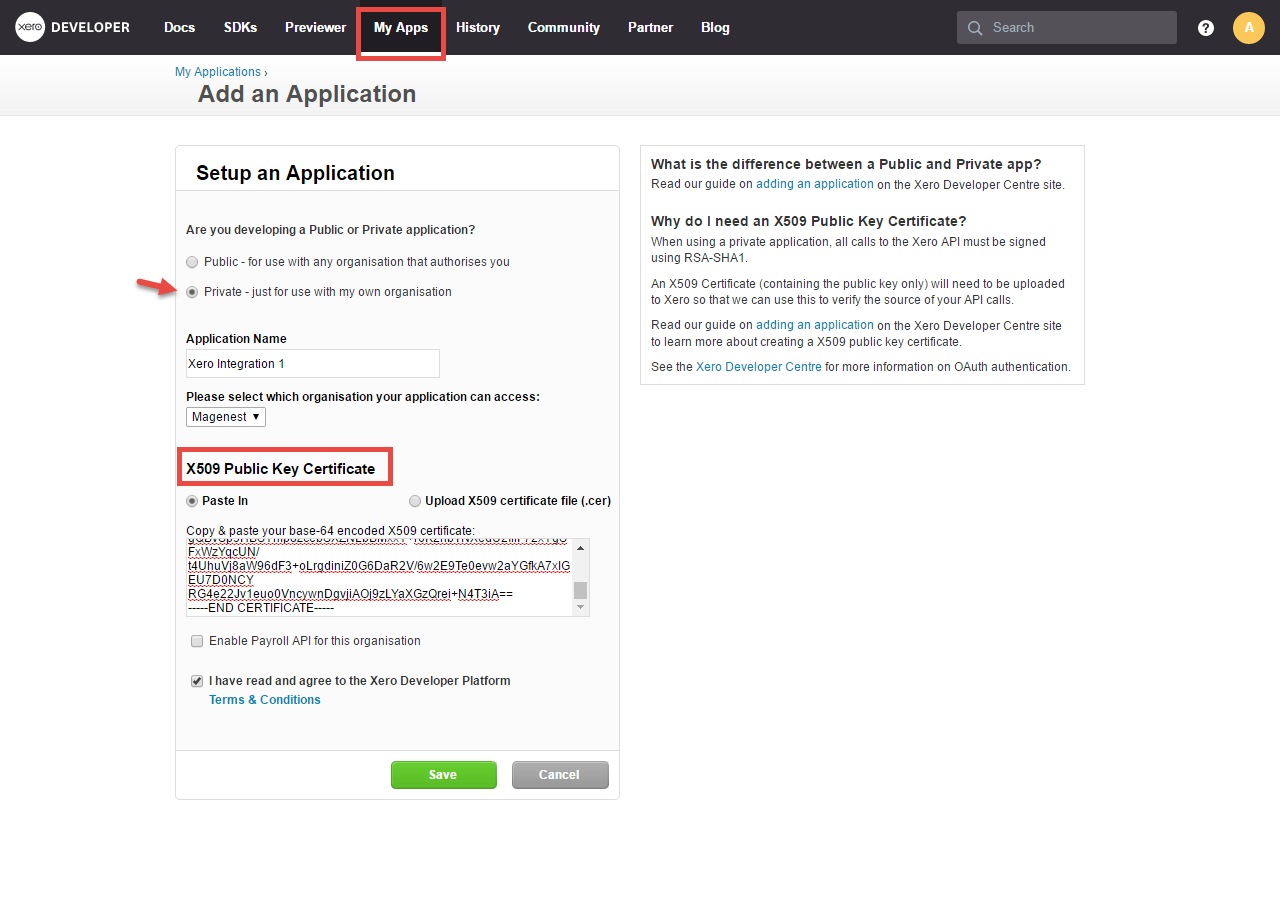
If everything goes right, you will see the following content. By now we have done everything on the Xero site, now move to your magento 2 backend but don't close this site
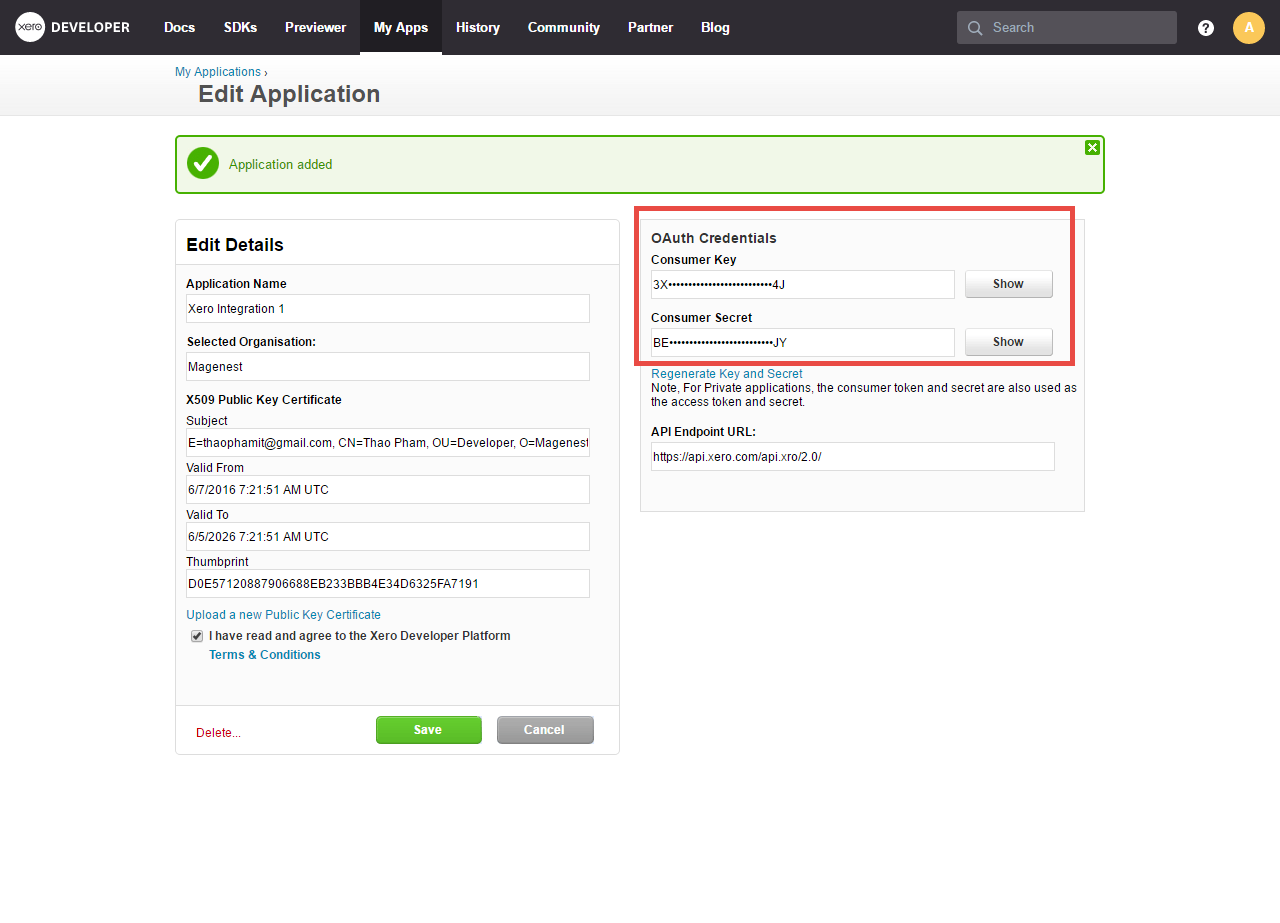
Click on "Show" button to show the Consumer Key & Consumer Secret.
For this integration you will need to have an account in Xero Website.
First, go to https://www.xero.com/ and register an Xero accounts (click on "Try xero for free" or "Free Trial"). If you already have an account, you can skip this step.
Fill in the form the information of your Organization and press "Get started". If everything is right, Xero will inform you to check your email and activate your account.
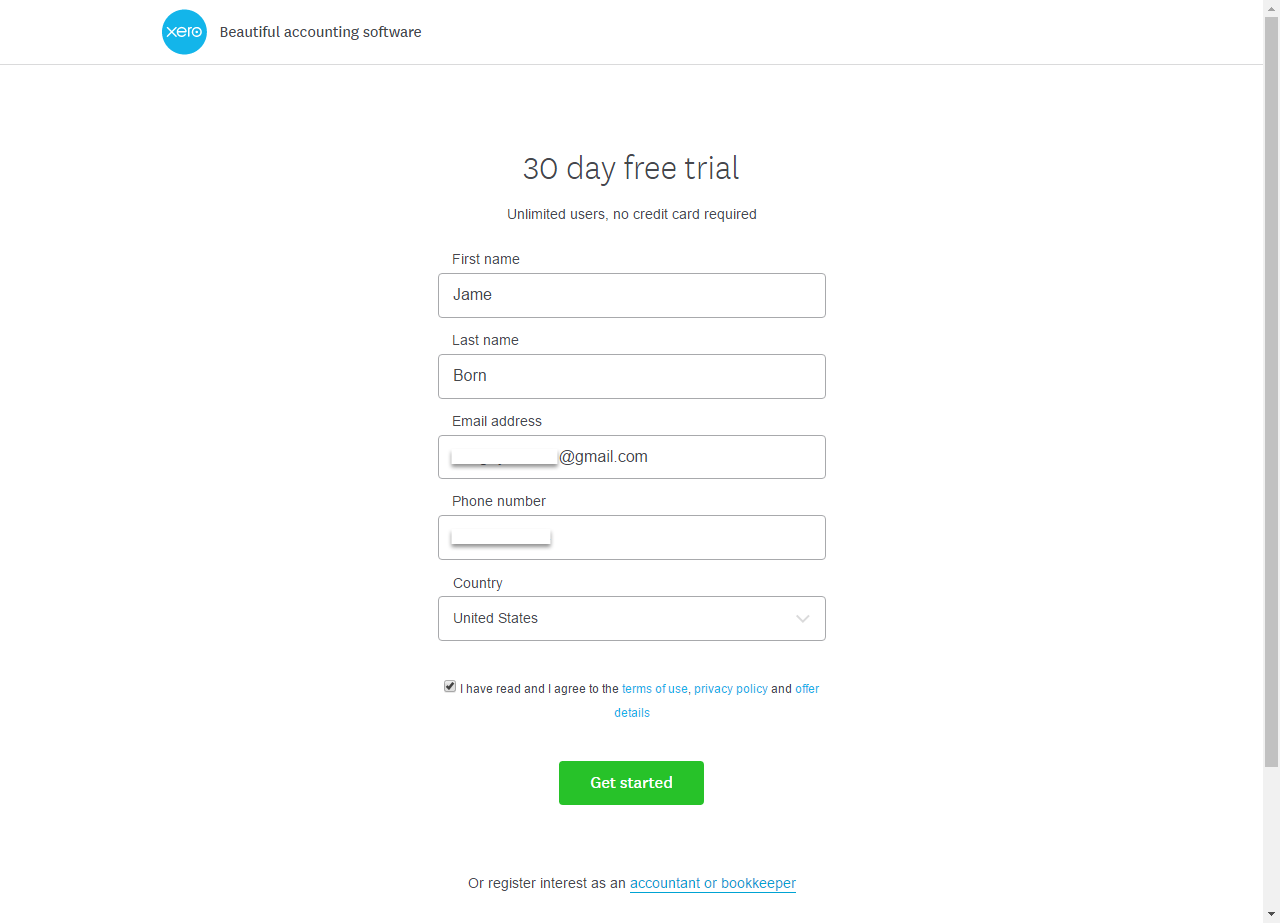
When your account is activated, go to https://login.xero.com/ and login with your account.
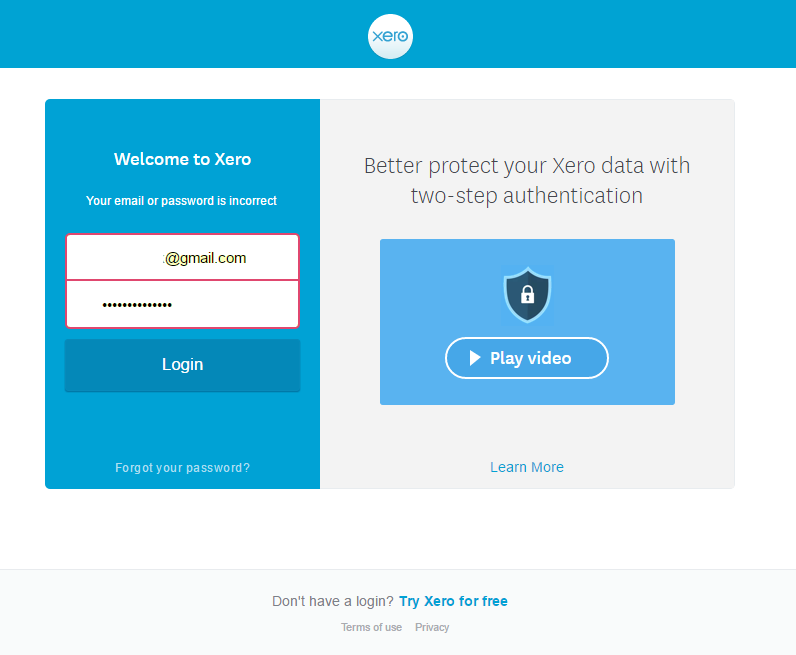
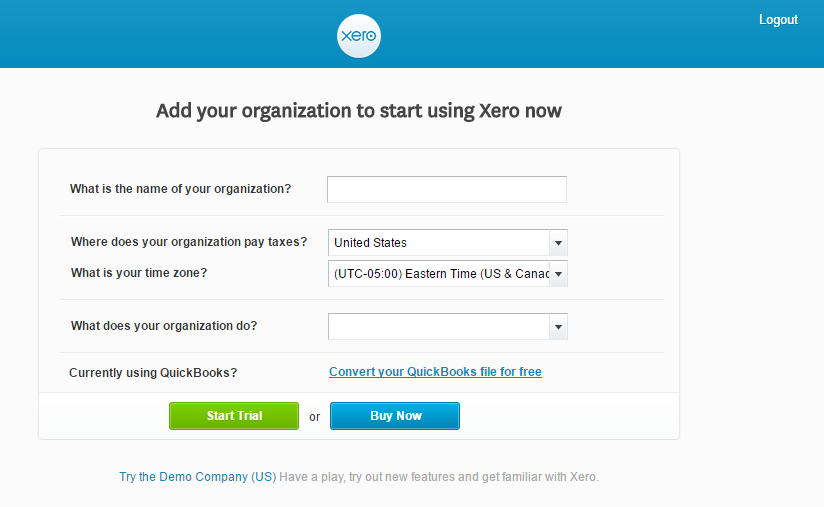
At My Applications tab
Copy and paste Consumer Key & Consumer Secret from above into Magento 2 backend configuration like in the picture.
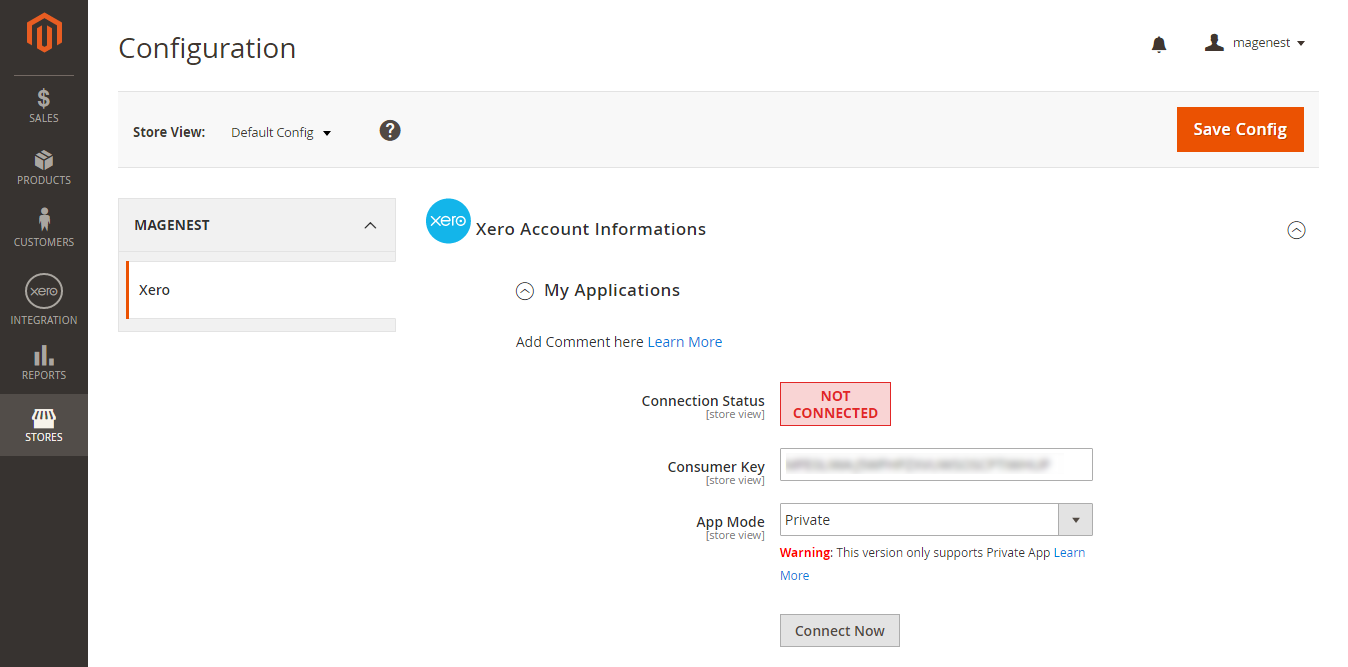
Choose the Sync Mode (Cron Job or Immediately), you may want to consider the cron job mode
We recommend that you should use Immediately mode instead of cron job mode. Some application mode like private only allows 1000 requests a day. So choosing Cron Job will guarantee all data will be synced. Unless you're a partner to Xero and have a special Application, we suggest you choose Cron Job mode.
Press Save Config after you've done (refresh the cache if needed).
Click on Connect Now button.
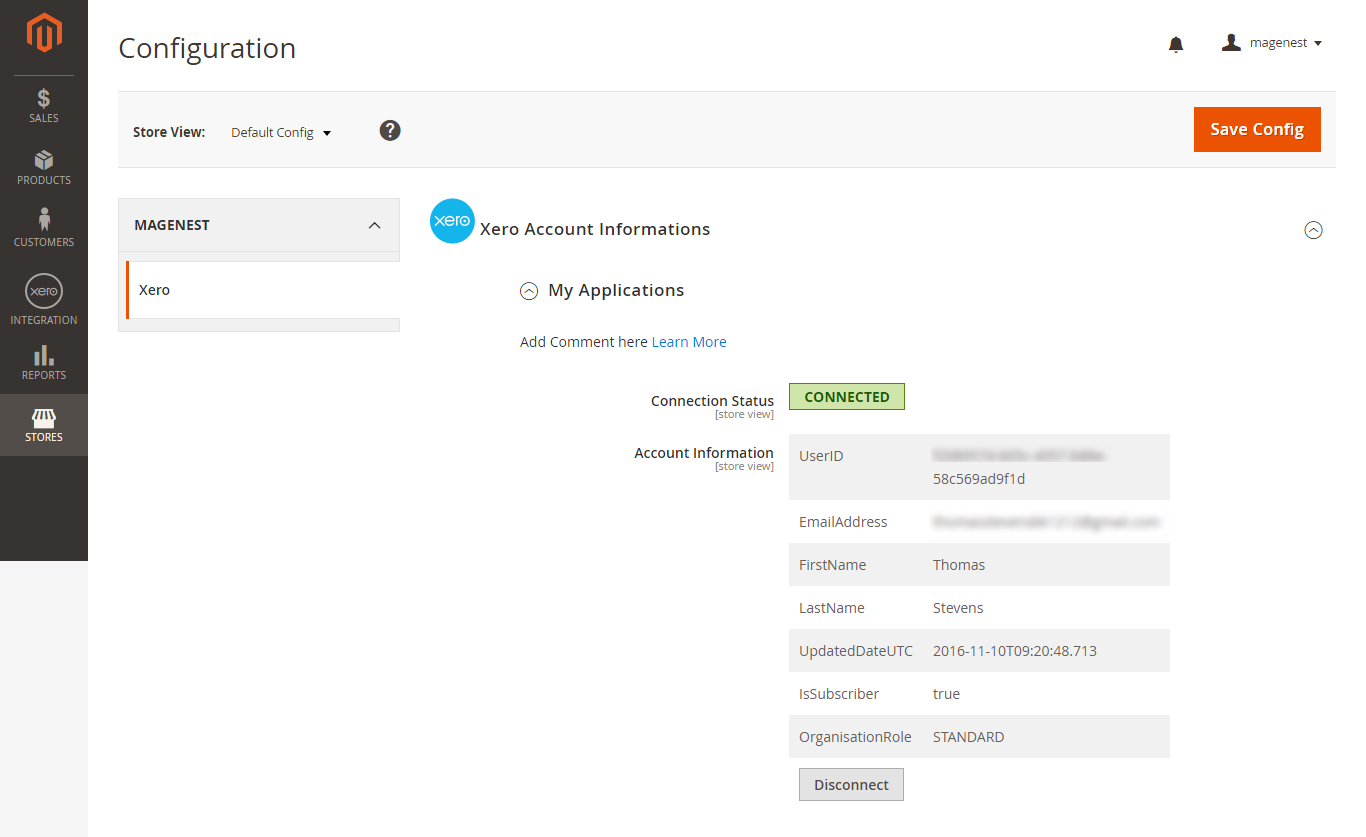
At Configure the Accounts Types in Xero tab
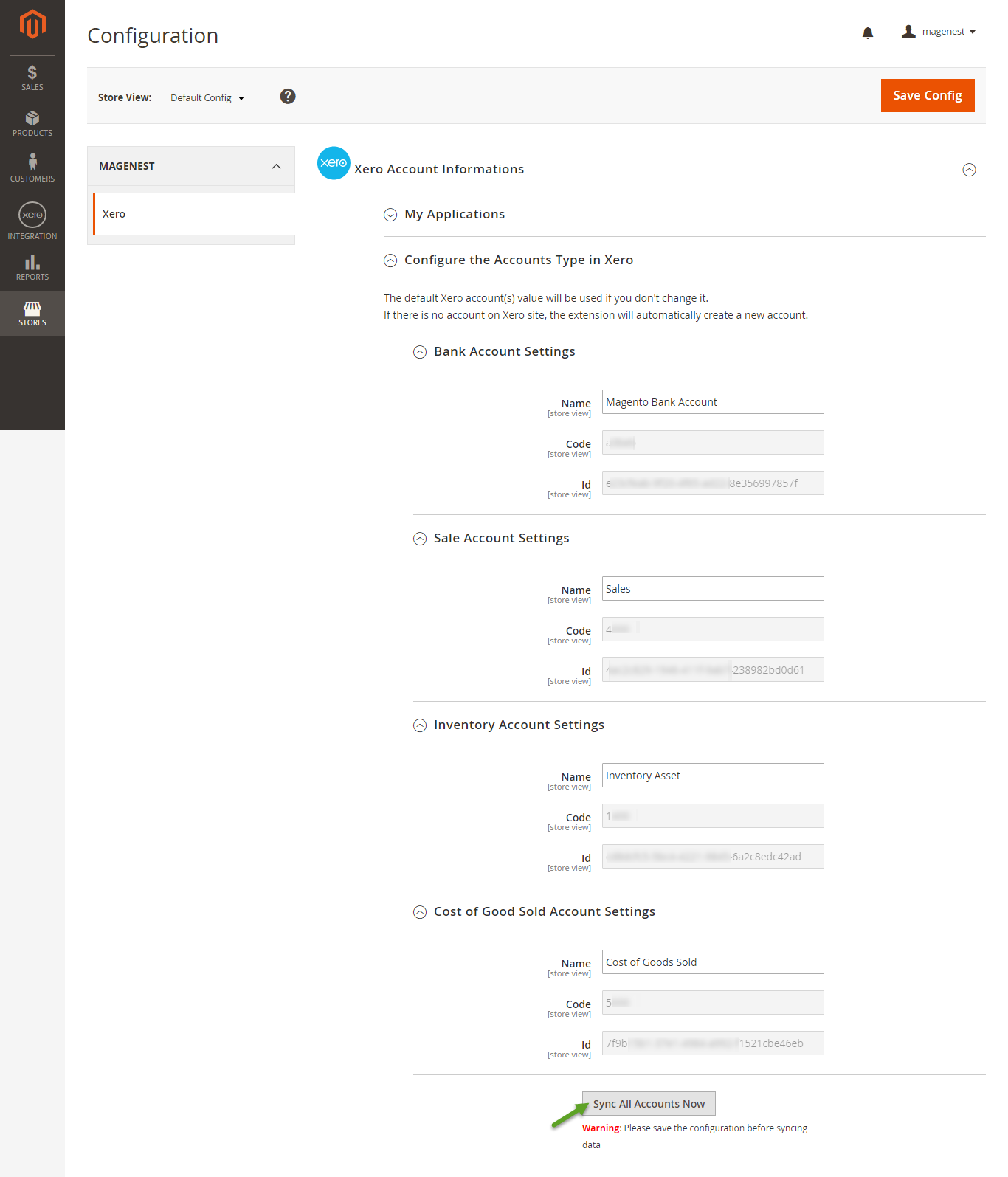
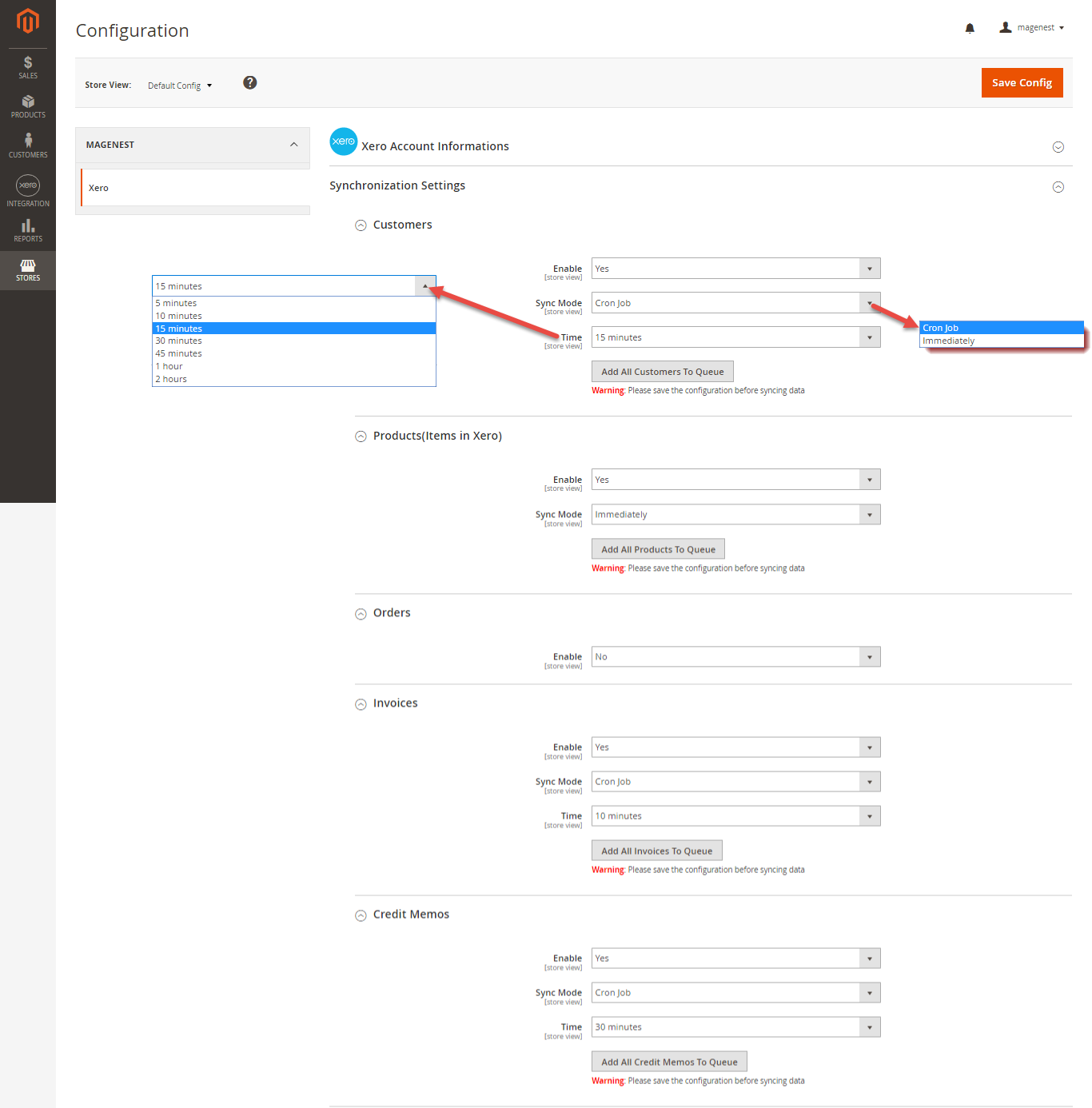
| Note |
|---|
How to distinguish between Immediately mode and Cron Job mode.
Immediately mode seems better than Cron Job mode, but some application mode like private mode only allows 1000 requests a day. So choosing Cron Job will guarantee all data will be synced. Unless you're a partner to Xero and have a special Application, we suggest you should choose Cron Job mode. |
We placed the "Add All Data To Queue" button in the configuration. Admins can easily add all data to Queue within a click.
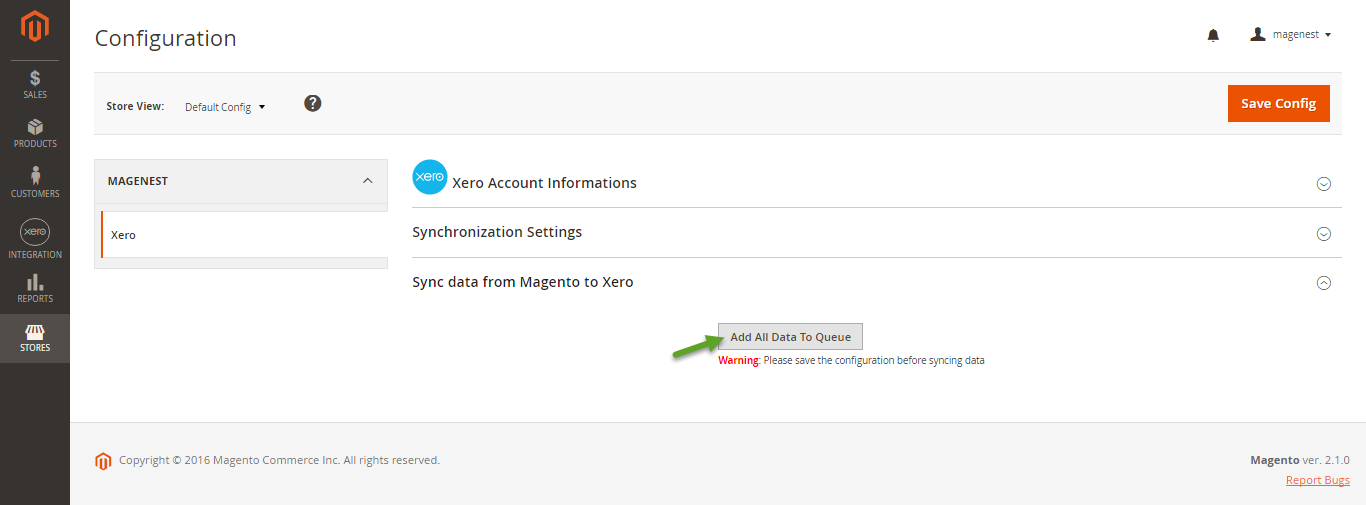
When the process is done, you can check what is synced in the Reports/Xero Integration/View logs.
If you wish to sync data right away, you can press Sync Now button.
Note that synchronizing will take some time, the length of time depends on the size of database.
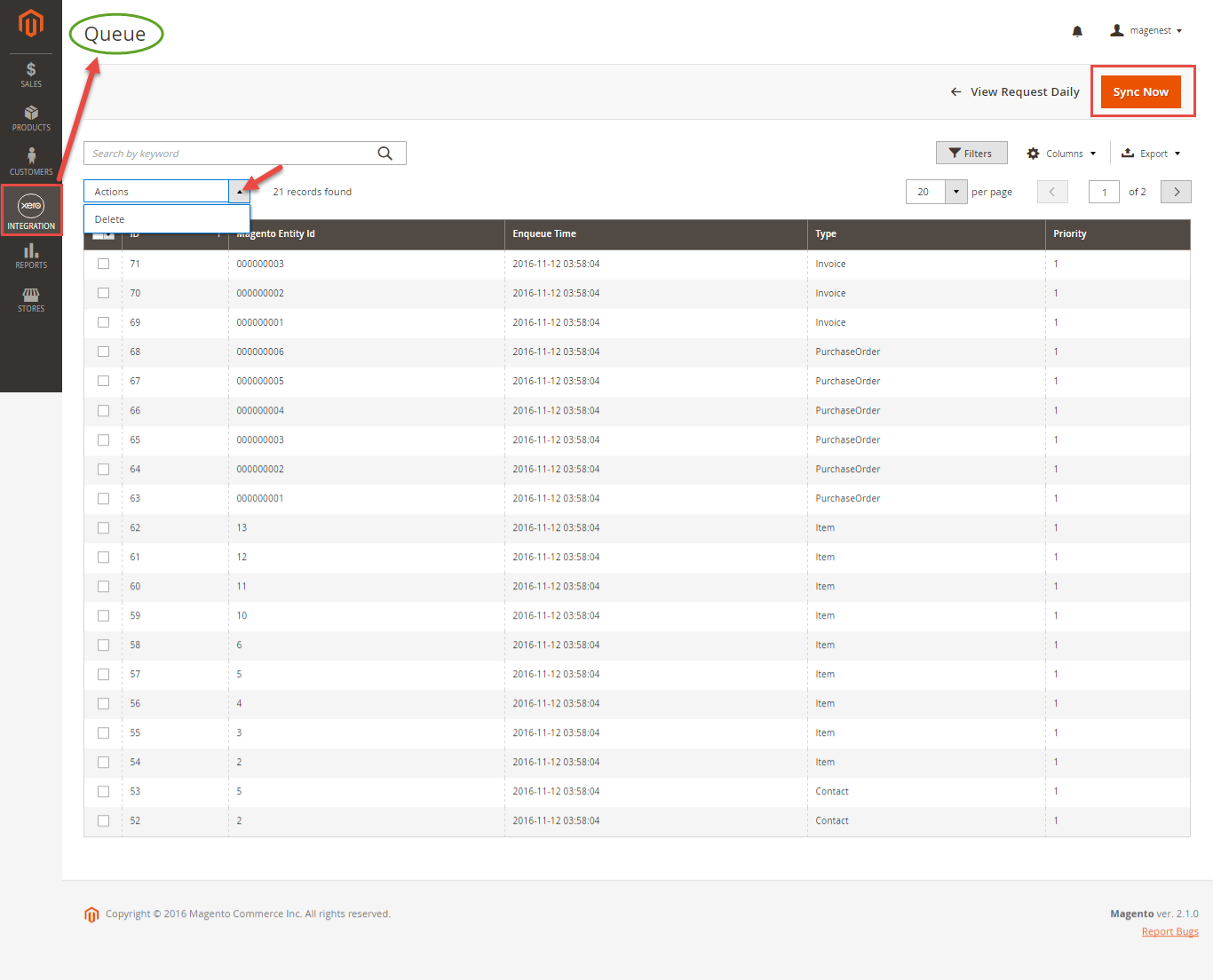
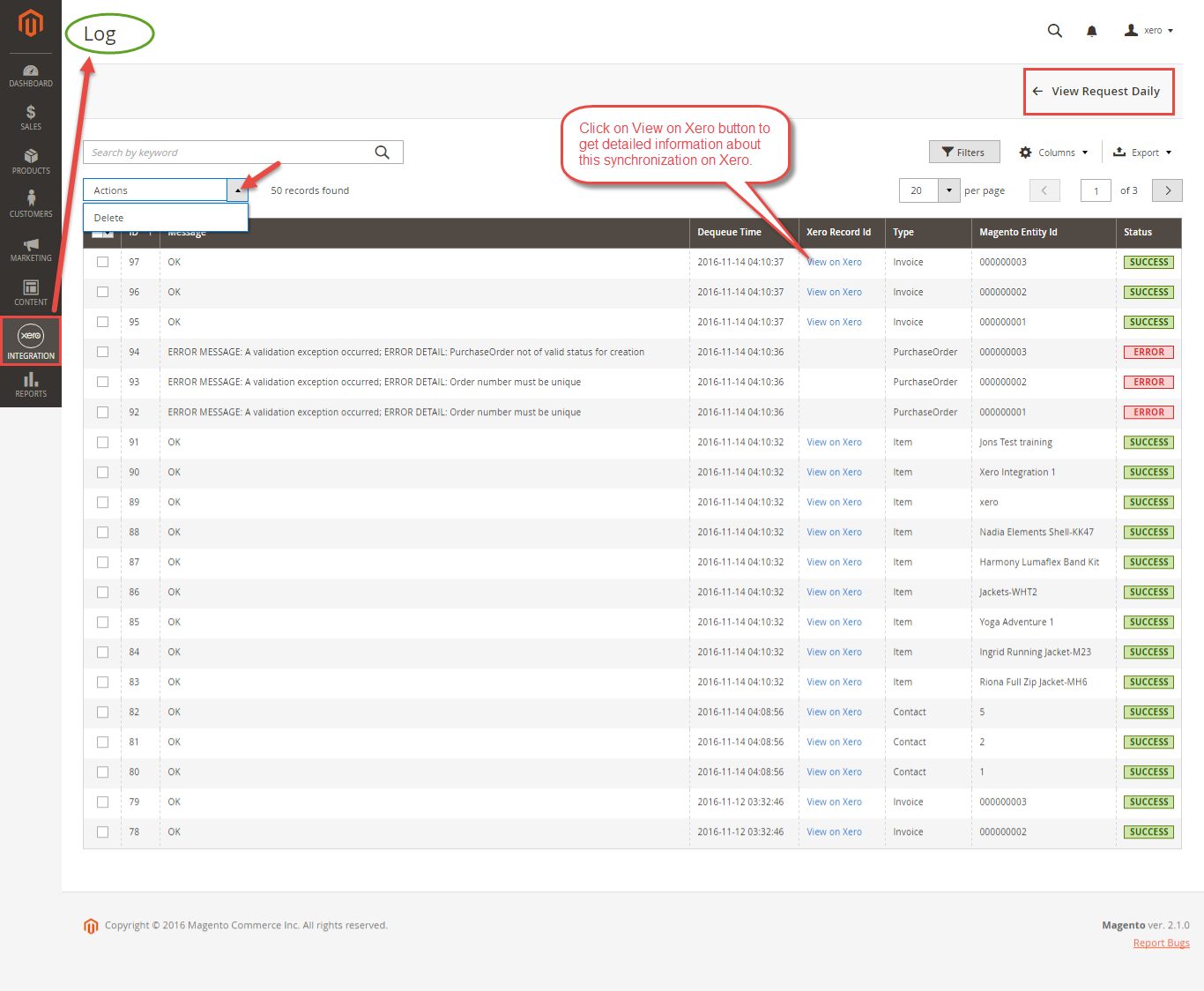

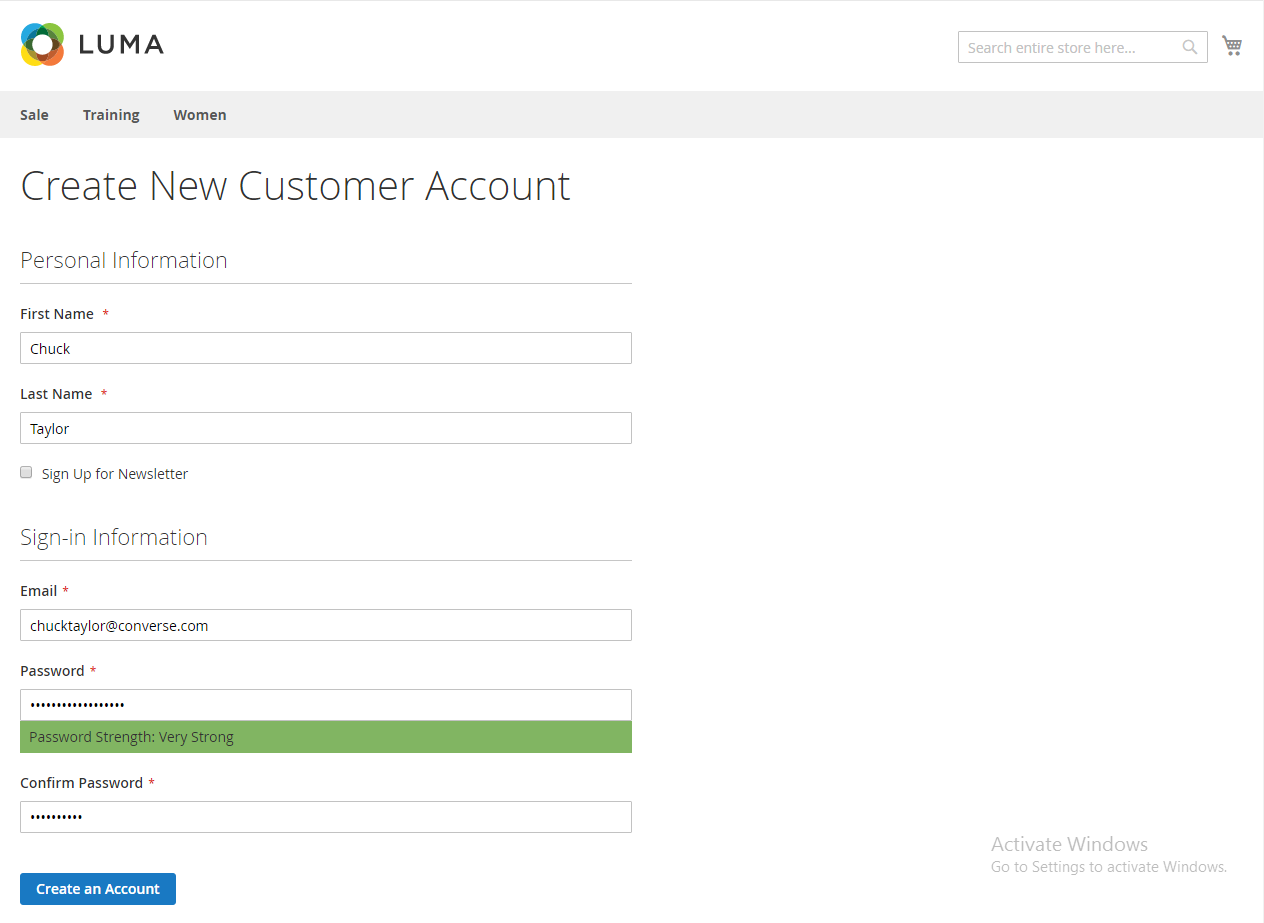
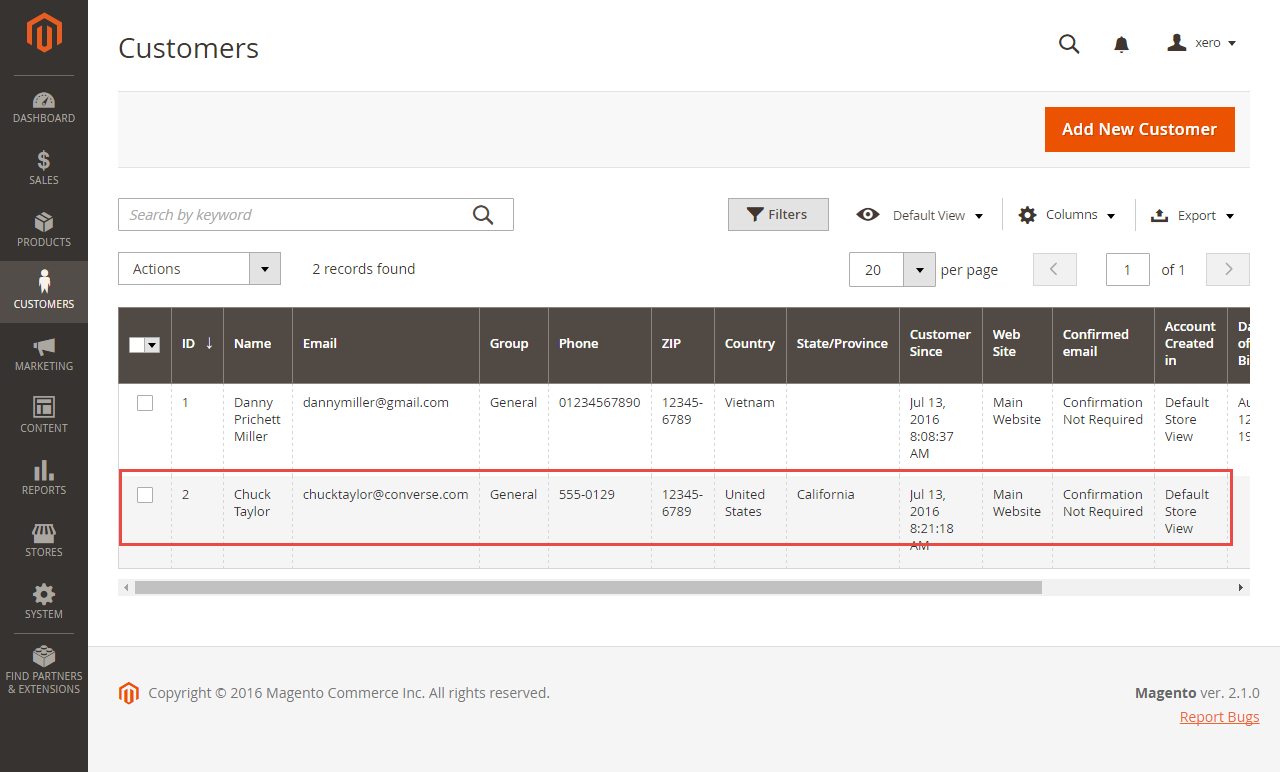
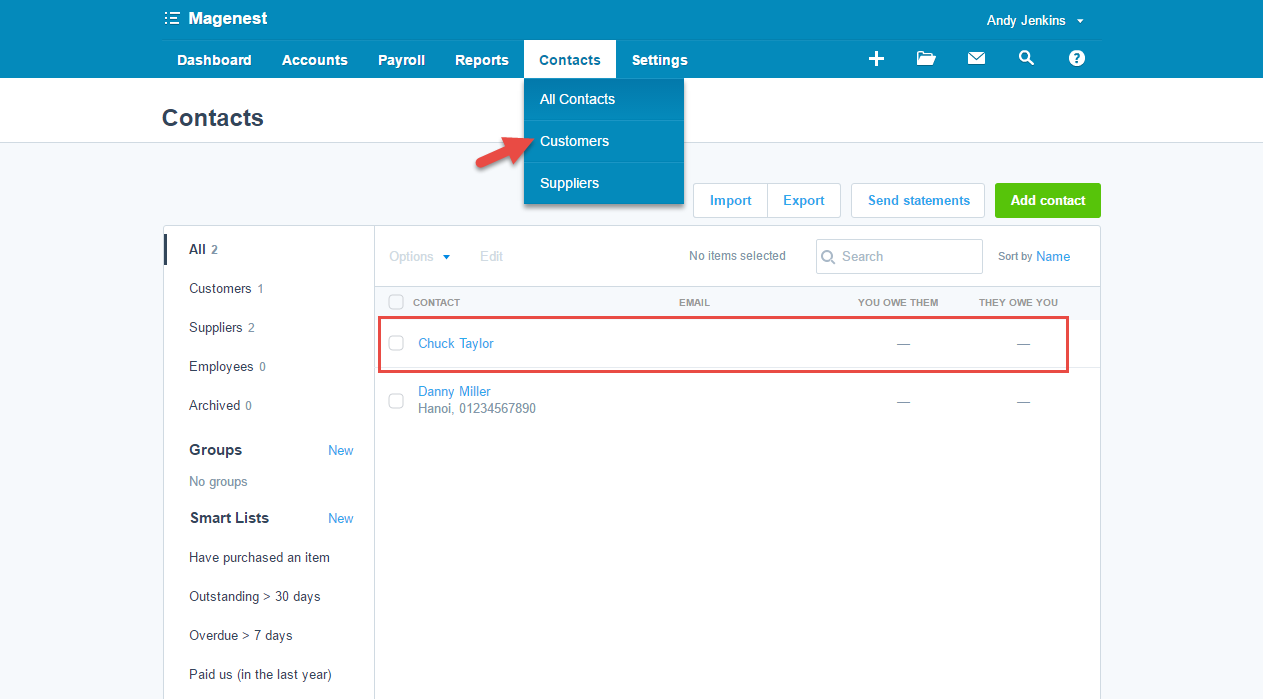
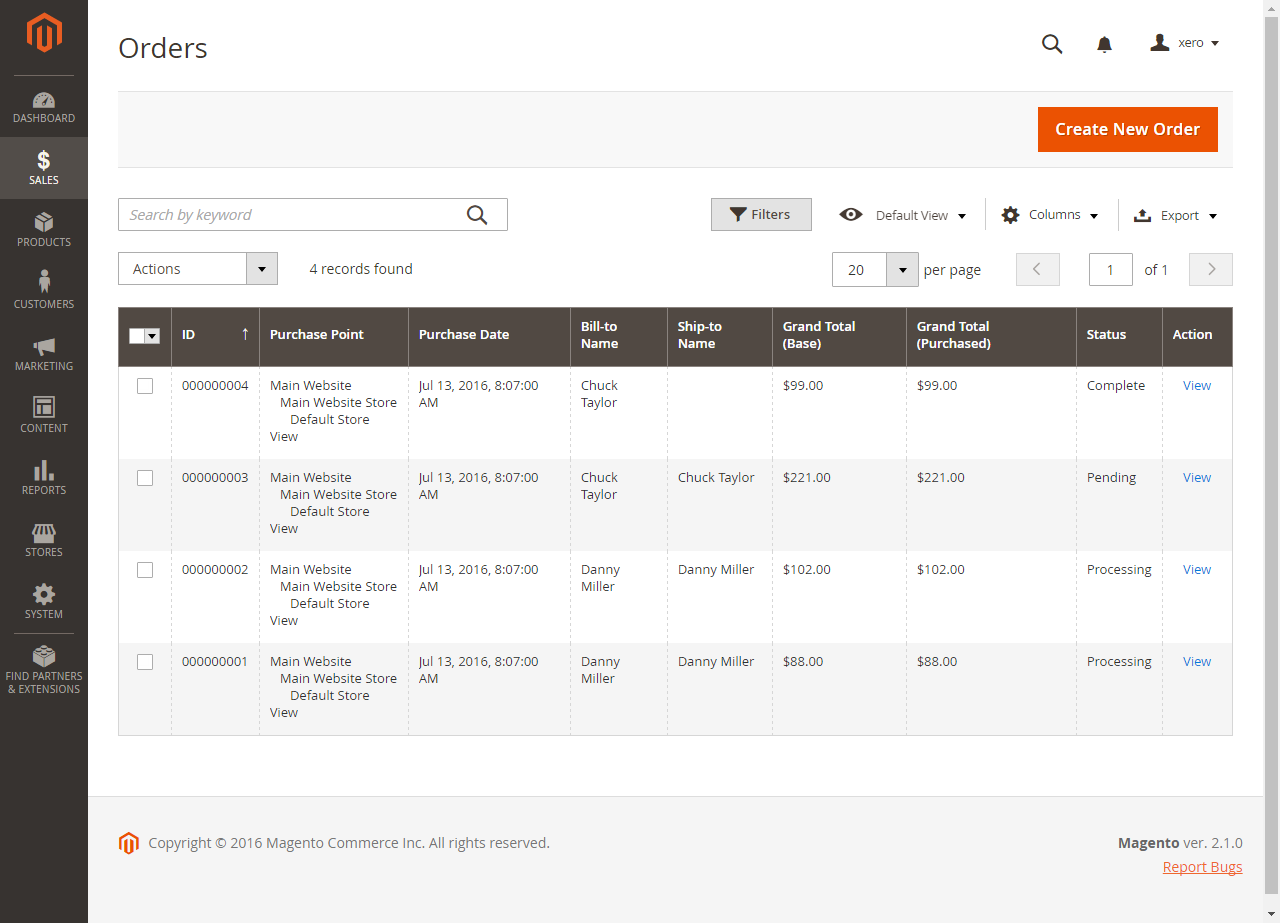
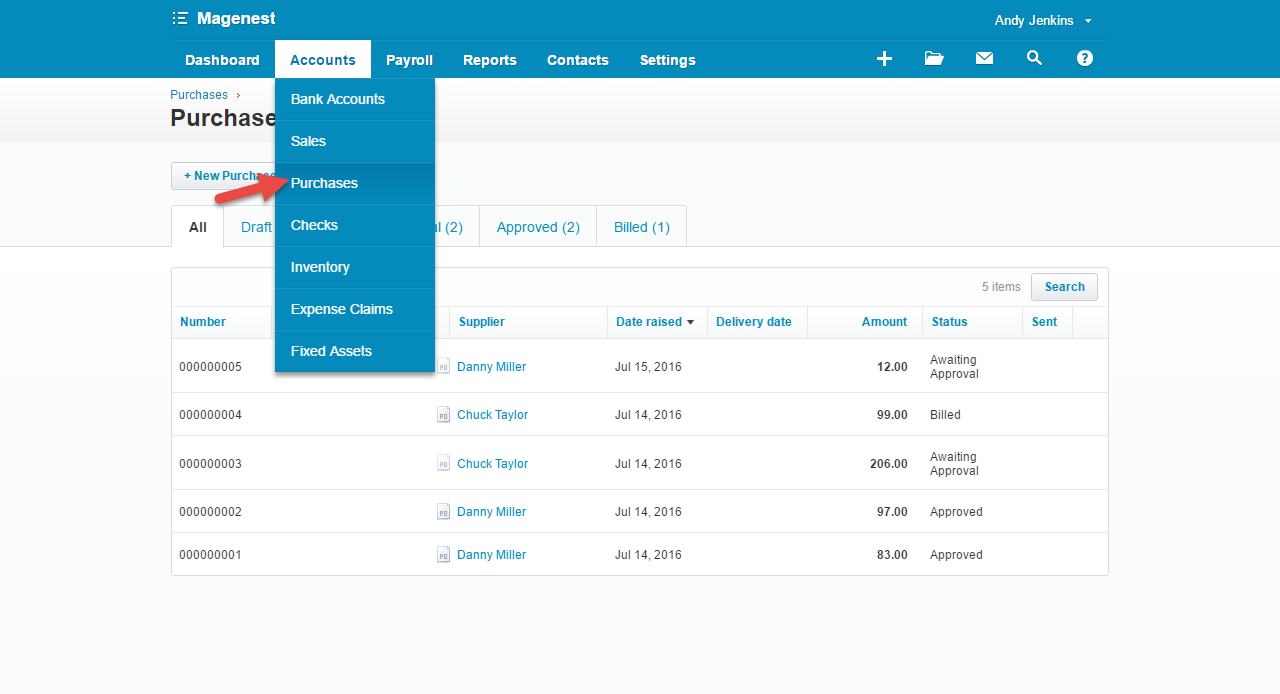
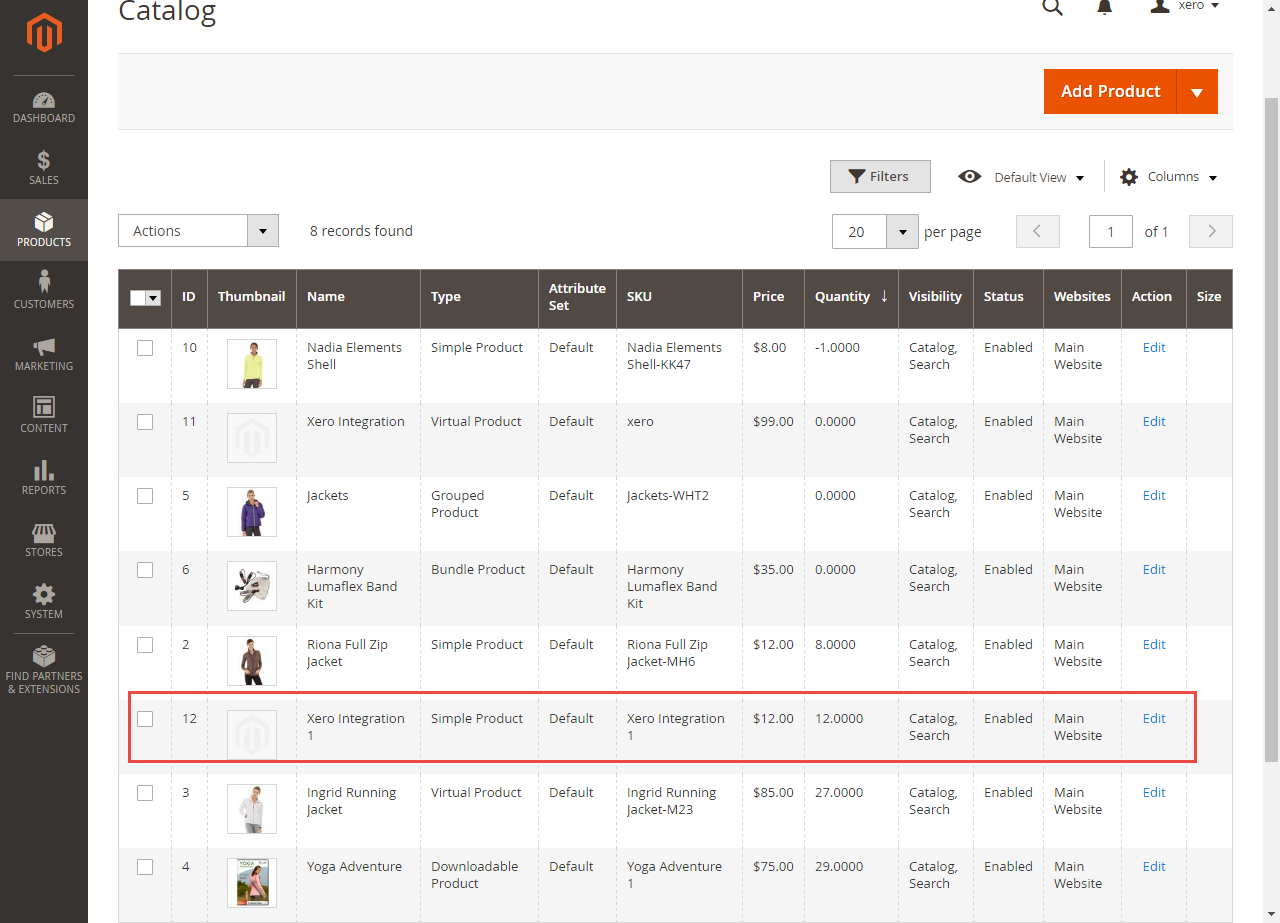
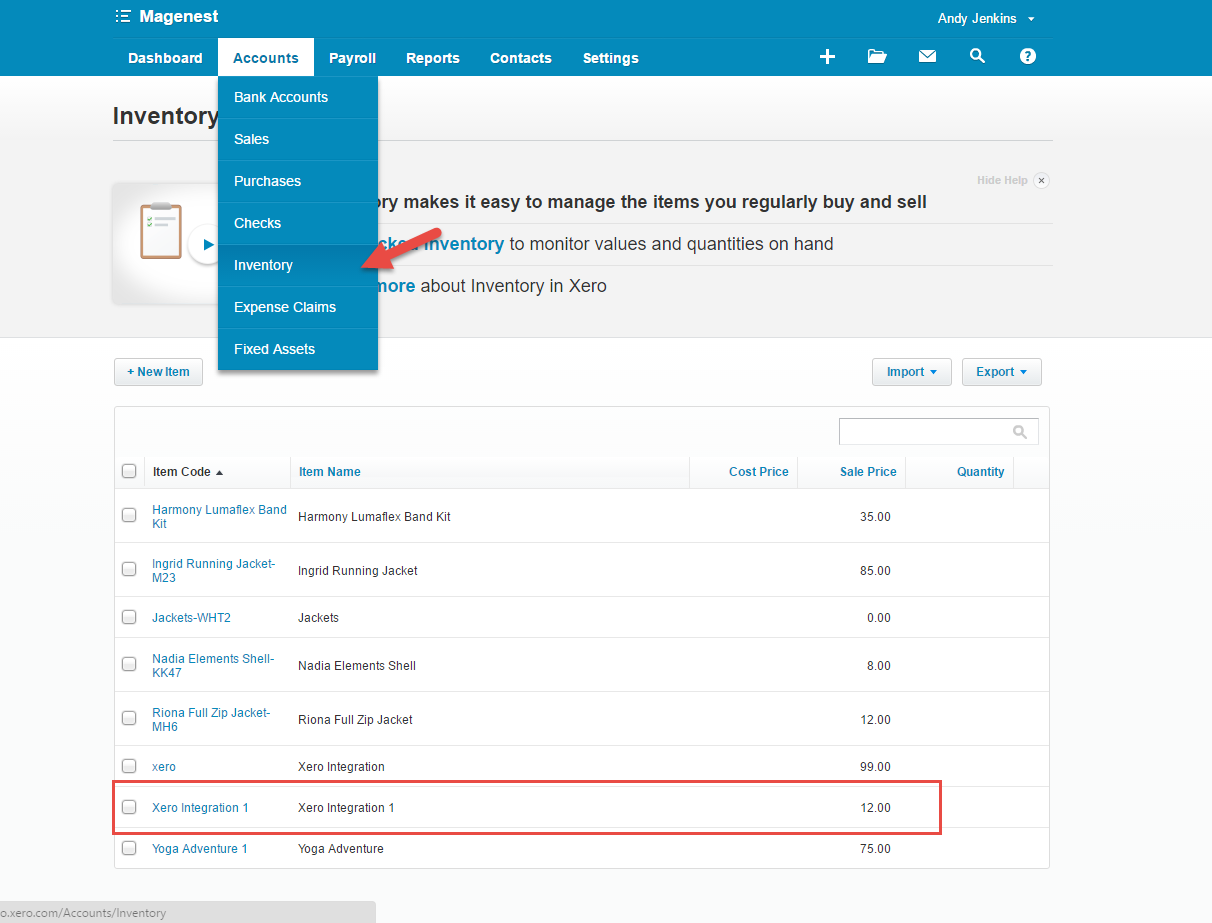
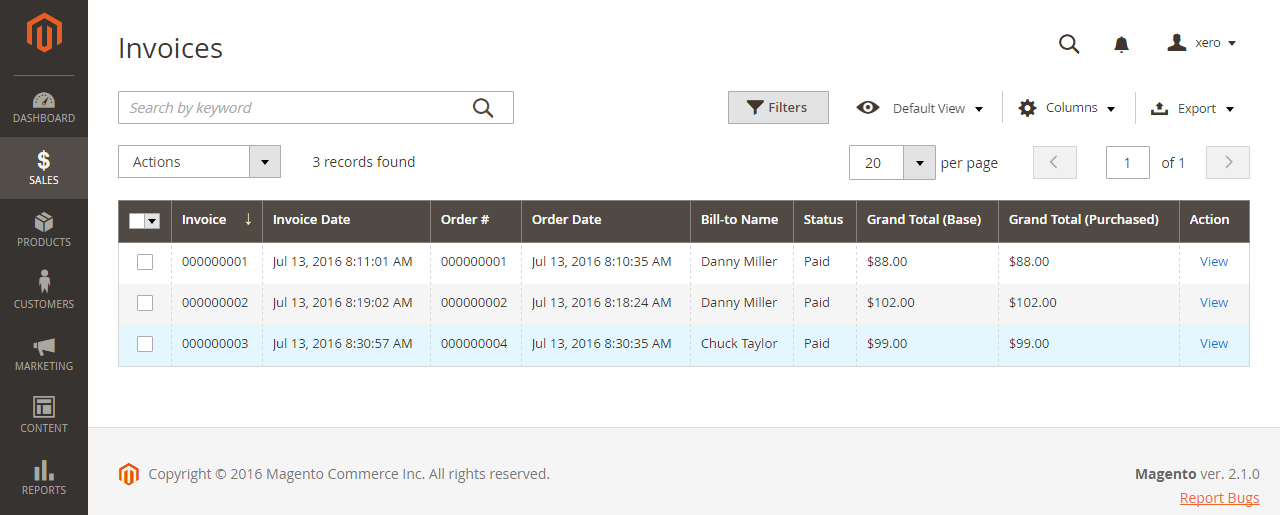
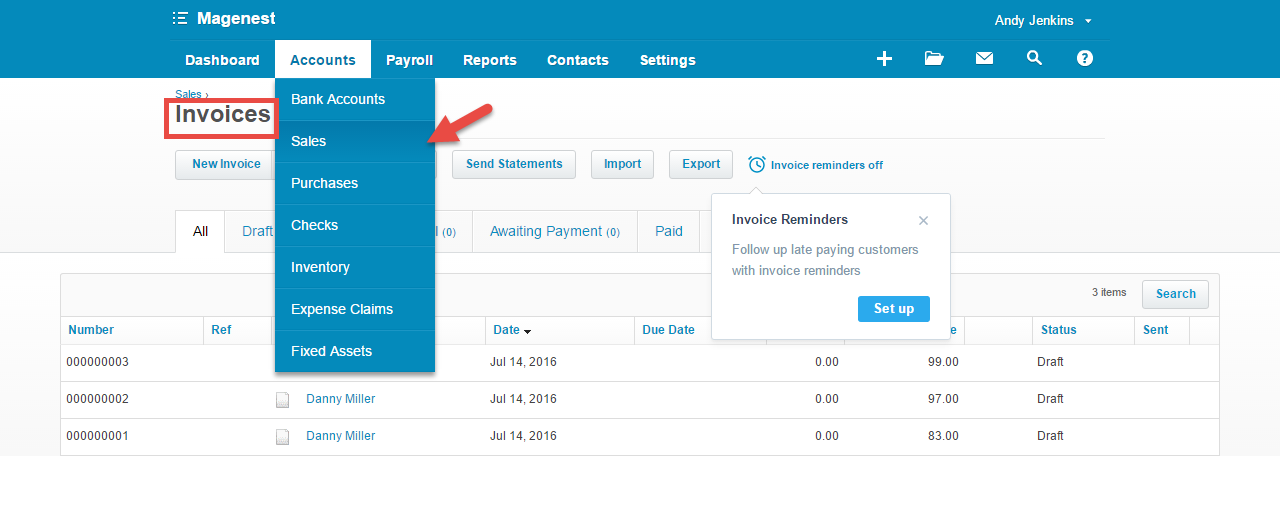
Once again, thank you for purchasing our extension. If you have any questions relating to this extension, please do not hesitate to contact us for support.