Thank you for purchasing our extension. If you have any questions that are beyond the scope of this document, do not hesitate to leave us an email via our email address below.
Created: 08/03/2016 | By: Magenest | Email: [email protected]
![]()
You want to highlight your new arrival items, you desire to sell more on certain products by offering discount price; or a particular holiday set need to be outstanding on the ground. With this extension you can easily place the tags such as "new arrivals", "best seller" or "50% off" on your products to get customer attention. You are able to decide which place to stick the labels so that it’s visually suitable with the product image and layout. This extension allows you to design your all tags based on a variety of available options. At the back end, you can set rule and conditions for your product labels such as the start and end date or the duration for the promotion applied.
For more details, live-demo and user reviews, please visit: http://store.magenest.com/magento-2-product-labels.html
The extension is packed with the following features:
Your store should be running on Magento Community Edition version 2.0.0 or newer.
Here we will guide you through the installation process of our extension. First off, open FileZilla, log in to your host as follows:
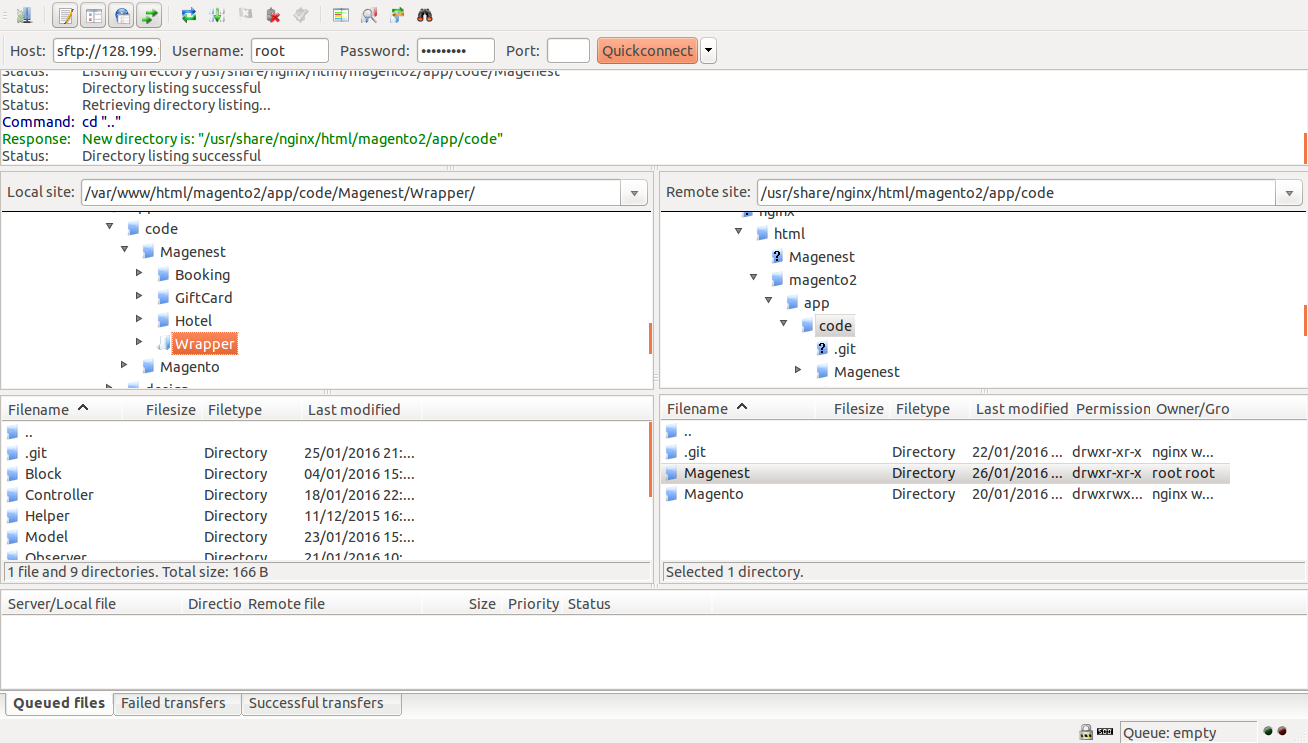
In the above example we switched the local site to the extension directory, and the remote site to the code directory. Now on the remote site window, inside app/code directory, create a folder named Magenest and go inside it. Now on your local site window, right click on Wrapper extension and click Upload. The extension will be uploaded onto your host in a few minutes.
The second method will require you to compress the extension into .zip or .tar.gz format, then execute the following command in your Command Line/Terminal:
scp <path to your extension> <ssh server>:<path to Magenest directory>
Then log into your ssh server, go to Magenest directory and execute the following command to decompress the module:
unzip <.zip compressed extension>
Or
tar -xzvf <.tar.gz compressed extension>
Now go to your Magento root directory, say it's named magento2, and execute the following commands:
sudo chmod -R 755 .
php bin/magento setup:upgrade
php bin/magento setup:static-content:deploy
sudo chmod -R 777 var pub
After running all these, your Command line/Terminal window might look like this:
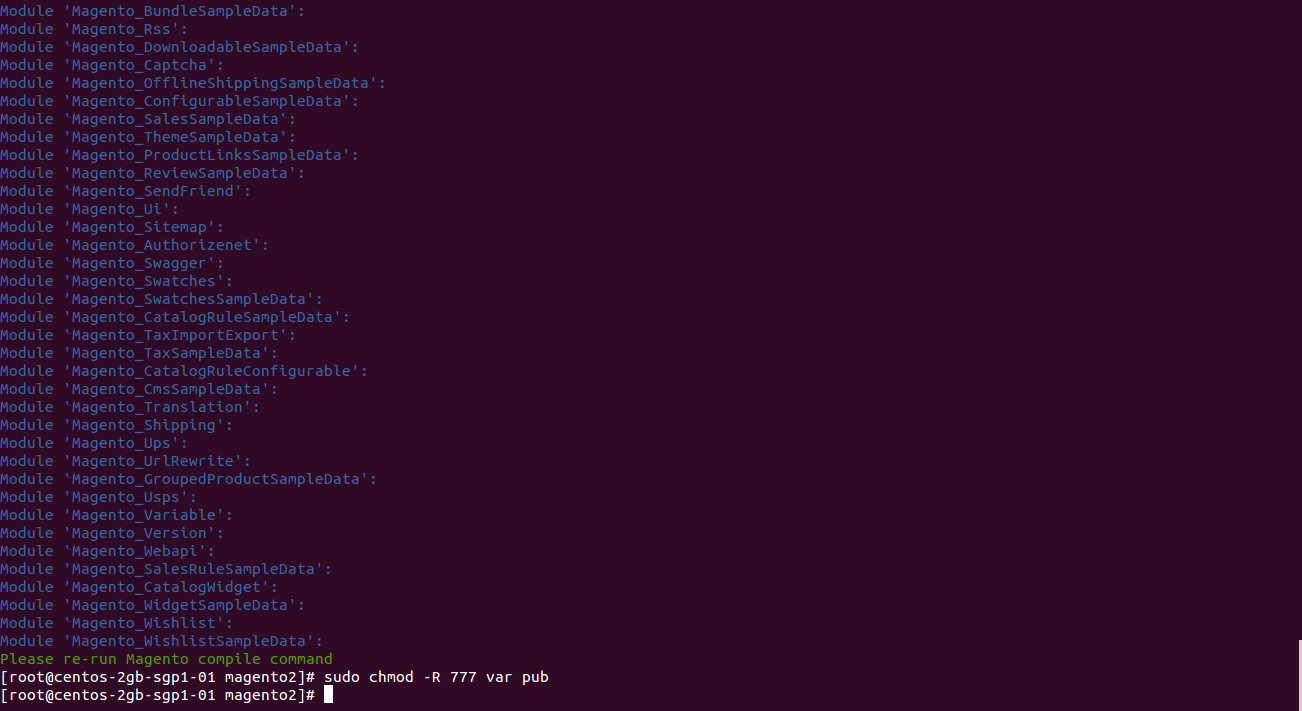
Finally, you need to flush the cache by either type this into the Command Line/Terminal:
php bin/magento cache:flush
Or go to System > Cache Management and click Flush Magento Cache
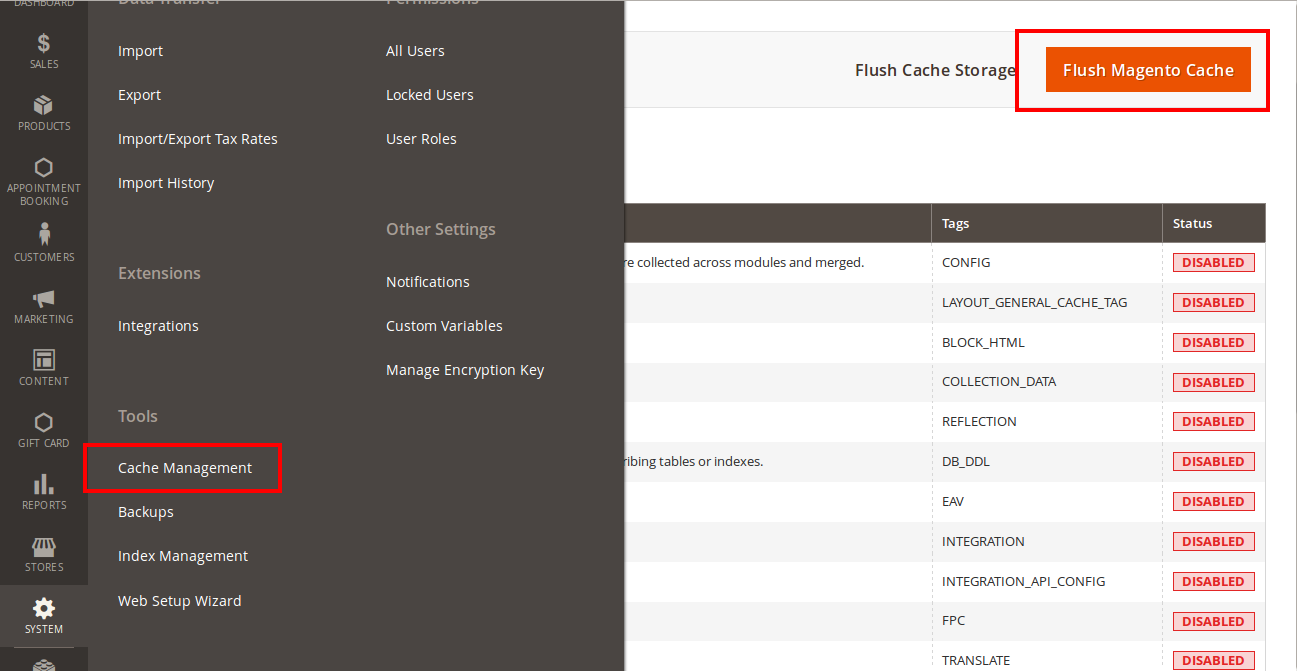
Now you can go to your store and check if the extension is working as expected.
The On Sale label appears on the products that have a current price reduction (compared to their basic price specified in the product settings). The label will only appear for the products that have the price below the specified Threshold
These labels can be configured in System > Configuration > Magenest > Product Labels ,via Product On Sale Label and Category On Sale Label tabs. The available options are identical, the difference is the label target: Product View and Category View respectively.
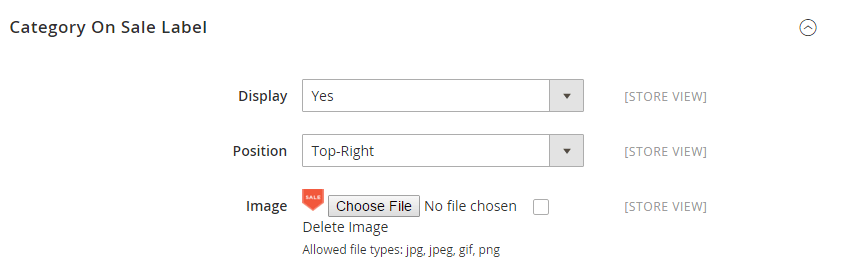
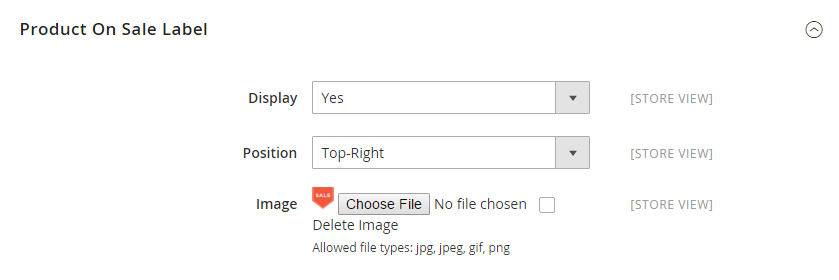
The New label appears on the products that have been added to the catalog less than X days ago.
These labels can be configured in System > Configuration > Magenest > Product Labels ,via Product New Label and Category New Label tabs. The available options are identical, the difference is the label target: Product View and Category View respectively.
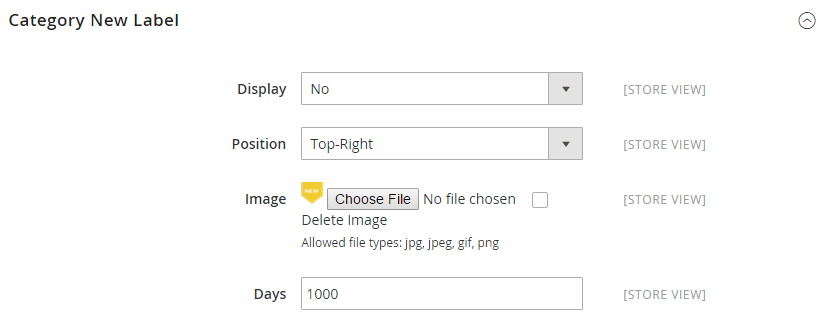
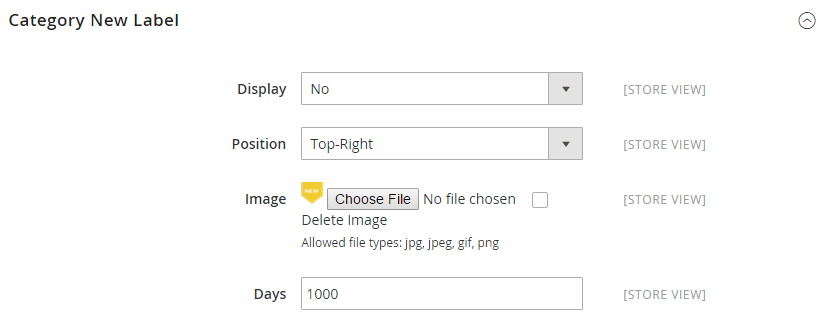
The Product Labels extension allows assigning labels via attribute-based rules. Navigate to Products > Product Labels > Manage Rules tab. You will see a grid table of rules list
You can export rules list to CSV / XML file and delete, change status enable/disable rules.
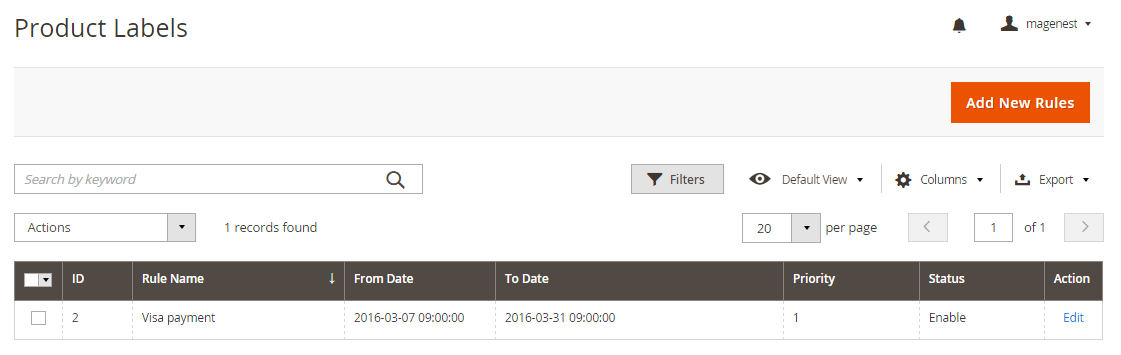
Rule Infomation tab
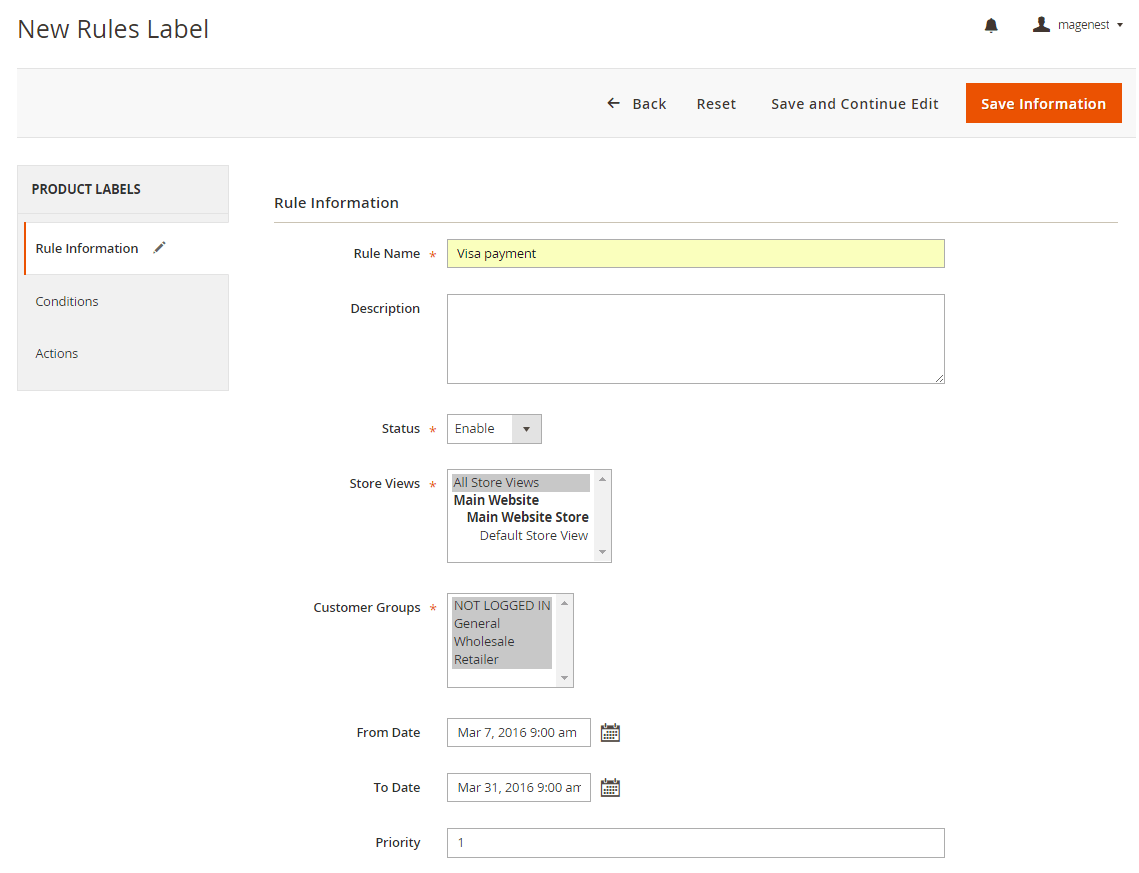
In this tab, you can define the general rule parameters: Rule Name and Description, Status (Active / Inactive), target Store Views and Customer Groups, From-To Dates and the rule Priority (Priority is counted low to high. I.e., the rule with Priority=1 will be processed before a rule with Priority=2).
Conditions tab
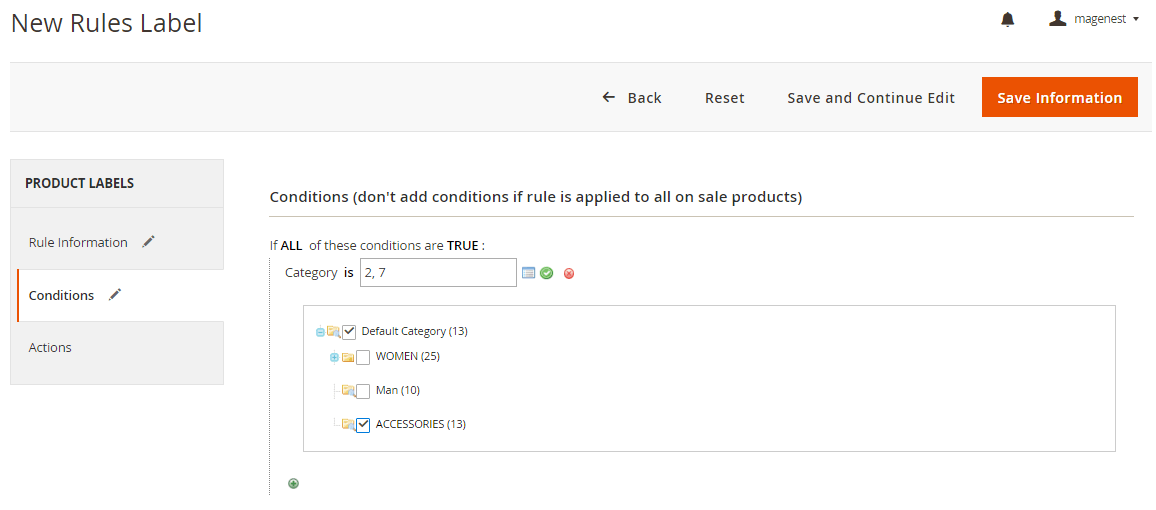
In this tab, you can select the criteria for an item to get the label. The available conditions are based on the Product Attributes.
Actions tab
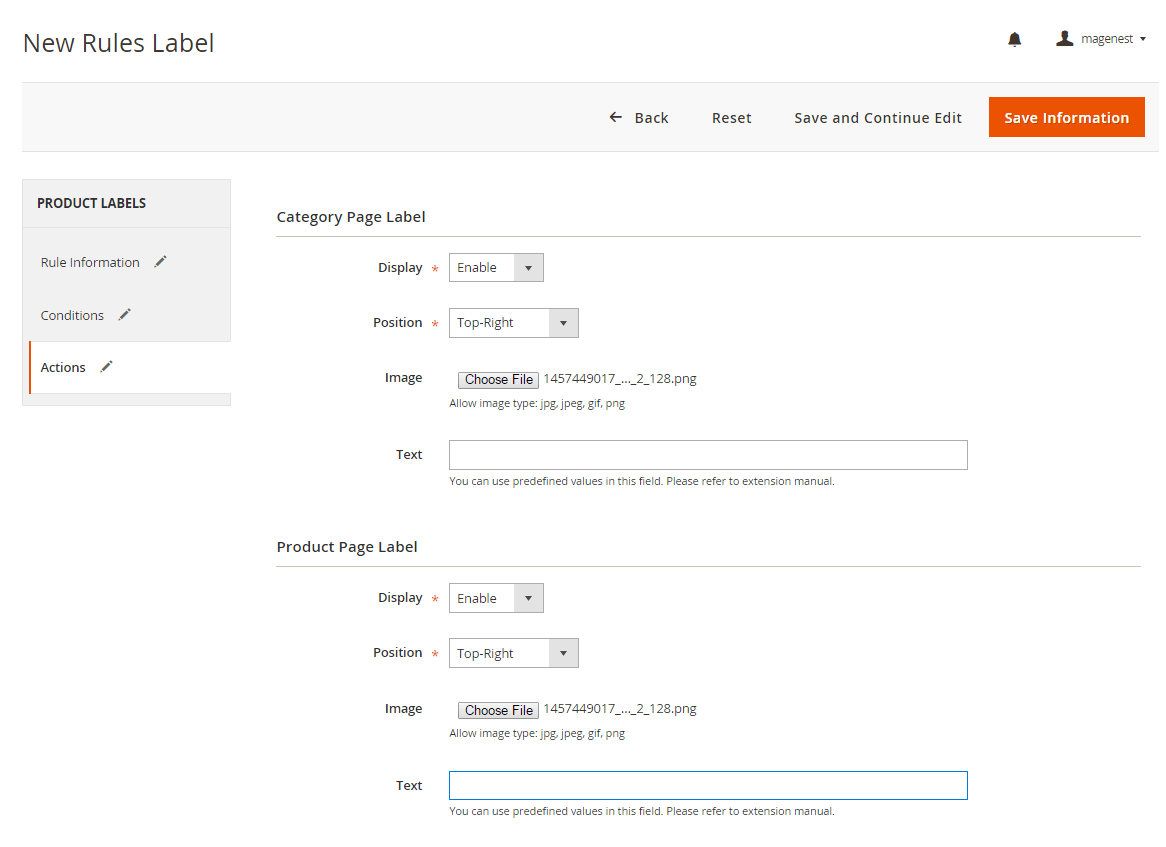
In this tab, you are to specify the actual labels to be used in Product View and in Category View.
For both Product and Category labels, you can enable / disable the label (Display label on product / category page = "Enable/ Disable"), select the Label Position, upload Label image , and specify the Label Text.
Once again, thank you for purchasing our extension. If you have any questions relating to this extension, please do not hesitate to contact us for support.