Thank you for purchasing my extension. If you have any questions that are beyond the scope of this help file, please feel free to email via my user page contact form here. Thanks so much!
Created: 19/08/2016 | By: Magenest | Email: [email protected]
![]() Subscriptions and Recurring Payments extension for Magento 2 is the exclusive special feature that has been equipped with the Magento-powered store with the feature of subscription and recurring payment. Simply, when this extension is added to increase recurring revenue stream, your business model will become more and more developed and diversified.
Subscriptions and Recurring Payments extension for Magento 2 is the exclusive special feature that has been equipped with the Magento-powered store with the feature of subscription and recurring payment. Simply, when this extension is added to increase recurring revenue stream, your business model will become more and more developed and diversified.
Subscriptions and Recurring Payments extension provides all options for merchants to configure subscription products such as magazines, newspapers, newsletters or memberships, etc. All things become easy and simple with this extension. It helps customers save time to buy products from repeating order process. And you will no longer need to invoice your individual customers for each payment. Therefore, it is one of the most helpful solutions.
For Magento Subscriptions & Recurring Payments extension, you as a merchant will be able to configure subscription options for your products as desire, manage your subscribers' status and monitor recurring cycles.
(Go to the playlist to view more: https://www.youtube.com/playlist?list=PLOgckfH7zlZsgwTPTGF7035wtVac0bXc-)
Subscriptions and Recurring Payments extension supports following payment methods:
PayPal Express Checkout.
PayPal Payments Advanced (Express Checkout).
PayPal Payments Pro (Express Checkout).
PayPal Payments Standard.
PayPal Payflow Pro (Express Checkout).
PayPal Payflow Link (Express Checkout).
Supported product types for Subscriptions and Recurring Payments extension include:
Simple Product.
Virtual Product.
Downloadable Product.
Your store should be running on Magento Community Edition version 2.0.0 or later versions.
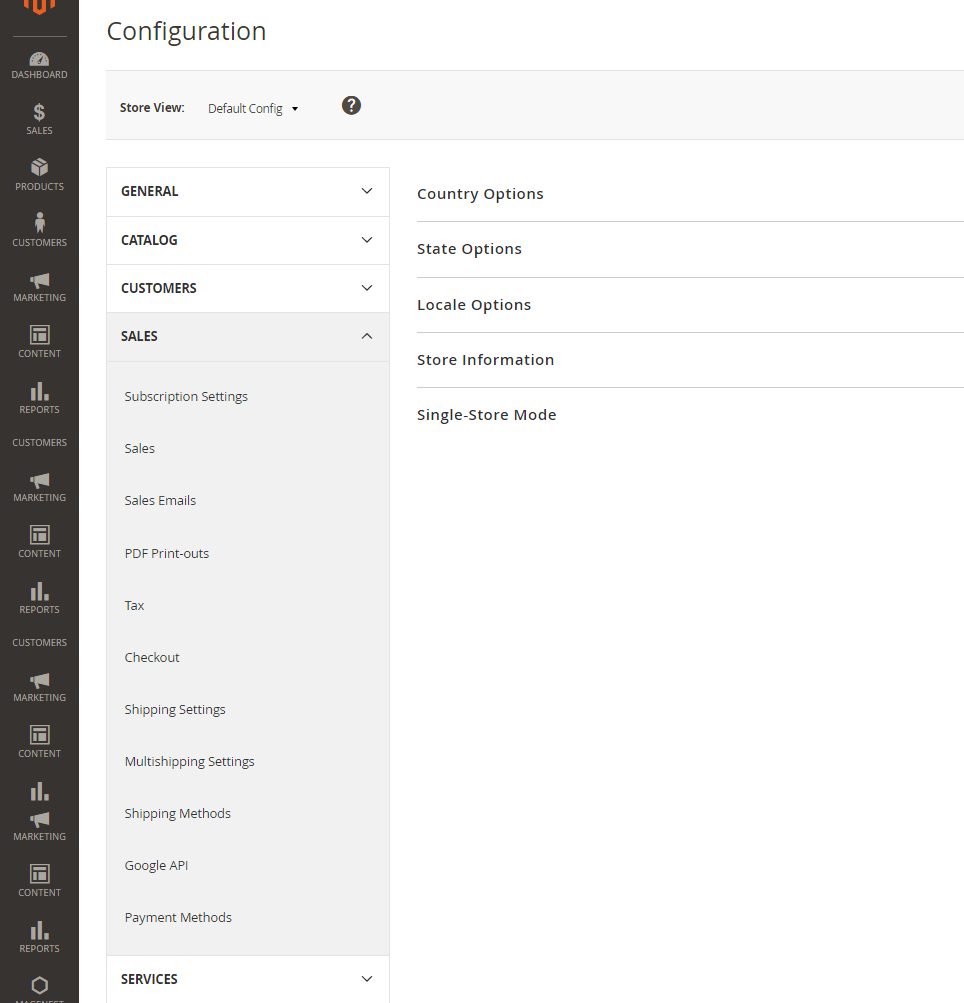
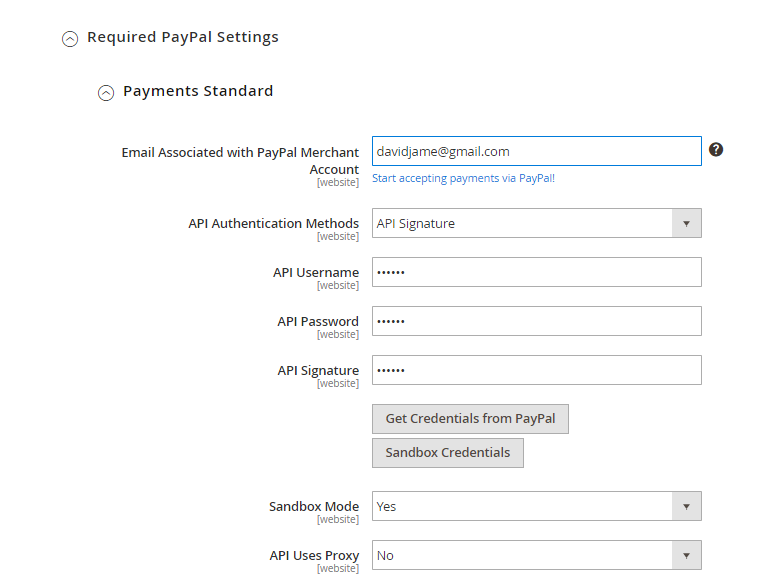
To configure Authorize.net, admin need to click on Stores > Configuration > Sales > Payment Methods > Authorize.net Direct Post.
At Authorize.net Direct Post, admin will set some fields regarding their Authorize.net account, including:
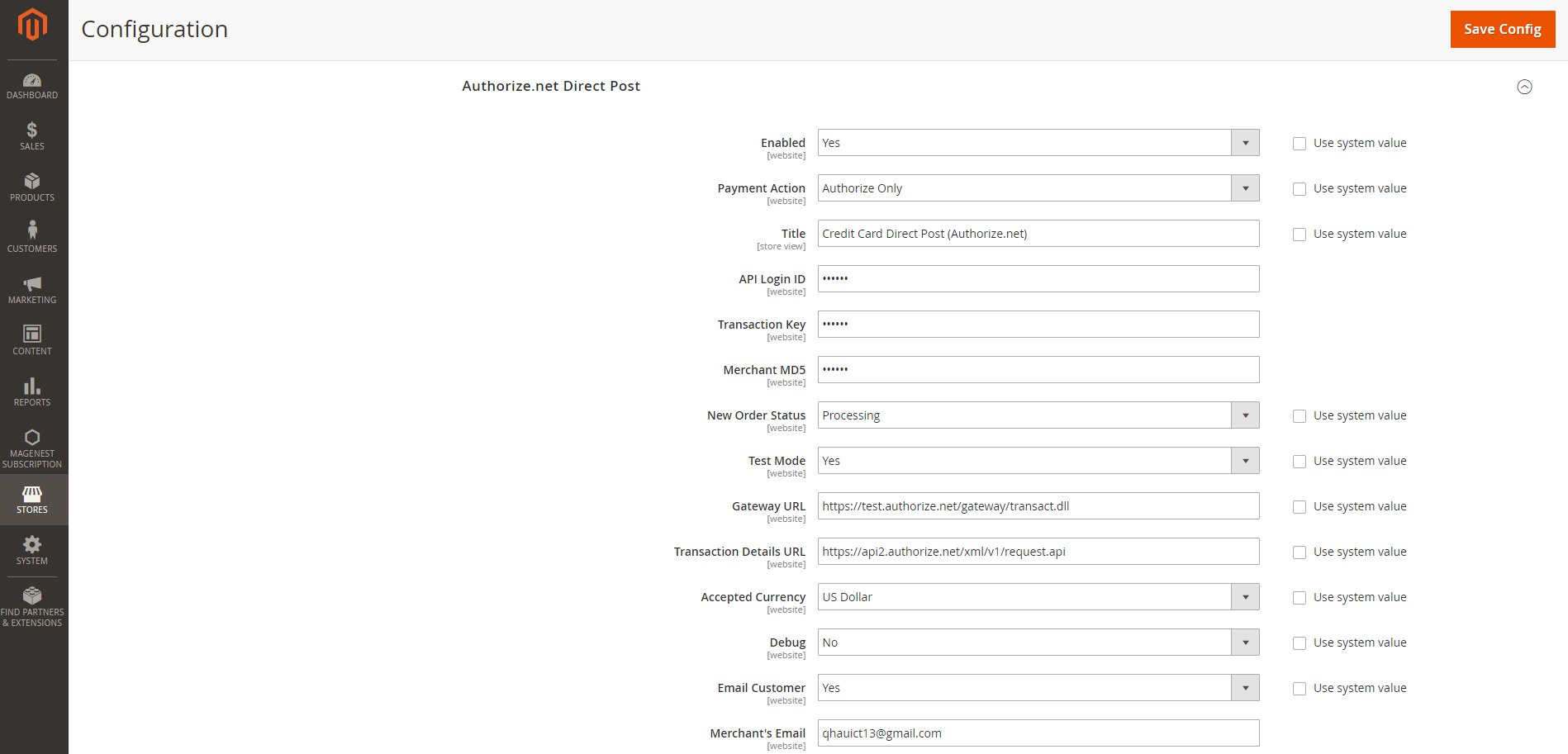
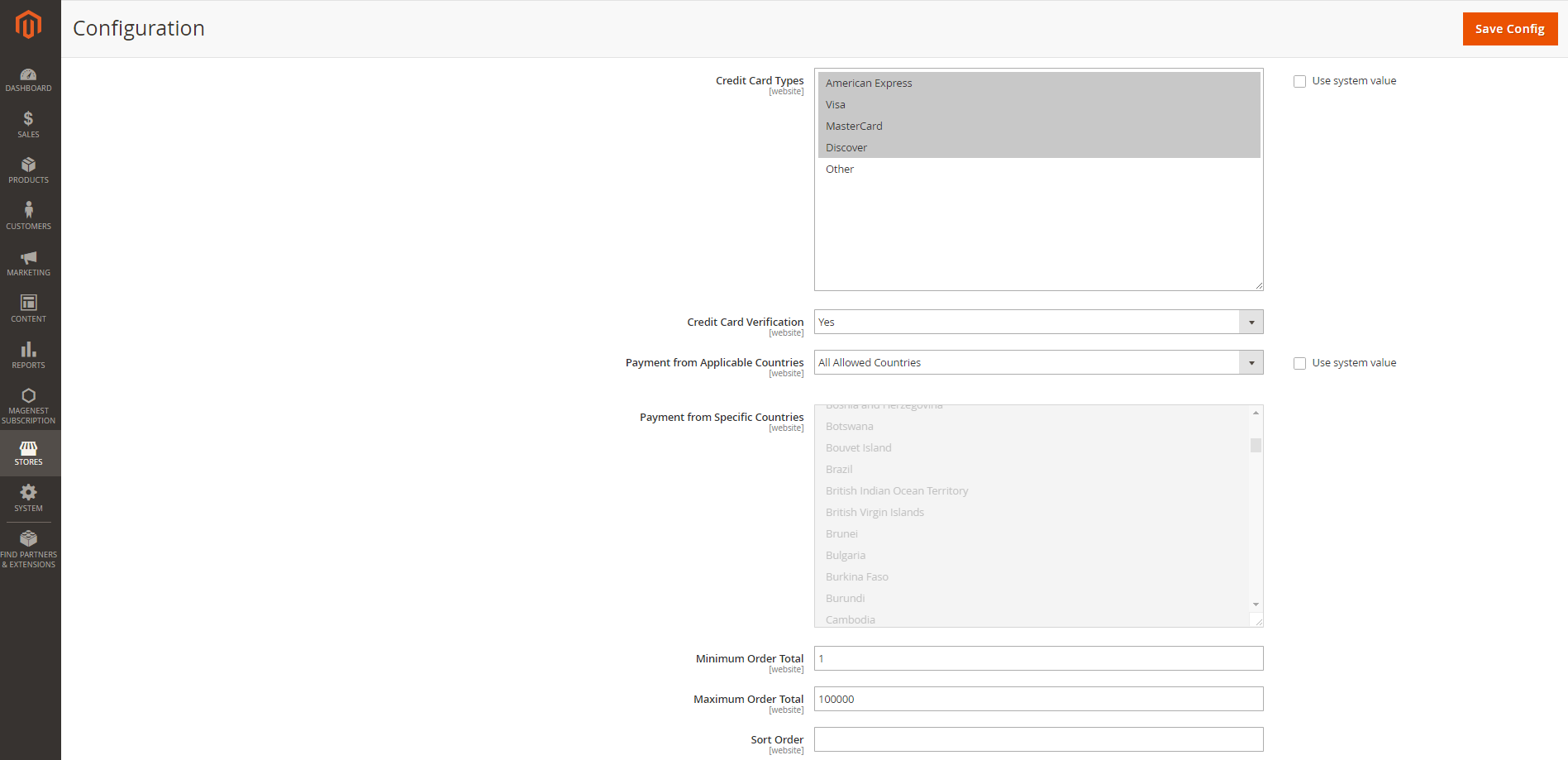
You can configure subscription setting for a new or an existing product.
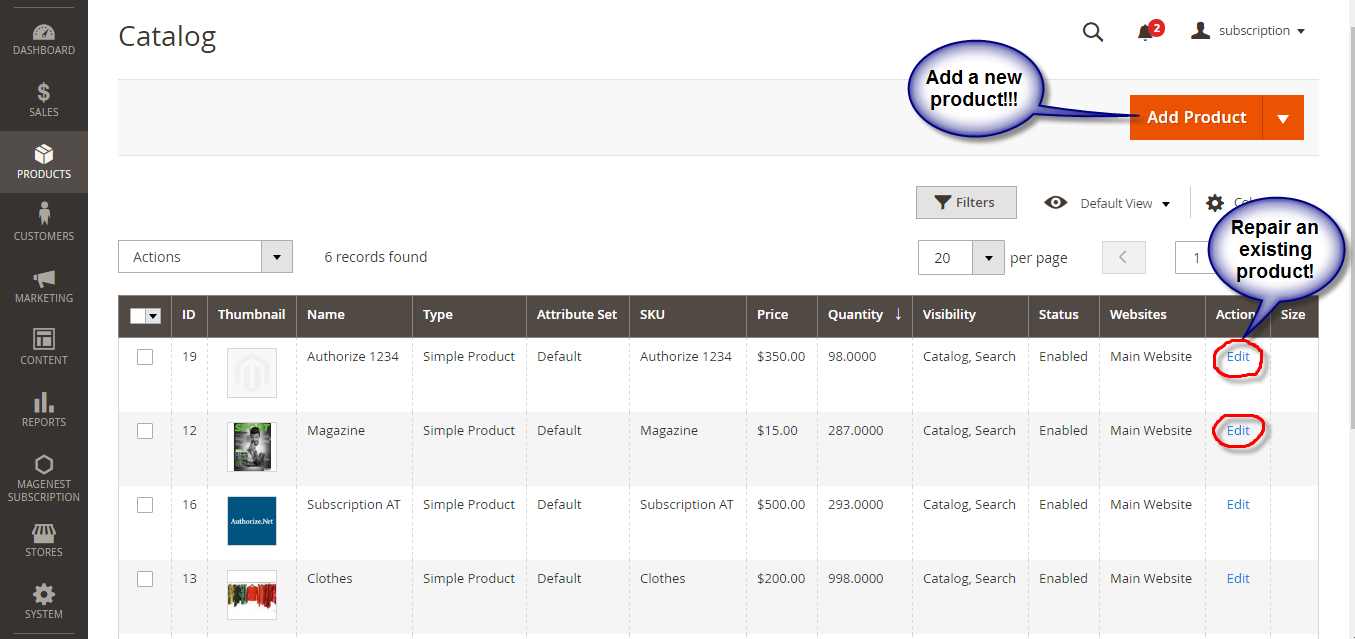
- Yes: PayPal automatically bills the outstanding balance.
- No: PayPal does not automatically bill the outstanding balance.
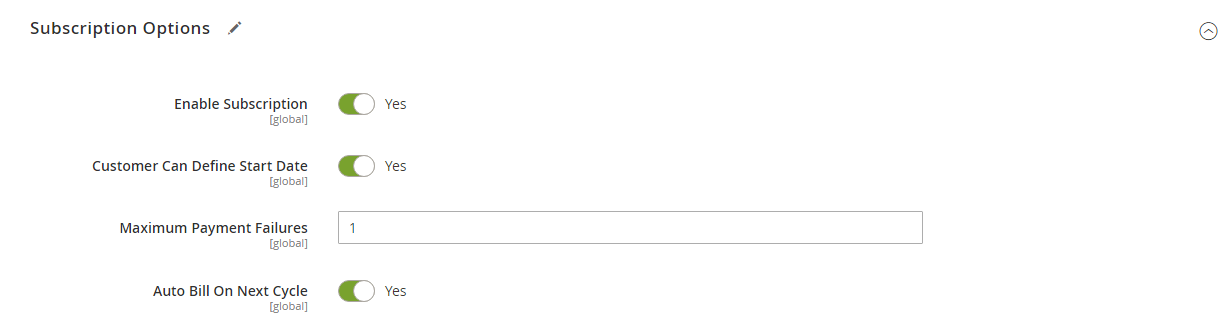
- To add other billing options, click Add Option.
- To remove a billing option, click Remove.
Enable Trial = Yes/ No.
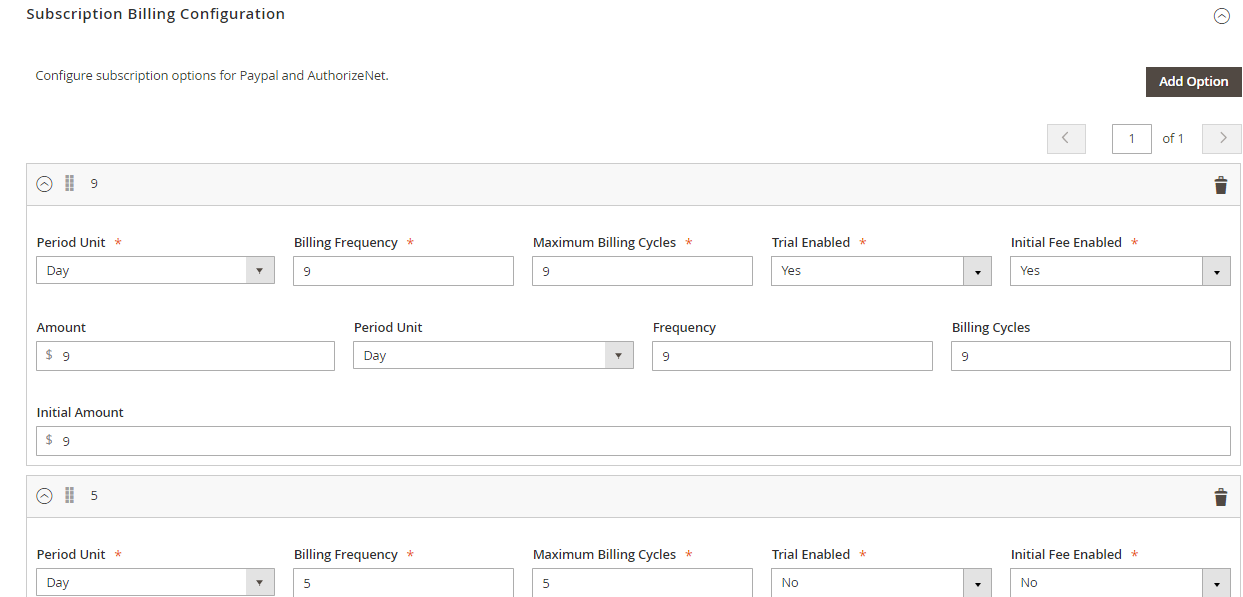
This section illustrates some examples of how your store will appear when being configured with Magento Subscriptions and Recurring Payments.
Subscription product
After admin installed subscription at backend page. At frontend page, Subscription product shows options for customers and they will need to choose a Subscription Billing option, starting date and entering quantity then click on Add to Cart button.
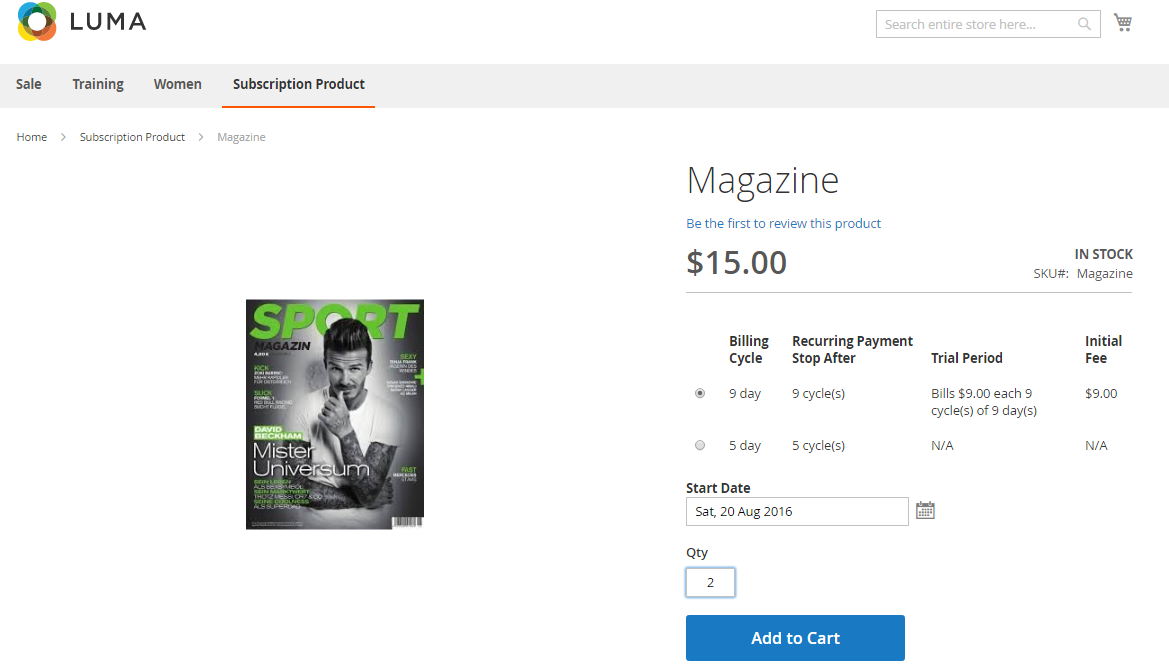
NOTE: For the cart that contains the subscription product, we currently support this cart with only one subscription product.
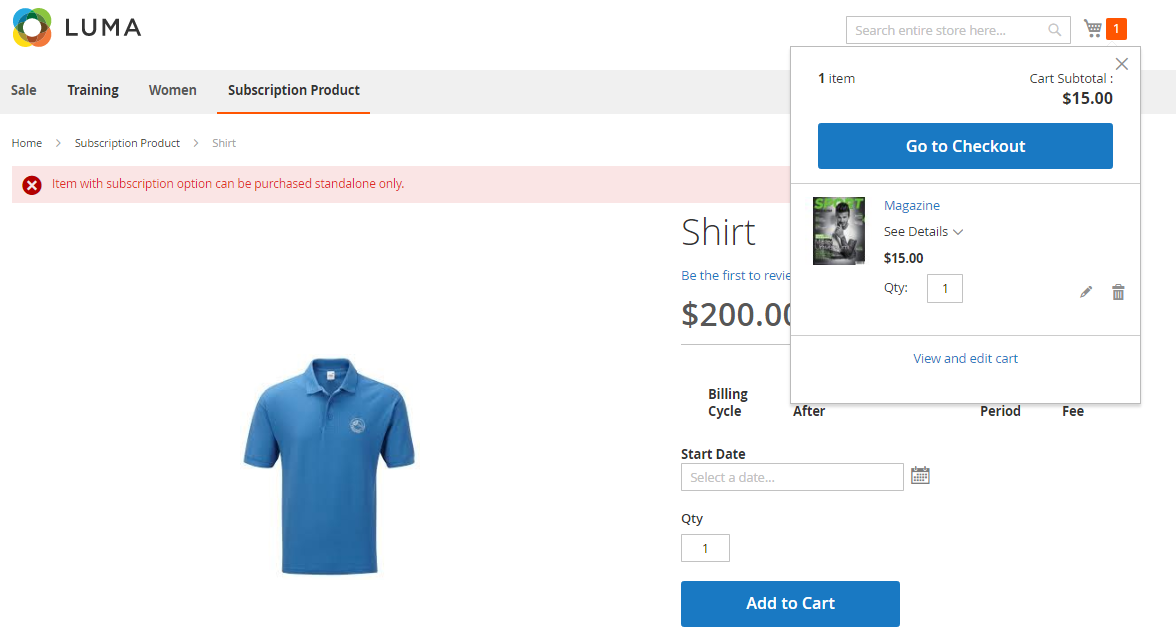
CheckOut

There are 2 ways that customers can use to Recurring Payment.
Customers enter information about Credit card number, expiration date and card verification number. After that, click on "Place Order" button to order.
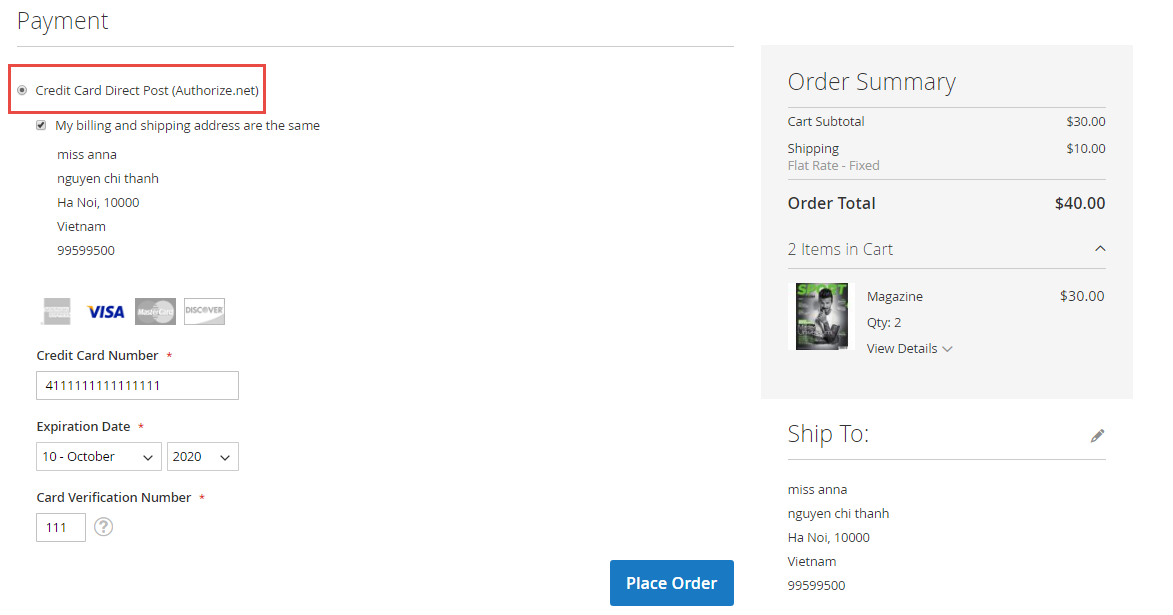

Recurring Profiles
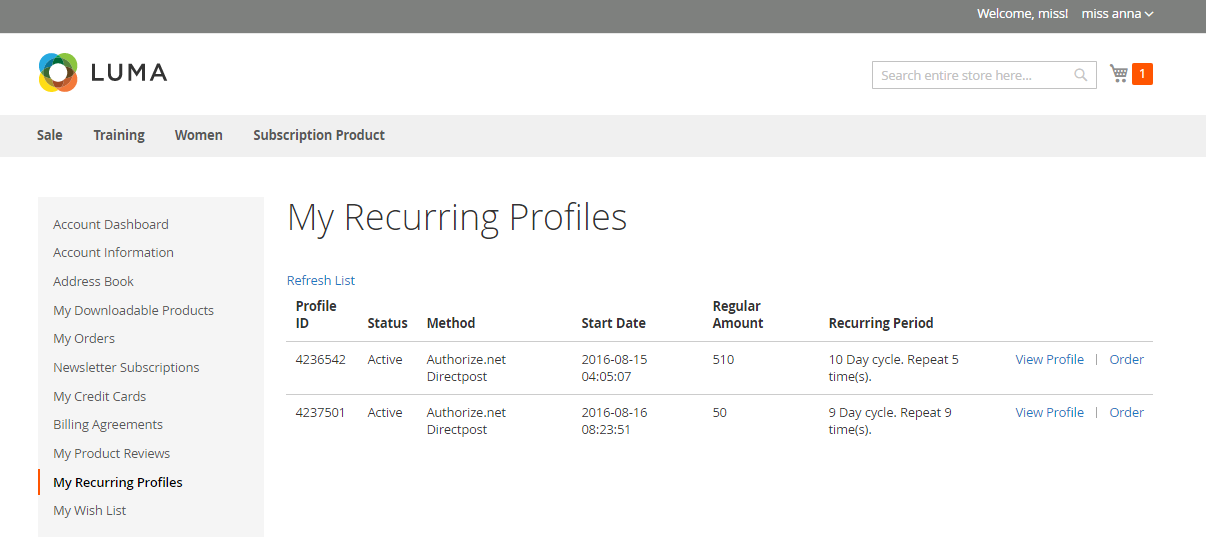
You can manage the payment recurring profiles though Magenest Subscription -> Recurring Profiles. This Recurring Profiles Manager provides a table of recurring profiles with information on Profile ID, Status, Method Code, Subscriber Name and Start Date. Customers who have subscribed to your products will be listed here.
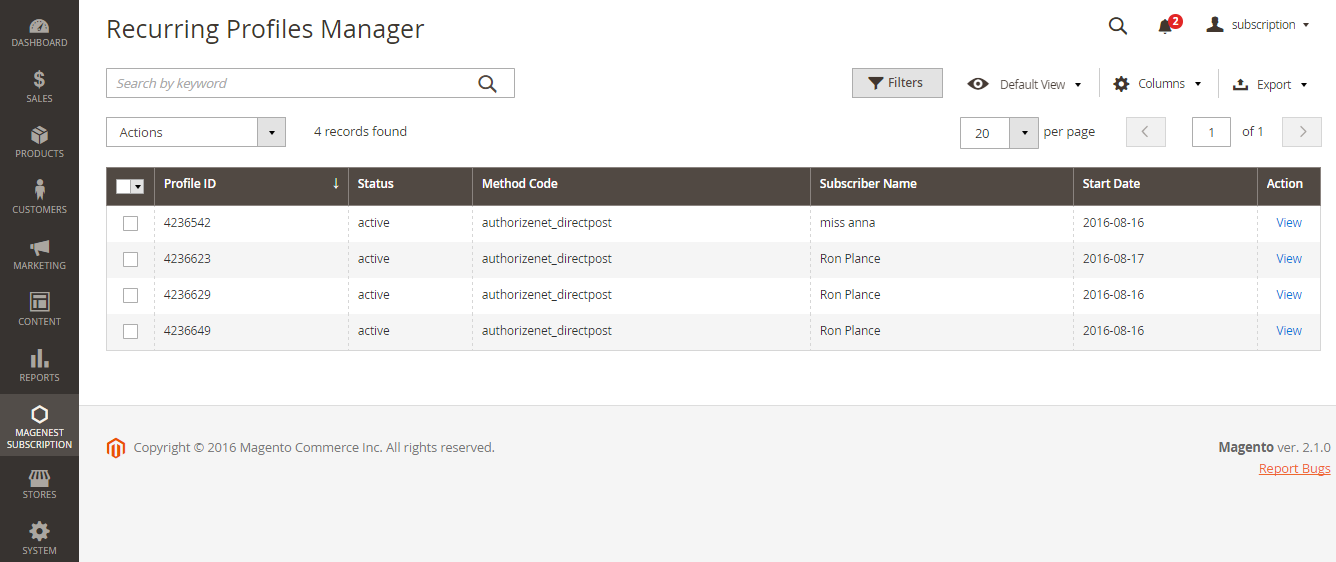
Status of the recurring payment profile is one of the following values:
Your subscription customers can check or modify their accounts in Account Dashboard in your frontend store. Magenest Subscriptions and Recurring Payments provides an option that customers can cancel or suspend their recurring profiles in your frontend store.
Customized Recurring Profiles Manager View
You can choose which columns to be shown on the Recurring Profiles Manager table.

By Default View, all columns (Profile ID, Status, Method Code, Subscriber Name and Start Date) are visible on the table.
To hide any column in the table, click Columns, uncheck the box of a column you want to hide. To save this view setting for future usage, click the eye icon and name the view.
To set the table back to Default View, click Columns -> Reset. Or hit the eye icon, then click Default View.
To check the profile in more details, click View. This will lead you to View Profile section where provides details information on Profile Reference, Recurring Schedule, Current Status of subscription cycles and Trial Information. The profile information on your backend system will appear the same as on your customer's Account Dashboard in frontend store.
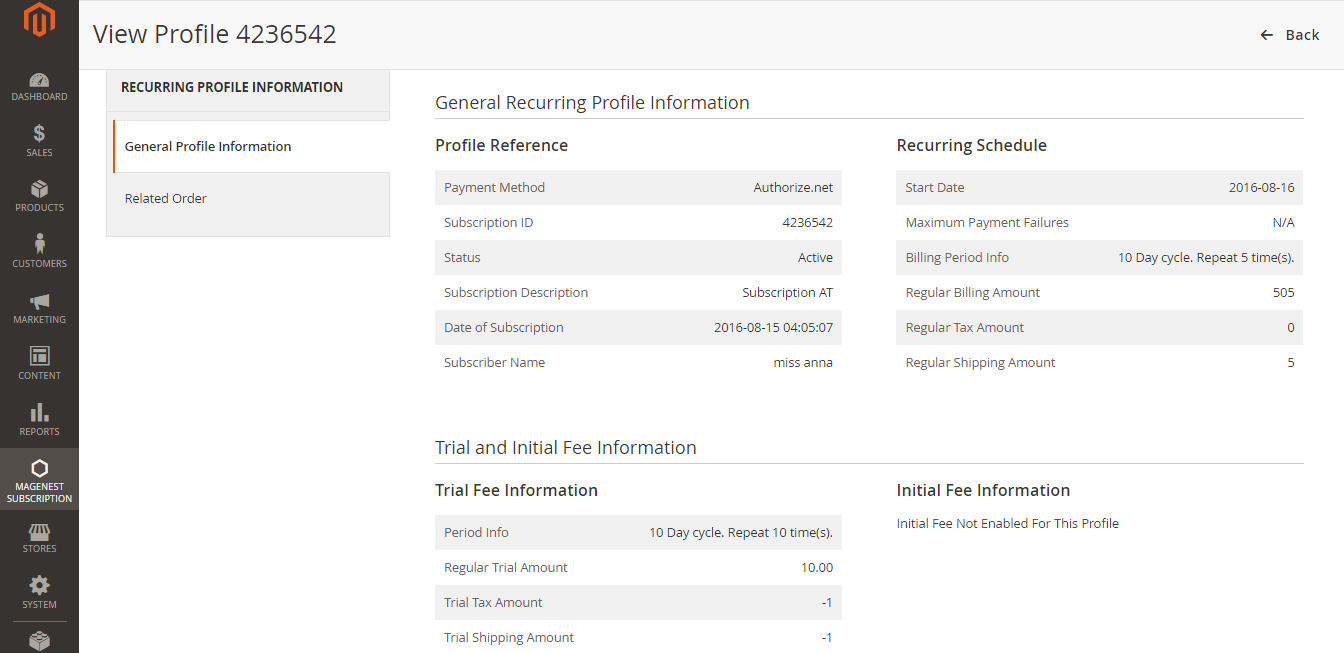
To delete a profile, on Recurring Profiles Manager, check the box in front of the row that has profiles you want to delete, click Actions -> Delete.
Note: Cái này làm gì t ko bi?t. hì
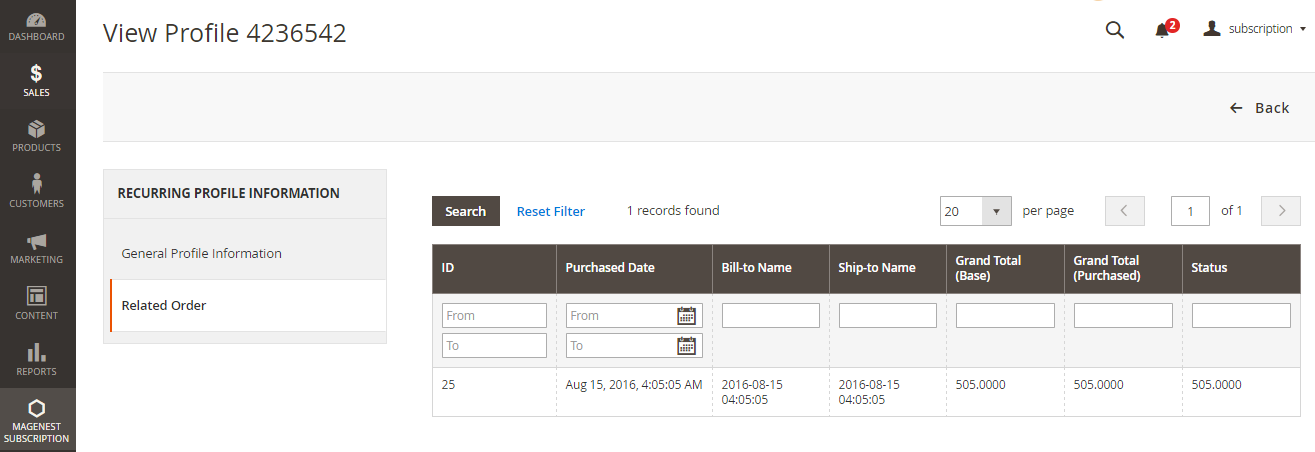
Once again, thank you for purchasing our extension. If you have any questions relating to this extension, please do not hesitate to contact us for support.