Thank you for purchasing our extension. If you have any questions that are beyond the scope of this document, do not hesitate to leave us an email via our email address below.
Created: 08/08/2016 | By: Magenest | Email: [email protected]
![]()
Stripe Payment Gateway extension for Magento 2 by Magenest is the great tool synchronizing from your Magento 2 store to the Stripe Payment Gateway.
Extension's page: Stripe Payment Gateway
A lot of features is included in the extension that you can tweak to make it best suit your business, including:
Choose between Authorize Only or Authorize and Capture.
New order status.
Email customer.
Allowed credit card types.
Enable CVC verification.
Allowed country.
Order total threshold.
Easily manage orders and subscriptions.
Easily capture, cancel and refund payments.
The primary aim of the extension is to deliver the most fluent and effortless payment experience to the customers:
Easily checkout using credit card.
Your store should be running on Magento 2 Community Edition version 2.0.0+.
You need to have a stripe account to use our extension. If you have not any stripe accounts, you need to create a new account by clicking on the following link: https://stripe.com.
Then, choose a new account to set up
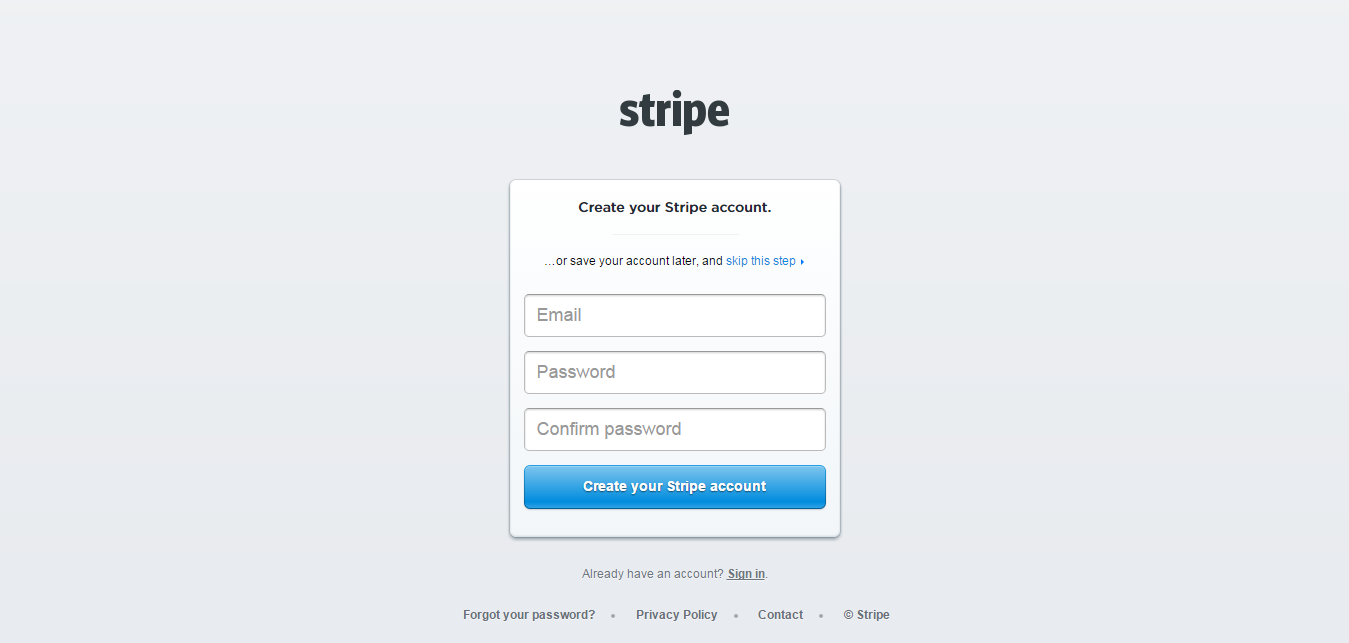
If you had a stripe account, you only sign in to your account.
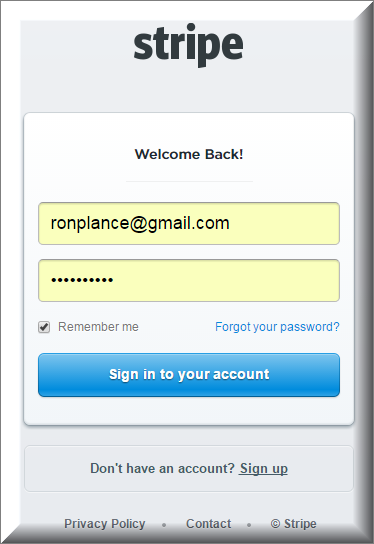
After that, click on Your account at the top right corner > Account settings > API Keys to take API Keys.
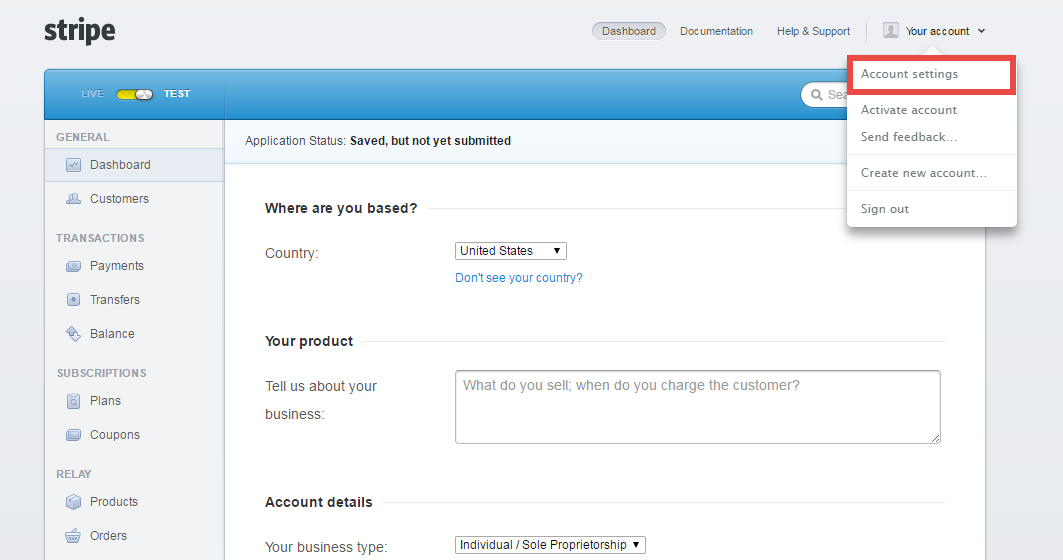
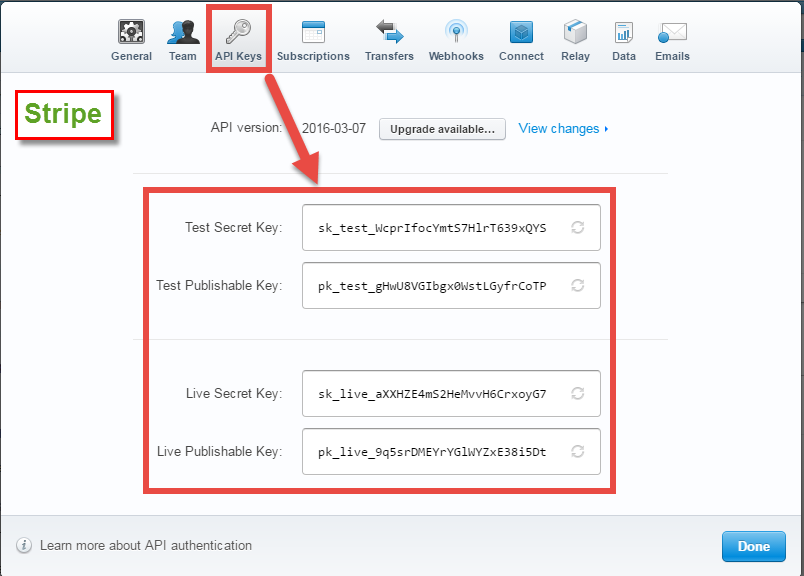
At back end, admin need to configure some fields to connect between your magento site and the stripe account.
Firstly, admin click on Stores > Configuration > Sales > Payment Methods.
In addition, admin can set information for: Title, Payment Action, New Order Status, Sandbox Mode Enabled, Email Customer, Credit Card Types, Credit Card Verification, Payment from Specific Countries, Minimum or Maximum for Order Total.
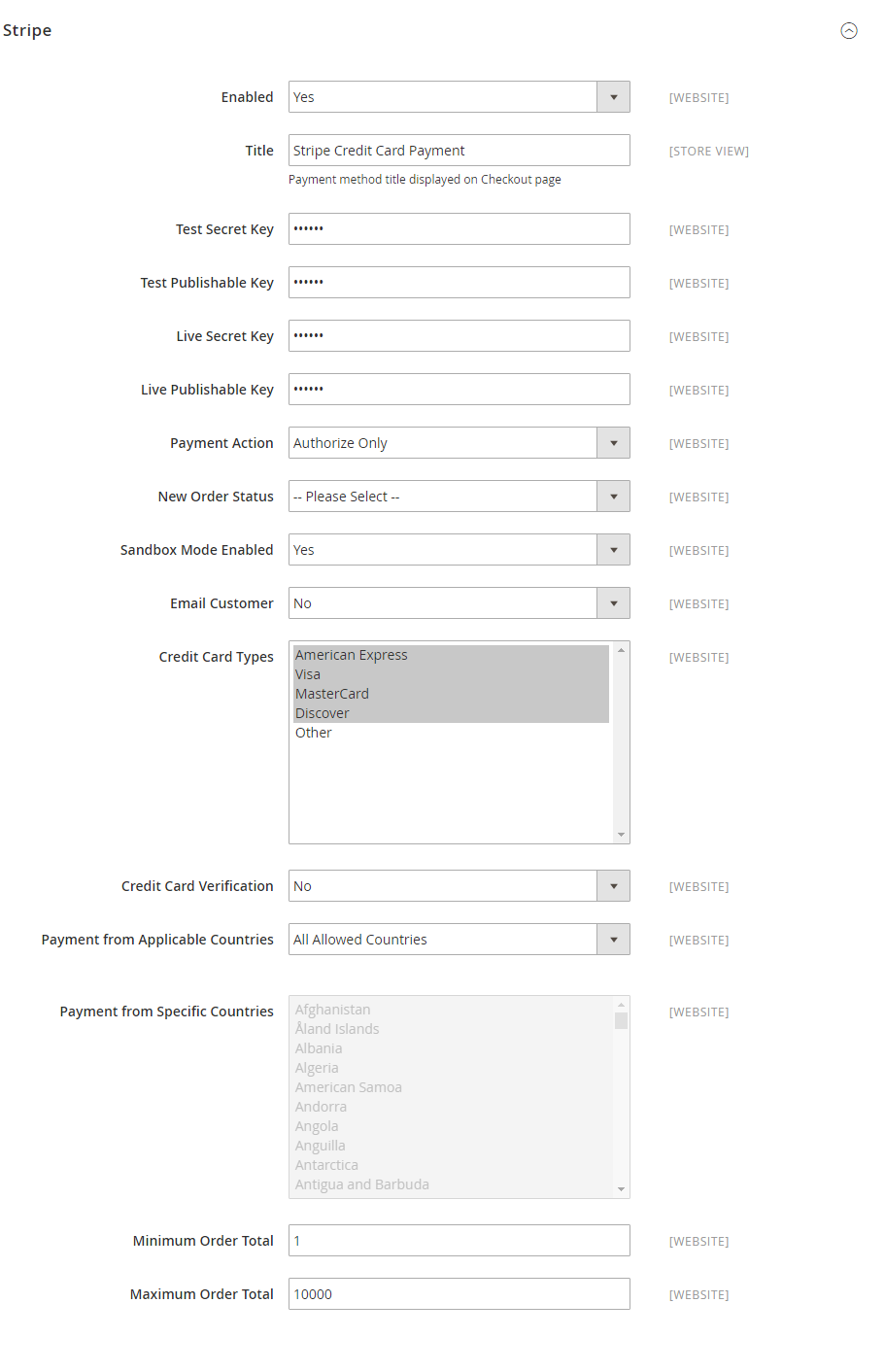
When done, please press Save Configuration > Cache Management, your configuration is ready to use.
To create a subscription product, admin click on Products > Catalog and choose a type product.
Then, the New Product screen will be shown. Admin need to navigate to Stripe Subscription tab to set all of things related to subscription product.
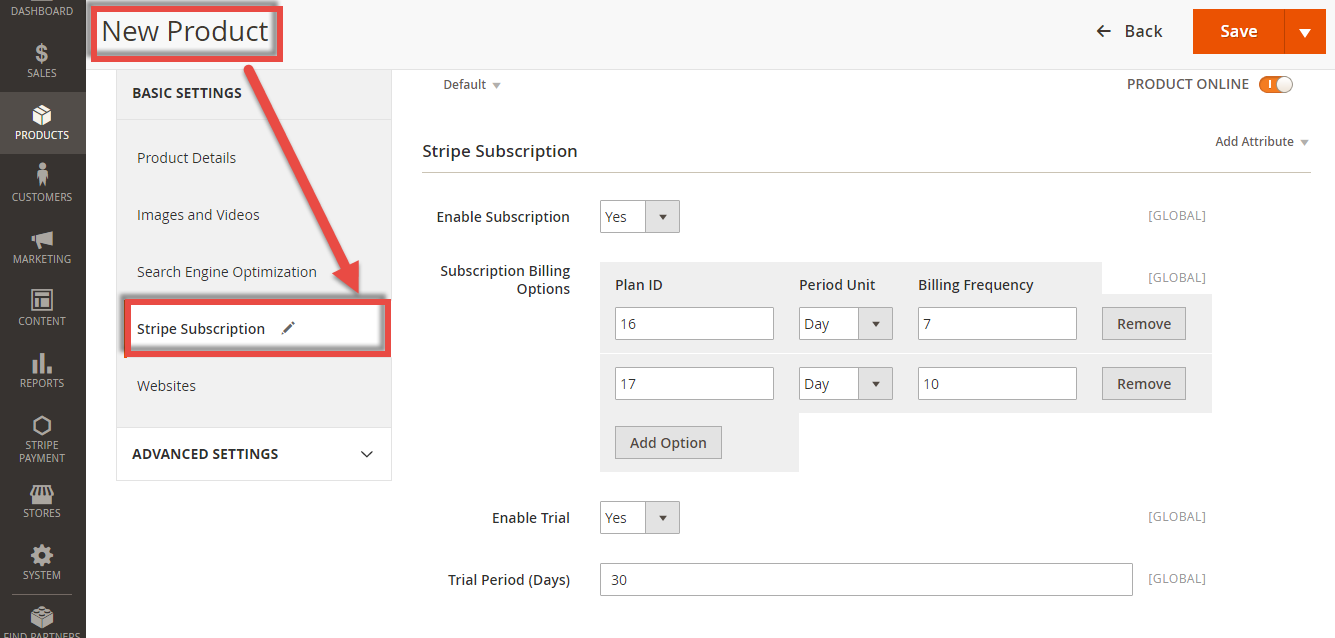
Please click on Save button to finish.
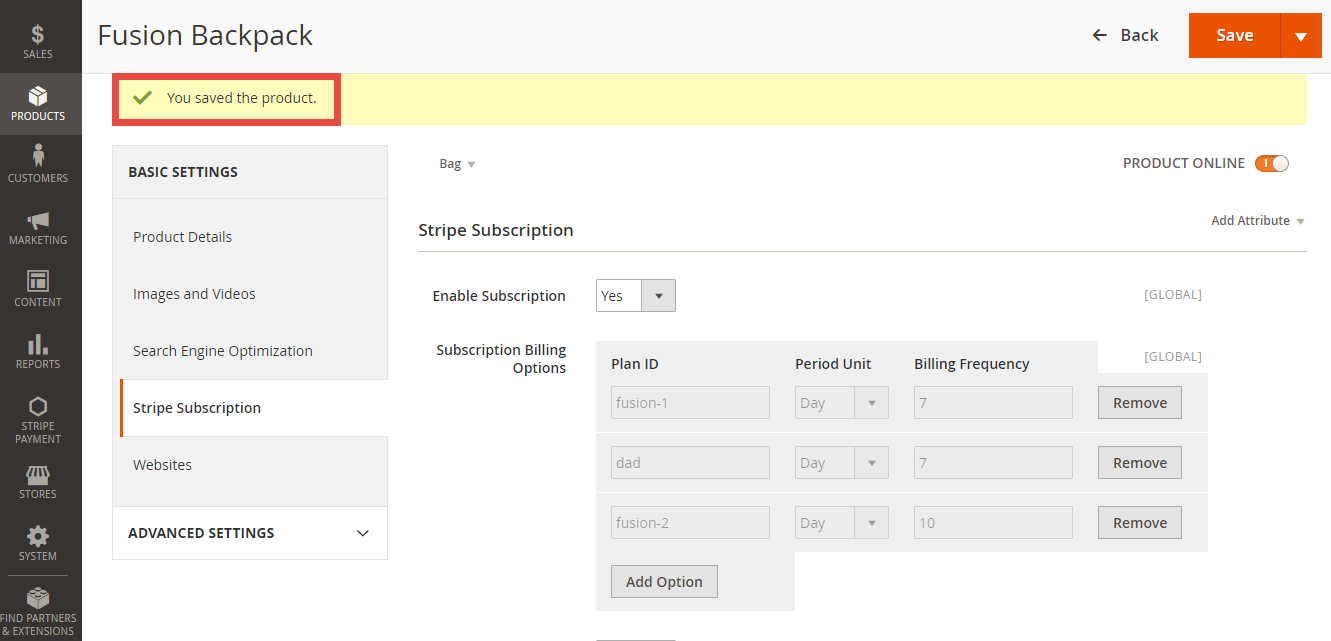
At the same time, Stripe also automatically sync data related the subscription product created at Plans tab.
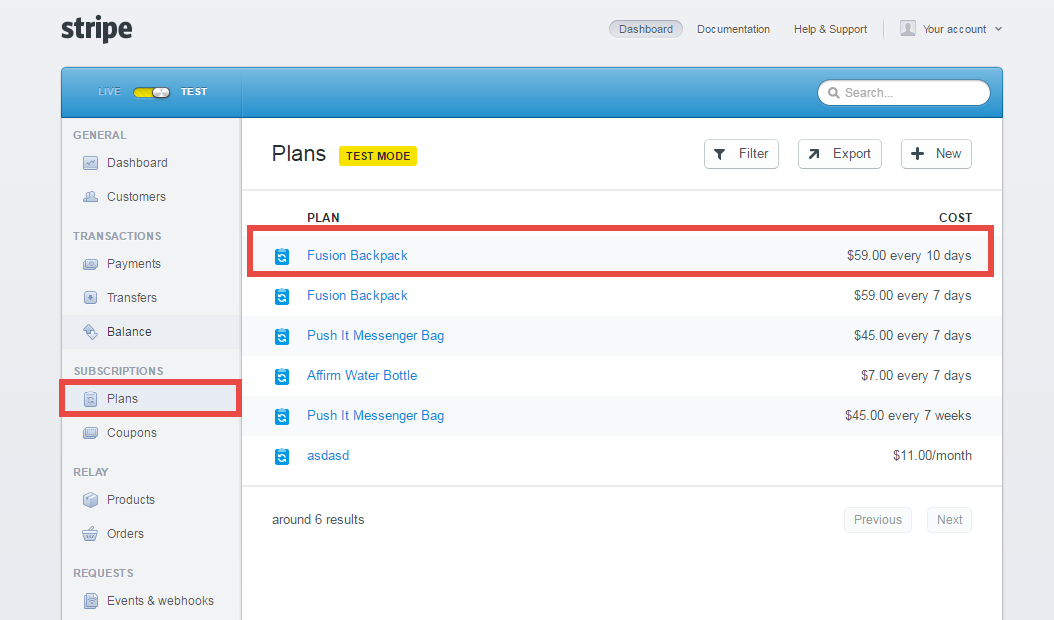
We created a Stripe Payment tab which allows admin can view and manage all of things Stripe Order.
Admin only click on Stripe Payment > Subscription Manager.
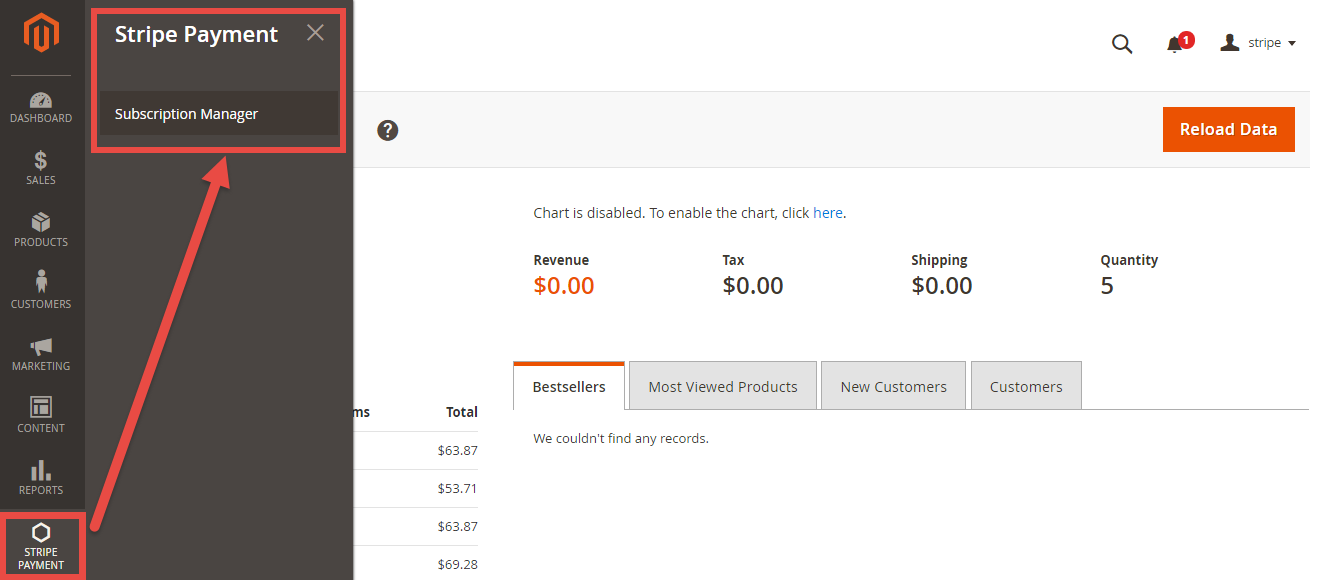
Then, the subscription manager screen will be shown. Admin can view and manager some information such as: Order ID, Subscription ID, Start Date, End Date and Status.
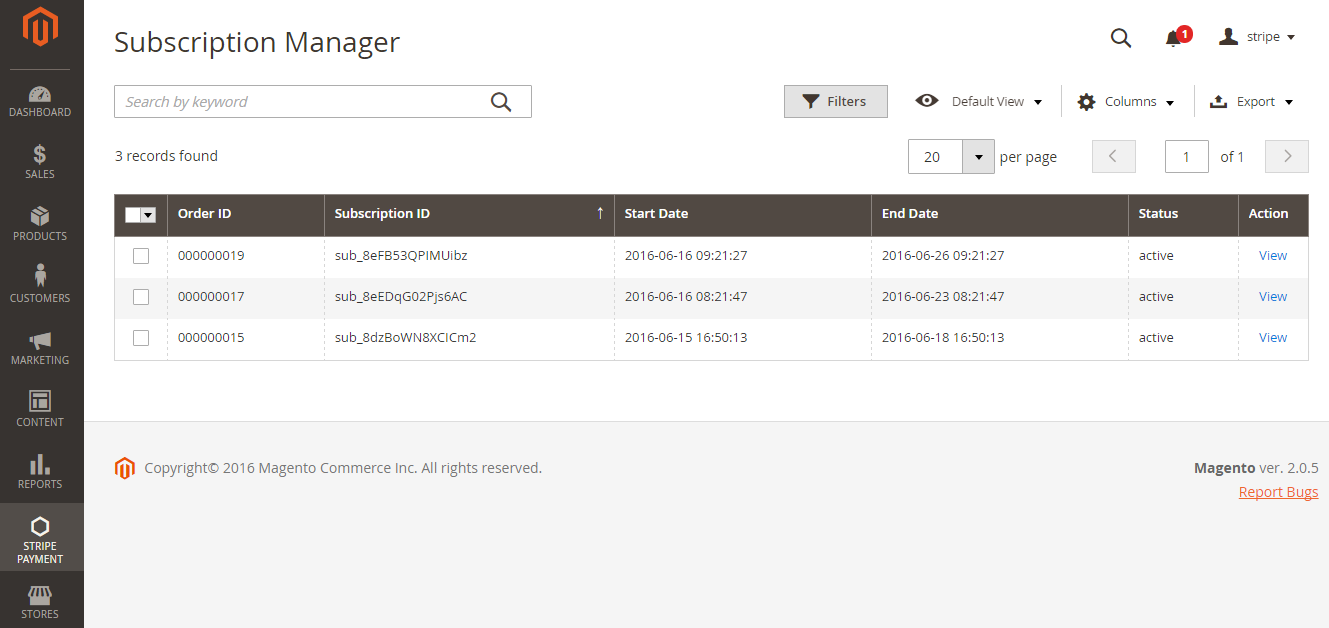
To view details, please choose a order that admin consider and click on View at Action.
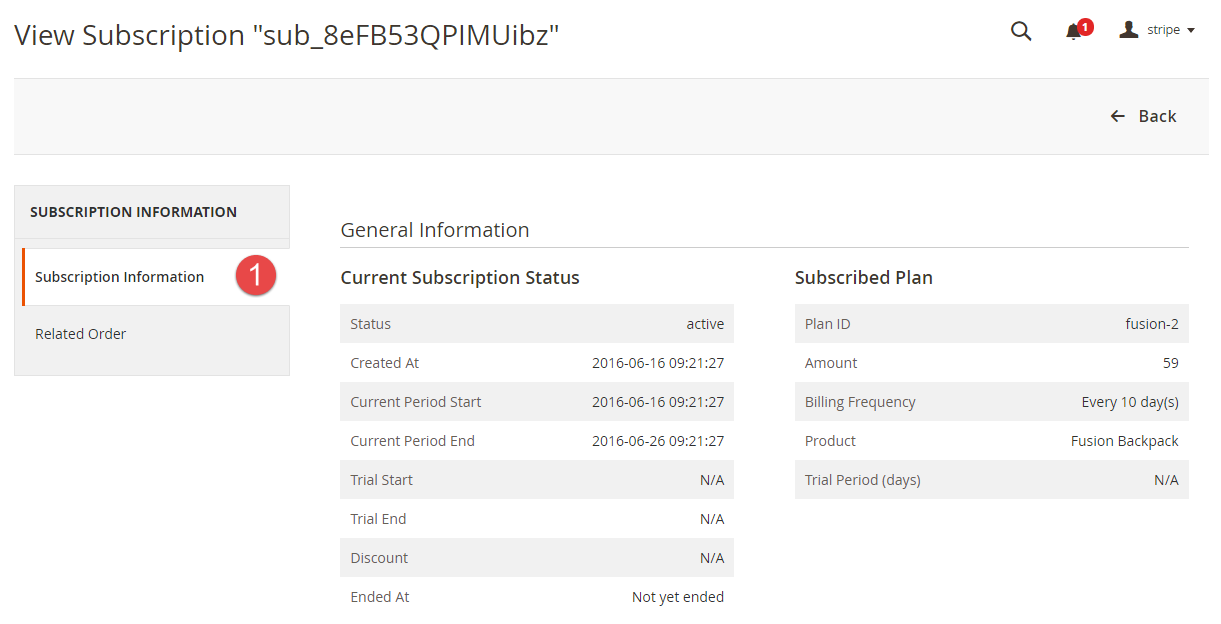
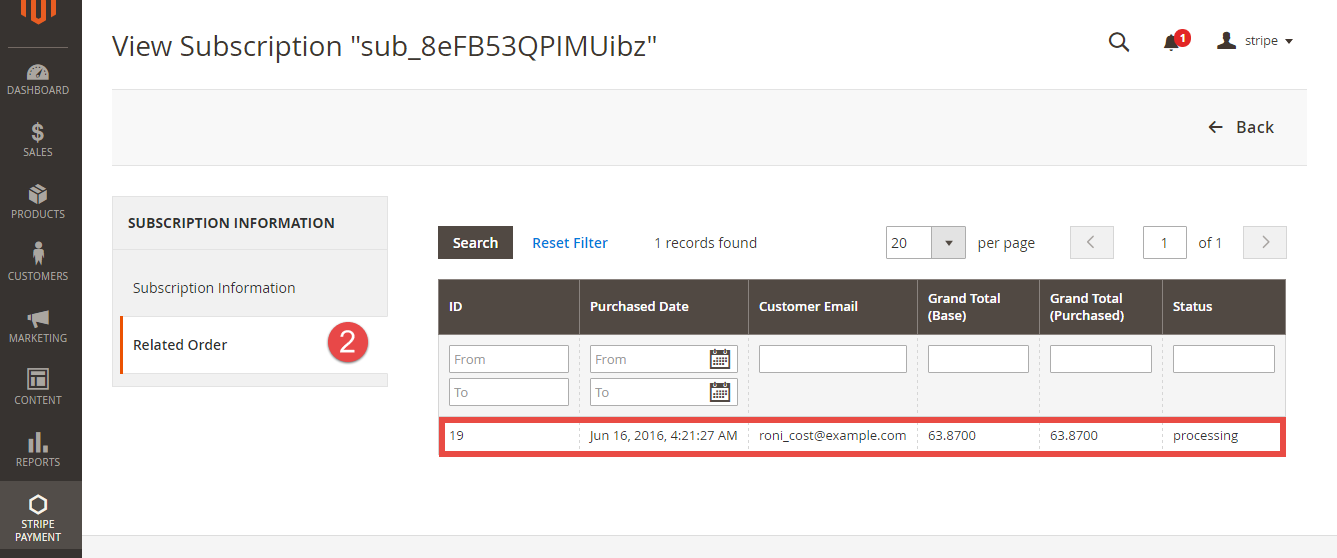
To view more details, admin click on the order that admin want to consider.
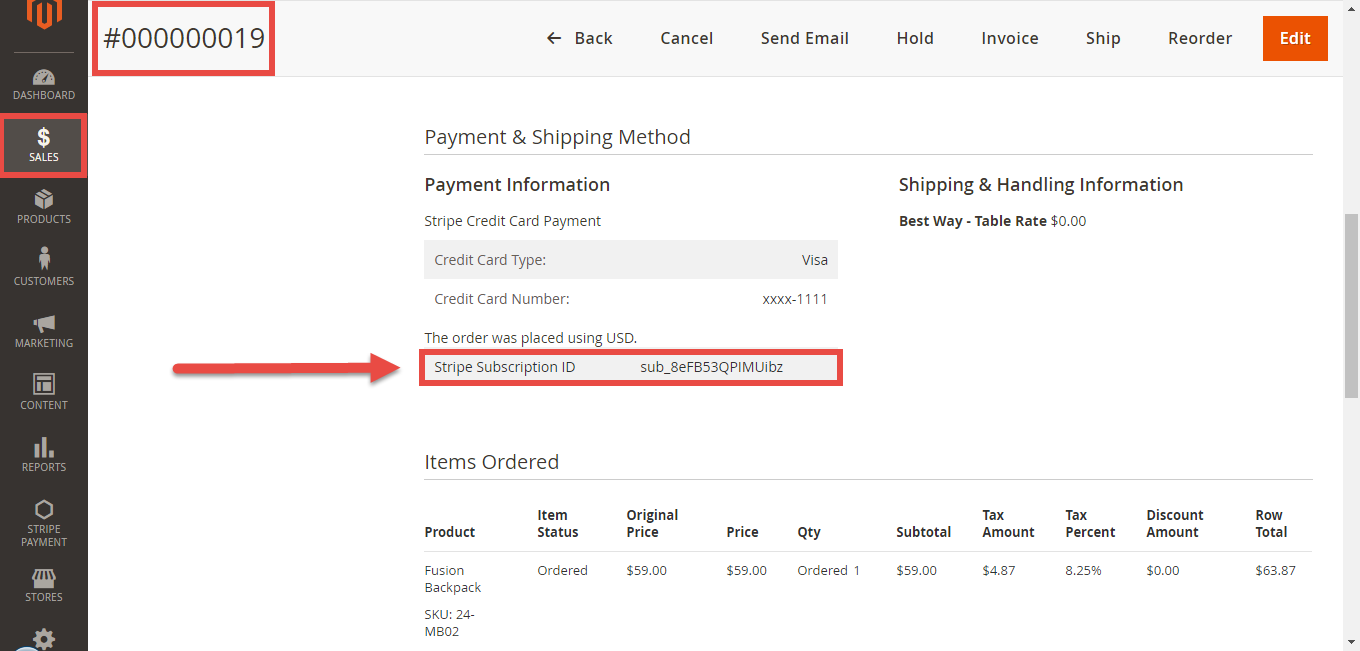
At front end, customer will need to choose a stripe subscription type and click on Add to Cart button.
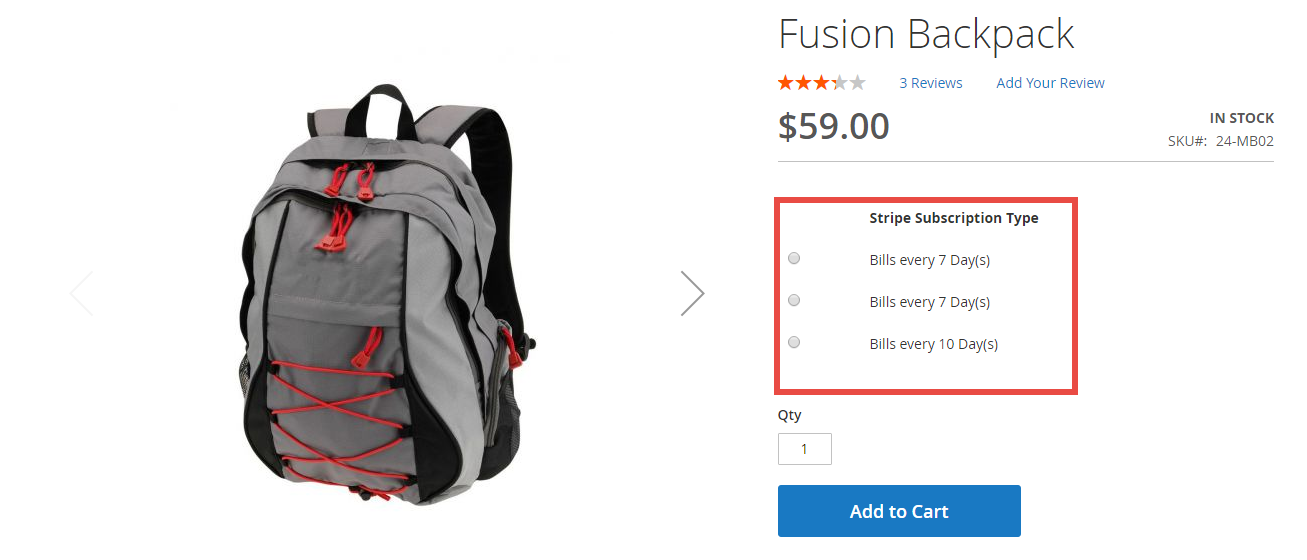
NOTE: For the cart that contains the subscription product, we currently support this cart with only one subscription product.
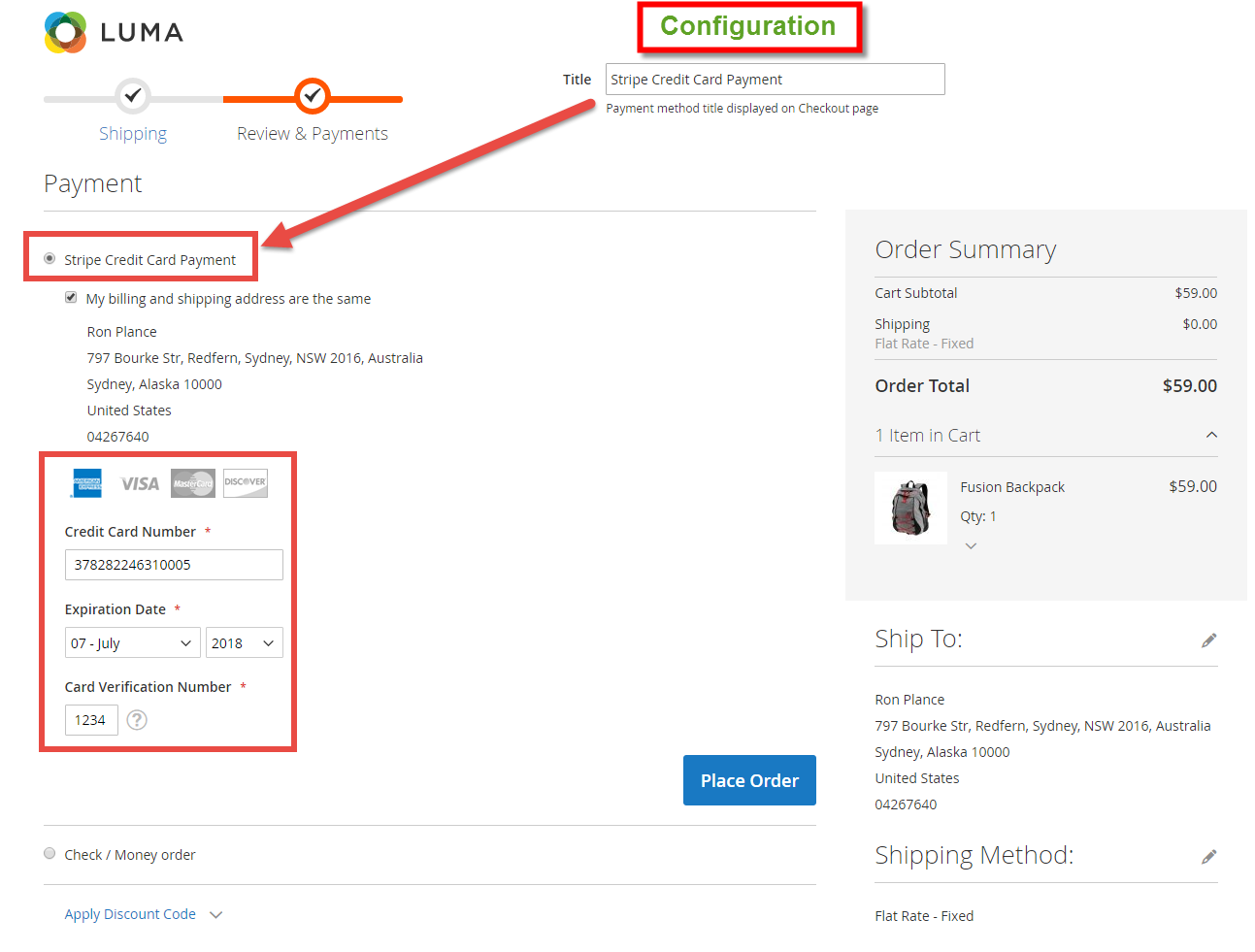
After successful payment, at Payments tab of Stripe, the order will be updated corresponding with two options when admin set at Configuration.
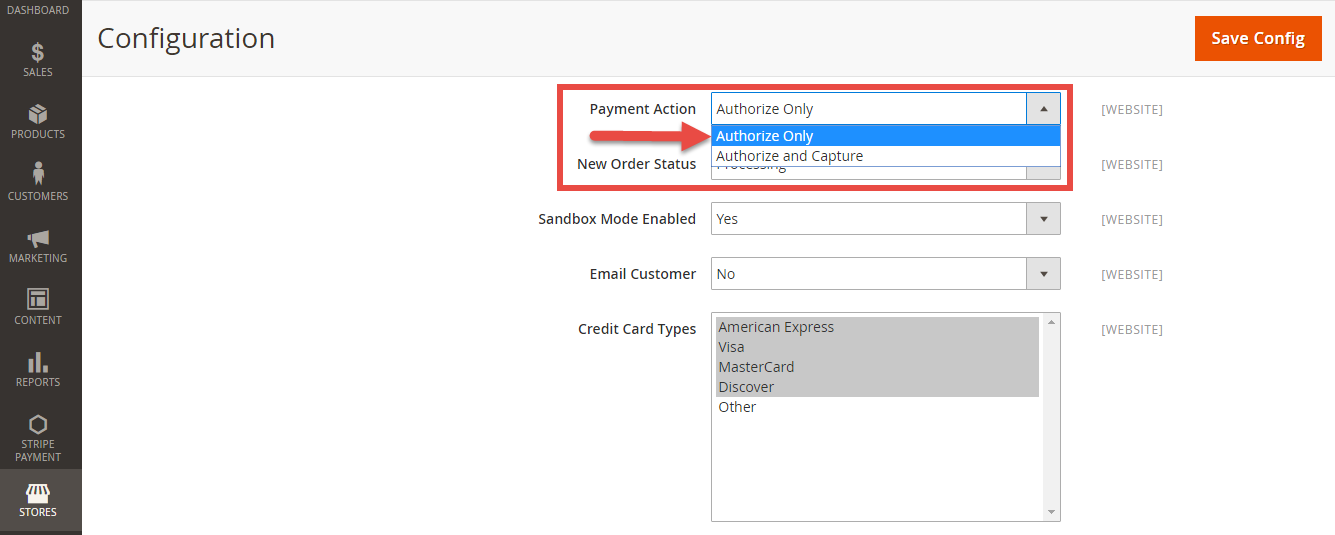
Authorize Only
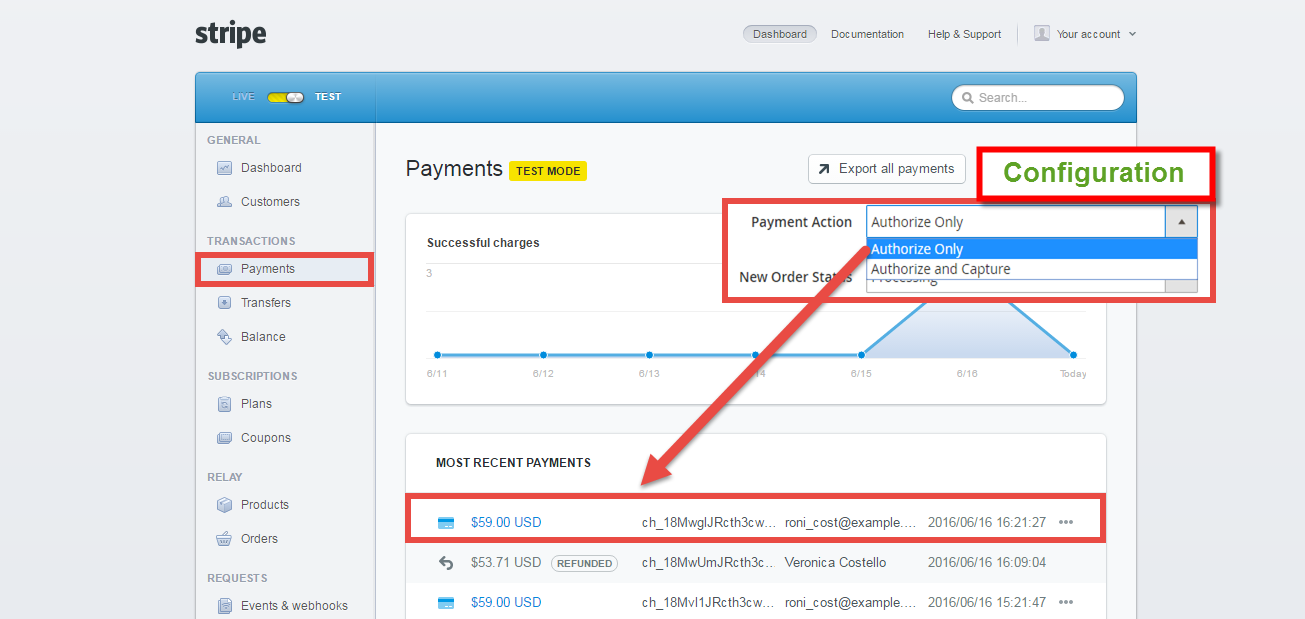
Authorize and Capture
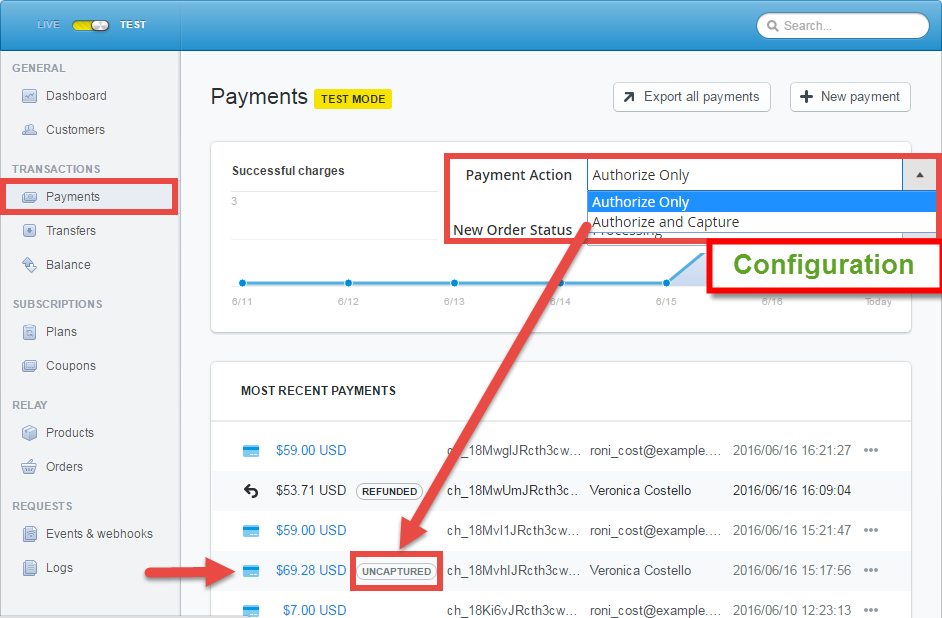
Customers click on this order and the order details screen will be shown.
Click on Capture now if the customer want to pay.
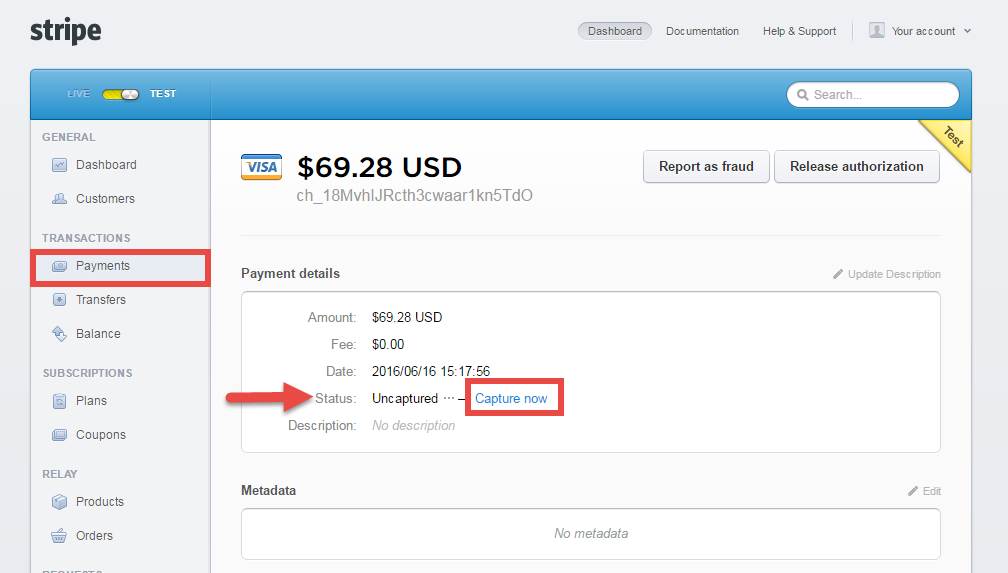
If the customer want to refund, admin can refund by navigating to Sales > Credit Memos.
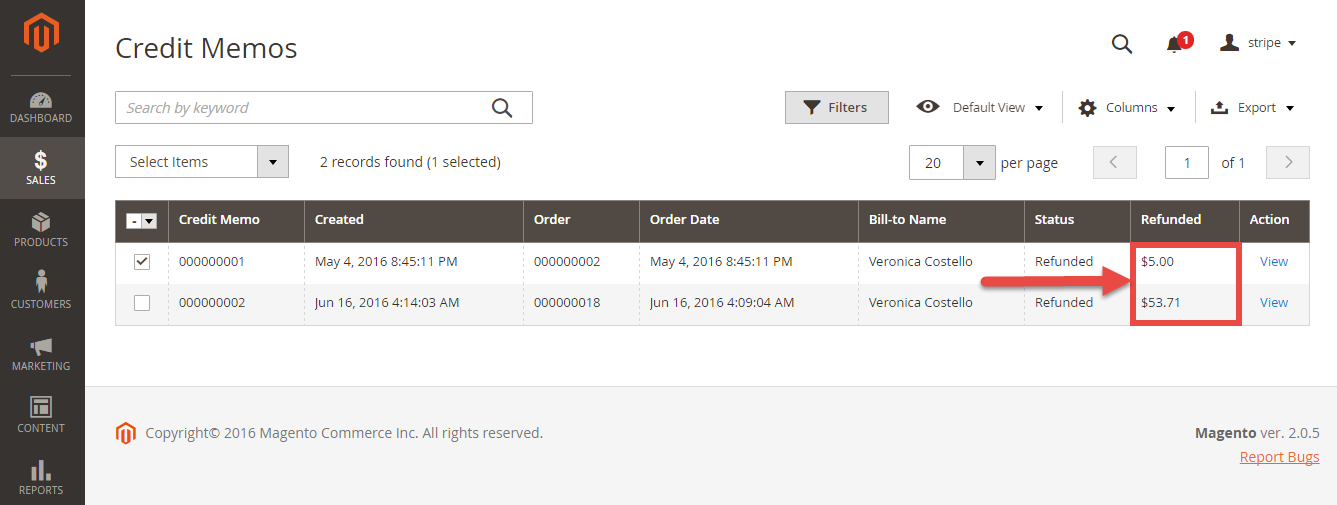
After the order is refunded, at Payments tab of Stripe, the status order will be updated.
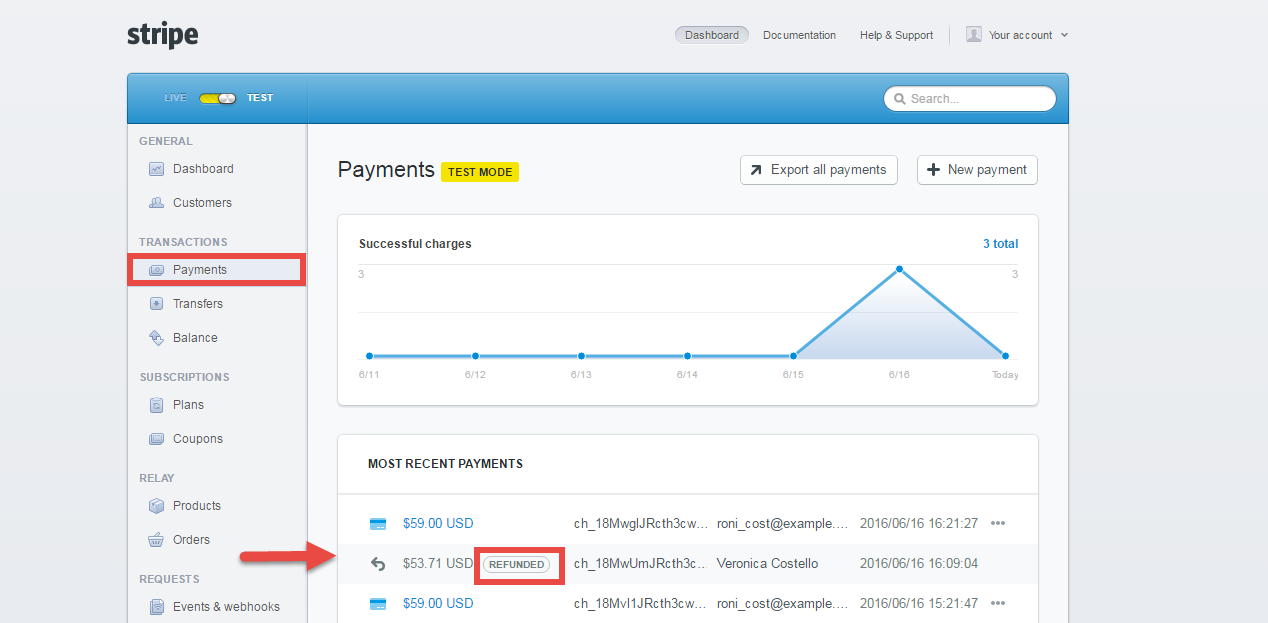
Customers can easily view and manage all of things related their subscriptions by clicking on My Account > Stripe Recurring Subscriptions. They can also cancel a subscription product.
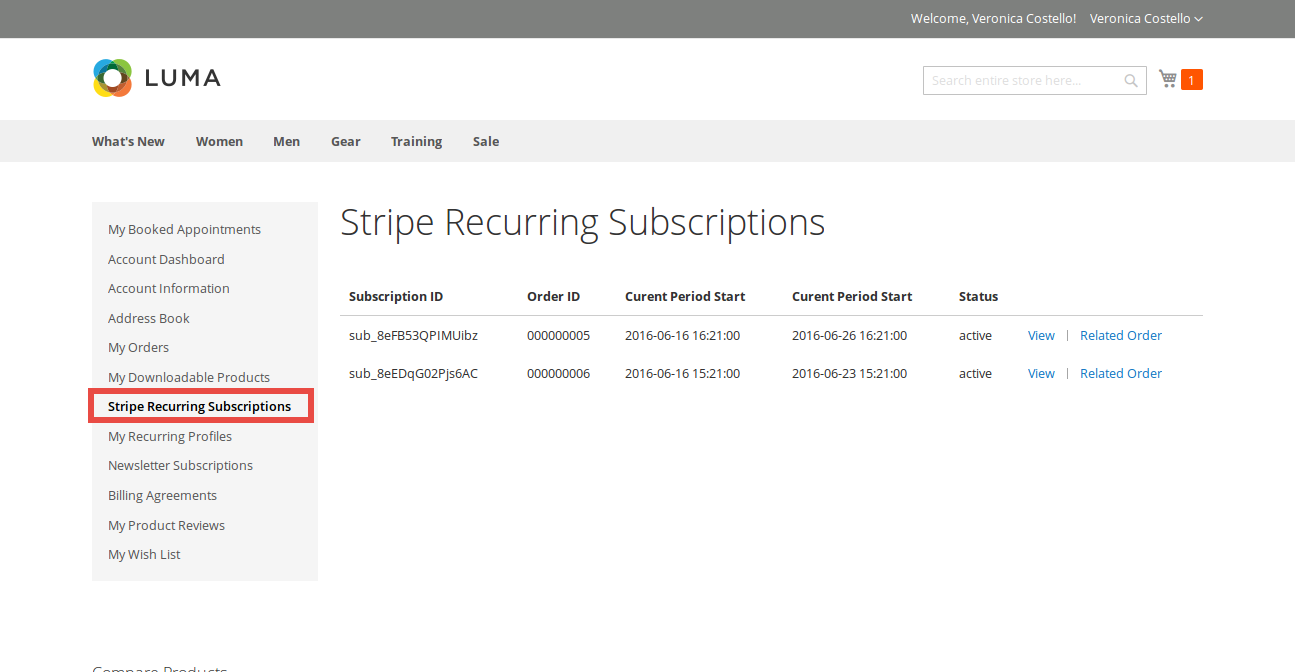
At Stripe
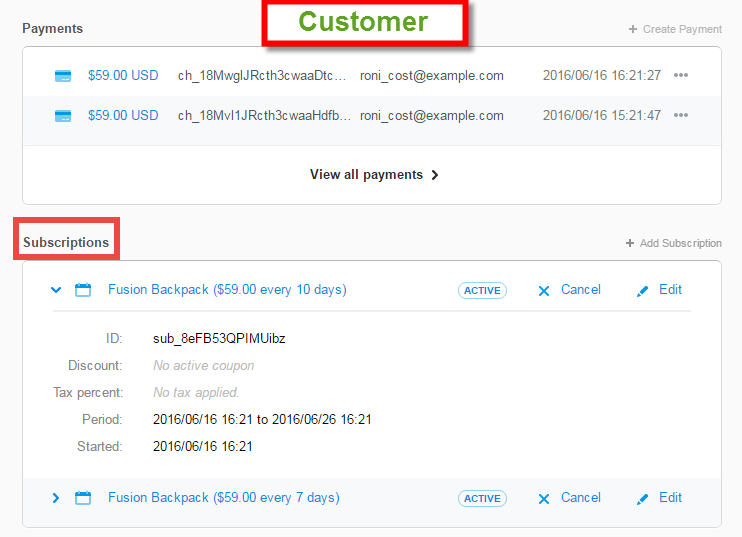
When customer buy items without subscription product, they will normally pay by using credit card. Then, data will also automatically updated at Stripe.
Once again, thank you for purchasing our extension. If you have any questions relating to this extension, please do not hesitate to contact us for support.