Thank you for purchasing my extension. If you have any questions that are beyond the scope of this help file, please feel free to email via my user page contact form here. Thanks so much!
Created: 20/09/2016 | By: Magenest
Support Portal: http://servicedesk.izysync.com/servicedesk/customer/portal/35

Magento 2 Gift Card Extension is the product developed by Magenest to lets you quickly create gift cards and sell them in your shop.
Create Gift cards product to sell online.
Set unlimited values of gift card products to be shown as a drop down, fixed amount or a range.
Configure the gift card module, change the pdf gift card setting.
Full back end control: create, edit, resend, change status of gift cards, and more.
Admins can import/export gift cards from CSV files.
Customize the email template as you want by various available options.
Gift cards have different values for customers to choose at their convenience.
Customer can buy gift card for them self or send it as a gift to their friends.
Gift card can be delivered by email or post office.
Manage the gift card/gift voucher that they already purchased at the account dashboard.
The customer can easily check out of their product through Paypal which is the best payment gateway in the world.
Your store should be running on Magento Community Edition version 2.0.x, 2.1.x and more.
General :
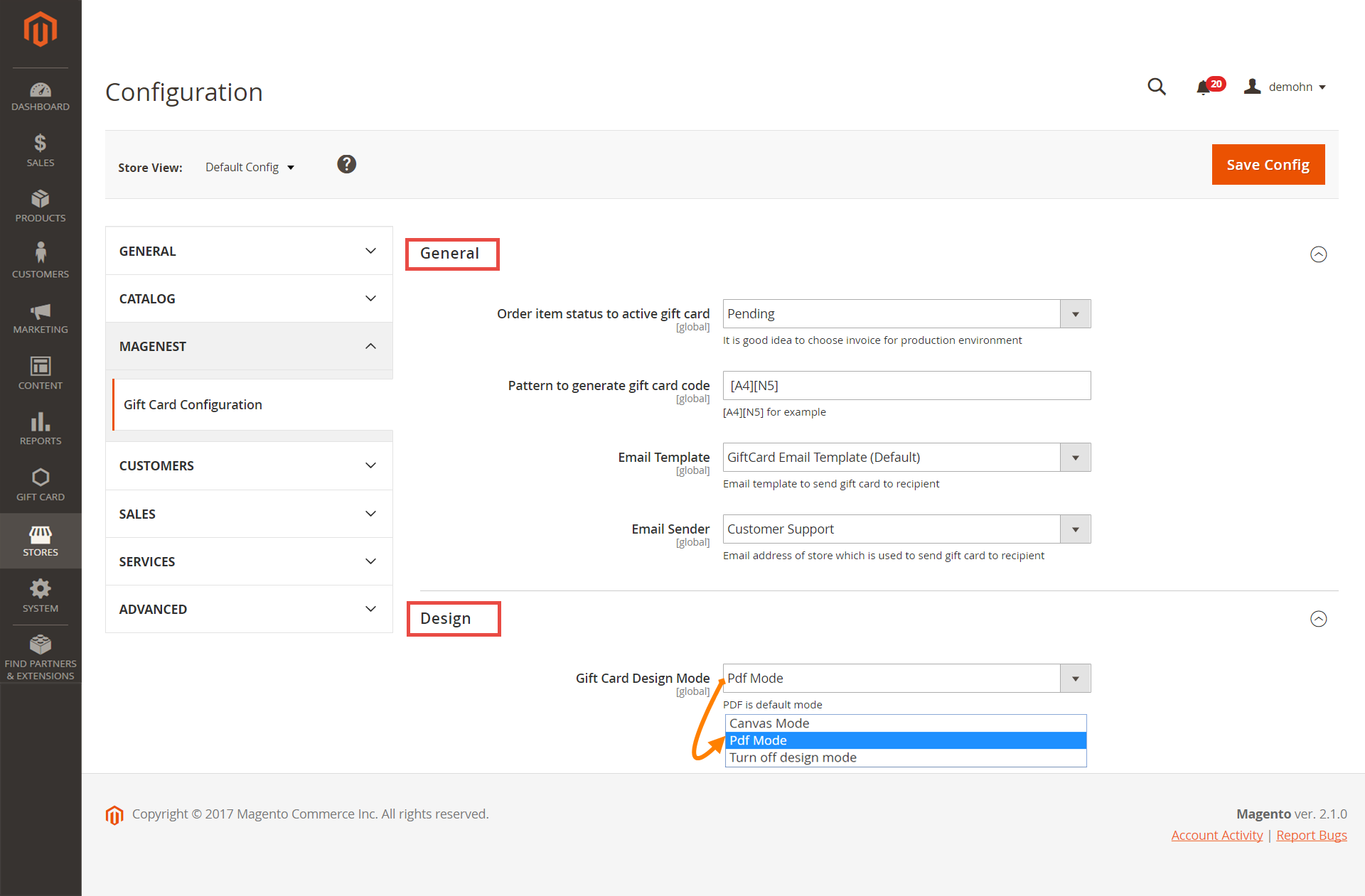
Admin can view available Templates in an convenient way by navigating to Gift Card > Gift Card Templates.
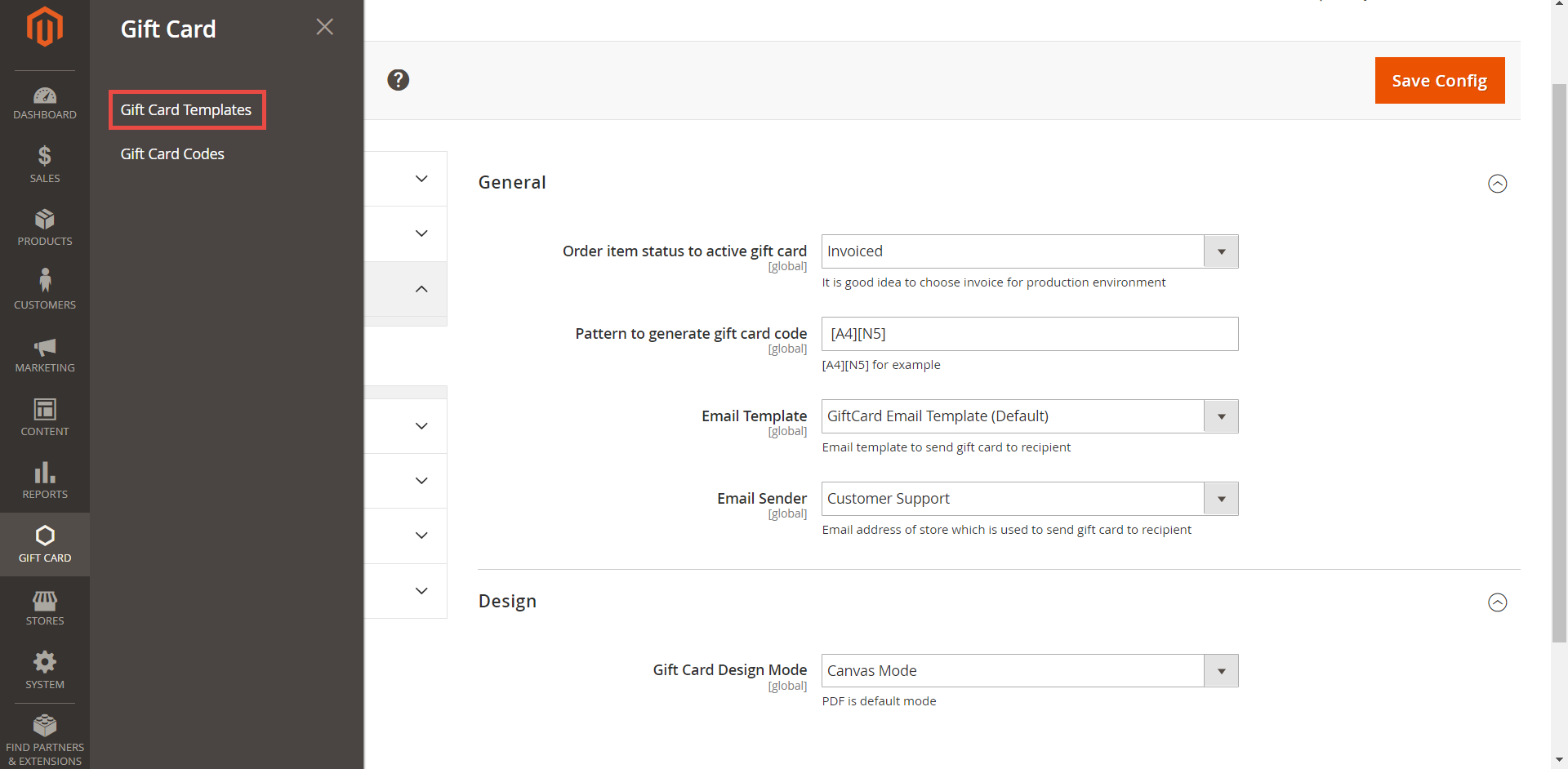
Here is the list of created Gift Card Templates. Admin can view and manage them an easy way.
+ If admin want to implement any changes, please click on Edit.
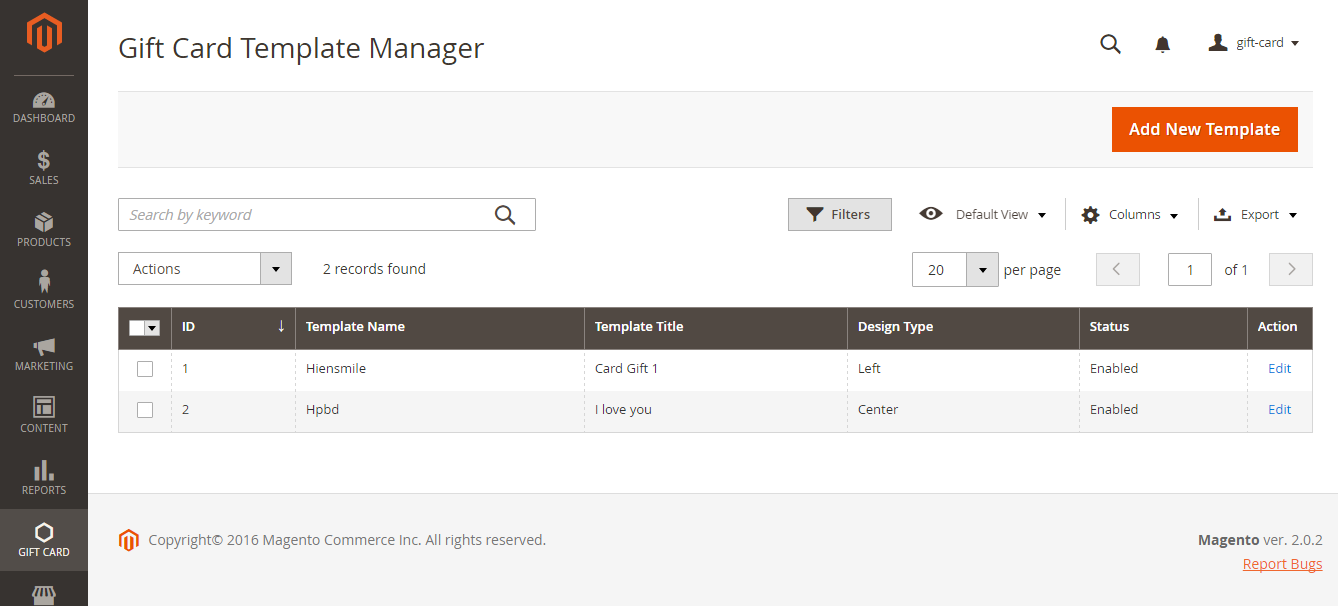
+ If admin want to create a new template, please click on Add New Template button.
Then, the New Template page will be shown.
General Configuration tab
Admin fill detail information of gift card template such as: Template Name, Status, Design Style, Title, Style Color, Text Color, Note.
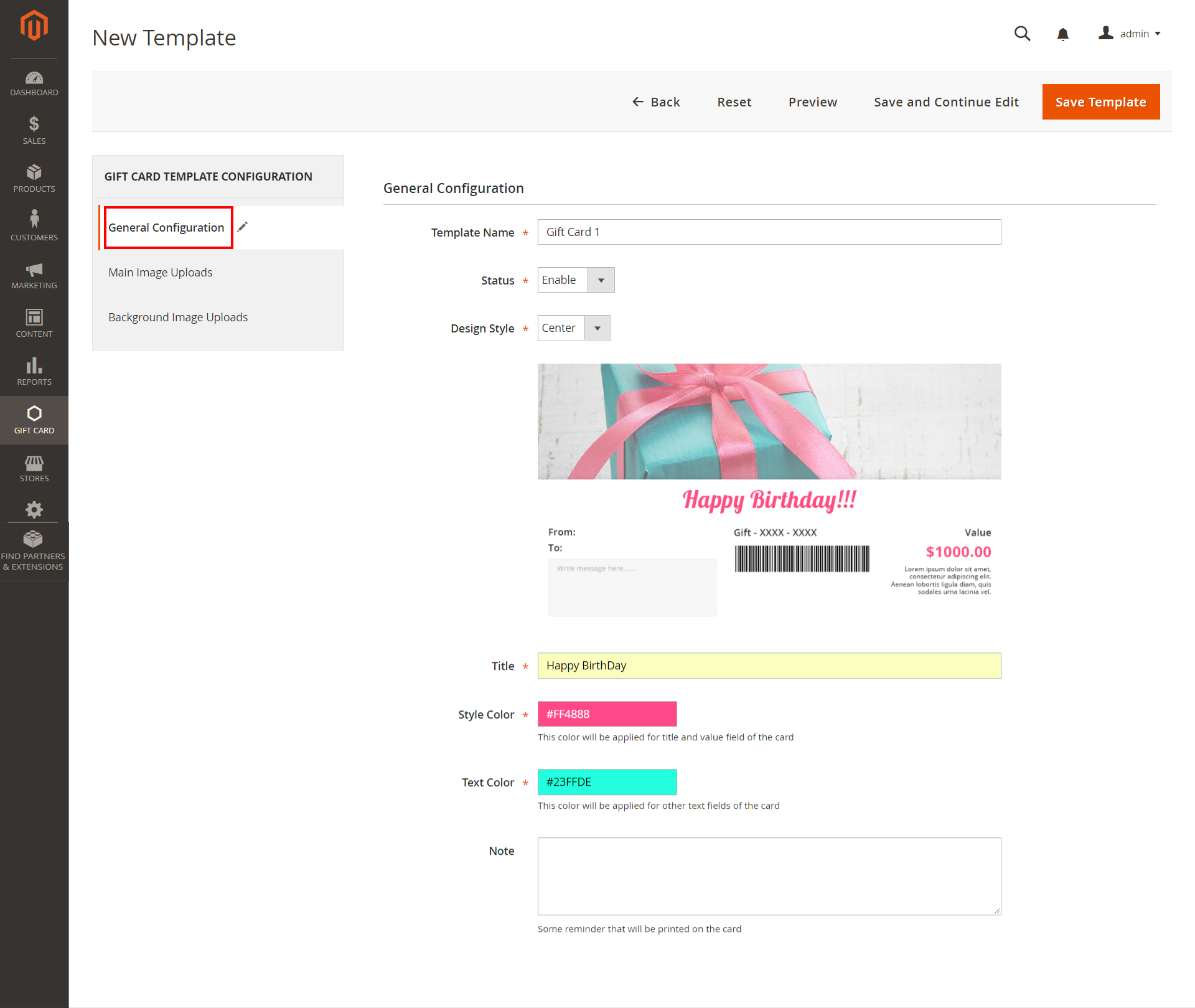
Main Image Uploads: Admin can set easily main image by navigating to Main Imagine Uploads.
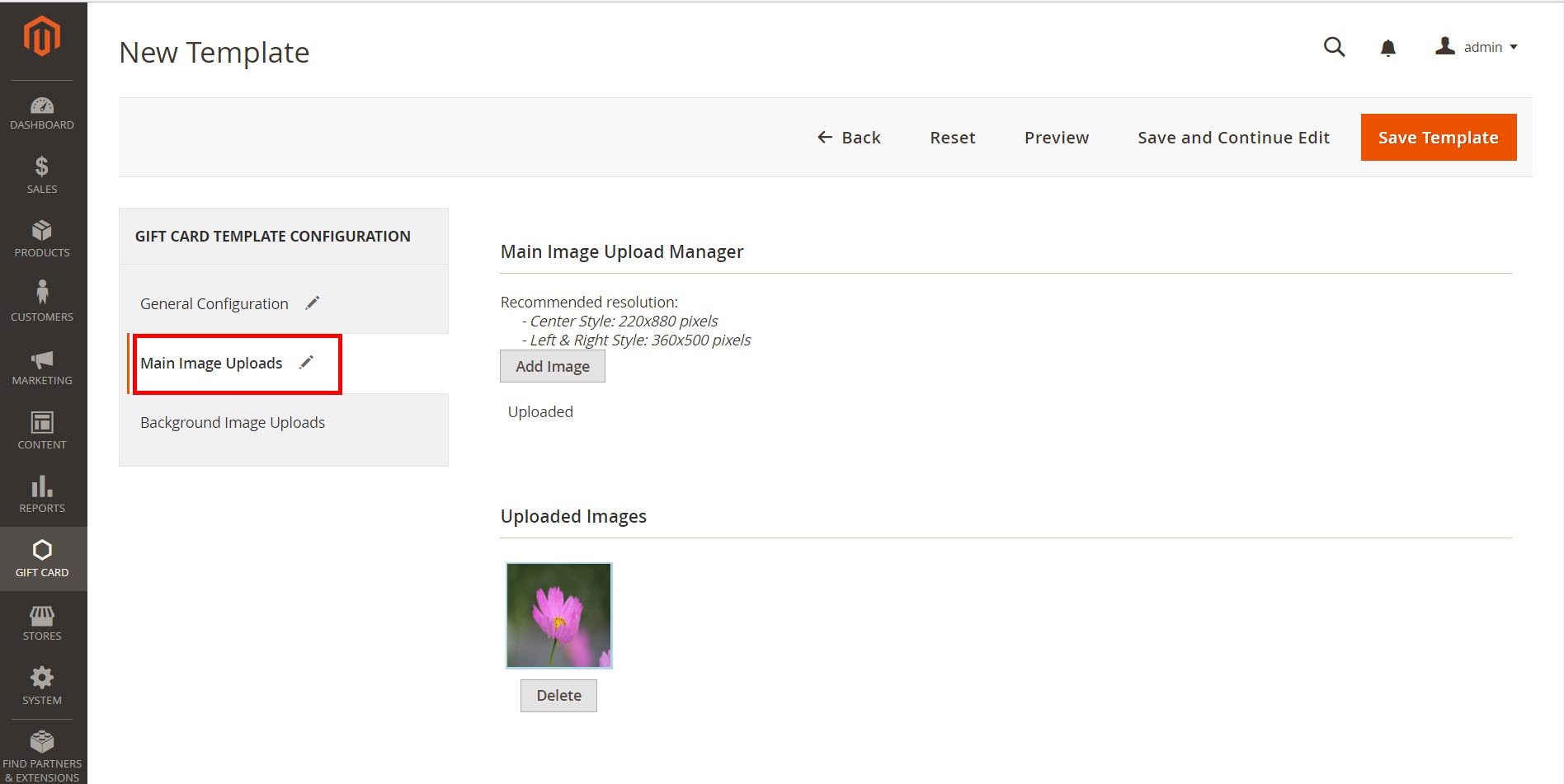
Background Image Uploads: Admin can set easily Background Image by navigating to Background Imagine Uploads of Gift Card Template Configuration.
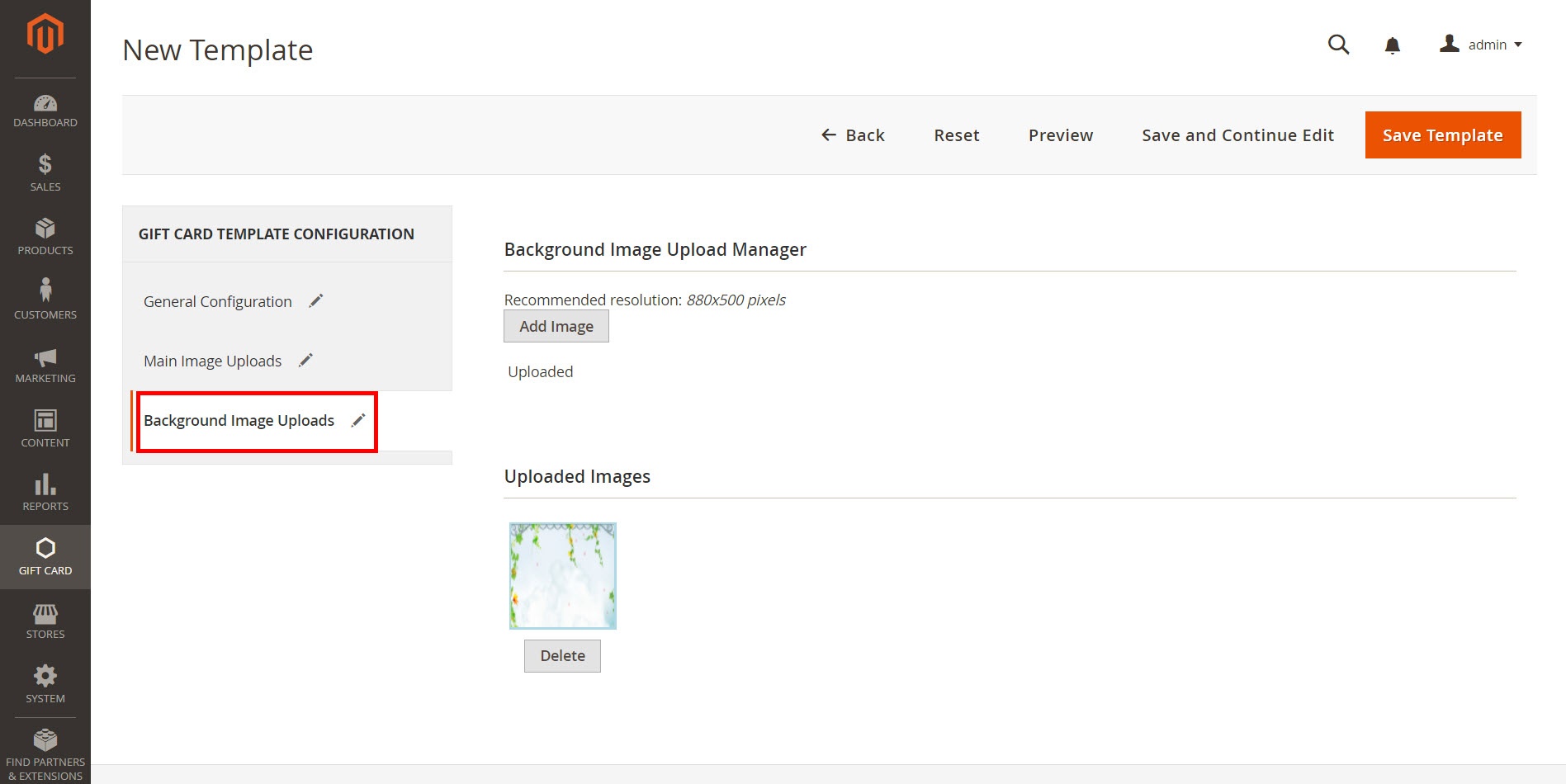
When completing gift card template, customer can preview Card Template by clicking Preview button:
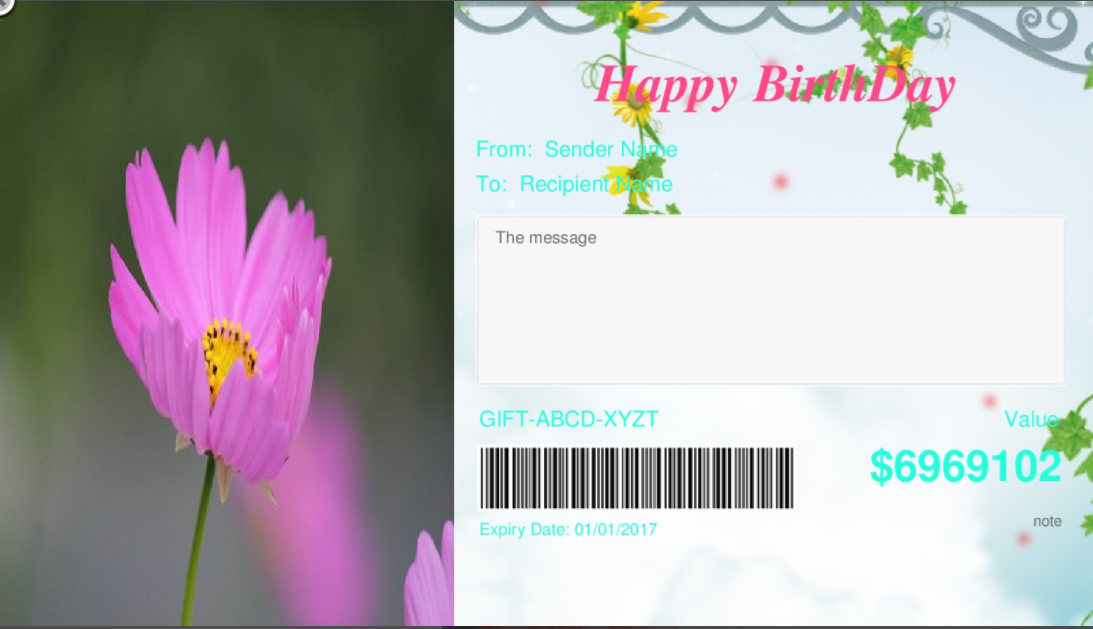
Gift Card codes play a vital role in Magenest's Ultimate Gift Card extension. It allows merchants to view and manage all Gift Card code by navigating to Gift Card > Gift Card Codes.
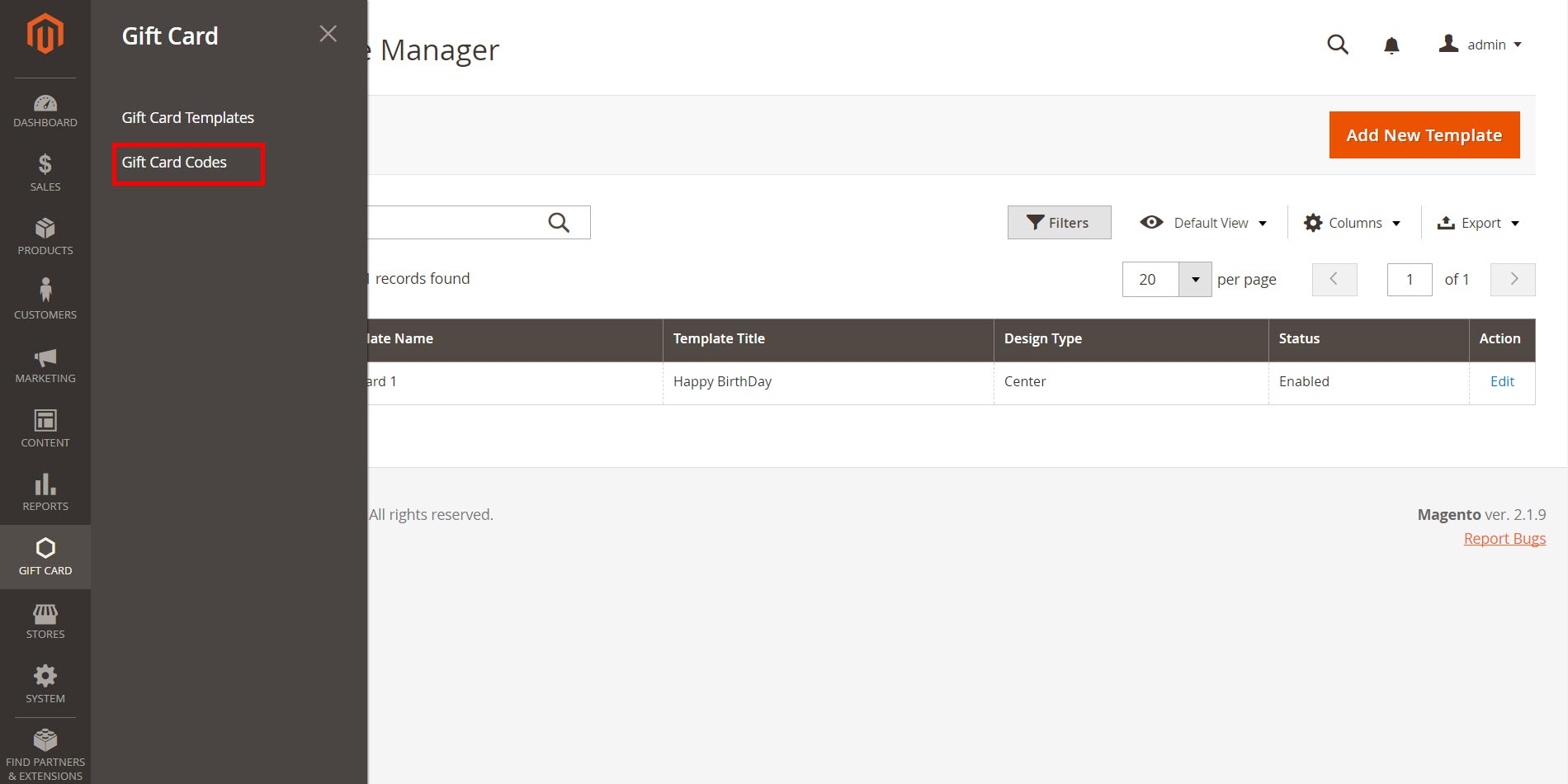
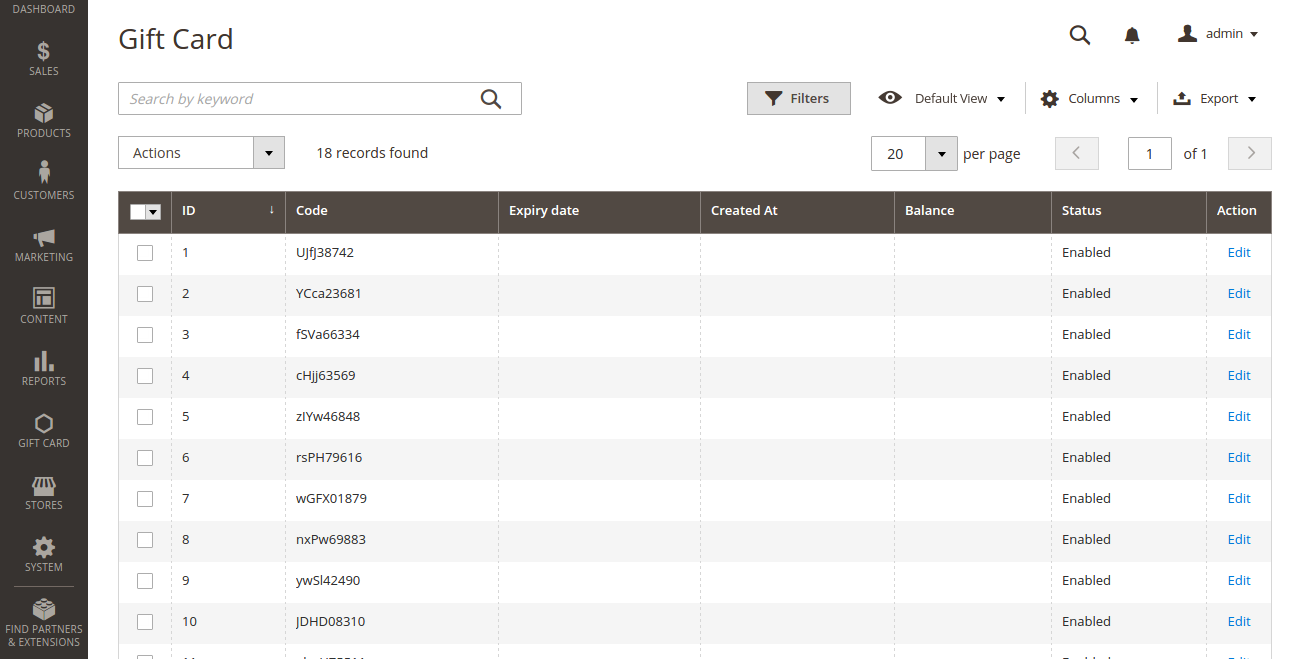
If admin want to view in more detail, please click on Edit.
In Edit GIft Card page showed, admin can control all of things regarding the codes of Gift Card products.
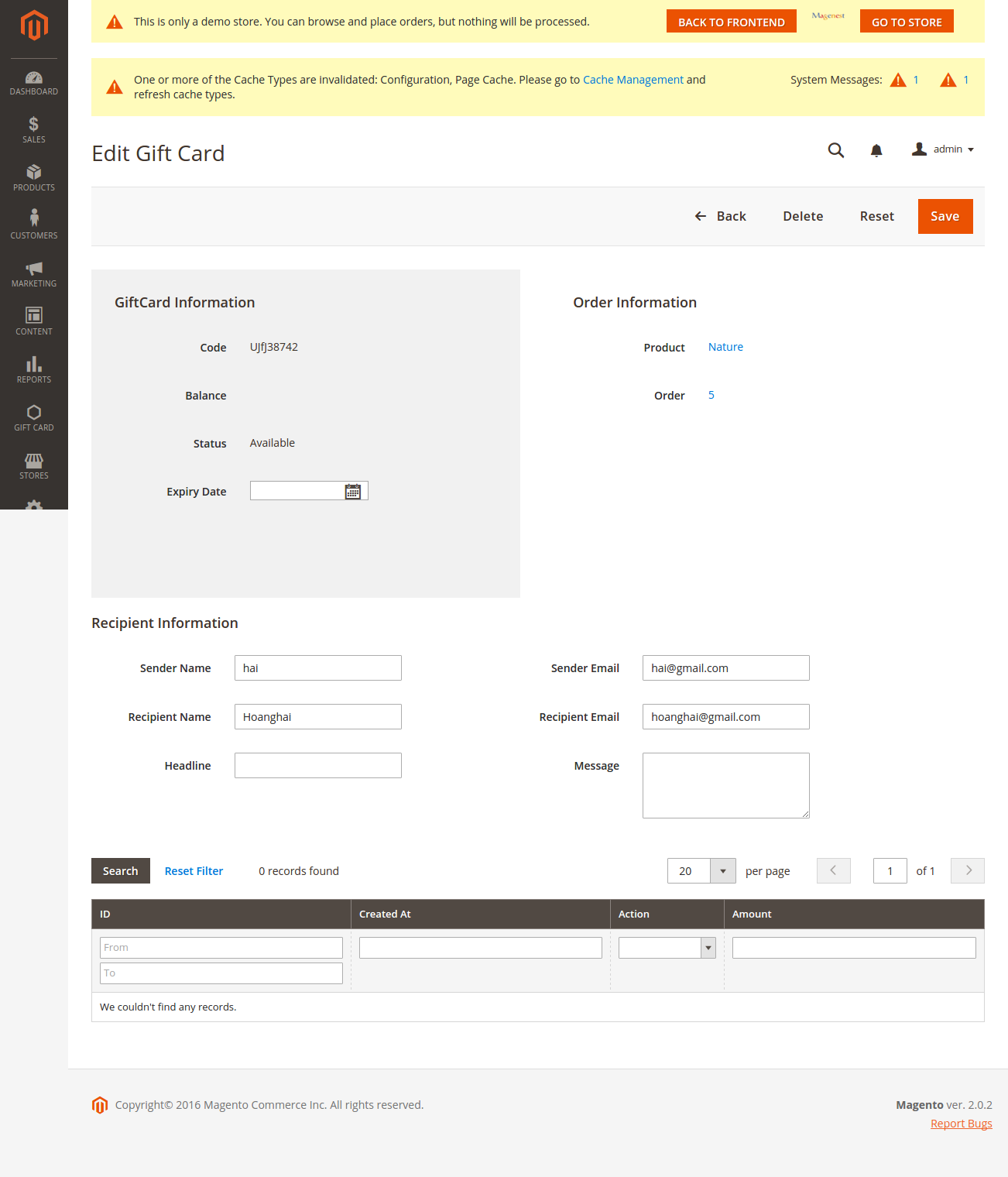
To create a Gift Card Product, admin need to navigate to Product > Catalog > Add Product > Gift Card. This is a new product type developed by Magenest which allows admin to create gift card products an easy way.
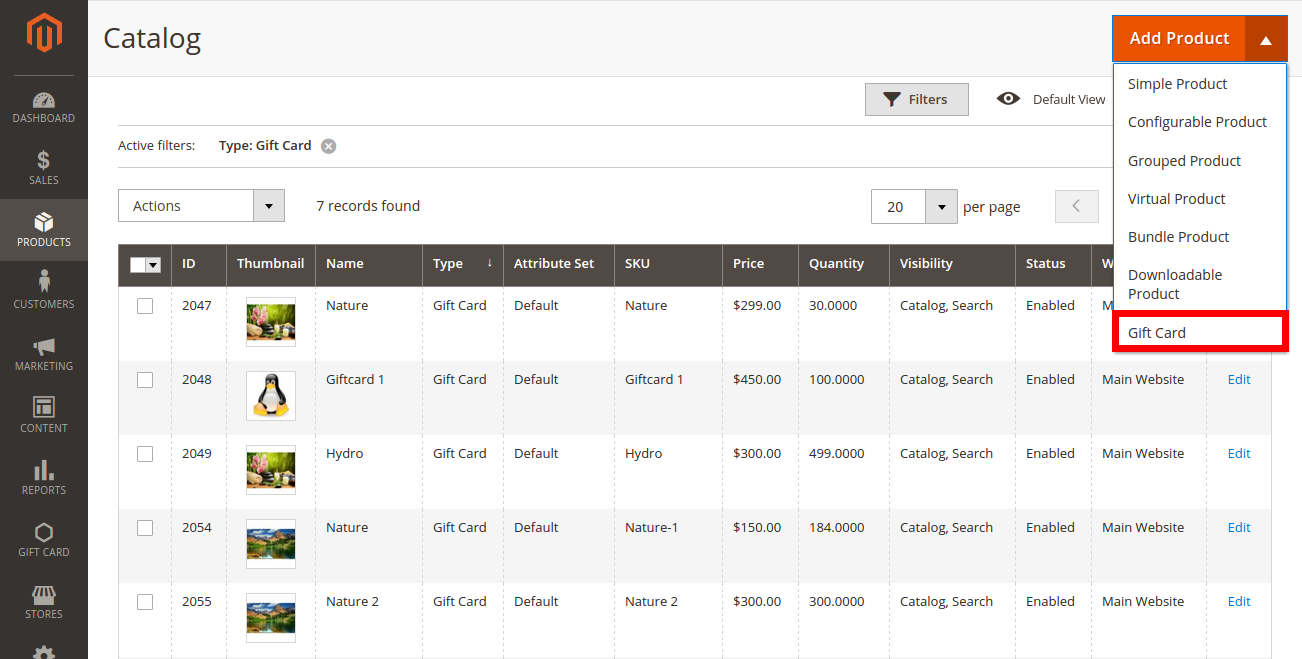
After clicking on Gift Card, the New Product page will be shown.
Navigate to Gift Card tab.
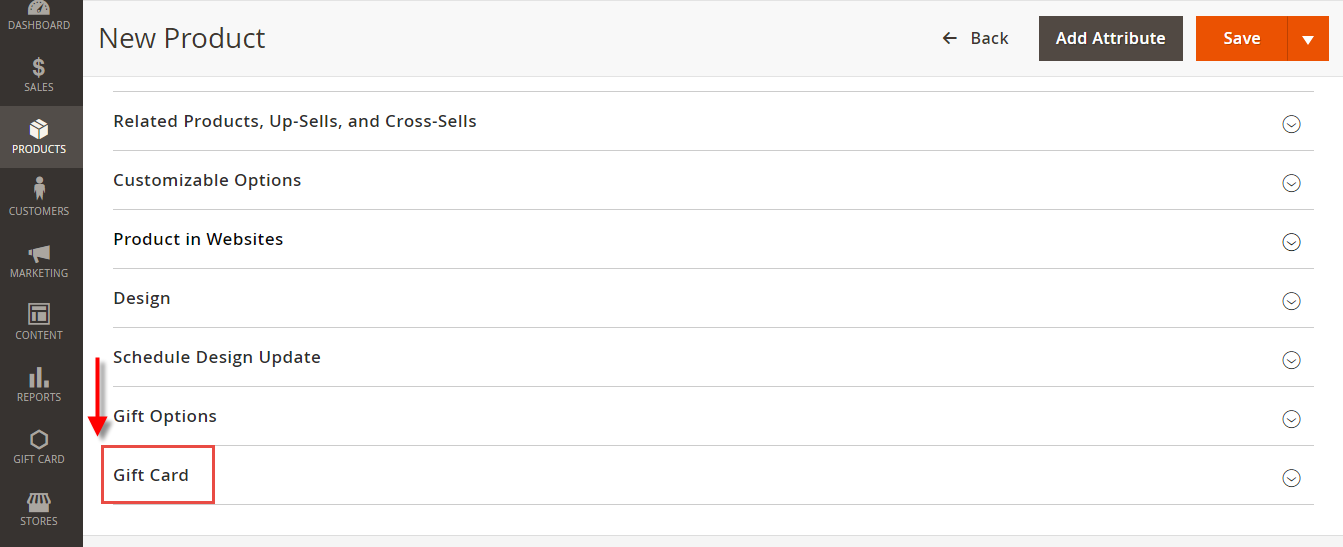
Admin can set information related the Gift Card product, such as Giftcard price scheme, Gift card price selector, Expires After, Max Price, Min Price, Giftcard templates.
- Gifcard price scheme: Consist of 3 option to choose:
+ Fixed: Choosing this option if admin want to set a fixed price for the product.
+ Selected: Choosing this option if admin want to display a price list to choose for the customer.
+ Range: Choosing this option if admin want to display a price range that allows the customer to enter the price in the rangeGift card price selector: Allow admin set the price in accordance with the above option.
- Expires After: Admin can set the expiration date of Gift Card products.
- Max Price: The max price of the product.
- Min Price: The min price of the product.
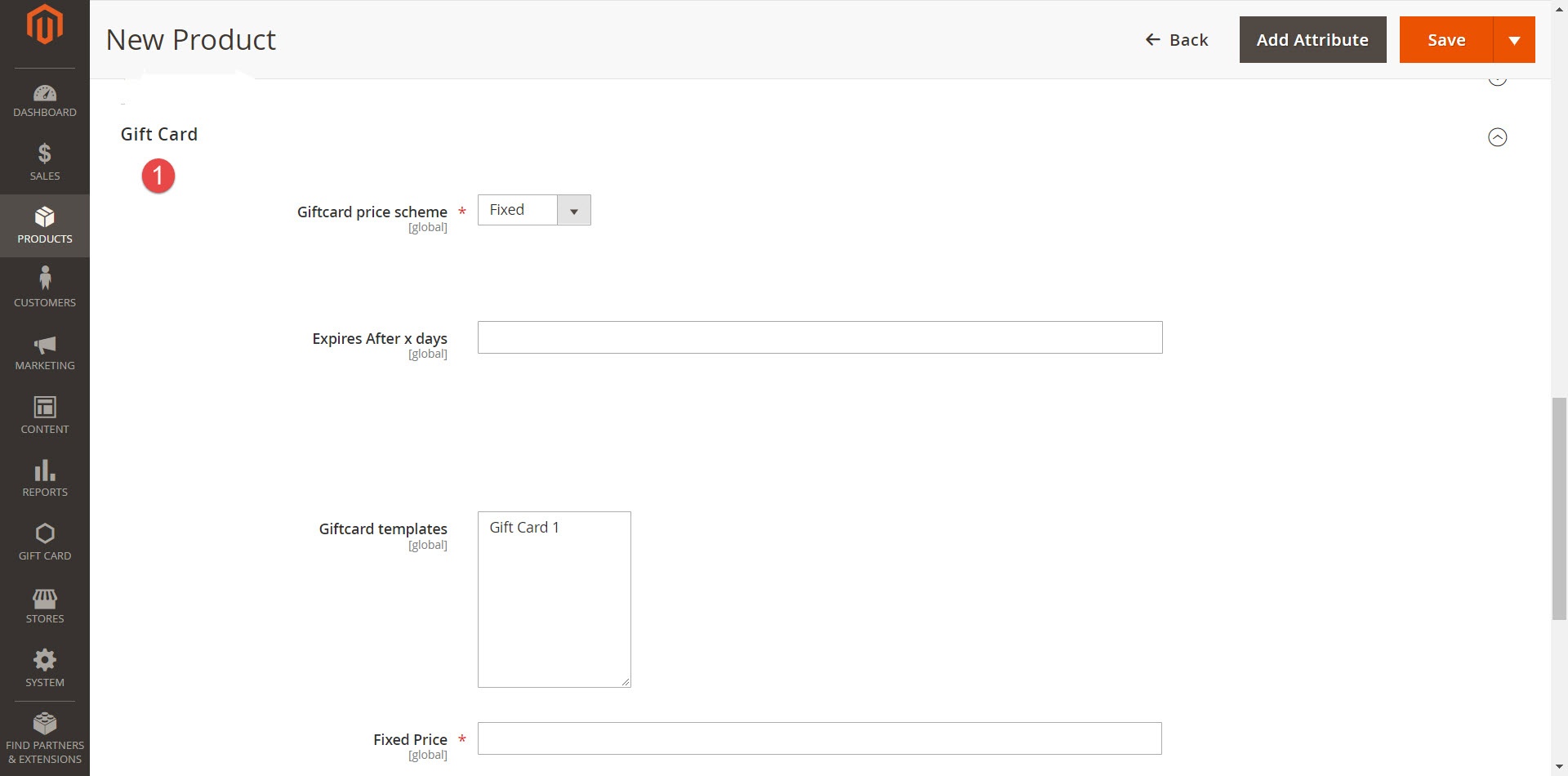
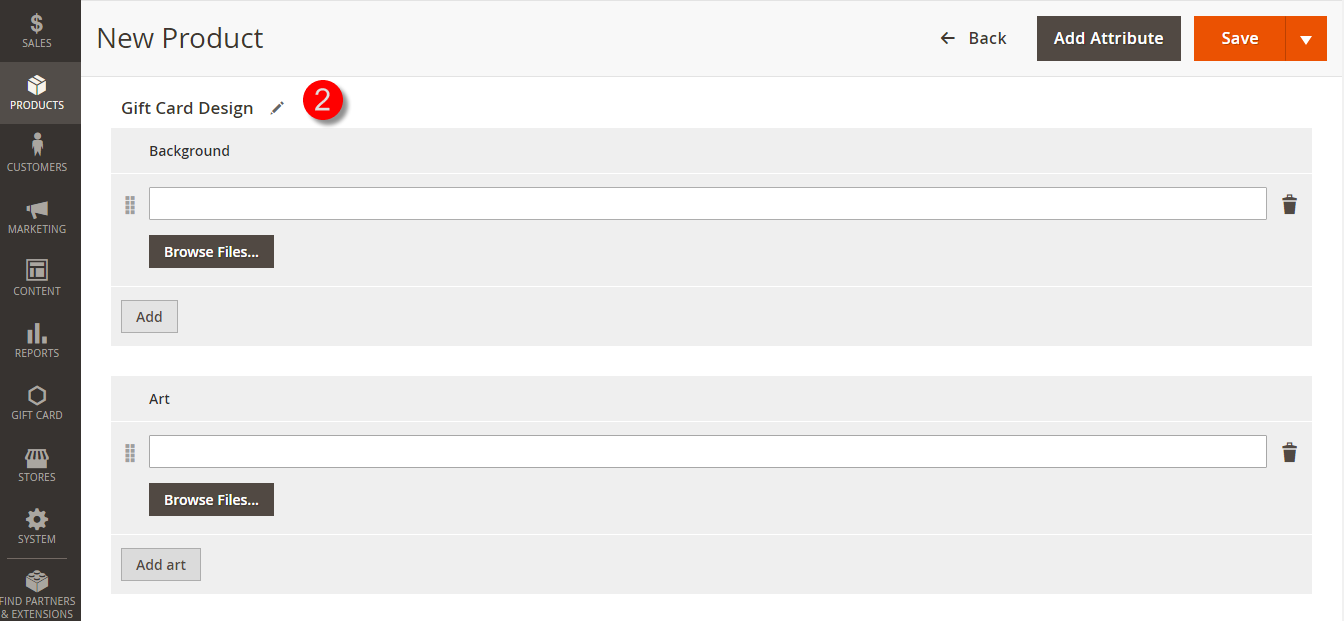
Please click on the Save button to complete.
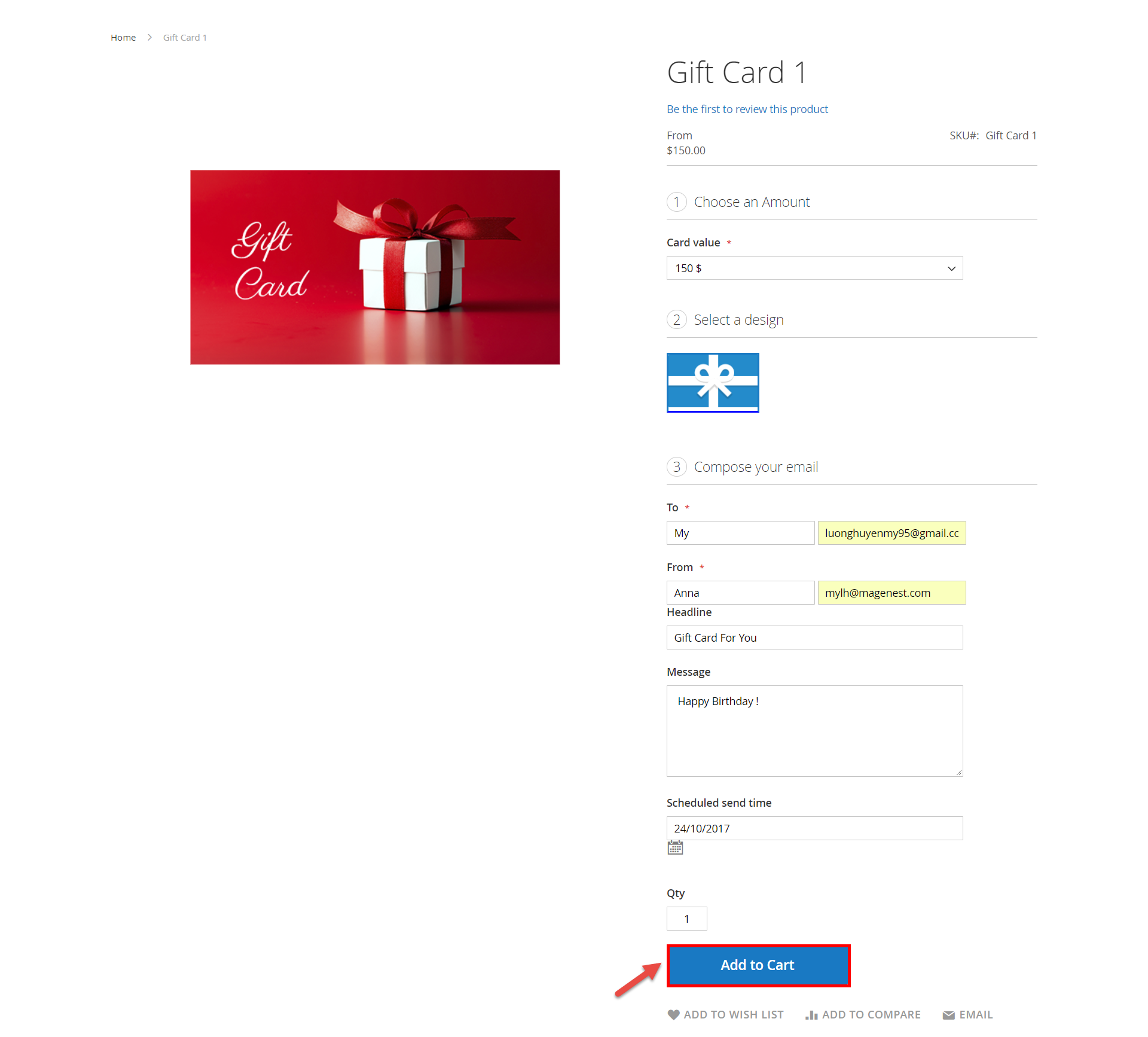
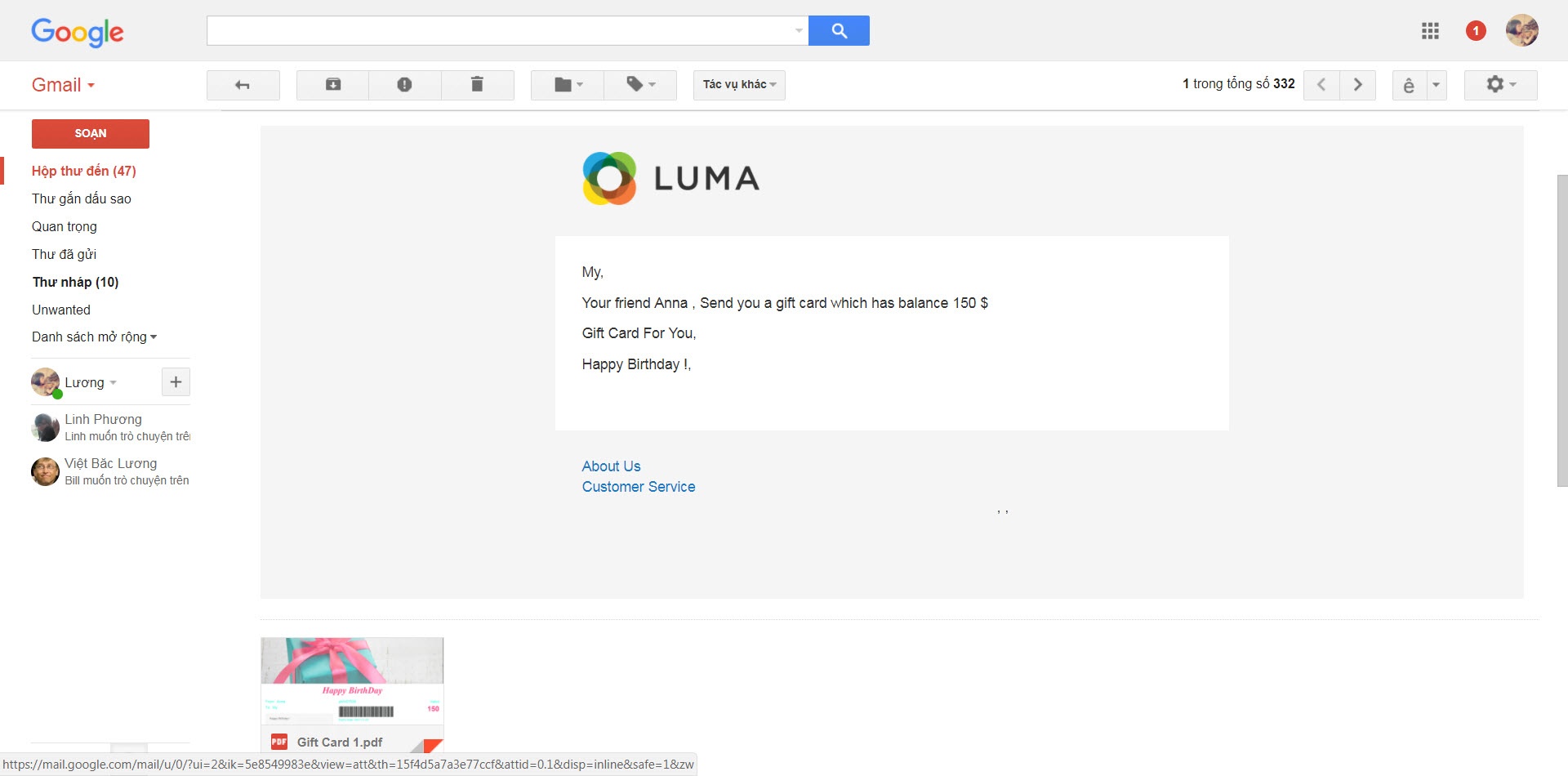
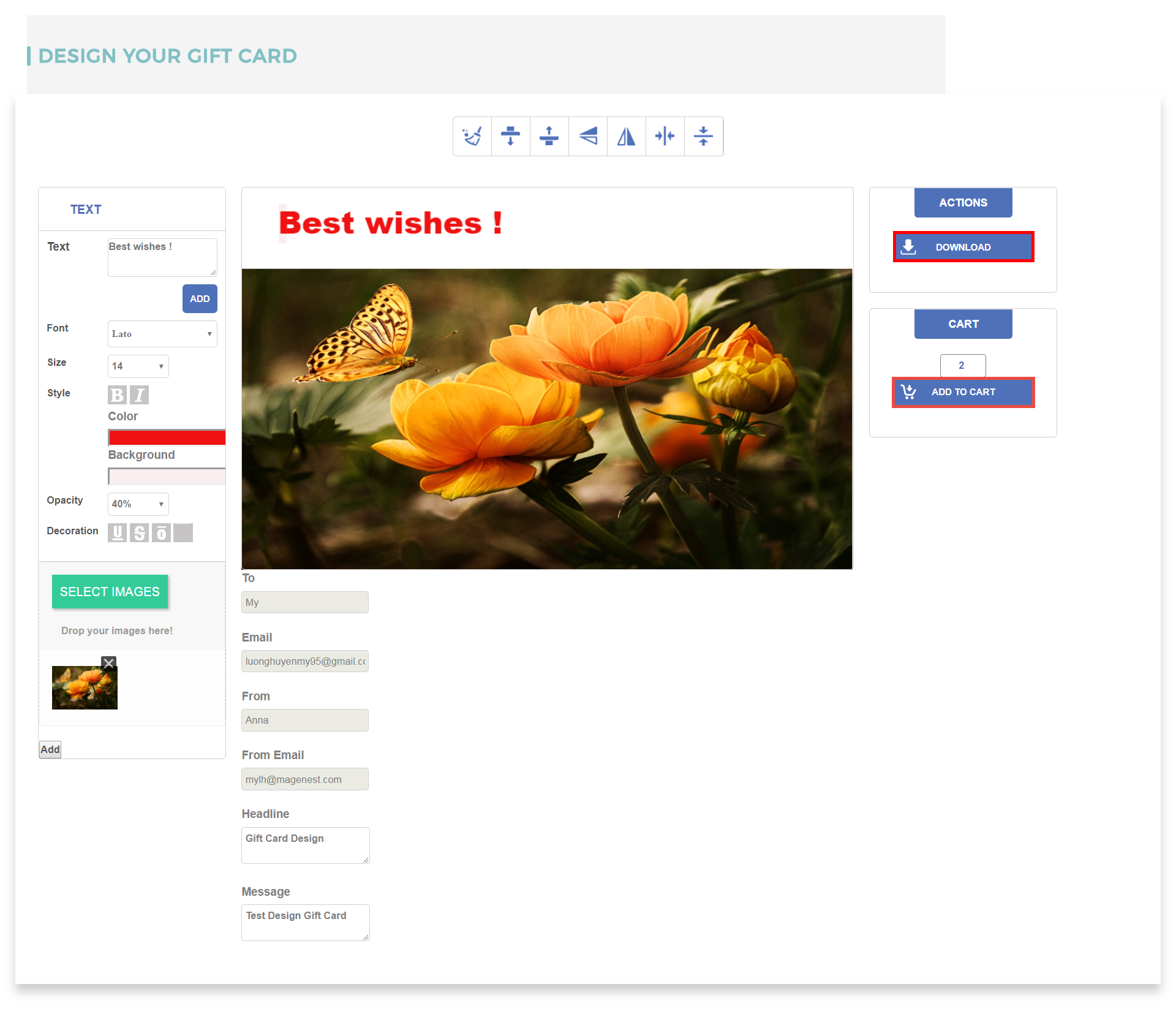
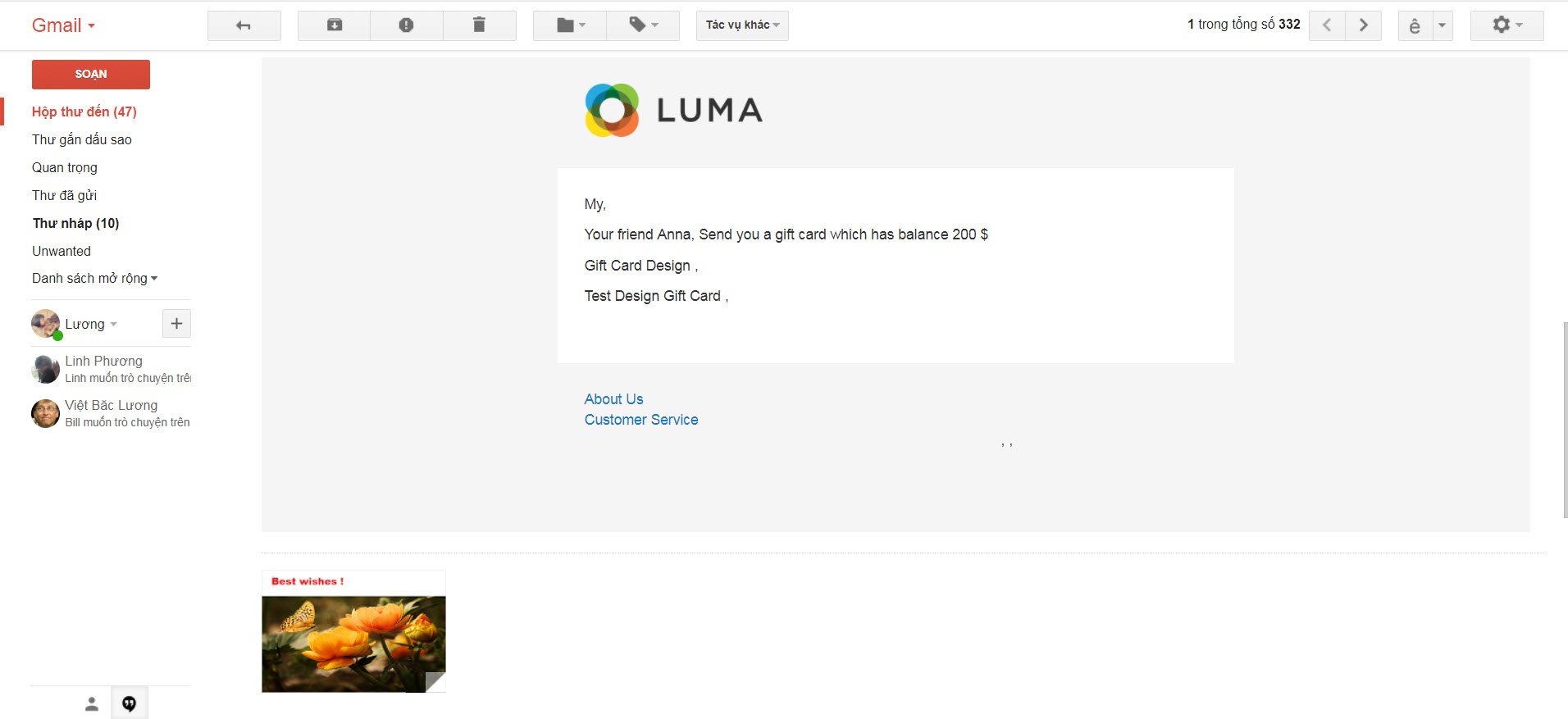
Apply gift card code:
The gift card code is used to discount price for loyal customer who purchased product in store. They will fill code in Gift Card column and click Place Order button:
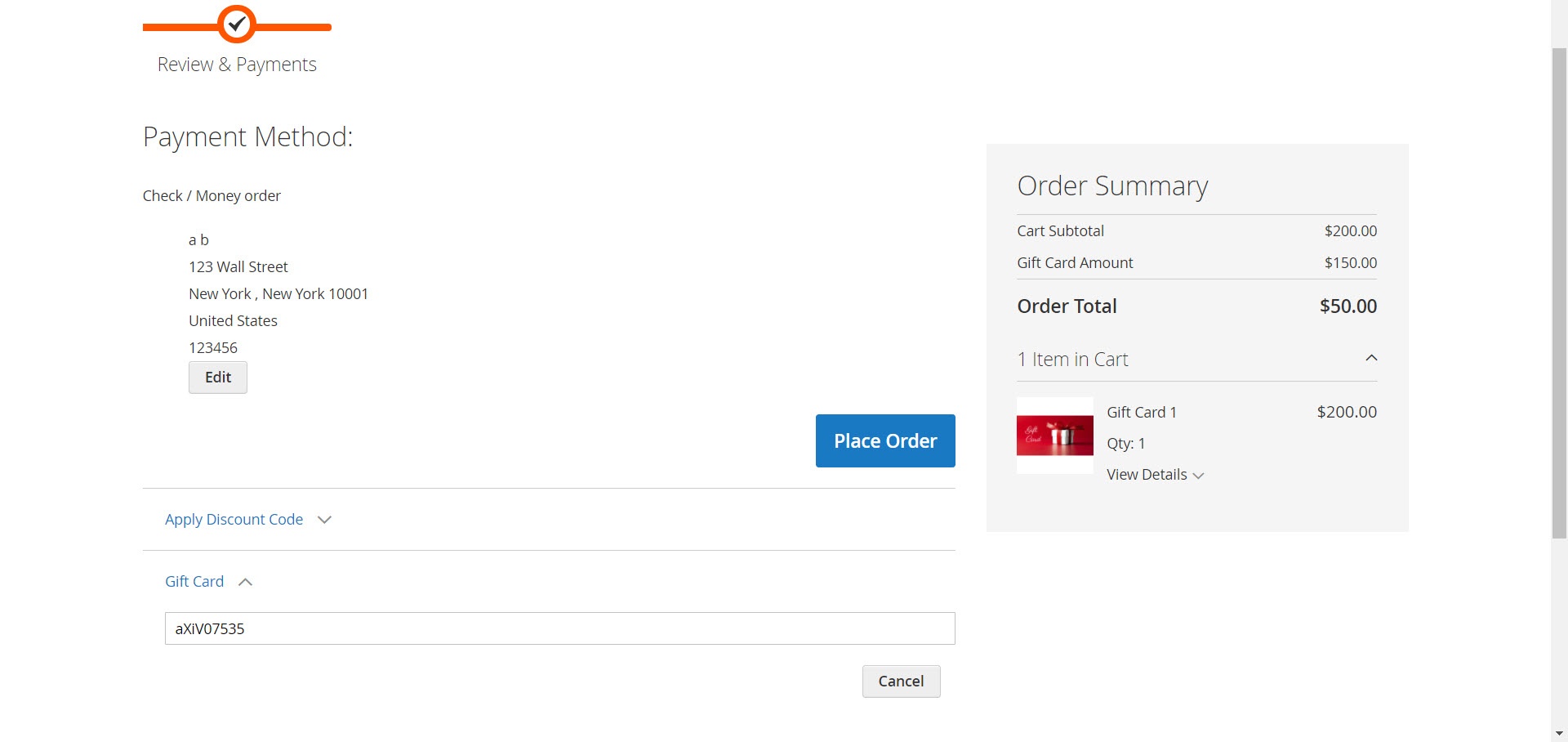
Once again, thank you for purchasing our extension. If you have any questions relating to this extension, please do not hesitate to contact us for support.