Thank you for purchasing our extension. If you have any questions that are beyond the scope of this document, do not hesitate to leave us an email via our email address below.
Created: 15/04/2016 | By: Magenest | Email: [email protected]
![]()
Xero Integration extension for Magento 2 is a great tool which allows automatically synchronize accounting data from Magento 2 store to Xero Website.
Extension's page: Xero Integration
Your store should be running on Magento 2 Community Edition version 2.0.0+.
For this integration you will need to have an account in Xero Website.
First, go to https://www.xero.com/ to create Xero accounts.
open backend of Quickbooks Online Integration extension, click on Stores > Connection. The page will appear as follow:
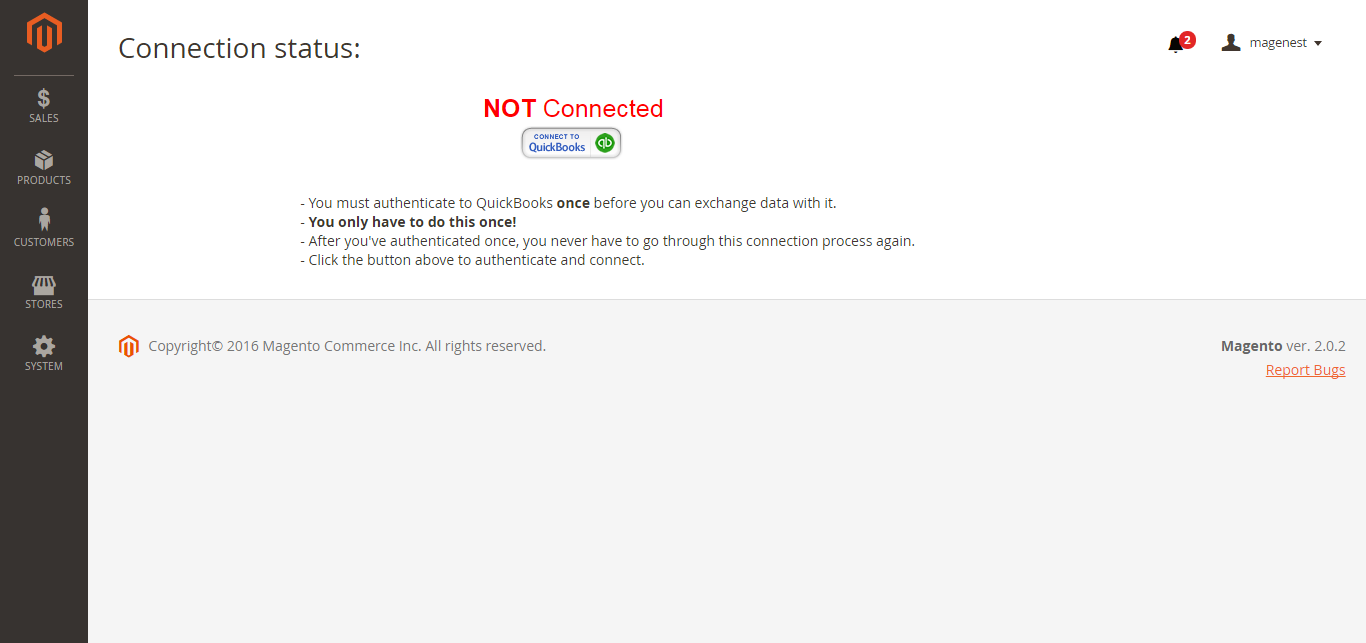
Click on Connect to QuickBooks button. New page is open. It is necessary for you to connect our extension with QuickBooks Online to authenticate users before you can exchange data with it.
Sign up to create a new one:
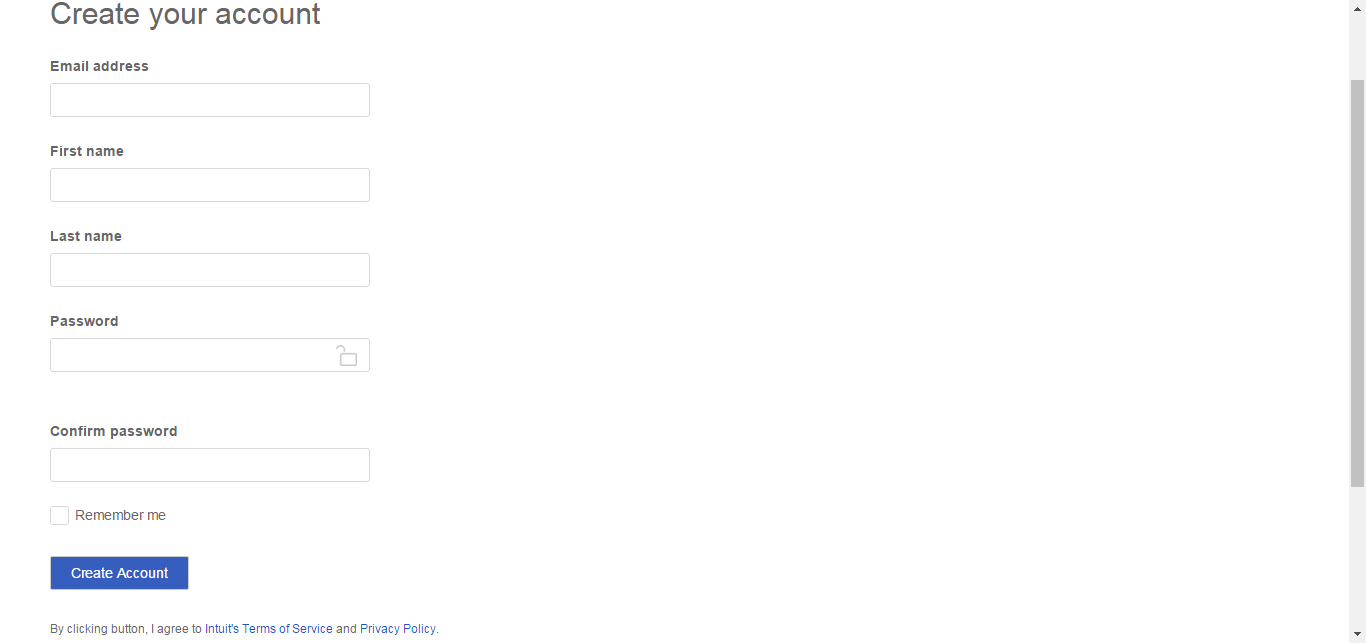
Or log in if you already have an account
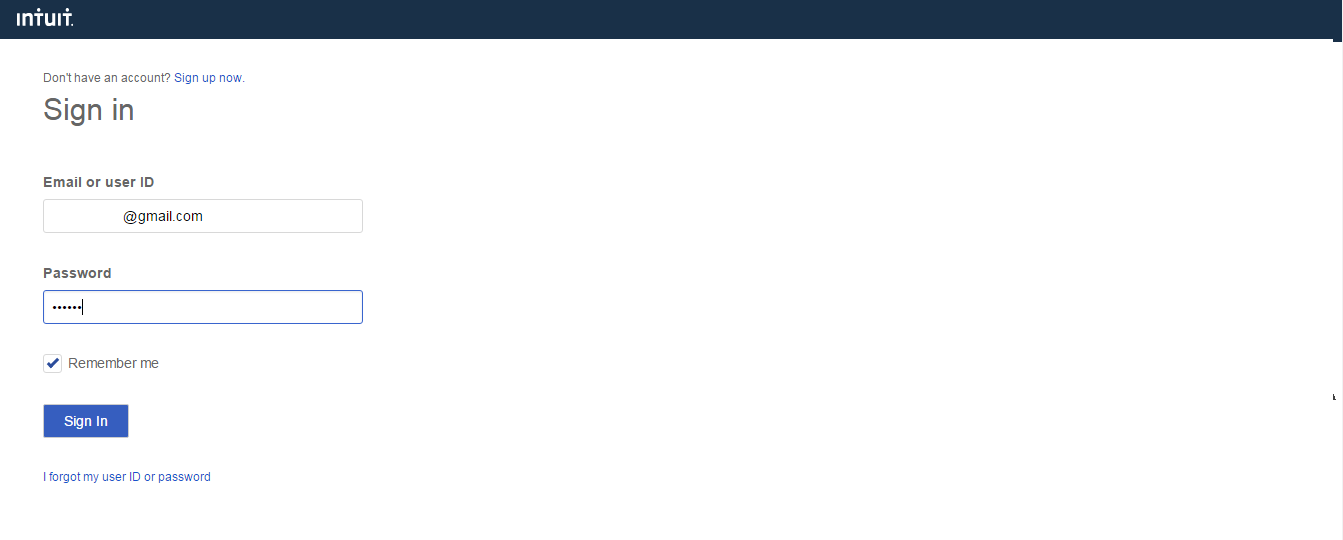
After connecting successfully, the backend page will be displayed as follow:
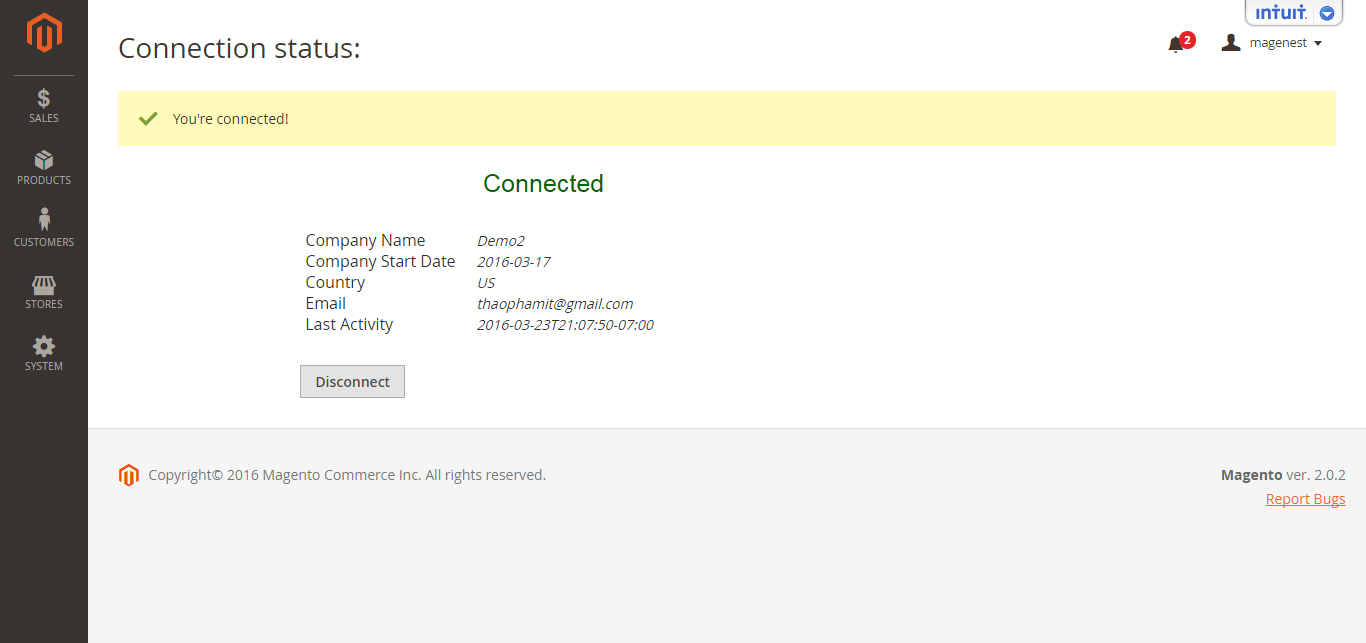
First, navigate to Store > Magenest > QuickBooks Online Config > Setup, then filling in information:
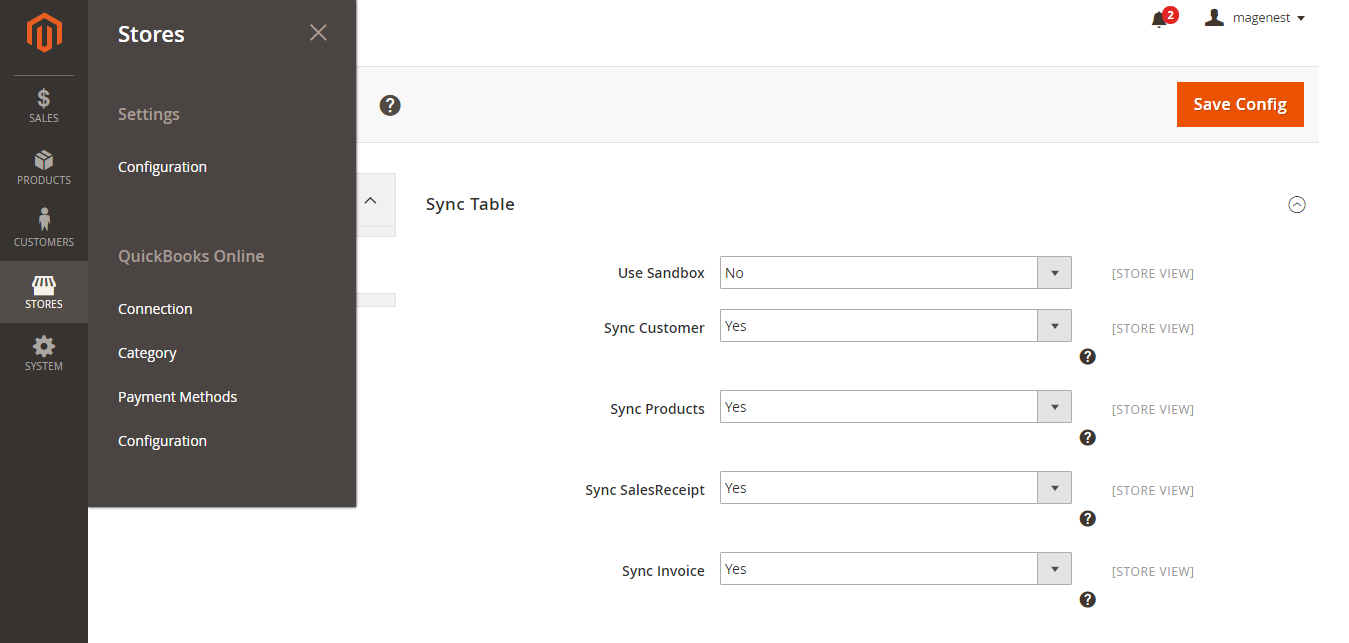
When done, please press Save Config, your configuration is ready to use.
At backend of Quickbooks Online Integration extension click to update button to update information for table. Next, select synchronize button to synchronize payment methods from Magento 2 backend into Quickbooks page.
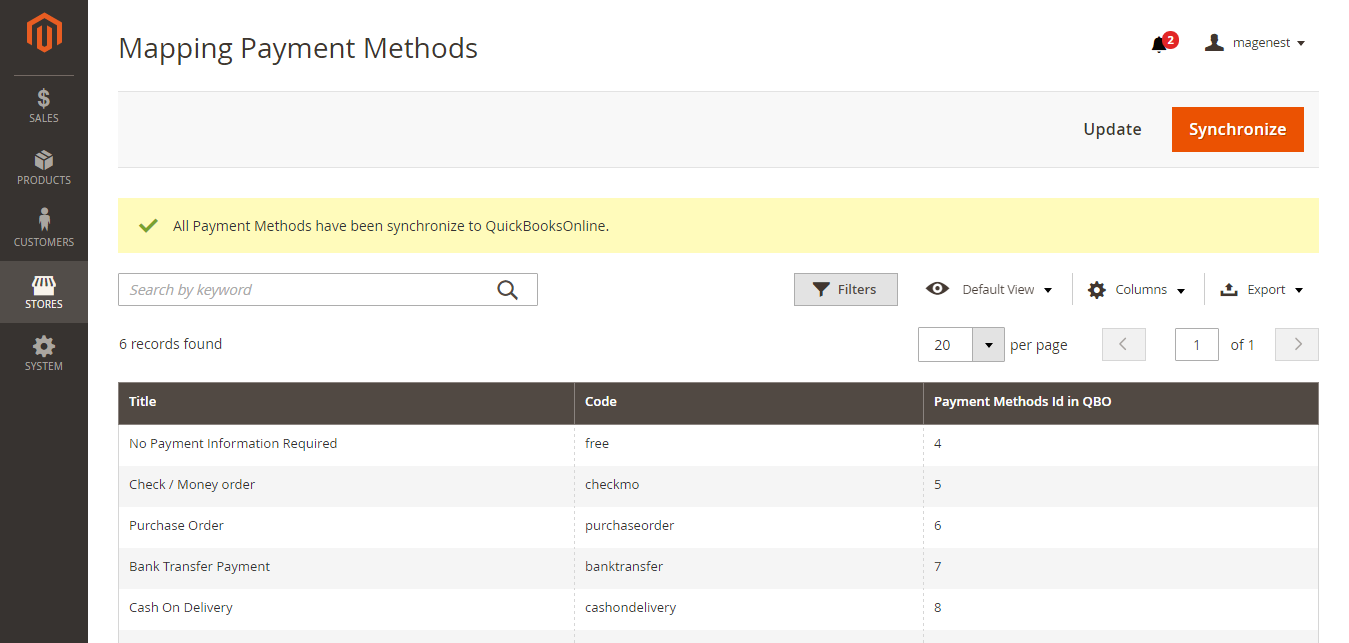
On QuickBooks page, click on gearwheel simple at the top right then choose All Lists > Payment Methods. It allows displaying Cash, Check, and any other ways you categorize payments you receive from customers. That way, you can print deposit slips when you deposit the payments you have received.
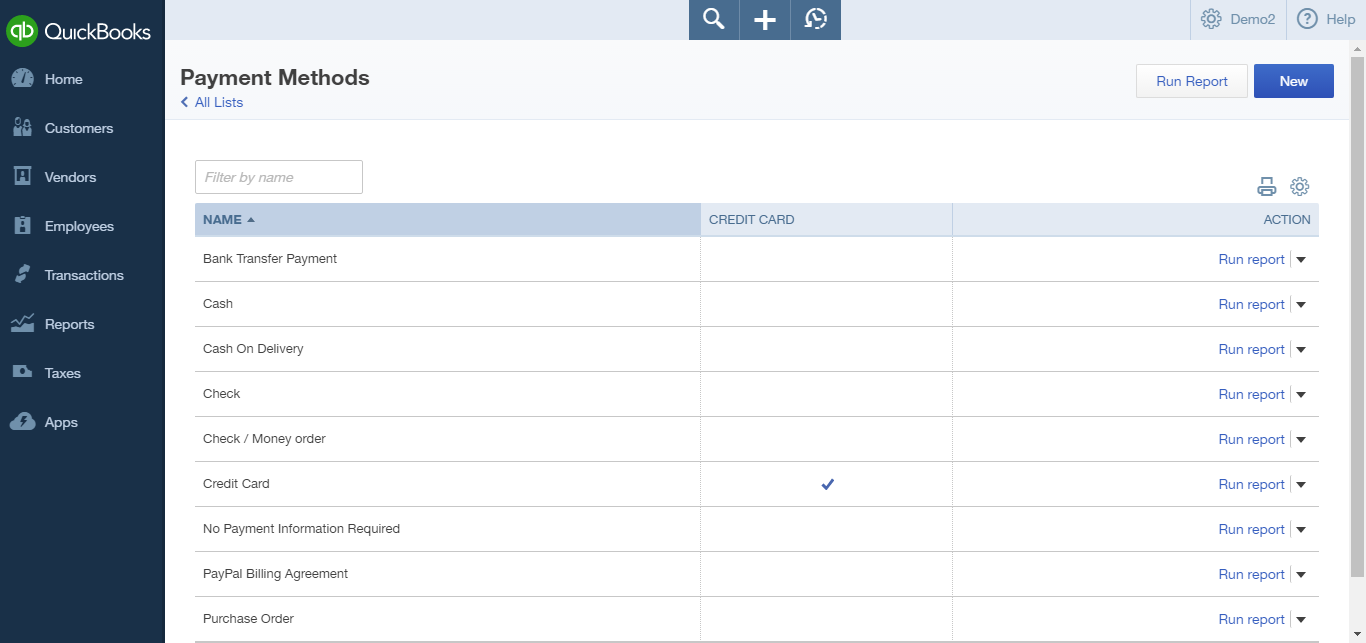
Then, come back backend of Quickbooks Online Integration extension to synchronize categories
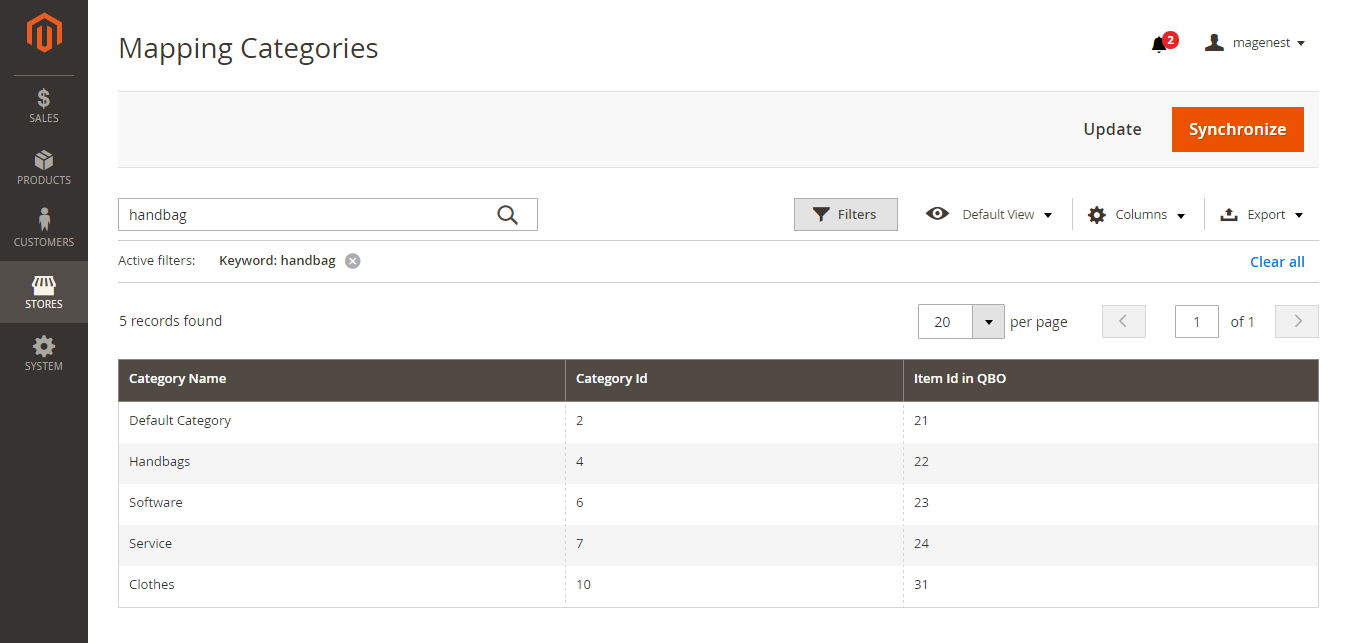
In Lists tab of QuickBooks page, choose Products and Services > Manage Categories > New category. It provides a way for you to quickly organize what you sell, and save your time when you complete sales transaction forms.
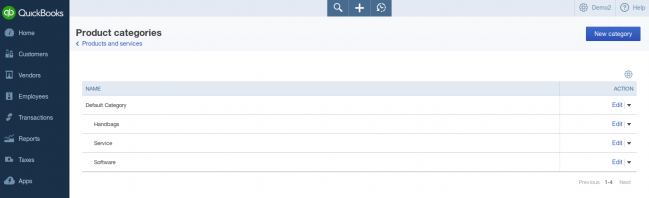
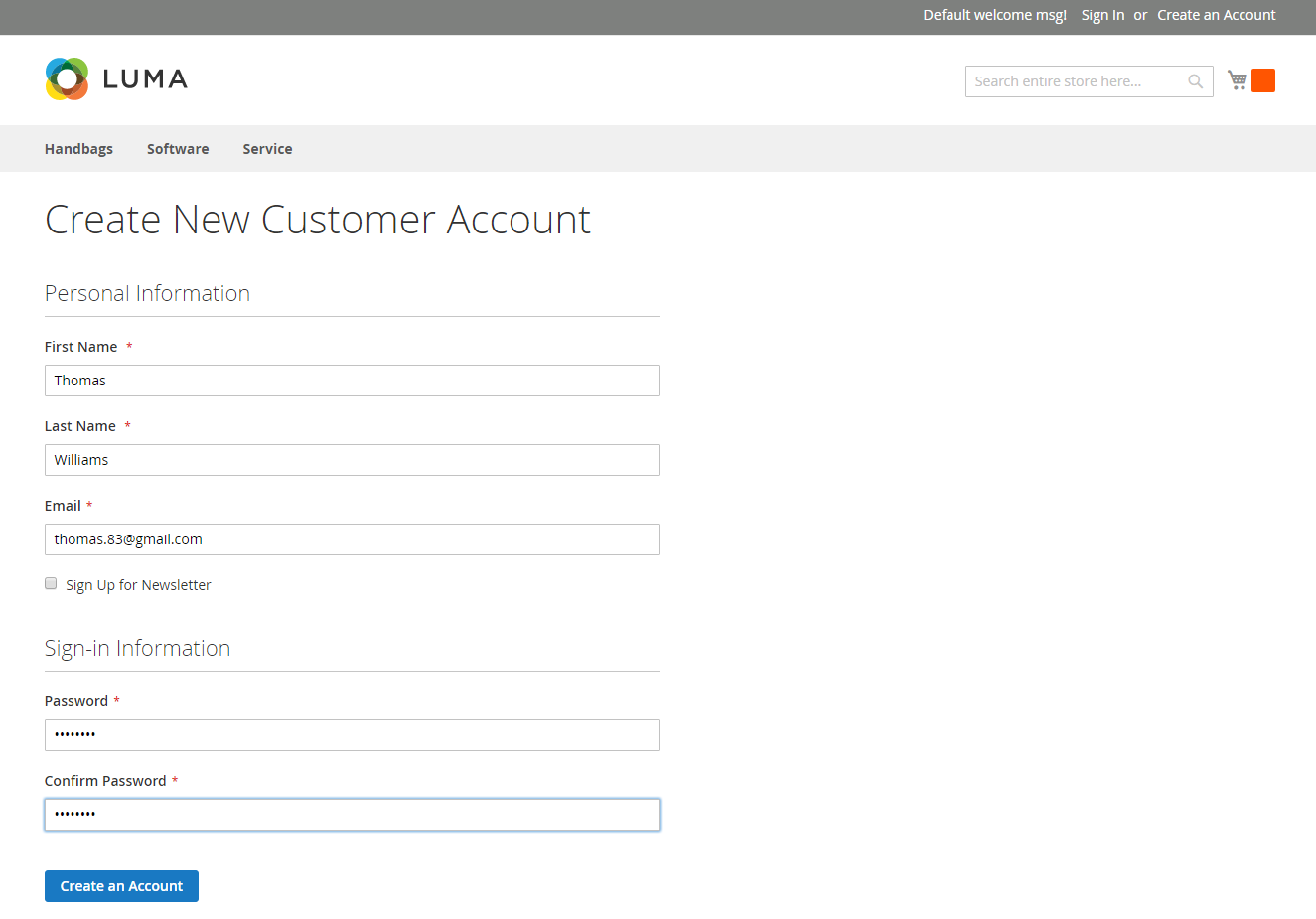
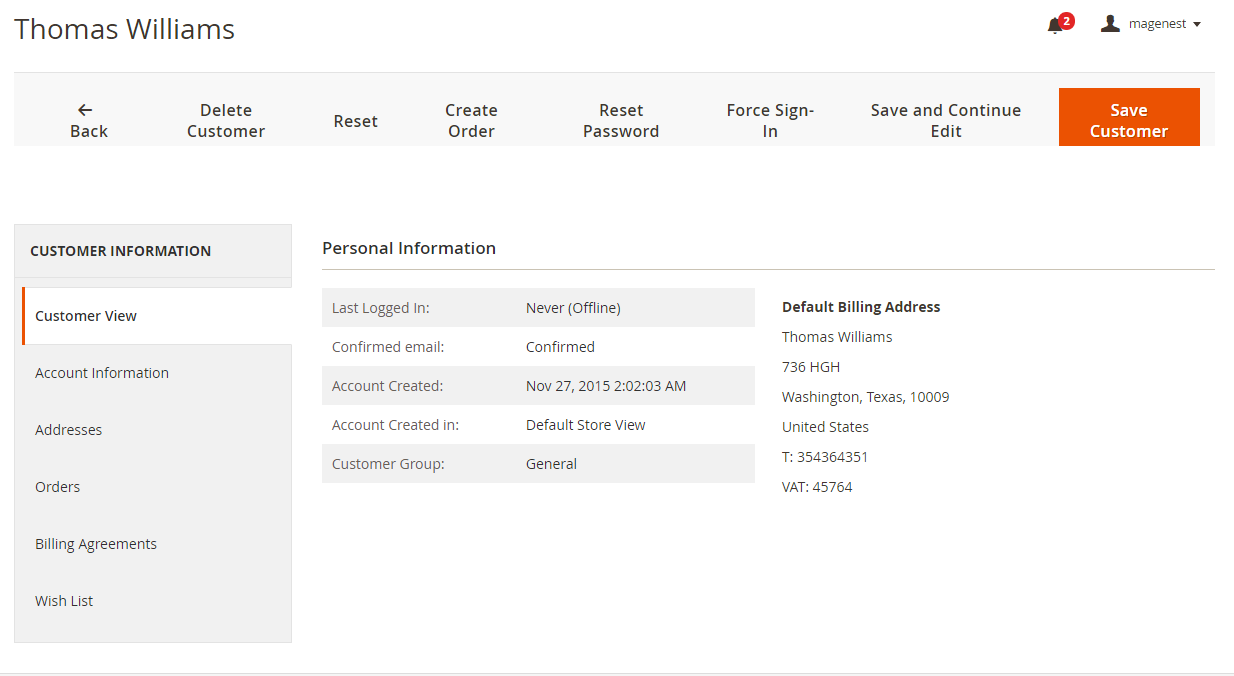
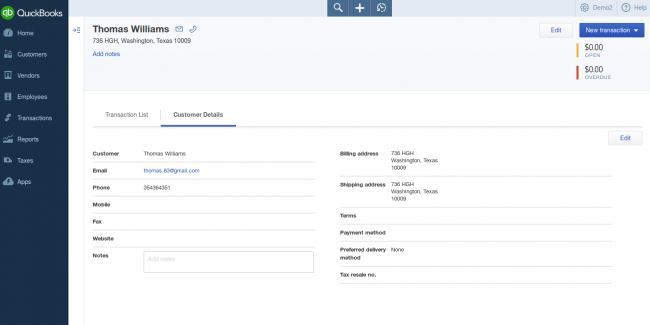
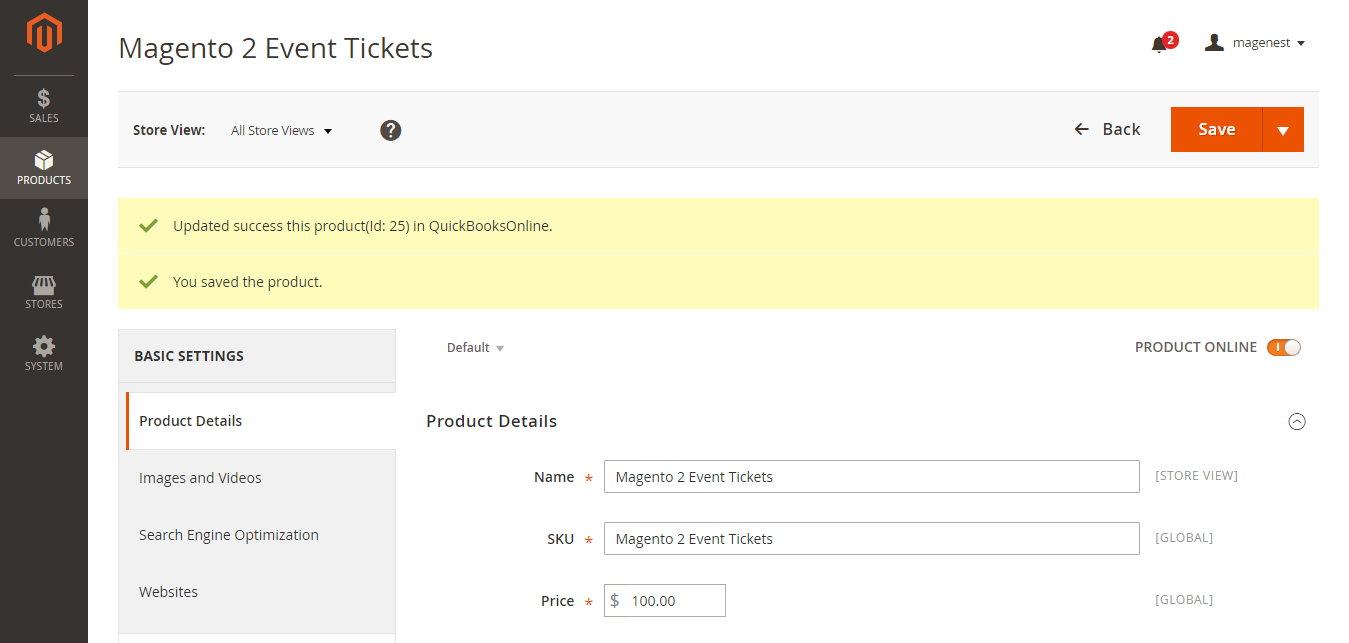
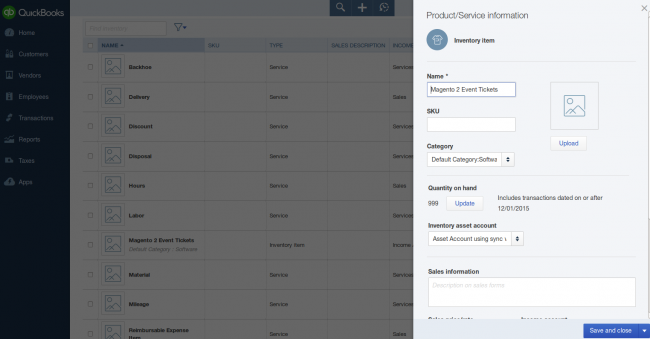
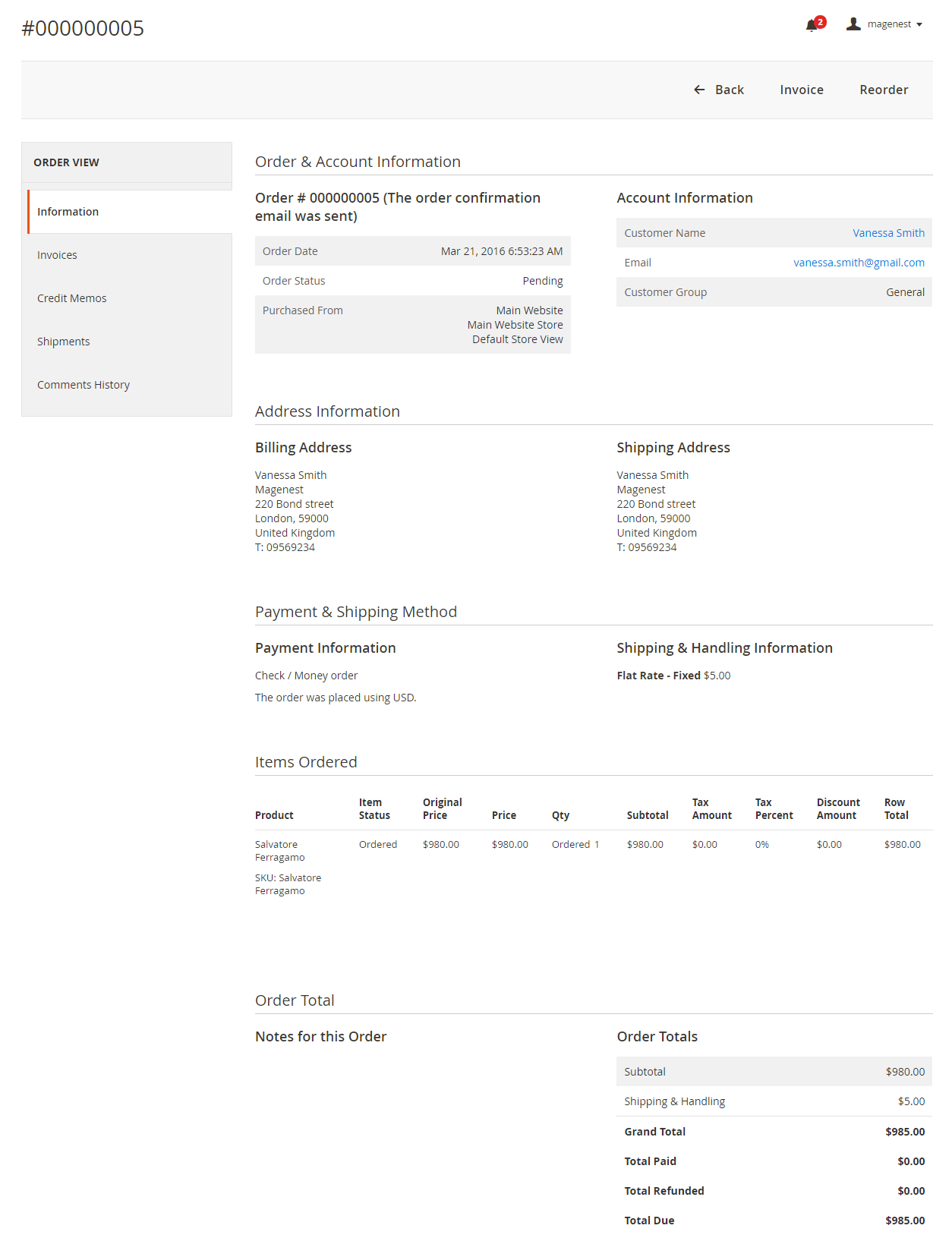
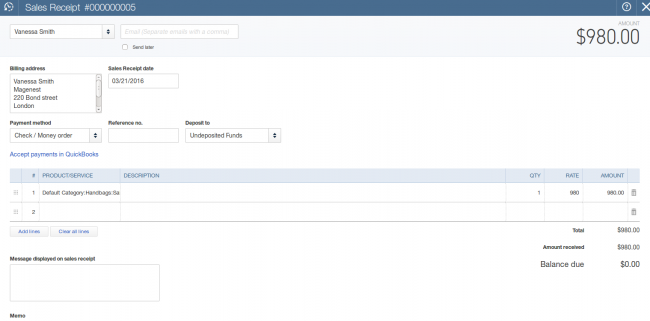
Once again, thank you for purchasing our extension. If you have any questions relating to this extension, please do not hesitate to contact us for support.