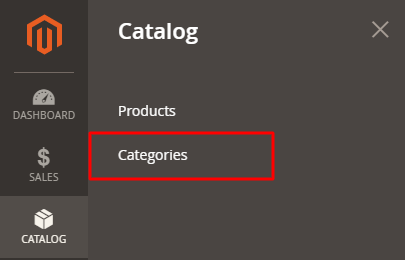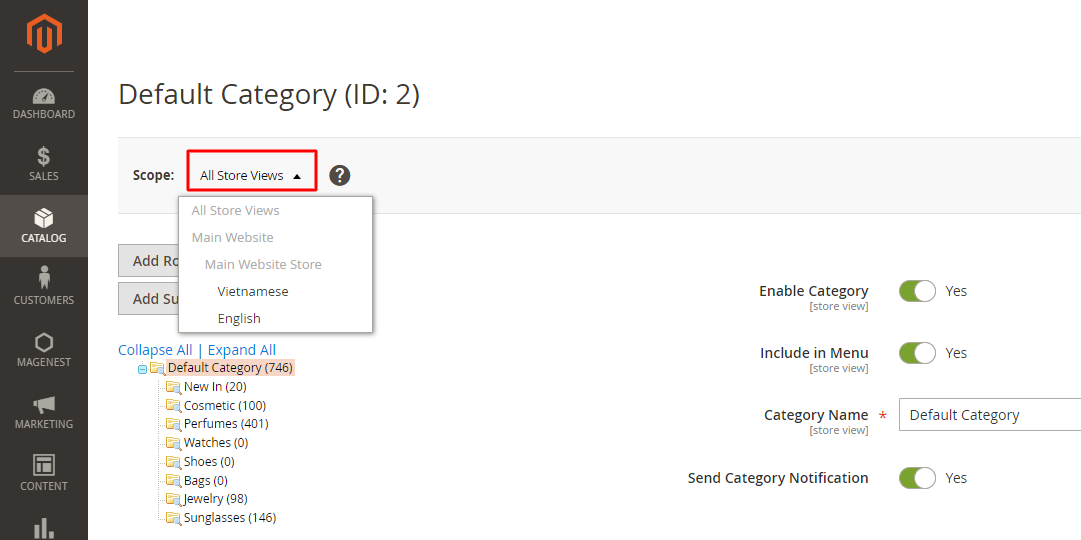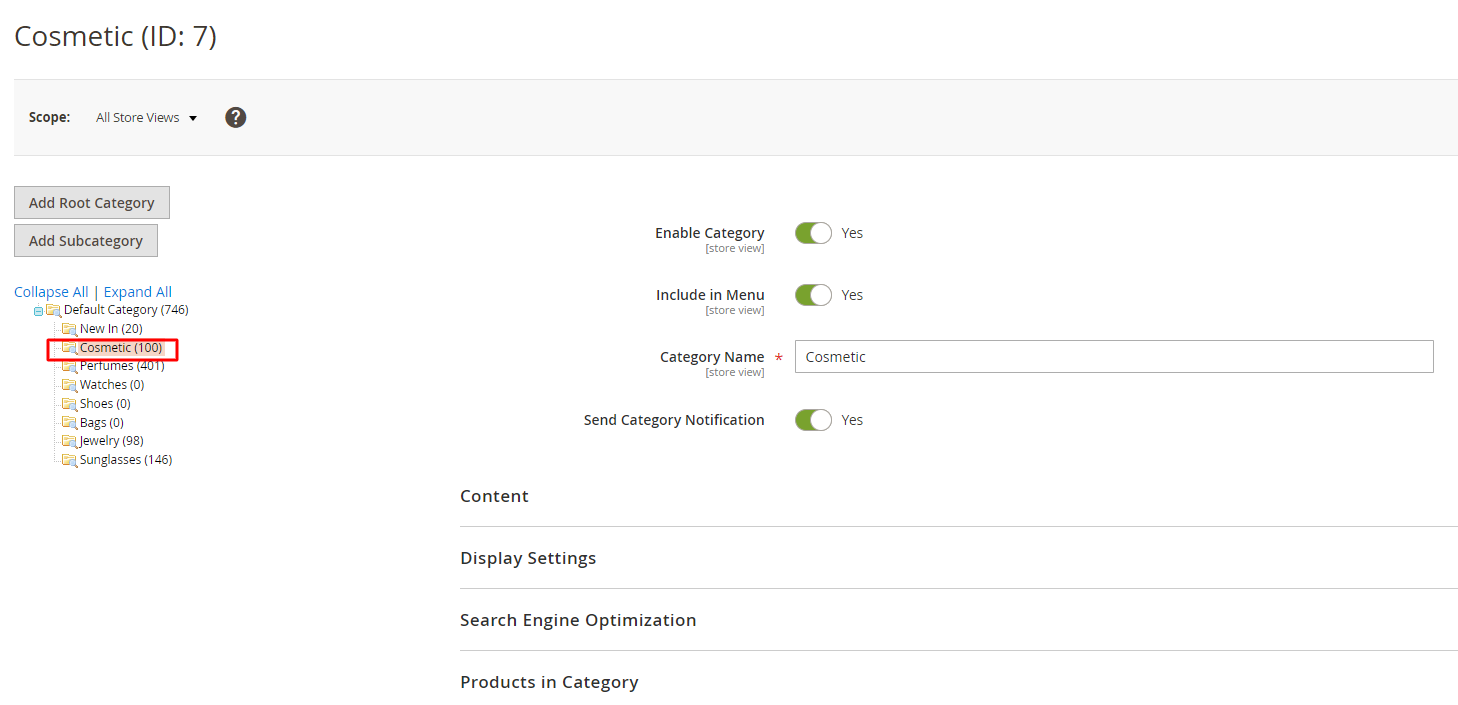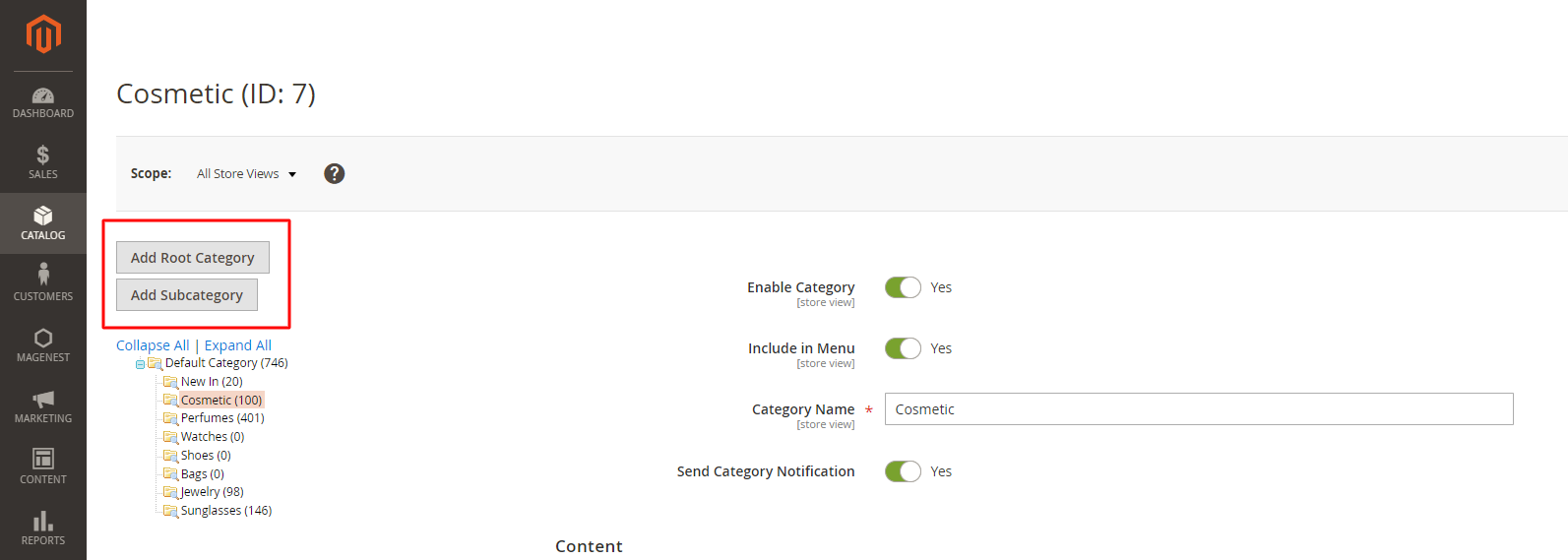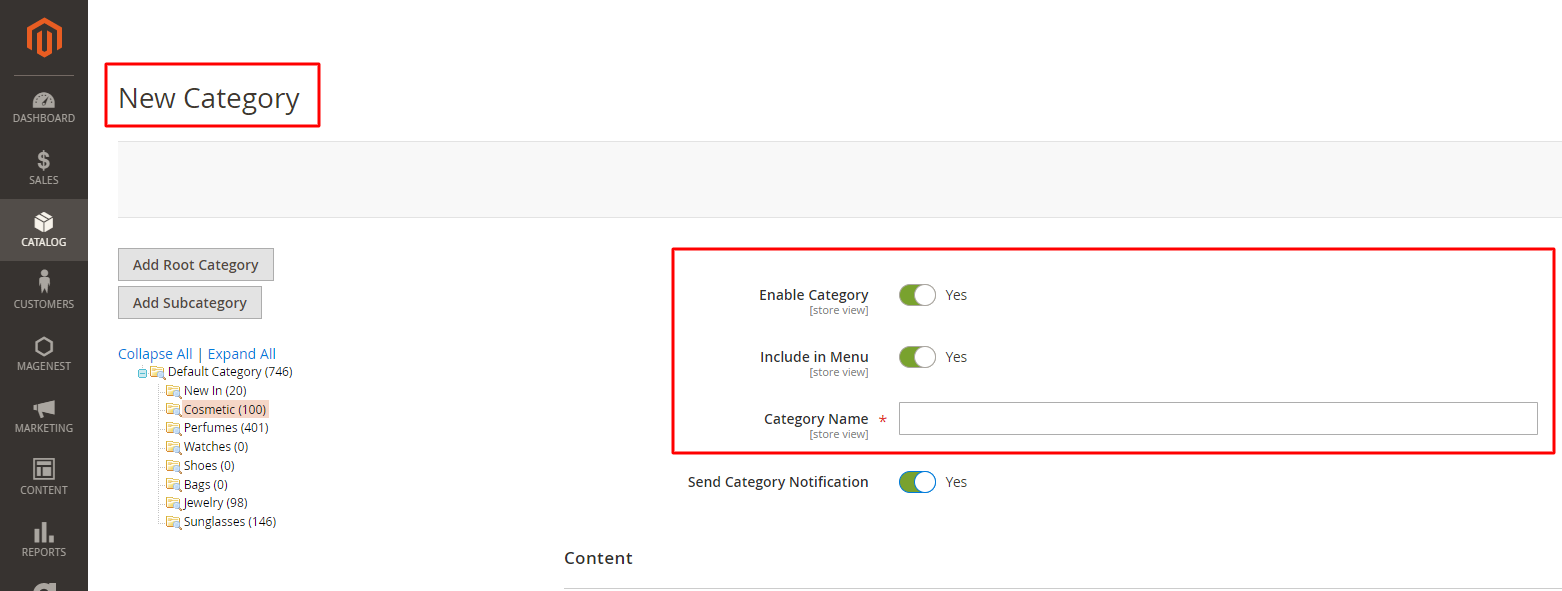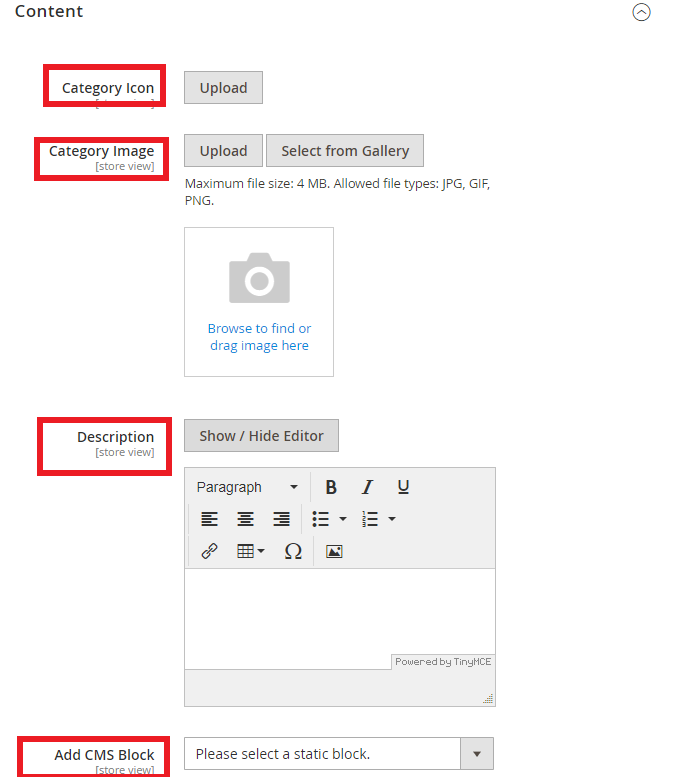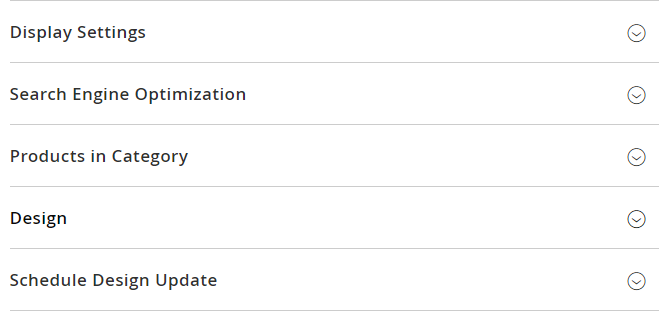Create a product category
Create a product category
- On the admin menu, click Catalog > Categories
- Make sure scope is set to All store views
- Make sure scope is set to All store views
- Choose where you want to create a category
For example: Choose cosmetic
- If you want to create a parent category of cosmetic then select: Add Root Category.
- If you want to create a child category of cosmetic then select: Add Subcategory.
- Let's create a child category from the selected category:
- After clicked on Add Subcategory, a New Category page is loaded
- Fill in general informations such as:
- Enable Category: Define whether to activate this category or not - choose Yes
- Include in Menu: Included in navigation menu - Yes
- Category Name: Fill in the category name
- Let's create a child category from the selected category:
- Expand Content section:
- Upload Category Icon and Category Image
- Description: category description
- Add CMS Block: Select a CMS static block if needed.
- Click Save to apply changes
- Additional configuration for category:
- Setup category display in Display settings section
- Setup SEO for category in Search Engine Optimization
- Add products to category in Products in Category section.
- Apply special design for this category in Design section.
- Schedule when to apply new design to category in Schedule Design Update.
- To apply changes, click Save.