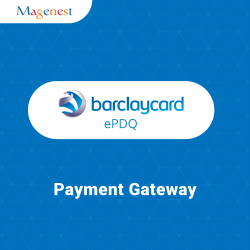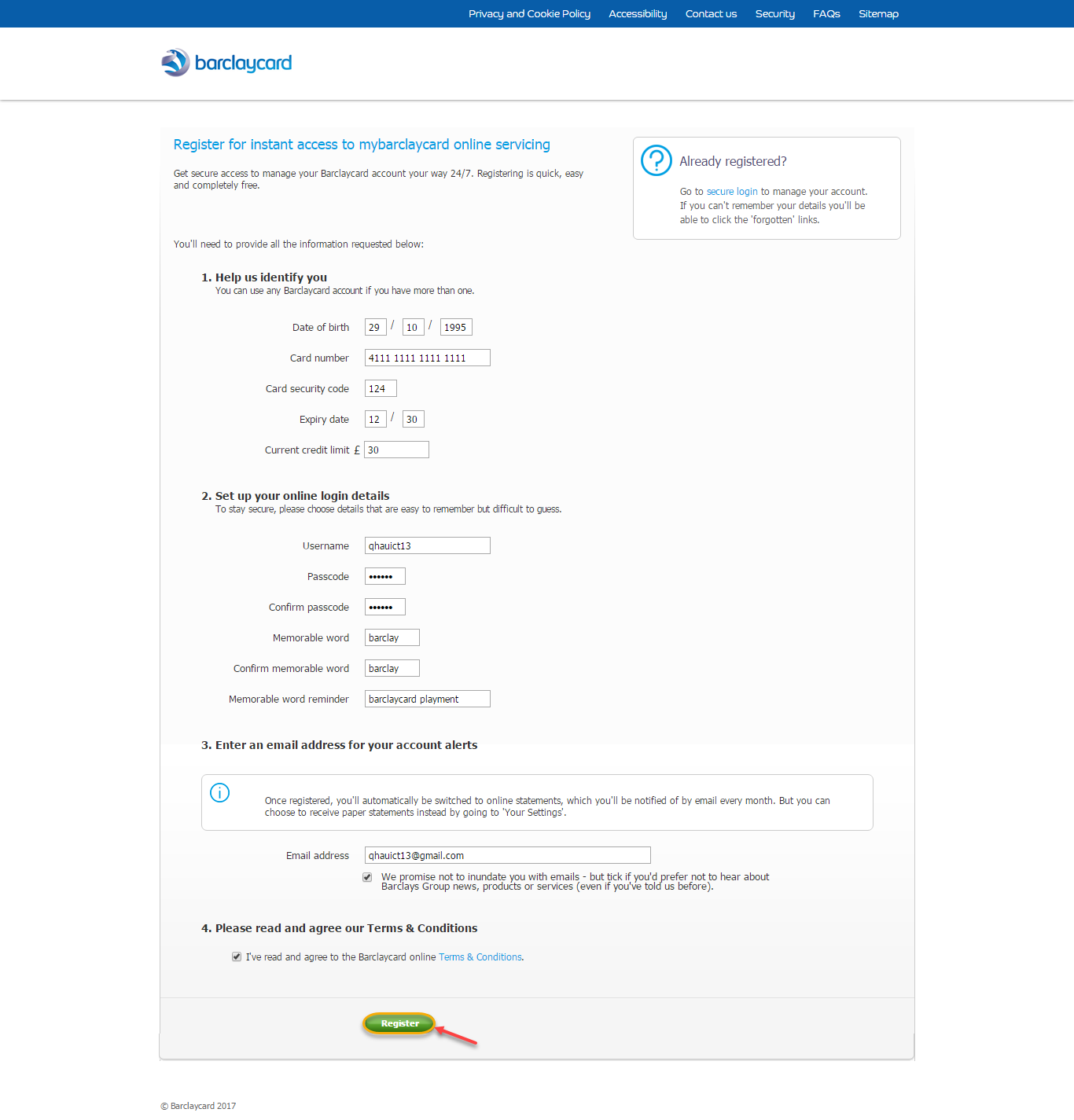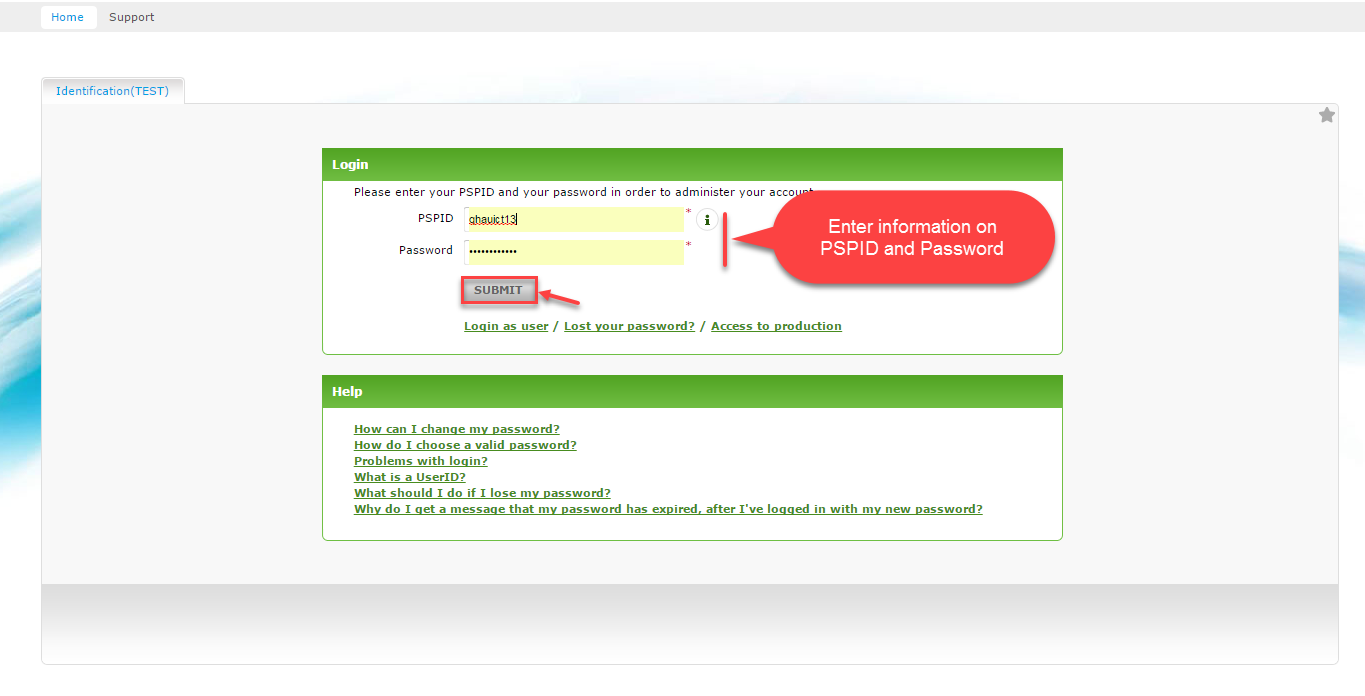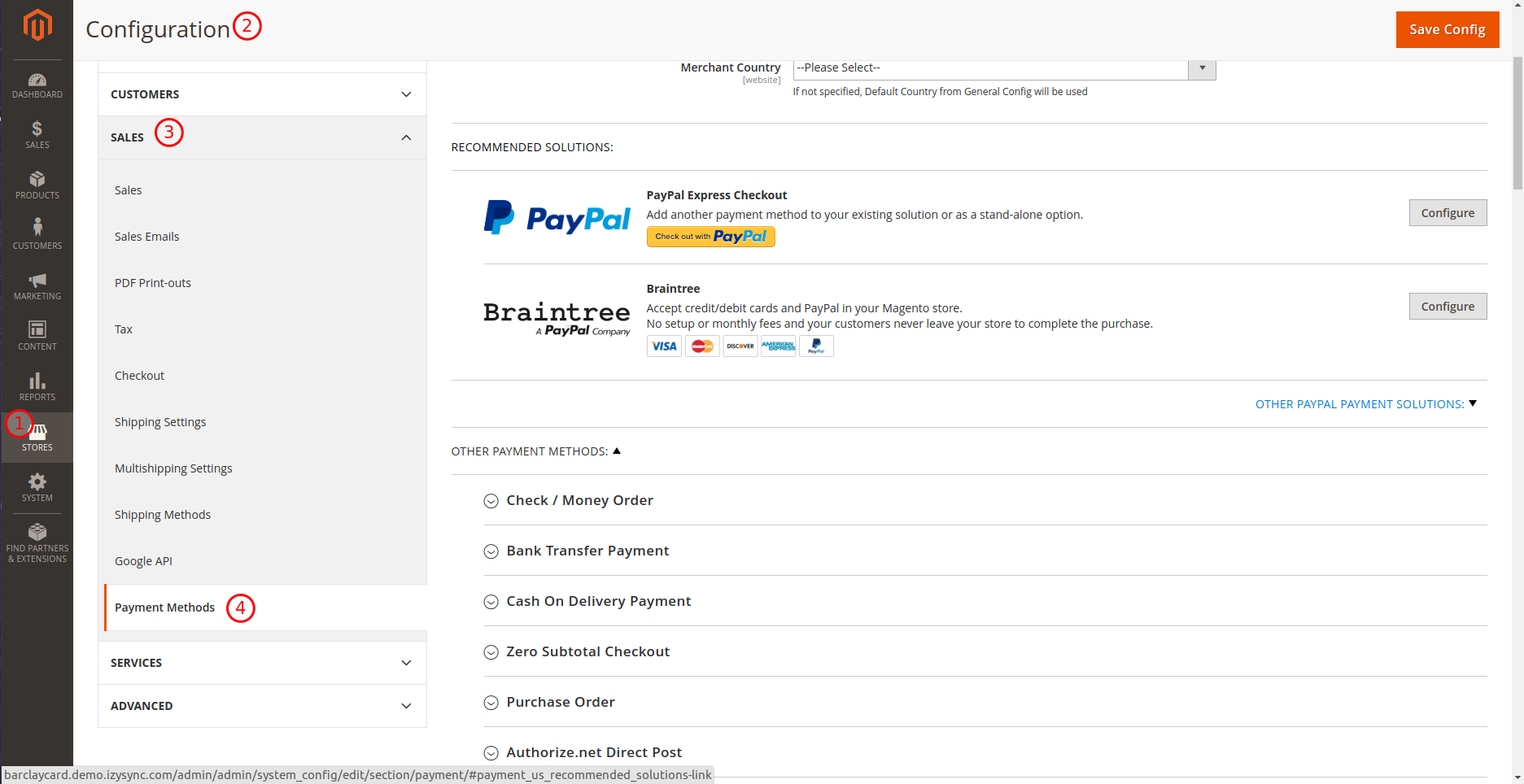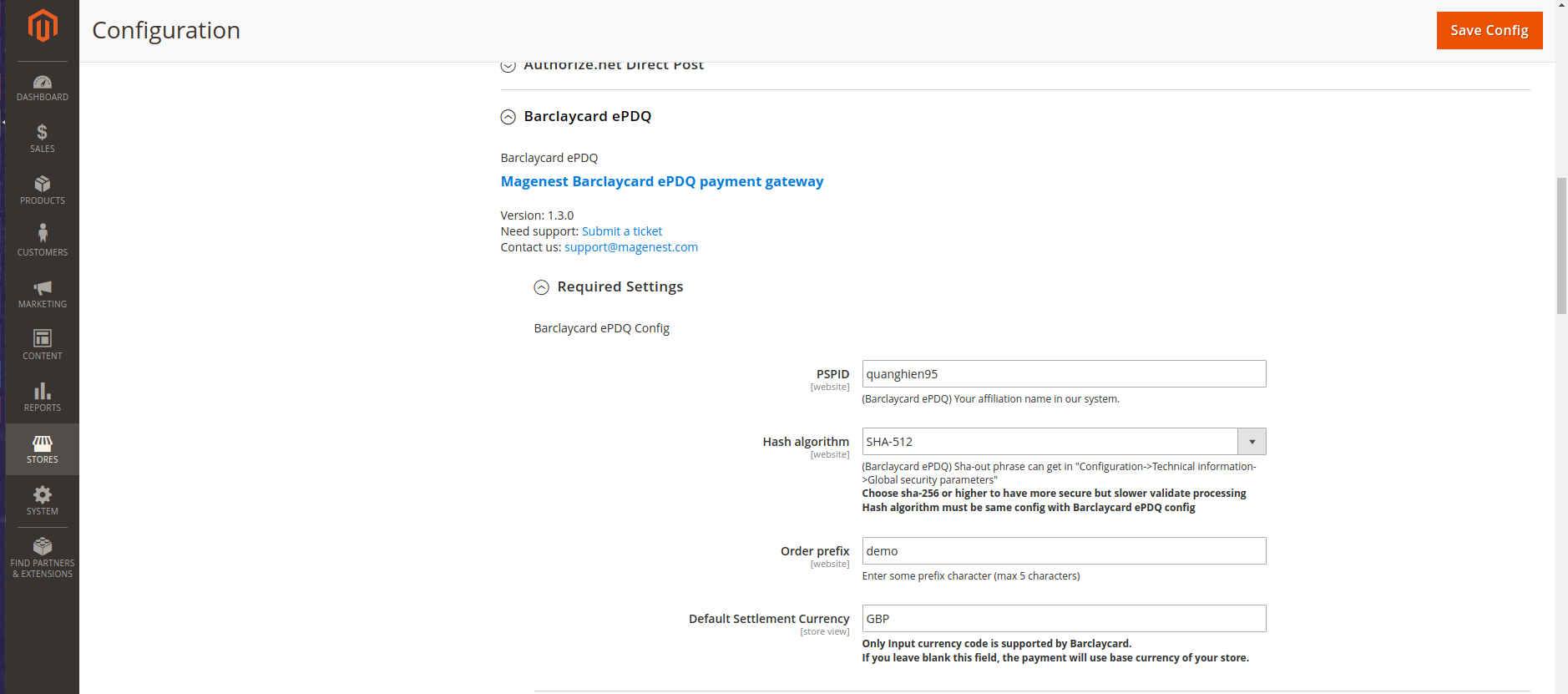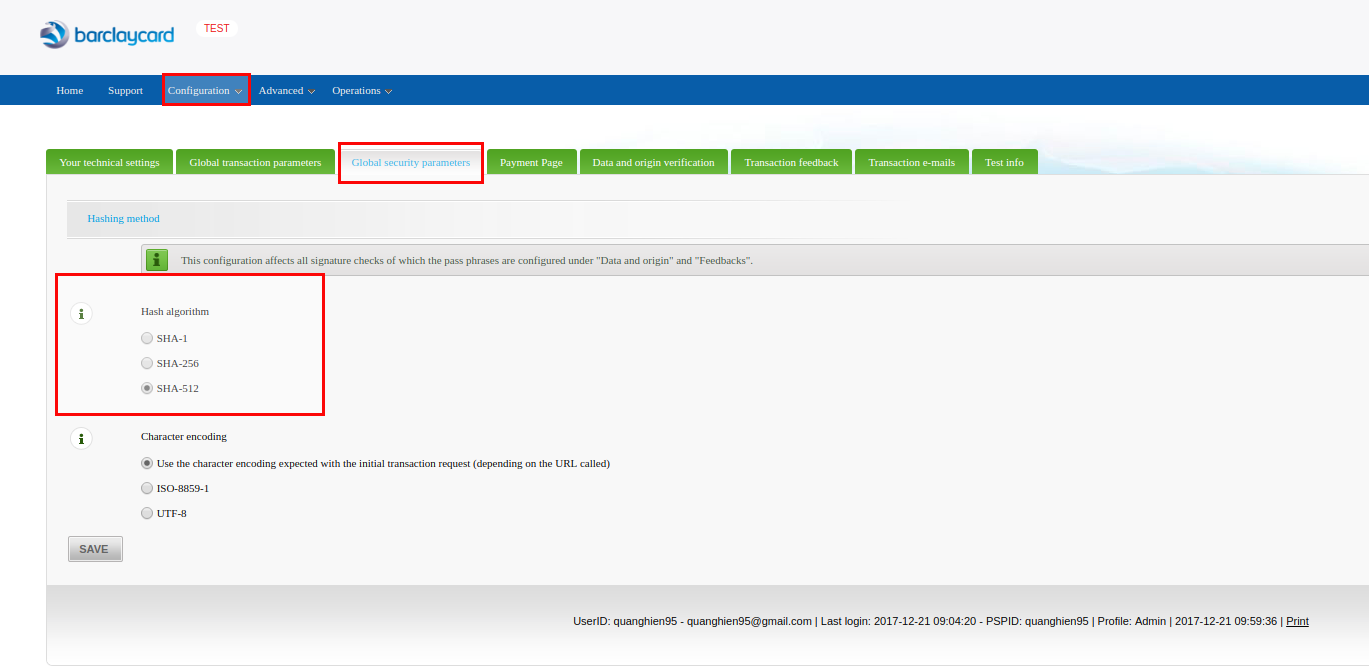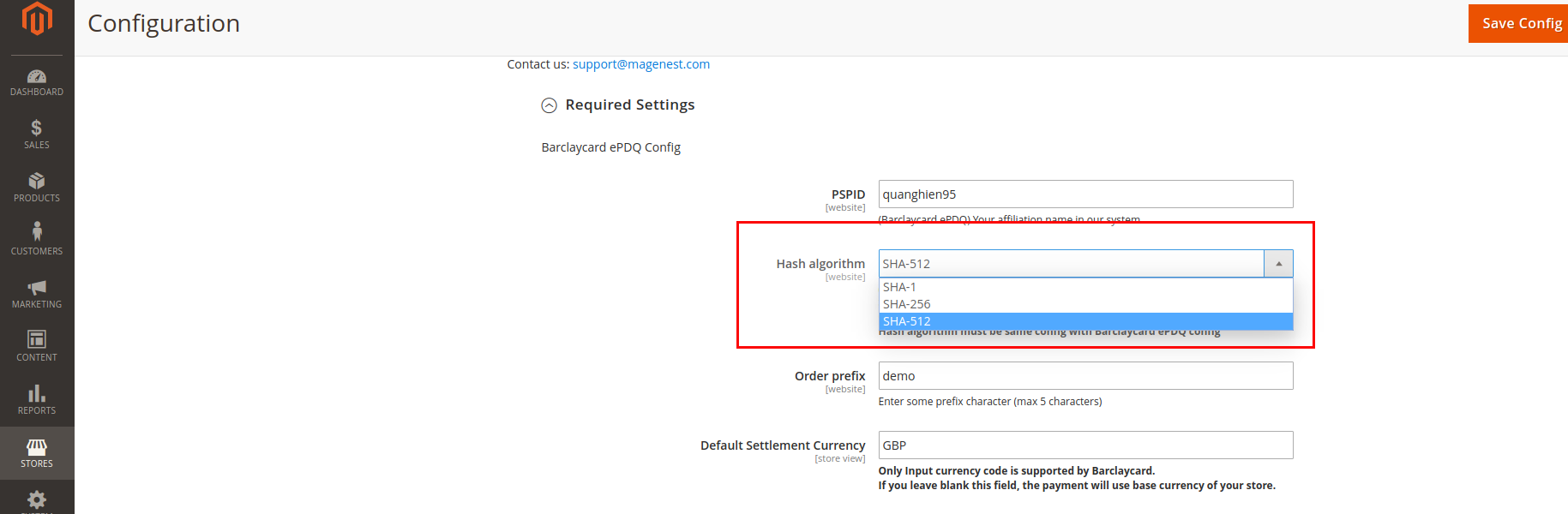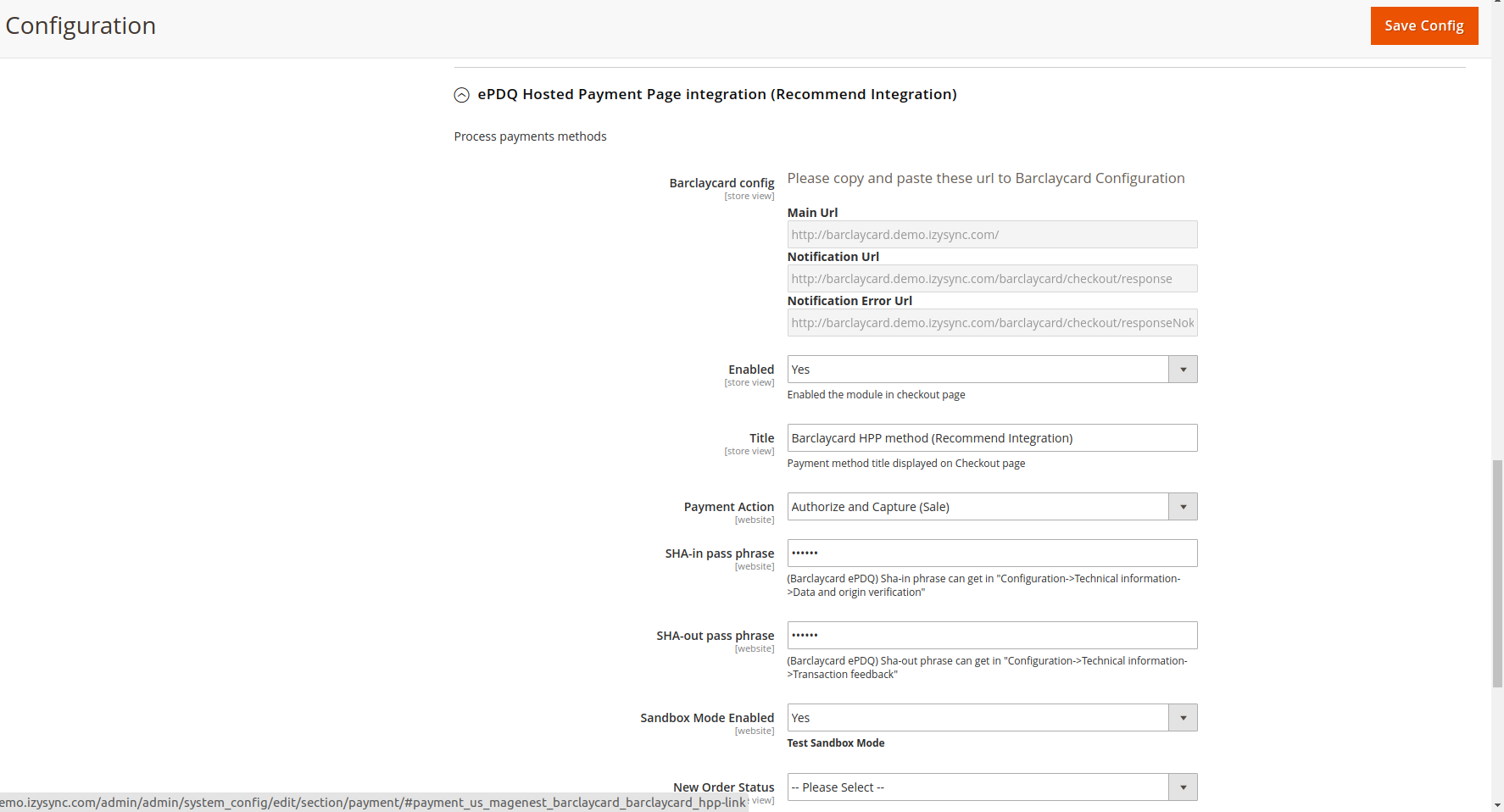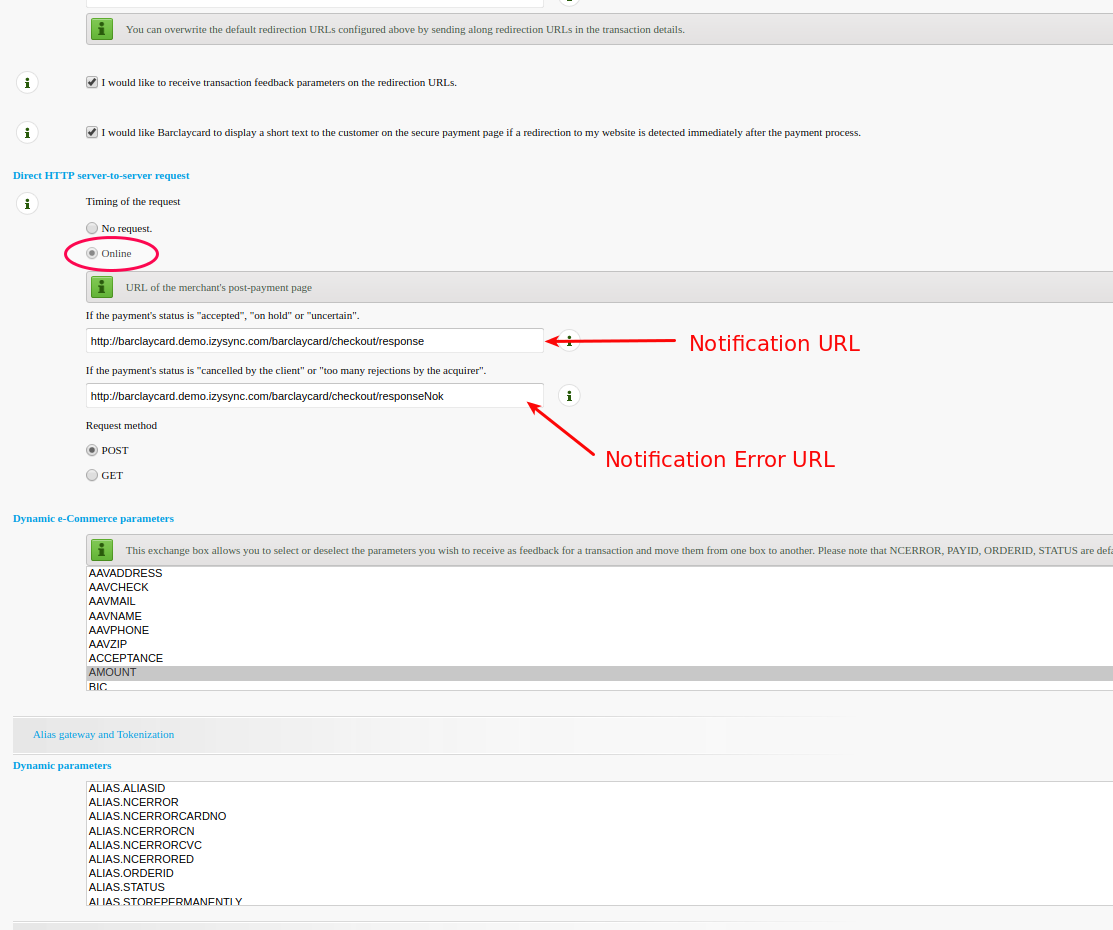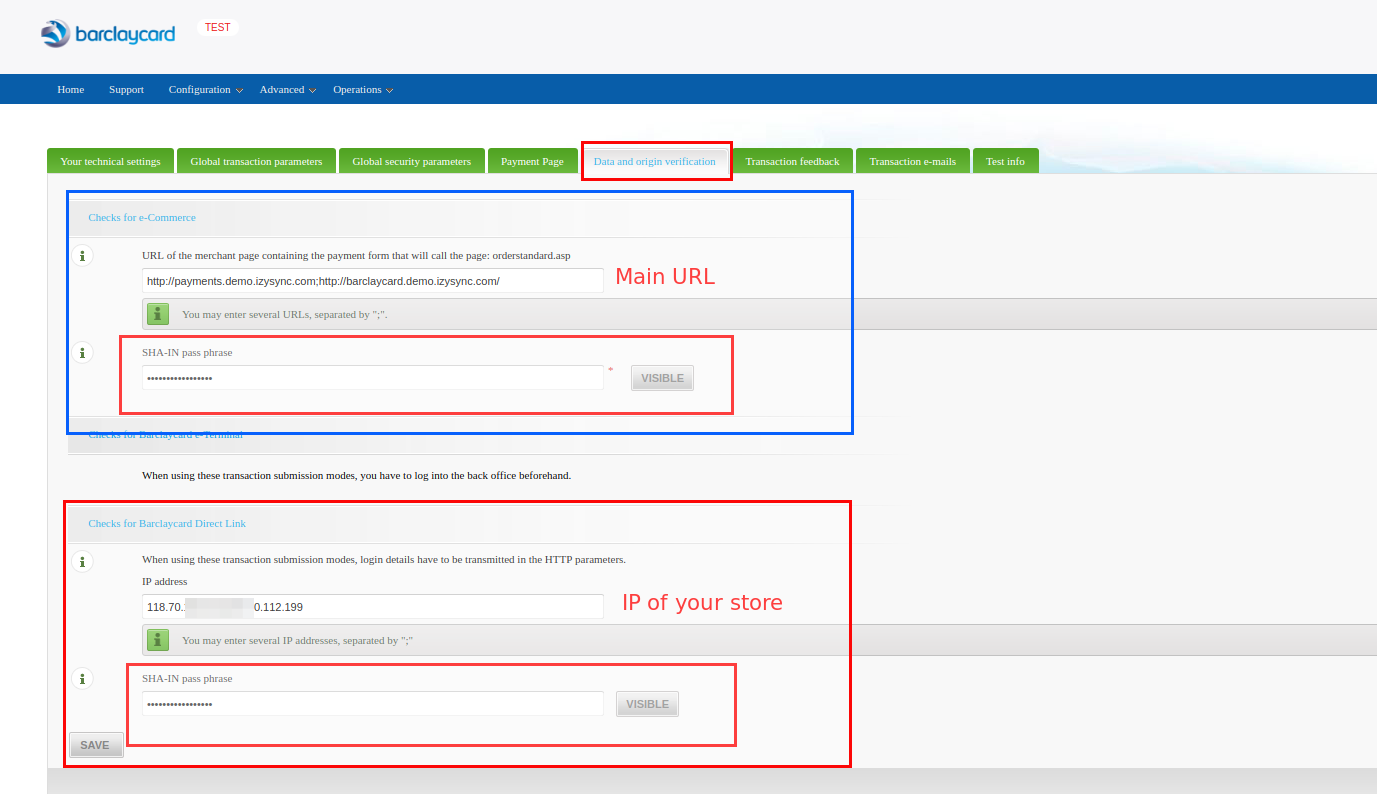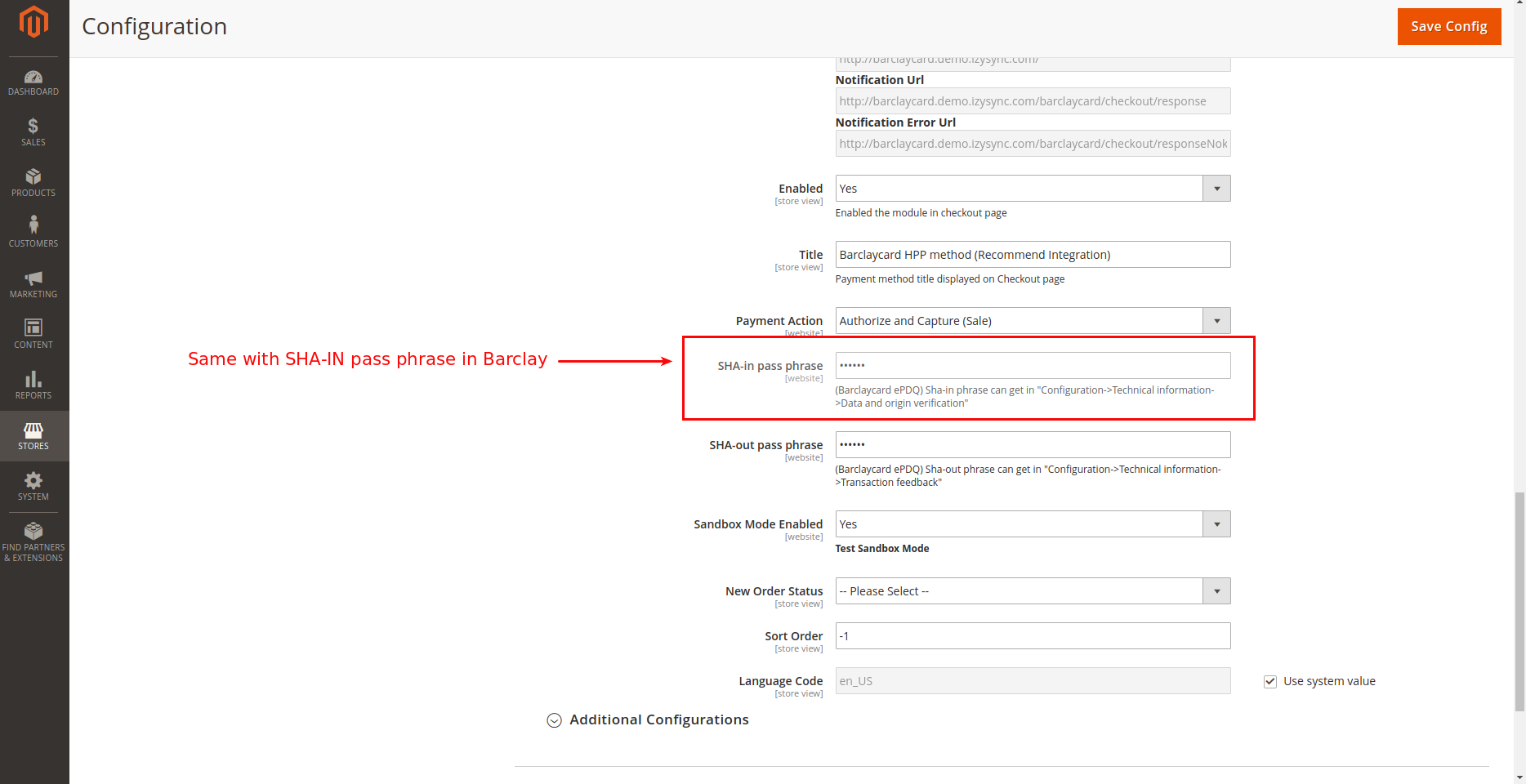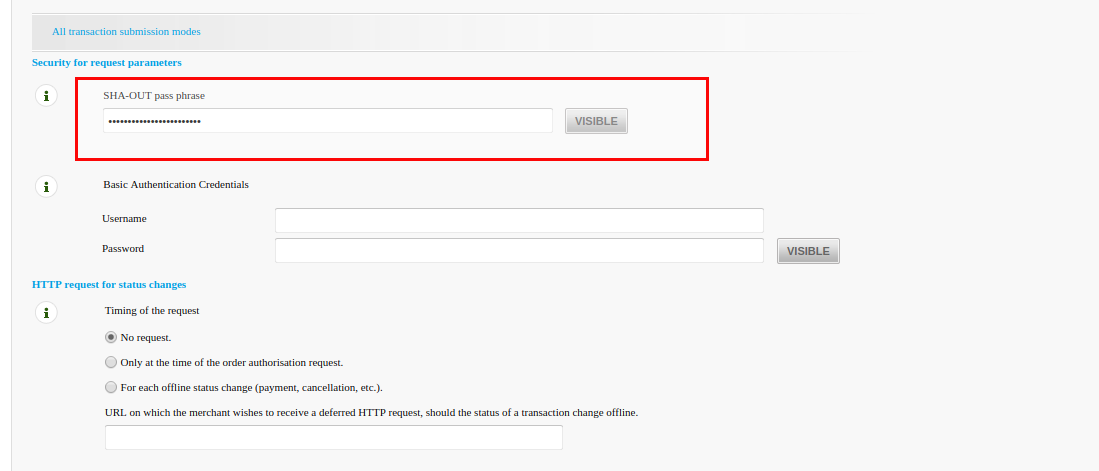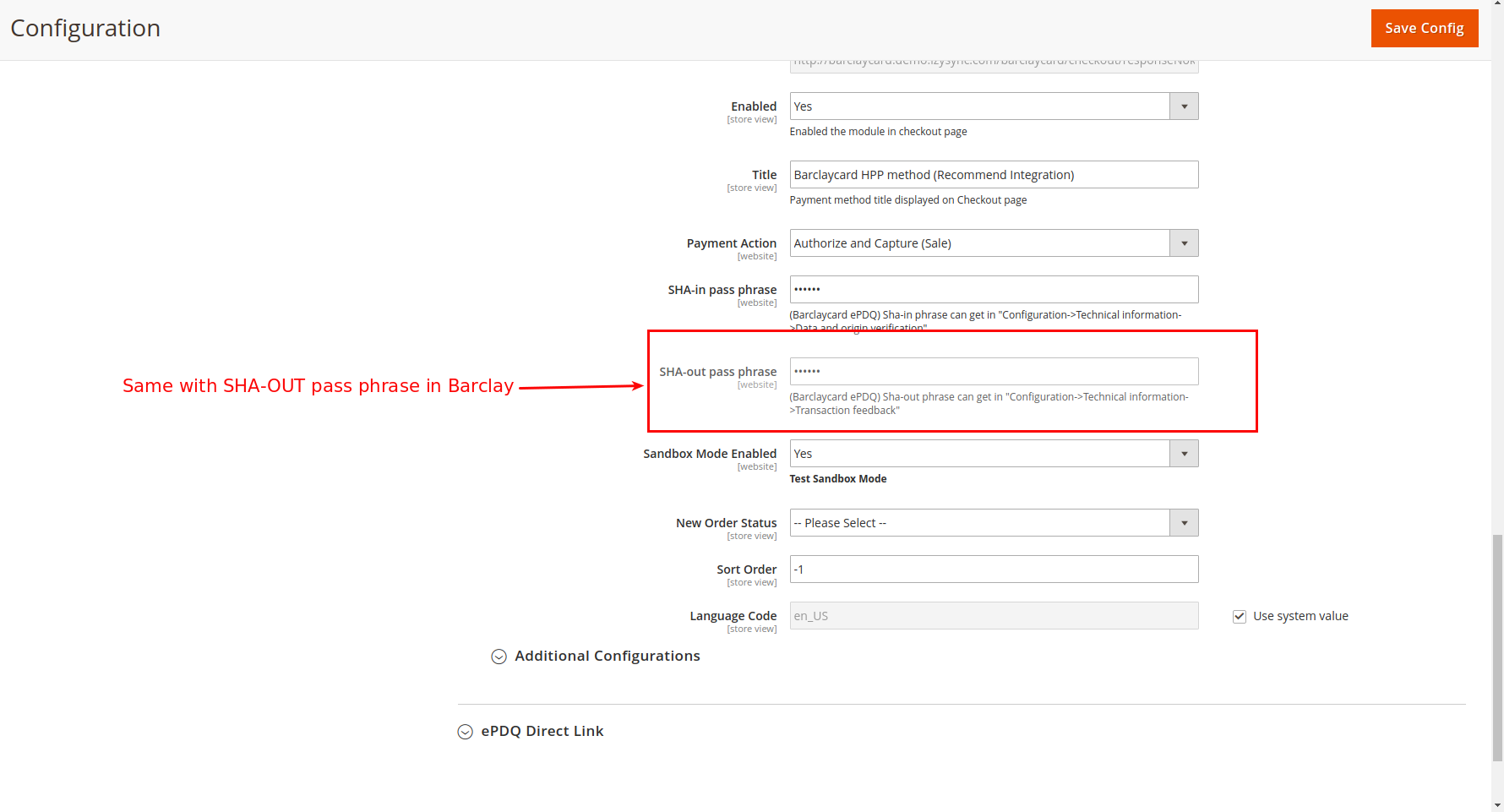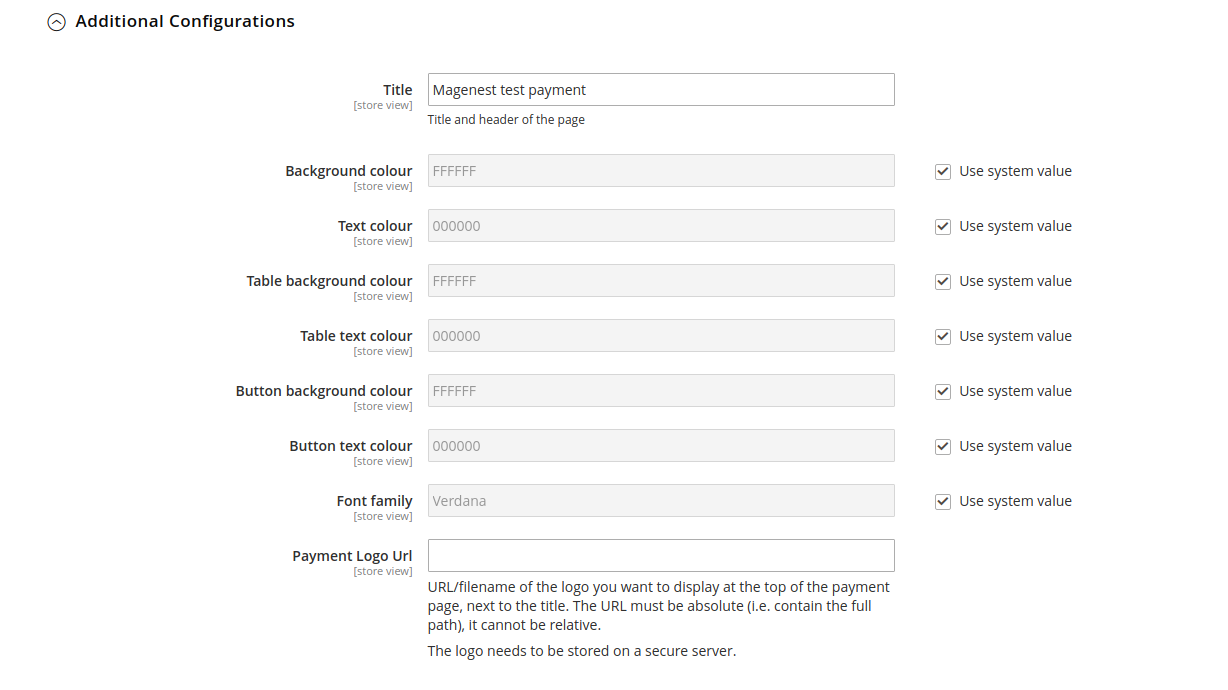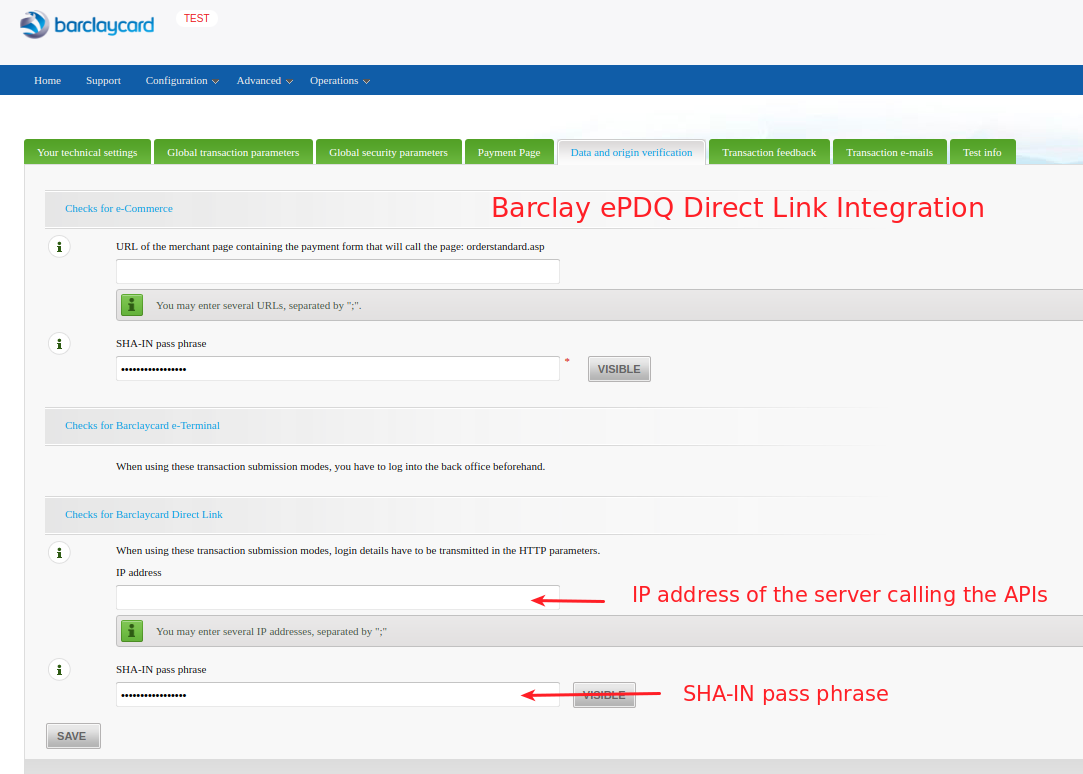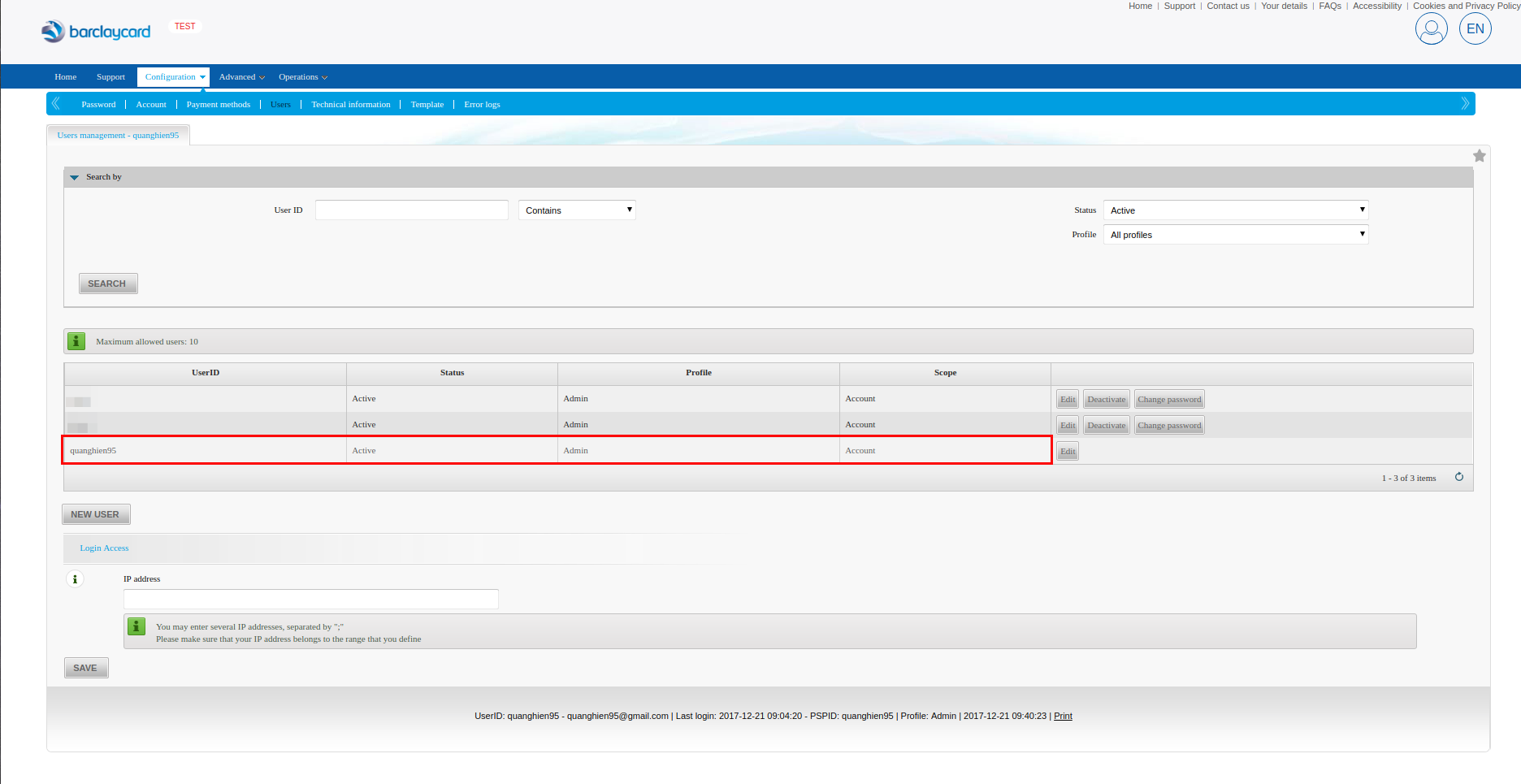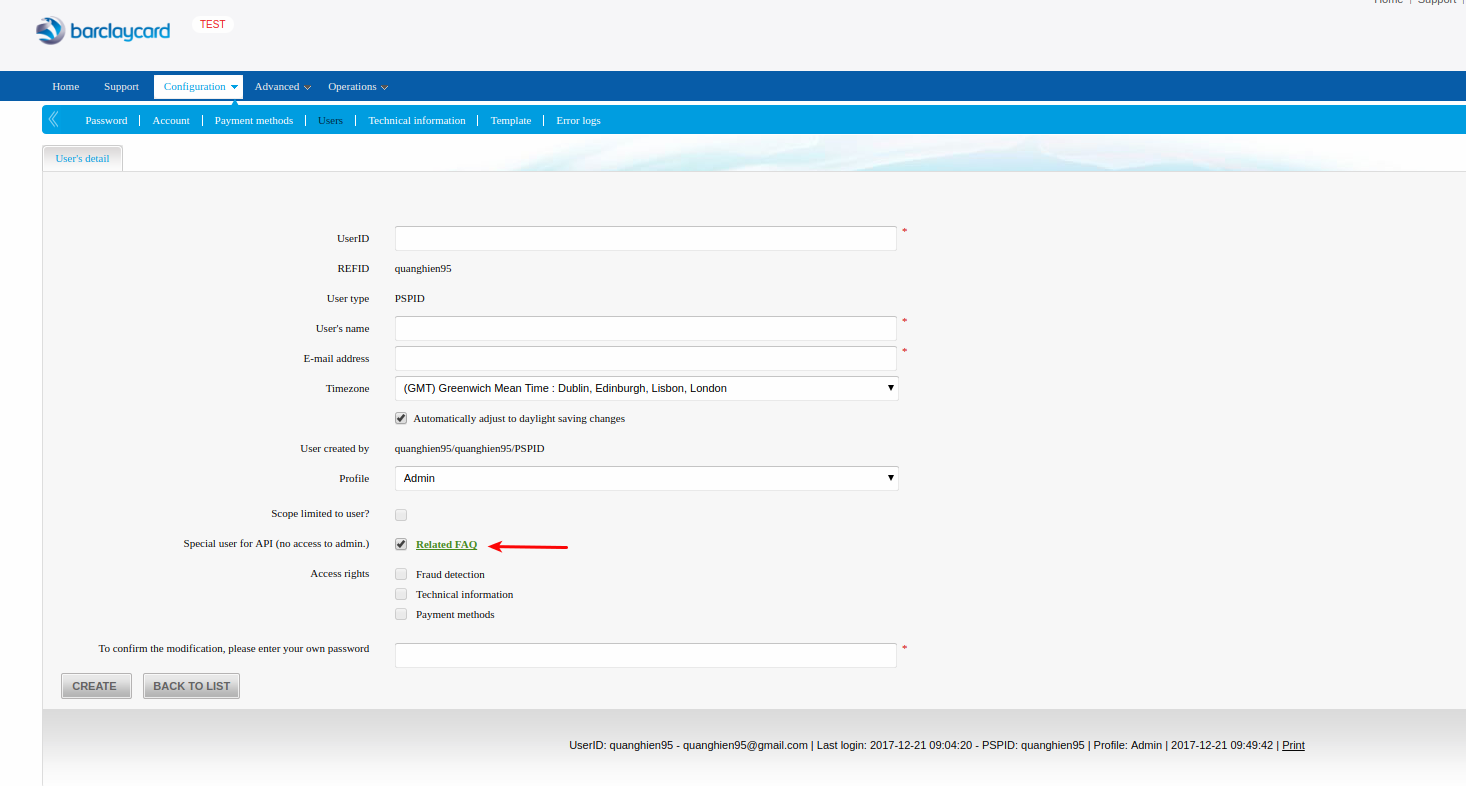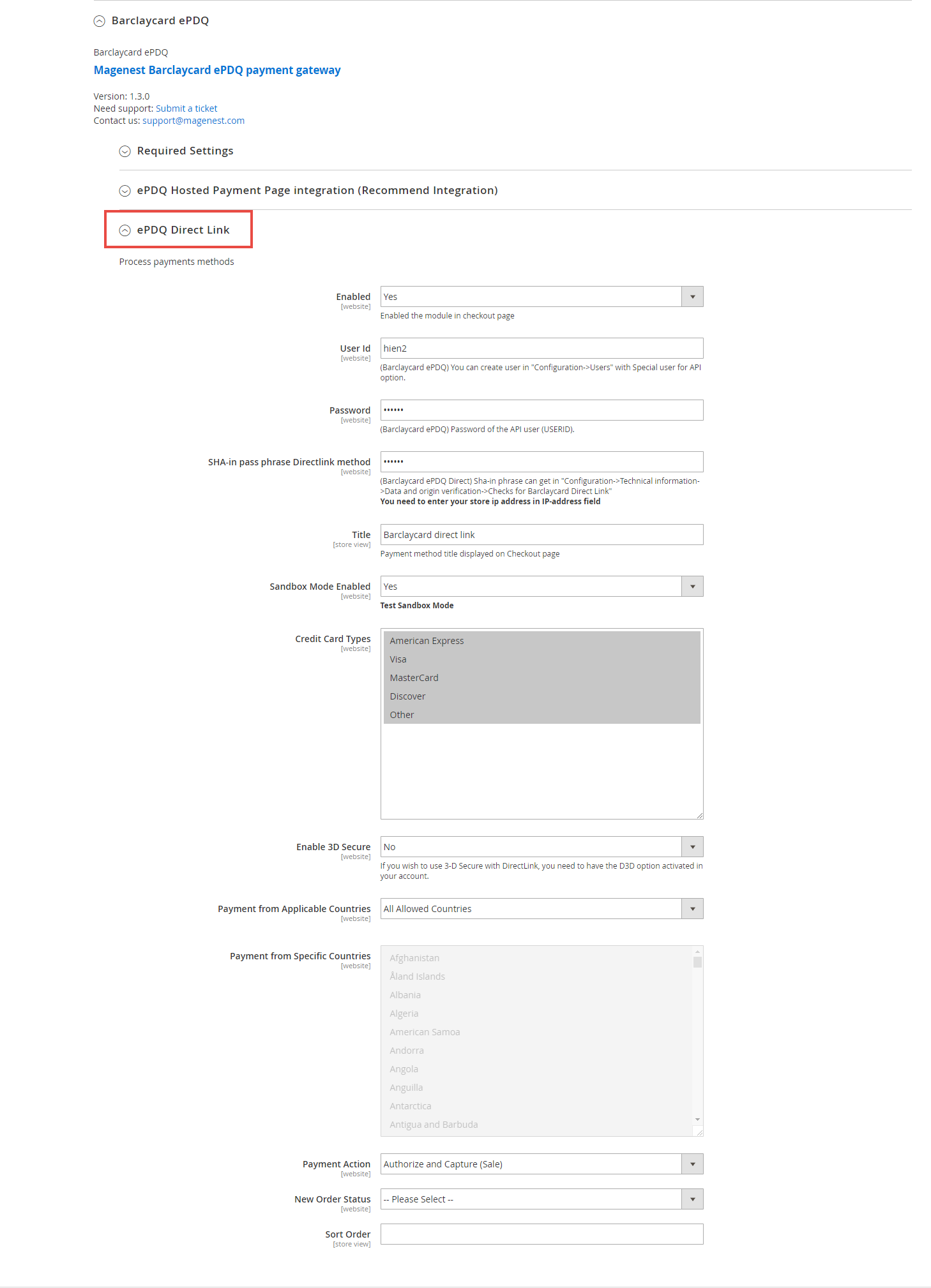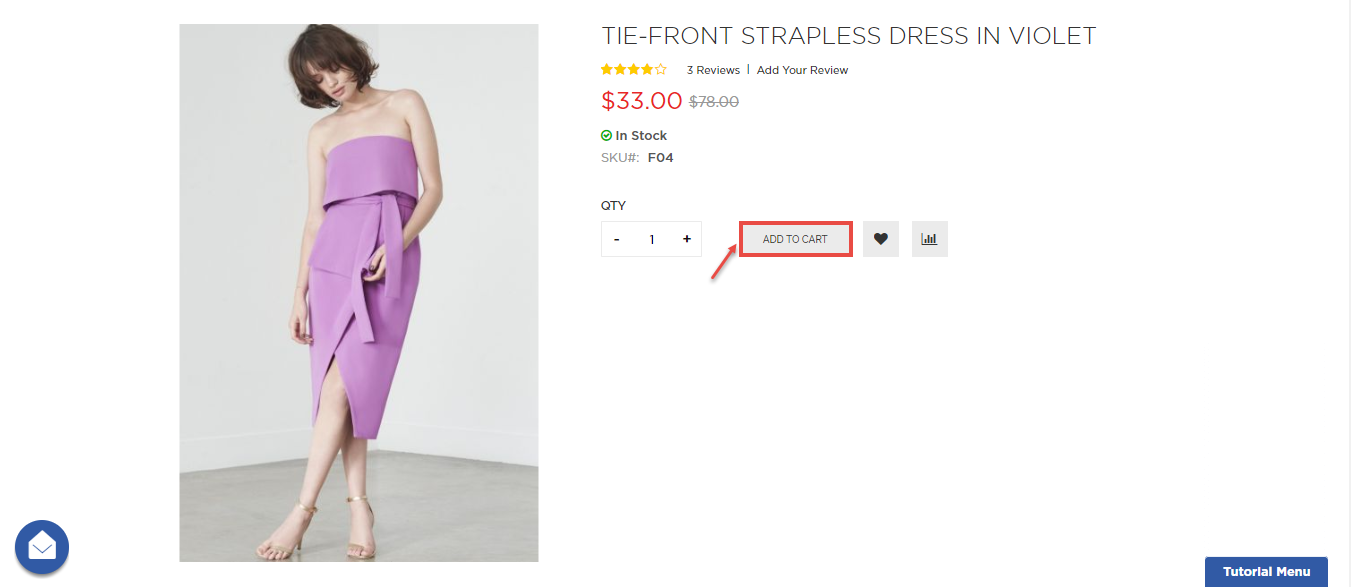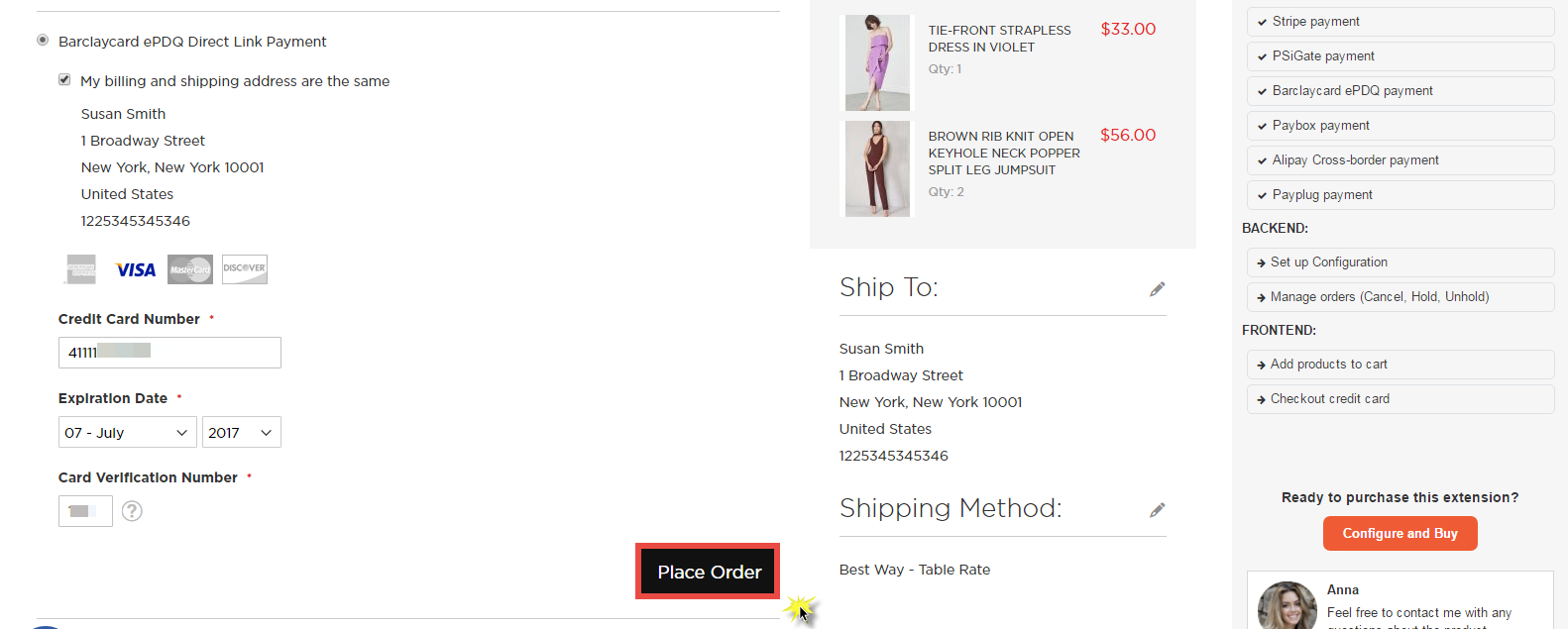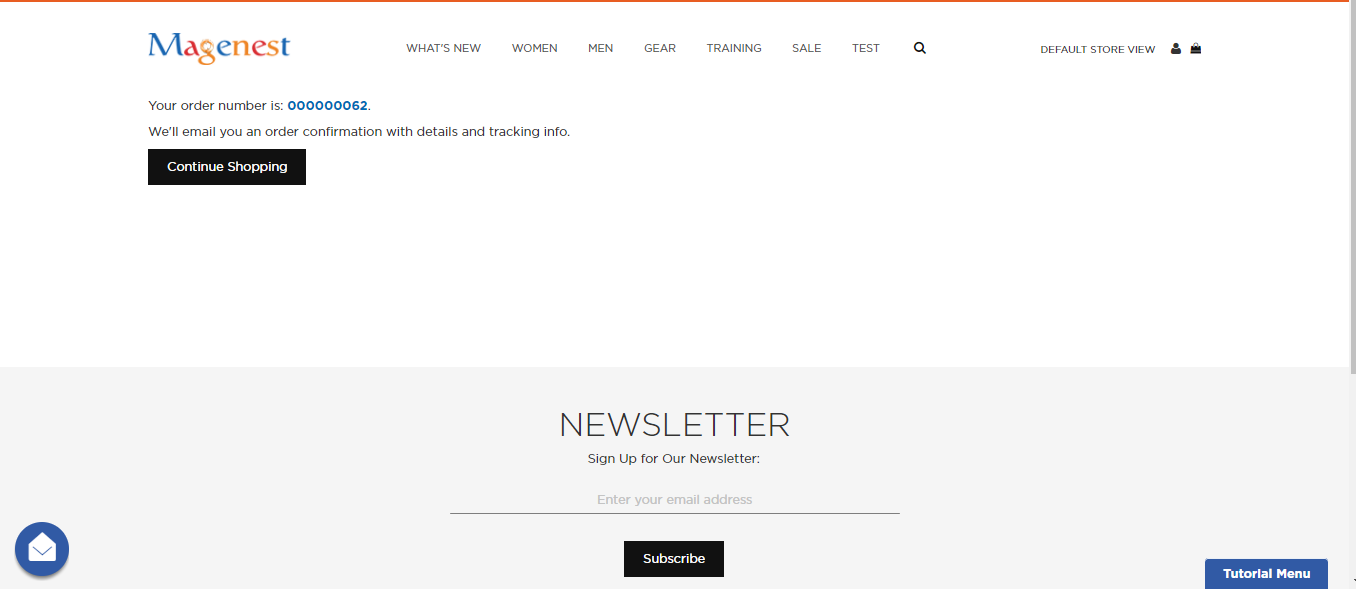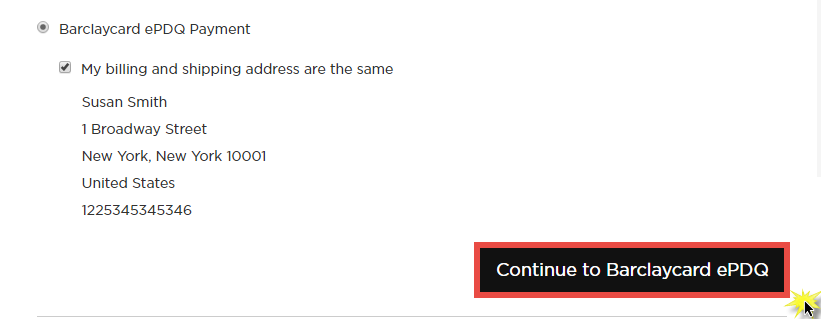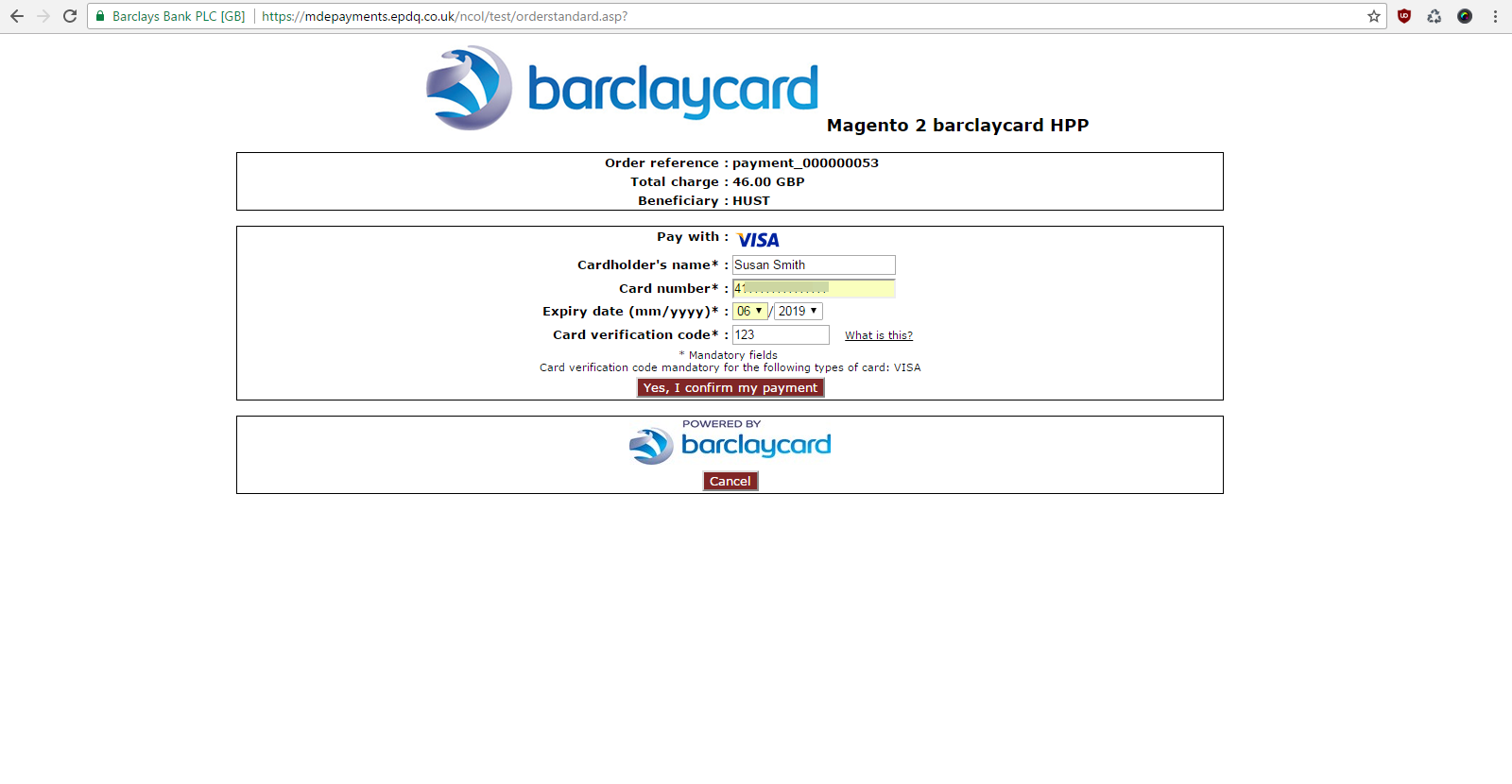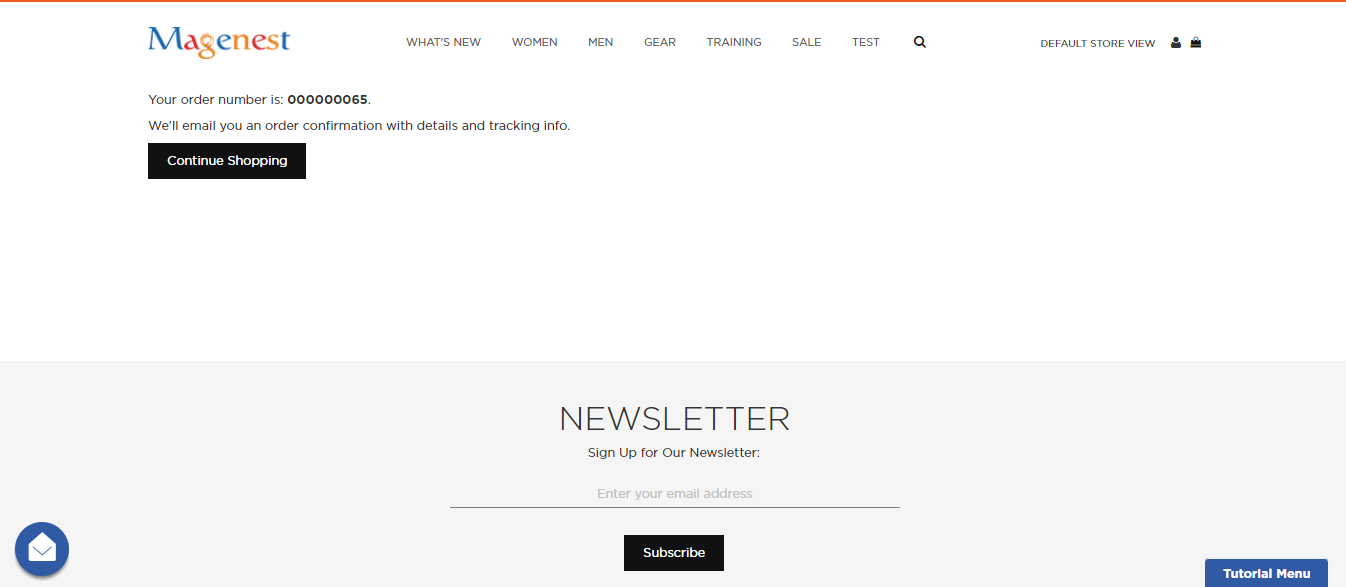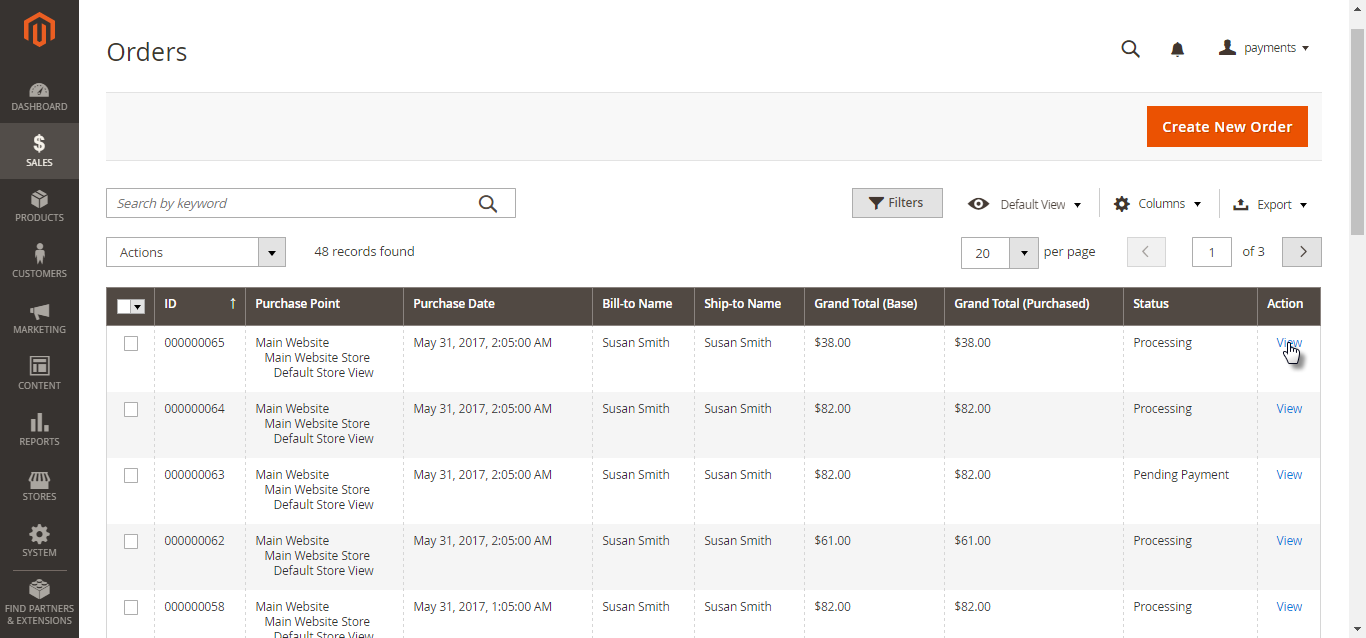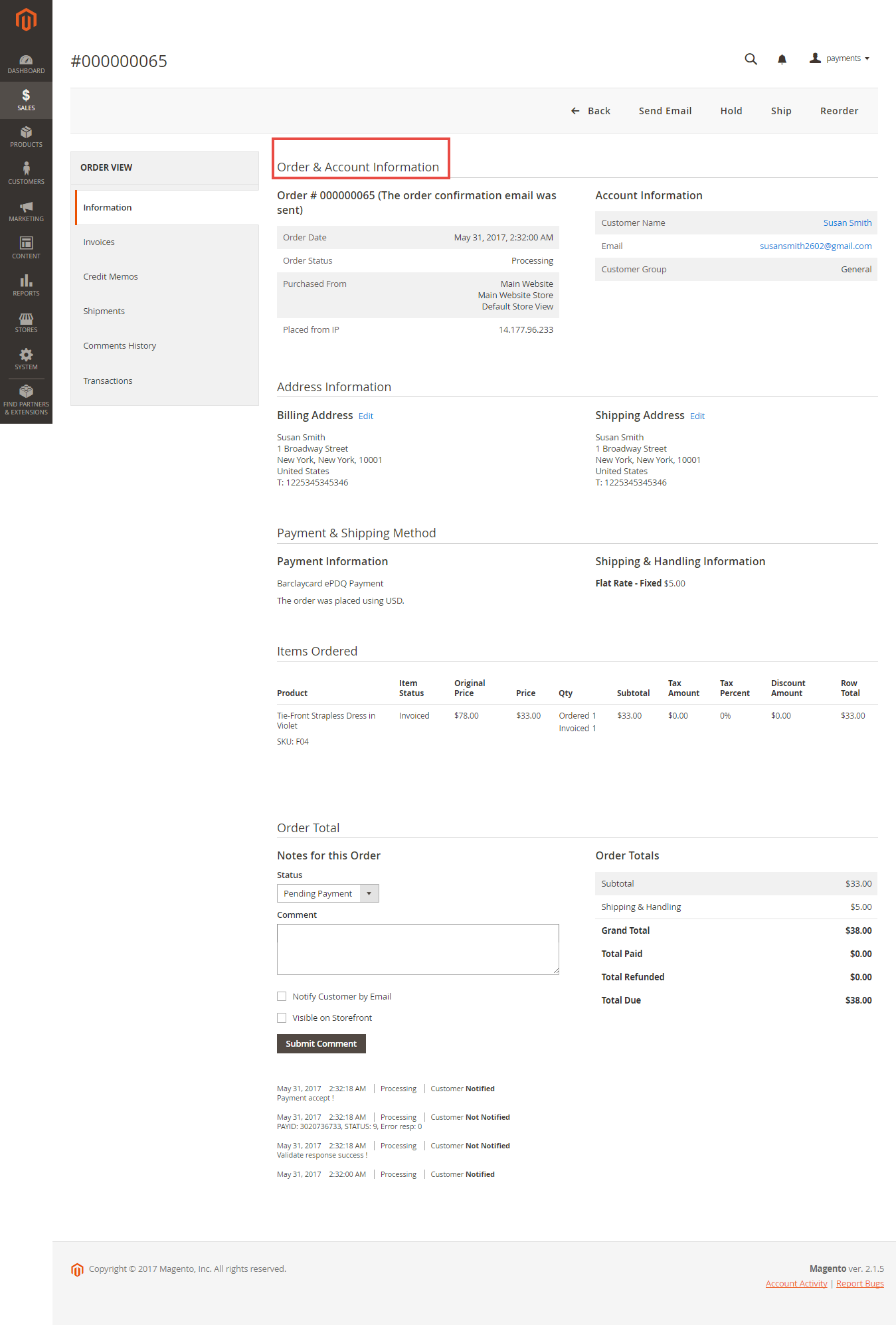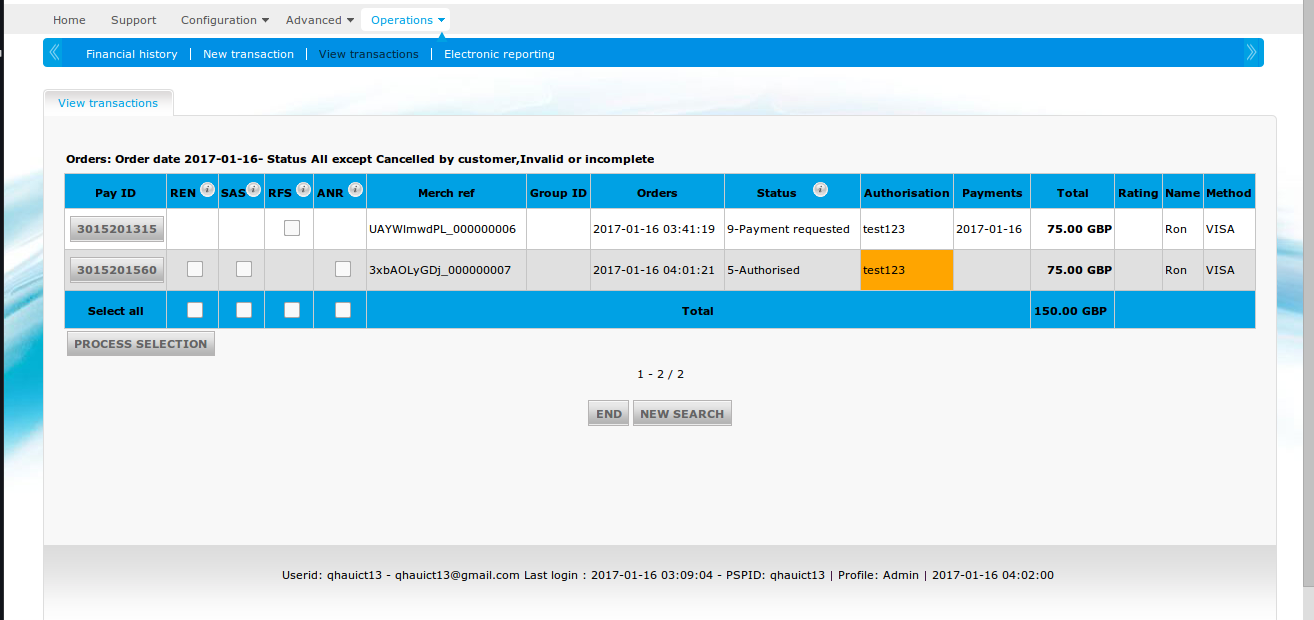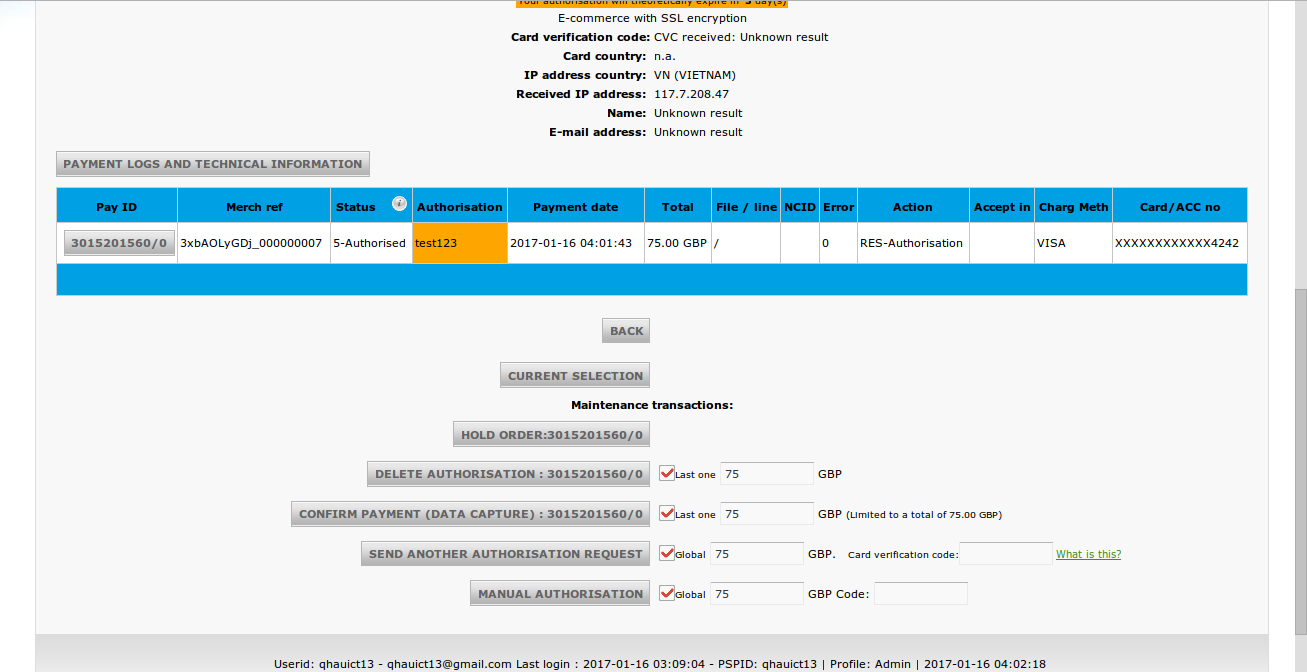Thank you for purchasing our extension. If you have any questions that are beyond the scope of this document, do not hesitate to leave us an email via our email address below.
Created: 11/08/2016 | By: Magenest | Support Portal: http://servicedesk.izysync.com/servicedesk/customer/portal/57
Introduction
Barclays is a British multinational banking and financial services company headquartered in London. It is a universal bank with operations in retail, wholesale and investment banking, as well as wealth management, mortgage lending and credit cards. It has operations in over 50 countries and territories and has around 48 million customers.
Therefore, Magenest has created Barclaycard ePDQ Payment Gateway to be able to interact between Barclay bank and customers in the most convenient way.
Extension's page: Barclaycard ePDQ Payment Gateway
Features For Admins
A lot of features is included in the extension that you can tweak to make it best suit your business, including:
Choose between Authorize Only or Authorize and Capture.
View order status.
Check email customer.
Allowed credit card types.
Enable CVC verification.
Allowed country.
Order total threshold.
Features For Customers
The primary aim of the extension is to deliver the most fluent and effortless payment experience to the customers:
Easily checkout using credit card.
System Requirements
Your store should be running on Magento 2 Community Edition version 2.1.x.
Configuration
Set up Barclays Account
You need to have a barclays account to use our extension. If you don't have any Barclays accounts, you can Create a new account by clicking on the following link: https://www.barclaycard.co.uk/ and choose Register
Then, you enter some personal information which helps Barclays can identify you and set up your online login details included: username and password. The system will also request you to enter an email address
to receive direct notification but don't login regularly. Next, you confirm your account by agreeing Barclaycard online Terms& Conditions and click on Register button.
If you had a barclays account, you only signin to your account.
Set Configuration
General Settings:
For this extension can operate perfectly, customer should be installed such as below pictures:
At backend, admin need to configure some fields to connect between your magento site and the Barclays account.
Firstly, admin click on Stores > Configuration > Sales > Payment Methods.
PSID: is the username you use to login to the ePDQ Merchant services pages
Hash algorithm: Magento Edition hashes all data that does not require decryption by using a strong SHA-256 hashing algorithm instead of the previously used MD5.
passwords will be hashed using the new algorithm whenever they are entered by customers, and all new passwords will be hashed using the SHA-256 or SHA-512 algorithm.
Hash algorithm
Hash algorithm need to same with Hash algorithm in barclay
(Barclaycard ePDQ) Sha-out phrase can get in "Configuration->Technical information->Global security parameters"
ePDQ Hosted Payment Page integration (Recommend Integration)
Barclaycard config
You should fill out 3 URL in Barclay
- Main URL
gGo to Configuration -> Technical Information -> Data and origin verification.
Fill main URL in "Checks for e-Commerce"
- Notification URL and Notification error URL
Go to Configuration -> Technical Information -> Transaction feedback -> Go to "Direct HTTP server-to-server request" and fill URL in.
And click in check box "Online"
Both Notification URL and Notification error URL are HTTPs protocol.
If using HTTP, you will not receive response from Barclay, then orders cannot handle the payment result.
You should shoose some vaiables "Dynamic e-Commerce parameters", but should not choose all of them.
- SHA-in pass phrase
Go to Configuration -> Technical Information -> Data and origin verification.
Fill password in "SHA-in pass phrase"
And back to configuration, fill that pass to "SHA-in pass phrase"
Fill password in the SHA-in pass phrase
- SHA-out pass phrase
Go to Configuration->Technical information->Transaction feedback -> Find "Security for request parameters" and fill password in the SHA-OUT pass pharse
Fill password in the SHA-out pass phrase
- Config color of Static check out page
Barclay ePDQ Direct Link Integration:
- SHA-IN pass phrase, make sure to have a strong value here. You will need to copy this value to Magento.
If your ePDQ one subscription supports DirectLink, then you will find these extra options:
- IP address of the server calling the APIs: in order to use DirectLink you must enter your IP address(es) here, separated with a ; (semi-colon).
- SHA-IN pass phrase: this is another SHA field, but specifically for DirectLink payments. Make sure to enter a strong value here. You must later copy this value to Magento:
- Create User for direct link method
Login Barclay -> Configuration -> Users -> Click "New user"
In Create user form, after filling out your information, you need ro click "Related FQA" and click "Create" button.
You have to Click "Special for API"
All of instructions of how to get the needed information are right under each field.
When done, please press Save Config, your configuration is ready to use.
Main Functions
- Easily Checkout Using Credit Card
At frontend, customer will need to choose item and click on Add to Cart button.
Then, go to checkout and select Barclays ePDQ Payment instead of Check/Money order.
There are two methods for customer to pay: Barclaycard ePDQ Direct Link Payment and Barclaycard ePDQ Payment:
Barclaycard ePDQ Direct Link Payment:
Customer enter compulsory information such as: Credit card number, Expiration date, Card Verification Number and click Place Order button.
The system will inform order number of the customer in home page and send email to confirm via email. Payment is successful!
Barclaycard ePDQ Payment:
Customers follow the below picture. This method is similar to Barclaycard ePDQ Direct Link Payment:
All of the payment's process operate in Barclaycard's payment site, not in Magento.
View Order:
When the transaction is completed, customers can review their orders by clicking Sales-> Orders->View:
Set Payment Action:
After successful payment, at Payments Action tab of Barclays , the order will be updated corresponding with two options when admin set up Configuration
Authorize and Capture (Sale) and Authorize Only
If you choose Authorize Only in backend, click the Pay ID in the list above, and then choose the action you want to do:
Update
- When a new update is available, we will provide you with a new package containing our updated extension.
- You will have to delete the module directory and repeat the installing steps above.
- Flush the config cache. Your store and newly installed module should be working as expected.
Support
- We will reply to support requests after 2 business days.
- We will offer lifetime free update and 6 months free support for all of our paid products. Support includes answering questions related to our products, bug/error fixing to make sure our products fit well in your site exactly like our demo.
- Support DOES NOT include other series such as customizing our products, installation and uninstallation service.
Once again, thank you for purchasing our extension. If you have any questions relating to this extension, please do not hesitate to contact us for support.