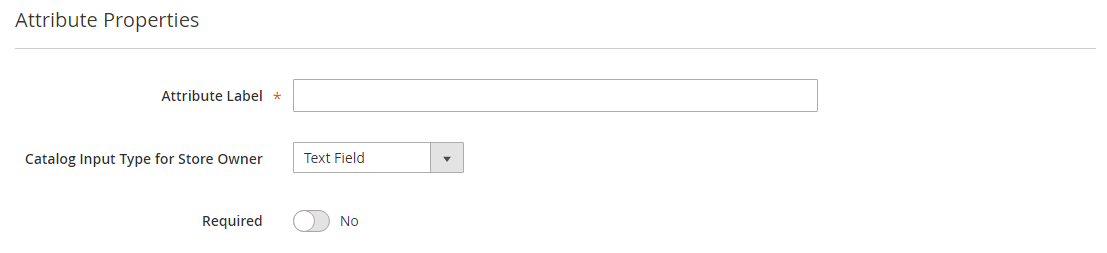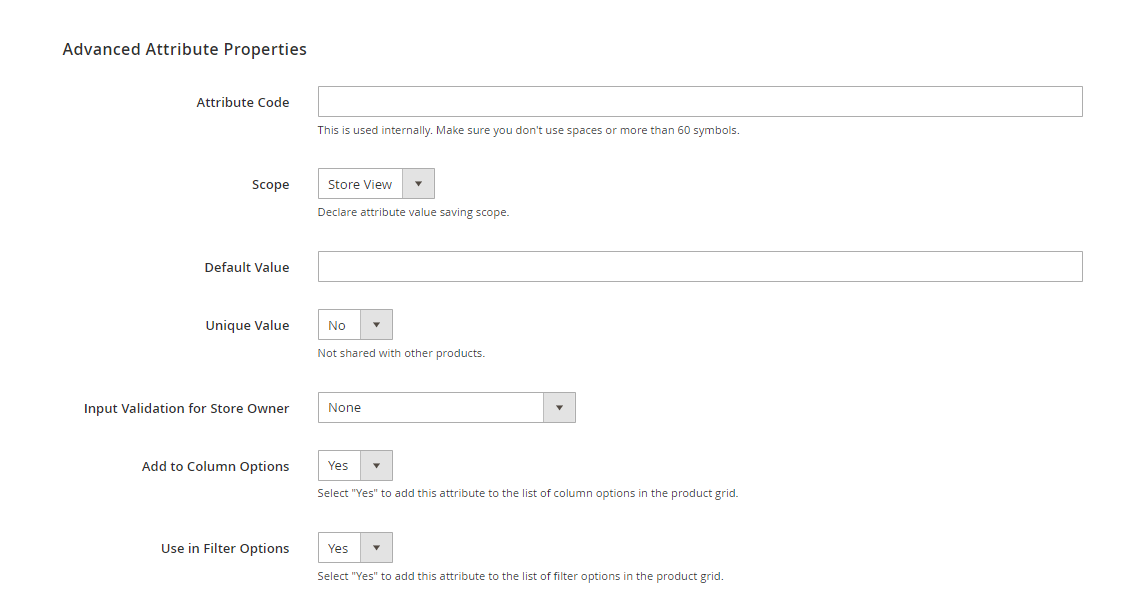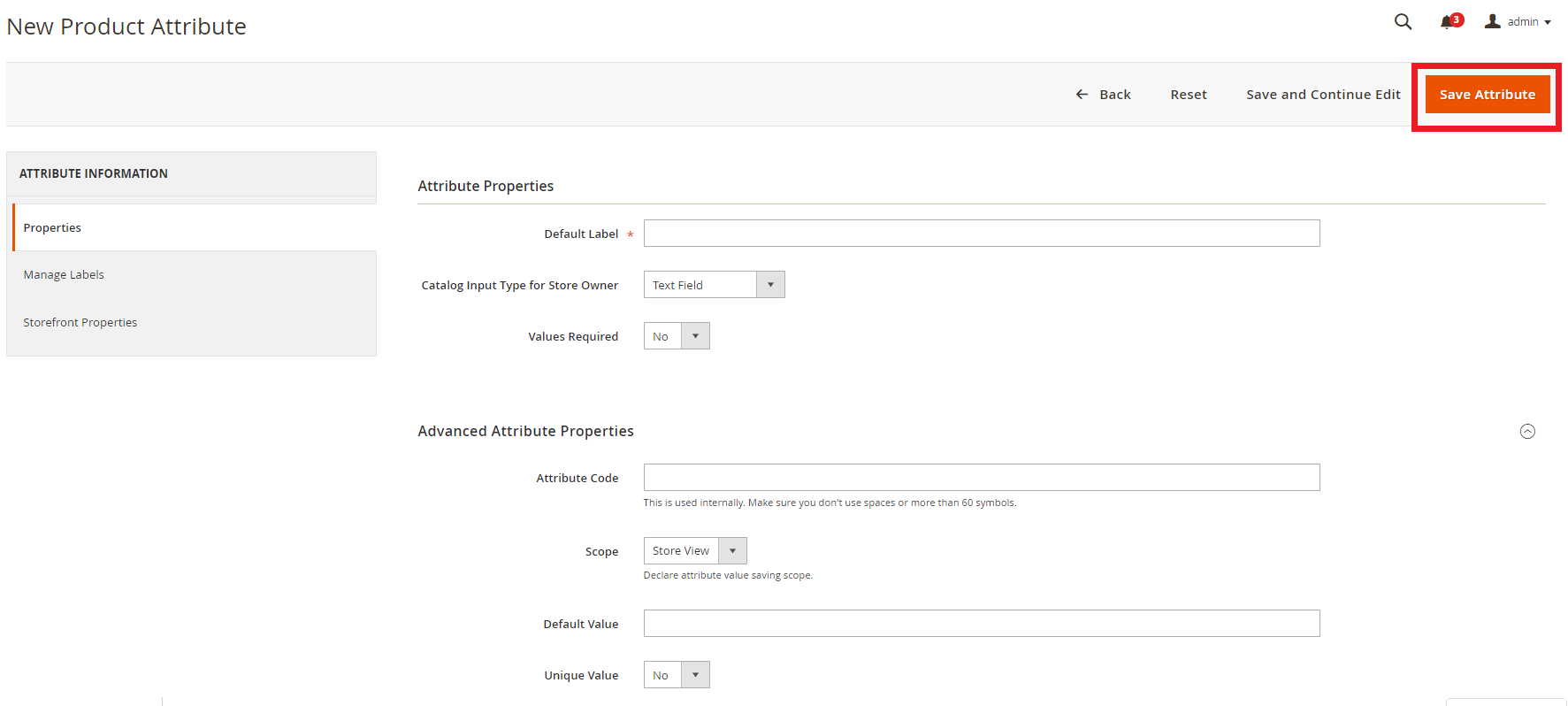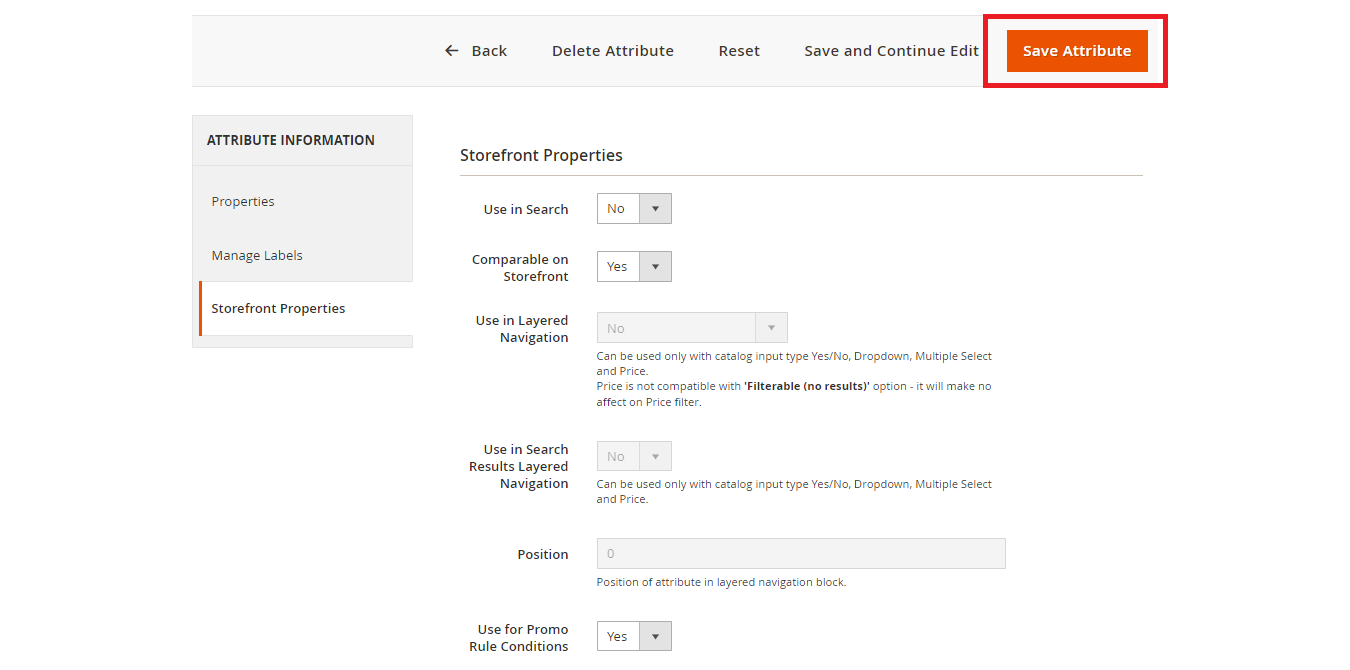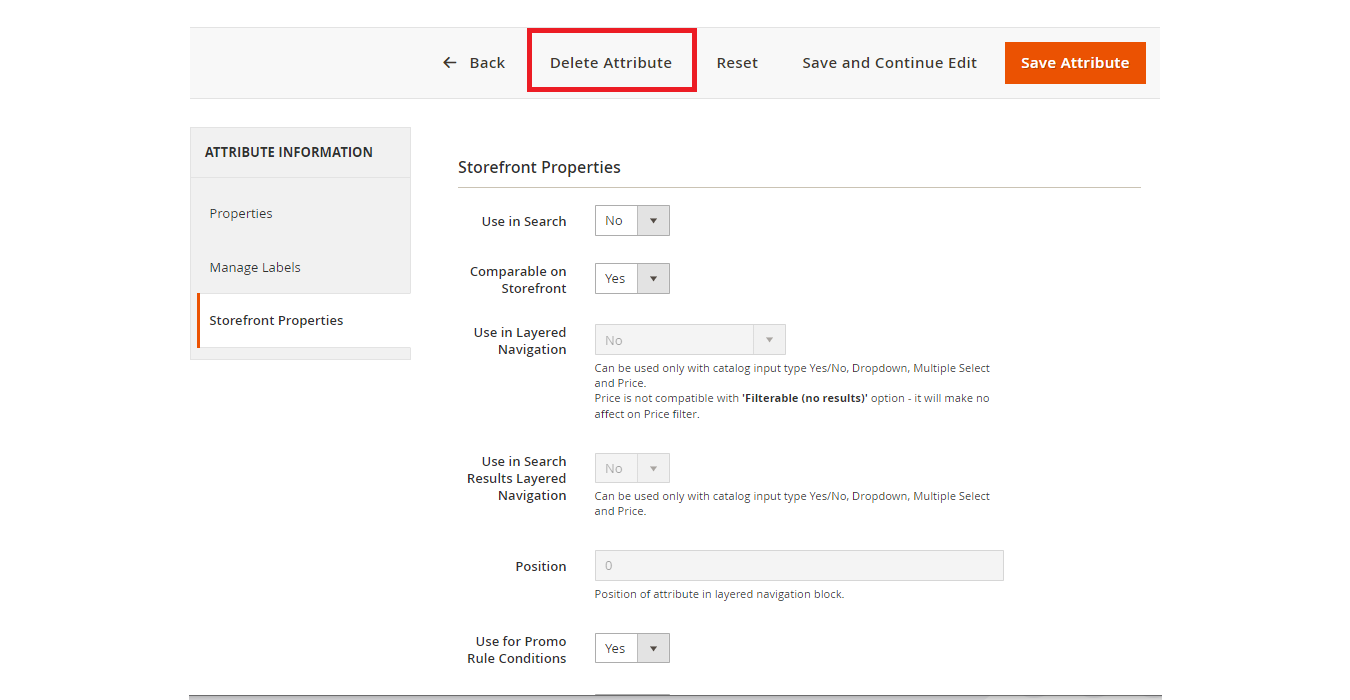Product attribute properties determine how an attribute can be used in the catalog, its appearance and behavior in the store, and the data included in data transfer operations. The properties and labels associated with each attribute determine how it can be used and its presentation in the store.
1. Create new product attribute
- Navigate to menu panel in Admin portal, choose Store -> Attributes then choose Product -> Add new attribute
You will see three tab in edit page to fill data and properties:
- Properties — The Properties section includes both basic and advanced attribute properties.
- Labels — The label identifies an attribute in the Admin and also in the storefront of each store view. If your store is available in multiple languages, you can enter a different translated label for each language.
- Storefront Properties — The Storefront Properties determine how an attribute can be used in your store, its appearance, and behavior. You can specify if attributes are available for search, layered navigation, product comparisons, price rules, and sorting. For text attributes, you can enable the WYSIWYG editor and determine if HTML tags can be used to format the values.
We will go through each basic data:
- Ghi vào một tên thuộc tính tại Default Label để xác định thuộc tính sản phẩm
- Chọn một danh mục đầu vào cho sản phẩm tại Catalog Input Type for Store Owner
- Setting một vài đặc tính nâng cao của Attribute(nếu bạn muốn): Click vào Advanced Attribute Properties và điền hoặc lựa chọn các thuộc tính nâng cao bạn muốn kích hoạt
- Cài đặt phạm vi thuộc tính đươc sử dụng thuộc tính: Scope
- Cài đặt xác thực dữ liệu đầu vào của thuộc tính: Input Validation for Store Owner
- Kích hoạt thuộc tính tại Column Option
- Sử dụng trong tùy chọn bộ lọc Use in Filter Options
- Sau khi điền và chọn xong các yêu cầu ta chỉ cần Save Attribute để hoàn thành tạo attribute
2. Edit/Delete product attribute
- Trên thanh công cụ Admin chọn Store -> Dưới Attributes chọn Product
- Click vào thuộc tính cần xóa/sửa
- Để chỉnh sửa thuộc tính:
- Chọn và sửa thông tin trên thuộc tính tại:
- Properties: Chứa các thuộc tính cơ bản và nâng cao.
- Manage Label's: Xác định một thuộc tính trong Admin và cả ở front-end của mỗi cửa hàng. Nếu cửa hàng của bạn có sẵn bằng nhiều ngôn ngữ, bạn có thể nhập nhãn dịch khác nhau cho mỗi ngôn ngữ.
- Storefront Properties: Để xác định thuộc tính có thể sử dụng trong cửa hàng của bạn. Nó giúp cho bạn có thể chỉ định nếu các thuộc tính có sẵn cho tìm kiếm, điều hướng lớp, so sánh sản phẩm, quy tắc giá và sắp xếp.
- Sau đó chọn Save Attribute để lưu chỉnh sửa.
- Chọn và sửa thông tin trên thuộc tính tại:
- Để xóa thuộc tính:
- Ta chỉ cần click vào Delete Attribute trên thanh công cụ.