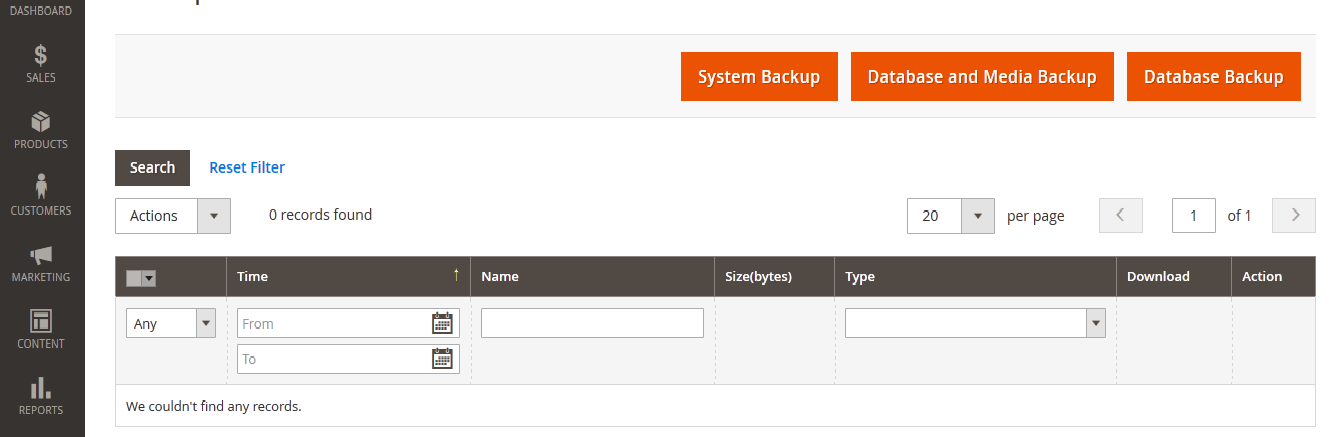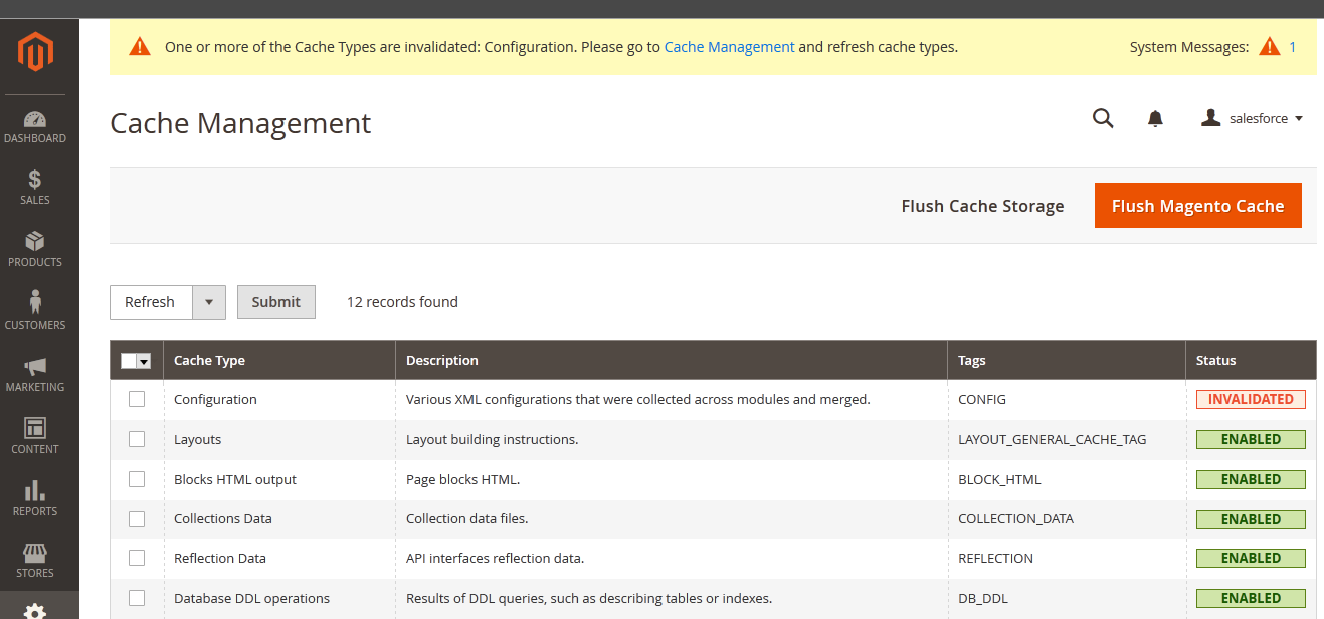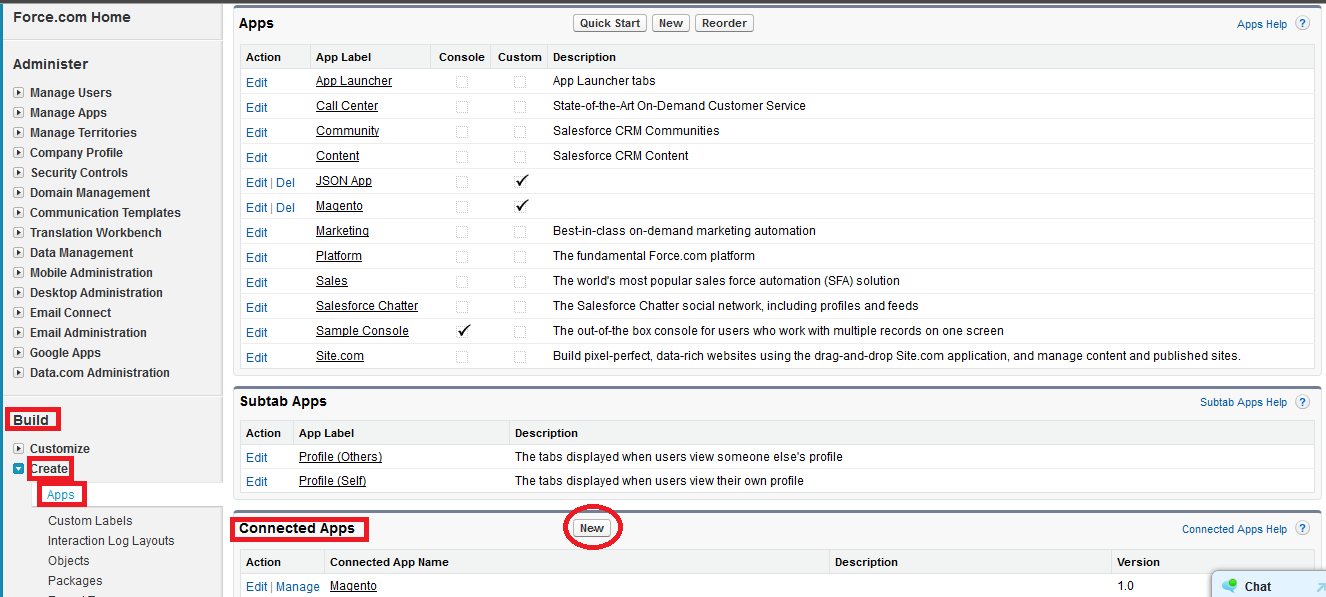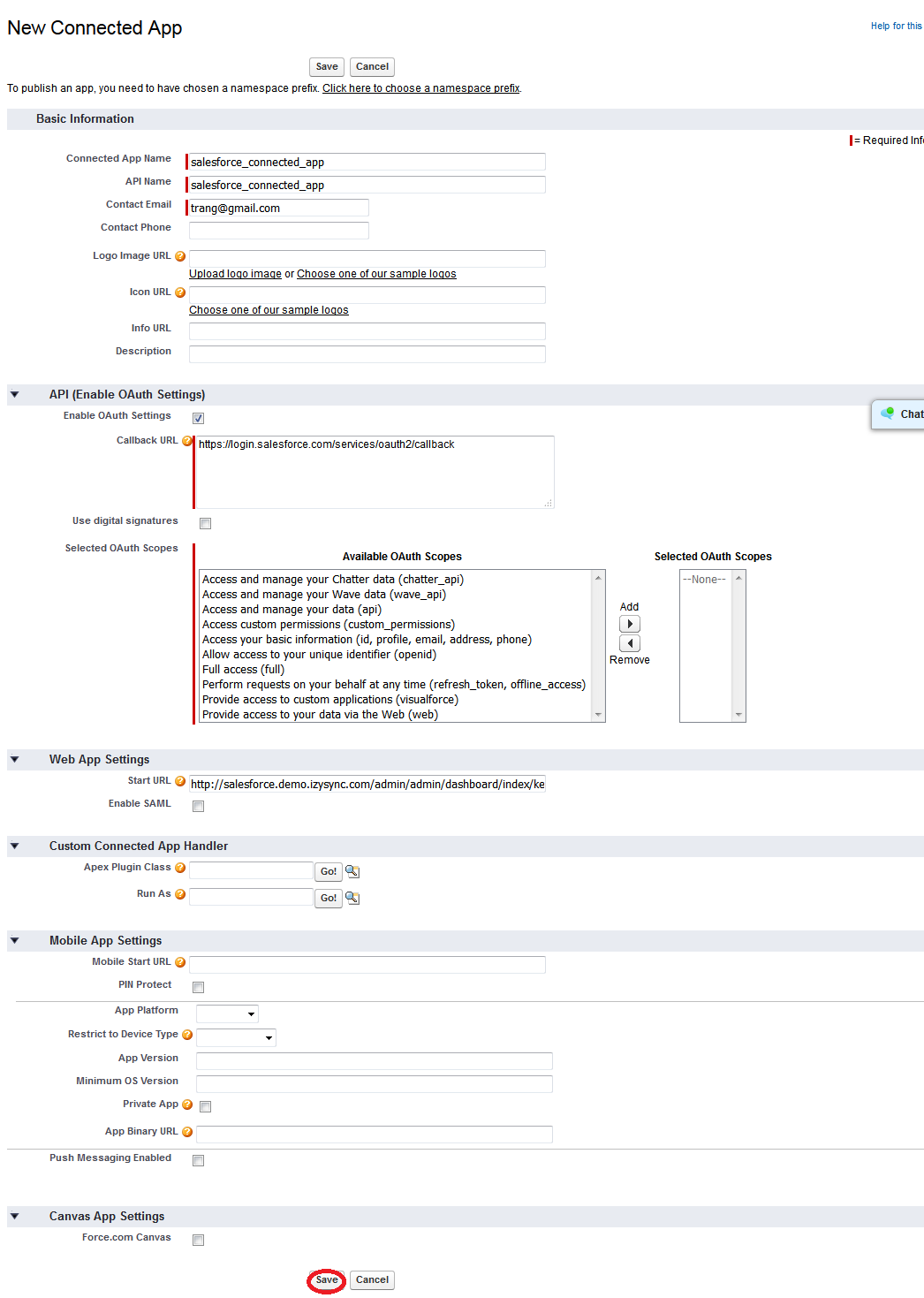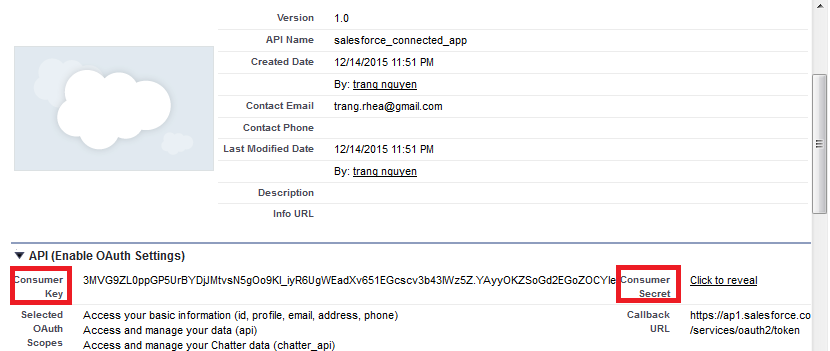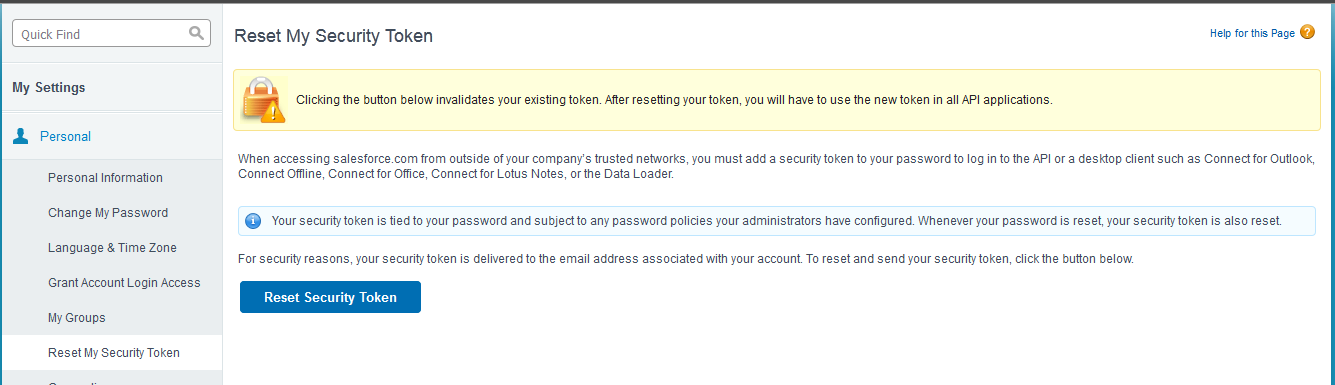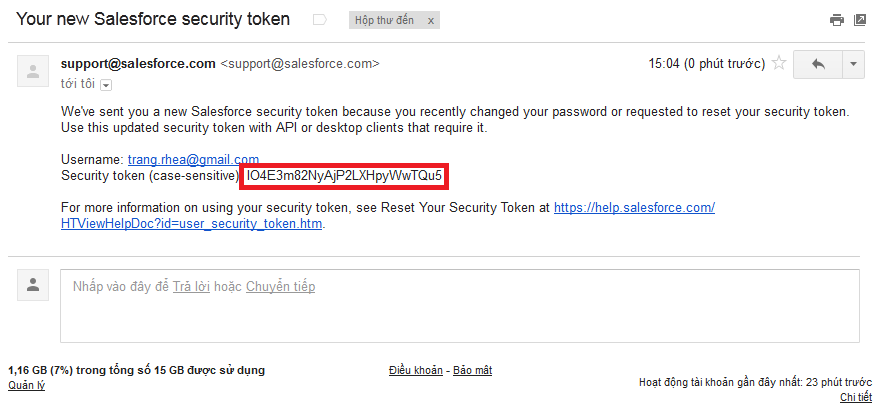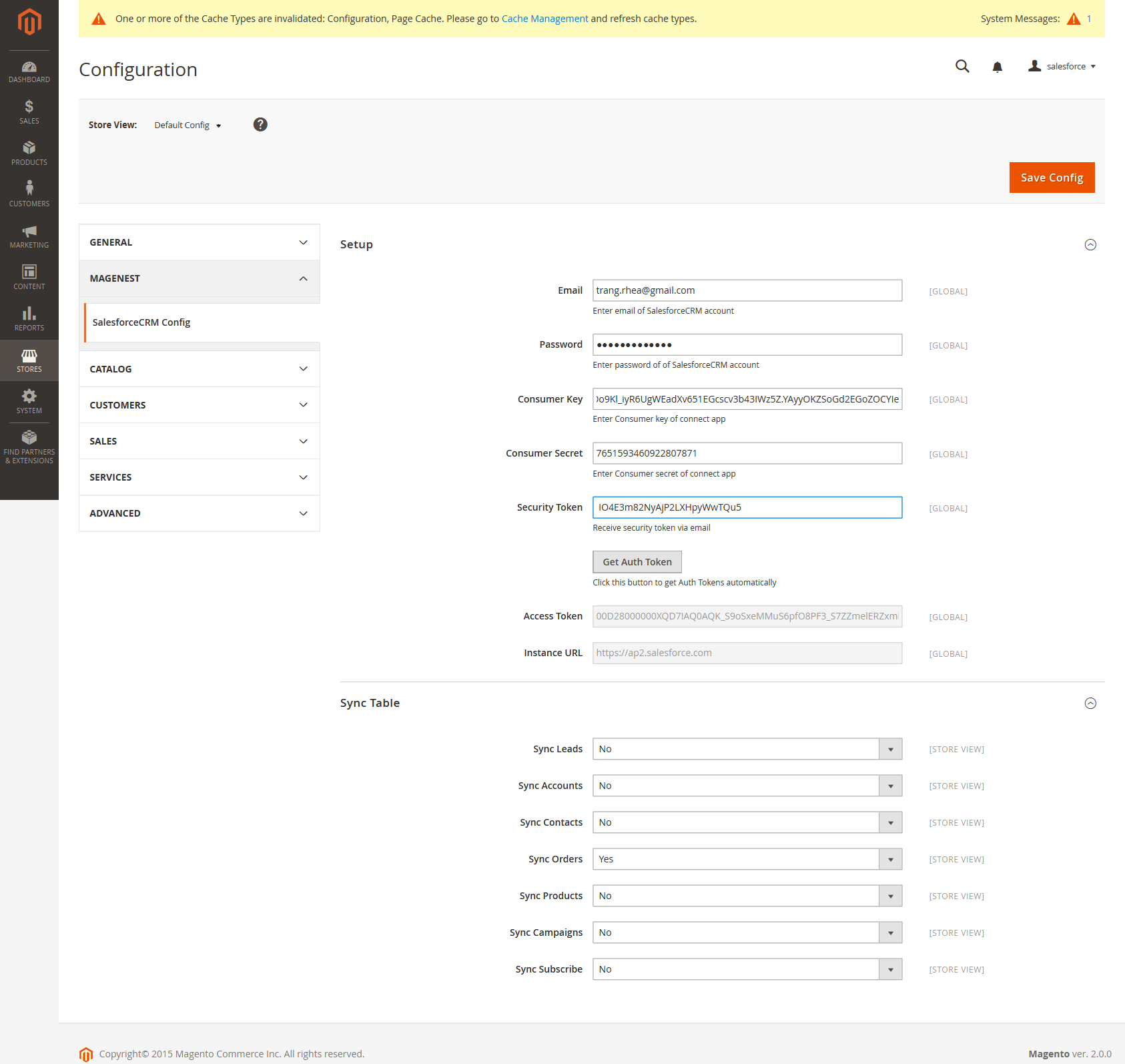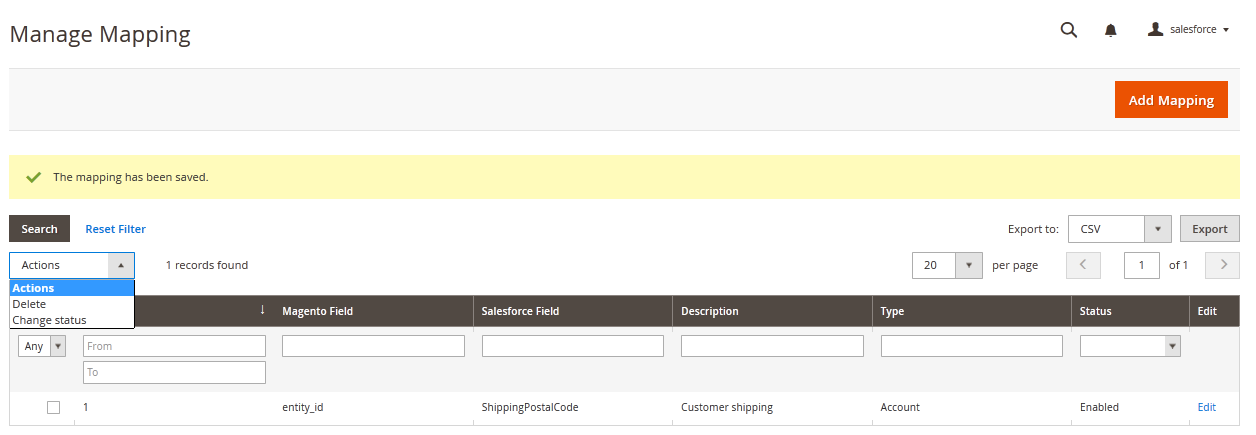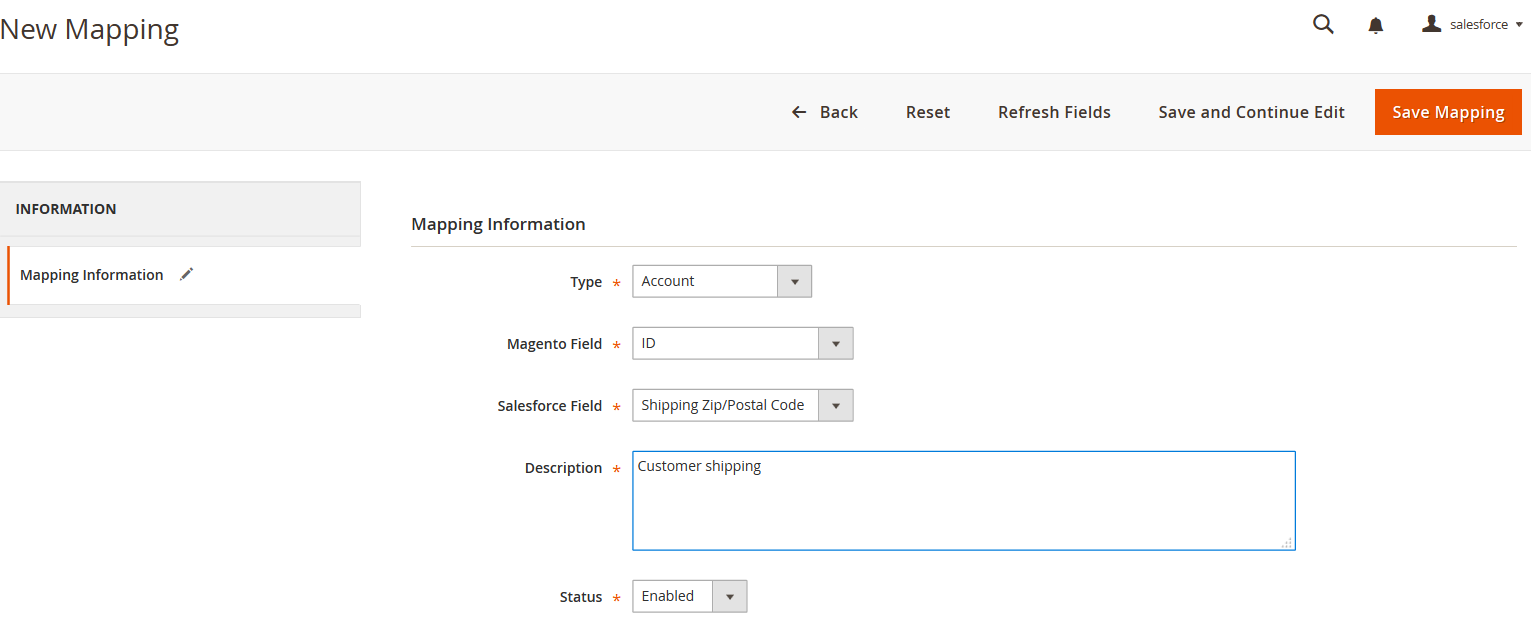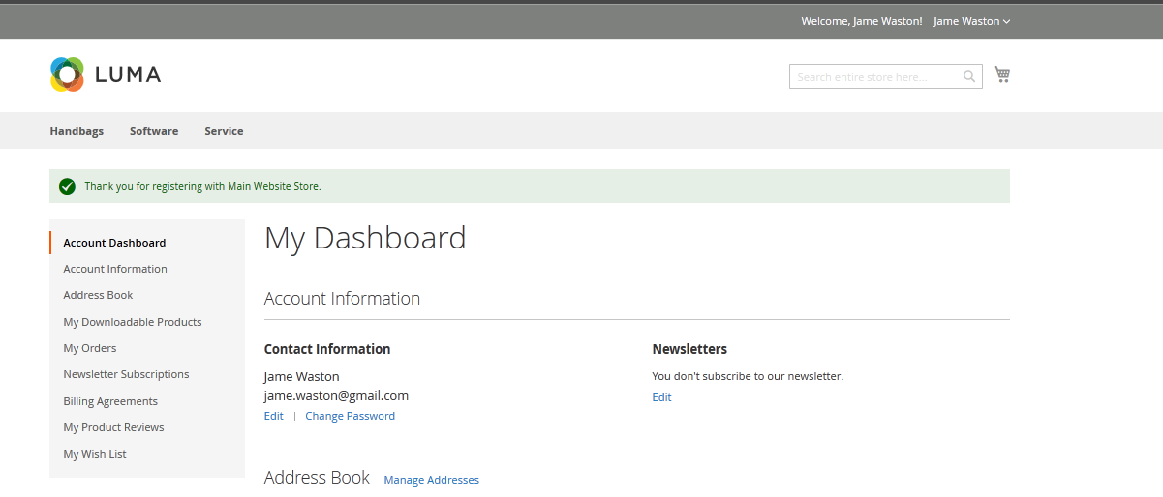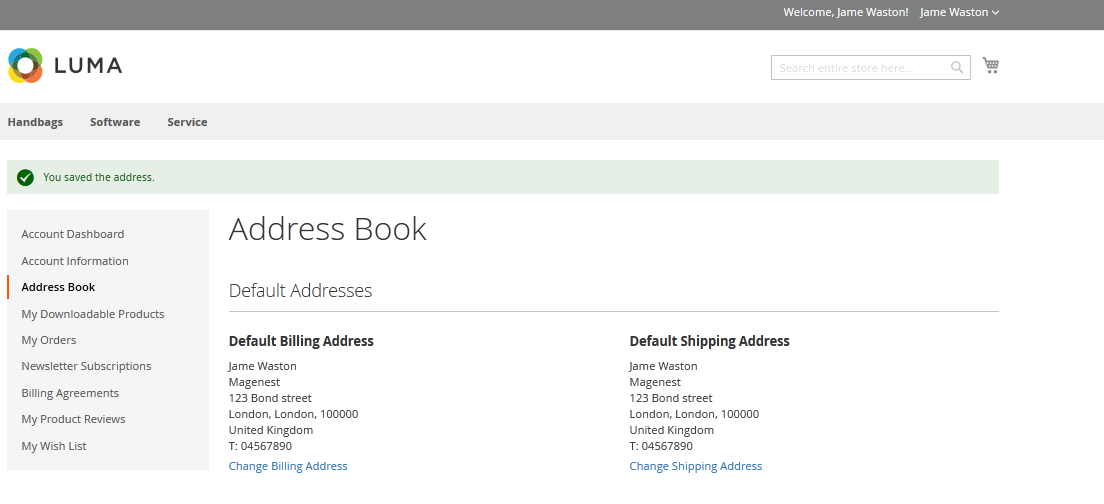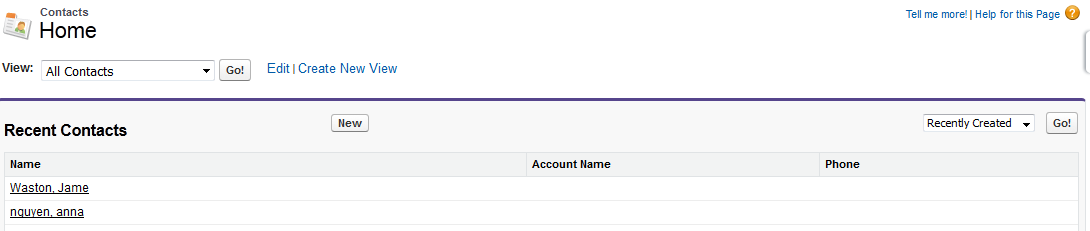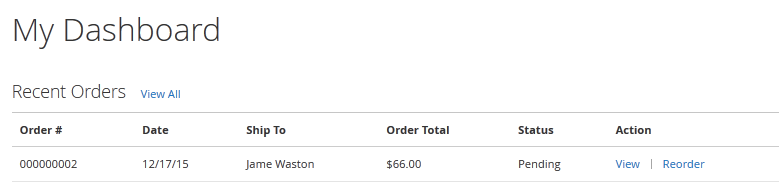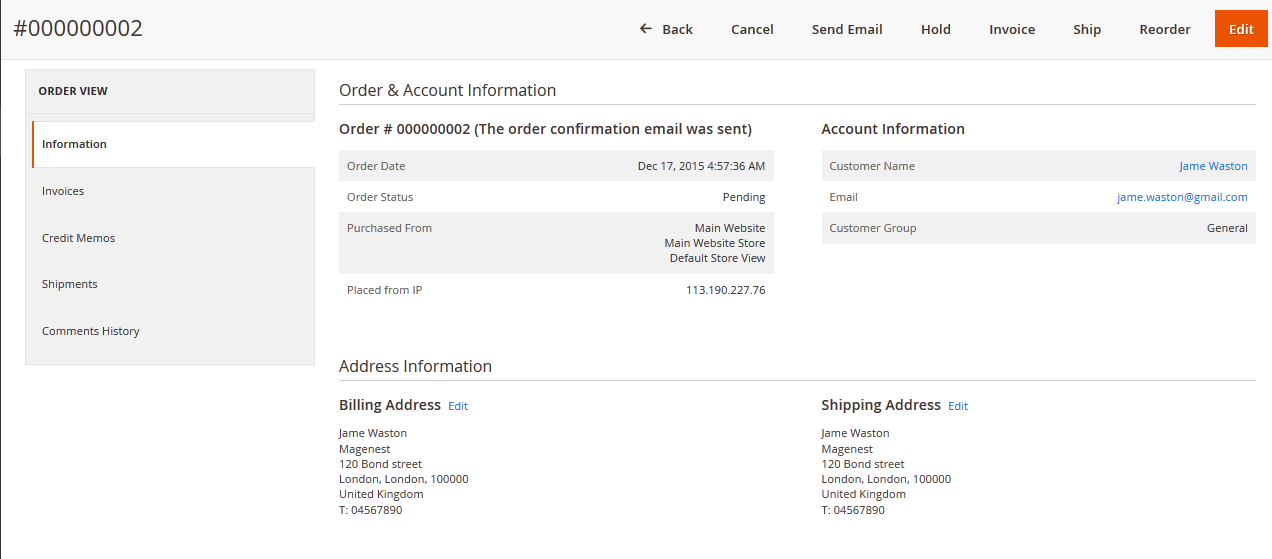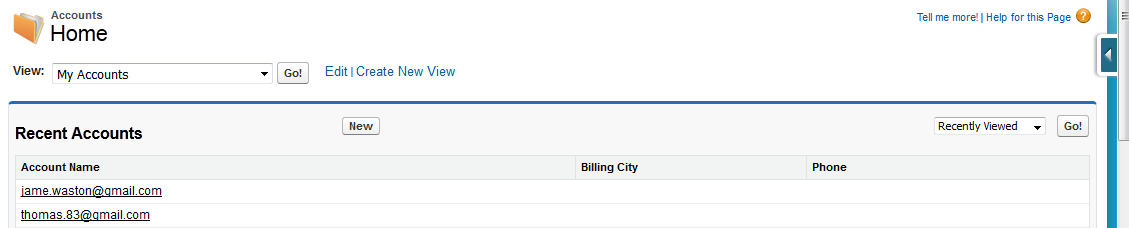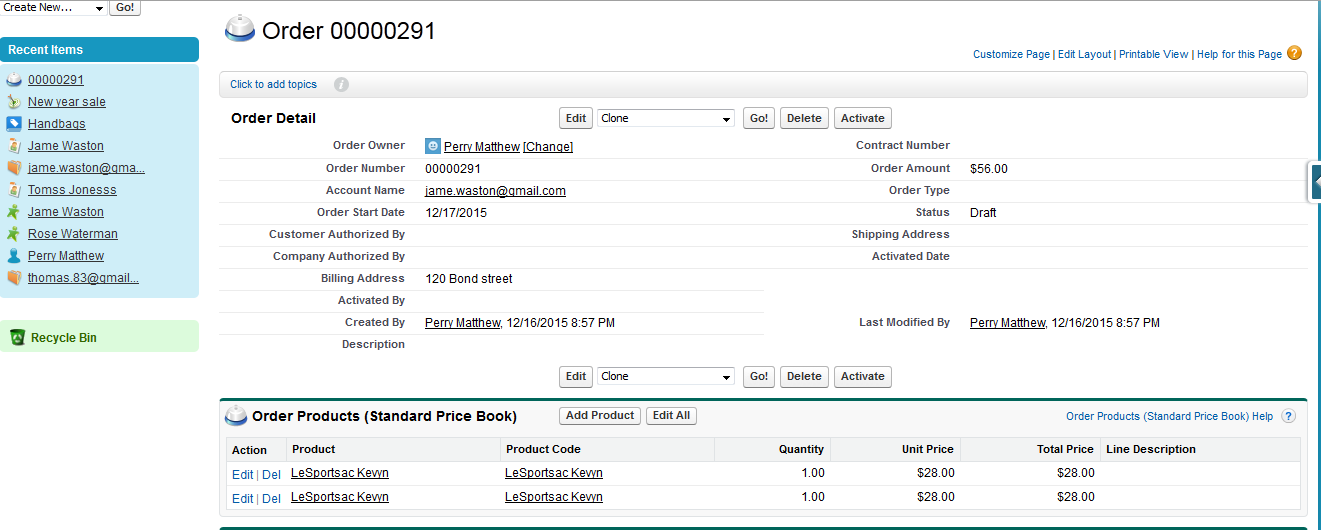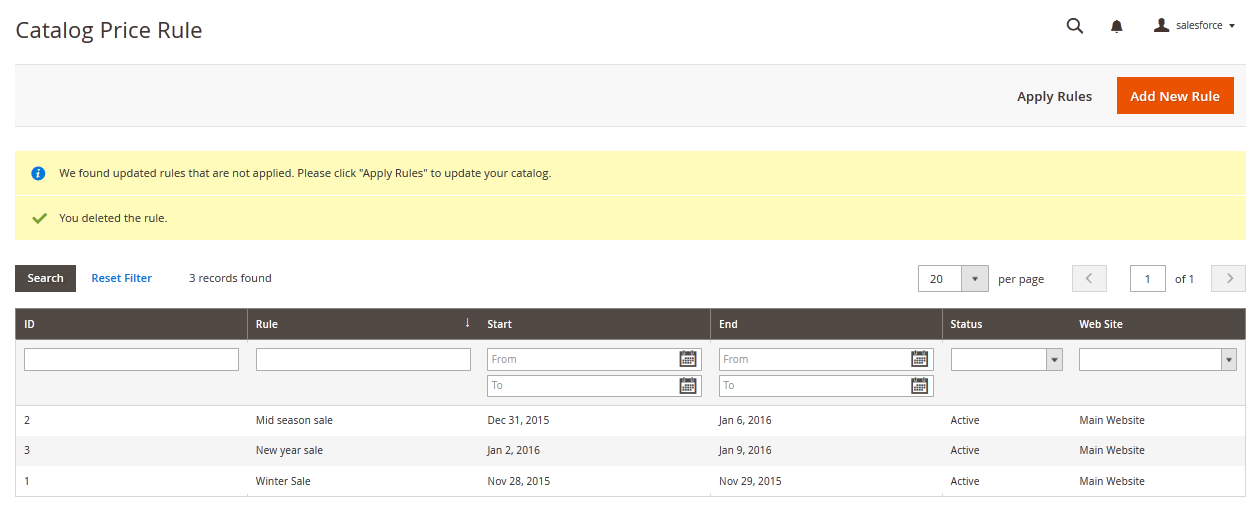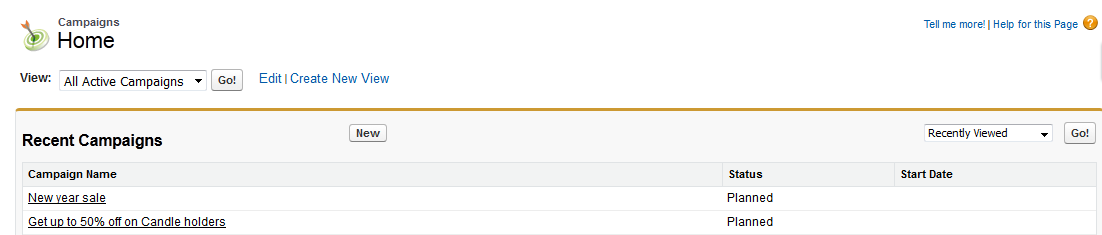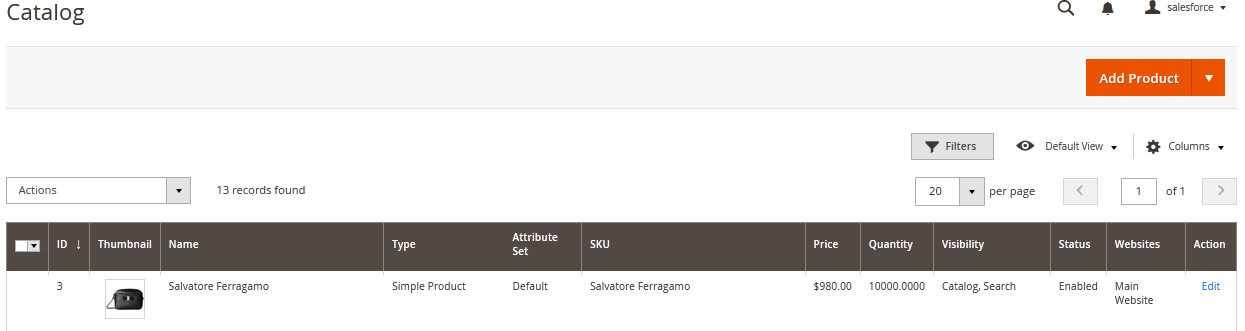1. Salesforce CRM Integration Installation Guides
2. Salesforce CRM Integration User Guide
Support Portal: http://servicedesk.izysync.com/servicedesk/customer/portal/20
| Table of Contents |
|---|
I. Introduction
Magento Salesforce CRM integration is a useful extension, which helps you manage and utilize customer information to improve CRM performance and increase sales.
II. Features
Allows synchronizing and updating Customers from Magento 2 store into Salesforce CRM Leads, Contacts, Accounts
Allows synchronizing Orders from Magento 2 store into Salesforce CRM Orders
Allows synchronizing Promotions from Magento 2 store into Salesforce CRM Campaigns
Allows synchronizing and updating Products from Magento 2 store into Salesforce CRM Products
Allows synchronizing Product Categories from Magento 2 store into Salesforce CRM Price Book
Support mapping smartly manually between Magento 2 attributes and Salesforce fields
Allows admins define the mapping fields in backend with ease
Admin can view the log to see what is synchronized between two apps
III. Requirements
Your store should be running on Magento Community Edition version 2.0.0 and more.
Note: The module works base on using API, so make sure your salesforce edition had API by check the using version:
- Enterprise Edition ( API default)
- Unlimited Edition ( API default)
- Developer Edition ( API default)
- Performance Edition ( API default)
- Professional Edition ( API purchase separately)
The API package is not available if you use any other edition that's not listed above.
IV. Installation
1. Back up your Magento files and databases
Ensuring that you have backed up your information just in case anything happens
To back up in Magento 2, go to System -> Tools -> Back Up
2. Turn on cache
This step is highly recommended to prevent early installation which may cause potential error.
Go to System -> Cache Management
Change Status to Enable and select Submit
3. (Perform the installment)
4. (Post installment)
V. Configuration
1.Get consumer key and consumer secret by connected app
1.1 Creating a new connected app and get Consumer Key (Client ID) and Consumer Secret (Client Secret) by connected app
- Sign in your Salesforce CRM account and click Setup in upper right panel.
- Select Built/Create/Apps
- In connected apps section, click New to add new app
- Entering information needed:
- Connected App Name: name for your connected app
- API Name: data from this field will be auto synced from Connected App Name
- Contact Email: your Salesforce email
- Check Enable OAuth Settings box
- Fill Callback URL
- Selected OAuth Scopes : select Full Access option and click Add button.
Remember to Save all the information.
The output will look like below, it will present Consumer Key and Consumer Secret
1.2 Reset security token
To have a new security token, follow: My settings/ Personal/ Reset my new token
New security token will be sent to your registered email.
2. Set up the salesforce account to integrate with Magento
Log in to back end magento: Store – Configuration – salesforce configuration settings
VI. Data Integration setting
Field Mapping
To see the mapping list: Store – field mapping
From the manage mapping, you can export, change the status with enable and disable options, edit or delete a mapping.
To add mapping, following Store/Field mapping /Add mapping
Fill in mapping information:
- Select type: Account, contact, campaign, lead, product, order.
- Magento field: select from the dropdown list
- Salesforce field: select from the dropdown list
- Description: describe mapping
- Status: chose Enable/Disable
Remember to click Save mapping to store information.
VII. Main functions
1. Generating Leads in Salesforce CRM from Magento store automatically
Whenever a customer signs up in Magento store, his/her information will be synchronized to Salesforce CRM in Leads
- Magento Sign up
- Salesforce Leads
2. Automatic update in Salesforce contact when customer edit or update his/her contact in Magento store.
Whenever any customer information is edited or updated in Magento, this information will be synchronize to Salesforce CRM.
3. Automatic integration from Magento Orders to Salesforce Accounts and Orders
Whenever a customer places an order, his information will be synced in Salesforce's Accounts and Orders
4. Marketing campaign integration between Magento site and Salesforce CRM
When store admin launch a new promotion, a corresponding new campaign will be added in to Salesforce
5. Product integration between Magento site and Salesforce CRM
When a new product is added or an existing one is edited, a record will be added in Salesforce's Products
VIII. Updates
...
IX. Support
- Magenest offers the response time can be up to 3-5 days.
- We offers lifetime support free for all of our paid products. Support includes answering questions related to our products, bug/error fixing to make sure our products work well in your site exactly like our demo.
- Support DOES NOT include other services as customize our product to fit your own needs, installation service, uninstallation service. We ONLY support you with exist features of module