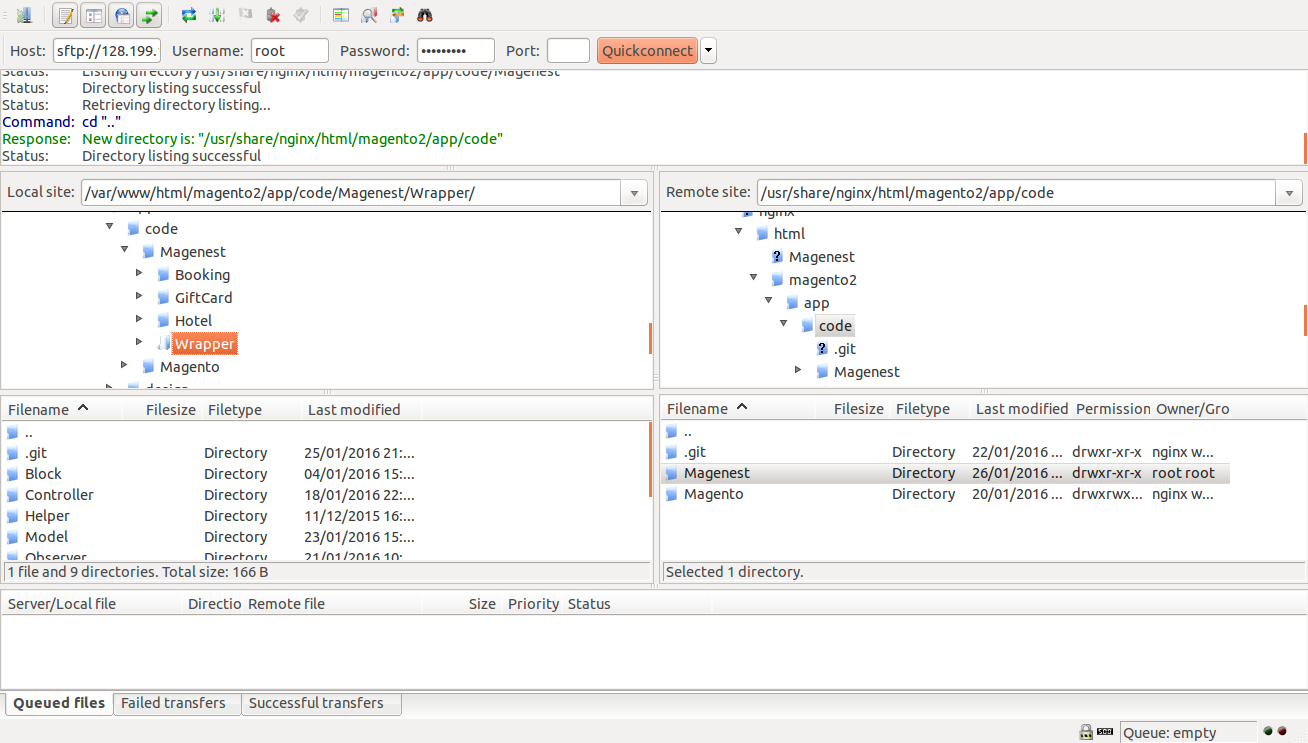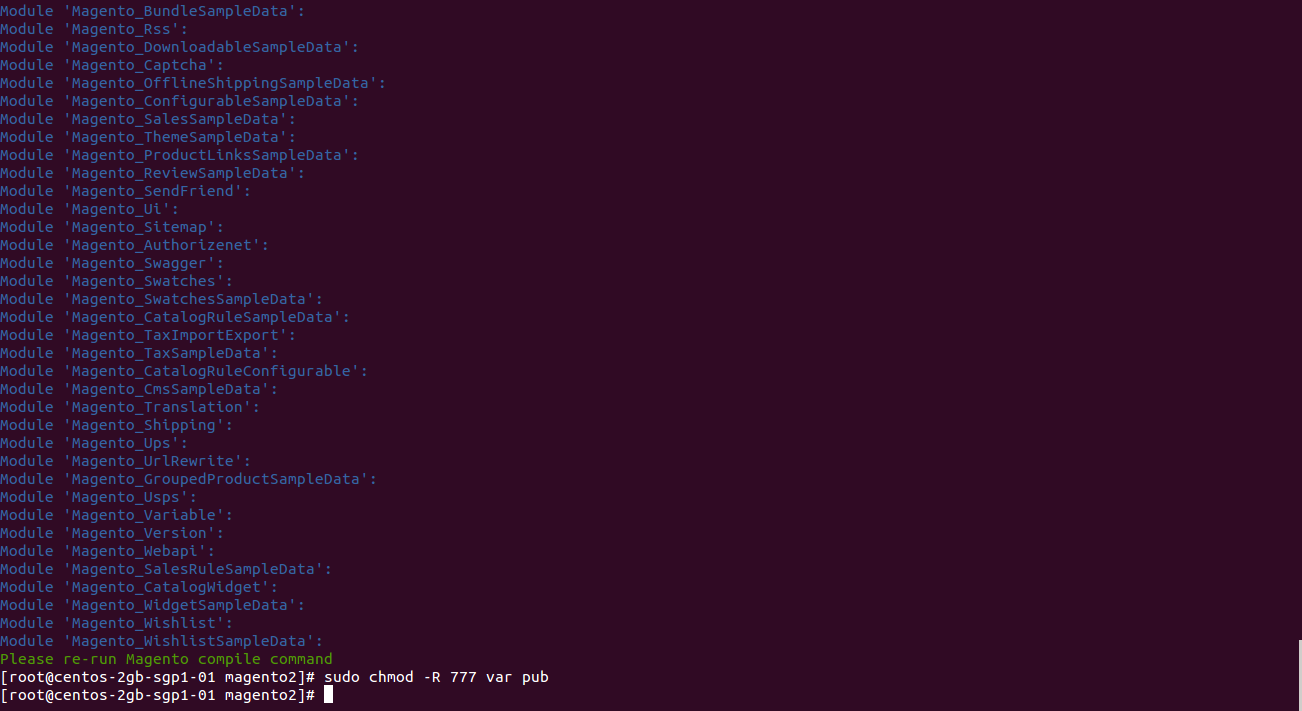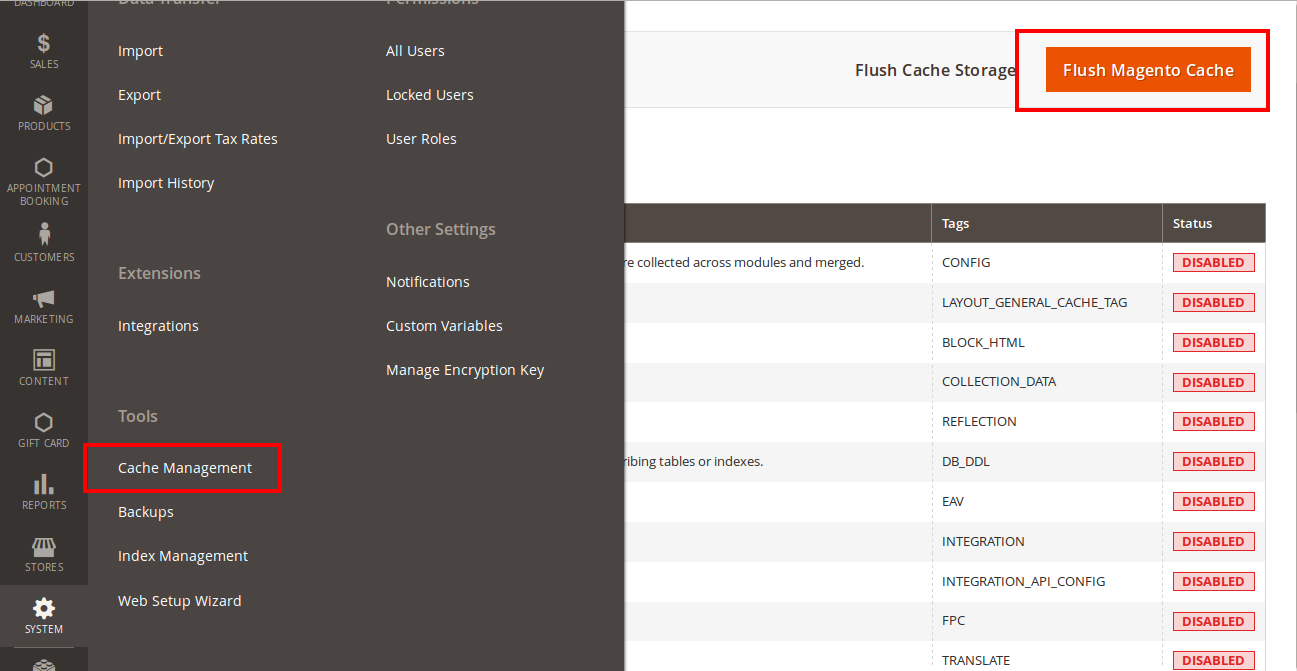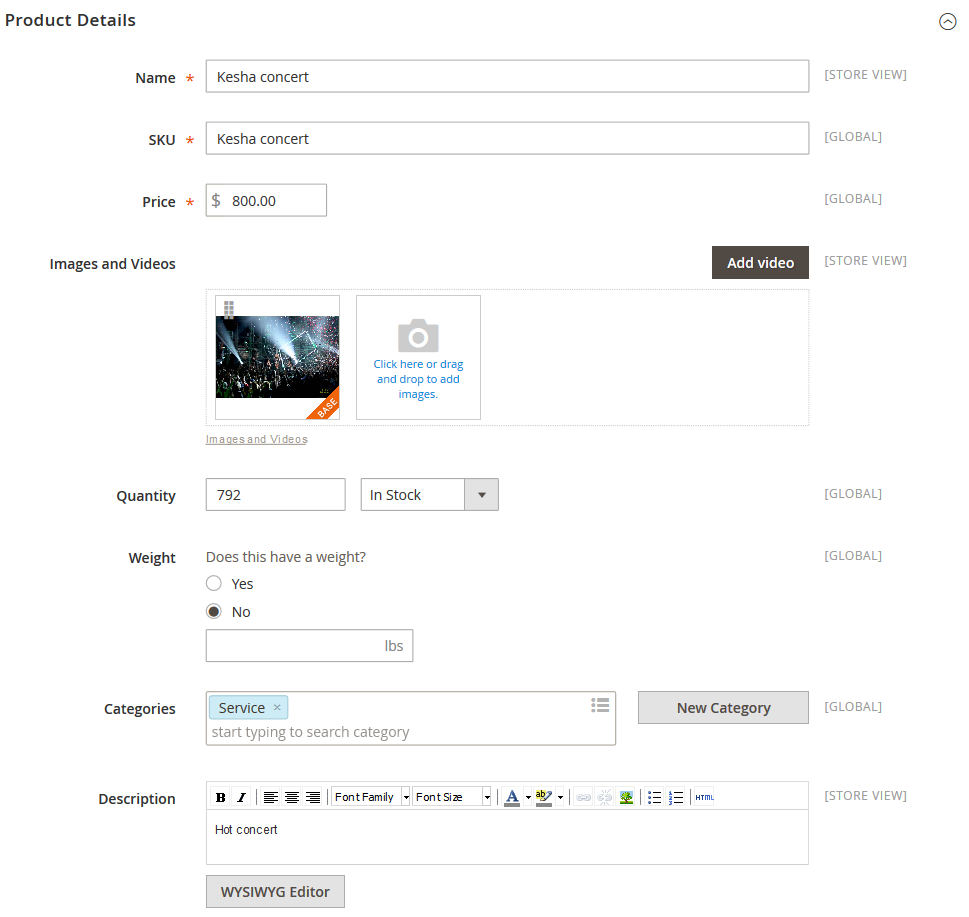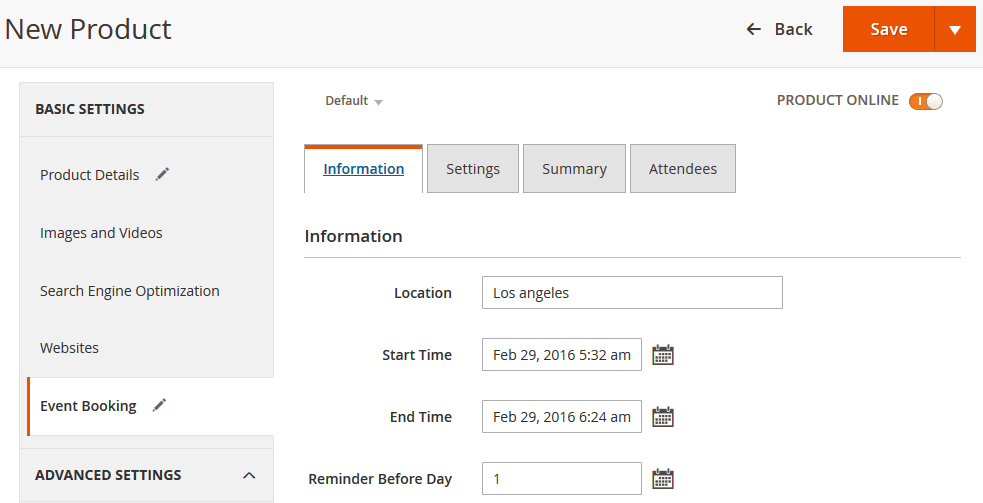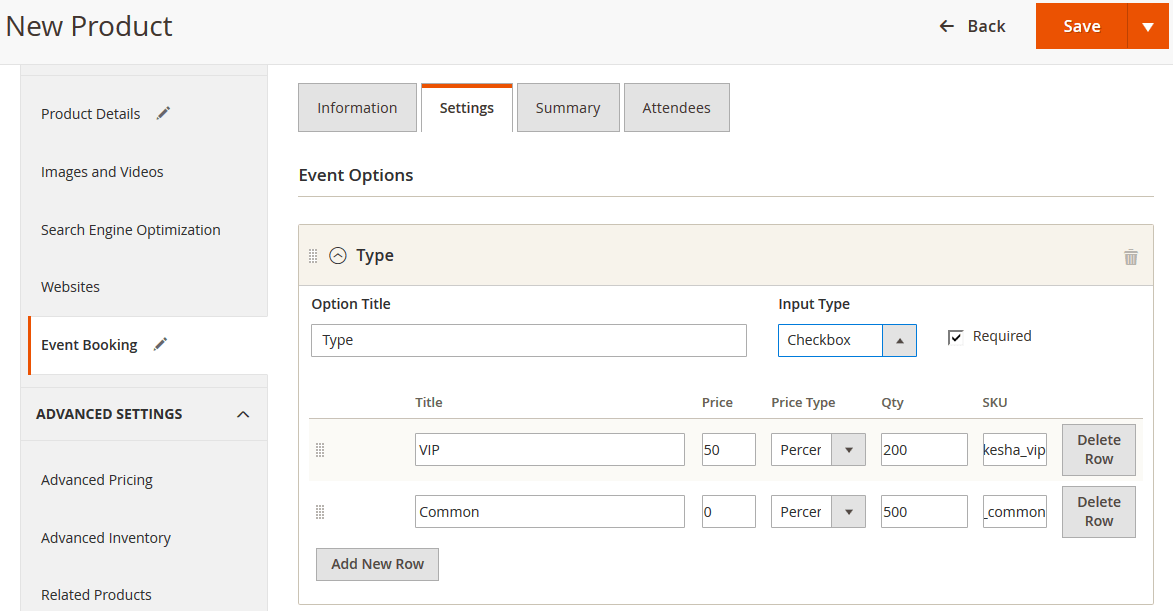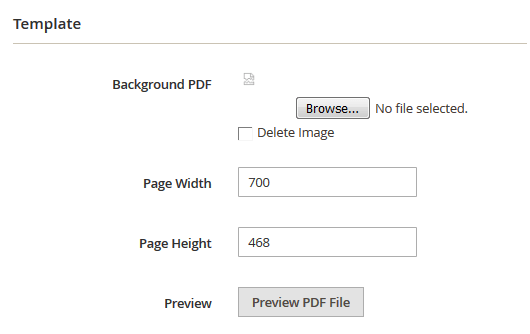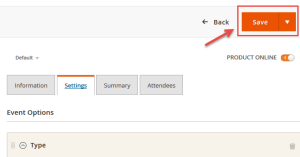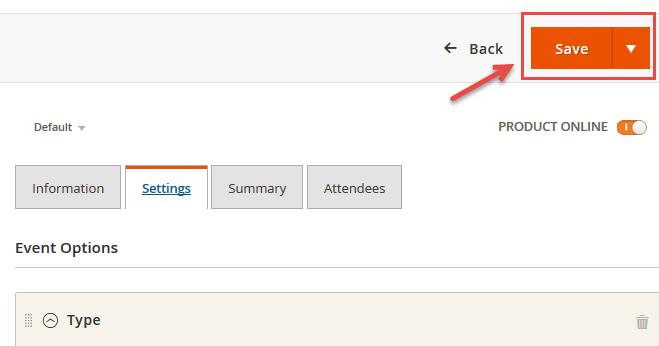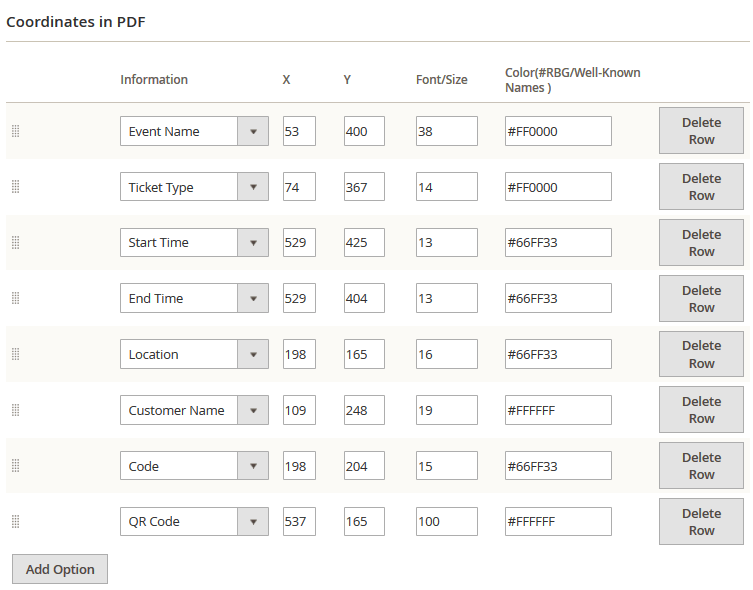...
- Admin can create and edit the properties of events such as location, start time, end time, reminder,…
- Creating ticket products with ease
- Add a new "Event Ticket" product type in back end
- Specify custom ticket type for each event and set name, price, quantity and sequence of available tickets for each type
- Bar code and QR code are automatically generated
- Allows to customize the pdf ticket by configuration with coordinates
- Preview your pdf ticket instantly in back end
- Easily
- track attendees, purchased amount for each ticket
- Allows to manage tickets and events in the order view
- Send ticket
- confirmation emails to event attendees
- Send printable tickets with auto-generated QR codes and Bar codes
- Display customer’s events in My Account area
- Export event attendees, event list, ticket list into CSV, XML files .
System Requirements
Your store should be running on Magento Community Edition version 2.0.0 and more.
Change Log
V1.0.2 - February 23.2016
- Fix bug
- Fix Access Control List in Backend
V1.0.1 - February 1.2016
- Add new product type: Event Ticket Product
- Add new tab: Event Booking in back end product detail page
- Add coordinates, image background in PDF Template
- Add attachted PDF file in email
- Allow to create various ticket types
- Deployment instructions
V1.0.0 - January 1.2016
- First Release
Video tutorial
| Widget Connector | ||||||
|---|---|---|---|---|---|---|
|
...
Here we will guide you through the installation process of our extension. First off, open FileZilla, log in to your host as follows:
In the above example we switched the local site to the extension directory, and the remote site to the code directory. Now on the remote site window, inside app/code directory, create a folder named Magenest and go inside it. Now on your local site window, right click on Wrapper extension and click Upload. The extension will be uploaded onto your host in a few minutes.
...
After running all these, your Command line/Terminal window might look like this:
Finally, you need to flush the cache by either type this into the Command Line/Terminal:
...
Or go to System > Cache Management and click Flush Magento Cache
Now you can go to your store and check if the extension is working as expected.
...
Then add switch to Event Booking Tab.
Information
- Location: Specify the location details
- Date & Time of Event: specify the event date.
Next up, specify some ticket types for the event, in the following demo, such as VIP, General ticket type
Settings
- Event Options
Through this section, you can set up various ticket types and options.
- Title - specify the title text for the ticket type selection section in the frontend product view
- Input Type: You can choose drop down/radio button/check box/multiple select.
- Required: check this box if you want your customer at least choose one ticket type before check out.
- Ticket Types - you can create a number of different ticket types for the same event. The available tickets may differ in price.
...
- Title - frontend ticket type title
- Price - the price modifier value
- Price Type - the price modifier type (fixed/ percent) NOTE: the price modifier is added to the basic product price
- SKU [optional] - allows to add the SKU postfix to the main product's SKU (this postfix will be displayed in the Order Details).
- Qty - the available quantity of tickets of a given type
2. PDF Template
- Background PDF: Upload your image background
- Page width:
- Page height:
...
| Note | ||
|---|---|---|
| ||
*please note that you must to upload your image background first, then click Save button. After that, you can customize your page width, page height, x, y coordinates and preview your PDF ticket without click Save again. Example:
If you change your image background, you must save this setting by click Save button again before make any changes in PDF setting. |
3. Coordinates
You can use MB-Ruler software to measure distances and angles on yout ticket. This application is free download.
...