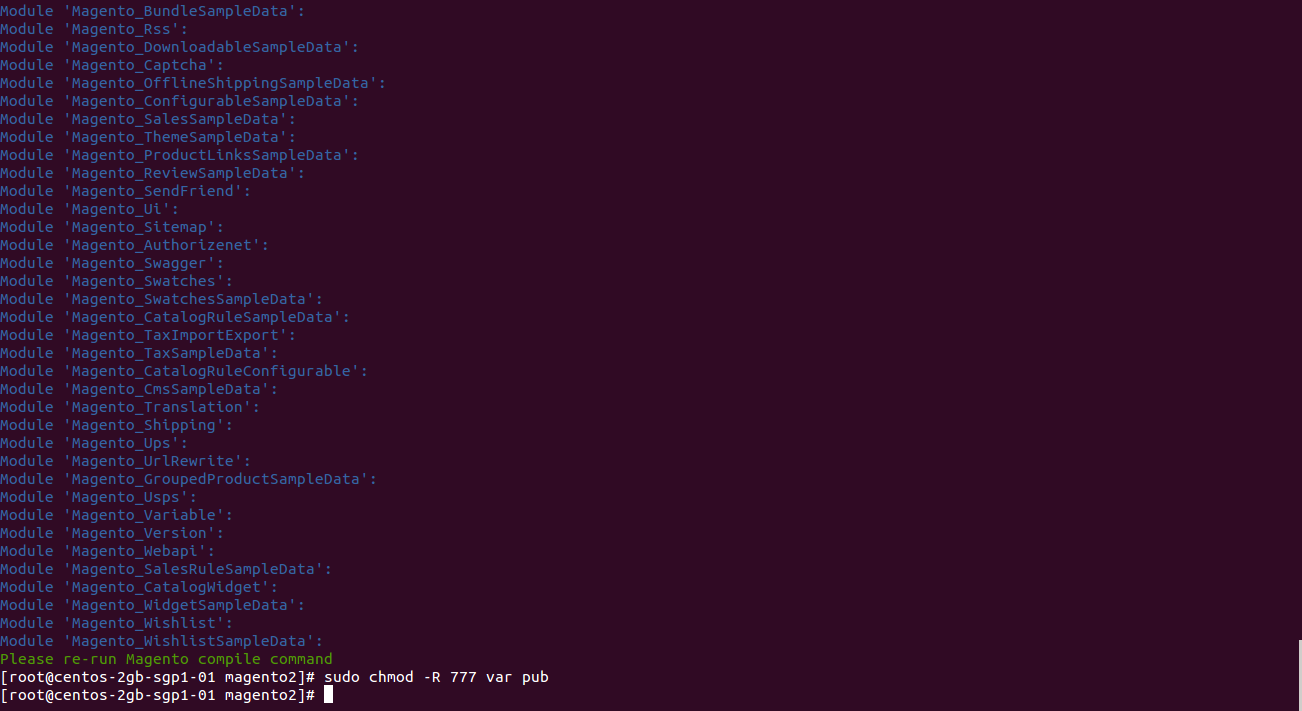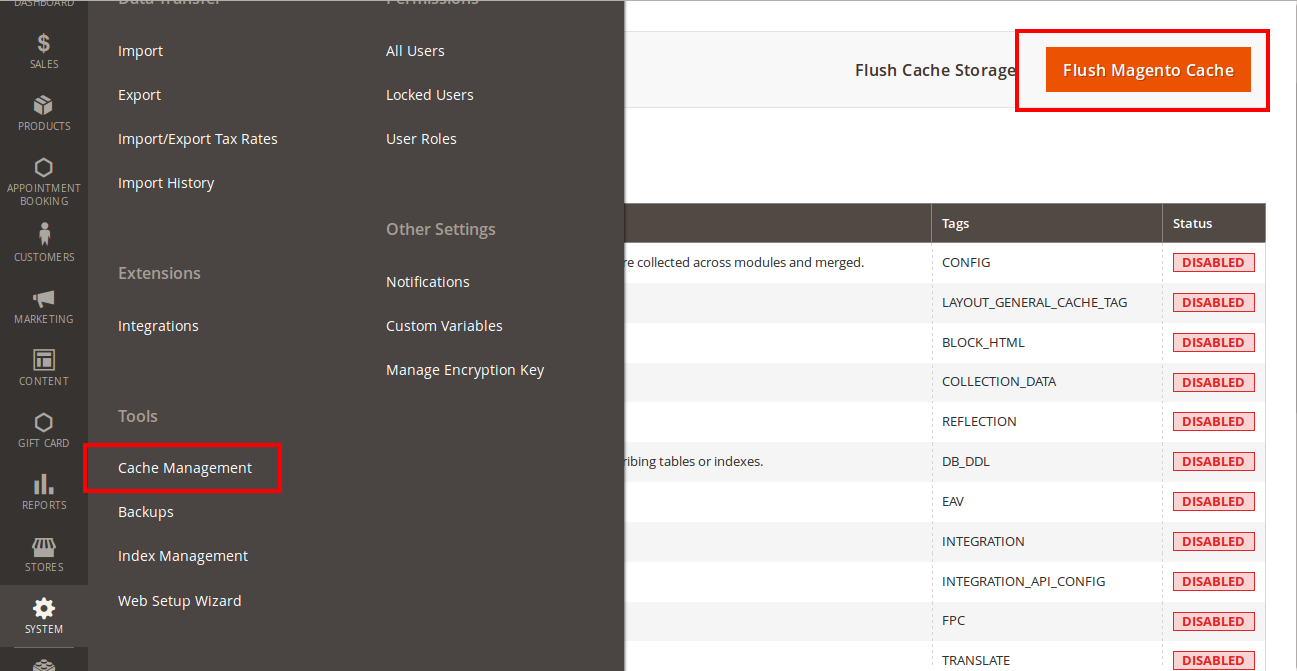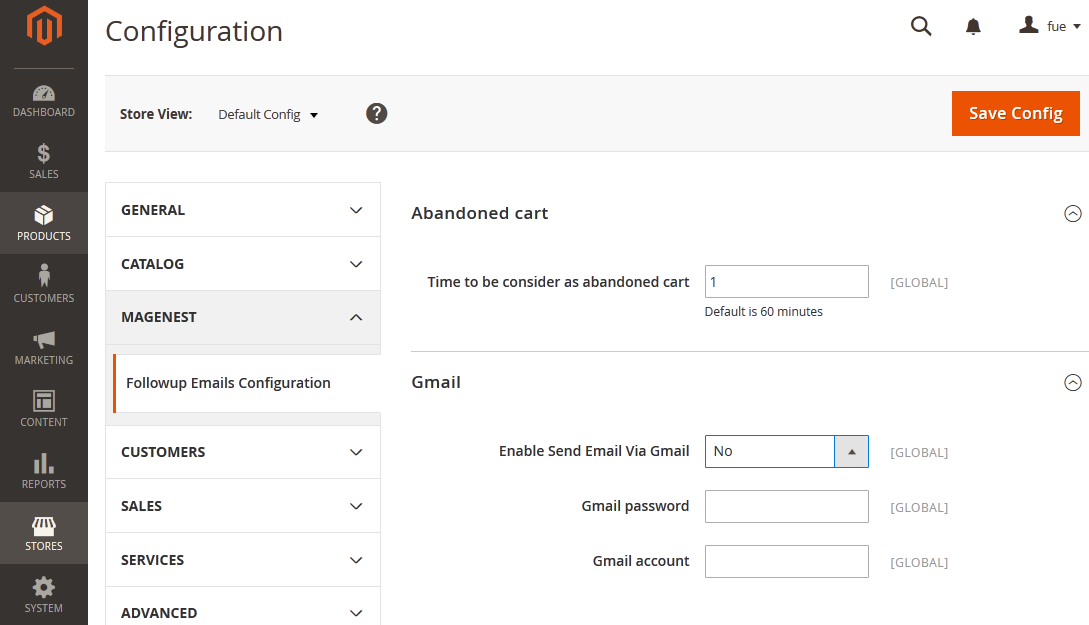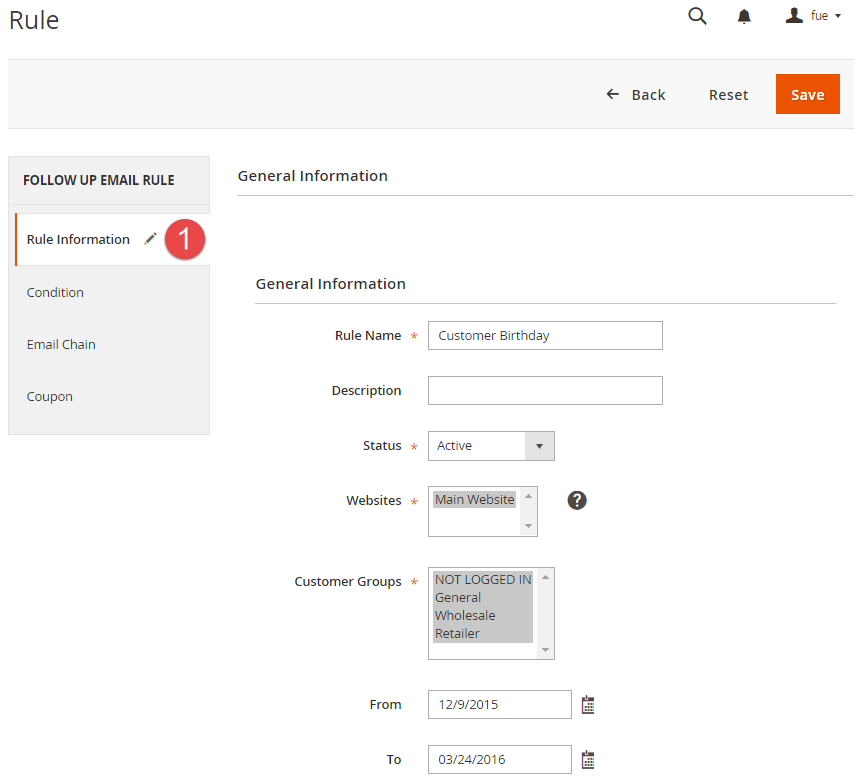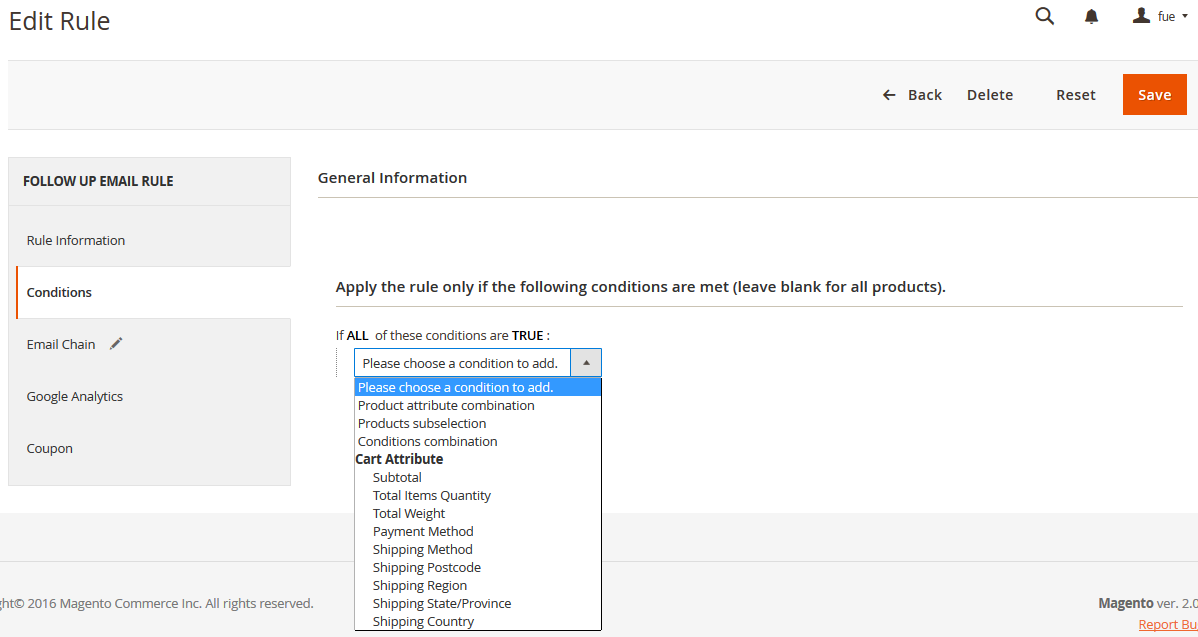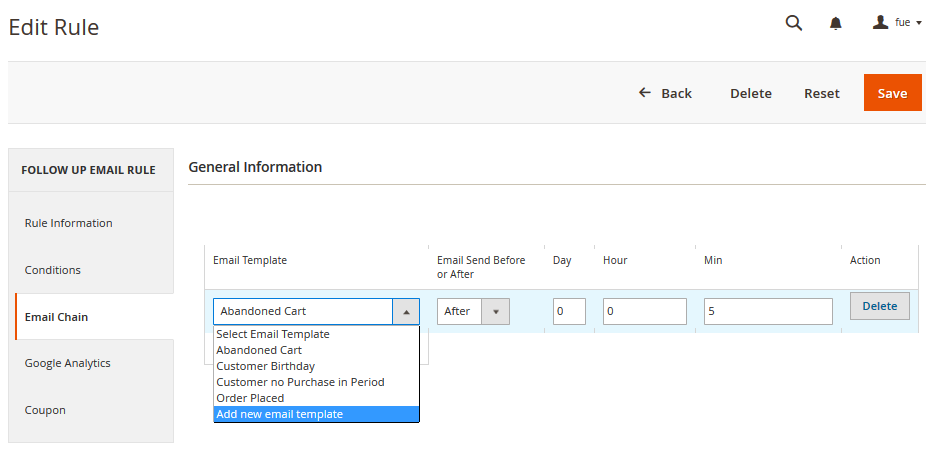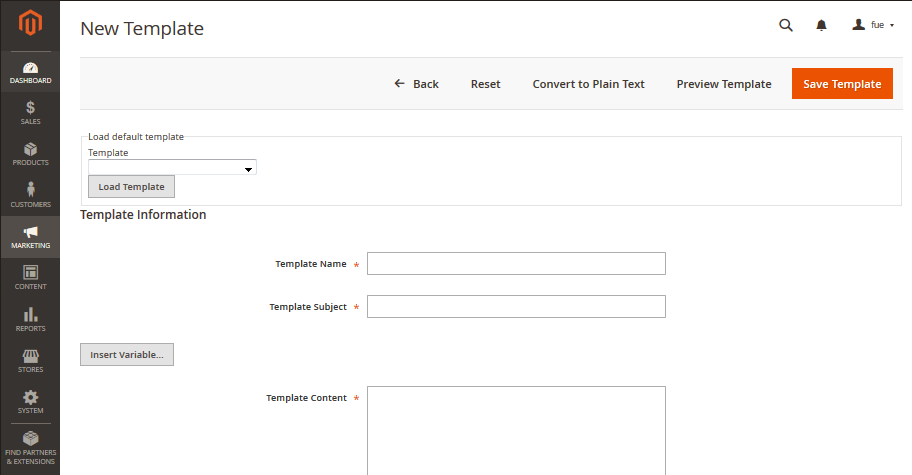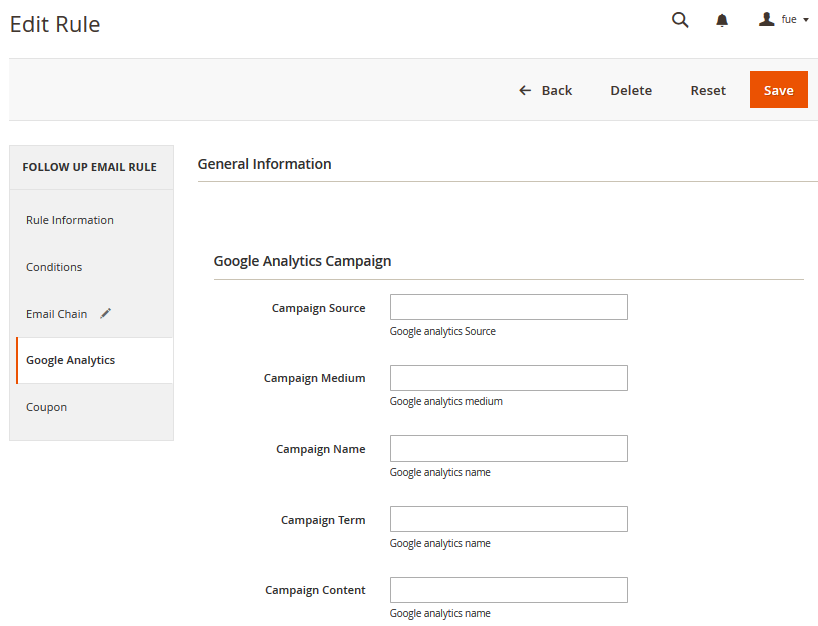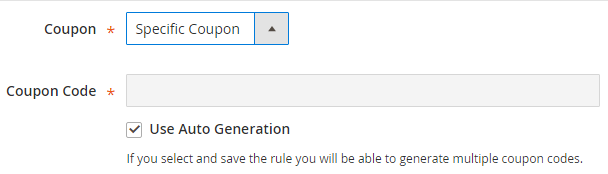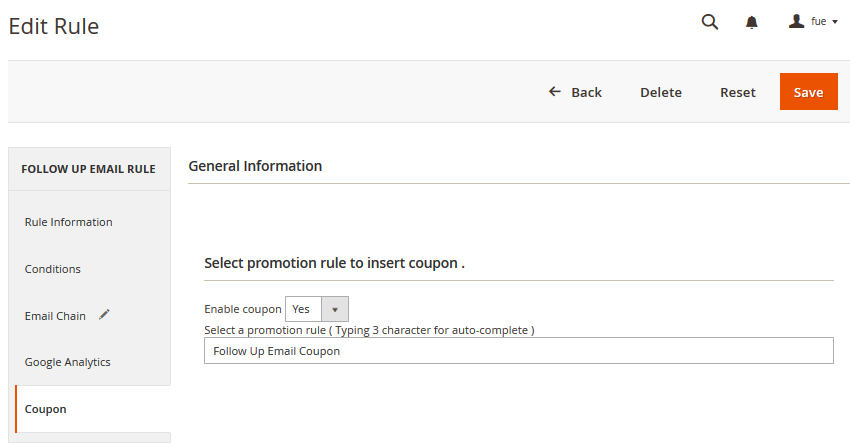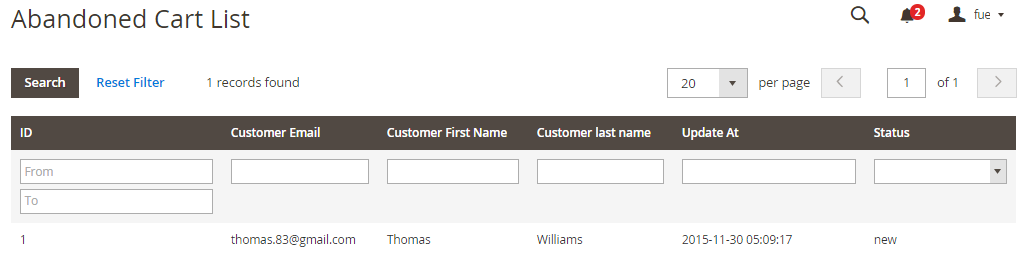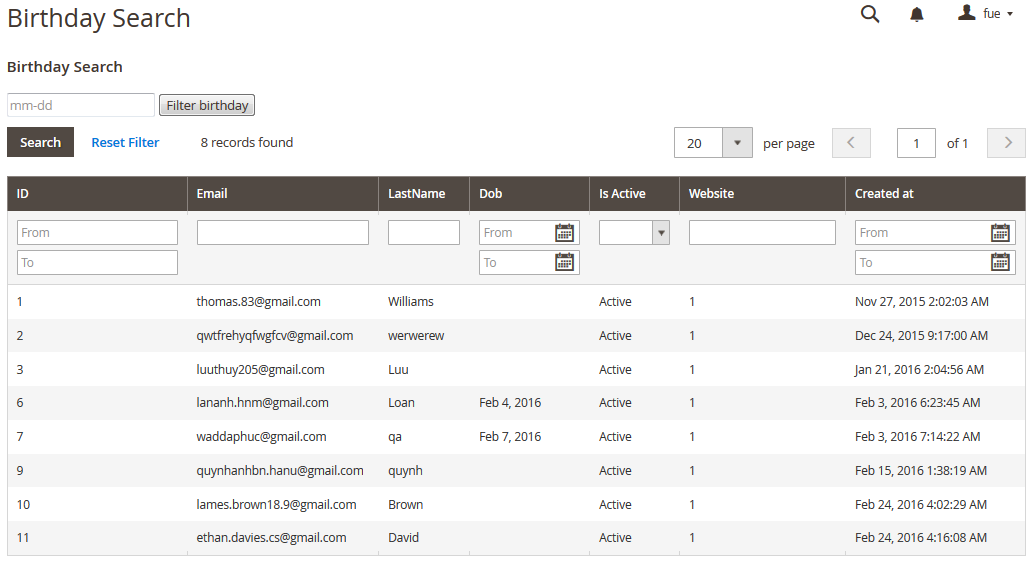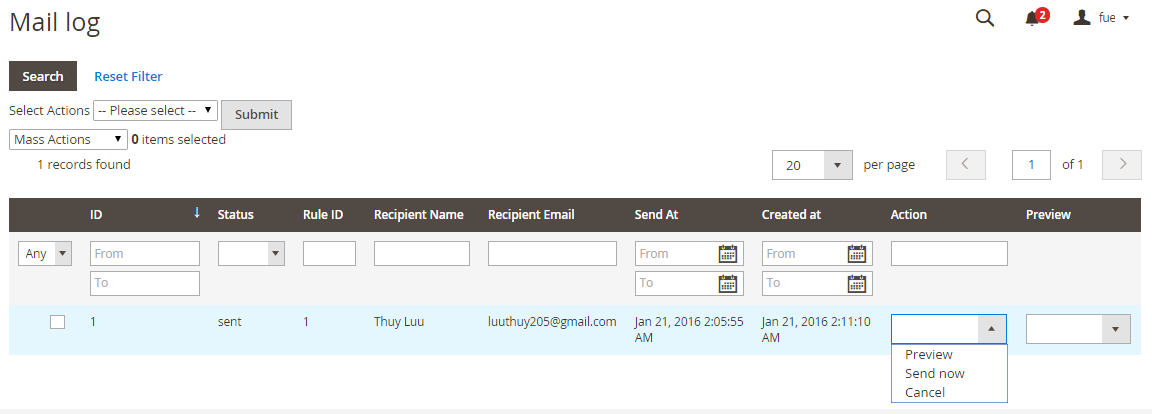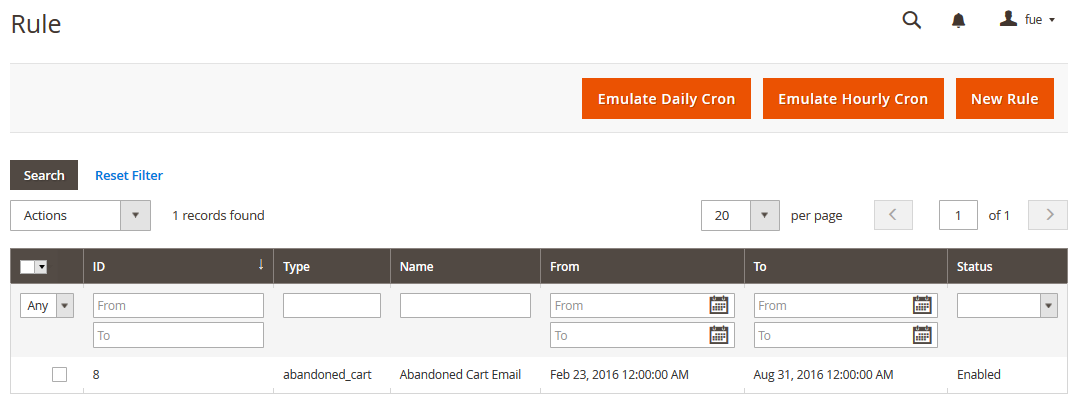...
Here we will guide you through the installation process of our extension. First off, open FileZilla, log in to your host as follows:
In the above example we switched the local site to the module extension directory, and the remote site to the code directory. Now on the remote site window, inside app/code directory, create a folder named Magenest and go inside it. Now on your local site window, right click on Wrapper extension and click Upload. The extension will be uploaded onto your host in a few minutes.
The second method will require you to compress the extension into .zip or .tar.gz format, then execute the following command in your Command Line/Terminal:
scp <path to your extension> <ssh server>:<path to Magenest directory>Then Now, using your Command line/Terminal, log into your ssh server, go to Magenest directory and execute the following command to decompress the module:
unzip <.zip compressed extension> Or
tar -xzvf <.tar.gz compressed extension> Now go to your Magento root directory, say it's named named magento2, and execute the following commands:
cd ..sudo chmod -R 777755 magento2
cd magento2. php bin/magento setup:upgradephp bin/magento setup:static-content:upgradedeploy
sudo chmod -R 777 var pub
...
After running all these, your Command line/Terminal window might look like this:
Finally, you need to flush the cache by either type this into the Command Line/Terminal:
php bin/magento cache:flushOr go Afterwards, go to your backend site, go to System > Cache Management and flush all cachesclick Flush Magento Cache
Now you can go to your store and check if the extension is working as expected. We are sure it is!.
...
Configuration
General Configuration
You can configure the extension;s general settings in Store > Configuration > Magenest > FollowUp Emails Configuration
...
- Time to be consider as abandoned cart: Set the period time for an abandoned cart ( Magento default is 60 minutes)
- Enable send email via gmail: If Yes, the follow up emails are sent to customers by Gmail account that you define below. If No, the follow up emails are sent by default mail account of website
- Gmail password & Gmail account: defines the default sender for extension's emails
...
Setting Up Rules
Follow up Emails | Follow up Emails | Follow up Emails | Follow up Emails | Follow up Emails | Follow up Emails
...
| Event Title | Event Description |
| Abandoned Cart: | |
|---|---|
| Abandoned Cart | This event allows sending email reminders to the customers who added any amount of products to their shopping cart and for some reason left the store without a purchase. |
| Customer: | |
| Customer Registration | Send emails to customers when they created an account at the store |
Customer Registration No Purchase In Period | This event allows sending emails to the registed customers who didn't purchase anything in a period time |
| Customer Birthday | This event allows sending birthday greetings to the store customers |
| Order: | |
| This event allows sending emails to the customers upon any change in the order status like: | |
| Order placed | When an order is placed |
| Order Obtained Status Pending Payment | When an order captures updates of pending payment status |
| Order Obtained Status Processing | When an order obtained Processing status |
| Order Obtained Status Closed | When an order obtained Closed status |
| Order Obtained Status Completed | When an order obtained Completed status |
| Order Obtained Status Holded | When an order obtained Holded status |
| Order Obtained Status Cancelled | When an order obtained Cancelled status |
| Order Obtained Status Payment Review | When an order obtained Payment Review status |
| Newsletter Subcribe: | |
| Customer Subcribe | Send emails to customers when they subcribed to the Newsletter |
| Customer Unsubcribe | This event cancels the subsequent notifications in case a customer clicks the unsubscribe link |
| Wishlist: | |
| Wishlist is shared | Send emails to customers when they shared their wishlist |
| Wishlist is abandoned in period | Send emails to customers when their wishlist was abandoned in a period time |
...
Rule Information
General information include Rule Name, Status, Active From-To, Websites and Customer Groups.
...
Condition
Condition
Go to Marketing > FollowUp Emails > Rule and open a rule and click the Conditions tab.
Setting up rules allows you to set additional conditions based on customer details, who will receive certain emails.
You can use Customer, Shopping Cart, Order, Shipping Address, Wishlist conditions.
...
Email Chain
In this section you can add email instances that would be sent to a customer when the rule gets triggered. Remember you must add at least 1 email when creating a rule.
...
- Select when the triggered message will be sent.
- Select Add new email Template in dropdown email template menu. You be led to a popup screen that allow you to write your template.
Template Name, Template Subject and Template Content fields will be taken from the template and processed with the filter. The Sender Name and Sender Email fields are ignored by the extension, it uses the values specified in the Configuration (Gmail Account).
You can insert variable in email template and preview email after editing.
...
Google Analytics
To configure Google Analytics Campaign, follow these steps:
- Go to Marketing > FollowUp Emails > Rule, open rule and follow tab Google Analytics.
- Fill in 3 required fields:
- Campaign Source - Identifies a search engine, newsletter name, or other source.(i.e. email, follow-up-email, newsletter)
- Campaign Medium - Identifies a medium such as email or cost-per-click. (i.e. cpc, banner, email)
- Campaign Name - Identifies a specific product promotion or strategic campaign. (i.e product, promo code, or slogan)
Also, you can optionally fill in other fields: - Campaign Term - Identifies paid keywords.
- Campaign Content - Differentiates ads or links that point to the same URL.
- Save the trigger
After configuring Google Analytics Campaign, extension will automatically add special get params to all links in emails. Thus, you don't need to do additional configuration adjustments. (i.e. url http://example.com/about-us/ will be converted tohttp://example.com/about-us/?utm-source=email&utm-medium=trigger-email&utm-name=review-request).
...
Navigate to Marketing > FollowUp Emails > Rule, follow Coupons Tab.
At first, you need to creates some Cart Price Rules then select the Specific Coupons value in the Coupon field and check the Use Auto Generation box.
In the Coupon section of extension you can search your cart price rule by type 3 characters for search auto complete. The extension will show 3 nearest results for you. Enter the promotion coupon you want for rule.
...
Abandoned Cart List
Go to Marketing > Follow Up Email > Abandoned Cart List.
Manage your customers' abandoned carts in this section.
...
Customer Birthday Collect
Go to Marketing > Follow Up Email > Customer Birthday
Collect your customers' date of births in this section.
...
Mail Log
Go to Marketing > Follow Up Email > Mail Log.
In the mail log grid, you can view any of the currently scheduled, already sent, failed and cancelled emails. The grid shows the status, created at/ sent at timestamps, rule details (rule ID, rule name) and recipient details email address).
You can also apply certain actions to any of the queue items - Preview*, Cancel and Send Now (the latter sends the selected email(s) instantly, disregarding their schedule or status)
...
Testing Rule
| Note | ||
|---|---|---|
| ||
Please note this testing only apply for abandonded cart and customer birthday rule! |
To test abandonded cart rule, follow these steps:
- Go to Marketing > FollowUp Emails > Rule.
- At top right corner press Emulate Hourly Cron..
- Extension will send all email (chains) associated with the abandoned card rule for each selected store.
To test customer birthday rule, follow these steps:
...