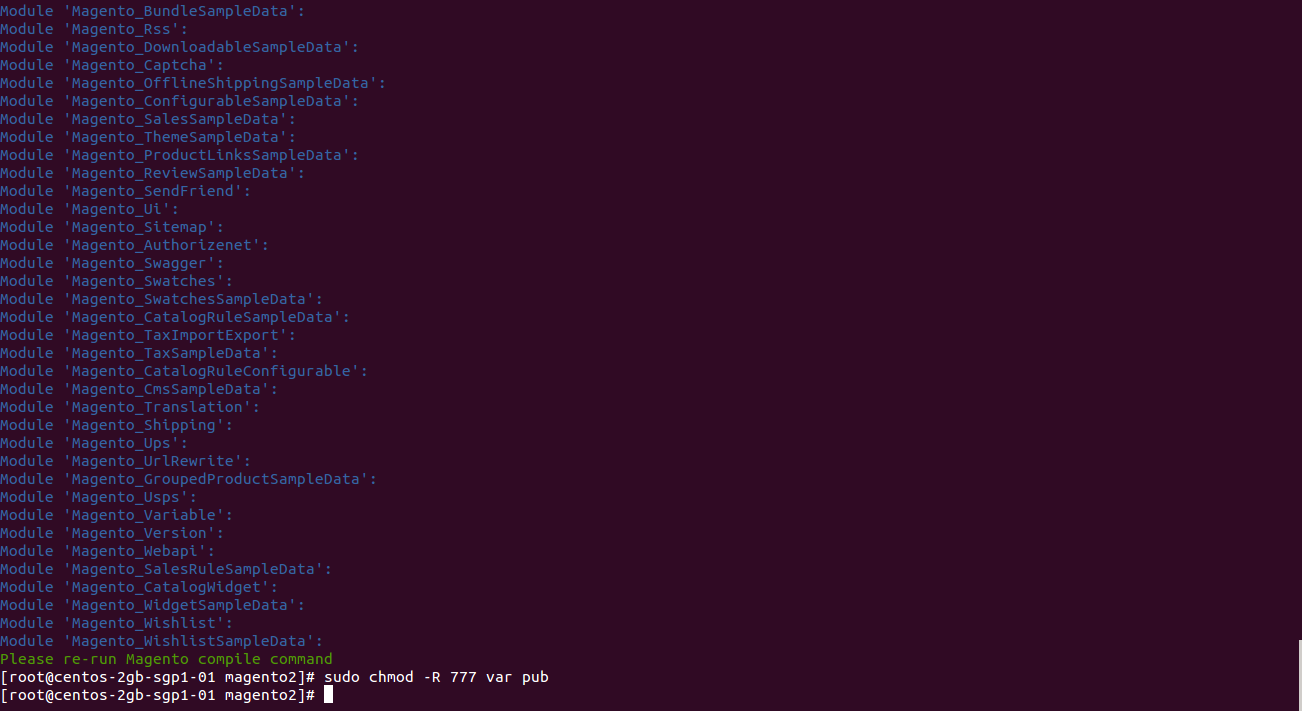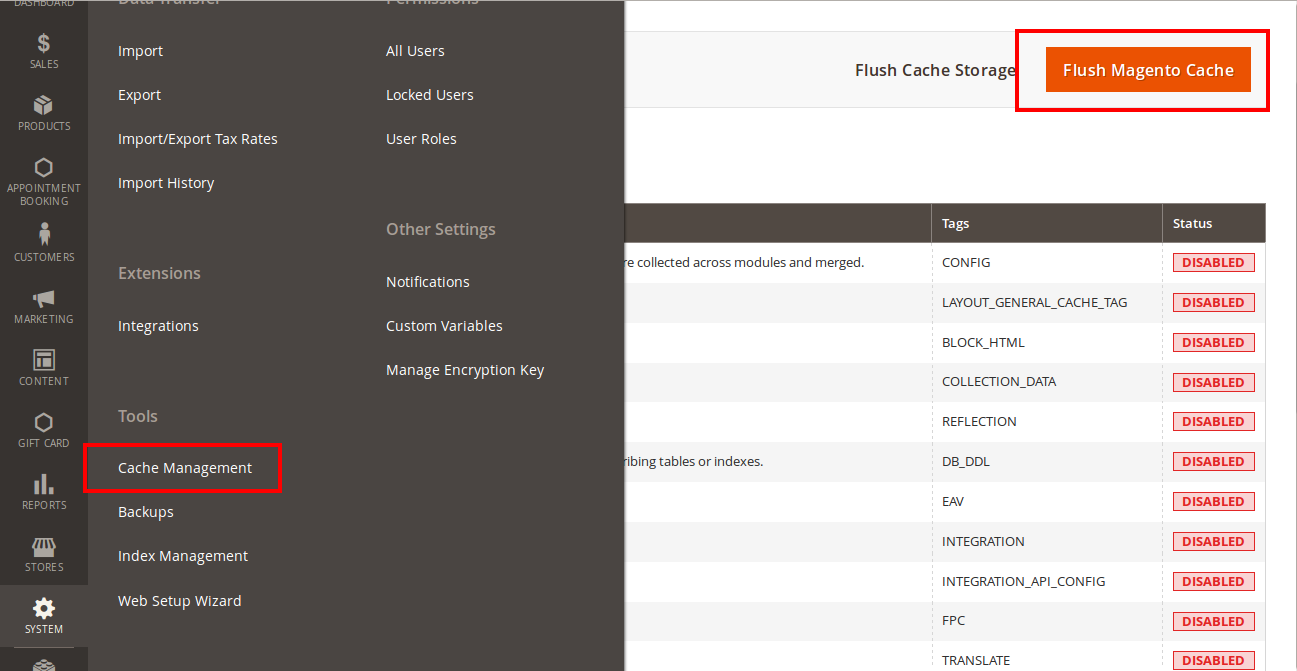...
In the above example we switched the local site to the module extension directory, and the remote site to the code directory. Now on the remote site window, inside app/code directory, create a folder named Magenest and go inside it. Now on your local site window, right click on Wrapper extension and click Upload. The extension will be uploaded onto your host in a few minutes.
The second method will require you to compress the extension into .zip or .tar.gz format, then execute the following command in your Command Line/Terminal:
scp <path to your extension> <ssh server>:<path to Magenest directory>Then Now, using your Command line/Terminal, log into your ssh server, go to Magenest directory and execute the following command to decompress the module:
unzip <.zip compressed extension> Or
tar -xzvf <.tar.gz compressed extension> Now go to your Magento root directory, say it's named named magento2, and execute the following commands:
cd ..sudo chmod -R 777755 magento2
cd magento2. php bin/magento setup:upgradephp bin/magento setup:static-content:upgradedeploy
sudo chmod -R 777 var pub
After running all these, your Command line/Terminal window might look like this:
Afterwards
Finally, you need to flush the cache by either type this into the Command Line/Terminal:
php bin/magento cache:flushOr go to your backend site, go to System > Cache Management and flush all cachesclick Flush Magento Cache
Now you can go to your store and check if the extension is working as expected. We are sure it is!
...
Configuration
Get consumer key and consumer secret by connected app
...