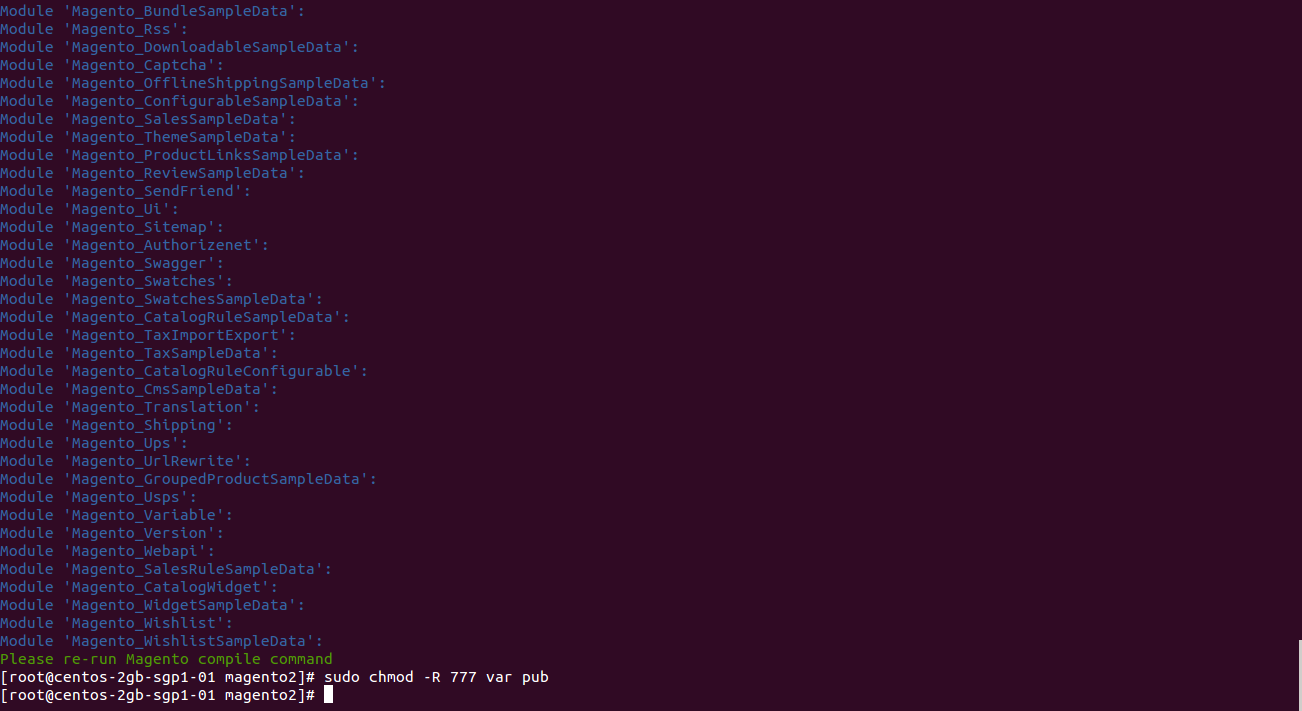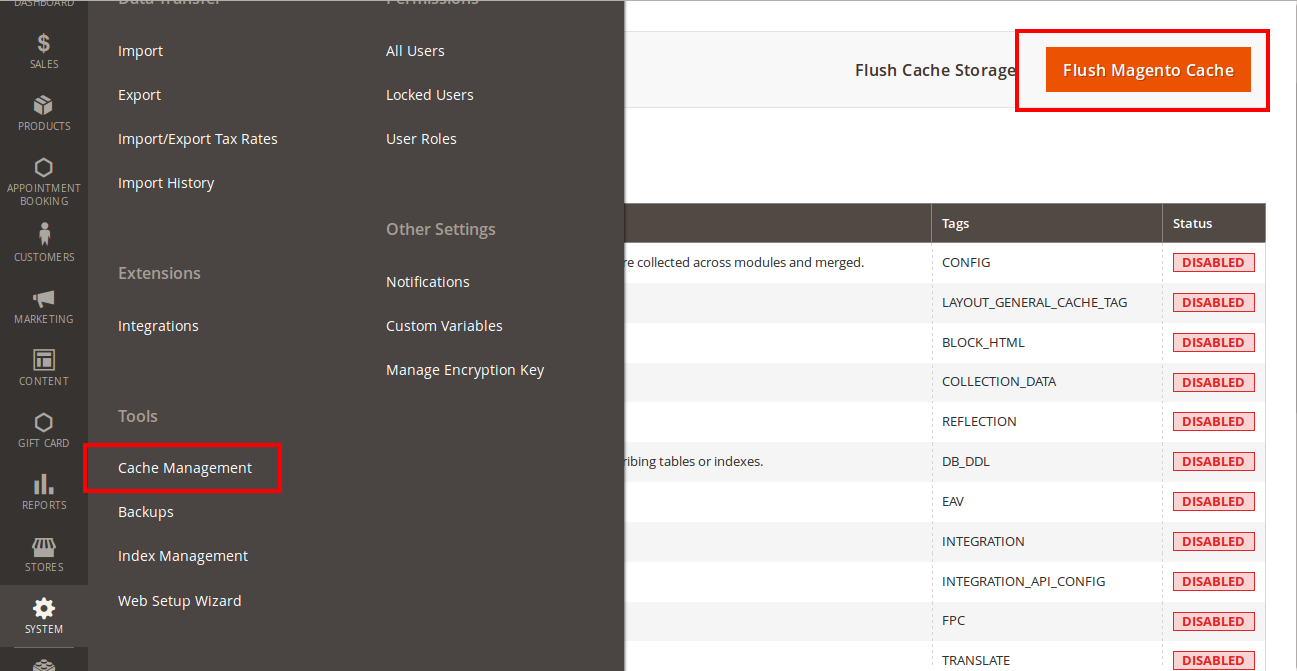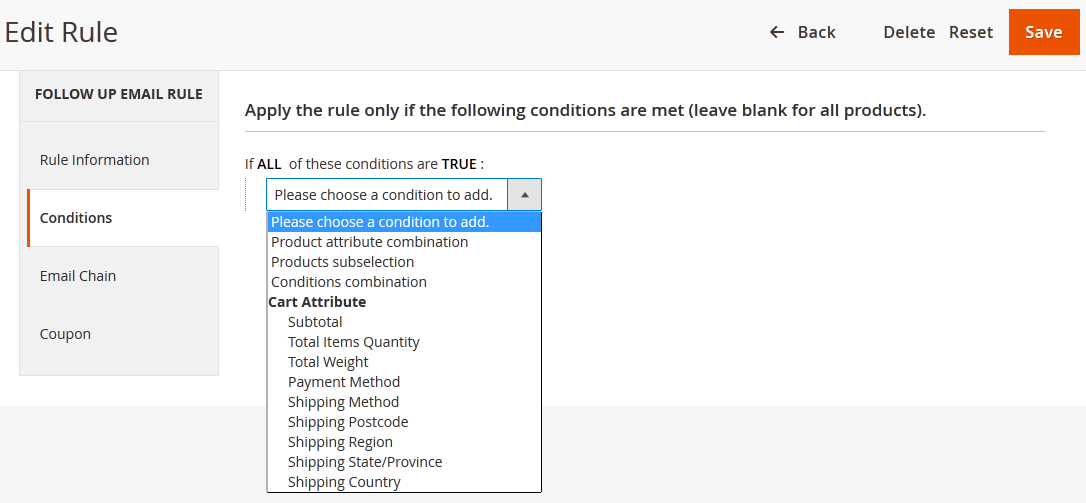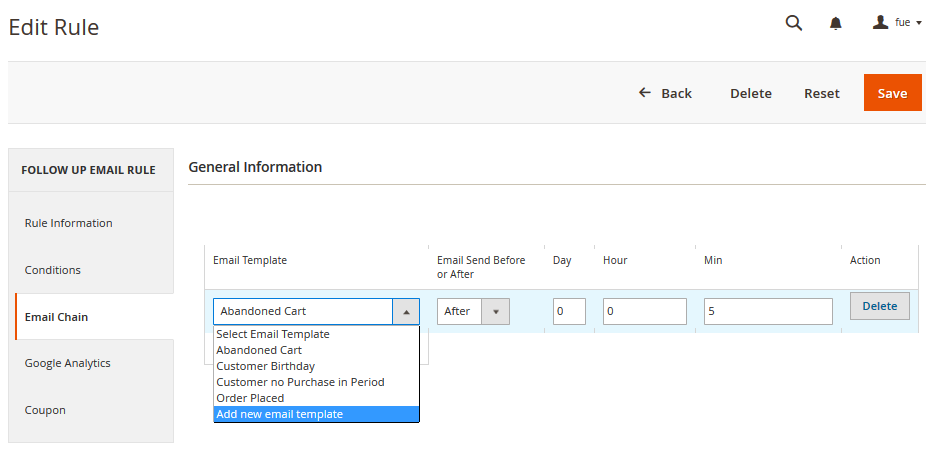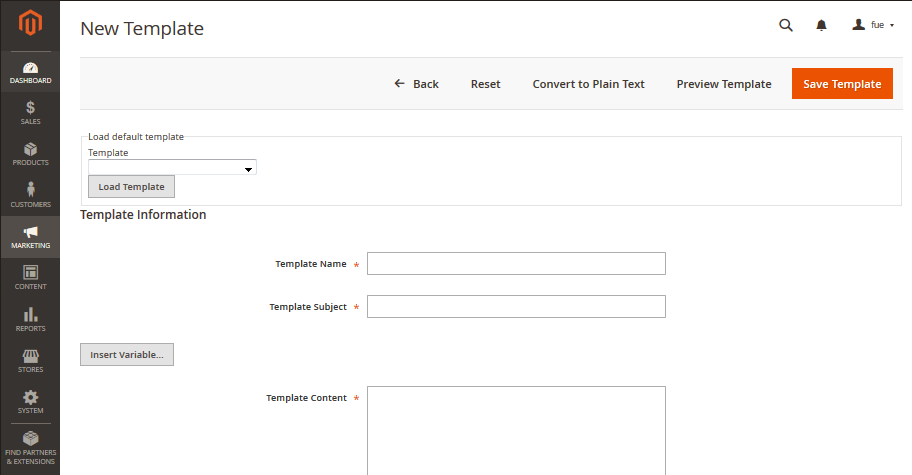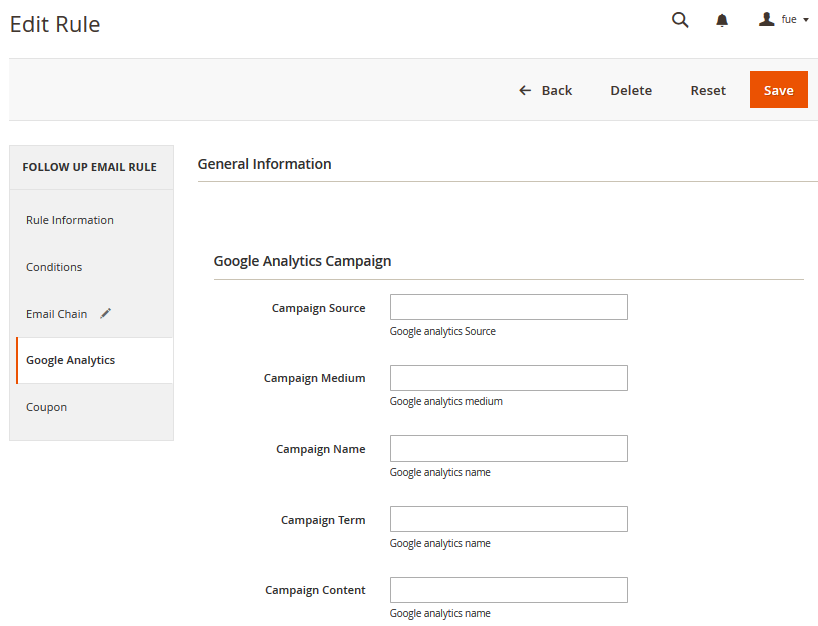...
Extension page: http://store.magenest.com/magento-2-follow-up-emails.html
...
Installation
Here we will guide you through the installation process of our extension. First off, open FileZilla, log in to your host as follows:
In the above example we switched the local site to the module directory, and the remote site to the code directory. Now on the remote site window, inside app/code directory, create a folder named Magenest and go inside it. Now on your local site window, right click on Wrapper extension and click Upload. The extension will be uploaded onto your host in a few minutes.
...
sudo chmod -R 777 var pub
...
After running all these, your Command line/Terminal window might look like this:
Afterwards, go to your backend site, go to System > Cache Management and flush all caches
Now you can go to your store and check if the extension is working as expected. We are sure it is!.
...
Condition
...
Email Chain
...
In this section you can add email instances that would be sent to a customer when the rule gets triggered. Remember you must add at least 1 email when creating a rule.
To add new email to mail chain, follow these steps:
*Case 1:
- Go to Marketing > Conmunications > Email Template and open the rule.
Press Add New Template
...
Then go to Marketing > FollowUp Emails > Rule, follow Email Chain Tab.
Select when the triggered message will be sent.
By default, it will send immediately after a triggering event (0 days 0 hours 0 minutes). You can choose set times from as short as one minute to as long as few years after the trigger’s criteria is met.
Select Email Template, which will be sent
*Case 2:
Navigate to Marketing > FollowUp Emails > Rule, follow Email Chain Tab
- Select when the triggered message will be sent.
- Select Add new email Template in dropdown email template menu. You be led to a popup screen that allow you to write your template.
Click Preview button to preview your email.
...
Google Analytics
To configure Google Analytics Campaign, follow these steps:
...