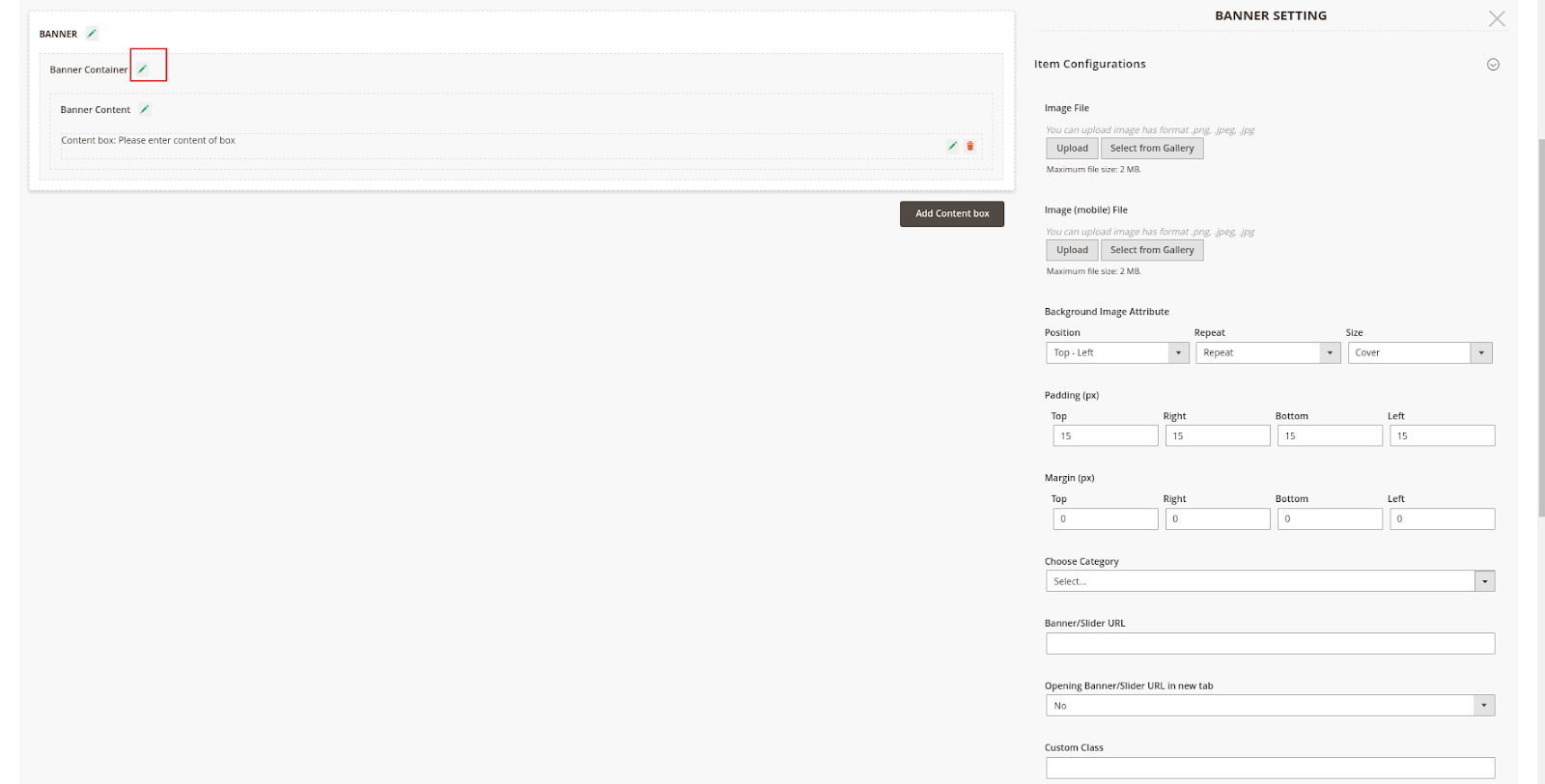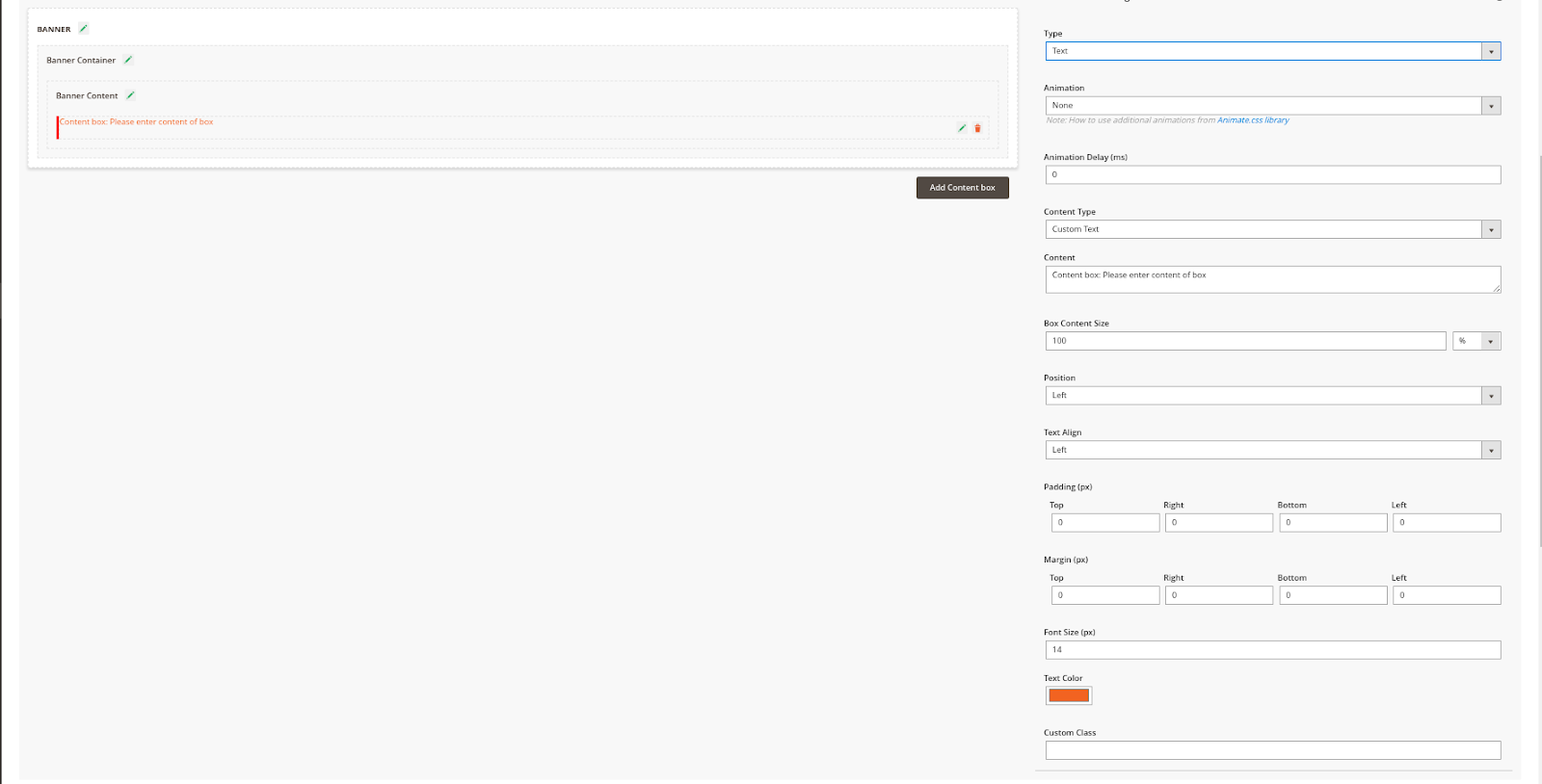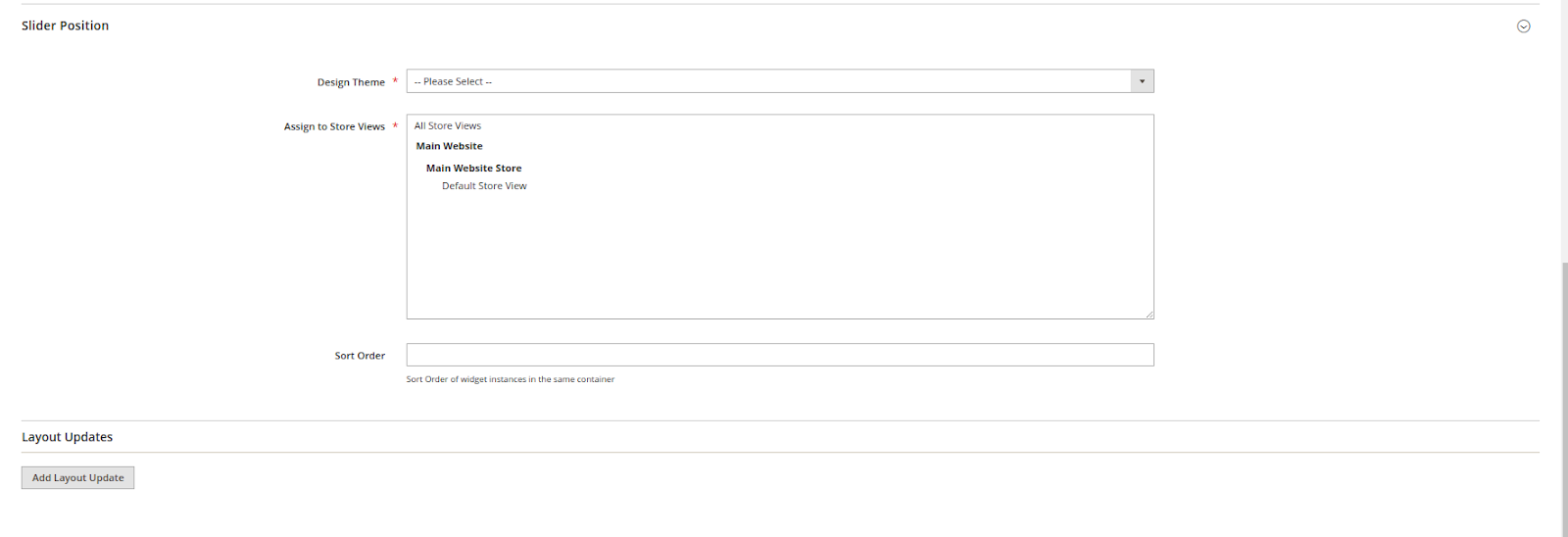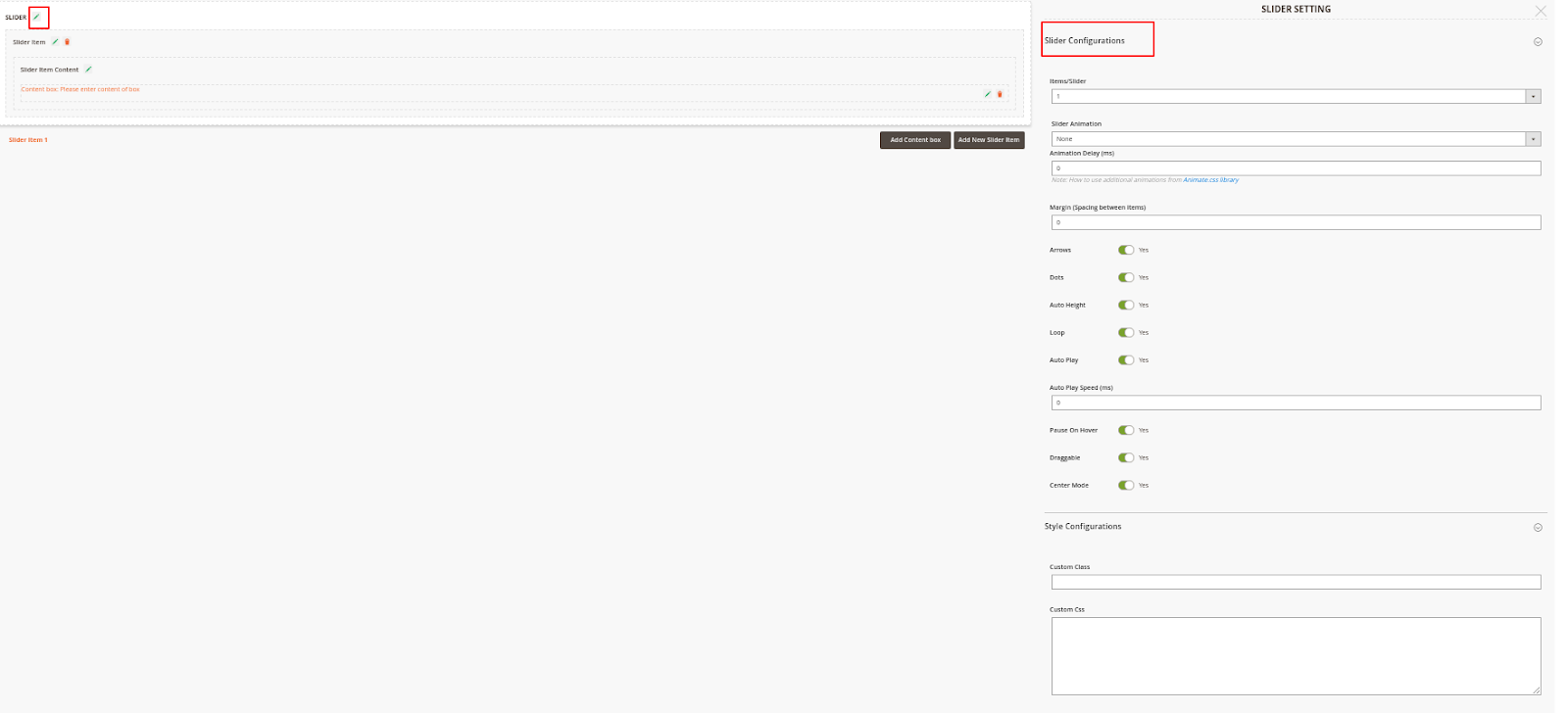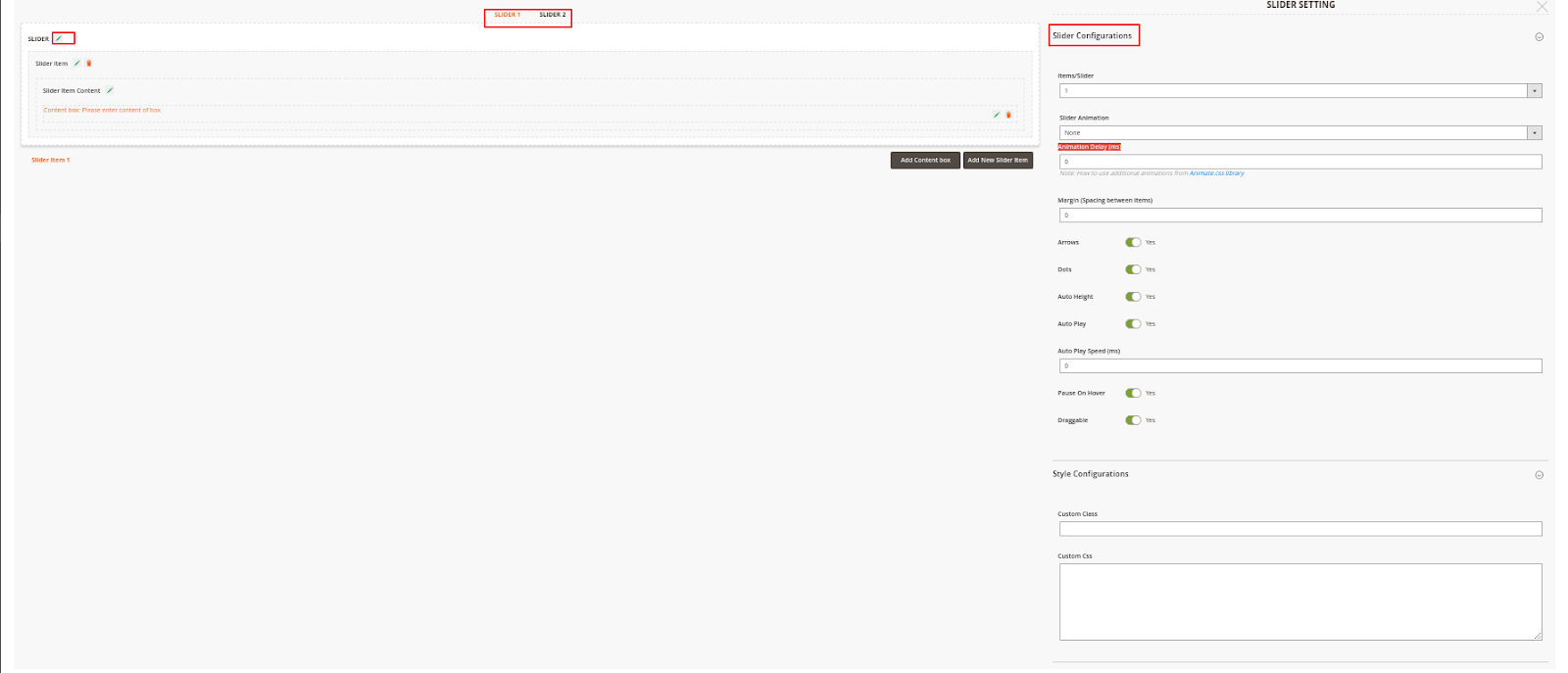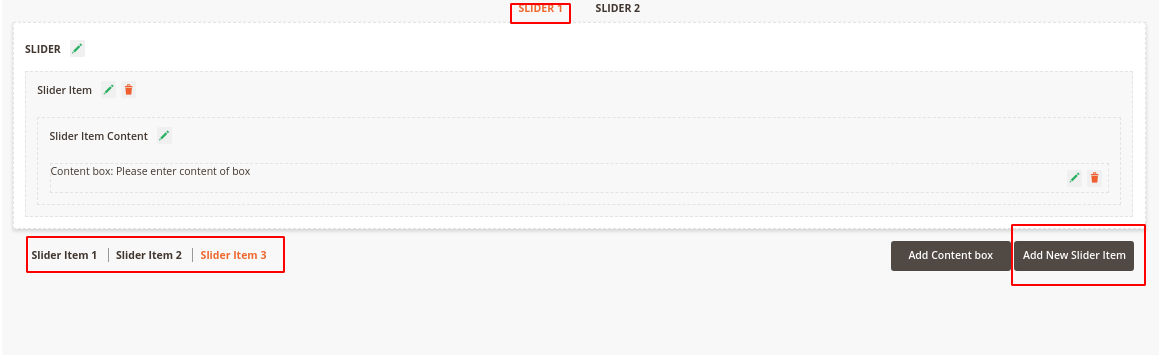...
- Click on the Edit icon next to the Banner Container
- Image File: Upload a new background image for the banner.
...
Once you select the Text type, you'll be able to configure the banner text like the image below
On tab Slider Position:
- Design Theme
- Assign to Store Views
- Sort Order: Select the order to display the banner/slider on the front end
- Layout Updates: Set up the banner/slider position
Create a Slider
...
On Item Configurations and Item Content Configurations, please refer the instruction for this part of Banner Settings
Create 2 Sliders with Synchronized Transition
...
On each slider configuration, click on the Add New Slider Item button to create new slider items. Note that when a number of slider items created on one slider, an equal number of slider items will be generated automatically on the other slider.
Note: There will be a number of slider items created automatically on one slider. This number equal to the number of slider items added on the other slider.
...
One IP address can only be counted as one click.
On Storefront
Banner
Single Slider
...
Sliders with Synchronized Transition
...
Update
- When a bug fix or new feature is released, we will provide you with the updated package.
- All you need to do is following the above installing steps and uploading the package to your store. The code will automatically override.
- Flush the configure cache. Your store and newly installed module should be working as expected.
...