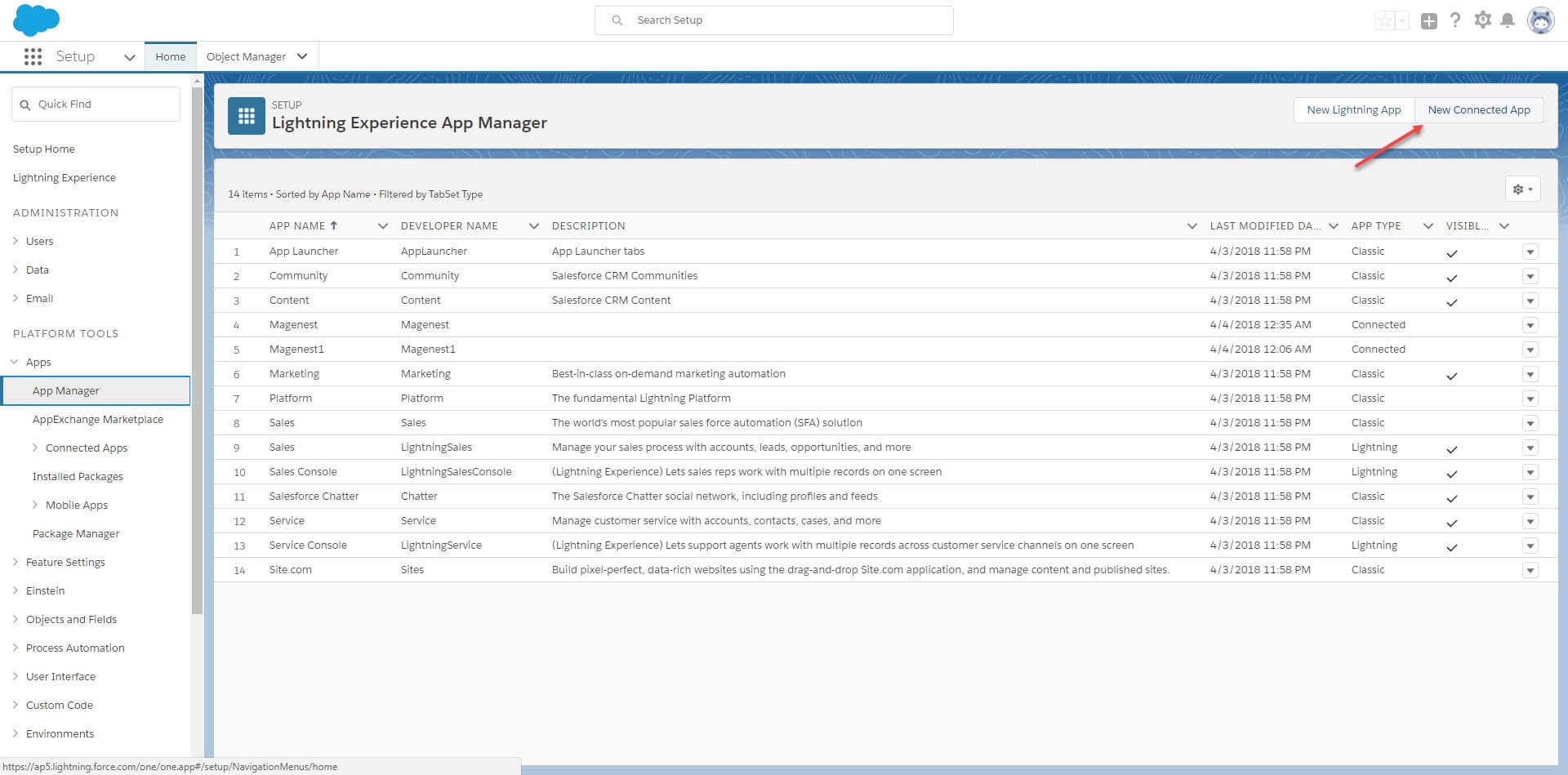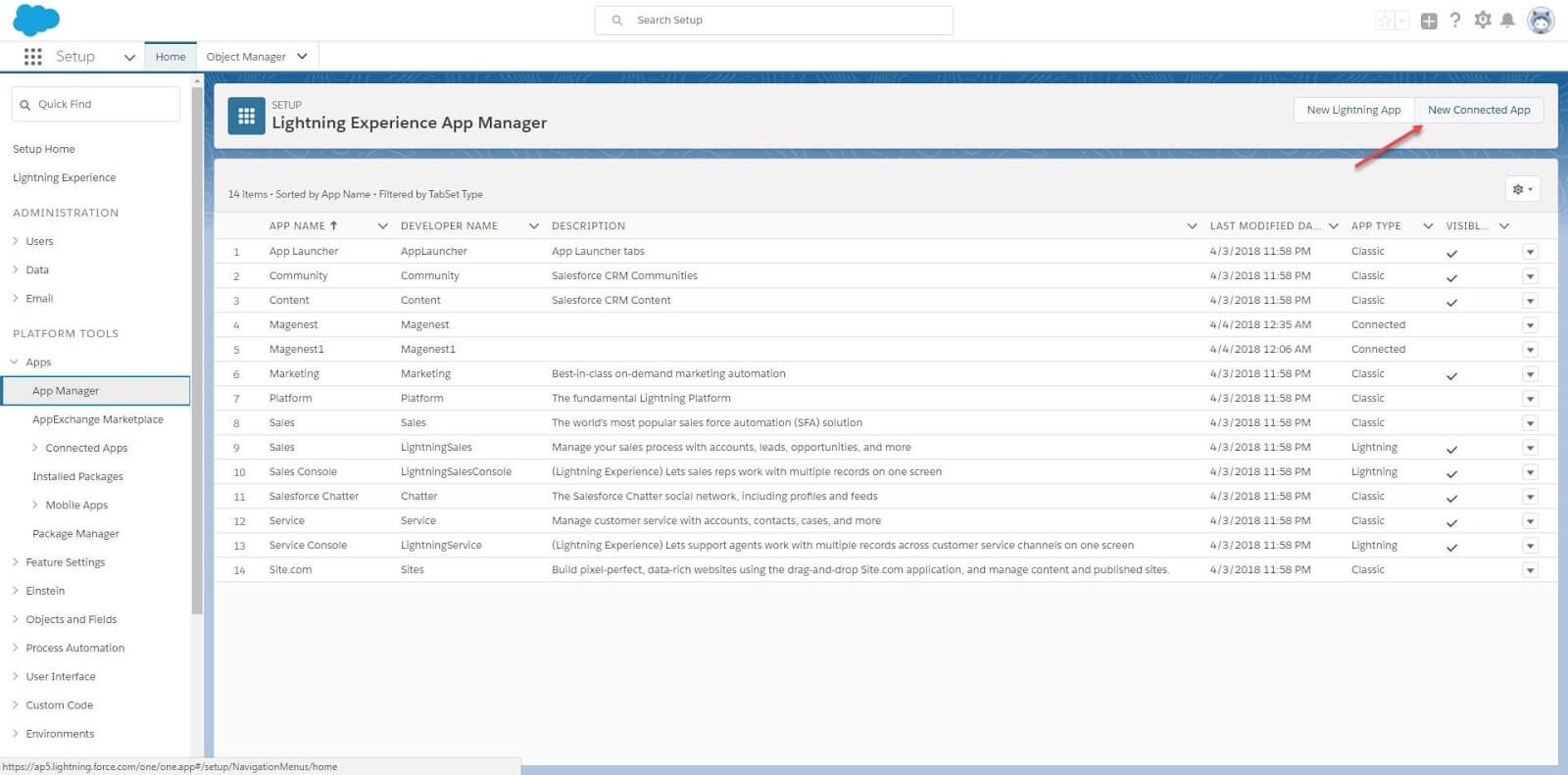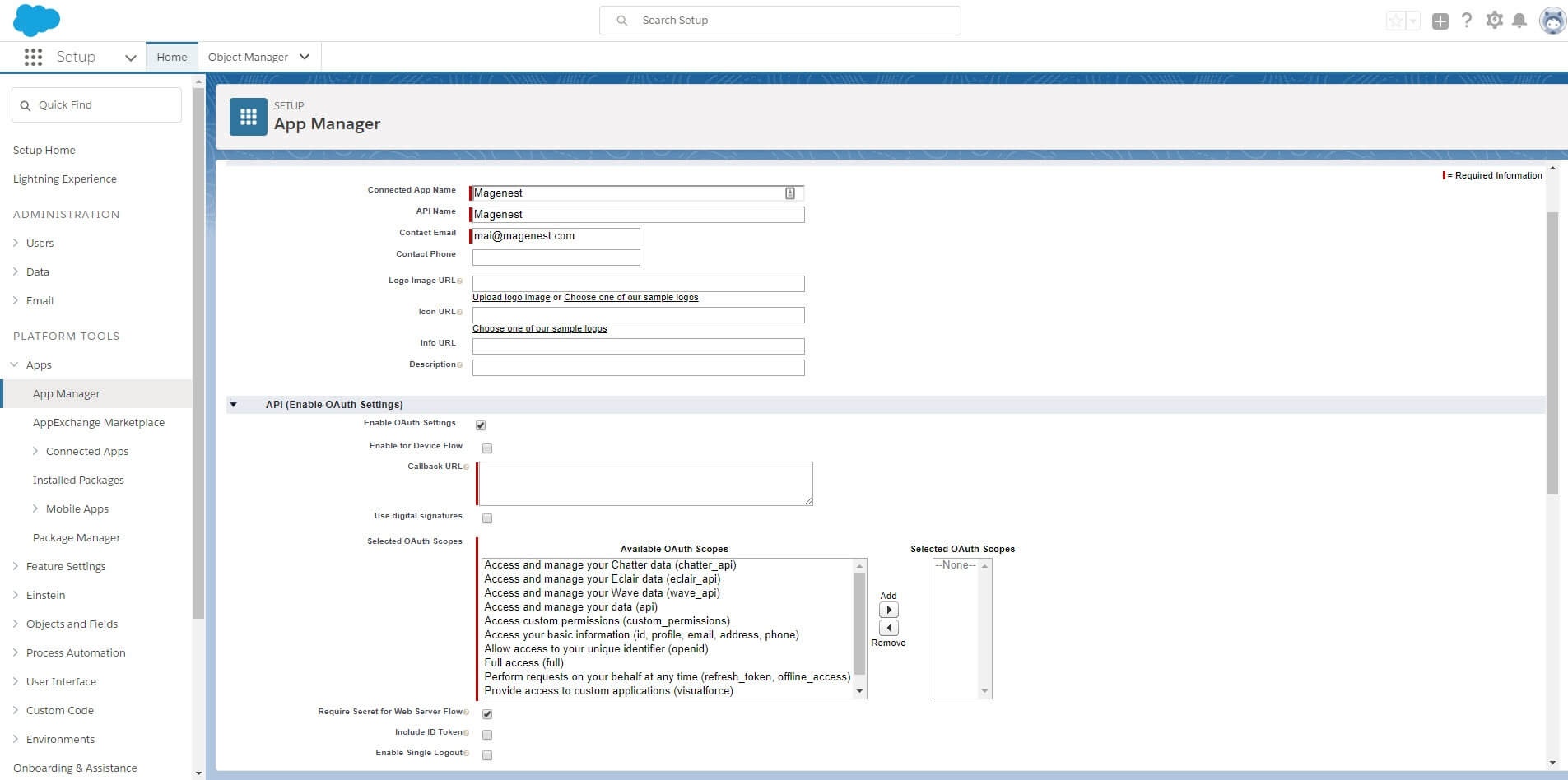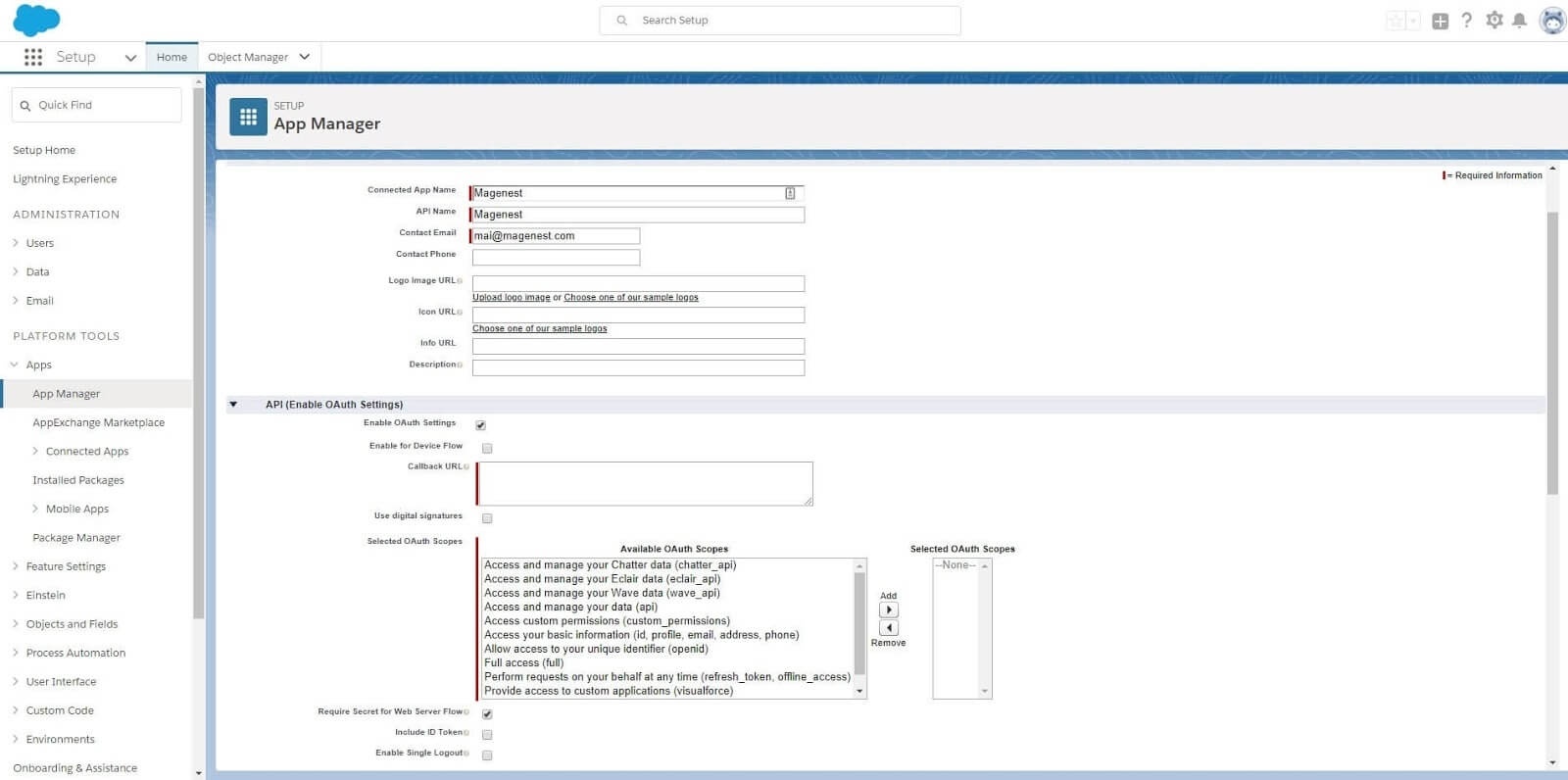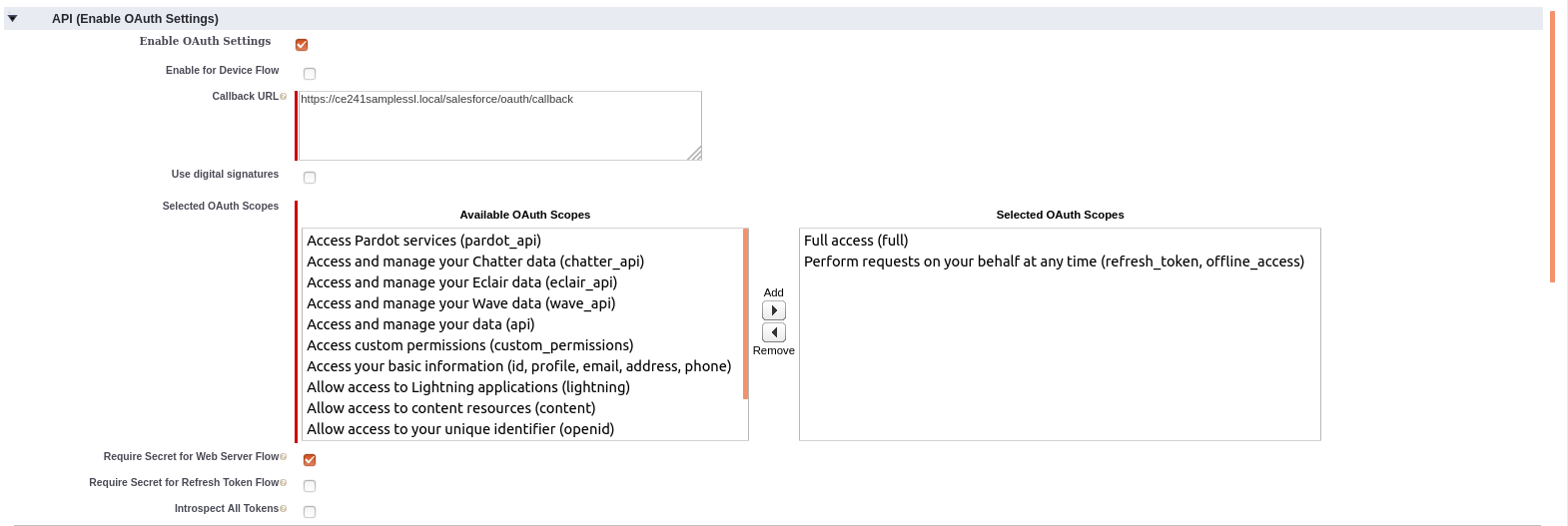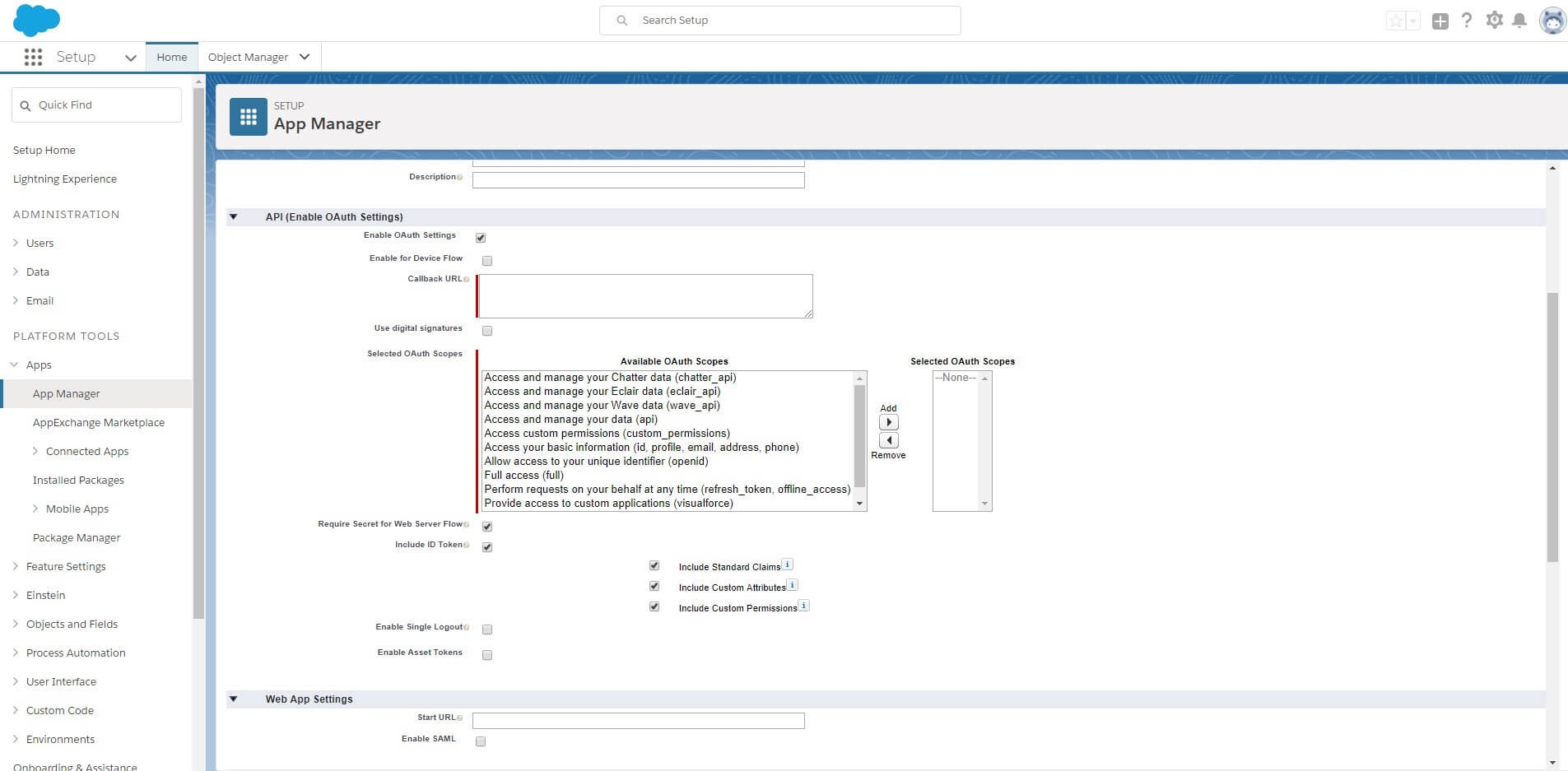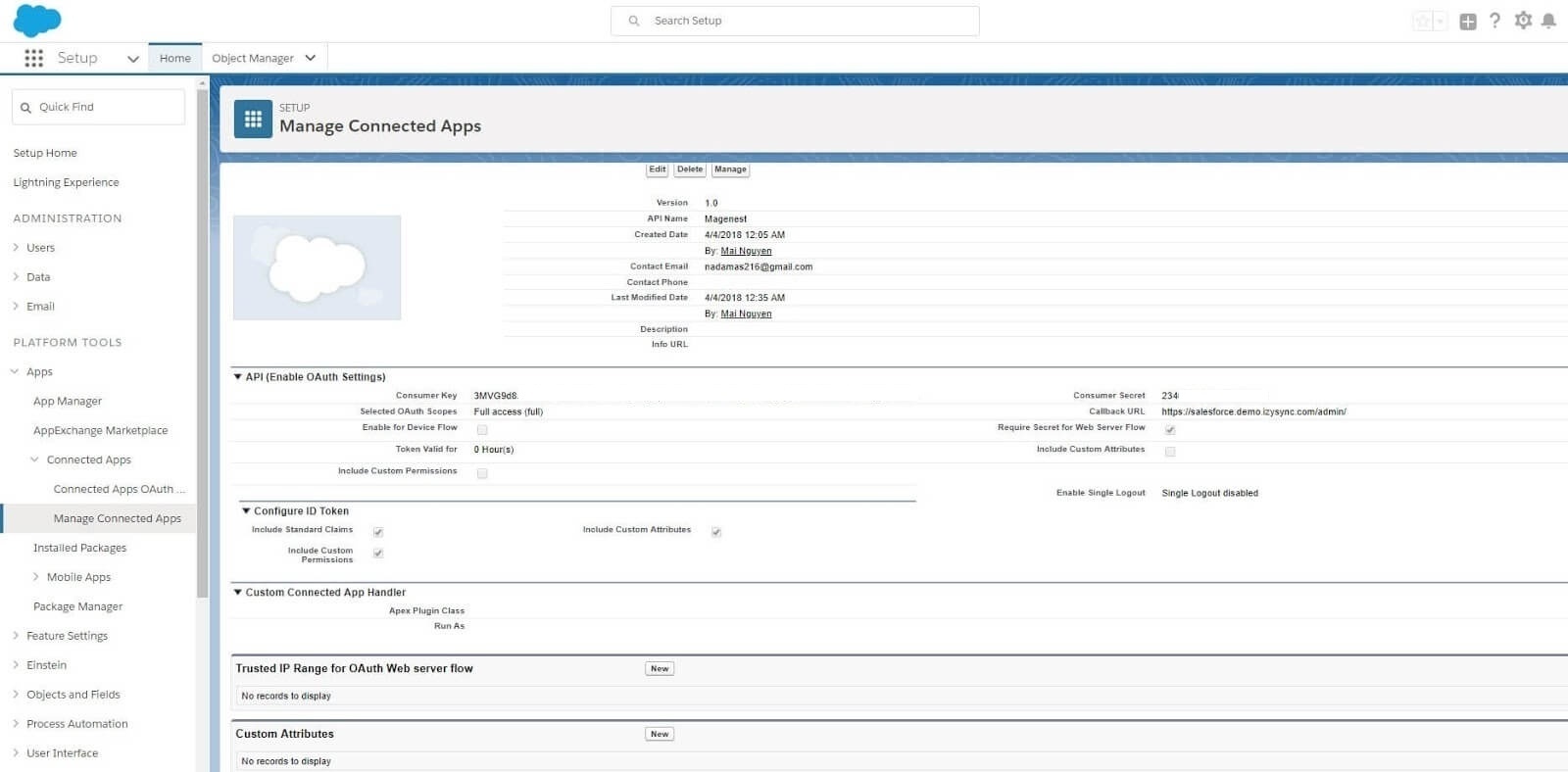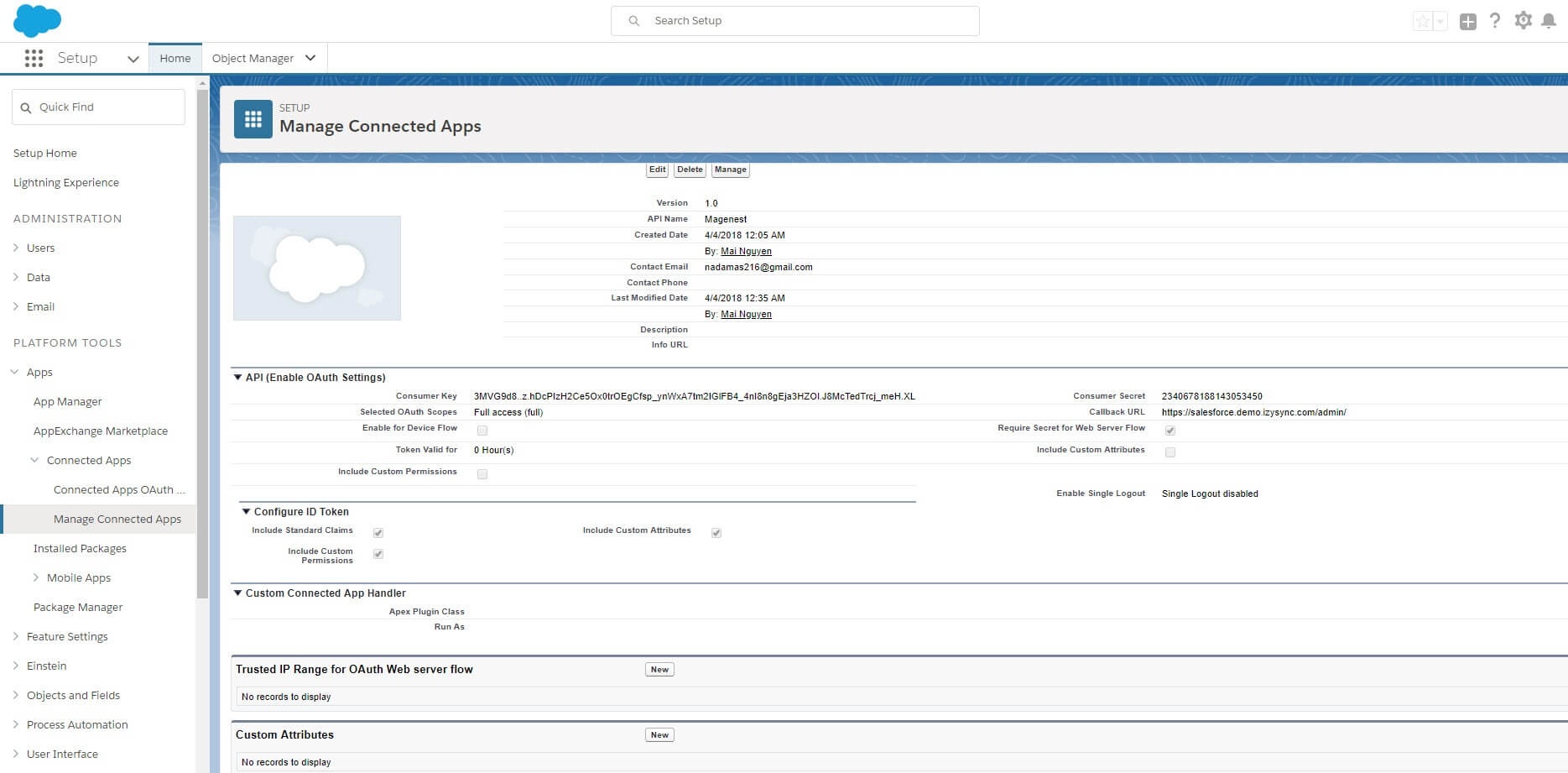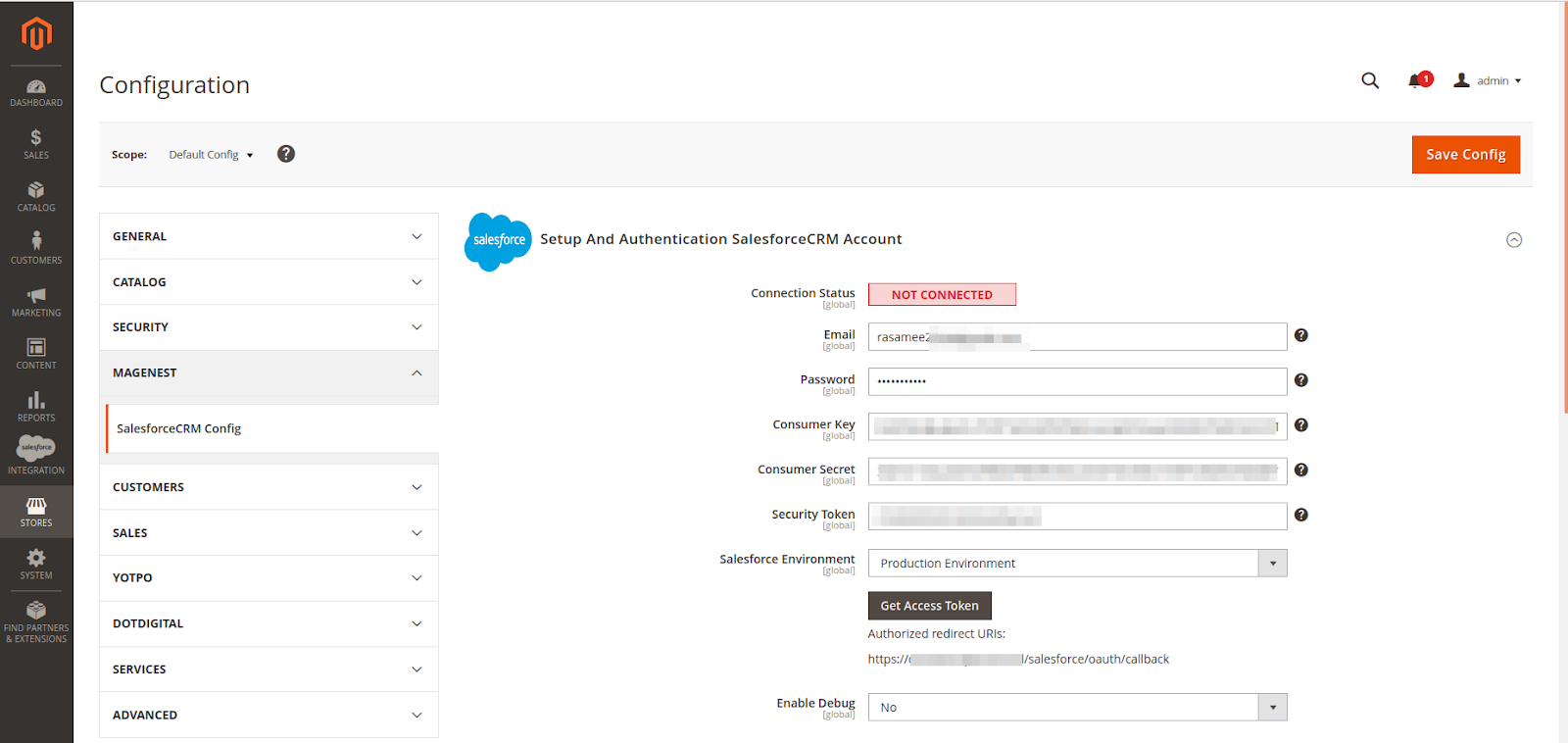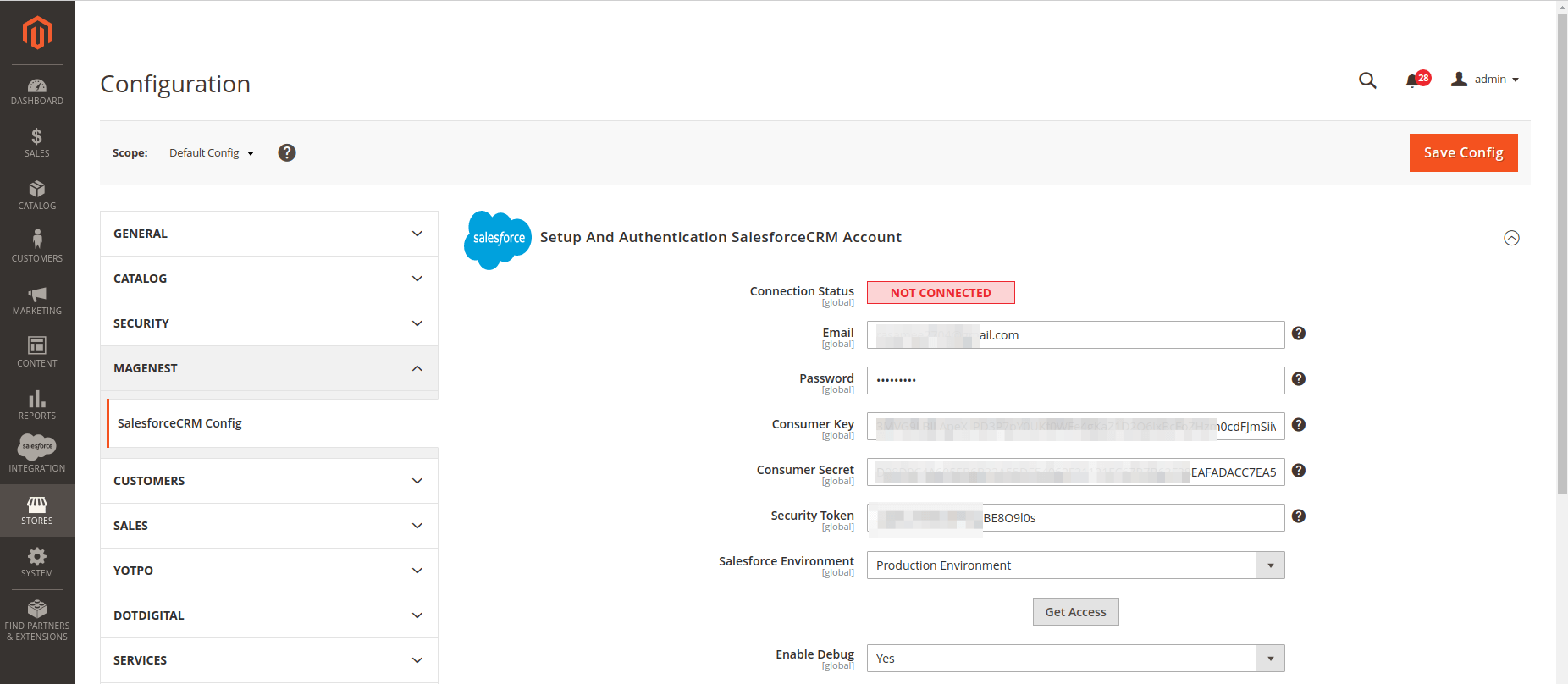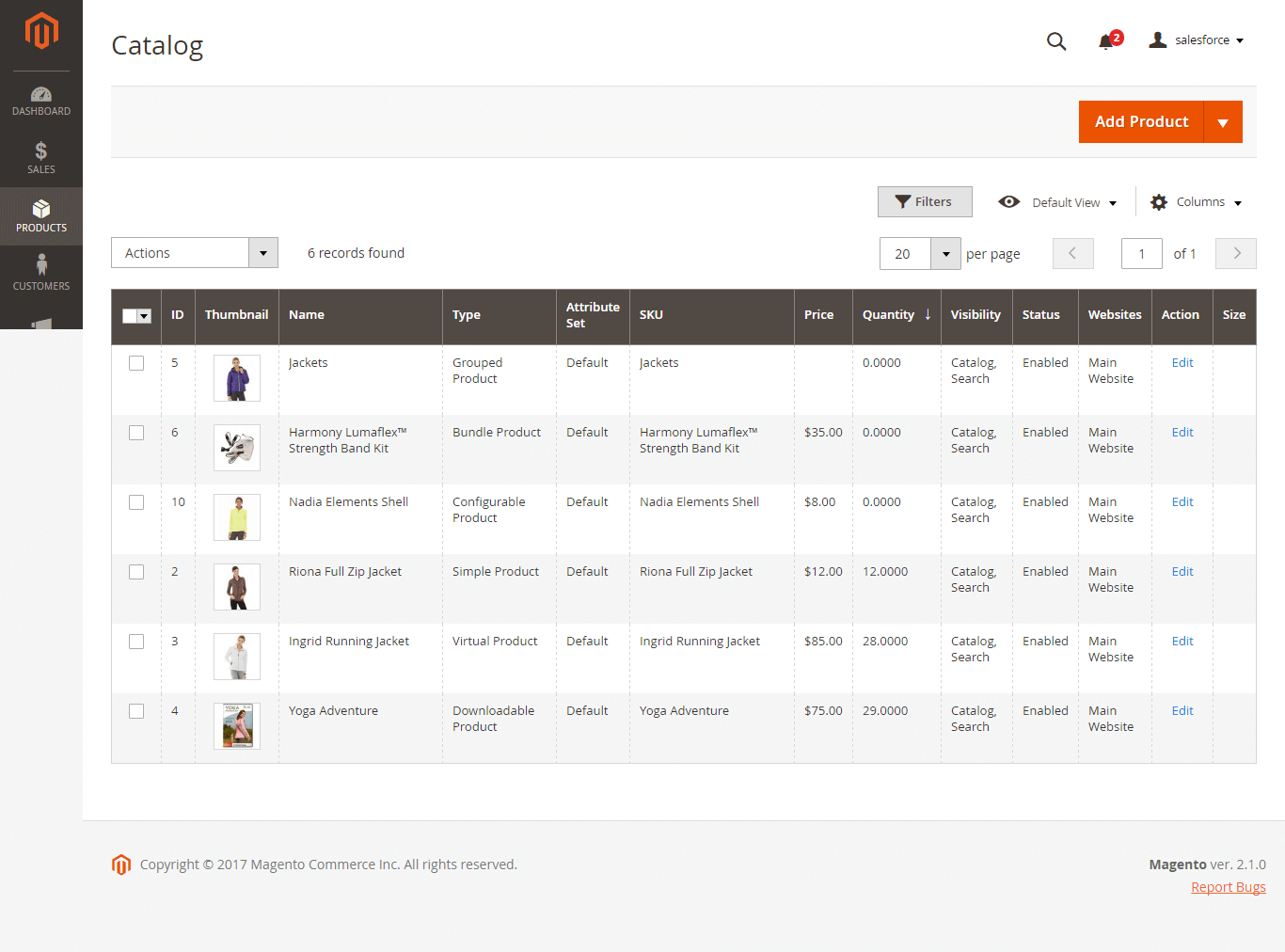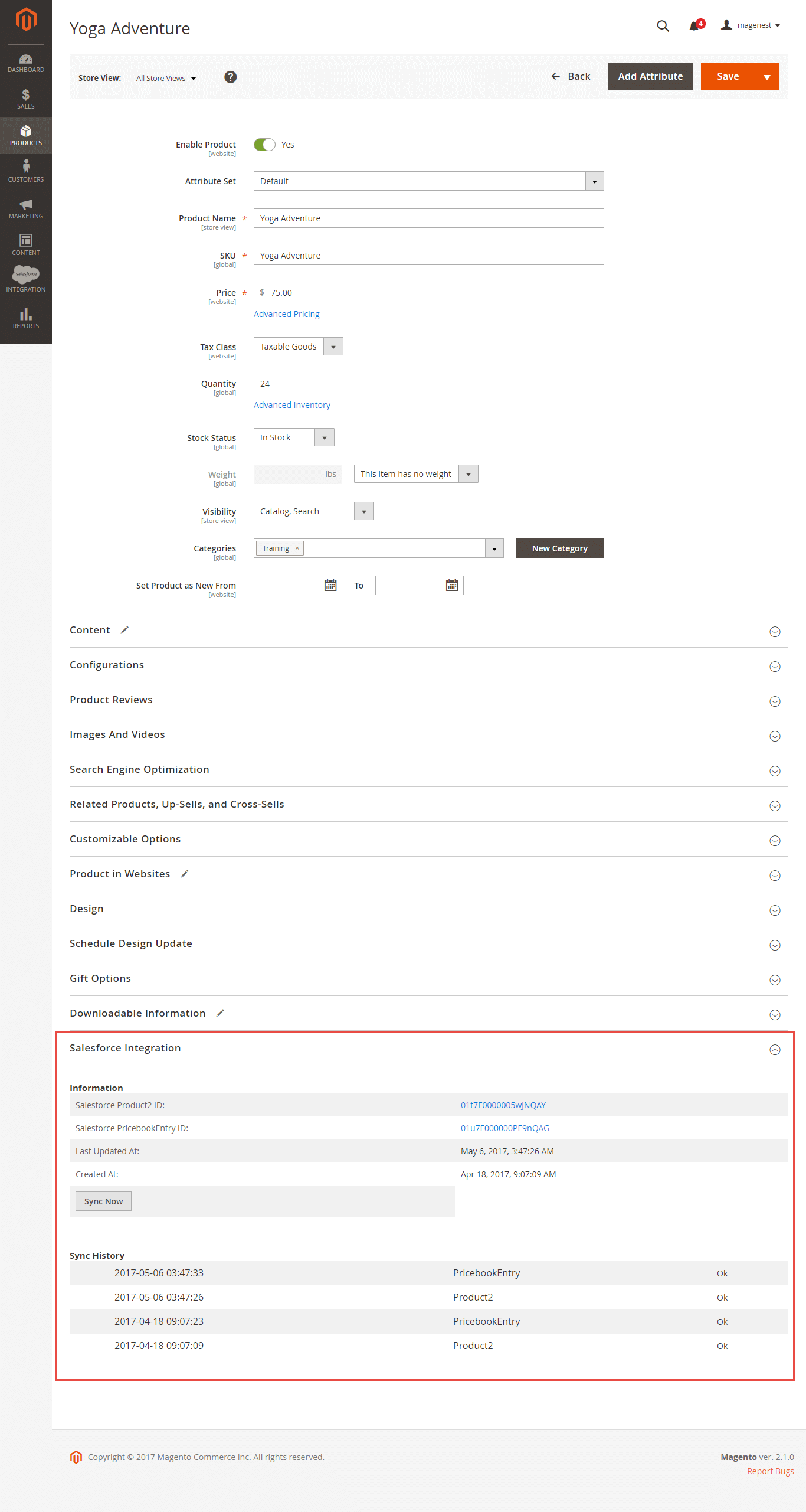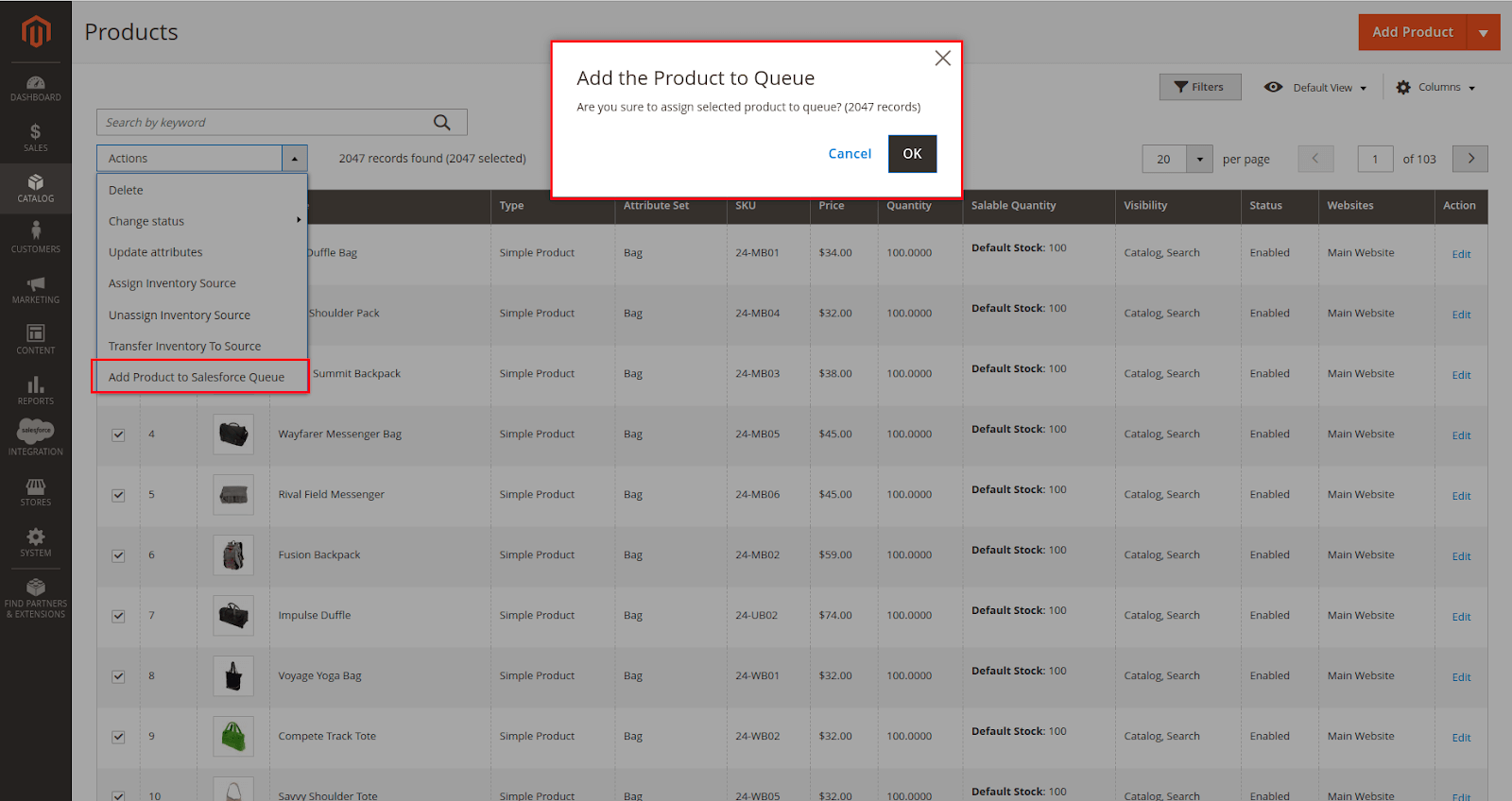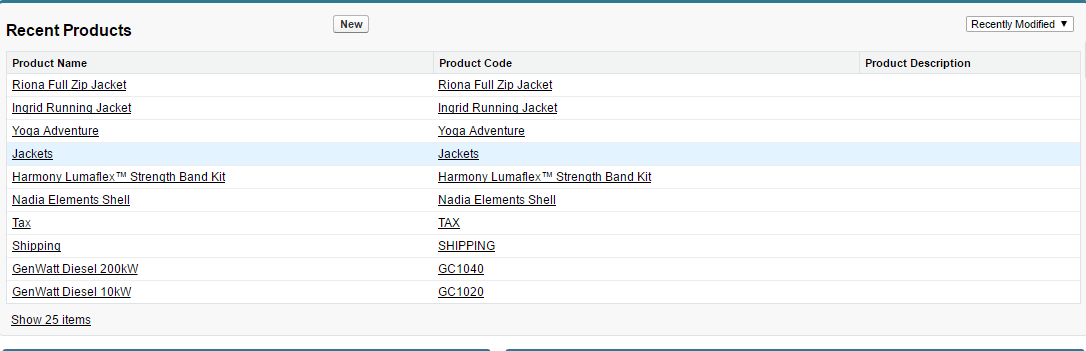...
Get consumer key and consumer secret by the connected app
- Go to https://ap2.salesforce.com/ and sign in to your Salesforce CRM account.
- Your Salesforce CRM account will appear as below. On the left menu bar, click on Apps > App Manager, then click on Admin must log in the account of Salesforce system > Setup > Apps > App Manager > Create new connected app (click on New Connected App on the top right to create a new app.):
- - Entering the information needed:
- Connected App Name: name for your connected app
- your connected app
- API Name: data from this field will be auto-synced from the Connected App Name
- Contact Email: your Salesforce email Tick
- Tick Enable OAuth Settings box
- box
- Callback URL: your backend URL
- Callback URL fill https://your_domain_site/salesforce/oauth/callback
- Selected OAuth Scopes: select
- select the Full Access option and click Add button.
- option and Perform requests on your behalf at any time (refresh_token, offline_access)” permission
- Tick Require Secret for Web Server Flow
- Tick Include ID Token: Include Standard Claims, Include Custom Attributes, Include Custom Permissions.
- Click Click the Save button, then Continue to see the newly created app.
...
The output will look like the below, you will use the Consumer Key and Consumer Secret for the configuration.
Reset security token
...
- Email: Your Salesforce login email
- Password: Your Salesforce password
- Consumer Key: search in Home > Platform Tools > Apps > App Manager > "Your app name" (in this demo it is "Magenest") in Salesforce. Check out the above guide "Get consumer key and consumer secret by connected app"
- Consumer Secret: search in Home > Platform Tools > Apps > App Manager > "Your app name" (in this demo it is "Magenest") in Salesforce. Check out the above guide "Get consumer key and consumer secret by connected app"
- Security Token: Check out the above guide "Reset Security Token"
- Salesforce environment: You can choose the sandbox environment or production environment
- Enable Debug: the module will log data response to the salesforce.log file into your system
- Click Save Config after you've done (refresh the cache if needed) > Get Access.
Please Save the config before clicking on the Get Access button to avoid getting a consumer key error.
Admin will be redirected to the verification page:
- Click the “Allow” button
Waitting some minutes to complete the process and recheck all features of our module.
- Connection Status will be updated from Not Connected to Connected with all the information as in the image below. Once the integration is successful, the admin can set up bi-directional database synchronization between Magento 2 store and Salesforce CRM account.
...
Magento Catalog
Salesforce Products
Add mass action add the object to the Queue Product Listing page:
- Allow synchronizing and updating a specific or all Customers from Magento 2 store into Salesforce CRM Leads, Contacts, Accounts
...