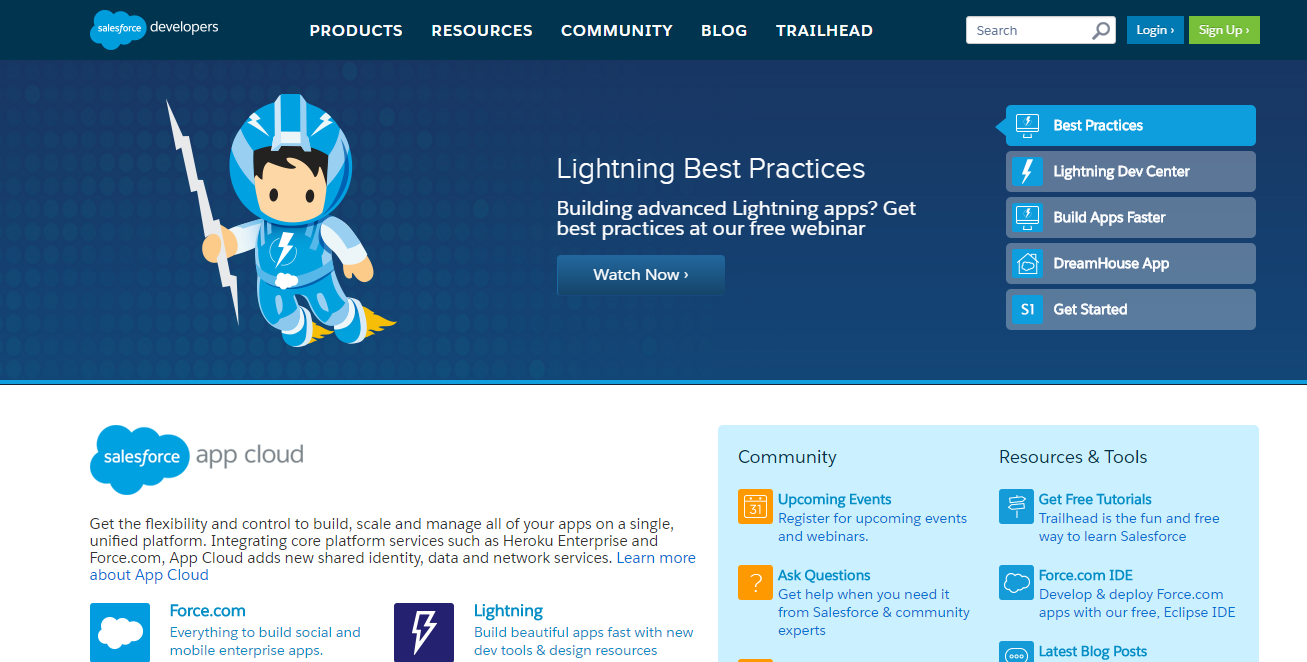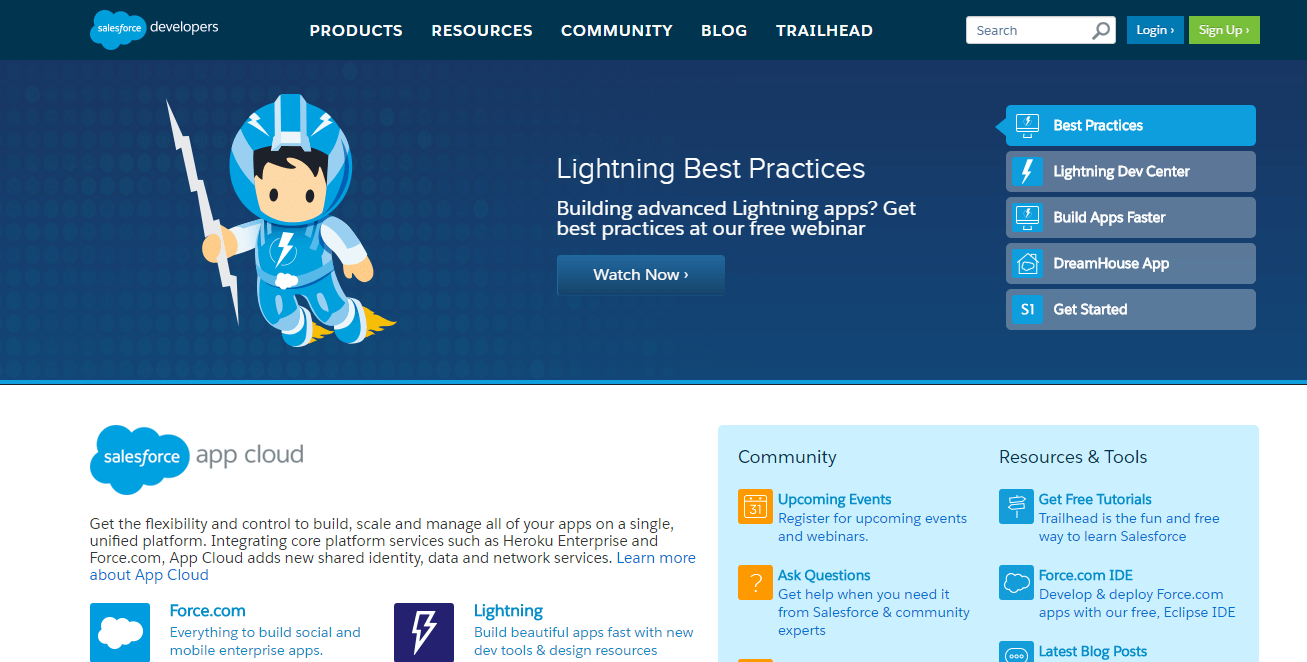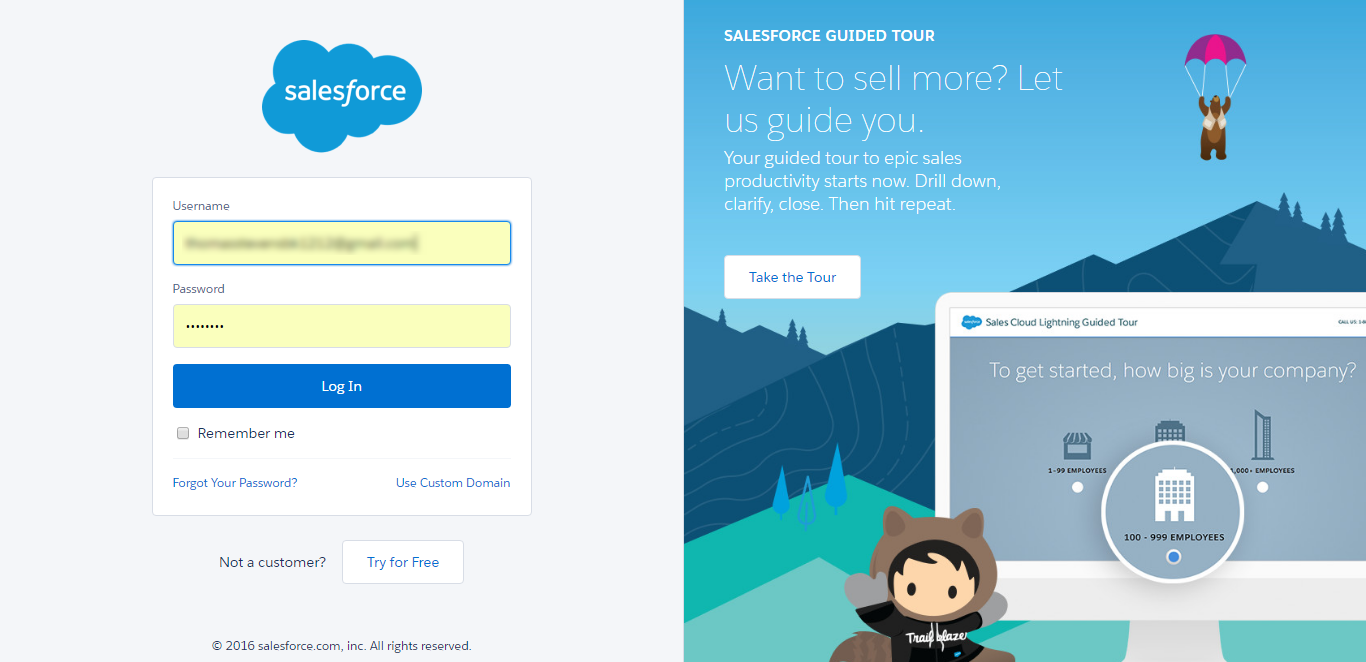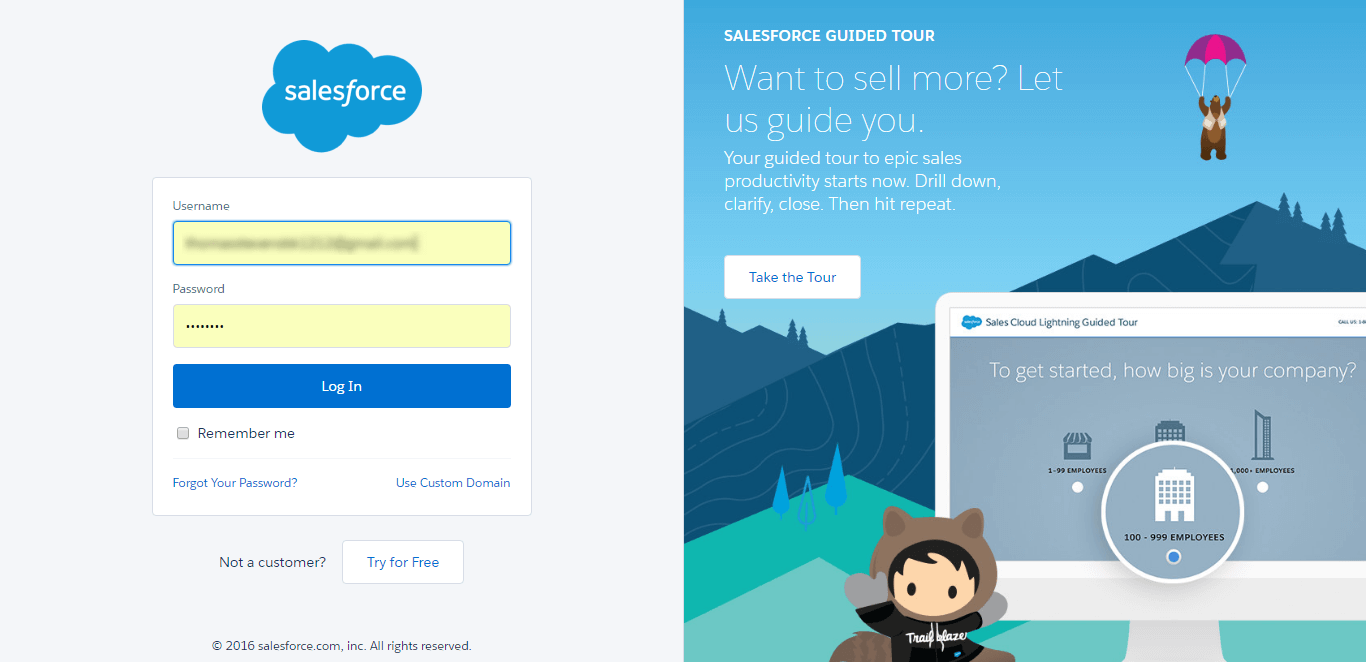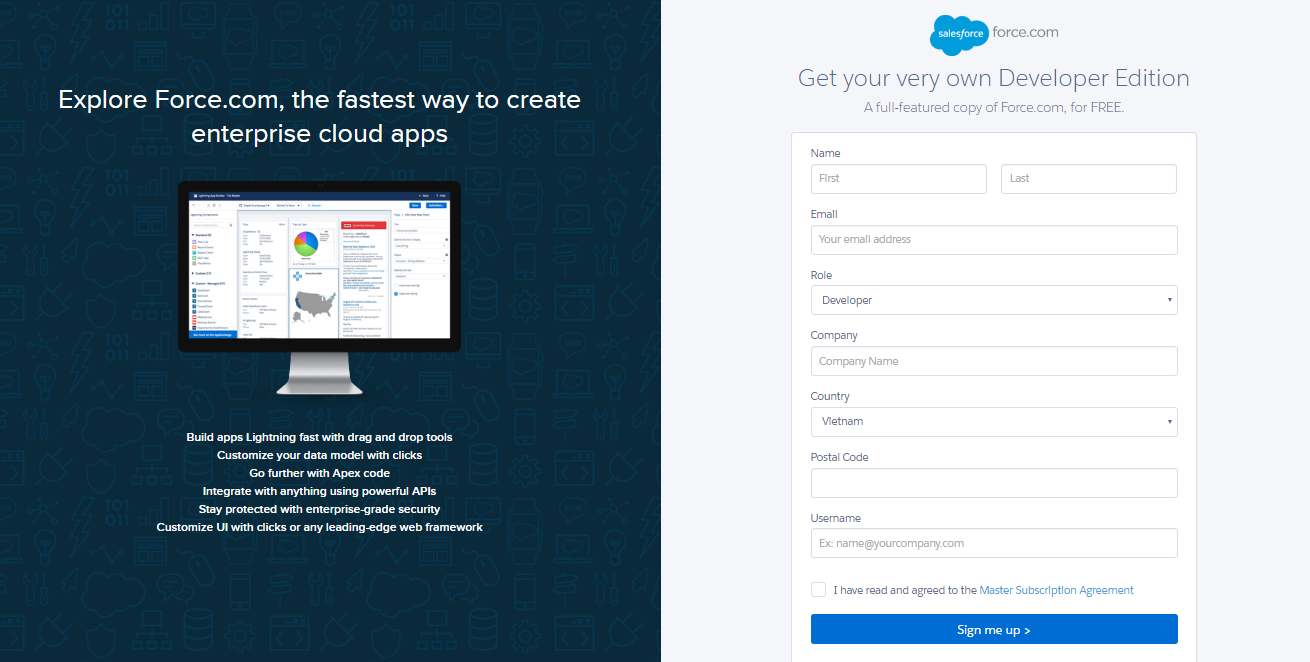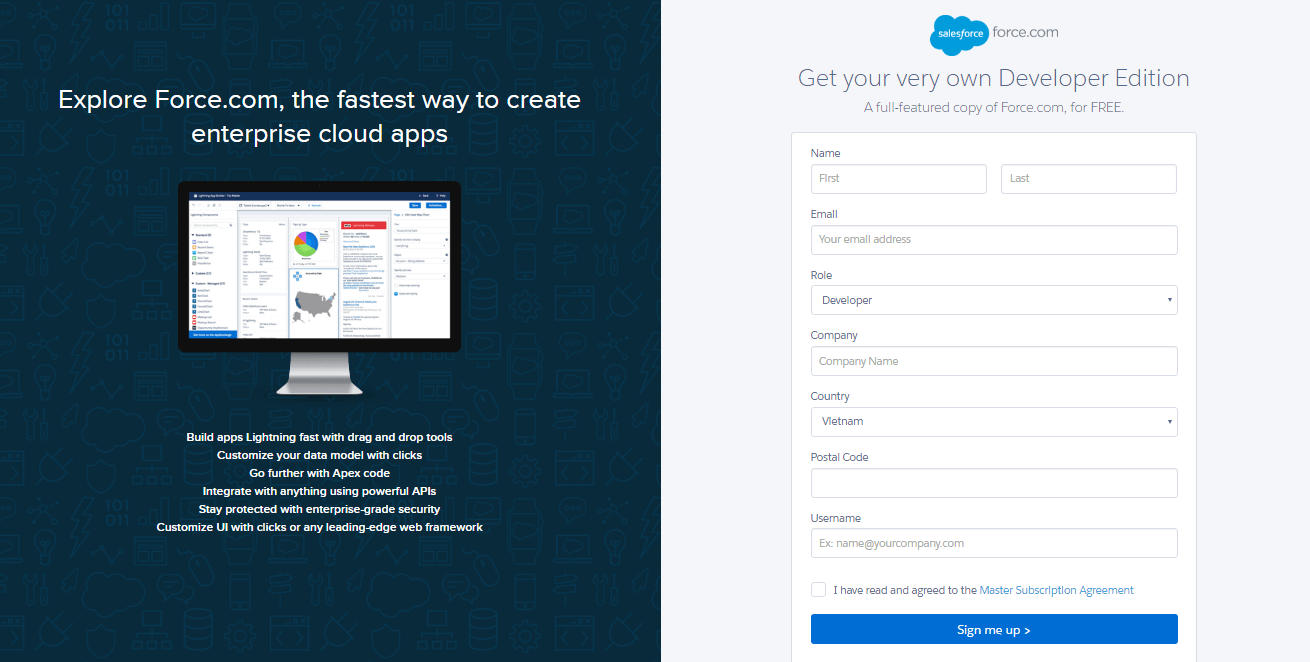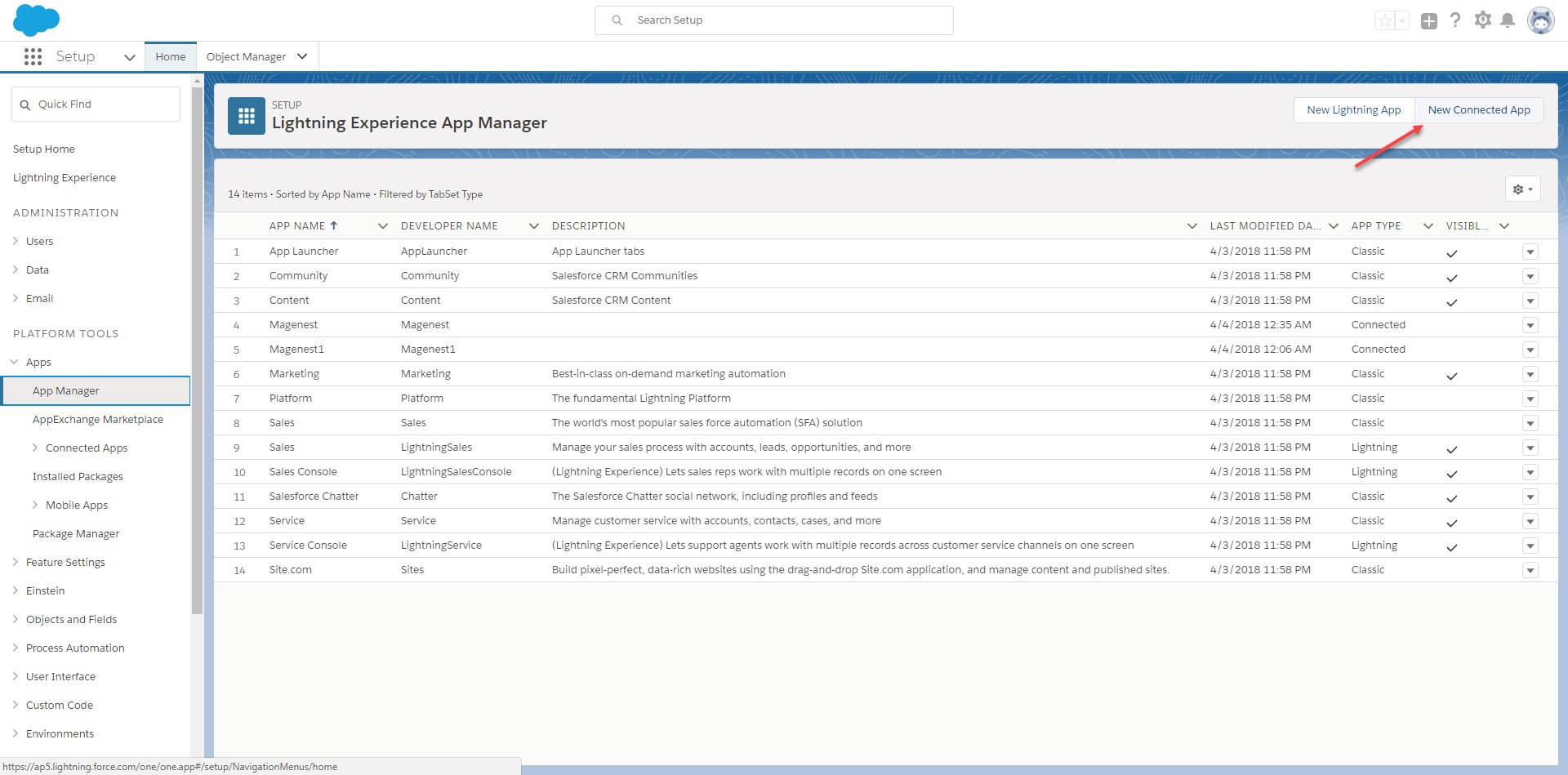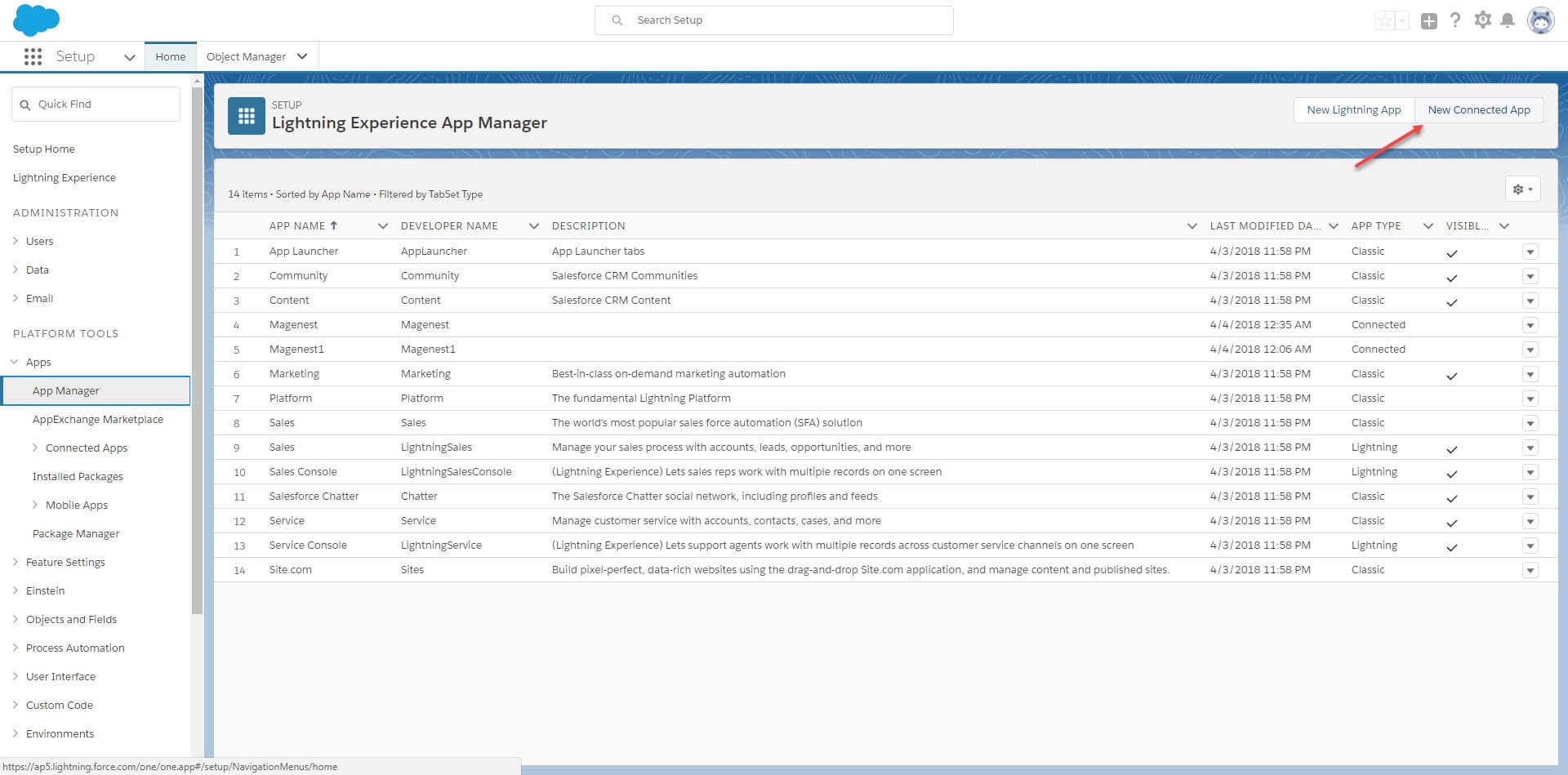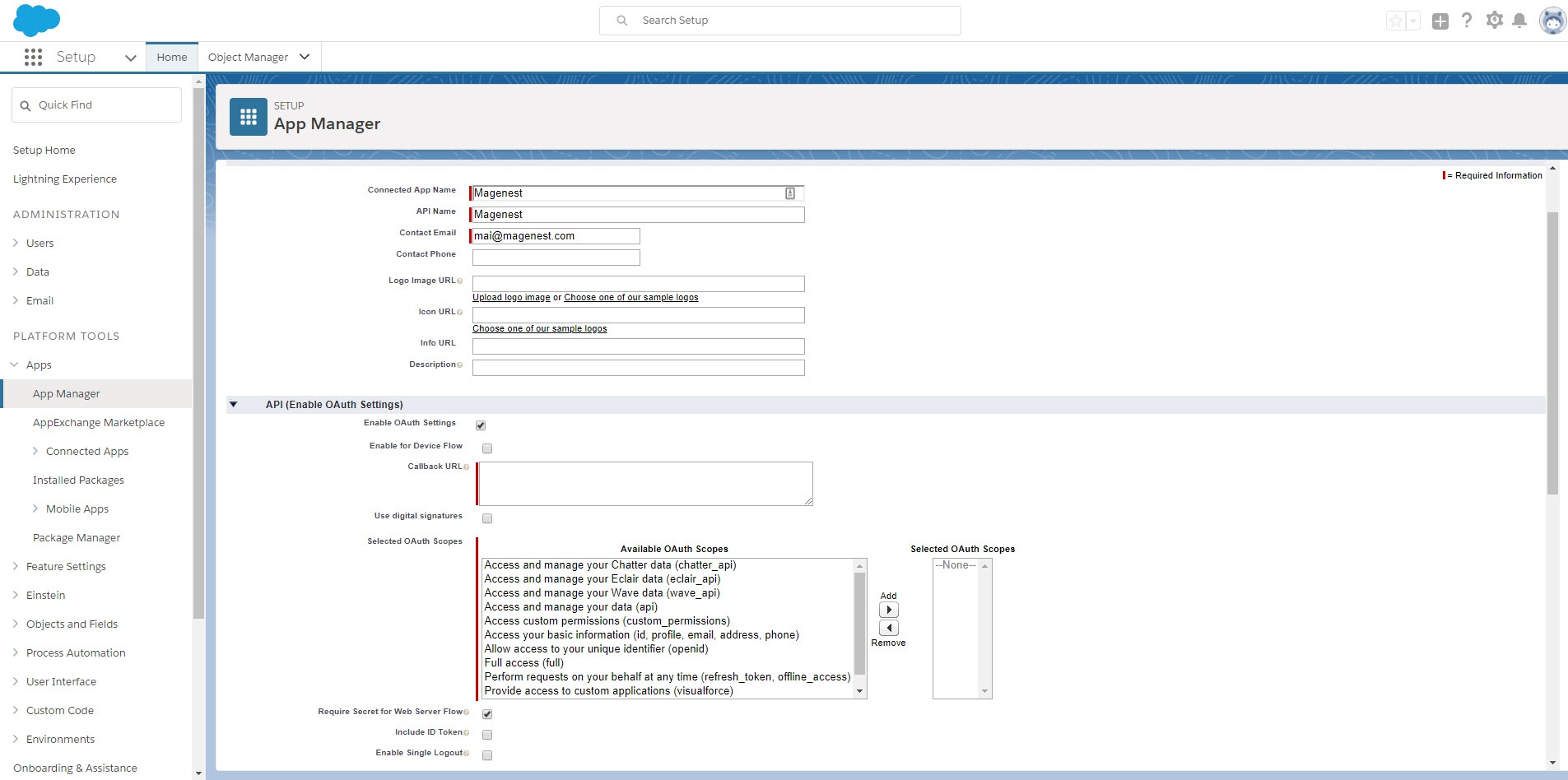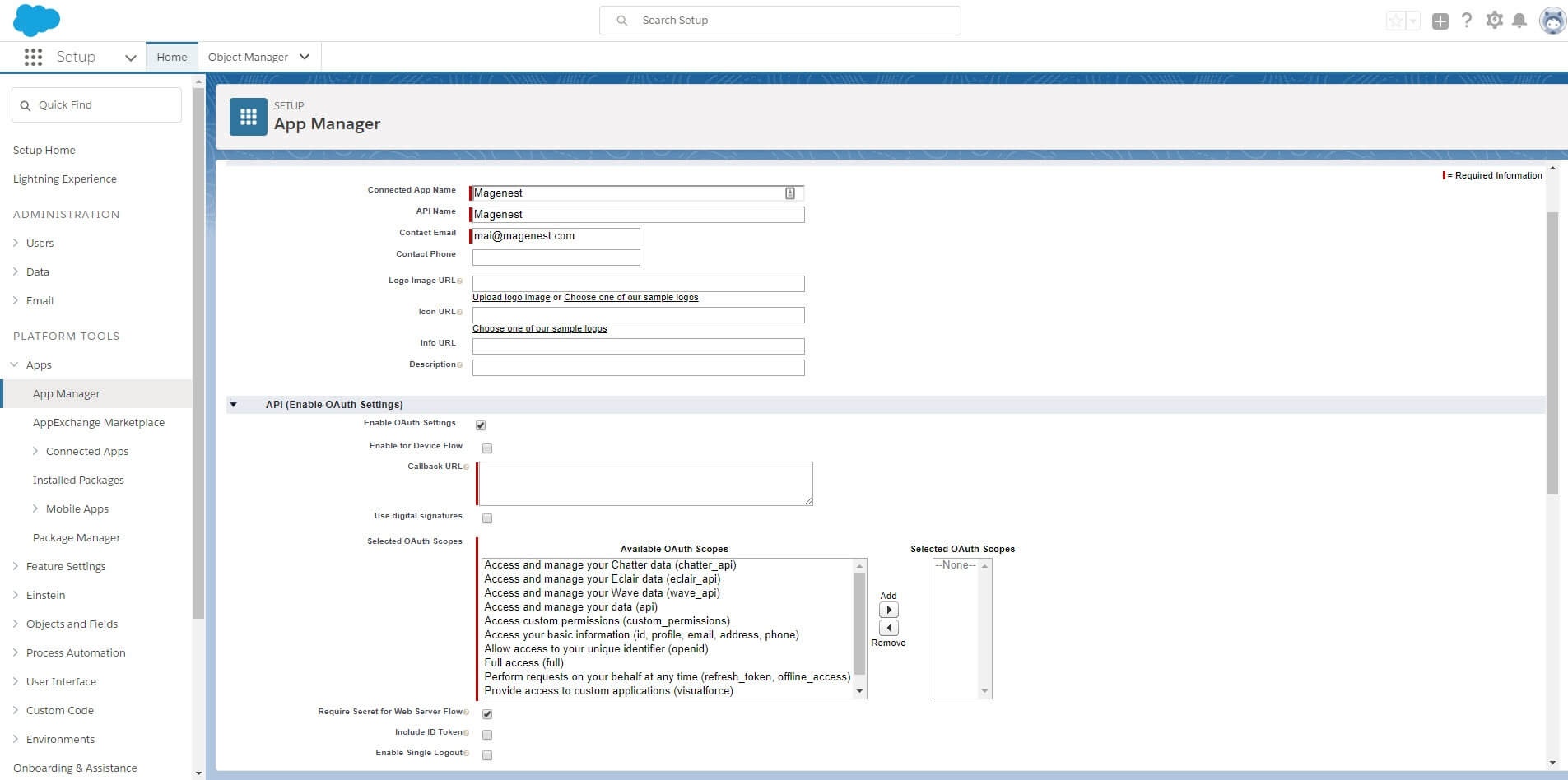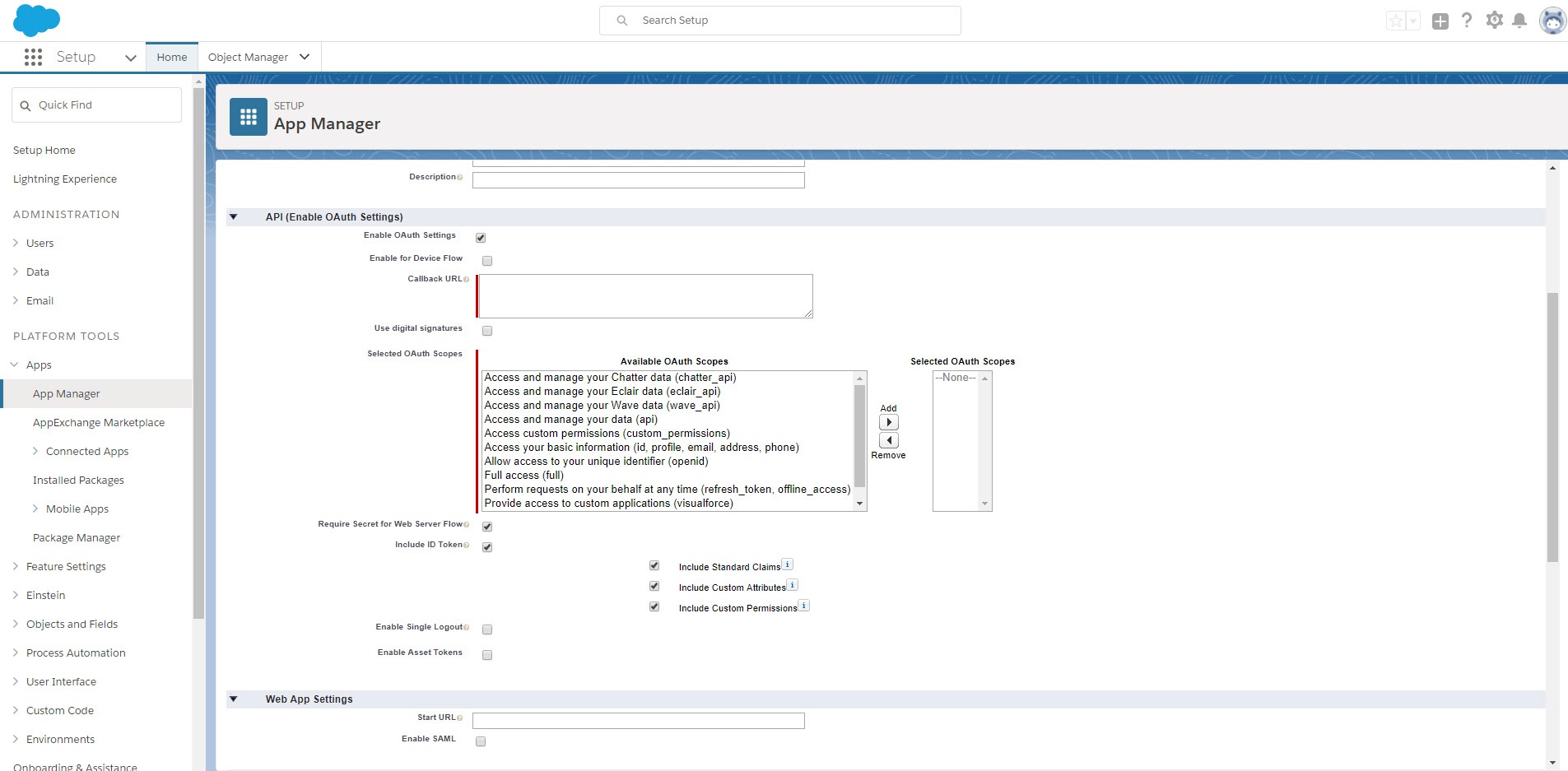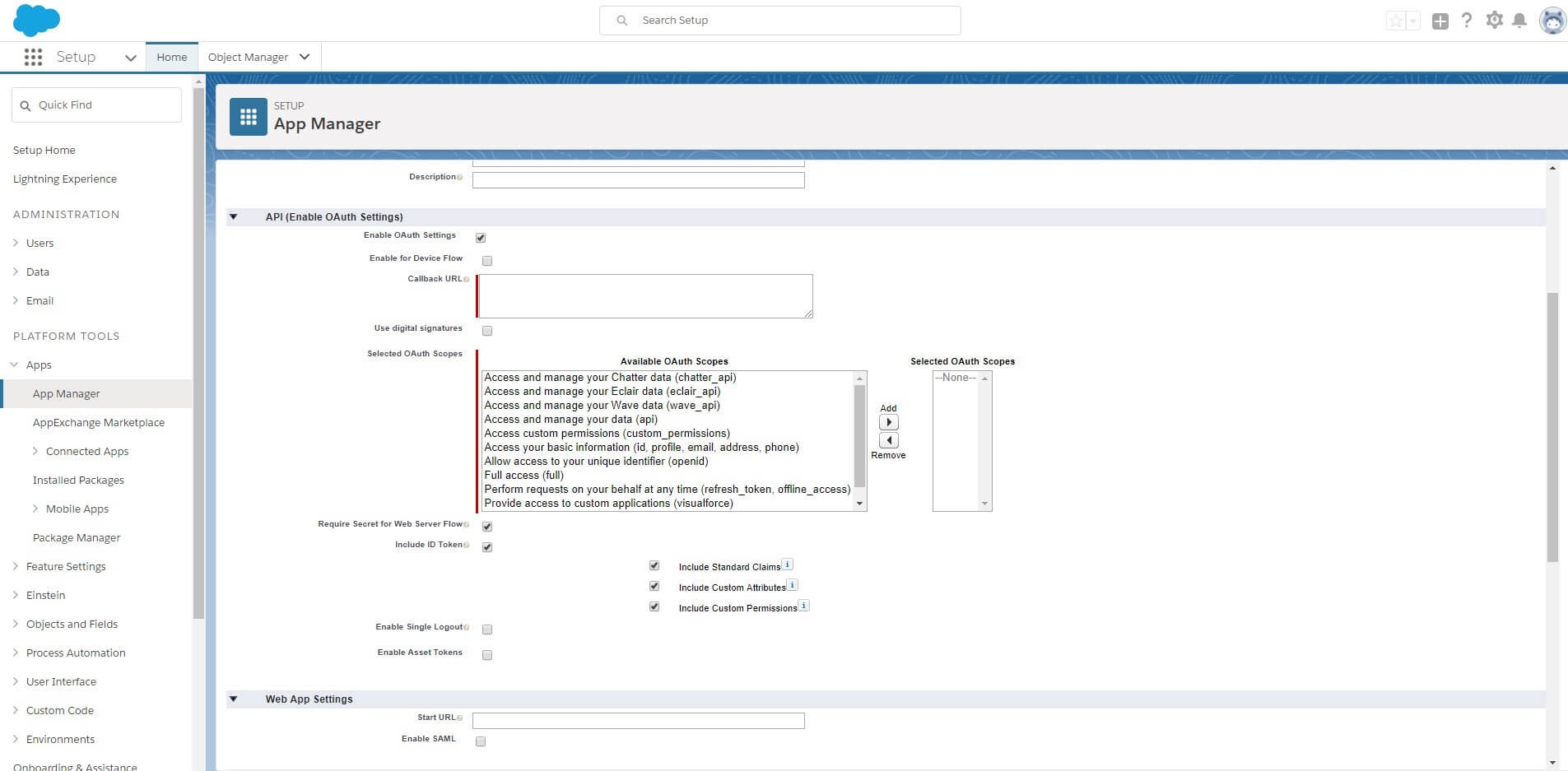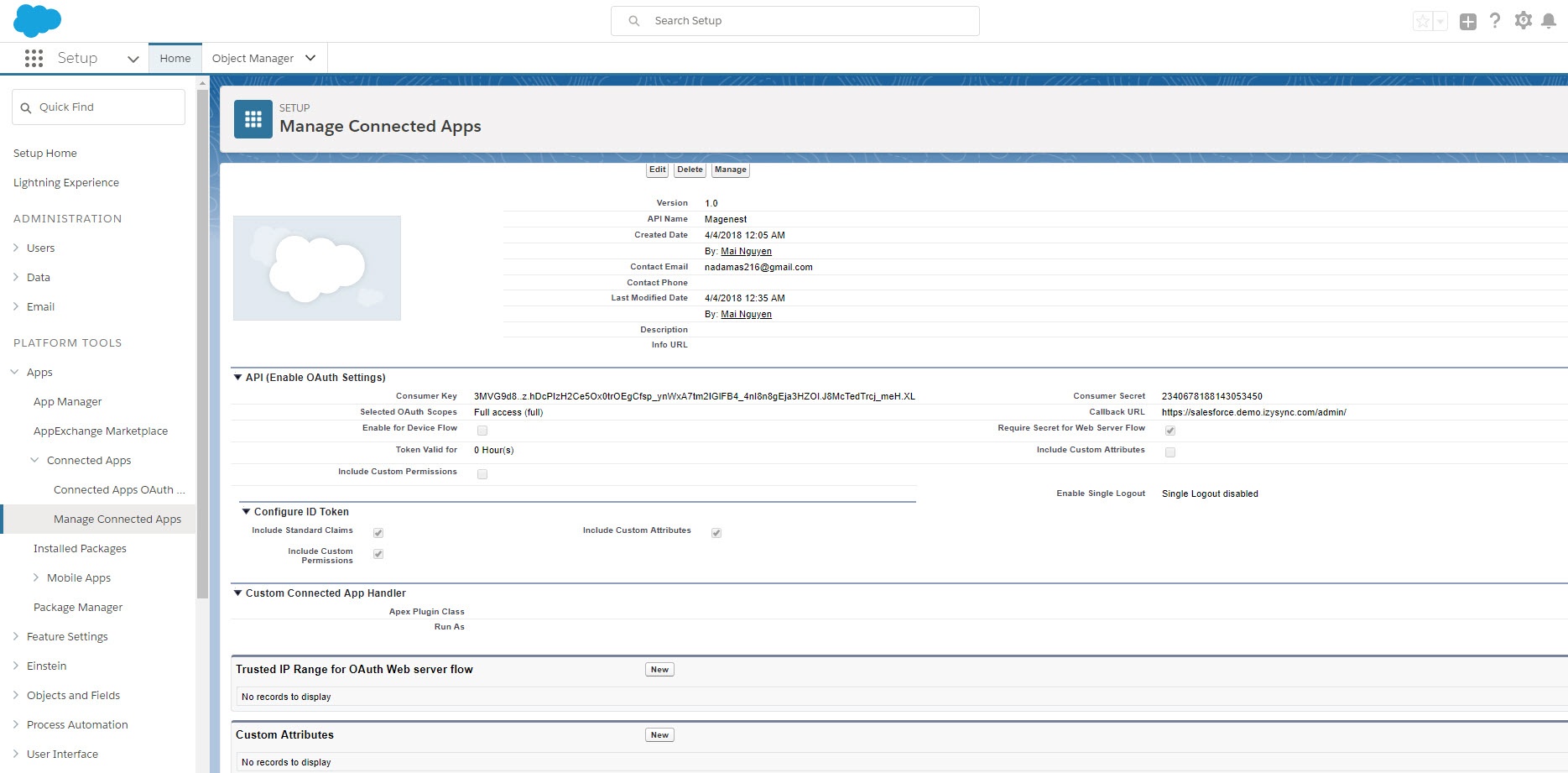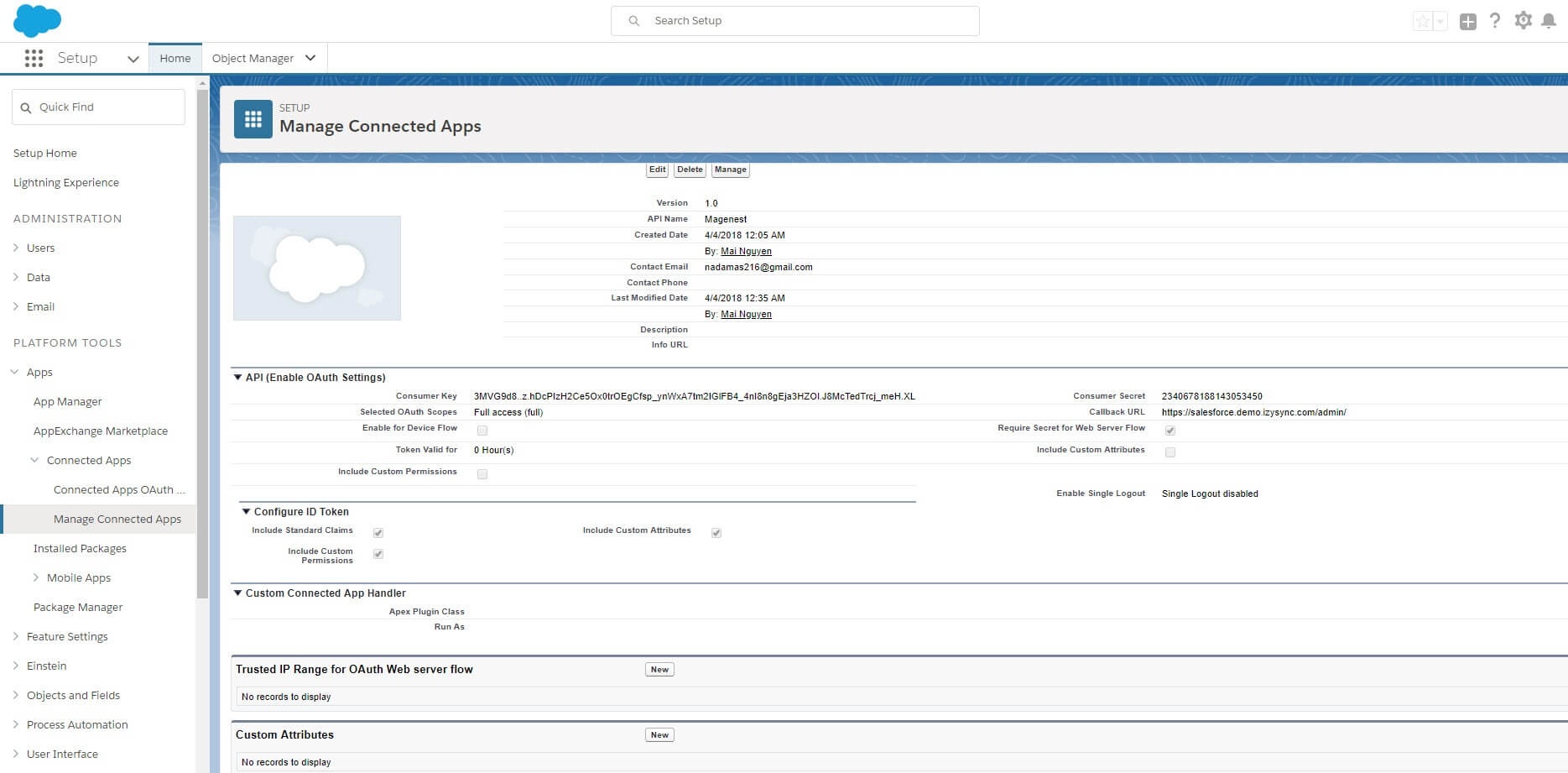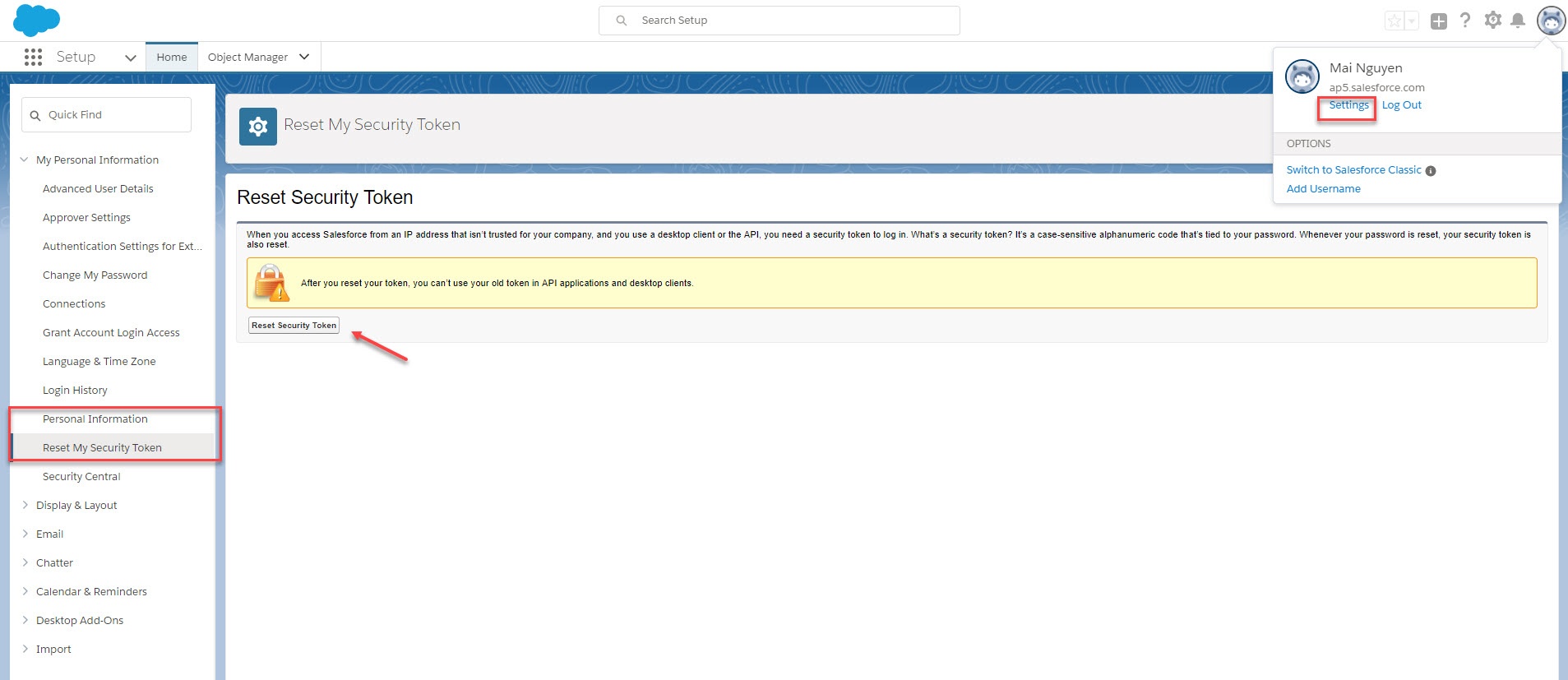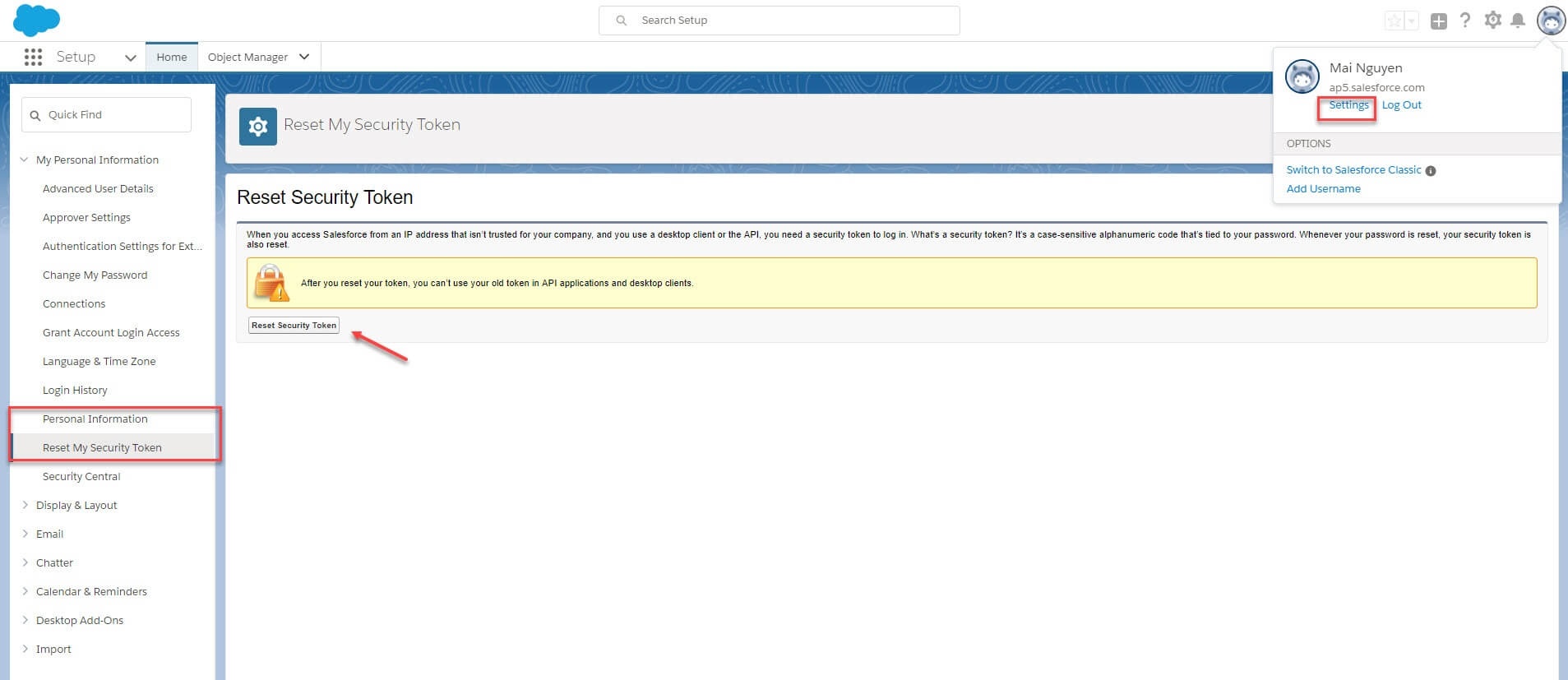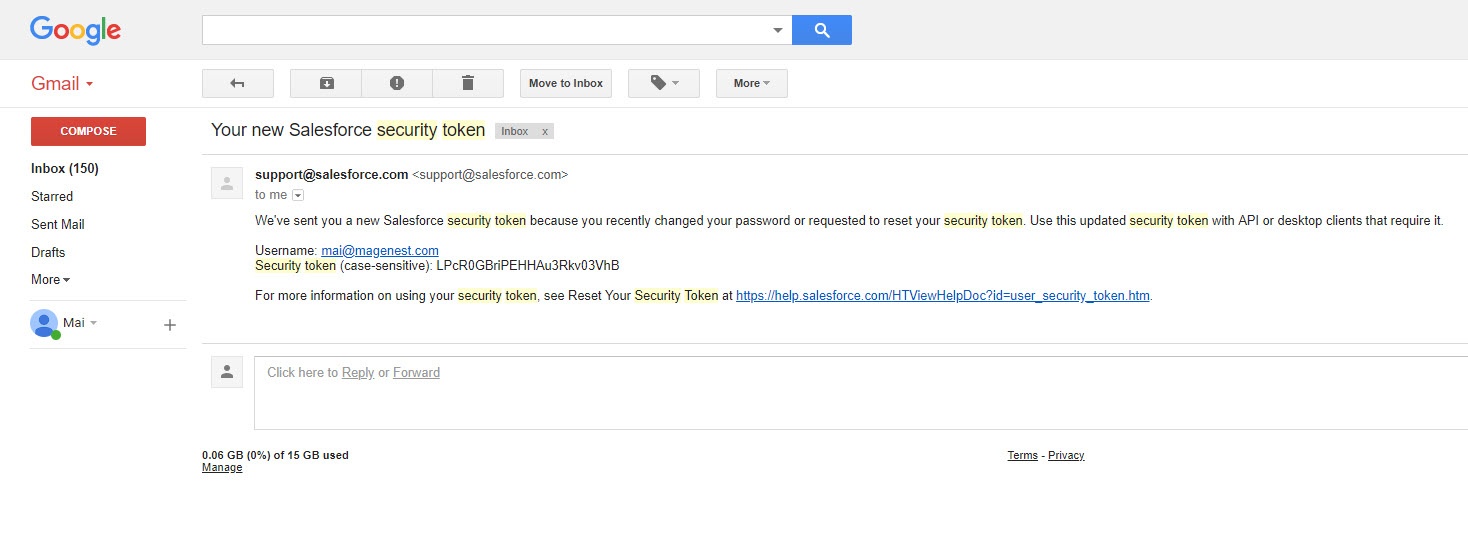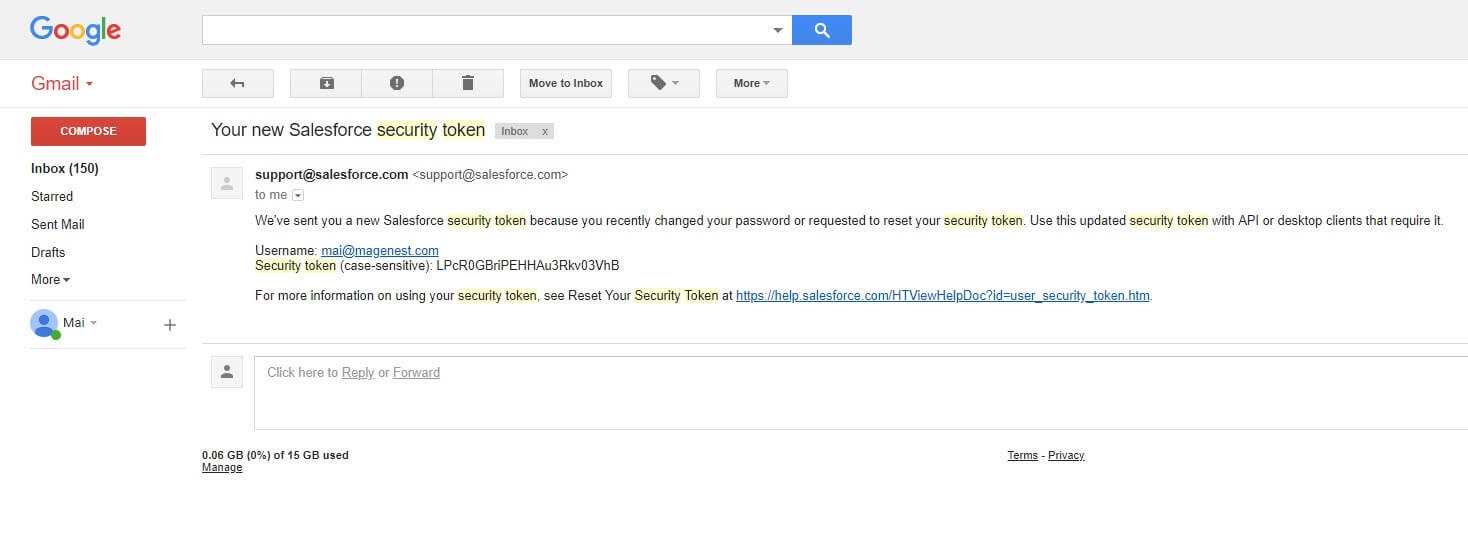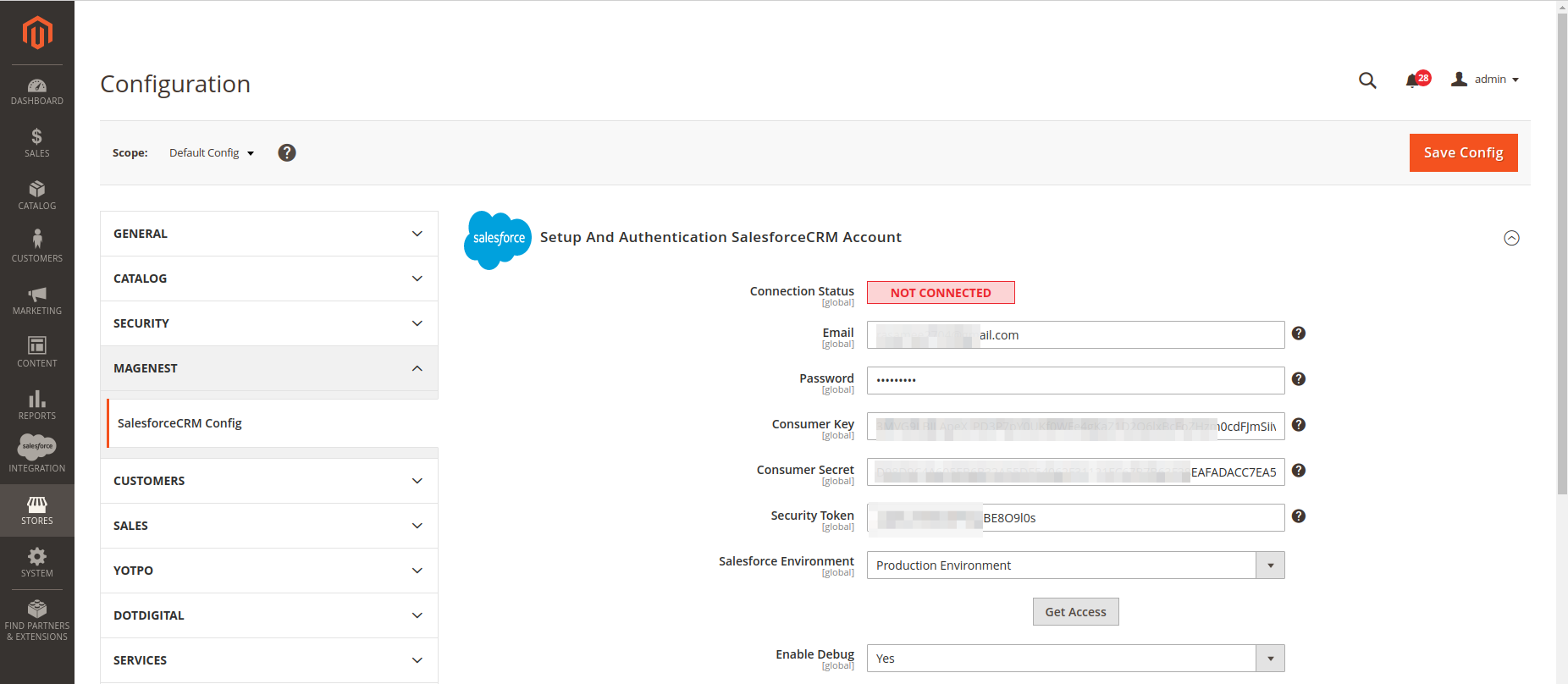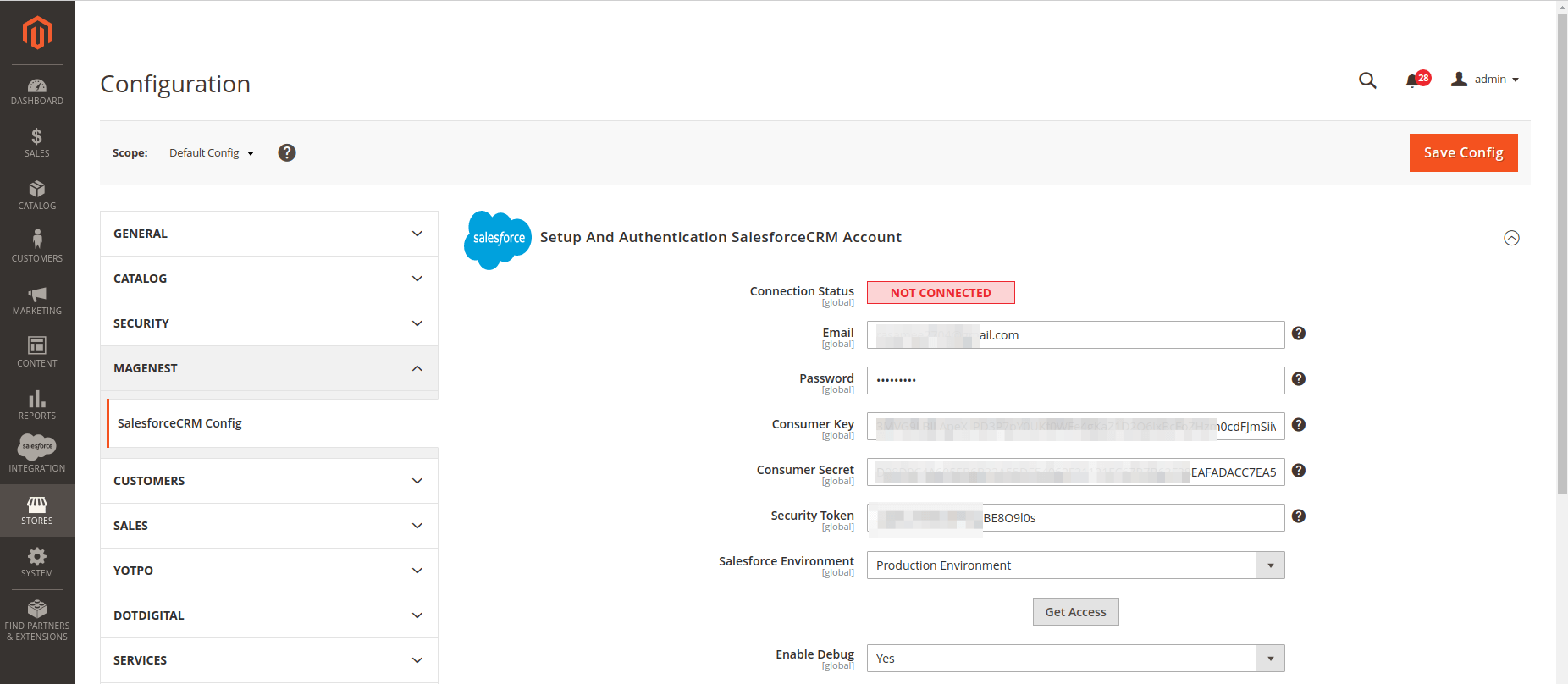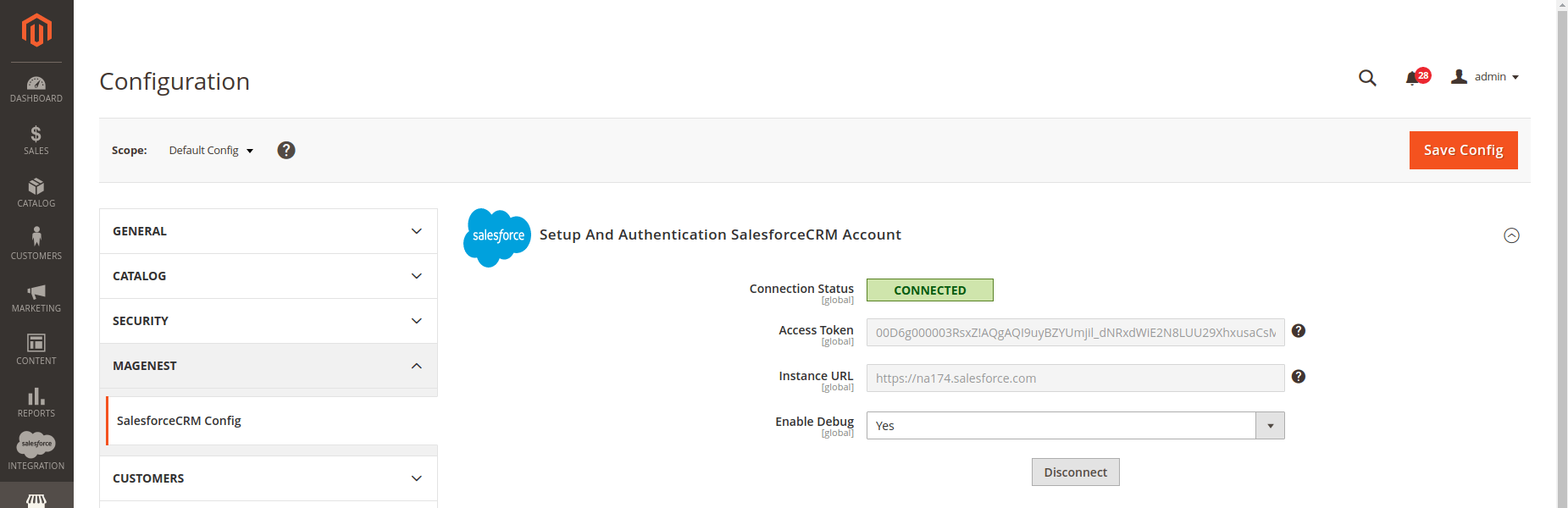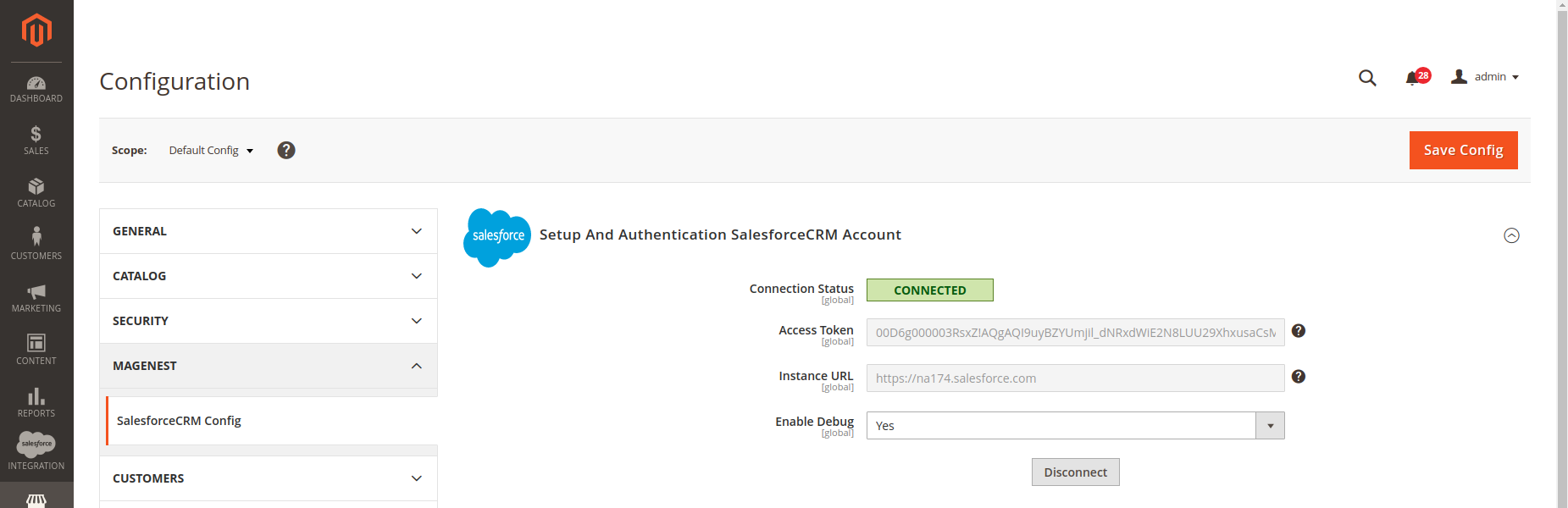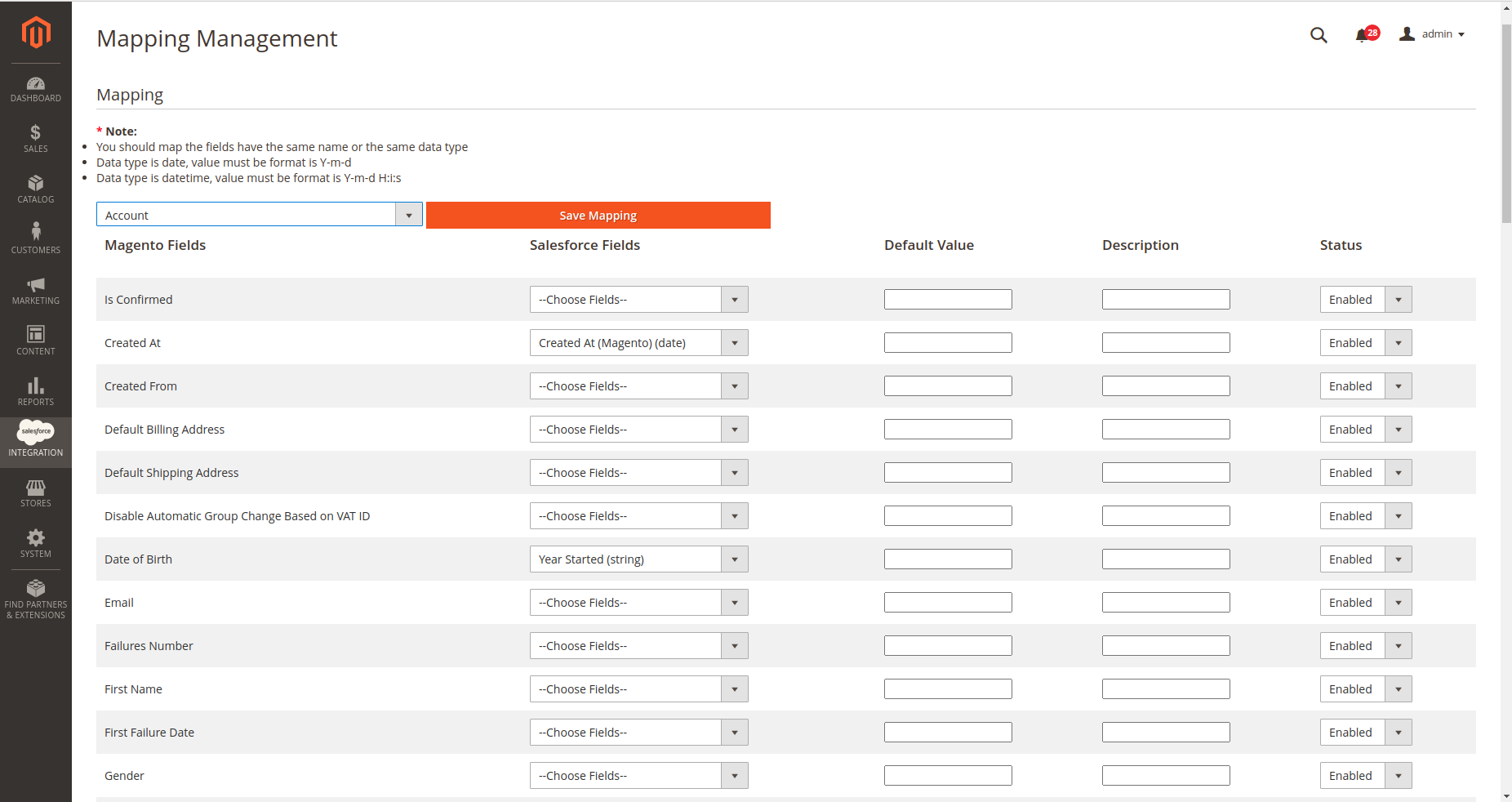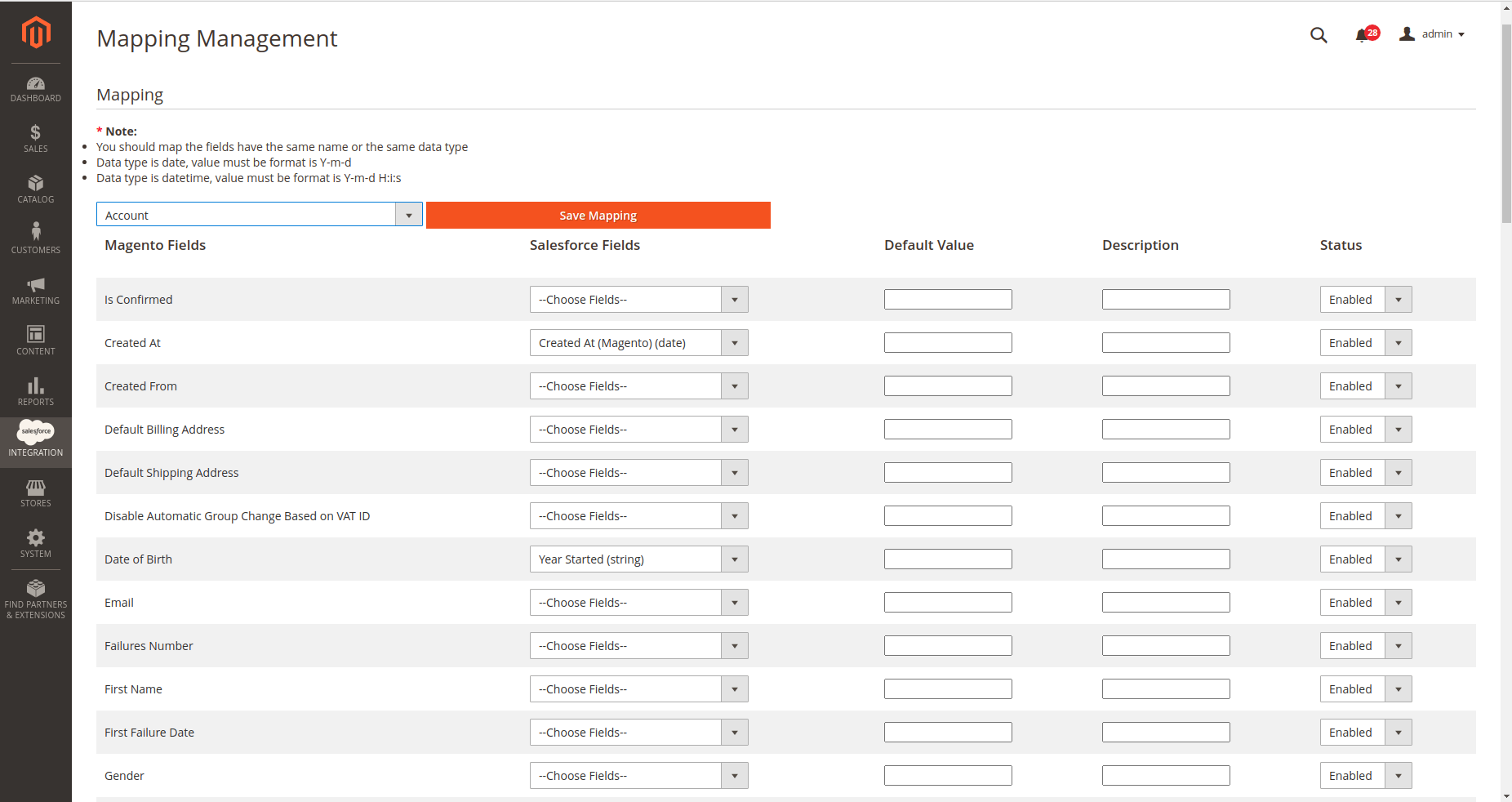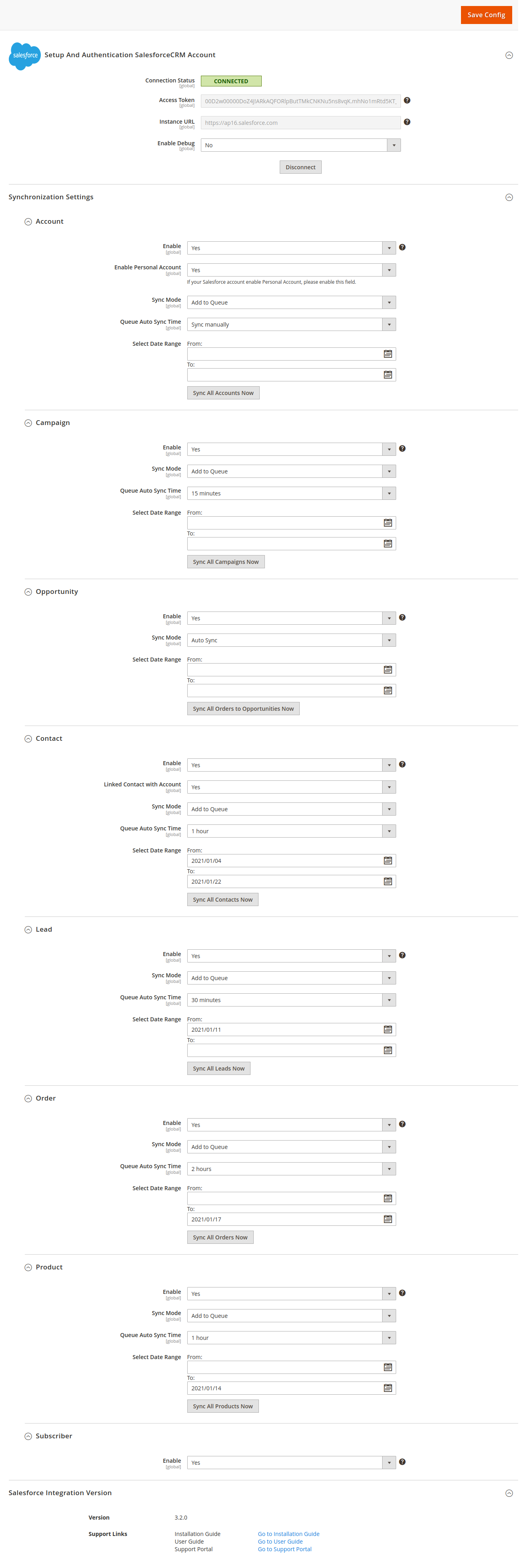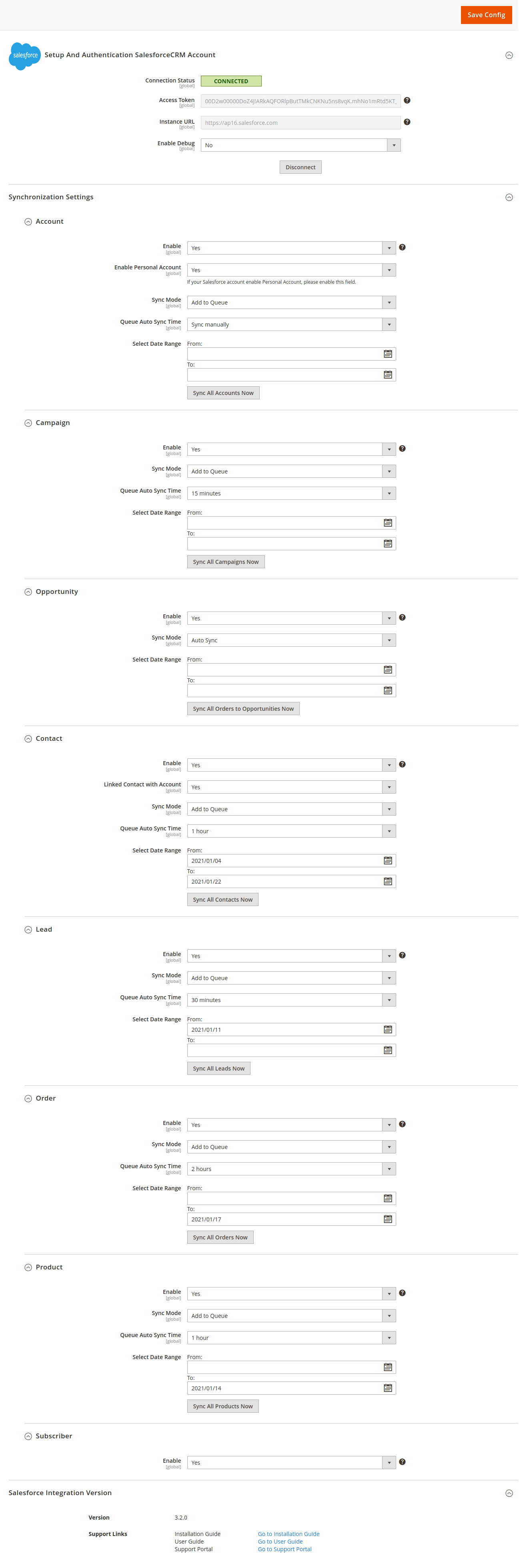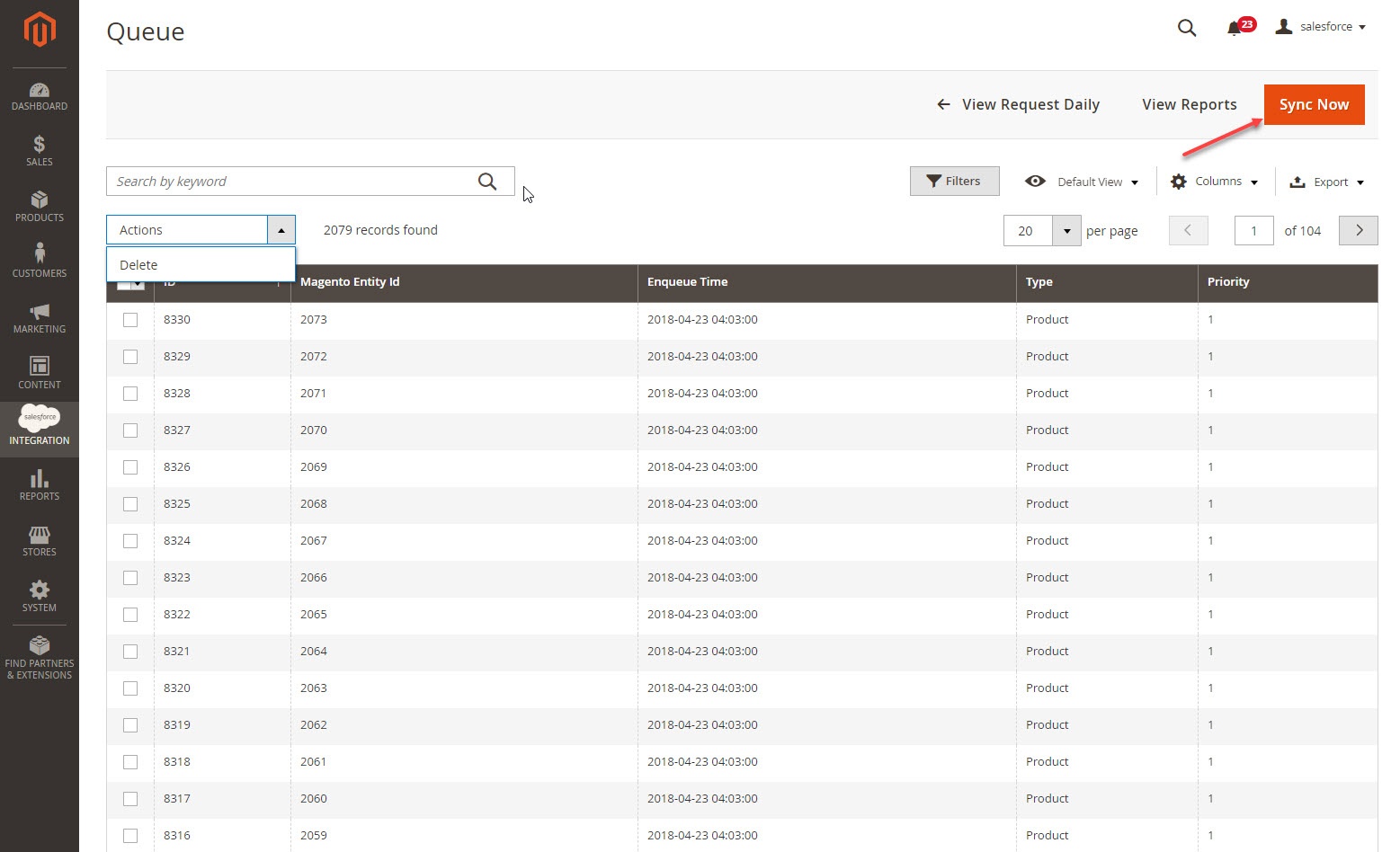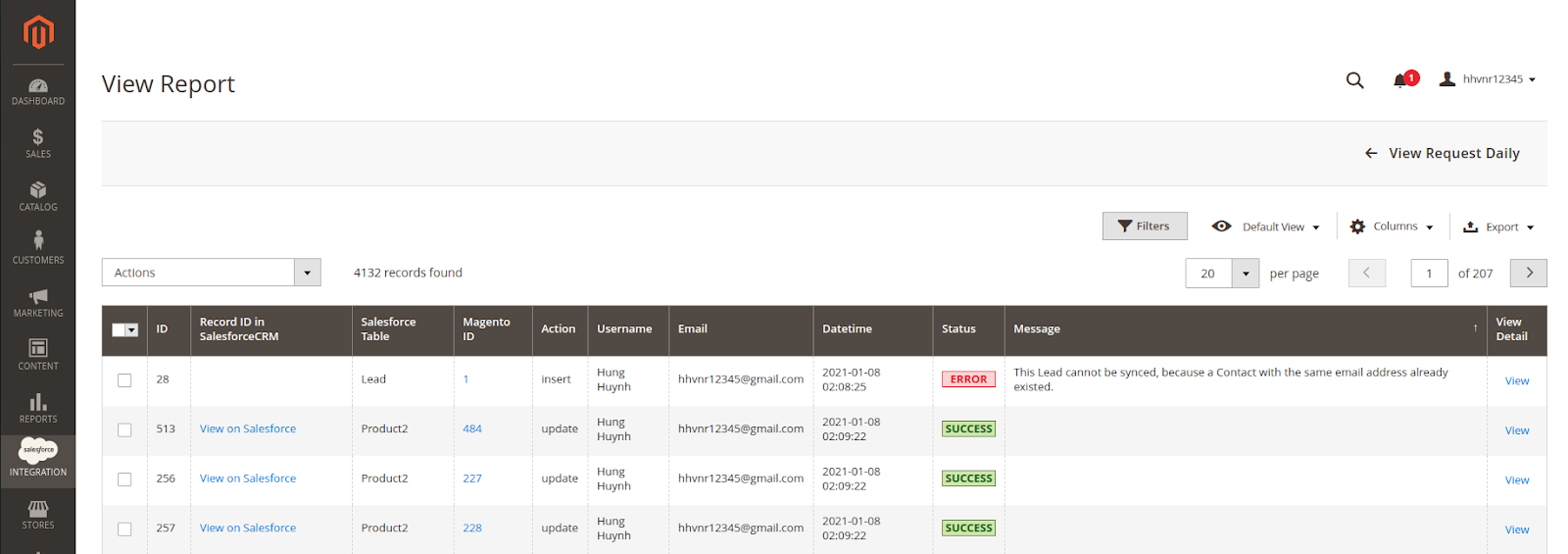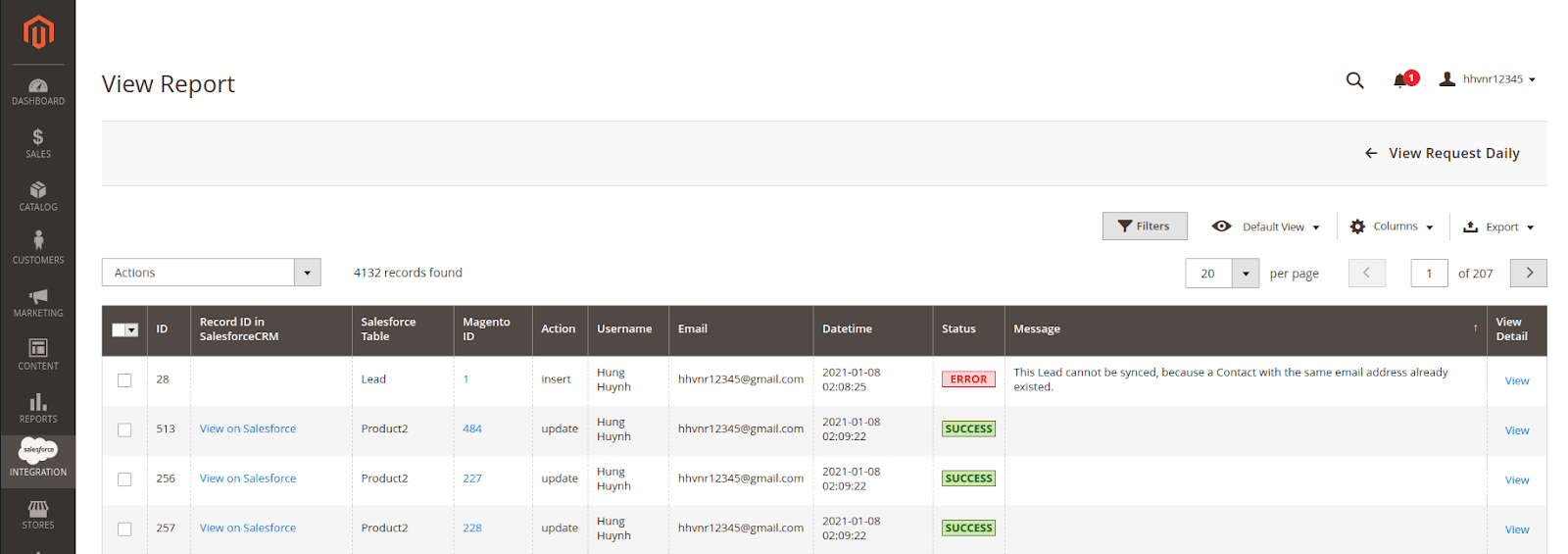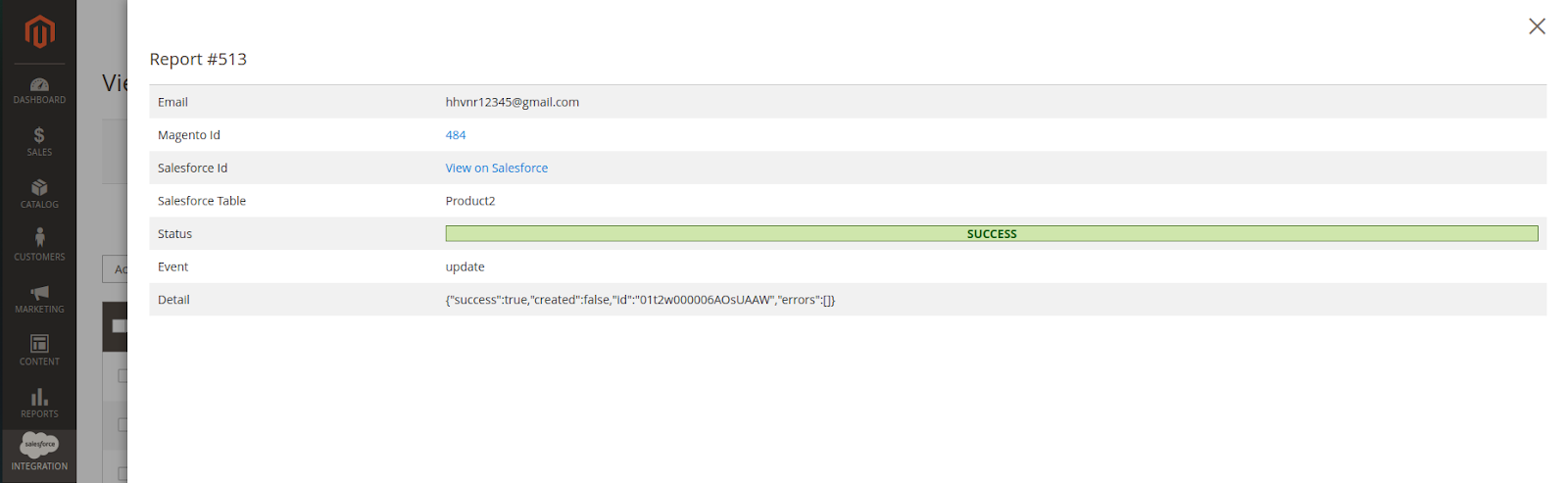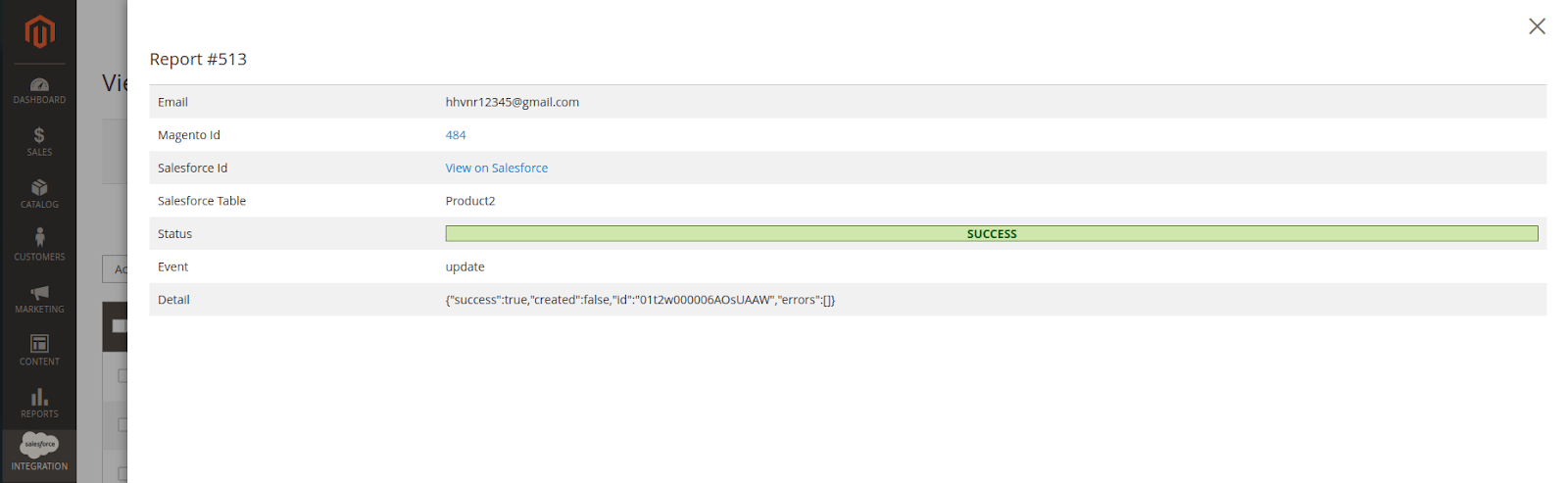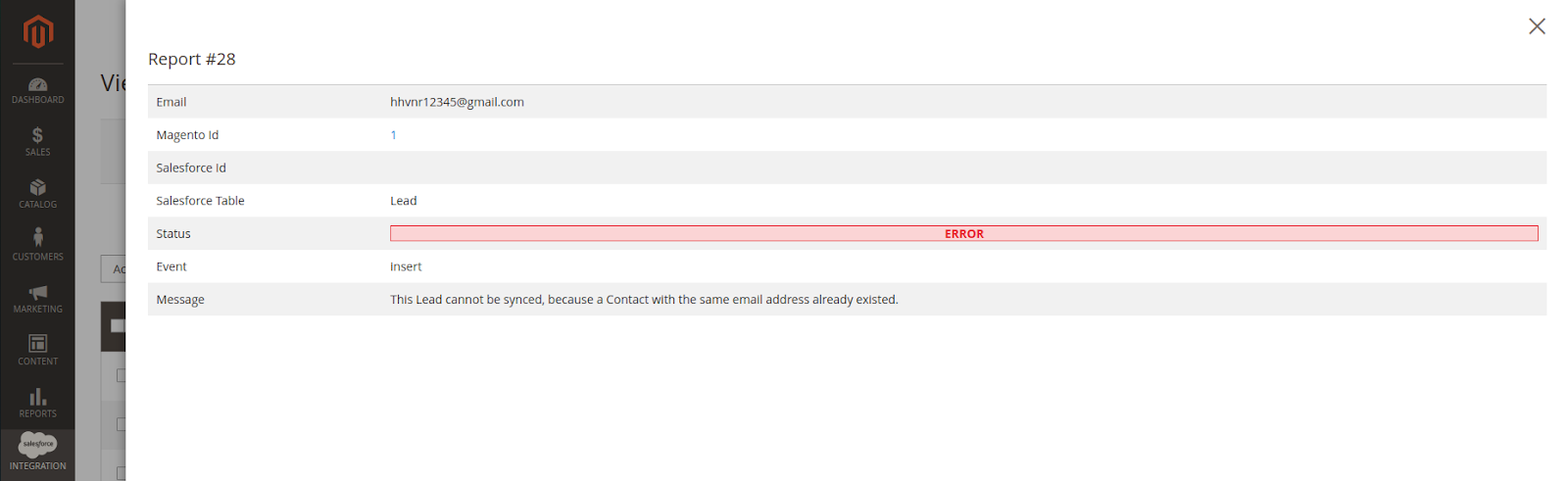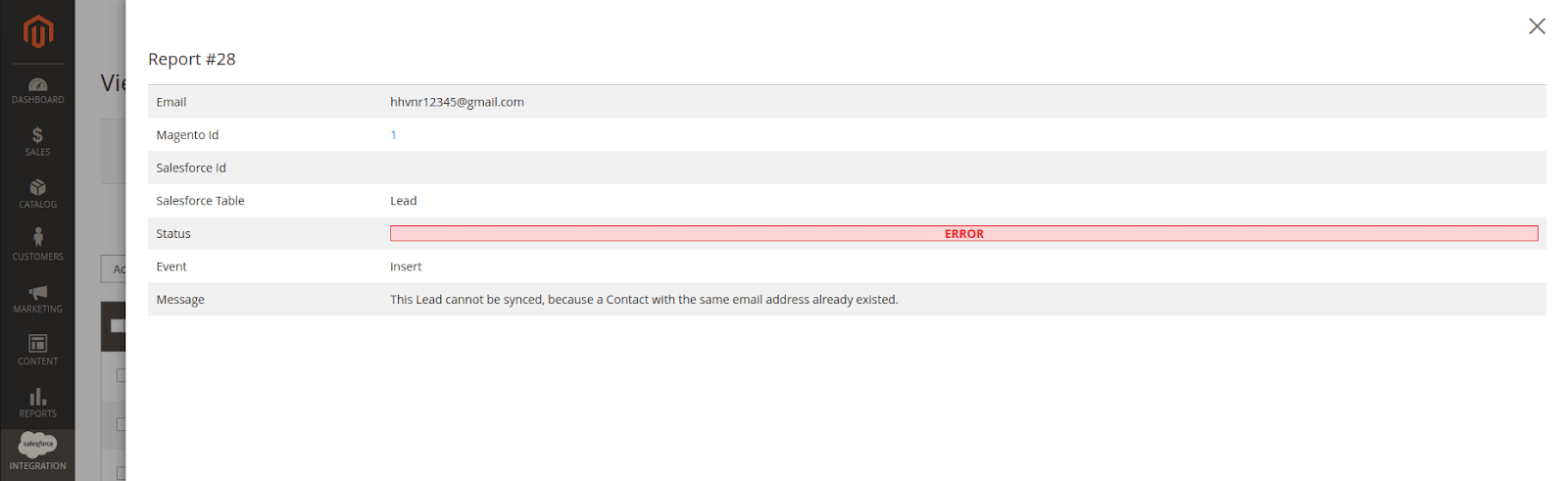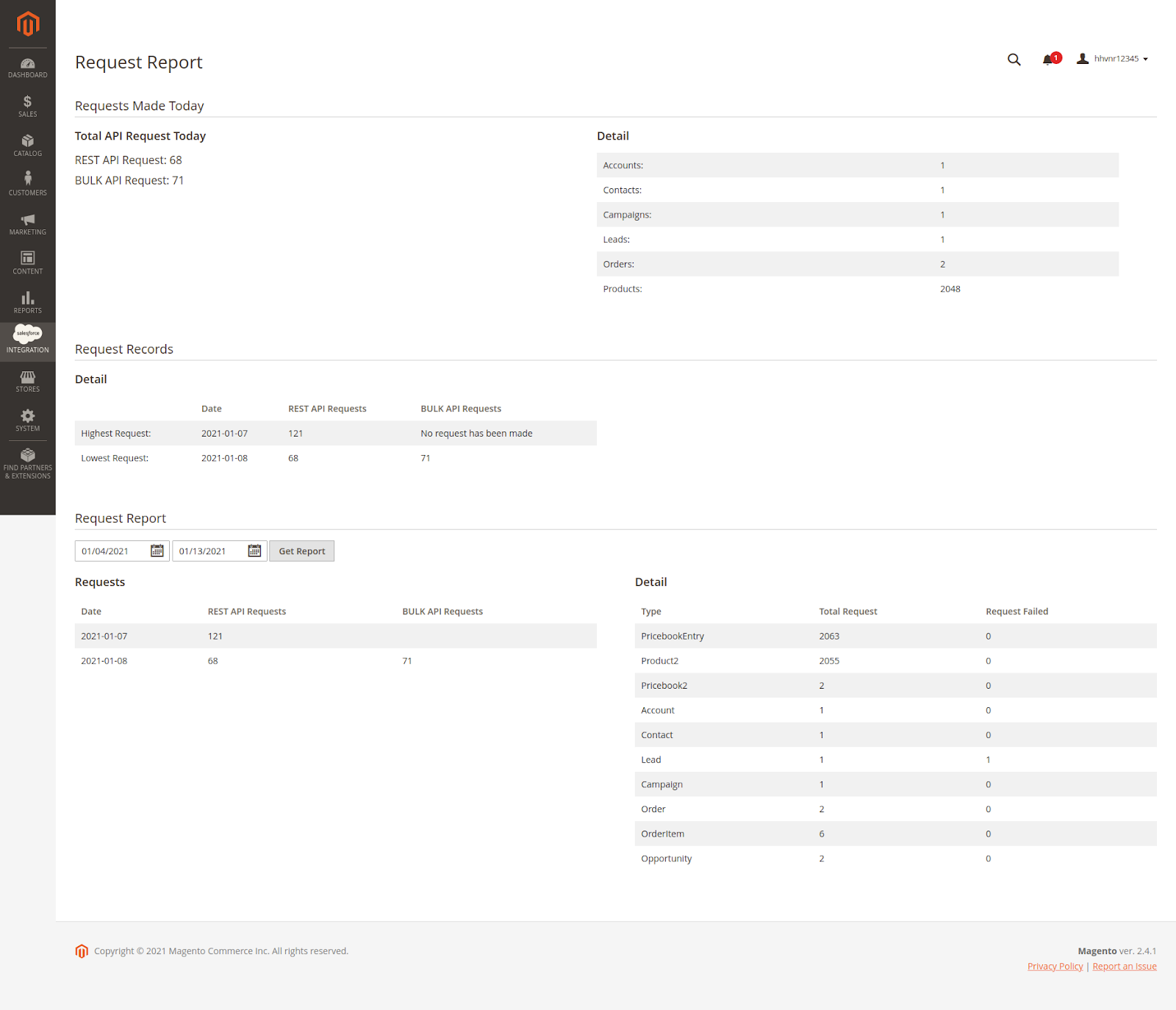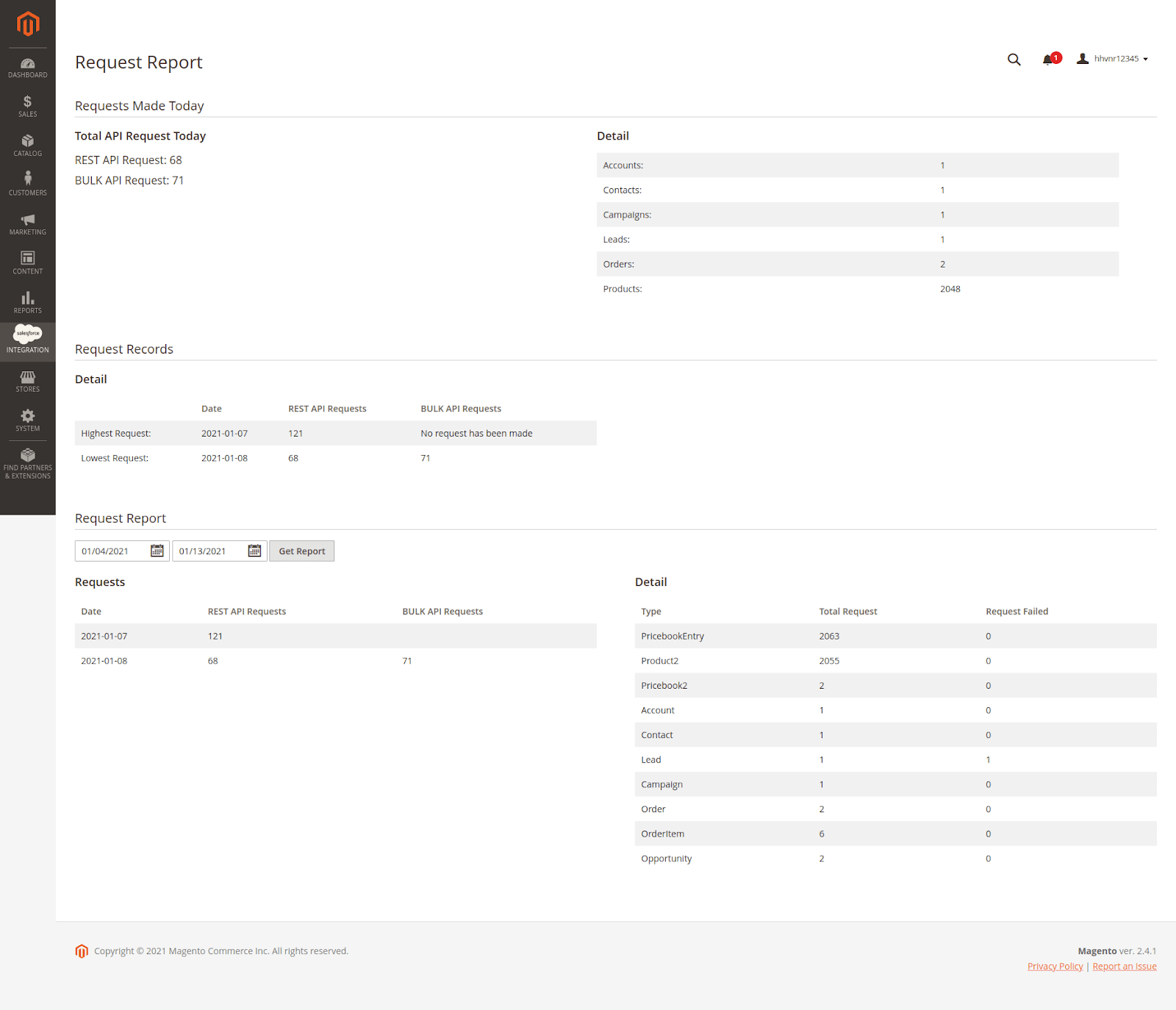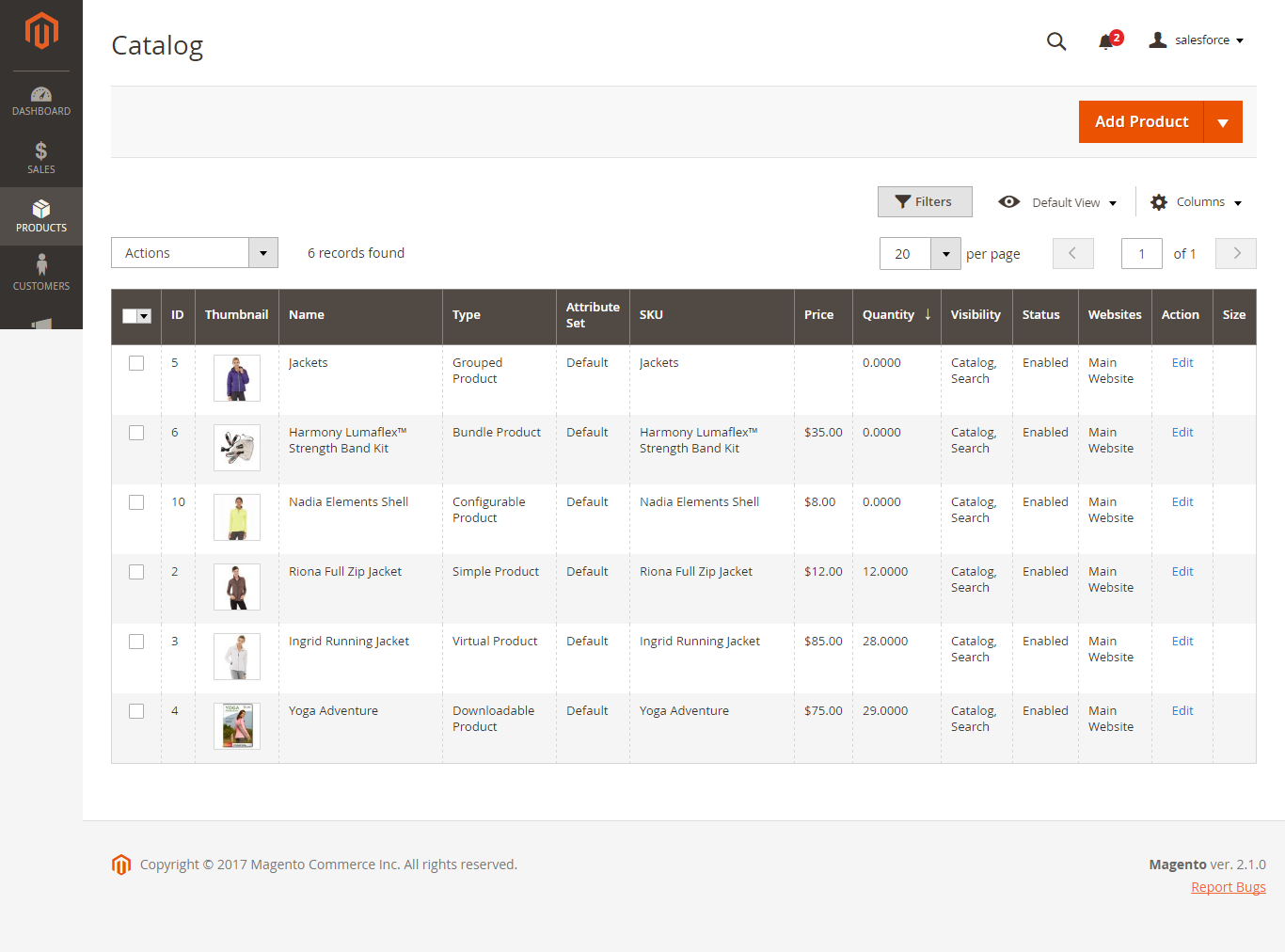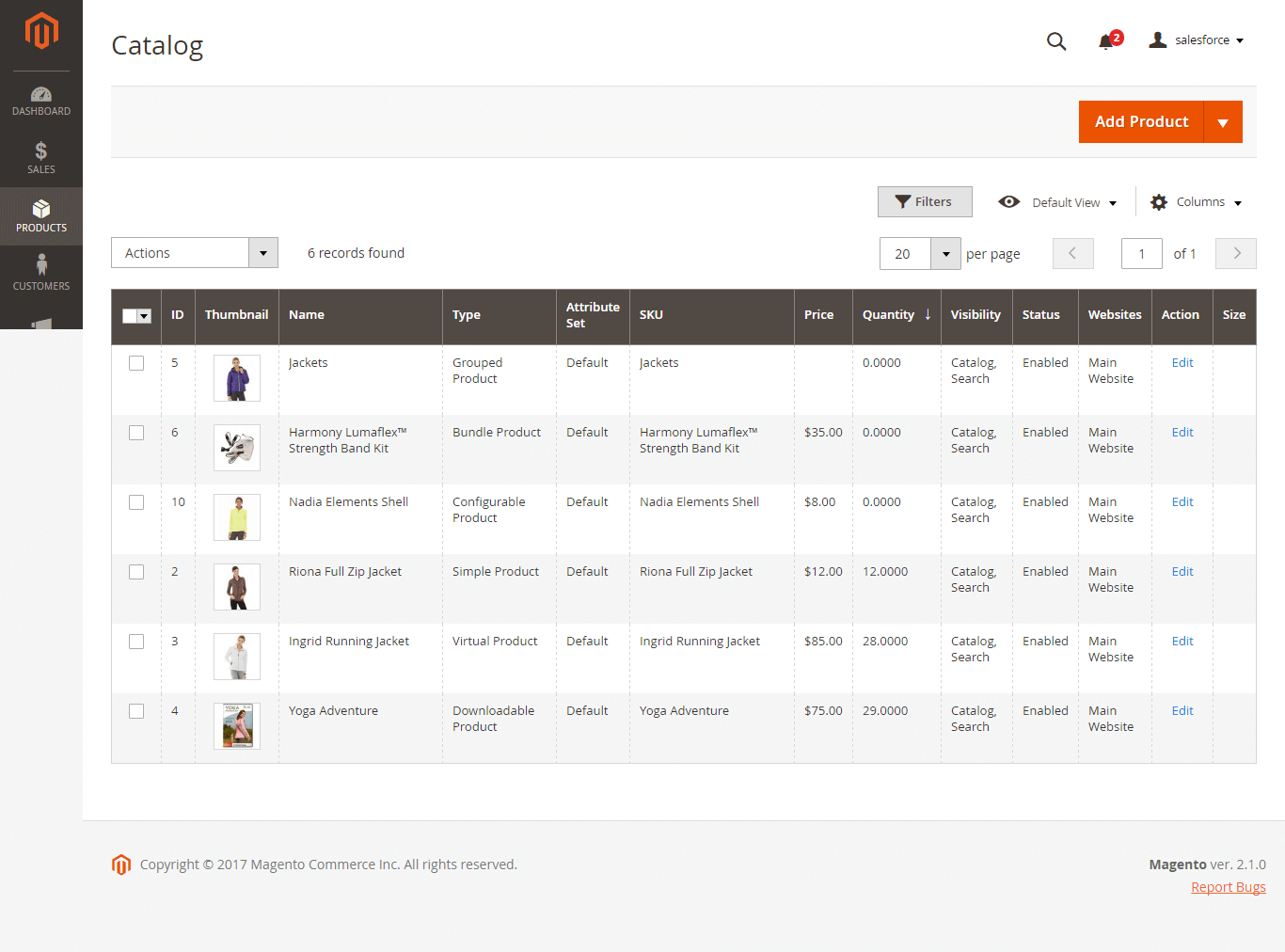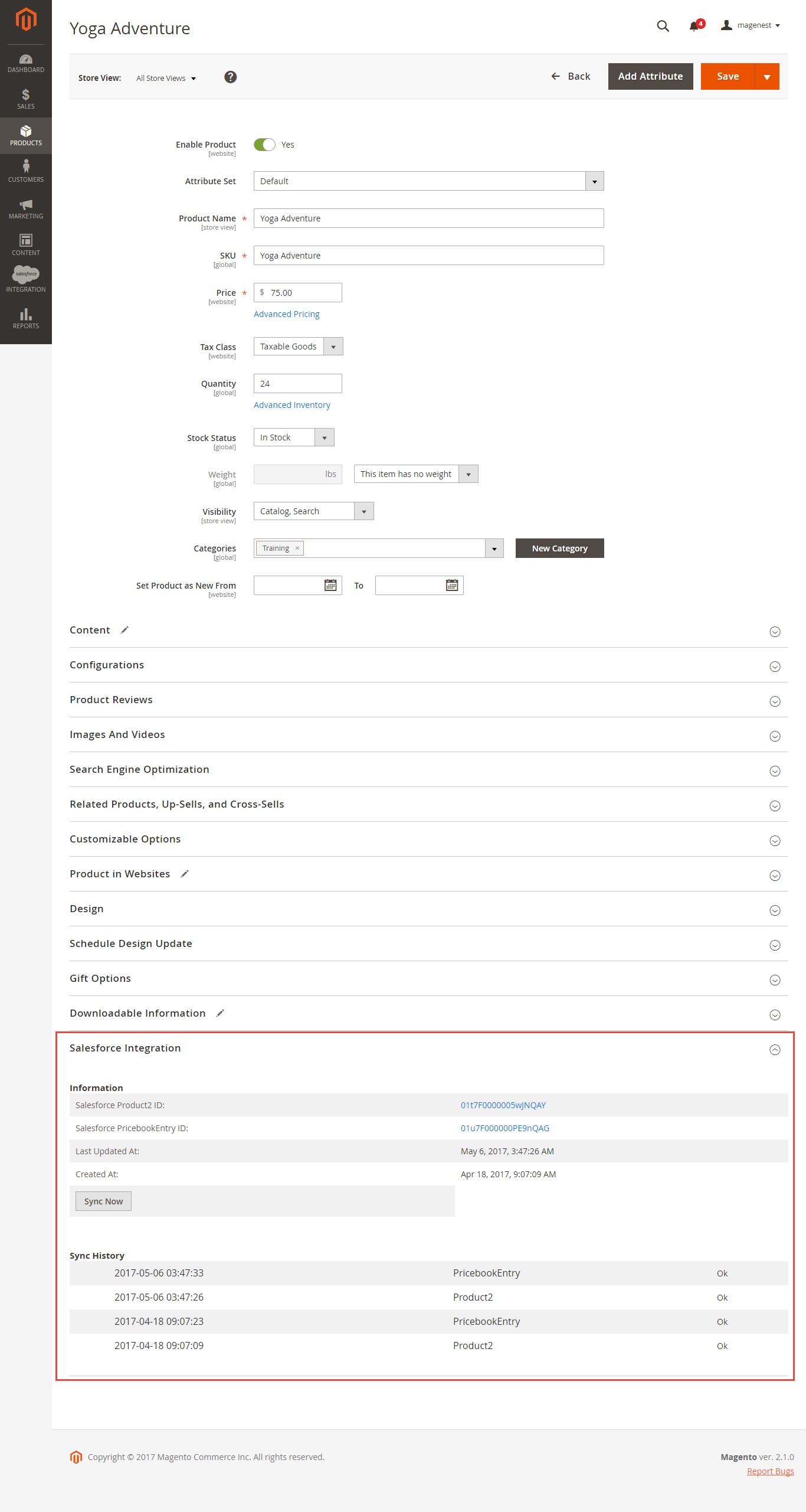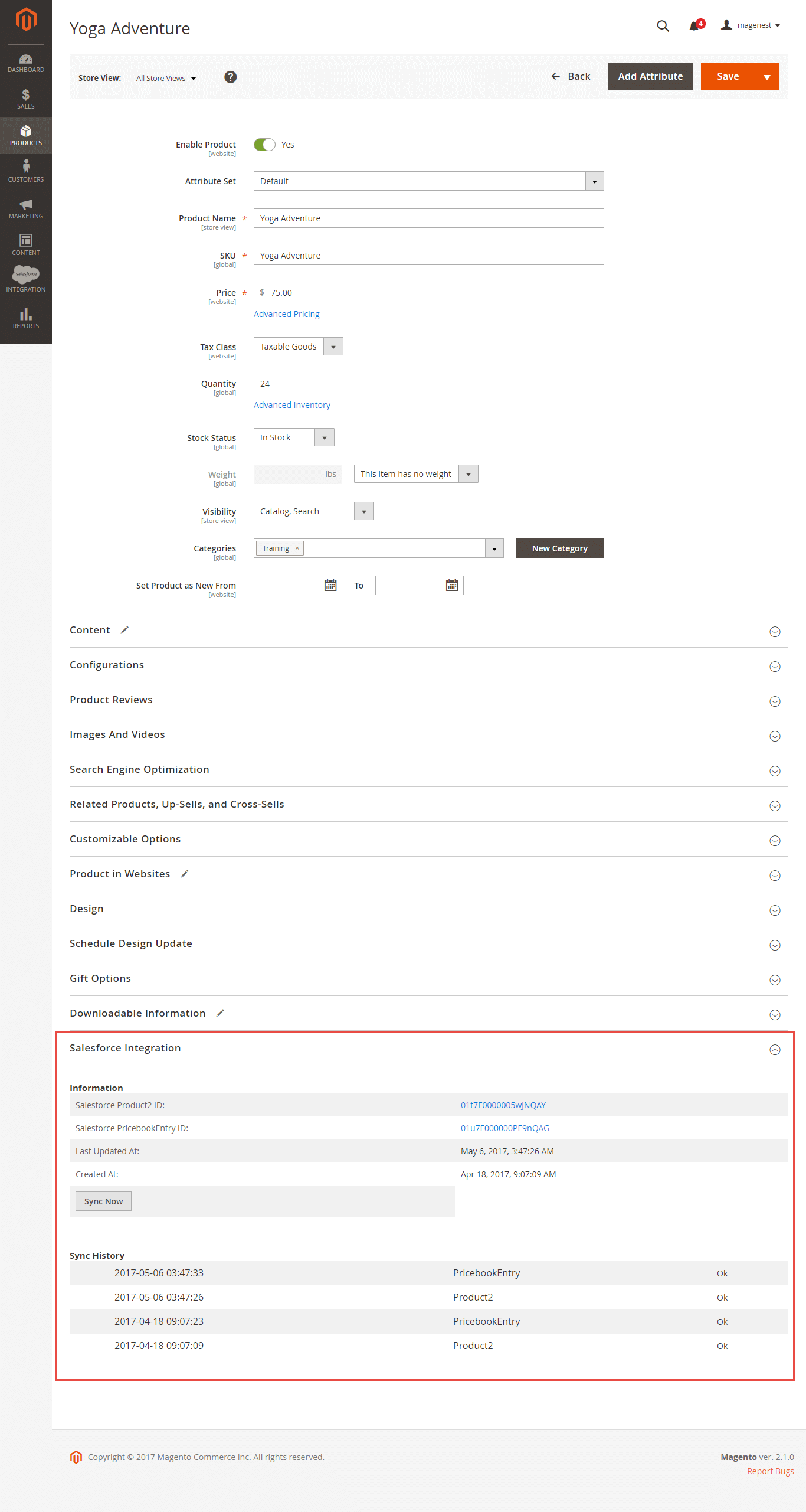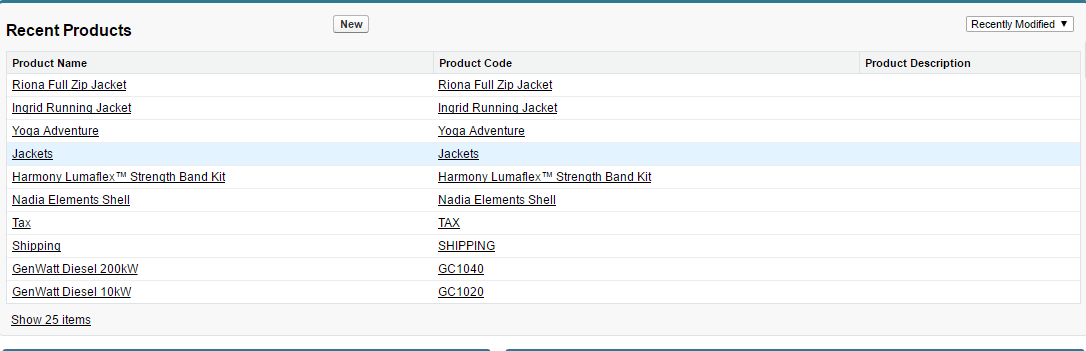...
It is necessary to create a new app for the connection between Magento 2 and Salesforce CRM. First of all, you need to have a developer account in Salesforce, go to https://developer.salesforce.com/.
Login if you already have an account.
- Or Sign up to create a new one
Get consumer key and consumer secret by the connected app
- Go to https://ap2.salesforce.com/ and sign in to your Salesforce CRM account.
- Your Salesforce CRM account will appear as below. On the left menu bar, click on Apps > App Manager, then click on New Connected App on the top right to create a new app.
- - Entering the information needed:
- Connected App Name: name for your connected app
- API Name: data from this field will be auto-synced from Connected App Name
- Contact Email: your Salesforce email
- Tick Enable OAuth Settings box
- Callback URL: your backend URL
- Selected OAuth Scopes: select Full Access option and click Add button.
- Tick Require Secret for Web Server Flow
- Tick Include ID Token: Include Standard Claims, Include Custom Attributes, Include Custom Permissions.
- Click Save button, then Continue to see the newly created app.
The output will look like below, you will use the Consumer Key and Consumer Secret for the configuration.
Reset security token
- Click on the user icon on the top right, choose Settings. Then on the left menu bar, choose Personal Information > Reset My Security Token.
- Click on Reset Security Token button to get a new one.
- A new security token will be sent to your registered email.
- Note that you will need this security token for configuration.
...
Setup and Authentication Salesforce CRM account
...
Please Save config before clicking on the Get Access button to avoid getting consumer key error.
- Connection Status will be updated from Not Connected to Connected with all the information as in the image below. Once the integration is successful, the admin can set up bi-directional database synchronization between Magento 2 store and Salesforce CRM account.
...
How to synchronize data from Magento 2 store to Salesforce CRM account
...
Note: For Subscriber data, you don't need to create field mapping.
- For each field in Magento Fields, choose the matching field in Salesforce Fields to sync data.
...
- Enable Personal Account: If your Salesforce account enabled Person Account, please select enable this option.
- Linked Contact with Account: If enabled, when syncing a record to Salesforce Contact, the module will attempt to sync that record to Salesforce Account beforehand.
In Queue Page, you can choose the Actions > Delete to delete the data you don't want to sync. Then click on the Sync Now button to sync the data immediately to Salesforce.
Note that synchronizing will take time, which depends on the size of the data.
When the synchronization process finished, you can go to Salesforce Integration > View Report to see the synchronized list.
- If the data is synced right, the Status will be Success.
- If there's a problem during the syncing process, the Status will be Error. The Message column will display the error message.
- You can view the detailed response of the report by clicking on the “View” button.
In addition, you can easily check the synchronization with the View Request Daily button and View On Salesforce button.
Navigate to Salesforce Integration > Request Daily Report, you can easily follow the synchronization status.
...
Main functions
Allow synchronizing and updating a specific or all Products from Magento 2 store into Salesforce CRM Products
When a new product is added or an existing one is edited, a record with its price will be added into Salesforce's Products.
Magento Catalog
Salesforce Products
- Allow synchronizing and updating a specific or all Customers from Magento 2 store into Salesforce CRM Leads, Contacts, Accounts
...