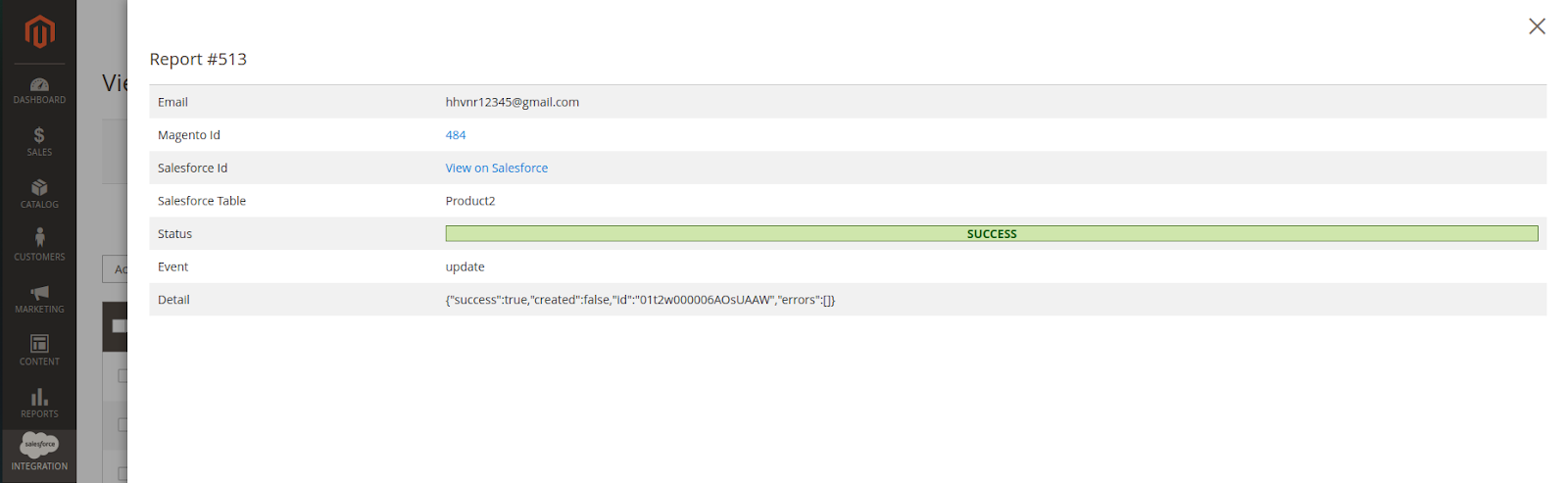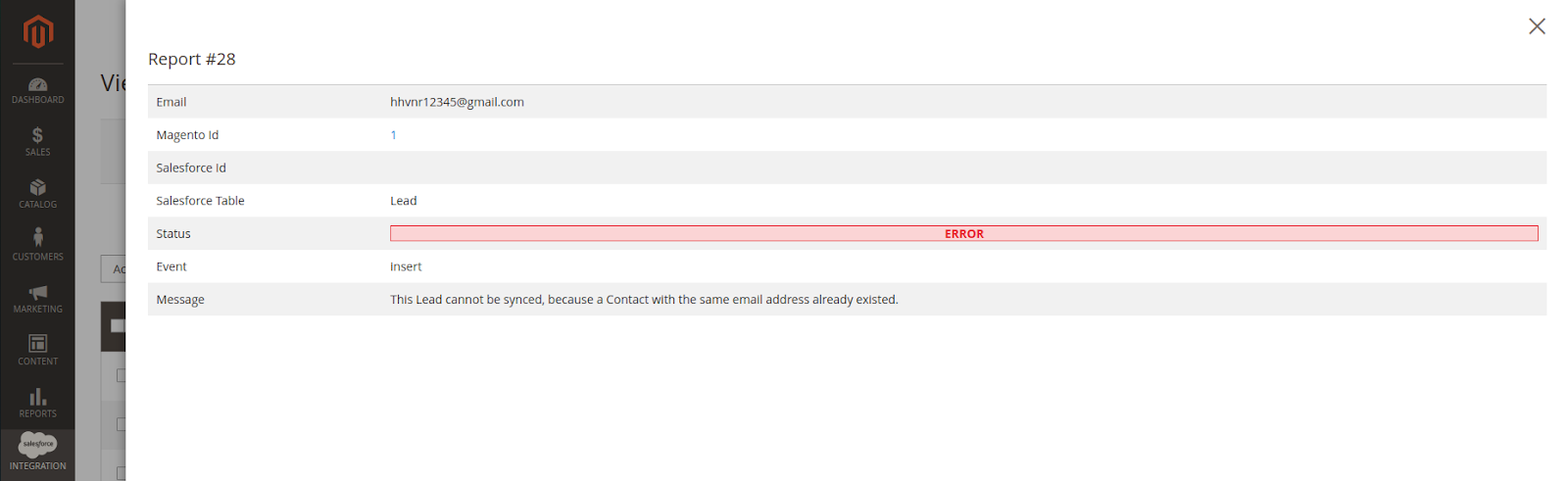...
- Auto Sync: The data will be automatically synchronized to Salesforce when changedif there is any change.
- Add to Queue: The data will be added to the queue before synchronizing to Salesforce. If you choose this option, Queue Auto Sync Time shows up with 4 options: Sync manually, 15 minutes, 1 hour, 2 hours. These options are the waiting time in the queue of the data before being it is automatically synchronized to Salesforce.
...
- Select Date Range: You can use the Data Filter to limit the number of records based on their Created Date (Except for Campaign, which is based on Start Date and End Date of the campaign).
- If the process is completed successfully, a widget will inform and allow you to check out the Sync Queue.
...
When the synchronization process finishesfinished, you can go to Salesforce Integration > View Report to see the synchronized list.
...
- If the data is synced right, the Status will be successfulSuccess.
- If there's a problem during the syncing process, the Status will be the errorError. The Message column will display the error message.
- You can view the detailed response of the report by clicking on the “View” “View” button.
In addition, you can easily check the synchronization with the View Request Daily button and View On Salesforce button.
...