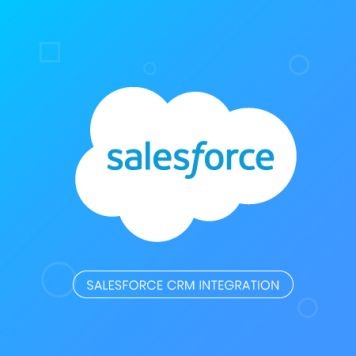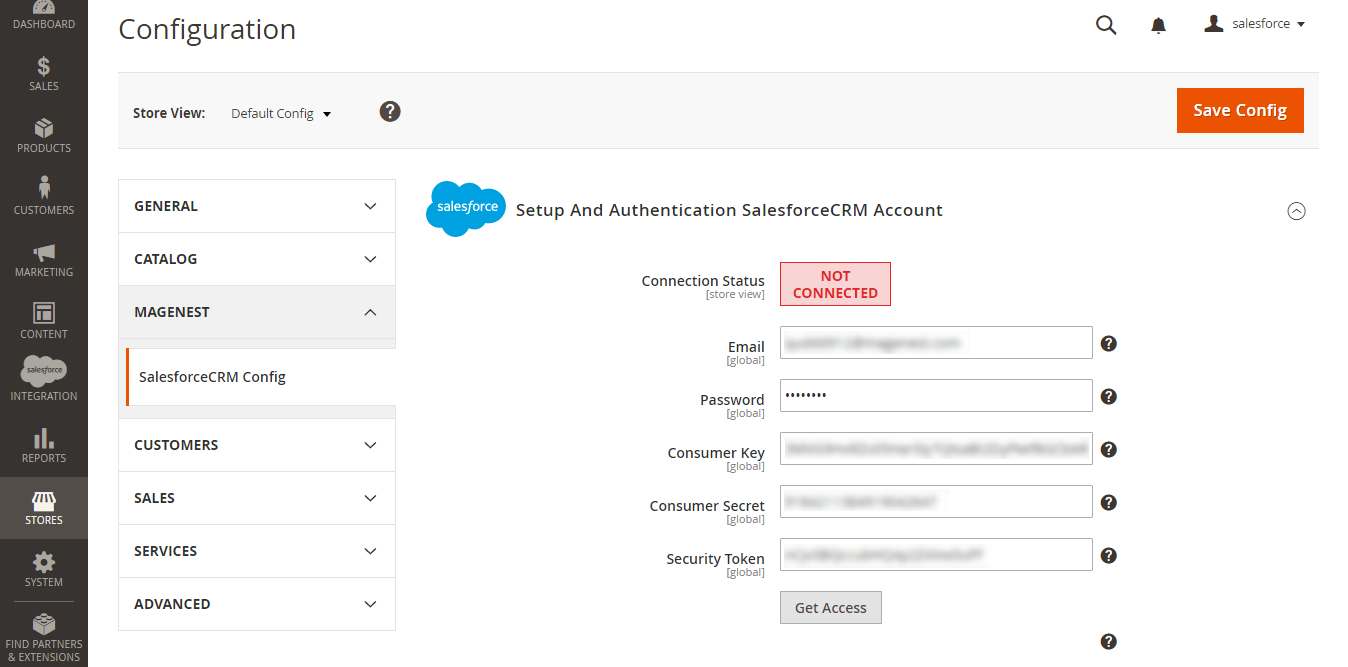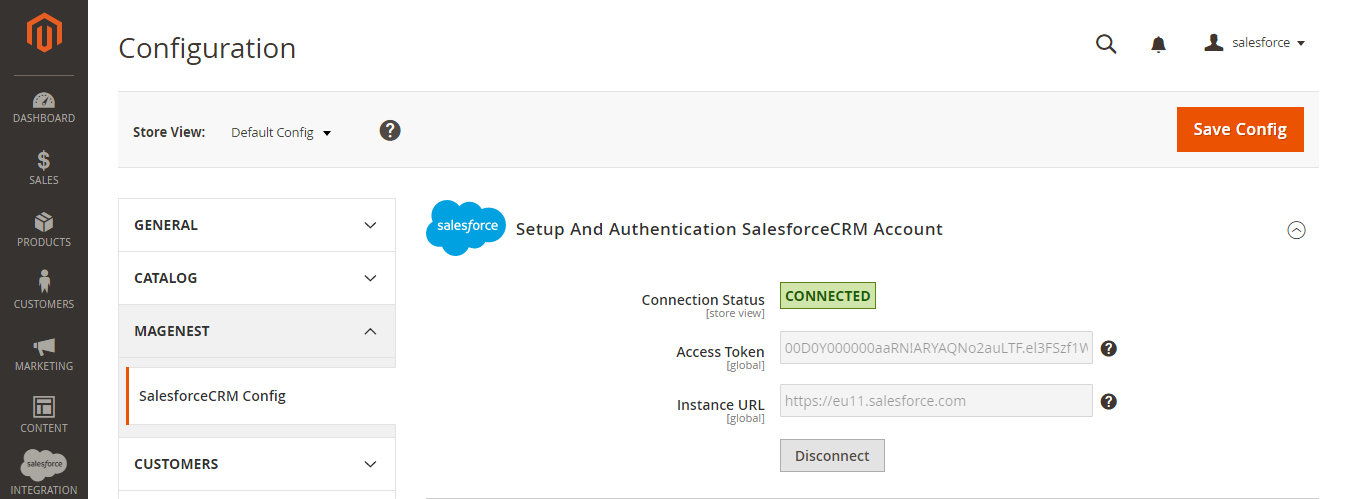...
Table of Contents
...
Introduction
Magento 2 Salesforce Integration allows the store owner to sync all data from Magento 2 store to the Salesforce CRM system.
Features
- Allow synchronizing Synchronizing and updating a specific or all Products from Magento 2 store into Salesforce CRM Products both manually and automatically.
- Allow synchronizing Synchronizing and updating a specific or all Customers from Magento 2 store into Salesforce CRM Leads, Contacts, Accounts both manually and automatically.
- Allow synchronizing Synchronizing a specific or all Orders from Magento 2 store into Salesforce CRM Orders and Opportunity both manually and automatically.
- Allow synchronizing Synchronizing a specific or all Campaigns and Subscribers from Magento 2 store into Salesforce CRM both manually and automatically.
- Support mapping Mapping smartly manually between Magento 2 attributes and Salesforce fields
- Admin can view Viewing the log to see what is synchronized between two apps
- Allow admin to manage Managing the sync queue to see what will be synchronized next.
- Allow admin to follow Following the request report on Backend of Magento 2
- Linking Contact with Account on Salesforce,
- Supporting Personal Account
Requirements
Your store should be running on Magento Edition version 2.0.x, 2.1.x., 2.2.x, and 2.3.x, and 2.4.x
| Warning | ||
|---|---|---|
| ||
The module works base on using API, so make sure your Salesforce edition had API by checking the using version:
The API package is not available if you use any other edition that's not listed above. |
...
- Email: Your Salesforce login email
- Password: Your Salesforce password
- Consumer Key: search in Home > Platform Tools > Apps > App Manager > "Your app name" (in this demo it is "Magenest") in Salesforce. Check out the above guide "Get consumer key and consumer secret by connected app"
- Consumer Secret: search in Home > Platform Tools > Apps > App Manager > "Your app name" (in this demo it is "Magenest") in Salesforce. Check out the above guide "Get consumer key and consumer secret by connected app"
- Security Token: Check out the above guide "Reset Security Token"
- Enable Debug: the module will log data response to the salesforce.log file into your system
Press Save Config after you've done (refresh the cache if needed). Then, click on Get Accessbutton.
We highly recommend that you have to save Save config before click clicking on Get Access button, this will help you avoid making the consumer key error.
Connection Status will be transferred from updated from Not Connected to to Connected with with all the information like as in the picture image below. The Once the integration is successful. Admins , the admin can set up bi-directional database synchronization between Magento 2 store and Salesforce CRM account now.
...
How to synchronize data from Magento 2 store to Salesforce CRM account
...
In order to synchronize data fields from the Magento 2 store to your Salesforce CRM account correctly accurately, you need to create the mapping for these fields first.
...
In Mapping Management, choose the type of data you want to create a field map among Account, Contact, Campaign, Lead, Product, Order, Opportunity.
For Subscriber data, you don't need to create field mapping.
...
Salesforce has field-level security that allows admin to restrict field access to certain users. You can click here for more info. Therefore, when you create field mapping, there would be some fields in Salesforce that don't show up in the backend. In this case, you have to go to Salesforce to invoke permission for these fields.
Description: Describe the field mapping fields
Status: You could enable or disable the field map.
...
- Auto Sync: The data will be automatically synchronized to Salesforce when changed.
- Add to Queue: The data will be added to the queue before synchronizing to Salesforce. If you choose this option, Queue Auto Sync Time shows up with 4 options: Sync manually, 15 minutes, 1 hourshour, 2 hours. These options are the waiting time in the queue of the data before being automatically synchronized to Salesforce.
...
Click Sync All Data Now to sync or add data to the queue. If you set the Add to queue mode, you will be redirected to the Queue page.
...
- If the data is synced right, the Status will be success and successful and the Message will be "OK"
- If there's a problem during the syncing process, the Status will be error and the Message tab will show the error message like the record below.
...
When a new product is added or an existing one is edited, a record with their its price will be added into Salesforce's Products.
...
Whenever a customer account is created or updated in Magento 2 store, his/her information will be synchronized to Salesforce CRM in Leads, Accounts, and Contacts. Especially, this extension creates a Salesforce Integration tab for each customer information that allows you to easily synchronize a specific customer.
...