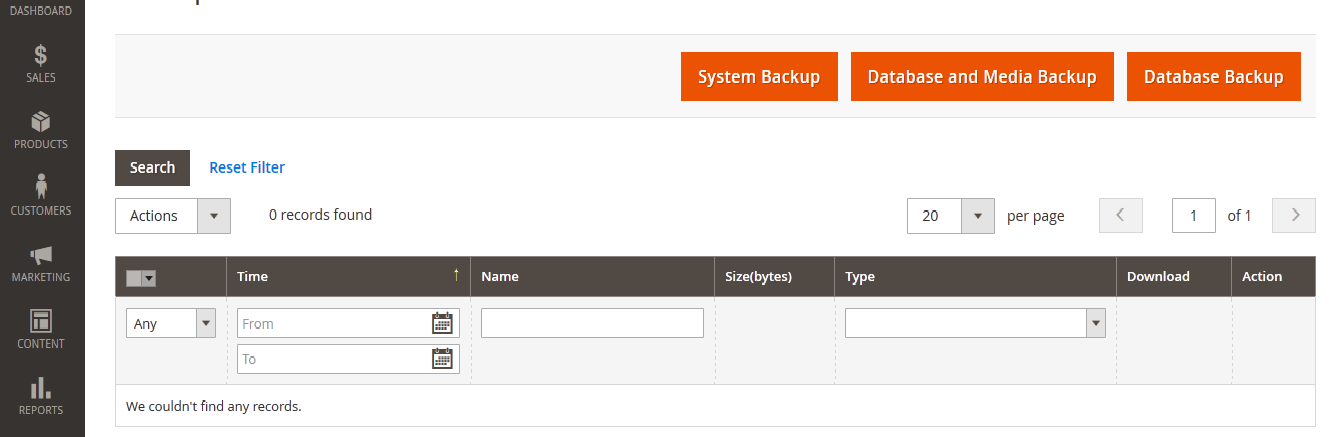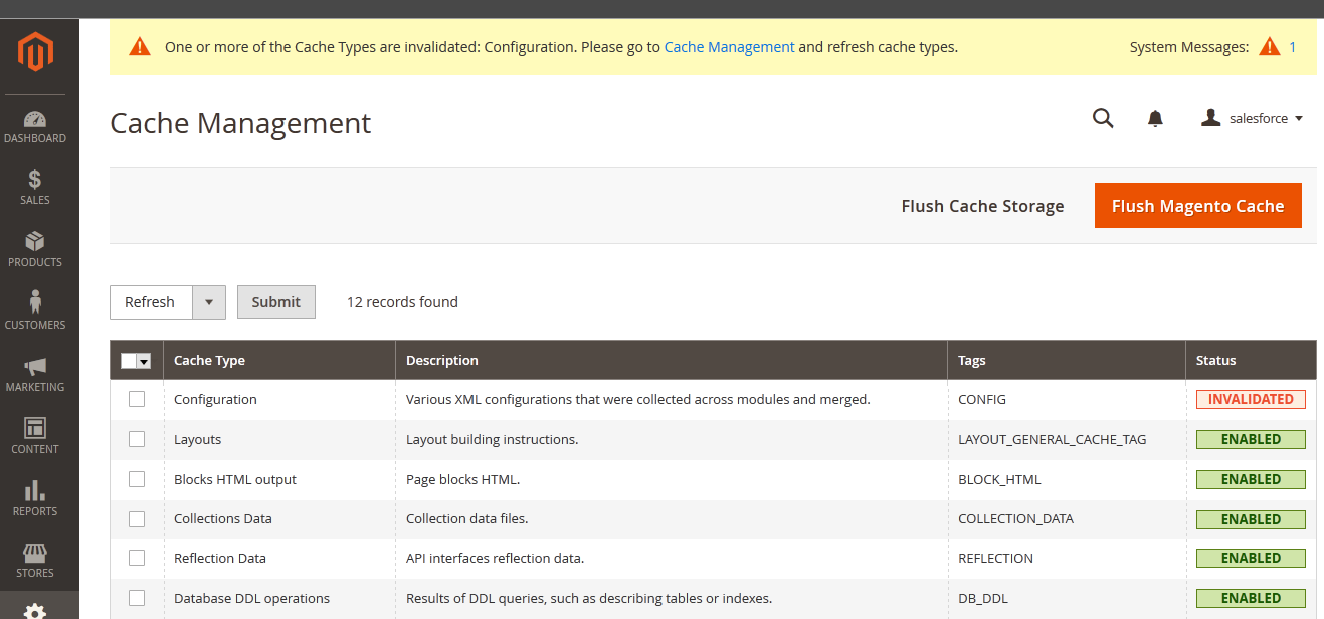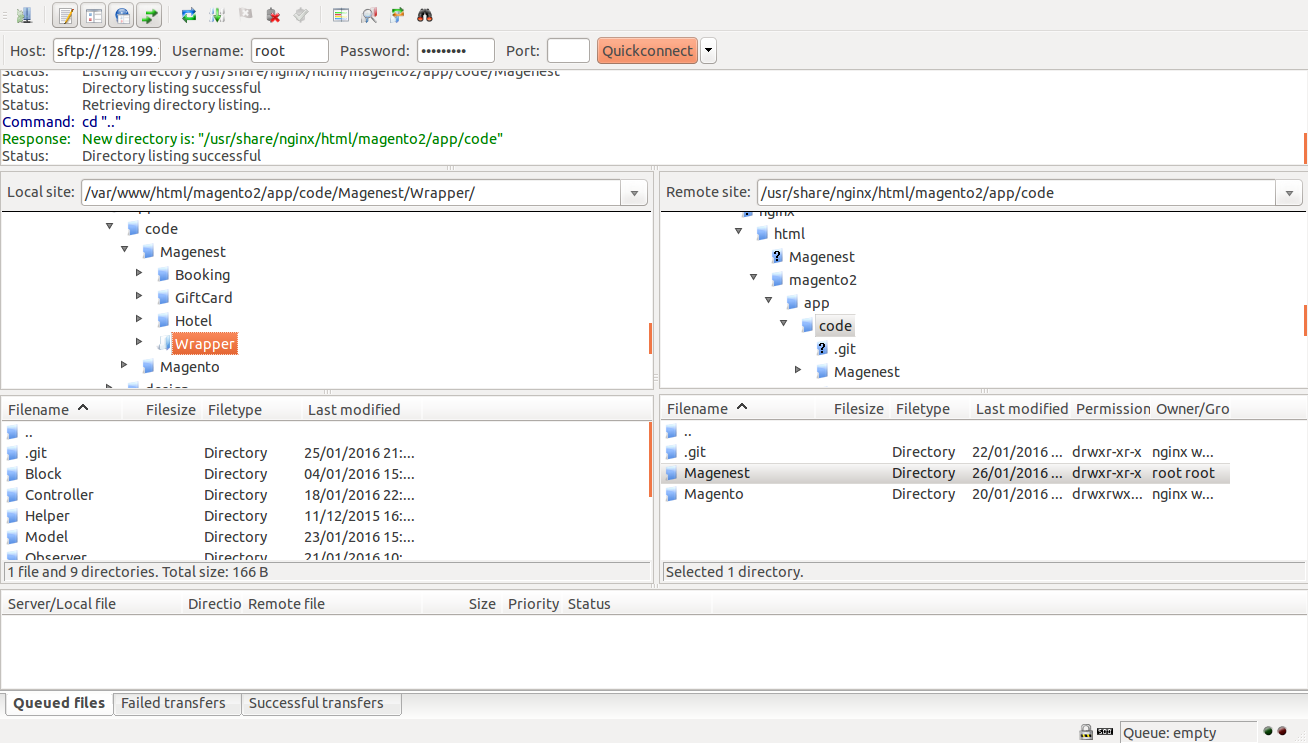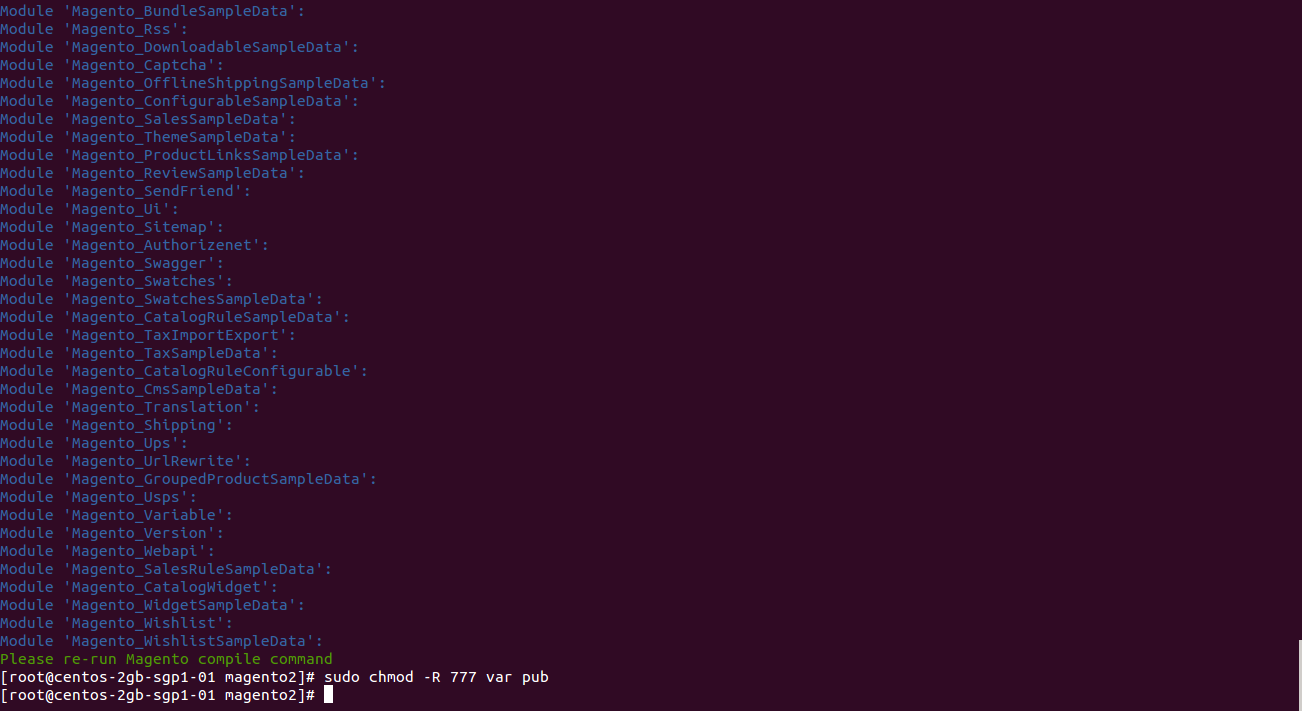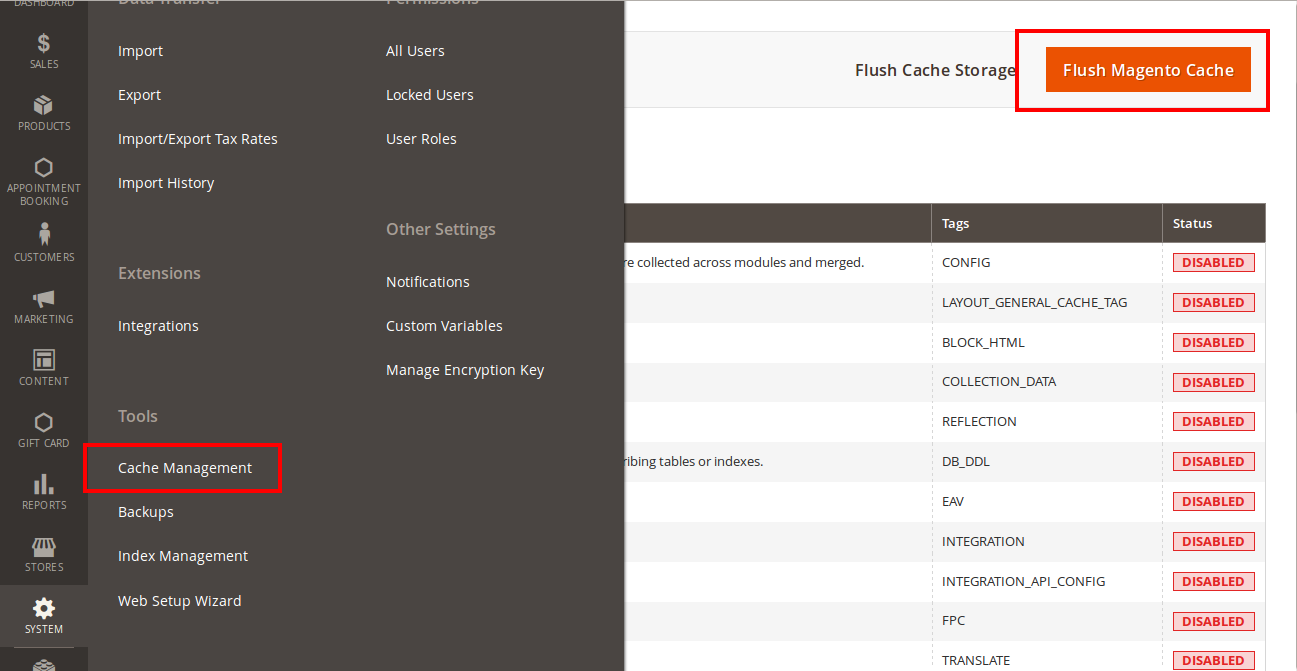...
| Widget Connector | ||||||
|---|---|---|---|---|---|---|
|
...
Installation
1. Back up your Magento files and databases
Ensuring that you have backed up your information just in case anything happens
To back up in Magento 2, go to System -> Tools -> Back Up
2. Turn on cache
This step is highly recommended to prevent early installation which may cause potential error.
Go to System -> Cache Management
Change Status to Enable and select Submit
3. (Perform the installment)
Here we will guide you through the installation process of our extension. First off, open FileZilla, log in to your host as follows:
In the above example we switched the local site to the module directory, and the remote site to the code directory. Now on the remote site window, inside app/code directory, create a folder named Magenest and go inside it. Now on your local site window, right click on Wrapper extension and click Upload. The extension will be uploaded onto your host in a few minutes.
Now, using your Command line/Terminal, log into your ssh server, go to your Magento root directory, say it's named magento2, and execute the following commands:
cd ..sudo chmod -R 777 magento2cd magento2php bin/magento setup:upgradesudo chmod -R 777 var pubAfter running all these, your Command line/Terminal window might look like this:
Afterwards, go to your backend site, go to System > Cache Management and flush all caches
Now you can go to your store and check if the extension is working as expected. We are sure it is!
4. (Post installment)
...
Configuration
Get consumer key and consumer secret by connected app
...