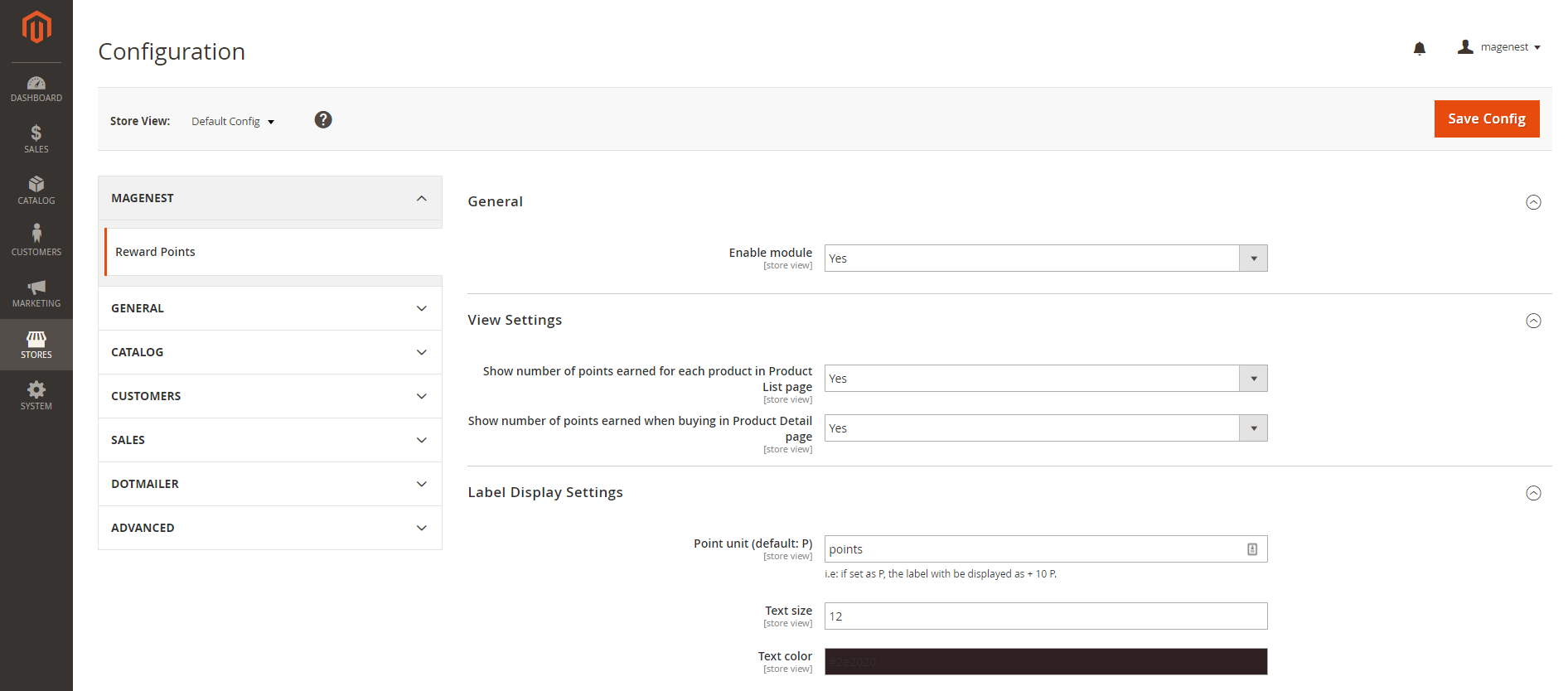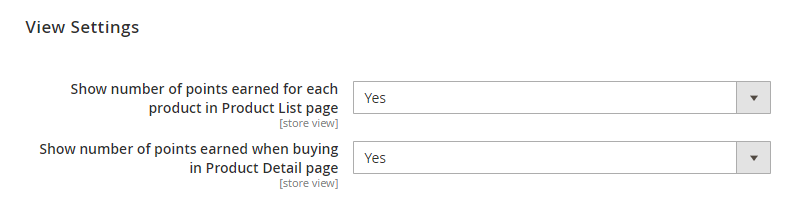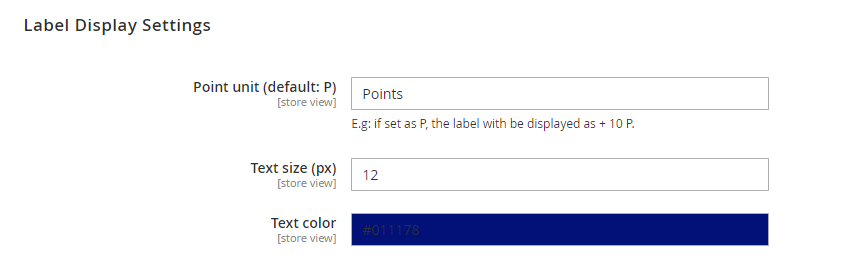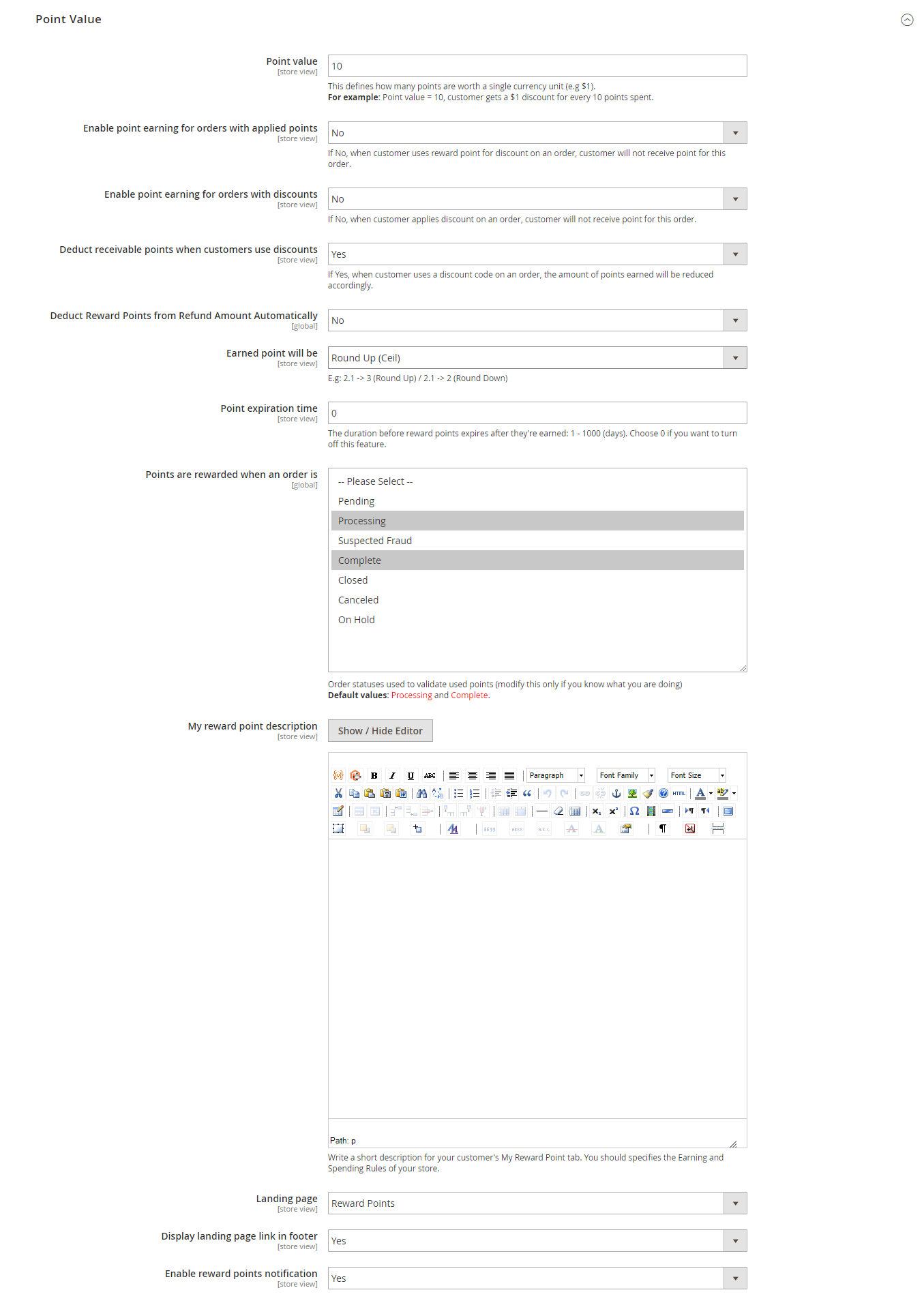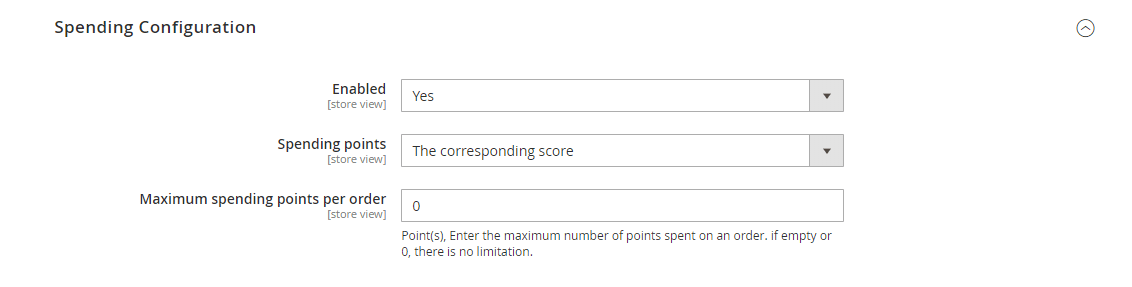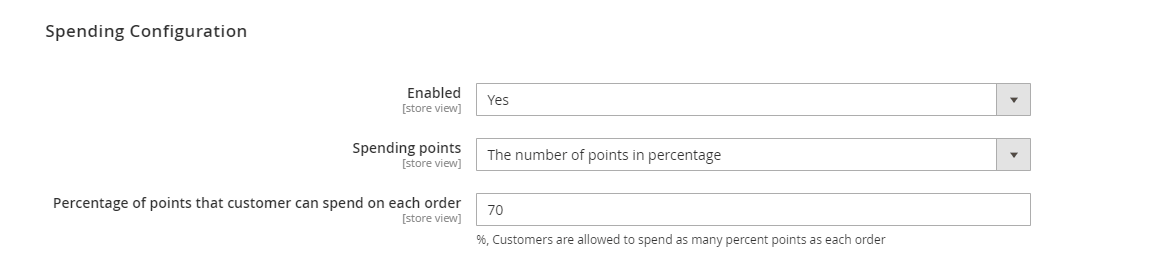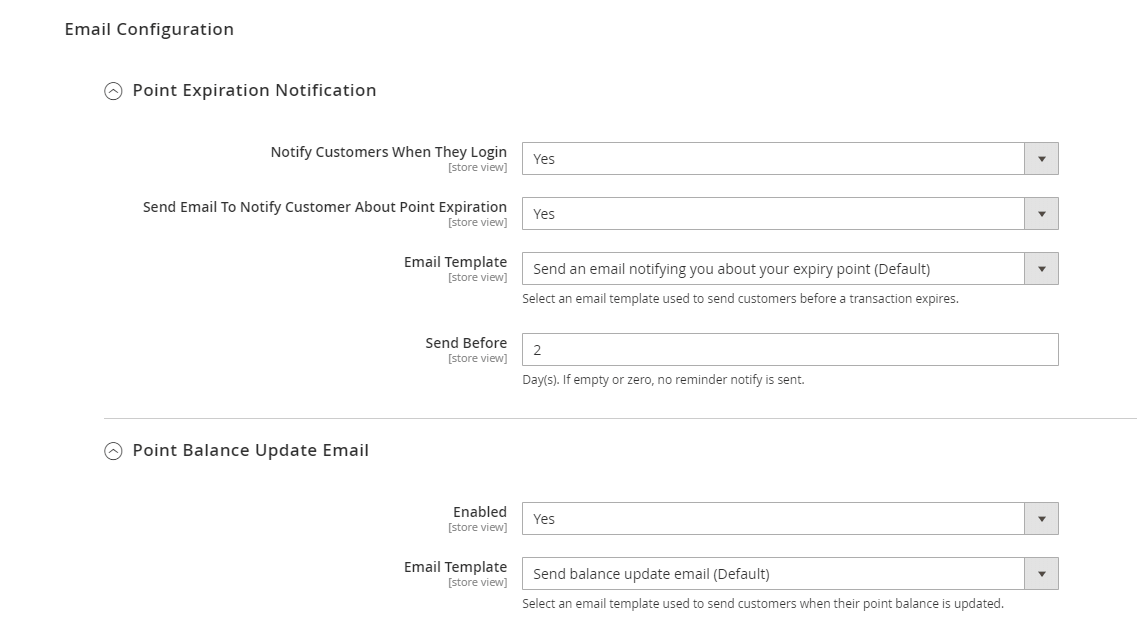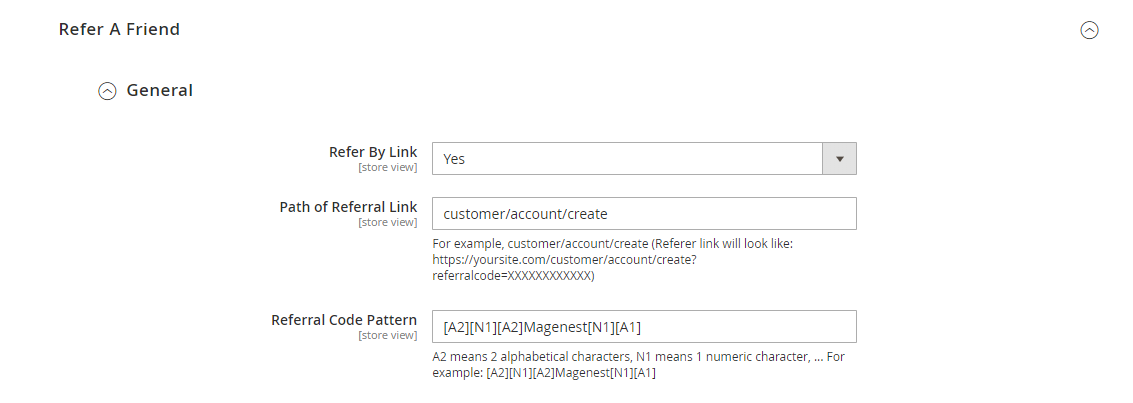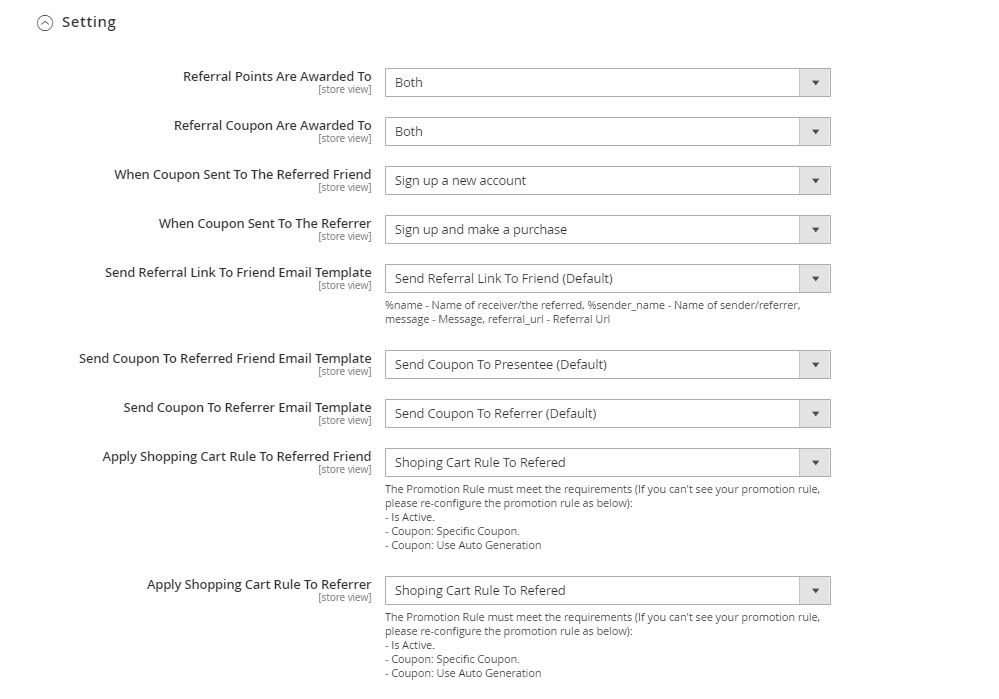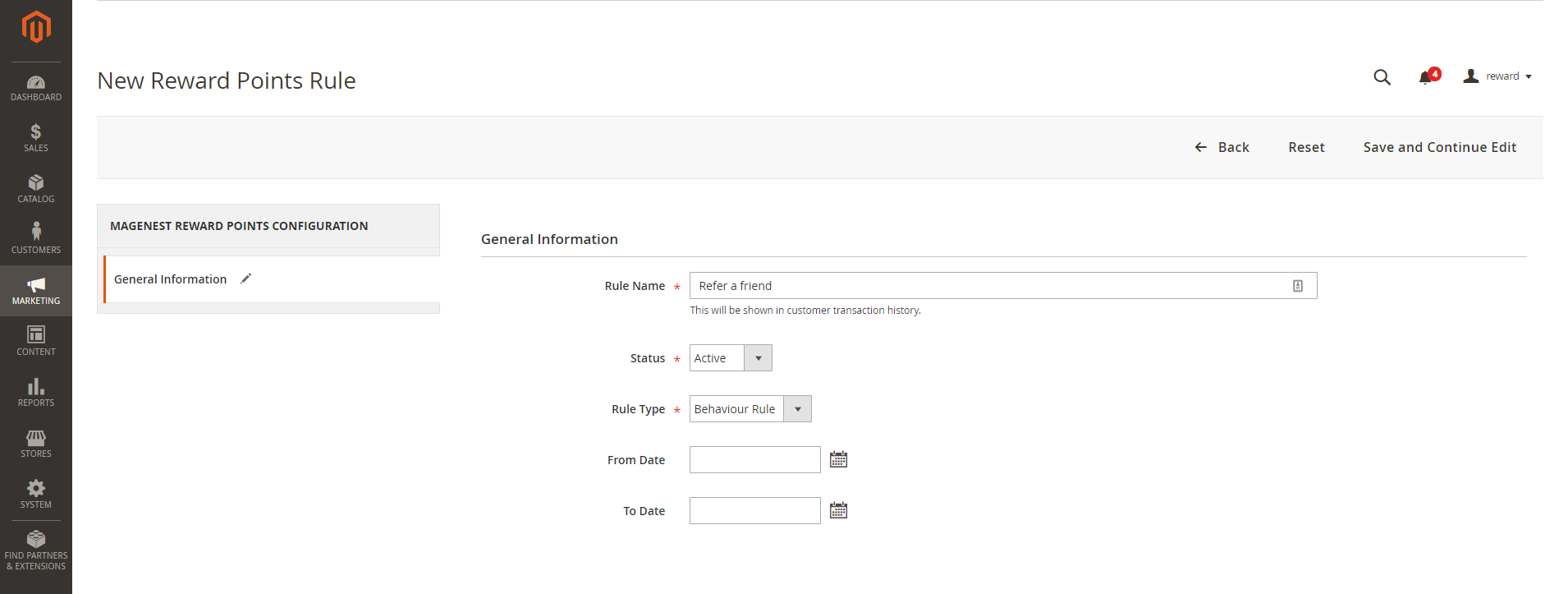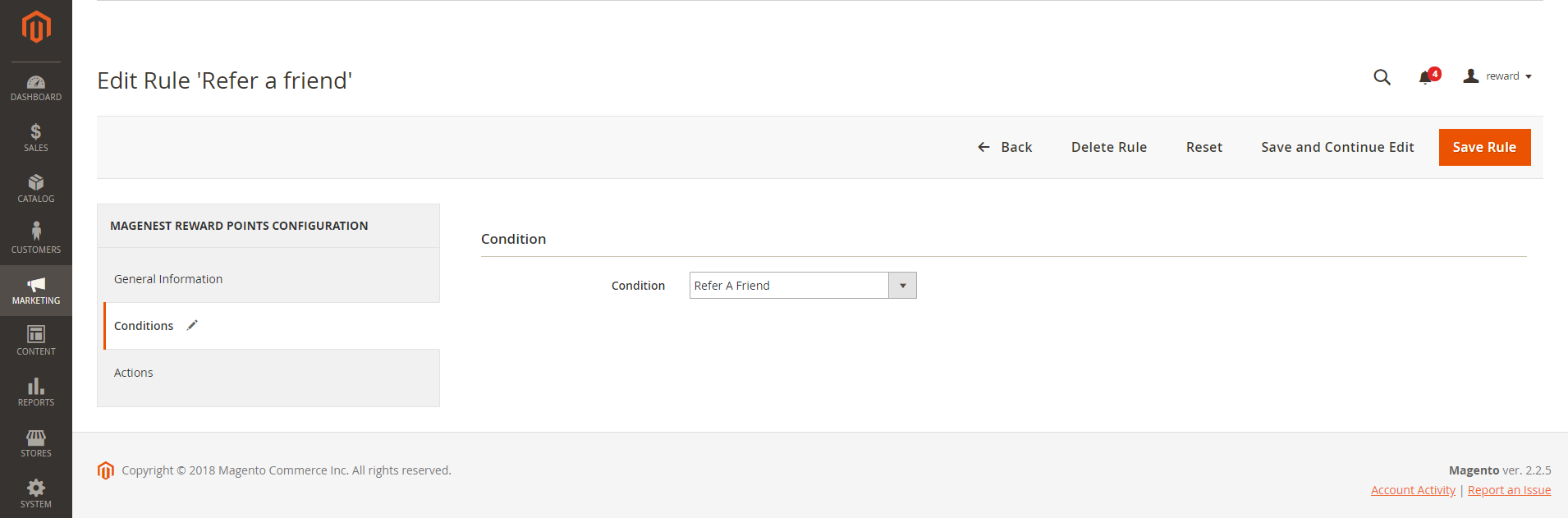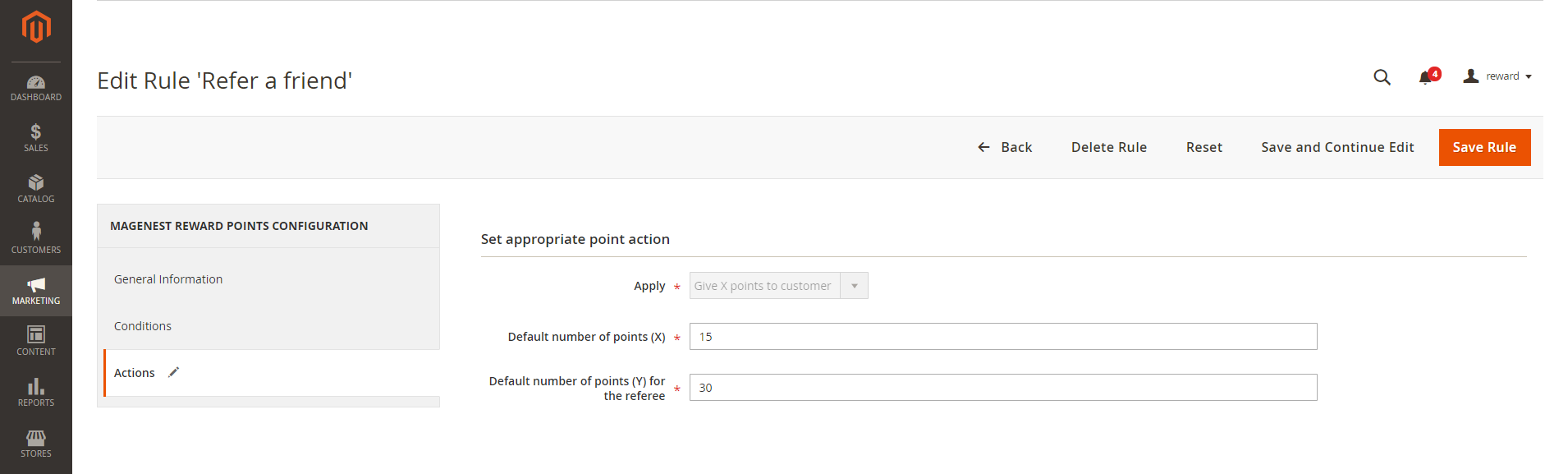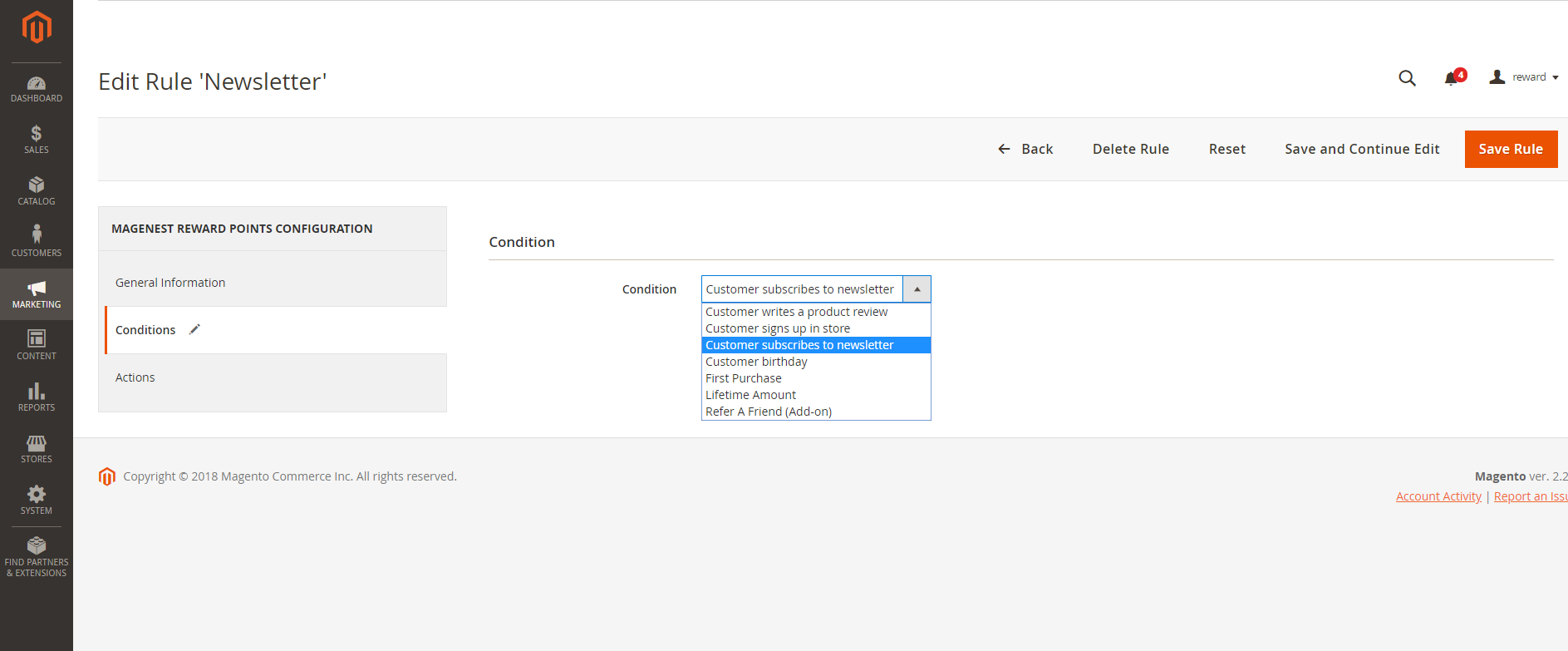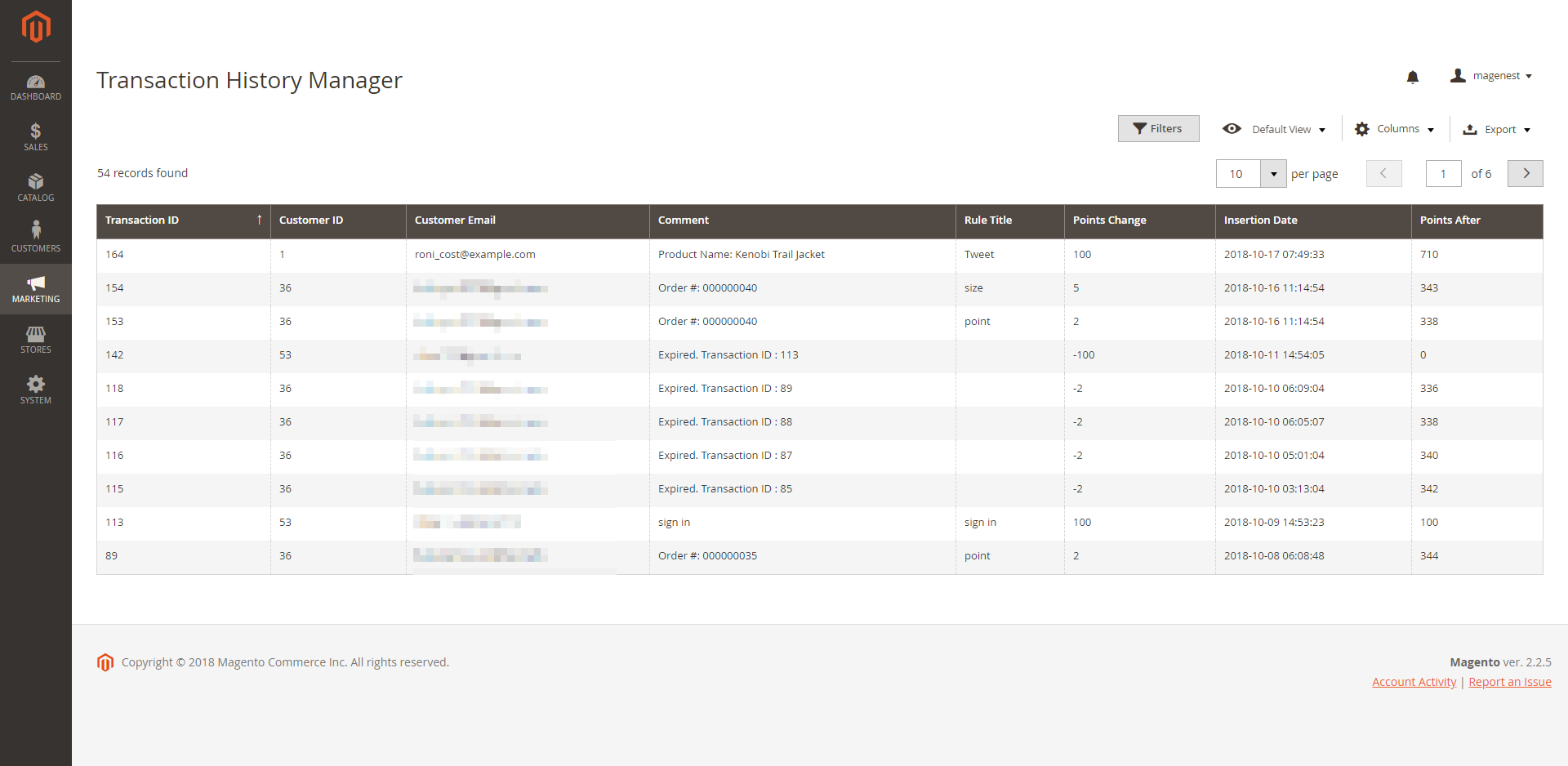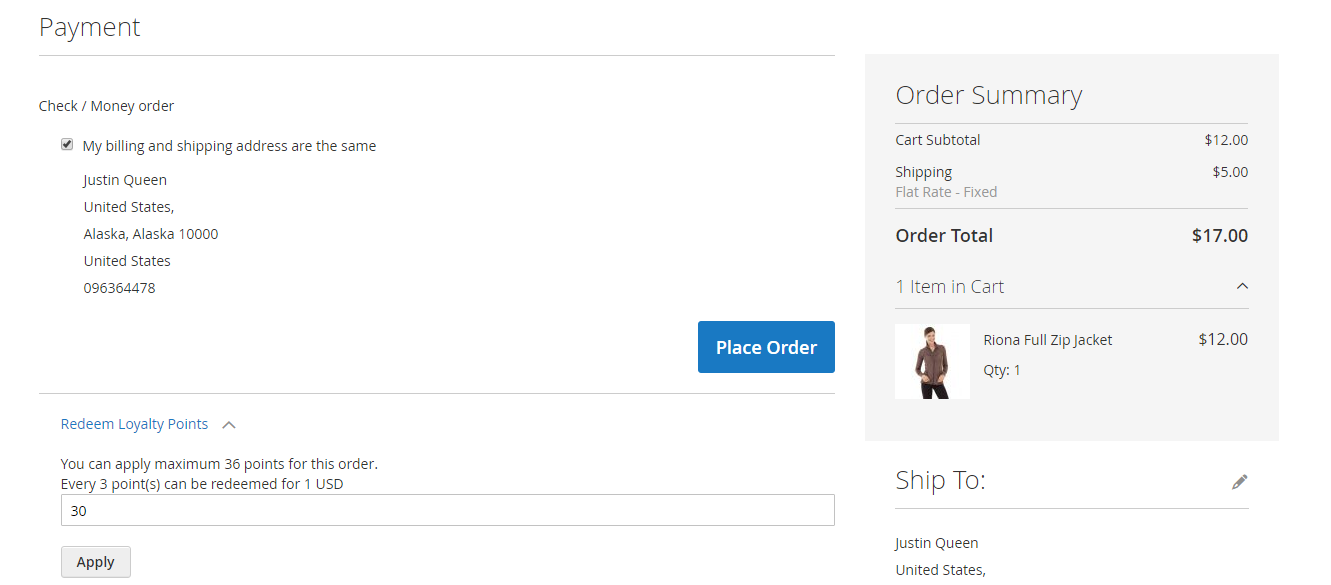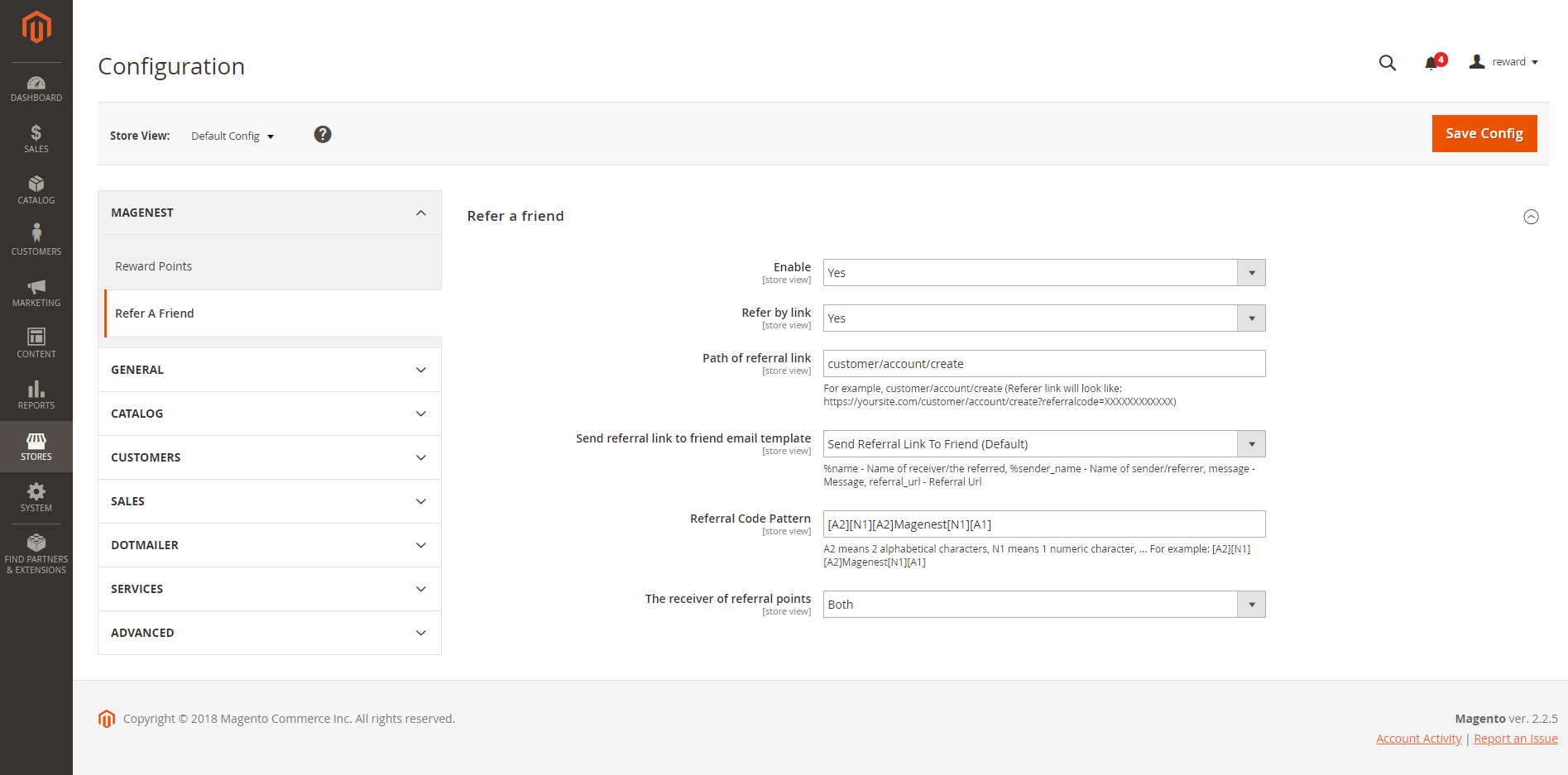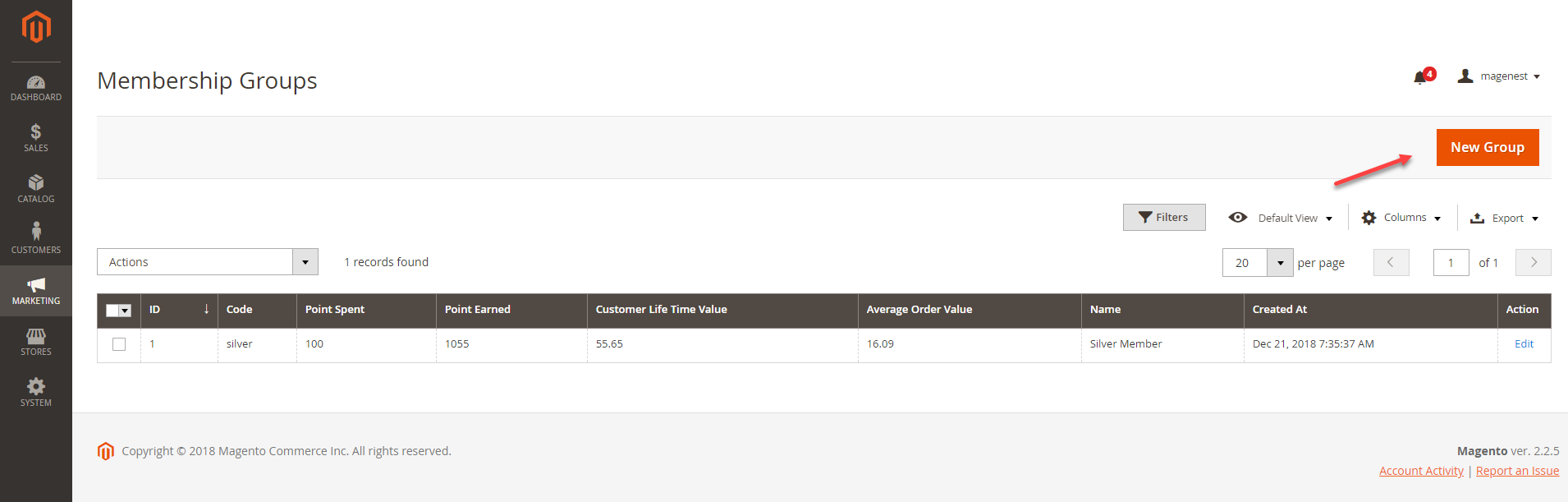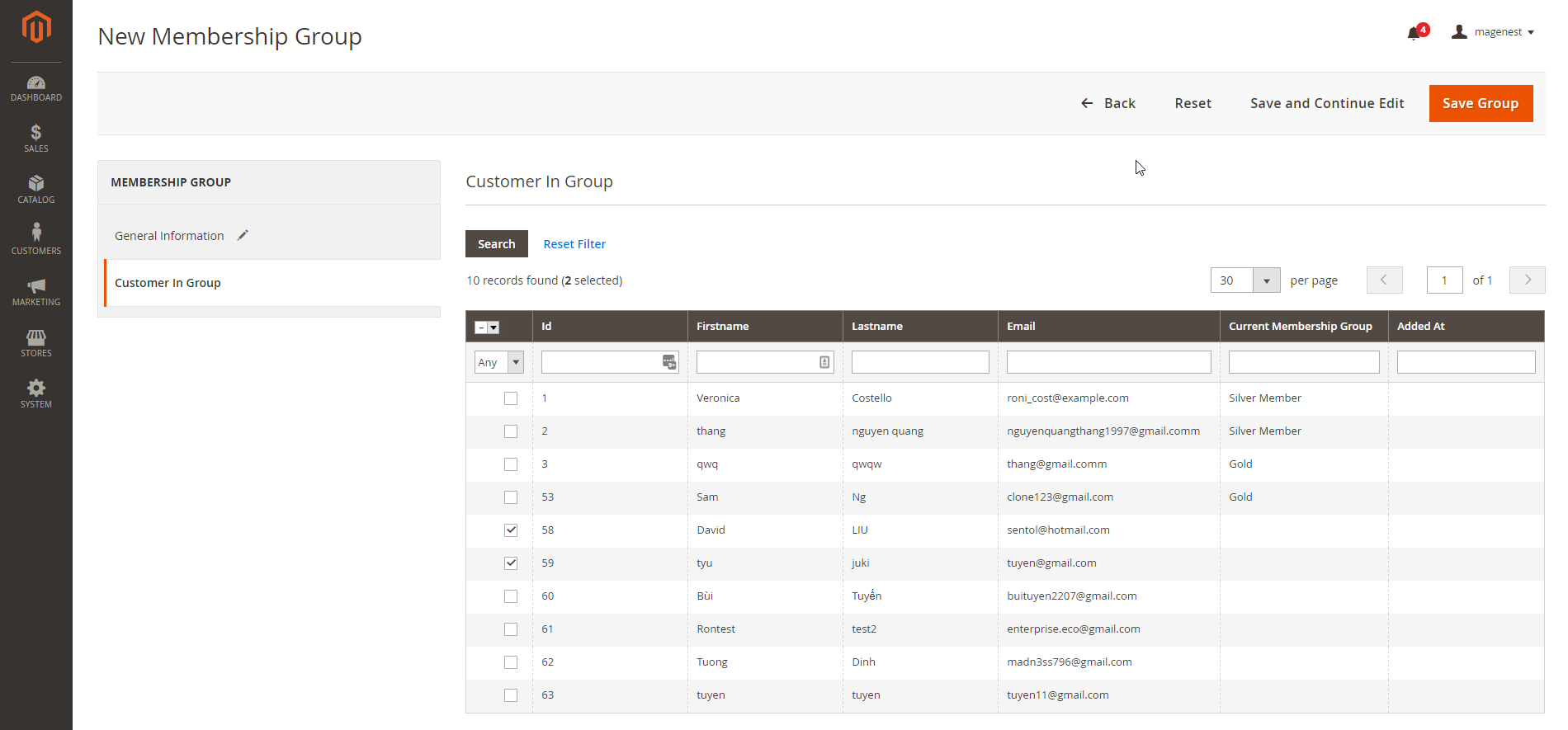Thank you for purchasing our extension. If you have any questions that are beyond the scope of this document, do not hesitate to leave us an email via [email protected]
Updated: 1922/1204/2018 2020 | By: Magenest | Support Portal: http://servicedesk.izysync.com/servicedesk/customer/portal/18
...
For Admin
Easily configure new point earning rules for customers:
Rule TypeTypes:
- Behavior rules: Rule relevant to Event.
- Catalog rules: Rule relevant to Product.
Condition
Conditions:
- Behavior rules: list List of events to trigger reward points action (product's review, customer registration,...).
- Catalog rules: attribute Attribute of product products to trigger reward points action (attribute set, category...).
...
Admin can check the transaction history of all users
System Requirement
Your store should be running on Magento 2 Community Edition version 2.1.x, 2.2.x; 2.3.x.
...
Configuration
In Magento 2 back end, go to Stores > Configuration > Magenest > Reward Points.
General setting
Enable module: Choose Yes to enable Reward Points module.
View settings
Show the number of points earned for each product in Product List Page: Display reward points for each product on Category Page.
Show the number of points earned when buying in Product Detail Page: Display reward points for each product on the Product Detail Page.
Label Display Settings
Point unit: Your custom point unit will be added after the number of points. For example, your reward points unit is "Points", then the point display will be +10 Points. If you leave this field blank, the default unit is P.
Text size: The font size of the reward points.
Text color: The color of the reward points.
Point value
Point value: how many points are worth a single currency unit ( e.g 1$ ). For instance, point value = 10, customer gets a 1$ discount for every 10 points spent.
Enable point earning for order with applied points: Choose Yes to allow customers to earn points for the orders that have been discounted with reward points. If you choose No, customers will not earn points from these orders.
Enable points earning for order with discount: Choose Yes to allow customers to earn points for the orders that have been discounted. If you choose No, customers will not earn points from these orders.
Deduct receivable points when customers use discounts: Choose Yes to enable the function to deduct receivable points according to price after discount. For example, for an order of a $10 item, the total amount after the discount is $7, then reward points will be counted based on new price ($7). Note that this deduction does not apply for reward point rule with fixed points.
Return reward points when refund order: Allow returning the applied reward points along with a refunded order.
Earned points will be: You can choose to round the decimal number of points up (ceiling) or down (flooring).
Point expiry time: The expiry time of the points can be set in days. The maximum time is 1000 days. If you fill in 0, the points will never expire.
Points are rewarded when order is: Set the order status to reward points to the customer's point balance.
My reward point description: You can add the description as your loyalty program's terms and conditions. This description will be displayed in the customers' My account page.
Landing page: Choose one CMS page to set as a landing page. There is a Reward Points CMS page by default.
Display landing page link in footer: Enable this option to add a landing page to the page footer menu.
Enable reward points notification: Notify guests at the cart page to sign up for reward points.
Spending Configuration
- Enabled: Choose Yes to enable the spending rule for each order
- Spending Points - The corresponding score: Set the maximum reward points a customer can use in an order
- Maximum spending points per order: If the field is left blank or set as 0, the maximum points spent will be by default.
- Spending Points - The number of points in percentage: Set the percentage of points that could be spent in an order. E.g: If the customer has 100 points, and this field is set at 70% on the backend, the customer will only be able to spend 70 points
- Percentage of points that customers can spend on each order: If the field is left blank or set as 0, the percentage of points spent will be by default.
Email Configuration
 Point Expiration Notification
Point Expiration Notification
- Notify Customers When They Login: Choose Yes to notify the customer about the upcoming expired reward points when they login to your site.
- Send Email To Notify Customer About Point Expiration: Choose Yes to send reminder emails to the customer about the upcoming expired reward points.
- Email template: Choose the corresponding email template.
Note: To change the Email template, go to Marketing > Email Template. The instruction to create a new Email Template can be found here.
Send Before: Admin can set the days for the email to be sent before the expiration date. If the field is left blank or set as 0, no reminder notification will be sent.
 Point Balance Update Email
Point Balance Update Email
Enabled: Choose Yes to send a notification email to customers when their point balance changes.
Email template: Choose the corresponding email template.
Refer a Friend
 General
General
- Refer By Link: Allow customers to refer a friend with a referral link.
- Path of Referral Link: Fill in the URL key after the domain. For instance, with the path "customer/customer/account", the referral link follows this format https://yoursite.com/customer/account/create?referralcode=XXXXXXXXXXXX
- Referral code patterns: The referral code format. [A5] means to generate 5 random alphabetical characters, [N4 ] will generate 4 random numbers. "Magenest" is the hard code
Example: Magenest-[A3][N2] will generate code like Magenest-afl23 or Magenest-afo09 ...
 Setting
Setting
Referral Points Are Awarded To: Select the receiver of the referral points. You can set the receiver as the referrer, the referred friend, or both.
Referral Coupon Are Awarded To: Select the receiver of the referral coupons. You can set the receiver as the referrer, the referred friend, or both.
- When Coupon Sent To The Referred Friend
- Sign up a new account: When the referred friend signed up a new account.
- Sign up and make a purchase: When the referred friend signed up and made the first purchase.
- When Coupon Sent To The Referrer
- Sign up a new account: When the referred friend signed up a new account.
- Sign up and make a purchase: When the referred friend signed up and made the first purchase.
- Send Referral Link To Friend Email Template: Choose a corresponding email template.
- Send Coupon To Referred Friend Email Template: Choose a corresponding email template.
- Send Coupon To Referrer Email Template: Choose a corresponding email template.
- Apply Shopping Cart Rule To Referred Friend: Choose a corresponding cart price rule.
- Apply Shopping Cart Rule To Referrer: Choose a corresponding cart price rule.
-
Note: The Promotion Rule must meet the requirements (If you can't see your promotion rule, please re-configure the promotion rule as below):
Is Active.
Coupon: Specific Coupon.
Coupon: Use Auto Generation
-
After enabling the referral code function, go to Marketing > Reward Points > Rules and create a behavior rule - Refer a friend.
Create a new reward point rule
Set the condition as Refer a friend
Set the points earned by referring a friend for the referrer and referred friend
Membership (Add-on)
If you purchase the Membership Add-on for Magento 2, you can enable this add-on in Reward Points Configuration.
You can refer to the settings here.
Create a reward rule
You can add a new reward rule on the Rule Manager page.
On the left menu, go to Marketing > Reward Points > Rules > New Rule.
...
- Apply: You can choose to give a fixed number of points to the customer or to give X points for every Y spent. Y is in dollar ($).
- Number of points (X): The fixed value of points customers can earn for this product rule.
- Step (Y): The point value to exchange from the order amount to reward points.
...
Set the rule based on customers' behaviors.
4
| ID | Event Name | Description |
|---|---|---|
| 1 | Customer signs up in store | When customers create a new account on your site, they will receive a corresponding reward points according to the created rule in the back end. |
| 2 | Customer writes a product review | When customers write reviews for a product, they will receive a corresponding reward points according to the created rule in the back end. Note: The points will only be given when the reviews are approved by the store owners. |
| 3 | Customer subscribes to newsletter | When customers subscribe to the newsletter, they will receive corresponding points according to the created rule in the back end. |
| 4 | Customer birthday | Customers will receive the reward points on their birthday. |
| 5 | First-time purchase | Customers will earn points for their first order |
| 6 | Lifetime Amount | When customers' spending reach an amount that is set by admin, customers will receive reward points |
| 7 | Customer Gratitude | When a customer number X registers a new account after a specific number of user accounts created. E.g: The customer will receive reward points (Admin configuration) if he/she is the 1000th signed-up user. |
| 8 | Refer a friend | When customers refer the store to their friends, referrer and/or referee can earn reward points. Learn more |
...
| Note |
|---|
For the Behavior Rule, you should set only one corresponding rule with the rule type instead of multiple rules with the same behavior condition. Or else they might conflict with each other. |
...
There are customer emails, the rule applied, and a number of points change before and after.
...
You can also track the transaction history in Marketing > Reward Points > Transaction History.
...
Store Front StoreFront Functions
 View reward points in each product details
View reward points in each product details
...
- With Refer a friend Add-on, customers can send refer a friend, if their friend (referee) register for a new account, the referee will earn reward points for registration. Then he can send his referral code to the referrer, the referrer can input this code on My Reward Points page to redeem and receive the points for referring.
...
 Use reward points as a discount for products
Use reward points as a discount for products
At check out page, customer can enter their available points to be redeemed for money.
There will be a message informing the reward points balance of the customer. Customer Customers can only redeem the maximum points they have in their balance.
Refer a Friend (Module)
In Magento 2 back end, go to Stores > Configuration > Magenest > Refer a friend.
- Enable: To enable refer a friend feature. Customers and their friends can earn points by referring. The points will be rewarded when the referee registers for an account on the store successfully.
- Refer by link: Allow customers to refer a friend with a referral link.
- Path of referral link: Fill in the URL tail after your domain. For instance, with the path "customer/customer/account", the referral link has the following format https://yoursite.com/customer/account/create?referralcode=XXXXXXXXXXXX
- Send referral link to friend email template: Choose the email template for the referral email sent to customers' friends. You can add new email template in Marketing > Communications > Email Templates.
- Referral code patterns: The referral code format. [A5] means to generate 5 random alphabetical characters, [N4 ] will generate 4 random numbers. "Magenest" is the hard code
- Example: Magenest-[A3][N2] will generate a code like Magenest-afl23 or Magenest-afo09 ...
- The receiver of the referral points: You can set the receiver as the referrer, the referee, or both.
- Save Configuration (Save Config) then flush cache in System > Tools > Cache Management.
After enabling the referral code function, go to Marketing > Reward Points > Rules and create a behavior rule - Refer a friend.
Create a new reward point rule
...
Set the condition as Refer a friend
Set the points earned by refer a friend for referrer and referee
...
Membership Add-on
After the add-on is enabled (in the Reward Points Configuration), you can setup set up the add-on in Marketing > Reward Points > Membership.
...
On the Membership groups page, you can manage the created groups in the grid table, or create a new membership group by clicking on the New Group button.
In the General Information, you can set the group Name and Code.
...
In Customer in Group settings, there is a grid table that displays customer list in-store. You can set the membership tier by selecting the customers in on the list, then Save Group or Save and Continue Edit.
- You can track the current status of each customer in the Current Membership Group column.
- If you want to update the Membership Group/change customer's membership group, go to the Membership group you want to update, select the customer, then Save Group.
- For example: To change customer "Veronica" from Silver Membership Group to Gold Membership Group, go to Gold Membership Group, select Veronica, then Save Group.
In each reward points point rule, there is a point setting set for each membership group.
...
- When a new update is available, we will provide you with a new package containing our updated extension.
- You will have to delete the module directory and repeat the installing installation steps above.
- Flush the config cache. Your store and newly installed module should be working as expected.
...
- We will reply to support requests within 2 business days.
- We will offer offer a lifetime free update and 6 months of free support for all of our paid products. Support includes answering questions related to our products, bug/error fixing to make sure our products fit well in your site exactly like our demo.
- Support DOES NOT include other series such as customizing our products, installation and uninstallation service.
...