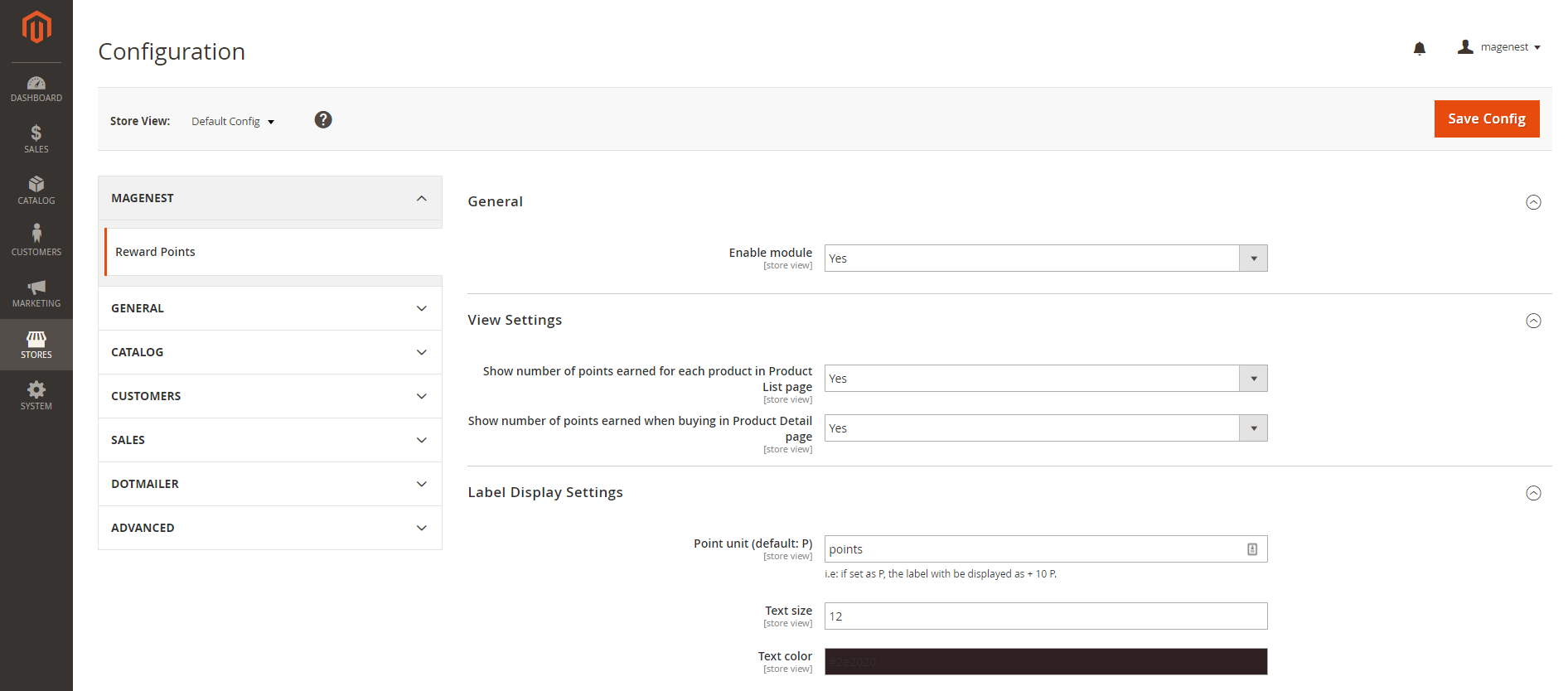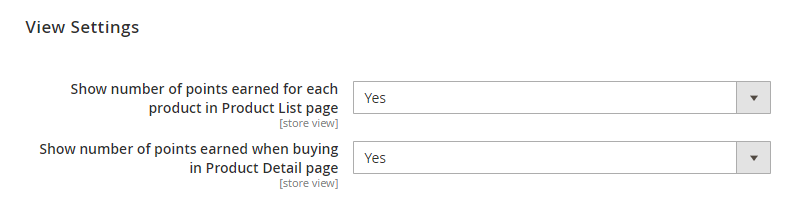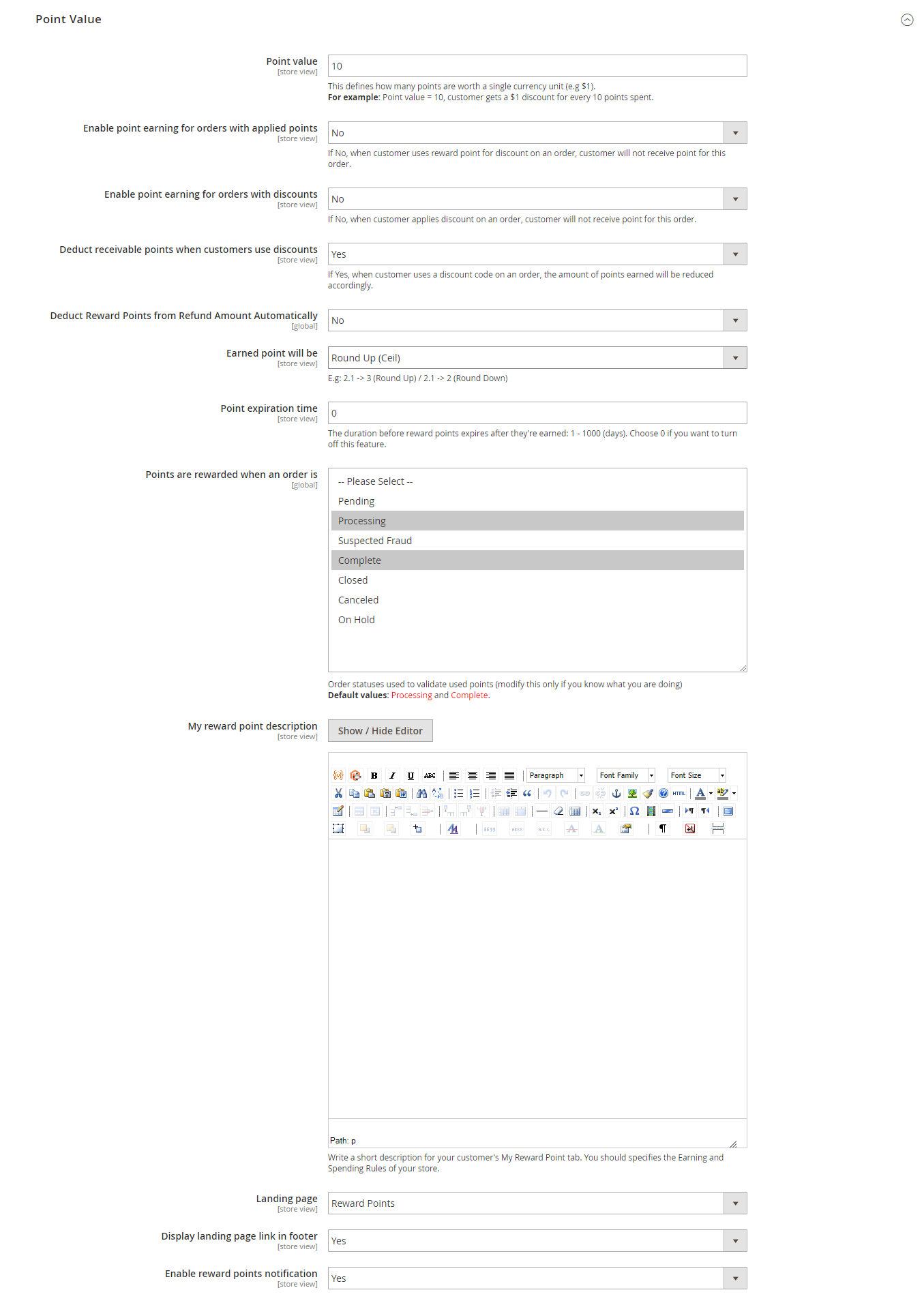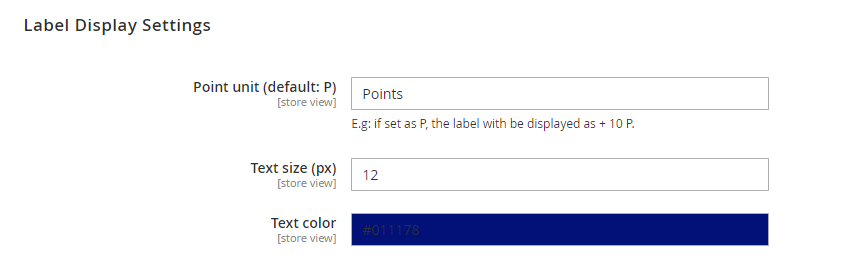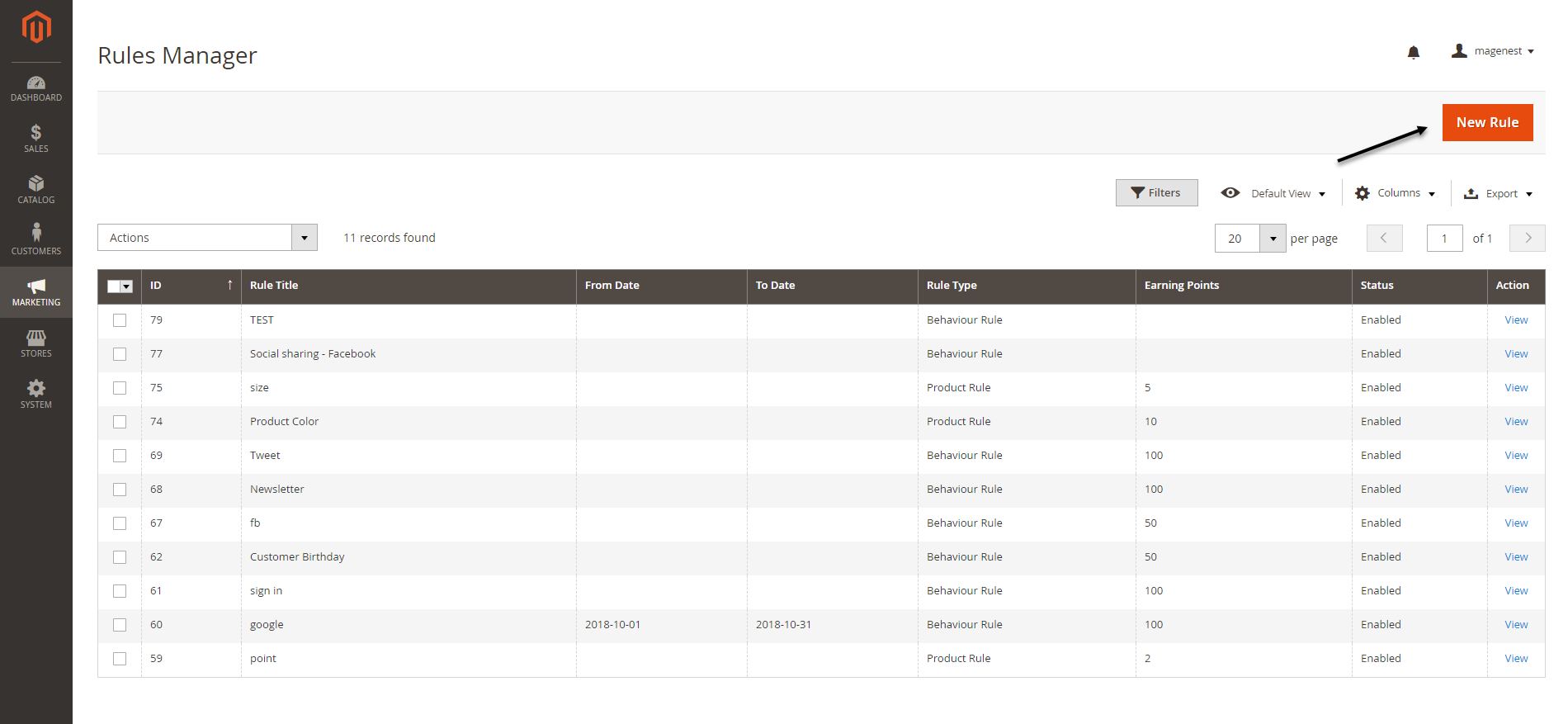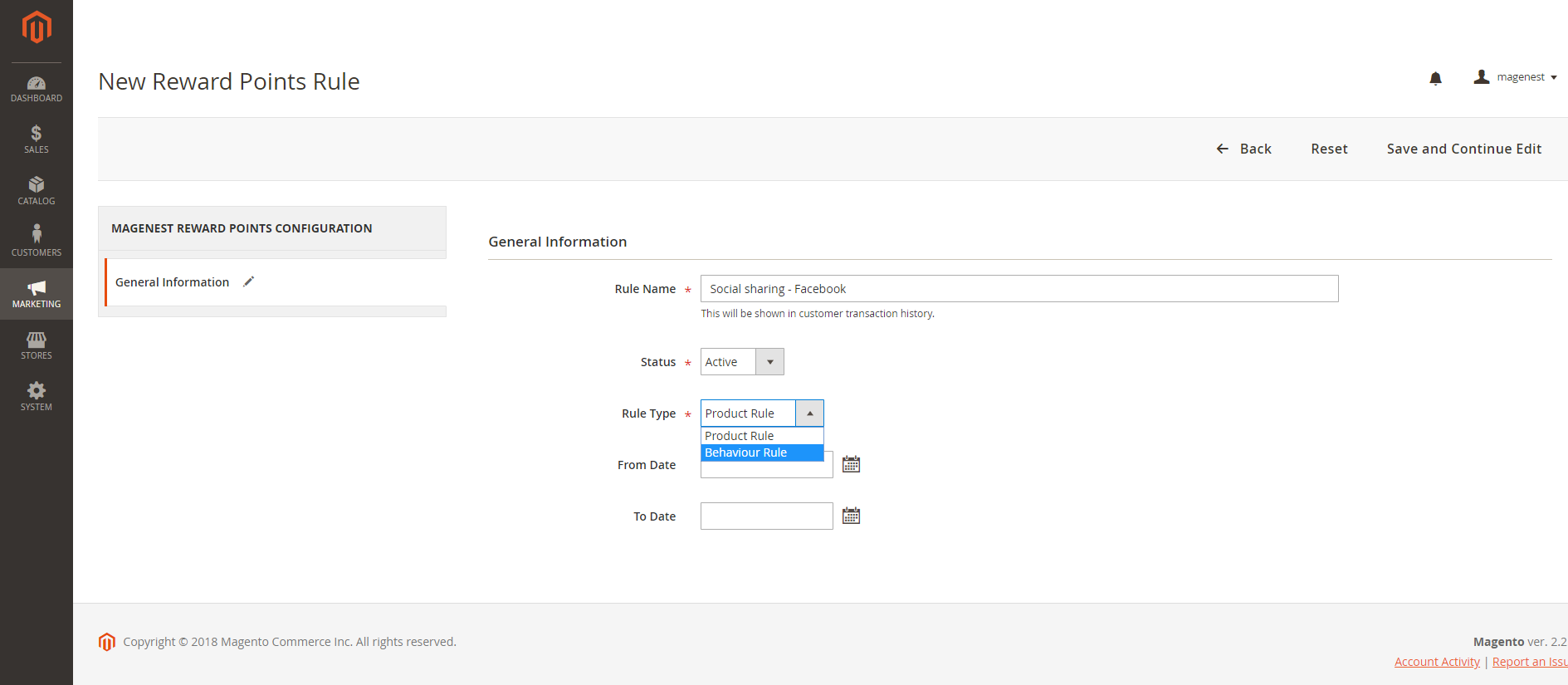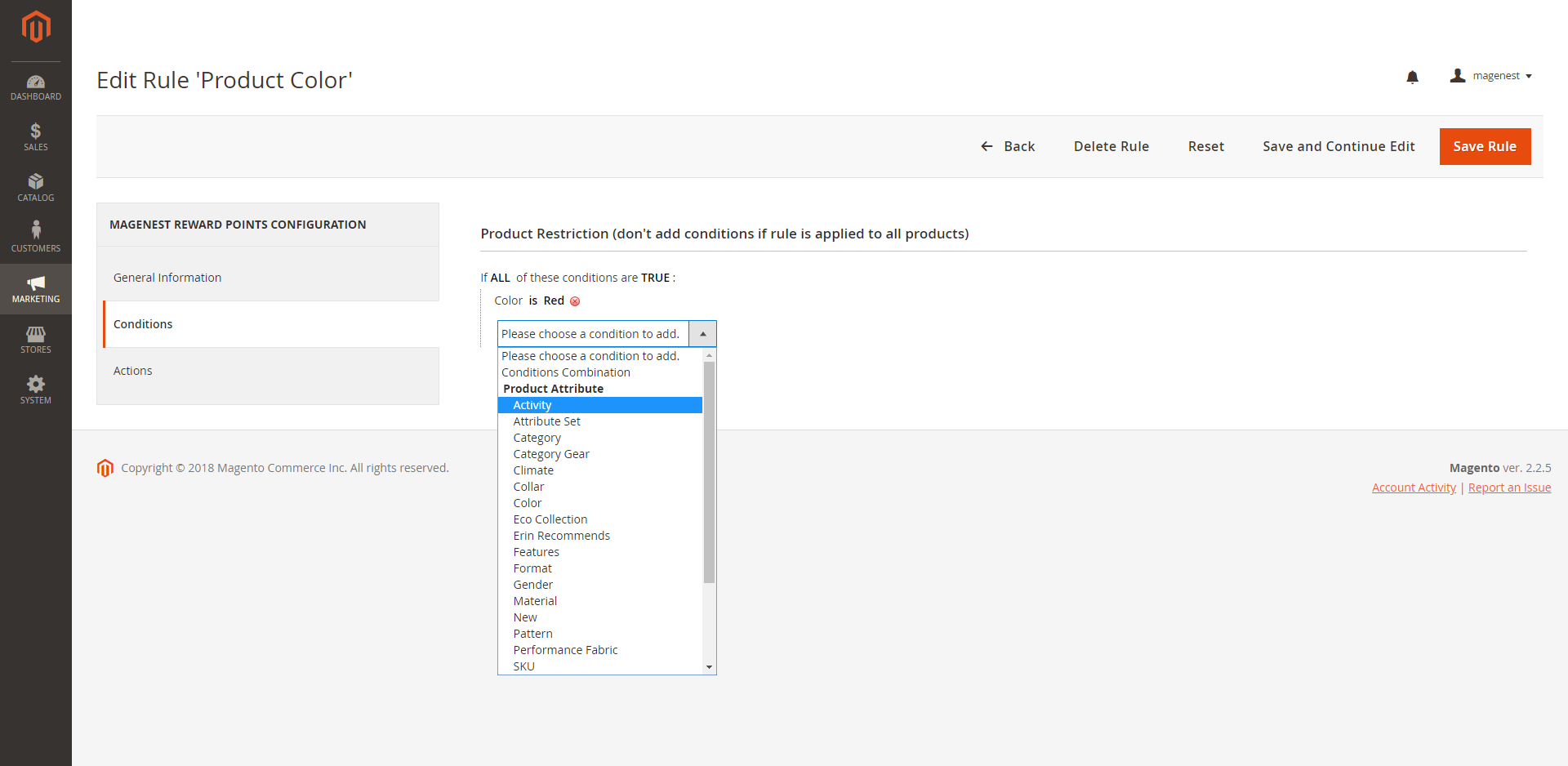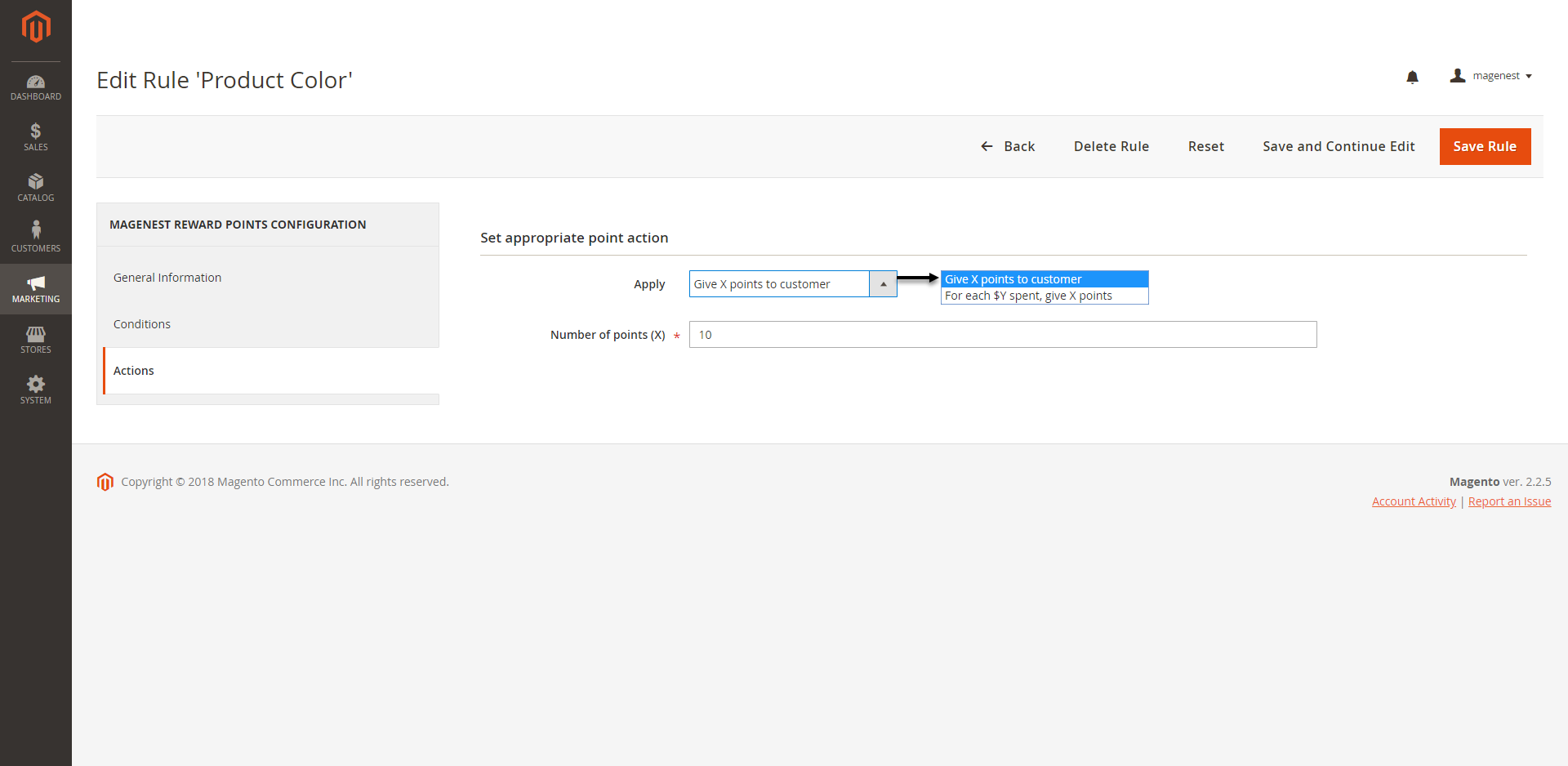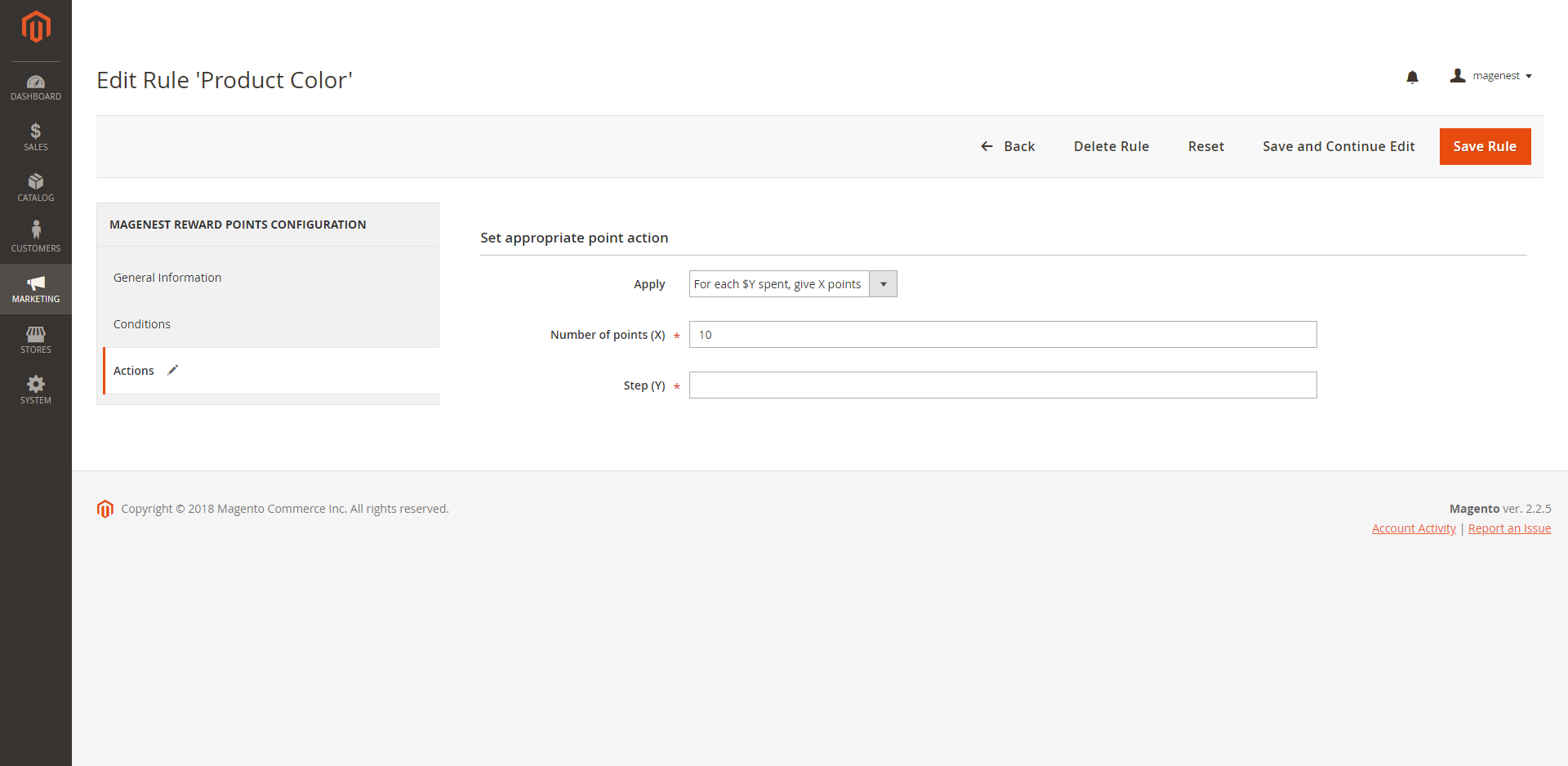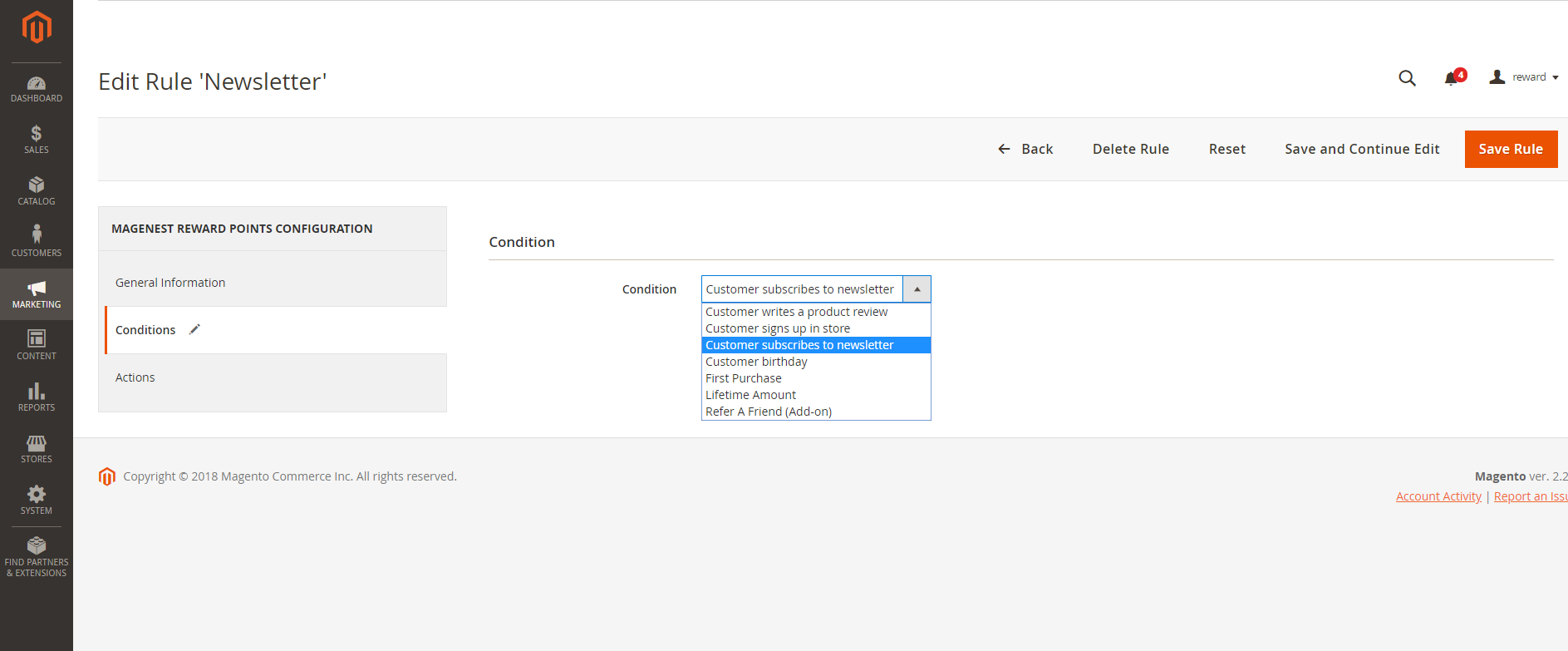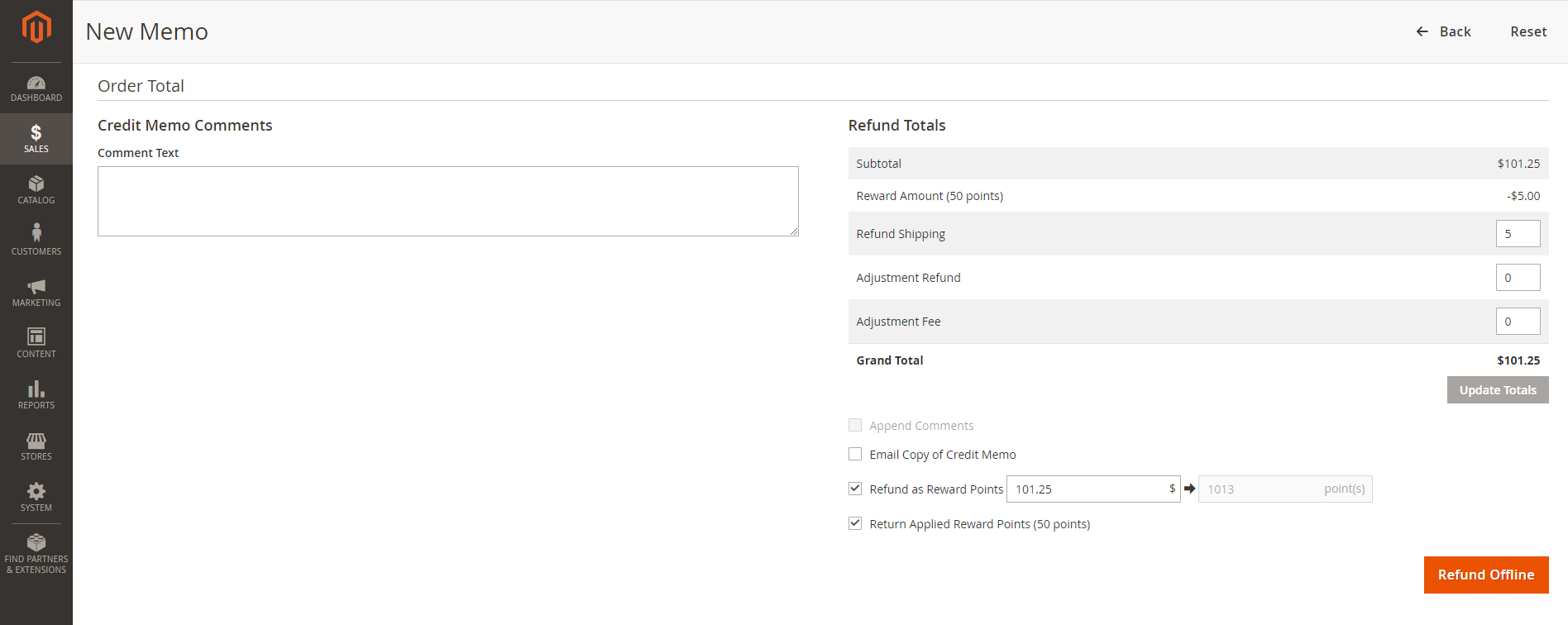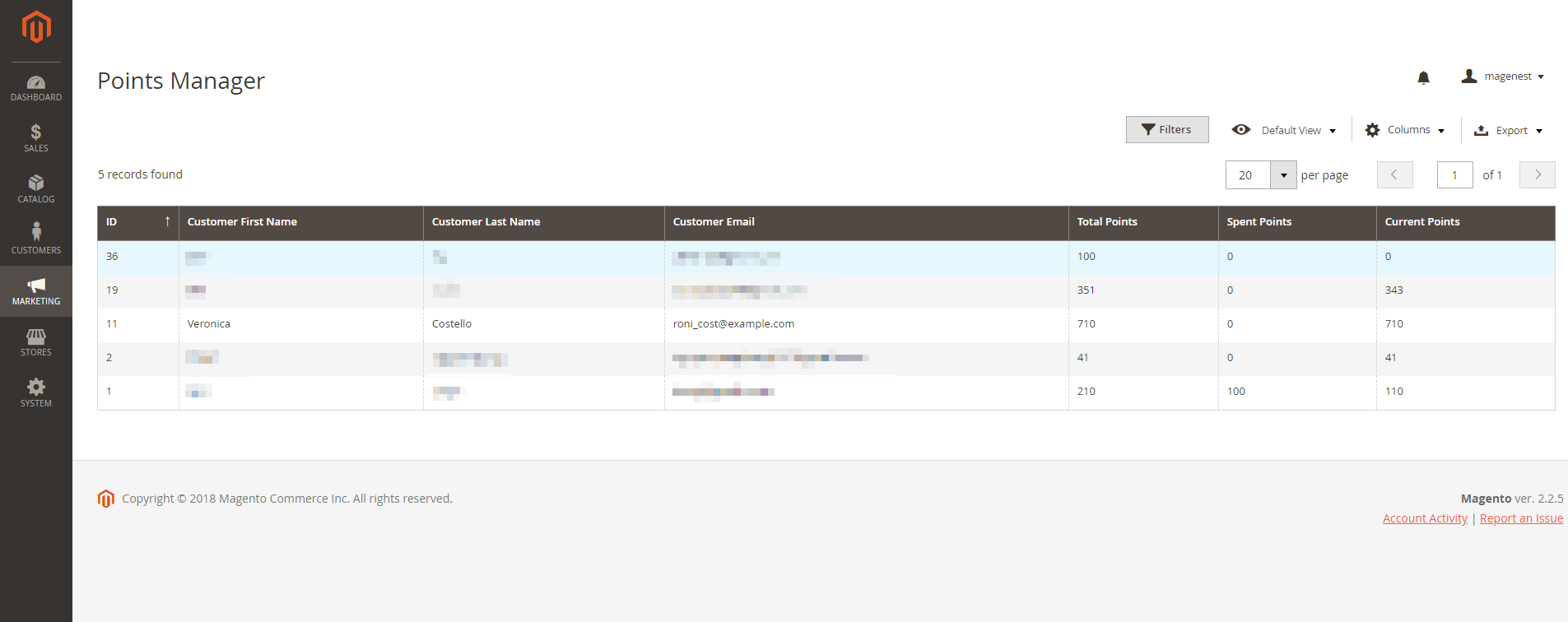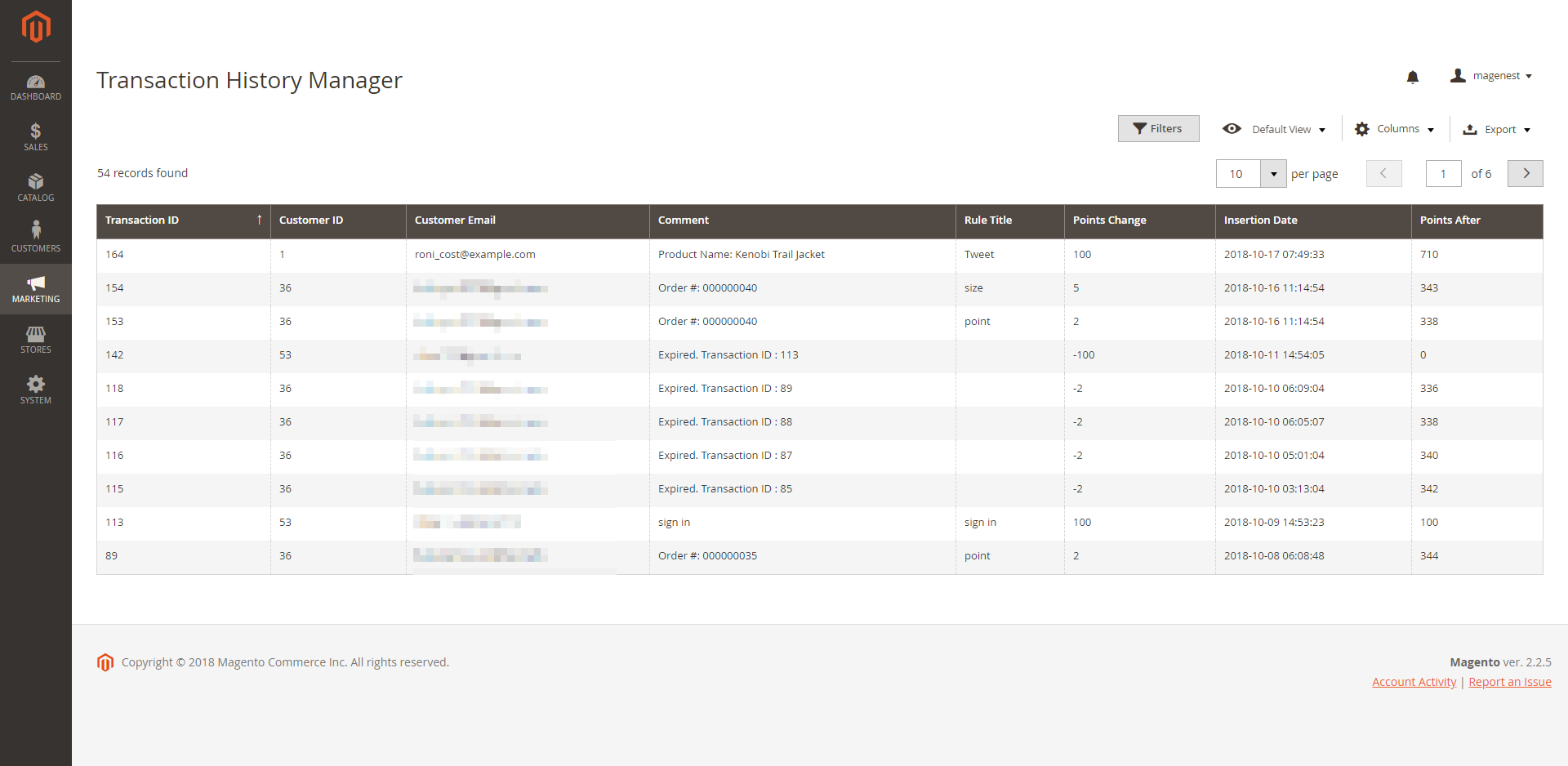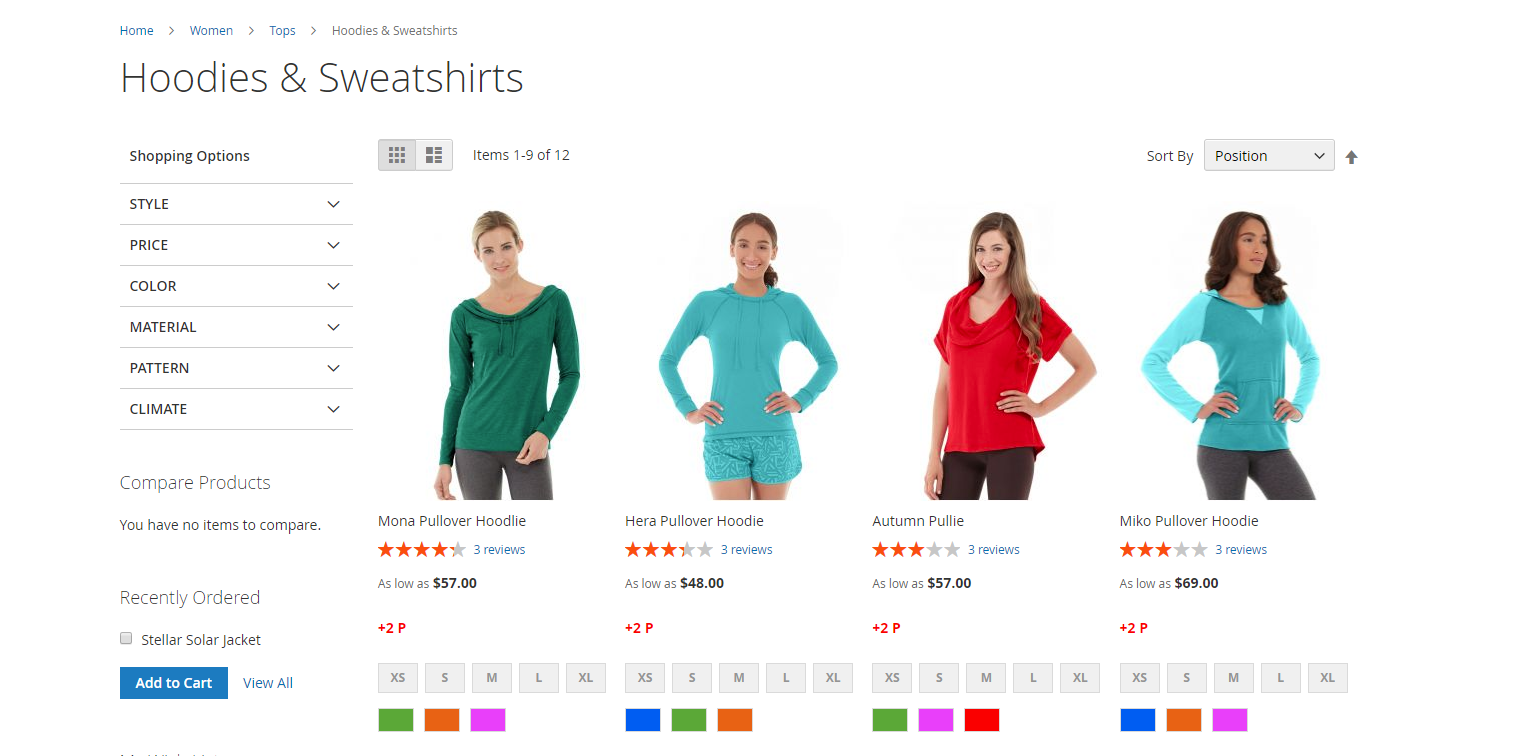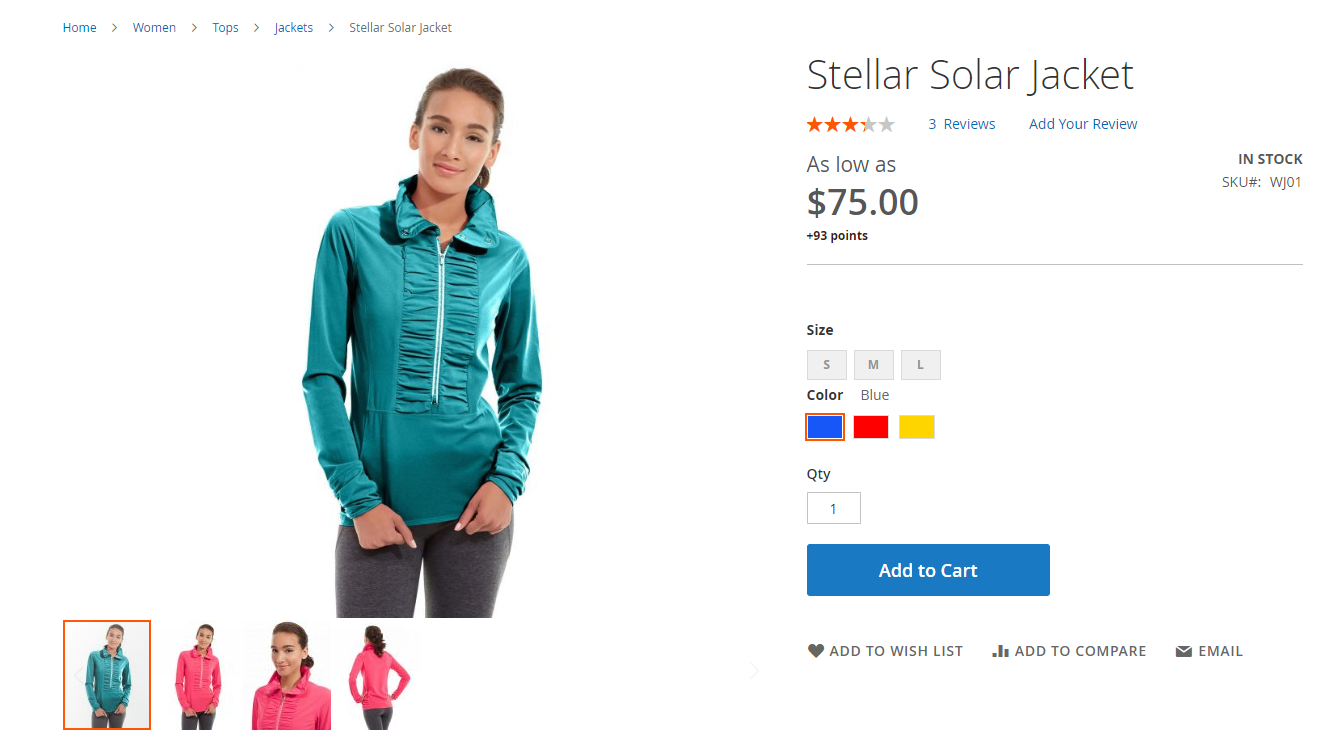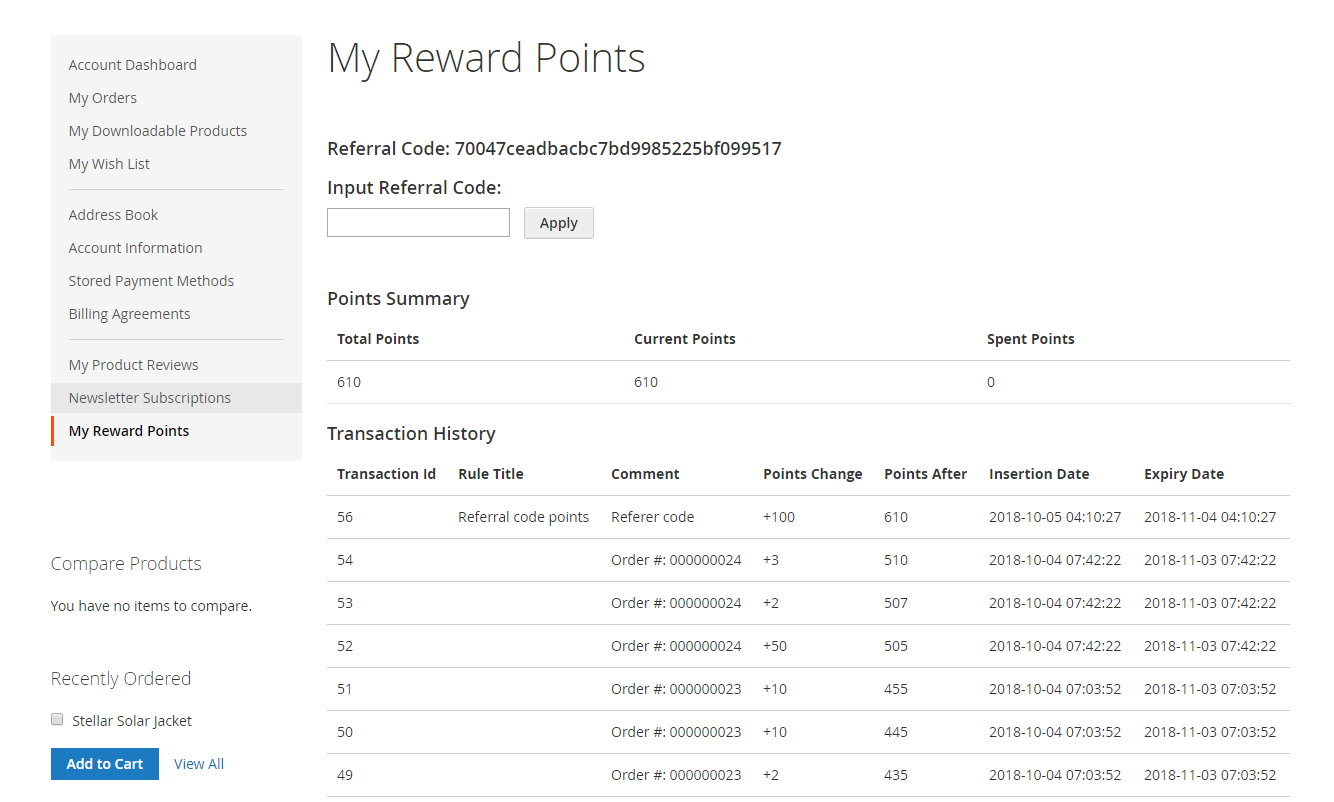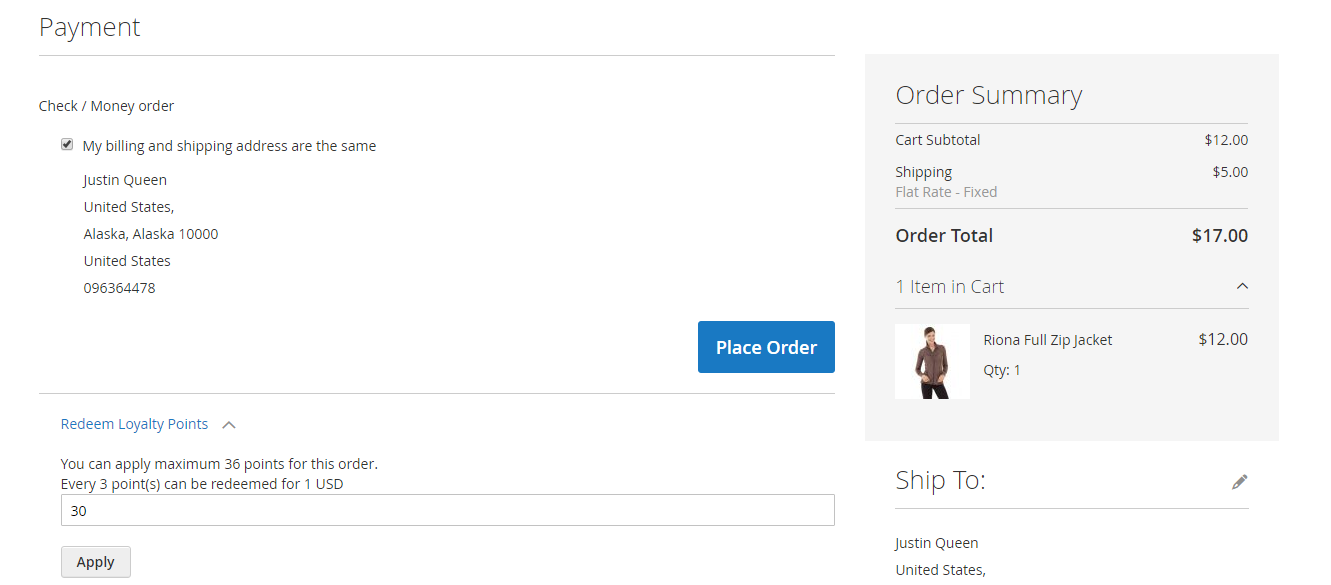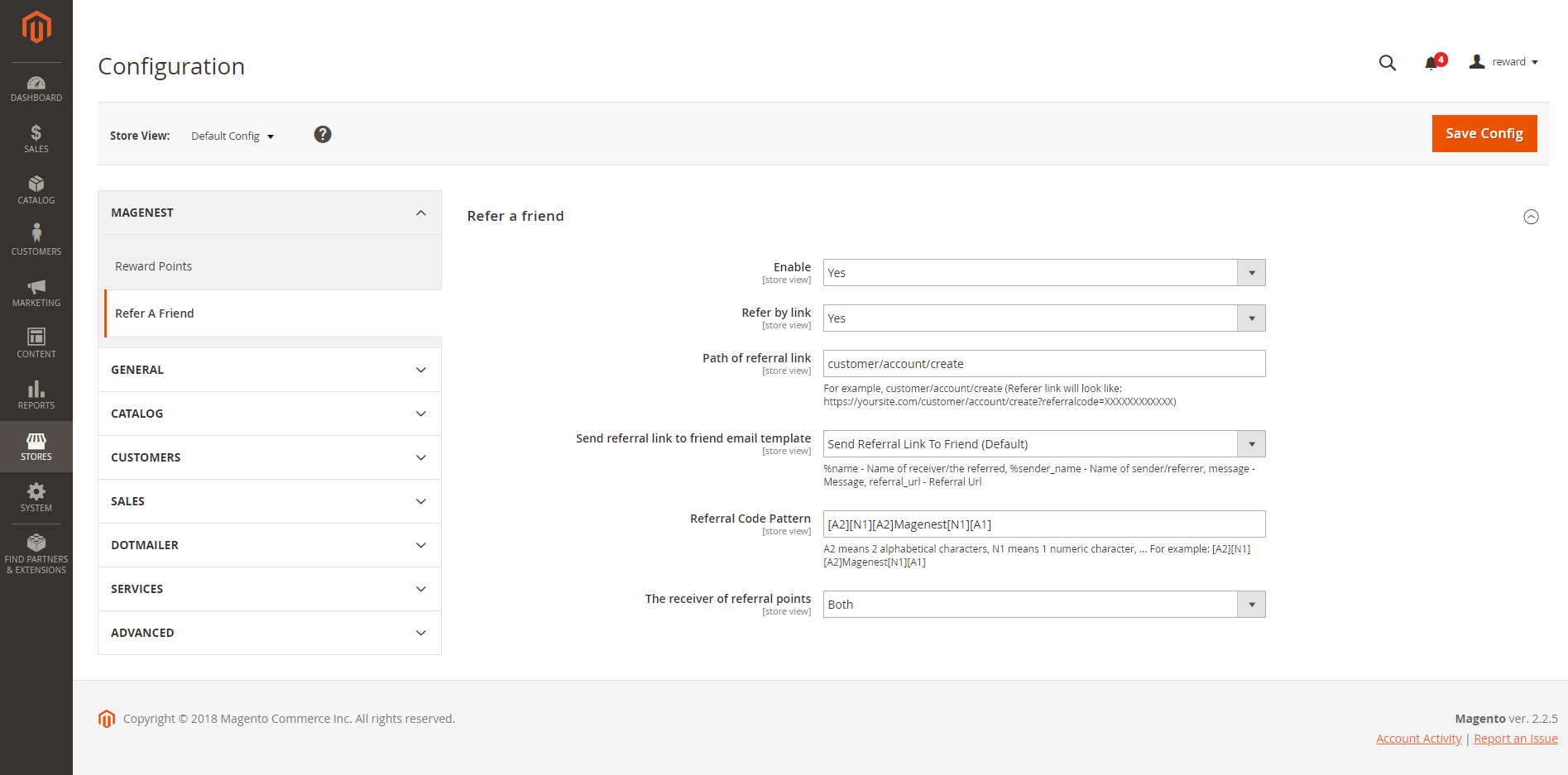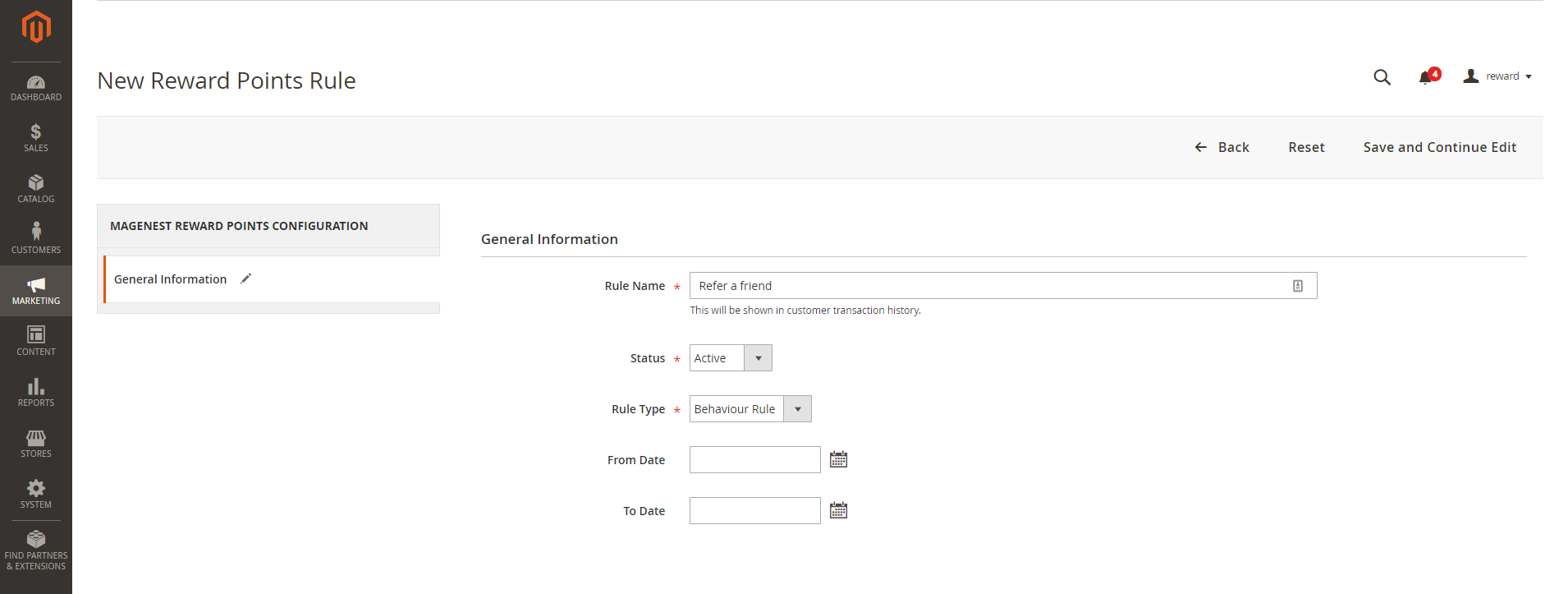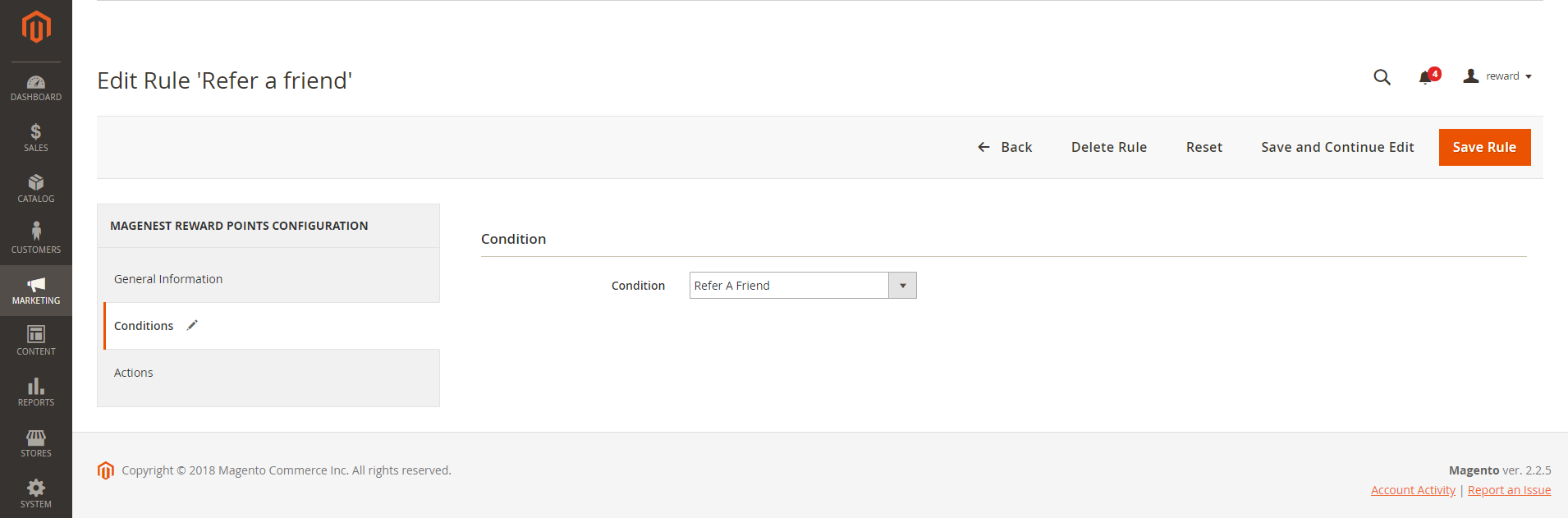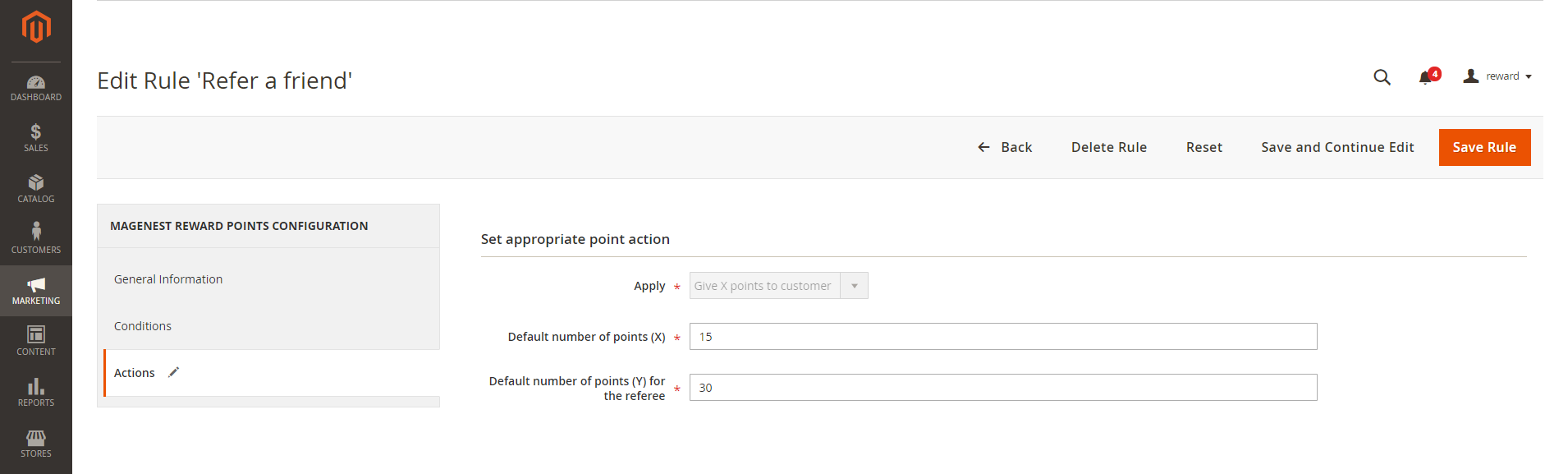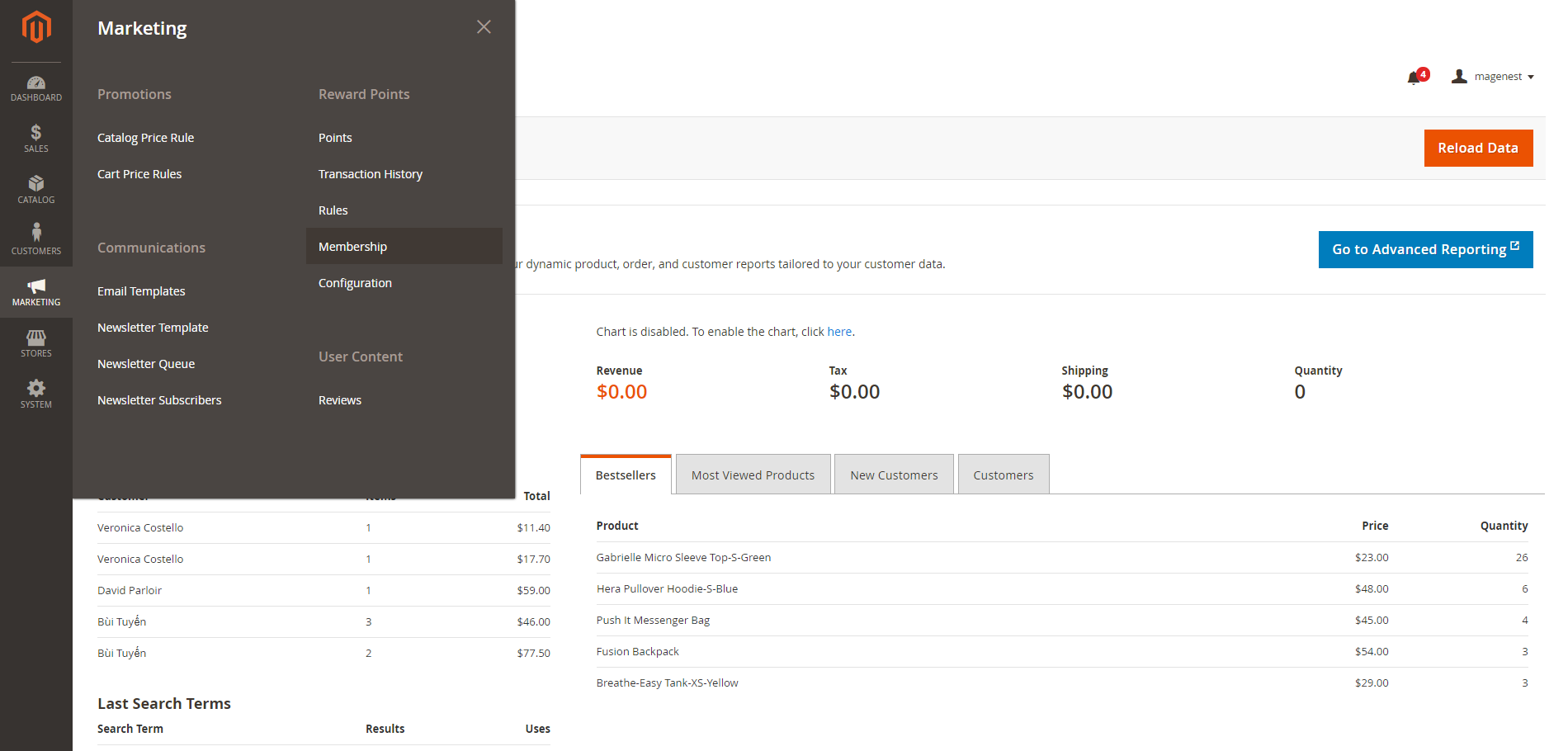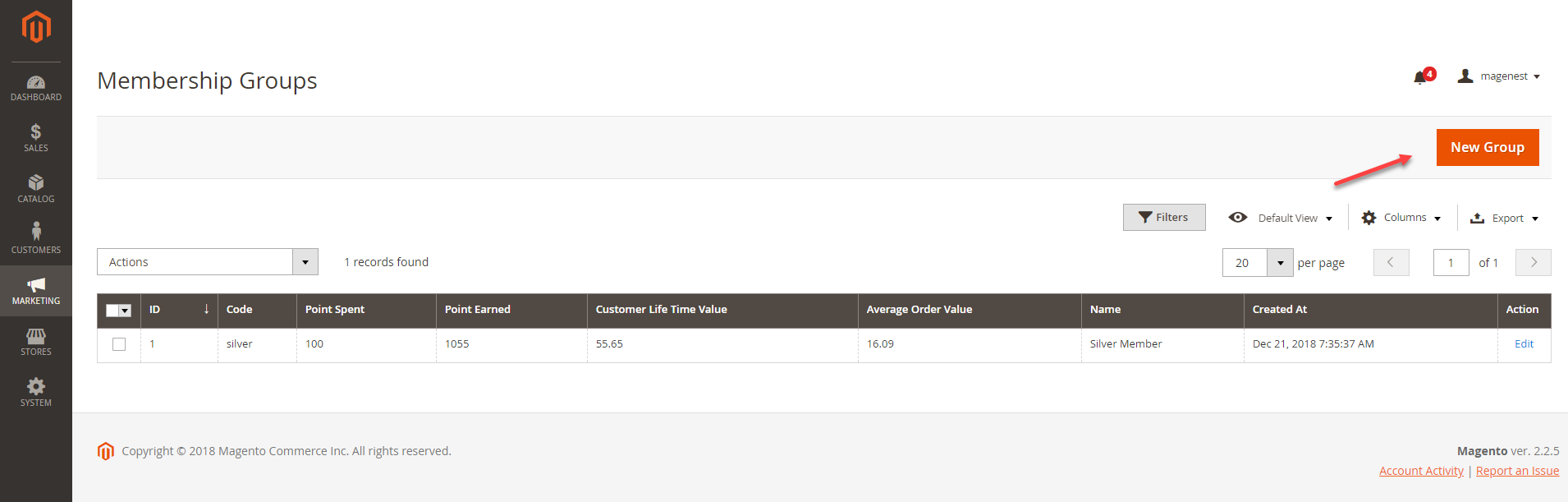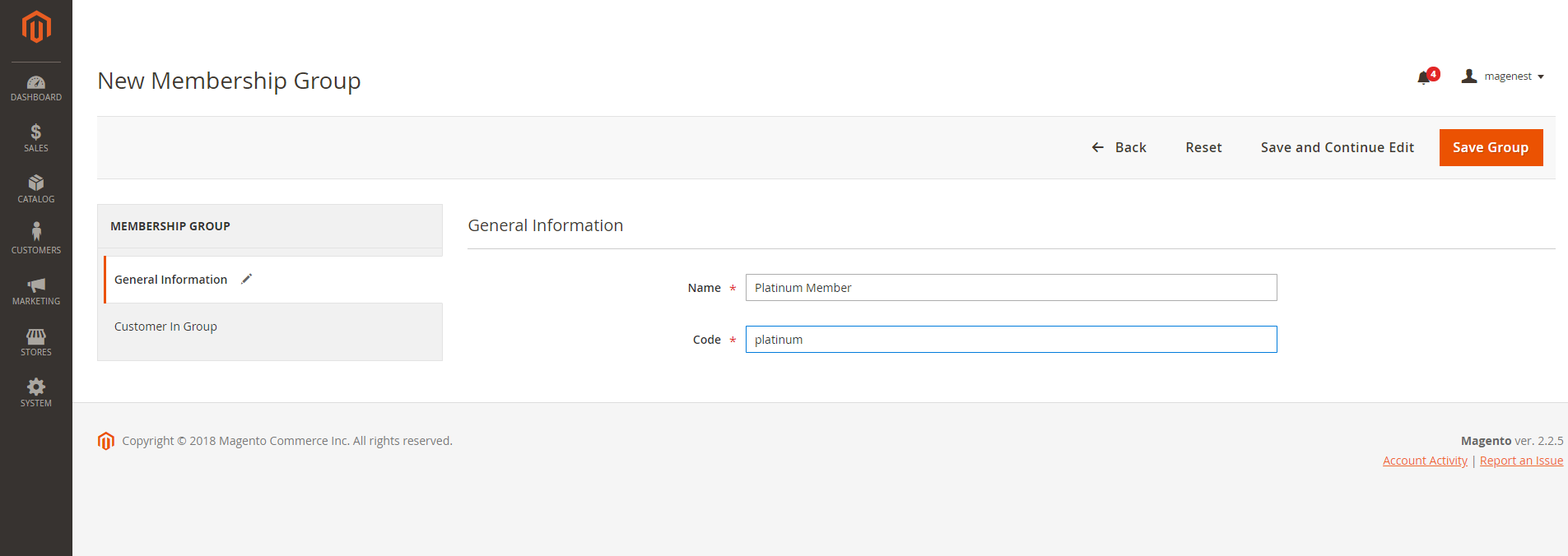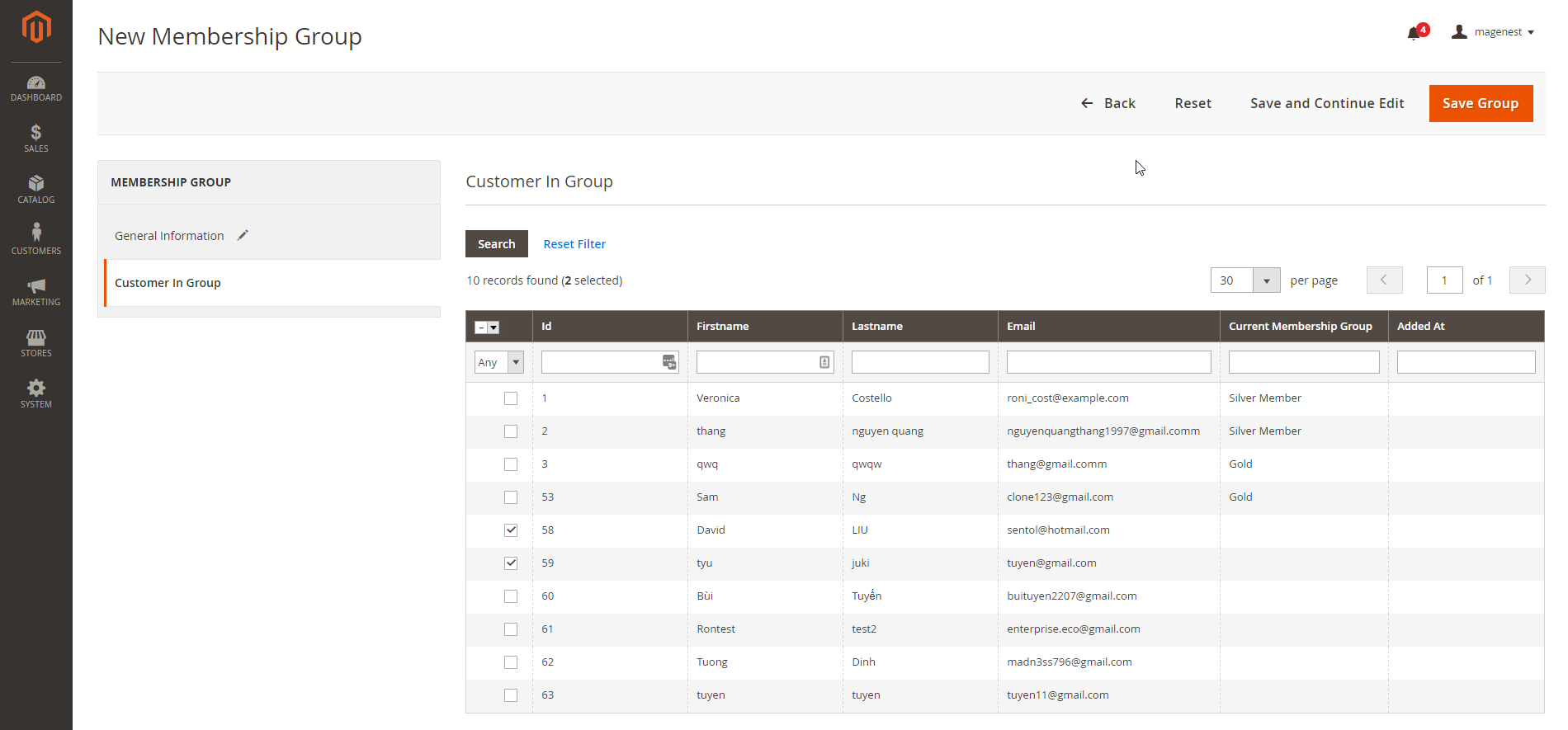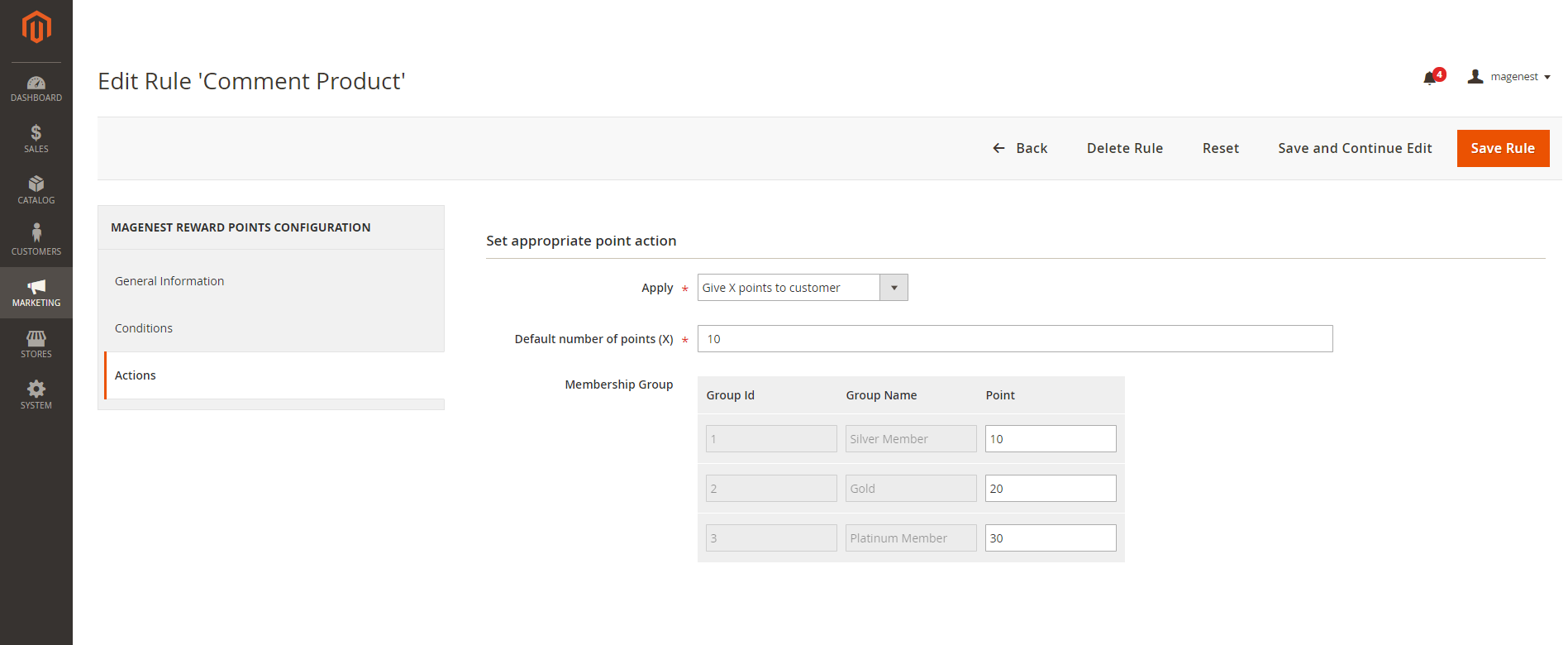...
Updated: 19/12/2018 | By: Magenest | Support Portal: http://servicedesk.izysync.com/servicedesk/customer/portal/18
| Table of Contents |
|---|
...
Introduction
Magento 2 Reward Points by Magenest is a Loyalty Program that helps store owners to reward and manage the rewarding points given to customers.
Highlight Features
ForCustomers
...
Customers can earn points when:
...
- Spend money in
...
For example, for every 2$ spent, customer will receive 1 Reward Point.
+ Buy specific type of products:
Customer can get bonus Reward Points when buying specific type of products (configured by store's admin)
+ Sign up to store:
Reward customers when they create a new account.
+ Review a product:
Customer will receive some points when they write a product's review (review has to be approved by store admin)
+ Subscribe to newsletter:
When customer subscribe to store newsletter with their email, they will receive Reward Points (points will be canceled if they unsubscribe)
+ On customer's birthday
Customers will receive reward points as gifts from the store on their birthday
+ Refer a friend (Add-on)
Customer can share the referral code to their friends to earn reward points
...
- the store.
- Buy a specific type of product.
- Sign up to store.
- Review a product.
- Subscribe to the newsletter.
- On the customer's birthday.
- Share the referral code to their friends (Refer a friend add-on).
Customers use points to get a discount (for example 10 points can be redeemed for 1$ discount).
...
Customers can manage their reward points in My Reward Points Dashboard:
...
view rewarded points and point transaction history.
Customers
+ My Reward Points
Total Points, Current Points, Spent Points
+ Point Transactions History.
Rule Title, Comment, Points Change, Insertion Date.
...
(both logged in users and guests) can view the points earned
...
alongside the product price on the product page, category page.
For Admin
...
Easily configure new earning rules for customers:
...
Rule Type:
...
- Behavior rules: Rule relevant to Event.
...
- Catalog rules: Rule relevant to Product.
...
Condition:
...
- Behavior rules: list of events to trigger reward points action (product's review, customer registration,...).
...
- Catalog rules: attribute of product to trigger reward points action (attribute set, category...).
...
Admin can add or deduct points to user manually.
...
Admin can check transaction history of all users
System
...
Requirement
Your store should be running on Magento 2 Community Edition version 2.1.x, 2.2.x; 2.3.x.
Video Tutorial
...
Widget Connector width 853 url https://www.youtube.com/watch?v=FXzsaZg_15E&feature=youtu.be height 480
...
Configuration
In Magento 2 back end, go to Stores > Configuration > Magenest > Reward Points.
General
General setting
Enable Enable module: Choose Yes to enable Reward Points module.
View settings
Show Show number of points earned for each product in Product List Page: Display reward points for each product on Category Page.
Show number of points earned when buying in Product Detail Page: Display reward points for each product on the Product Detail Page.
Label
Label Display Settings
Point Point unit: Your custom point unit will be added after the number of points. For example, your reward points unit is "
Points", then the point display will be +10
Elite reward pointsPoints. If you leave this field blank, the default unit is P.
Text size: The font size of the reward points.
Text color: The color of the reward points.
Point value
Point value: how many points are worth a single currency unit ( e.g 1$ ). For instance, point value = 10, customer gets a 1$ discount for every 10 points spent.
Enable point earning for order with applied points: Choose Yes to allow customers to earn points for the orders that have been discounted with reward points. If you choose No, customers will not earn points from these orders.
Enable points earning for order with discount: Choose Yes to allow customers to earn points for the orders that have been discounted. If you choose No, customers will not earn points from these orders.
Deduct receivable points when customer use discounts: Choose Yes to enable the function to deduct receivable points according to price after discount. For example, for an order of a $10 item, the total amount after discount is $7, then reward points will be counted based on new price ($7). Note that this deduction does not apply for reward point rule with fixed points.
Return reward points when refund order: Allow to return the applied reward points along with a refunded order.
Earned points will be: You can choose to round the decimal number of points up (ceiling) or down (flooring).
Point expiry time: The expiry time of the points can be set in days. The maximum time is 1000 days. If you fill in 0, the points will never expire.
Points are rewarded when an order is: Set the order status to reward points to customer's point balance.
My reward point description: You can add the description as your loyalty program's terms and conditions. This description will be displayed in customers' My account page.
Landing page: Choose one CMS page to set as landing page. There is a Reward Points CMS page by default.
Display landing page link in footer: Enable this option to add landing page to the page footer menu.
Enable
reward points notification: Notify guests at the cart page to sign up for reward points.
Membership (Add-on)
If you purchase the Membership Add-on for Magento 2, you can enable this add-on in Reward Points Configuration.
You can refer to the settings here.
Create a reward rule
You can add a new reward rule on the Rule Manager page.
On the left menu, go to Marketing > Reward Points > Rules > New Rule.
In the general information, you
General information
You can name the rule, enable or disable the rule, choose the rule type and set the rule expiry date.
There are 2 options for the rule types: Product Rule or Behavior Rule.
Product Rule
...
Set the rule based on product attributes.
...
Actions
- Apply: You can choose to give a fixed number of points to customer or to give X points for every Y spent. Y is in dollar ($).
- Number of points (X): The fixed value of points customers can earn for this product rule.
- Step (Y): The point value to exchange from order amount to reward points.
Give X points to customer
For each $Y spent, give X points
Behavior Rule
...
Set the rule based on customers' behaviors.
| ID | Event Name | Description |
|---|---|---|
| 1 | Customer signs up in store | When customers create a new account on your site, they will receive a corresponding reward points according to the created rule in back end. |
| 2 | Customer writes a product review | When customers write reviews for product, they will receive a corresponding reward points according to the created rule in back end. Note: The points will only be given when the reviews are approved by the store owners. |
| 3 | Customer subscribes to newsletter | When customers subscribe to newsletter, they will receive corresponding points according to the created rule in back end. |
| 4 | Customer birthday | Customers will receive the reward points on their birthday. |
| 5 | First time purchase | Customers will earn points for their first order |
| 6 | Lifetime Amount | When customers' spending reach an amount that is set by admin, customers will receive reward points |
| 7 | Refer a friend | When customers refer the store to their friends, referrer and/or referee can earn reward points. Learn more |
...
| Note |
|---|
For the Behavior Rule, you should set only one corresponding rule with the rule type instead of multiple rules with the same behavior condition. Or else they might conflict with each other. |
...
Refund by reward points
When you create a credit memo in Magento 2 back end, there will be 2 options to refund with the reward points.
- Refund as Reward Points: Refund the order amount by reward points
- Refund applied reward points: Refund the reward points that were applied for a discount for this order.
...
Manage Reward Points
You are able to track the reward points history in Marketing > Reward Points > Points.
There are customer
...
emails, the rule applied, and number of points change before and after.
...
You can also track the transaction history in Marketing > Reward Points > Transaction History.
...
Store Front Functions
 View reward points in each product details
View reward points in each product details
- Customers can see the reward points shown in each product on Category Page.
- Customers can see the reward points shown on the Product Detail Page
...
- .
Track reward points on My account page
On My Account Page, customers can track the reward points usage as well as the transaction history.
- With Refer a friend Add-on, customers can send refer a friend, if their friend (referee) register for a new account, the referee will earn reward points for registration. Then he can send his referral code to the referrer, the referrer can input this code on My Reward Points page to redeem and receive the points for referring.
...
 Use reward points as discount for products
Use reward points as discount for products
At check out page, customer can enter their available points to be redeemed for money.
There will be message informing the reward points balance of customer. Customer can only redeem the maximum points they have in their balance.
...
Refer a Friend (Module)
In Magento 2 back end, go to Stores > Configuration > Magenest > Refer a friend.
- Enable: To enable refer a friend feature. Customers and their friends can earn points by referring. The points will be rewarded when the referee registers for an account on the store successfully.
- Refer by link: Allow customers to refer a friend with a referral link.
- Path of referral link: Fill in the URL tail after your domain. For instance, with the path "customer/customer/account", the referral link has the following format https://yoursite.com/customer/account/create?referralcode=XXXXXXXXXXXX
- Send referral link to friend email template: Choose the email template for the referral email sent to customers' friends. You can add new email template in Marketing > Communications > Email Templates.
- Referral code patterns: The referral code format. [A5] means to generate 5 random alphabetical characters, [N4 ] will generate 4 random numbers. "Magenest" is the hard code
- Example: Magenest-[A3][N2] will generate a code like Magenest-afl23 or Magenest-afo09 ...
- The receiver of the referral points: You can set the receiver as the referrer, the referee, or both.
...
- Save Configuration (Save Config) then flush cache in System > Tools > Cache Management.
After enabling the referral code function, go to Marketing > Reward Points > Rules and create a behavior rule - Refer a friend.
Create a new reward point rule
Set the condition as Refer a friend
Set the points earned by refer a friend for referrer and referee
...
Membership Add-on
After the add-on is enabled (in the Reward Points Configuration), you can setup the add-on in Marketing > Reward Points > Membership.
...
On the Membership groups page, you can manage the created groups in the grid table, or create new membership group by clicking on New Group button.
...
In the General Information, you can set the group Name and Code.
In
In Customer in Group settings, there is a grid table that displays customer list in store. You can set the membership tier by selecting the customers in the list, then Save Group or Save and Continue Edit.
- You can track the current status of each customer in the Current Membership Group column.
- If you want to update the Membership Group/change customer's membership group, go to the Membership group you want to update, select the customer, then Save Group.
- For example: To change customer "Veronica" from Silver Membership Group to Gold Membership Group, go to Gold Membership Group, select Veronica, then Save Group.
In each reward points rule, there is a point setting for each membership group.
...
Update
- When a new update is available, we will provide you with a new package containing our updated extension.
- You will have to delete the module directory and repeat the installing steps above.
- Flush the config cache. Your store and newly installed module should be working as expected.
...