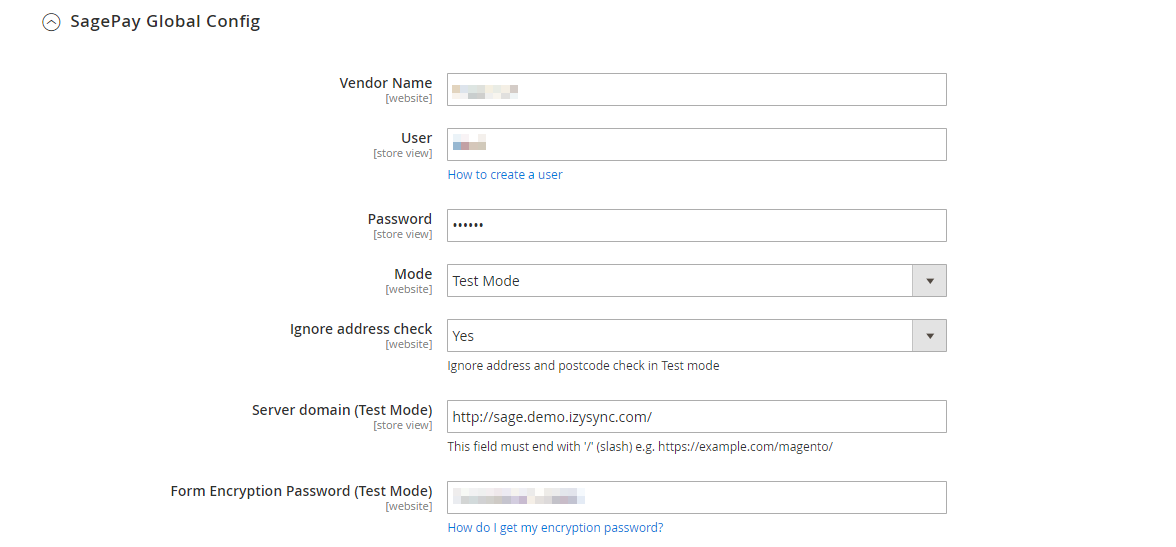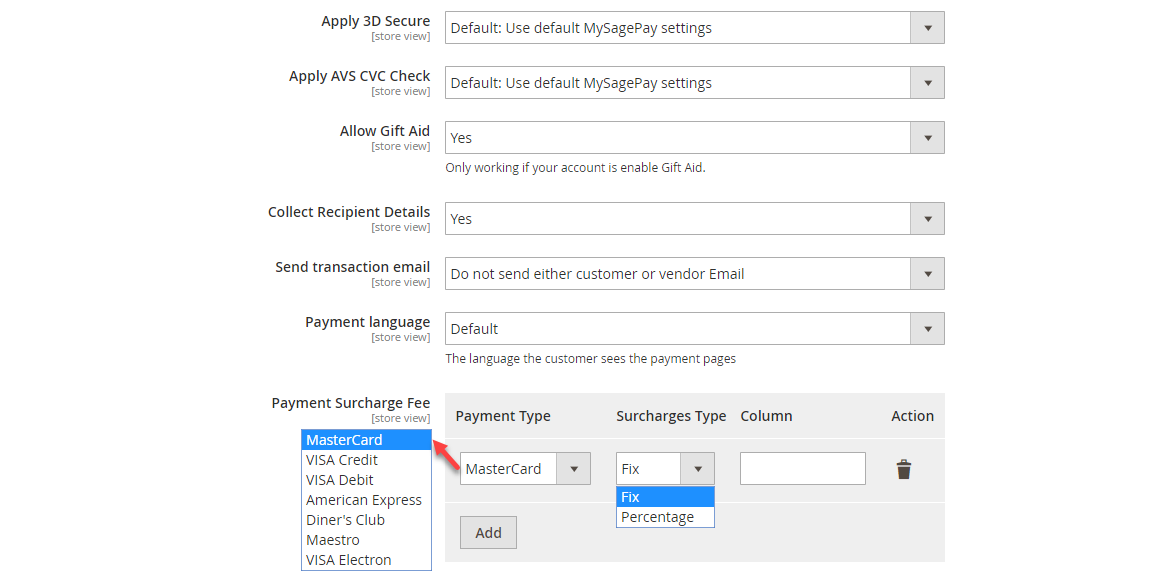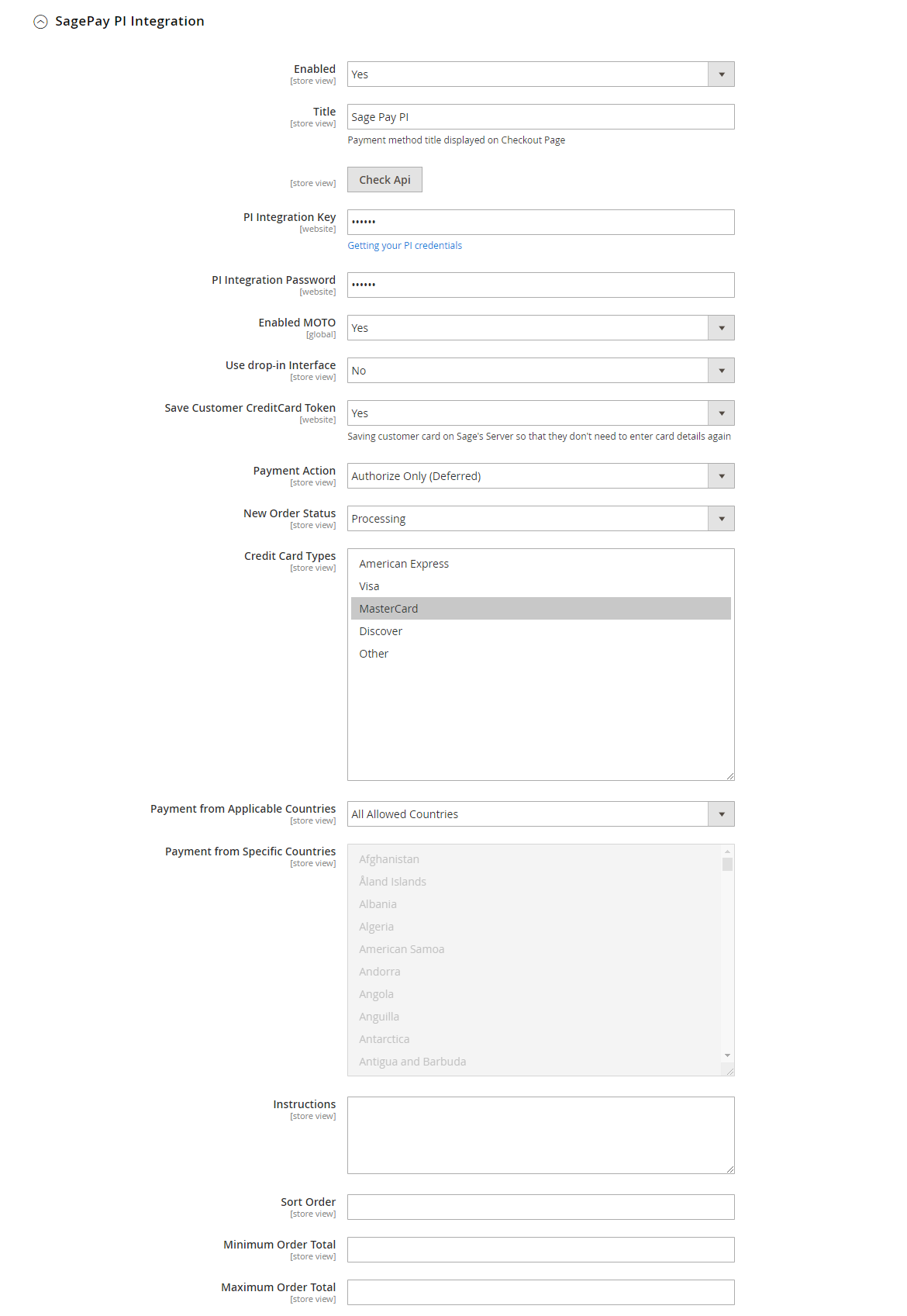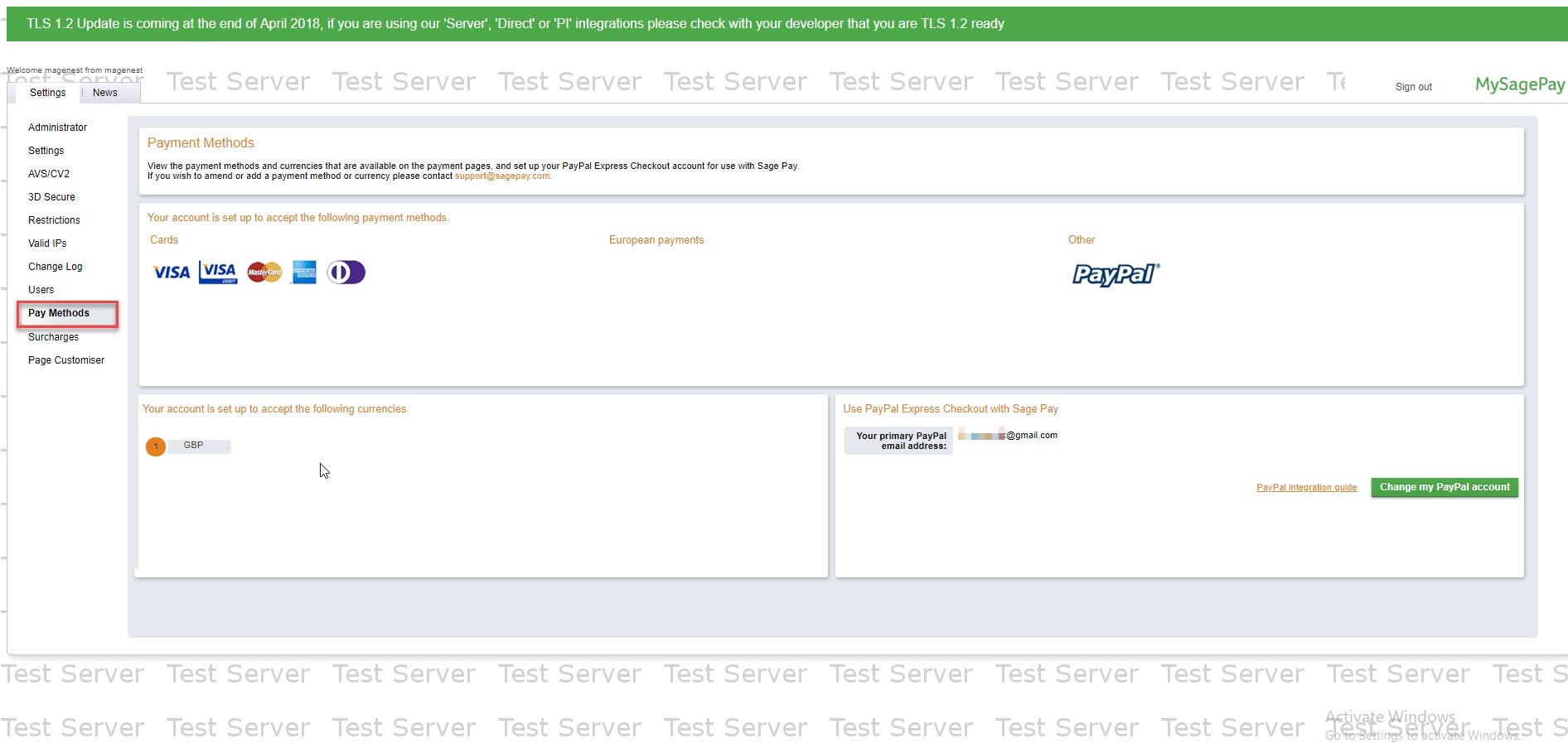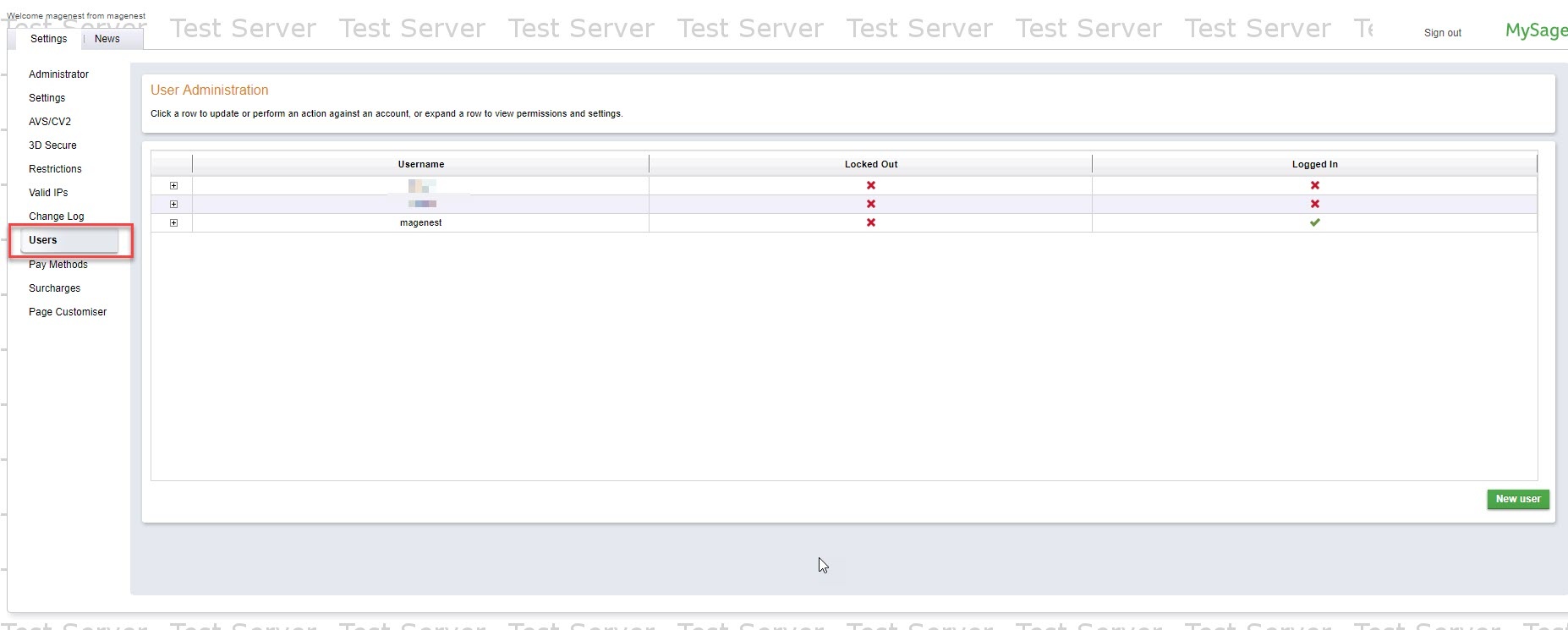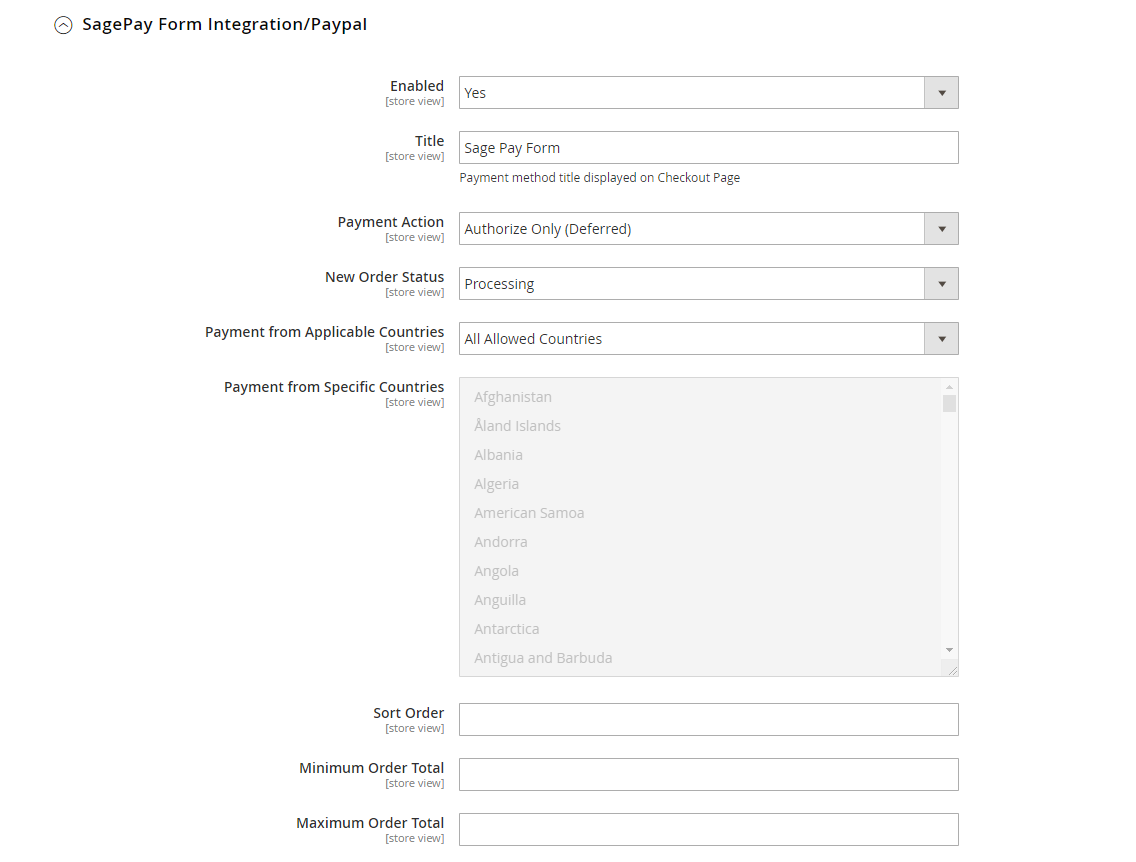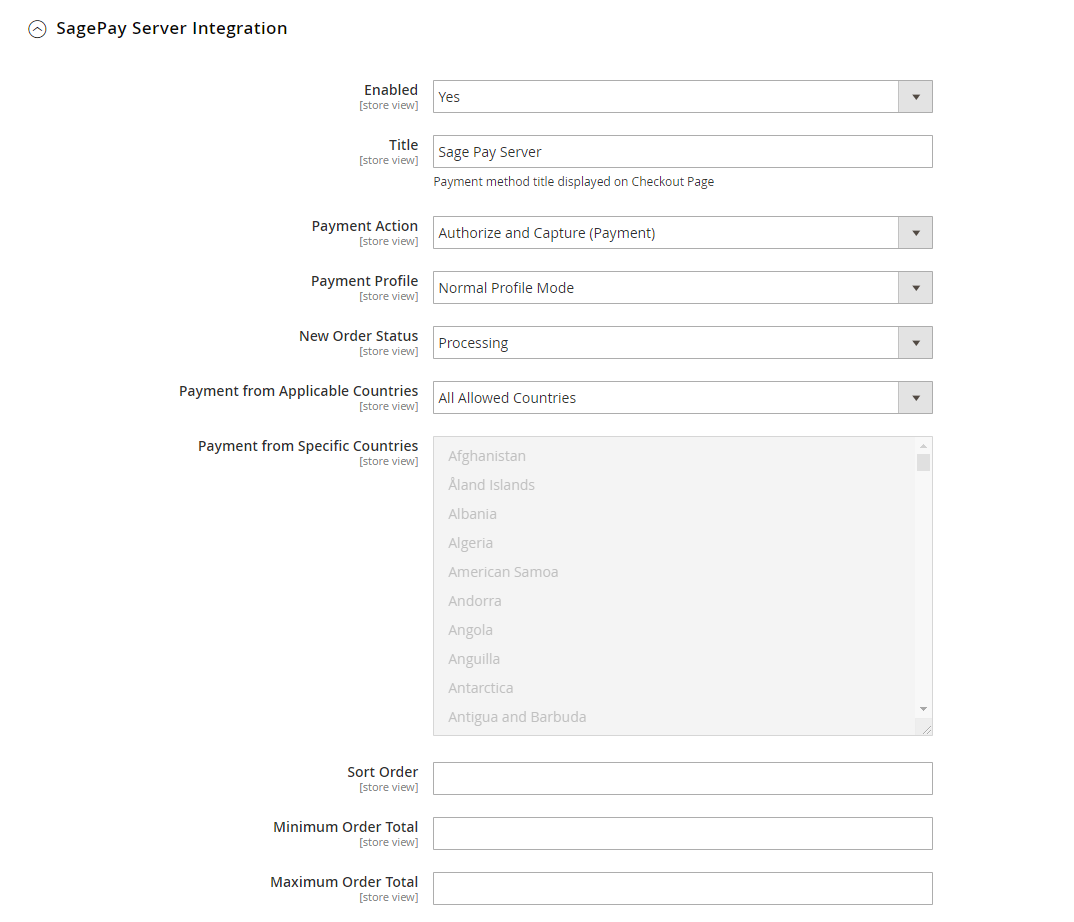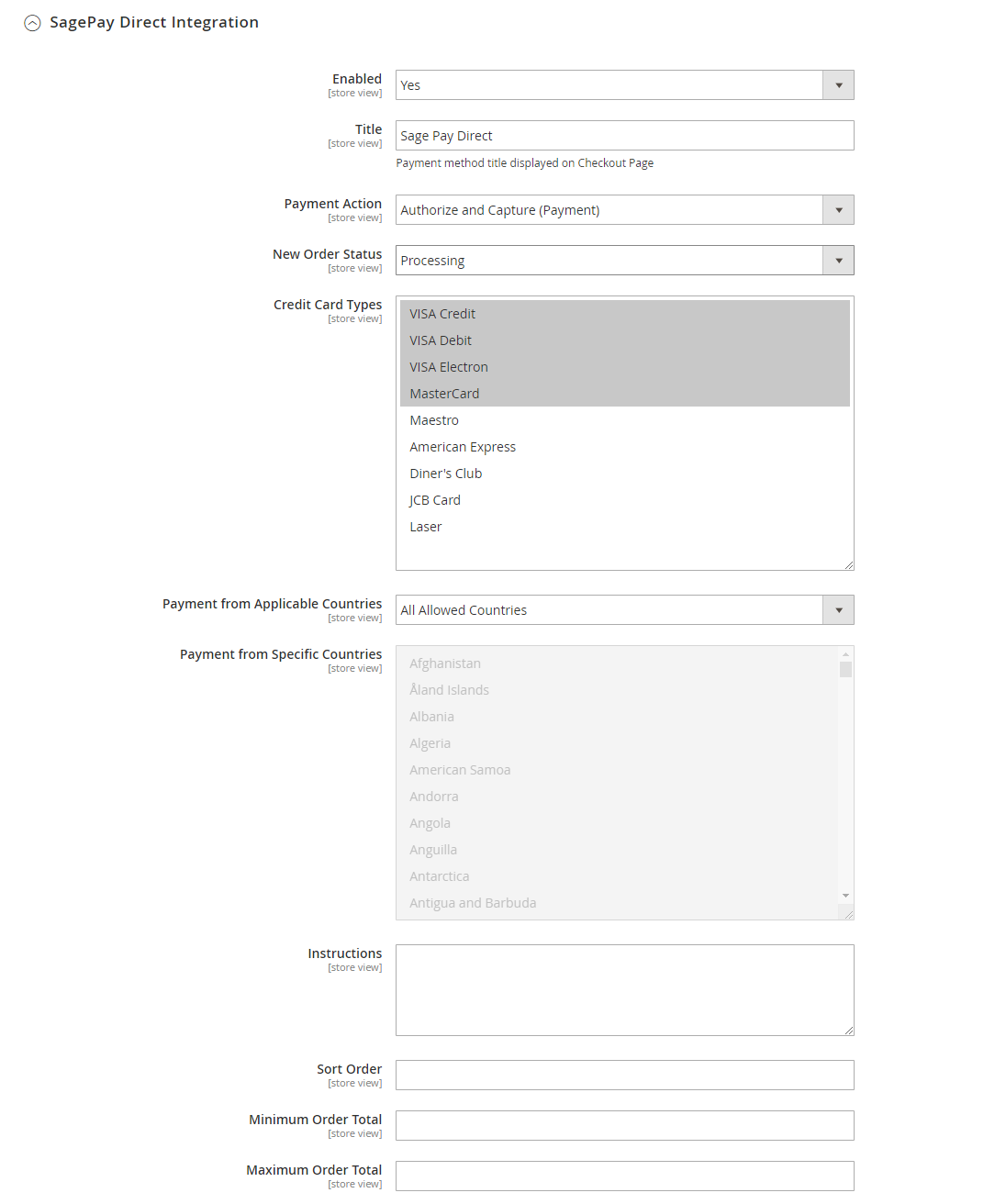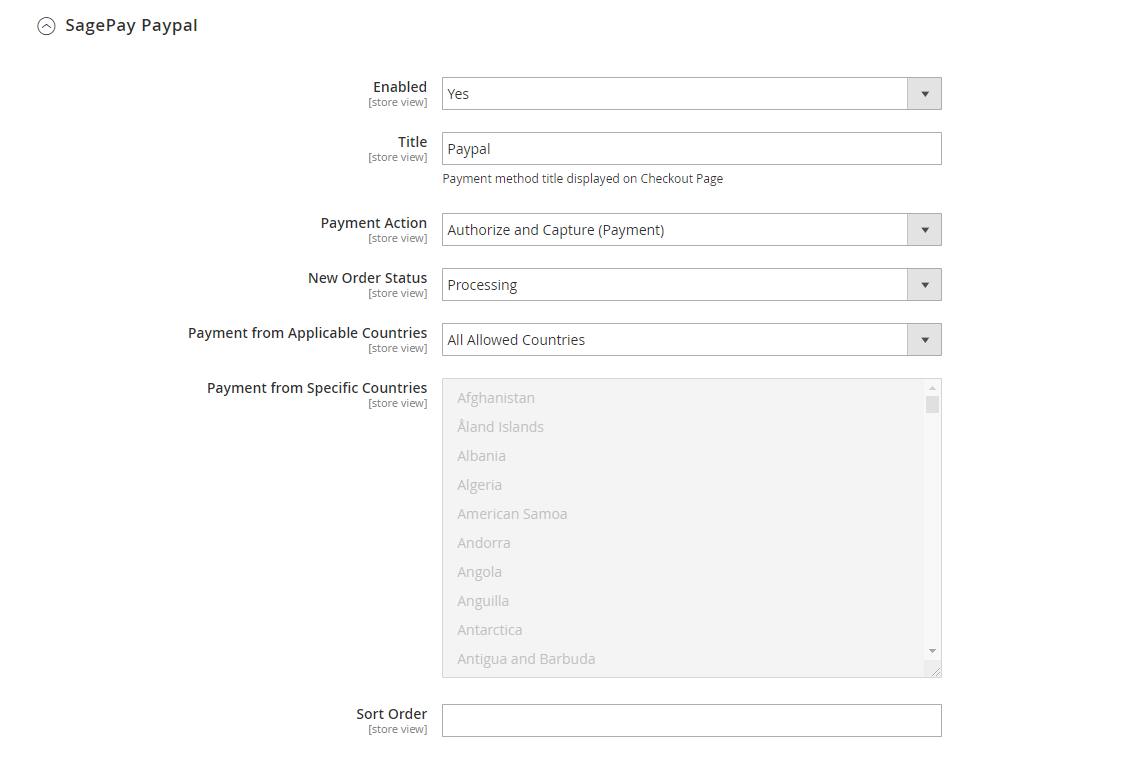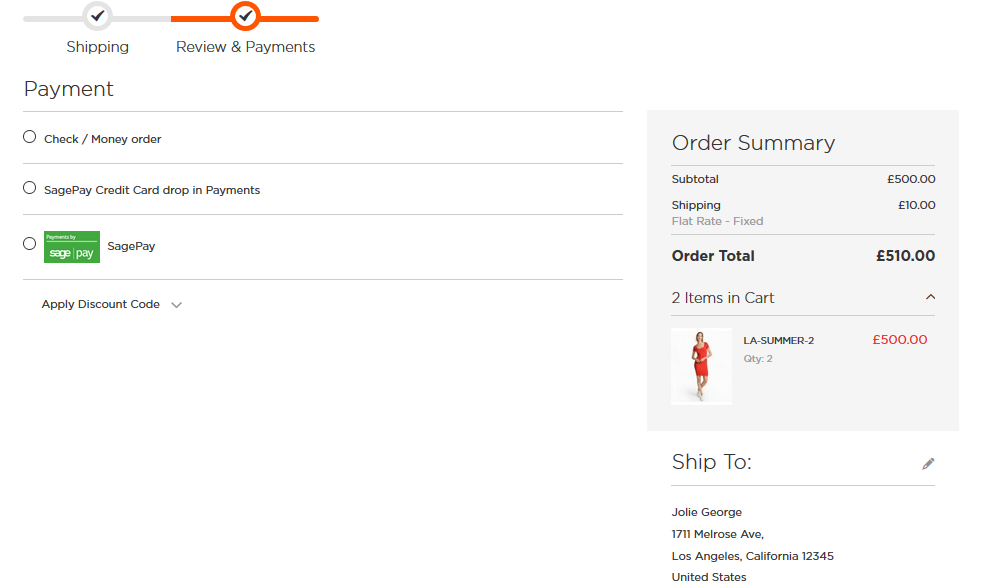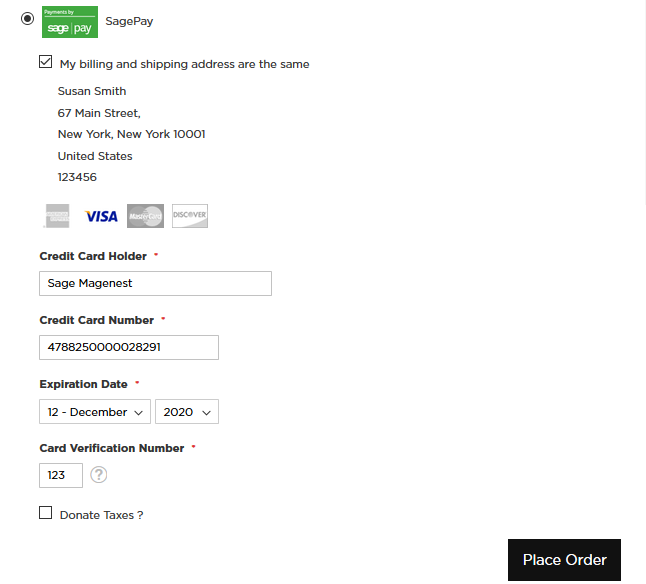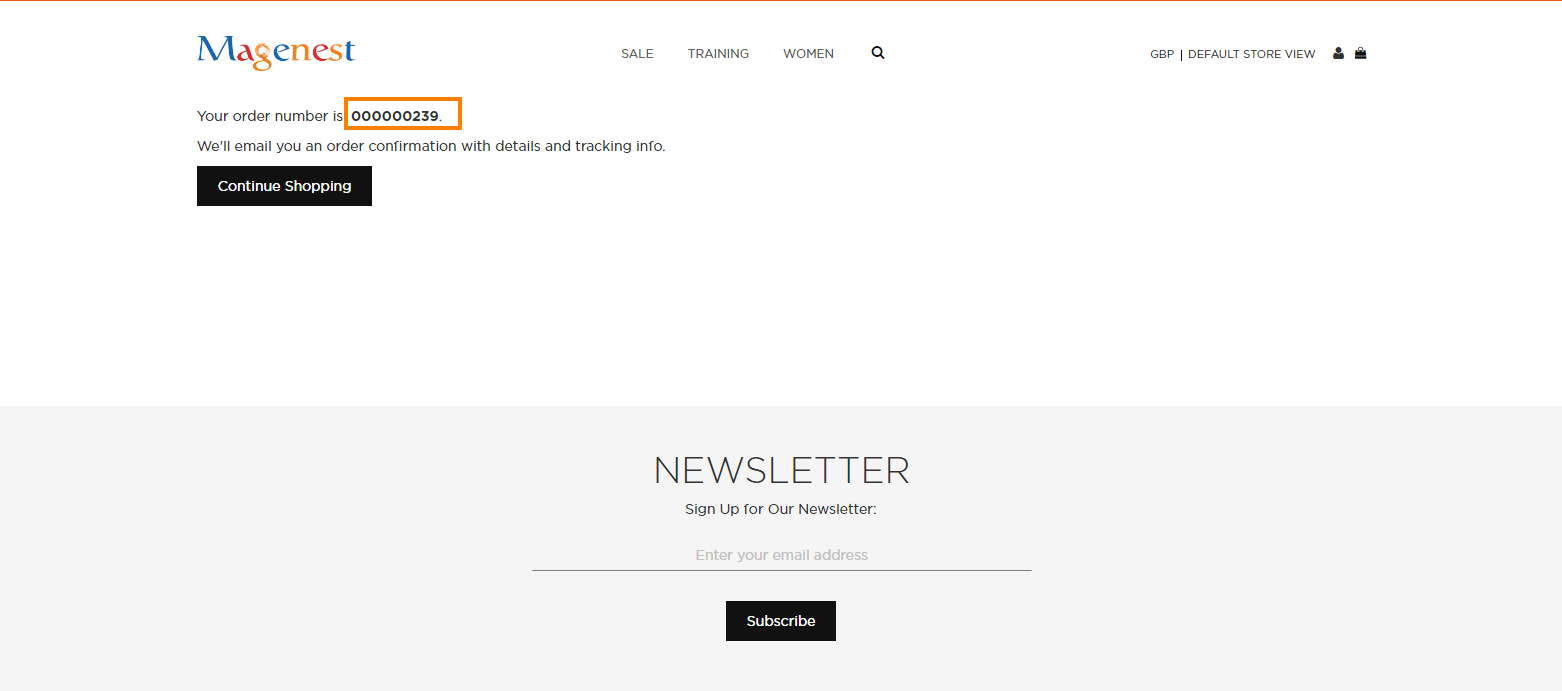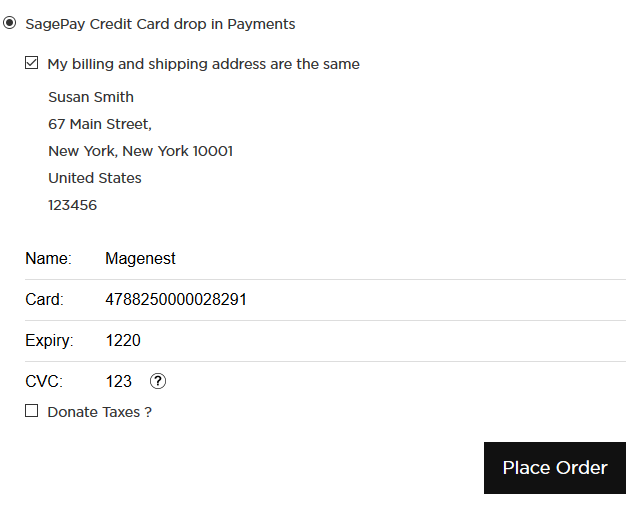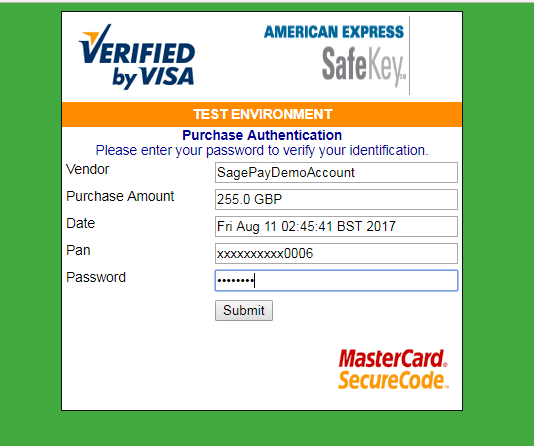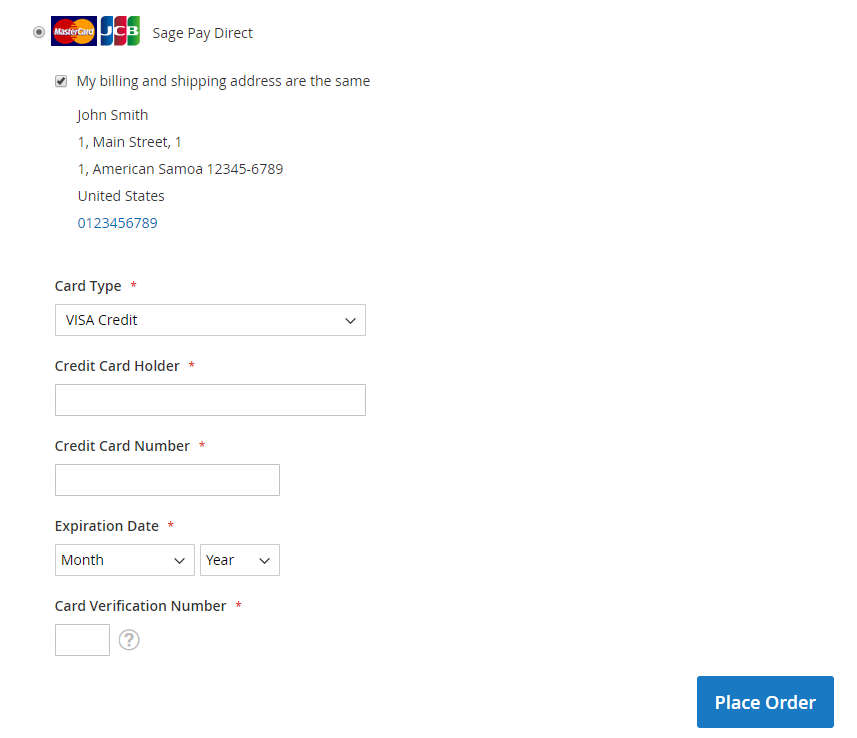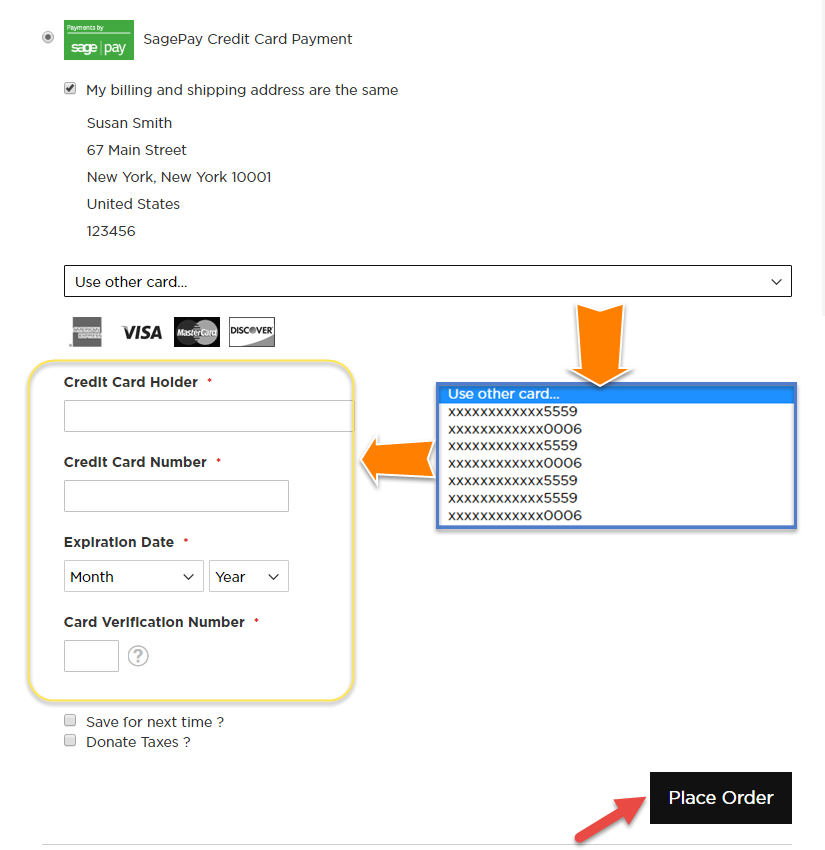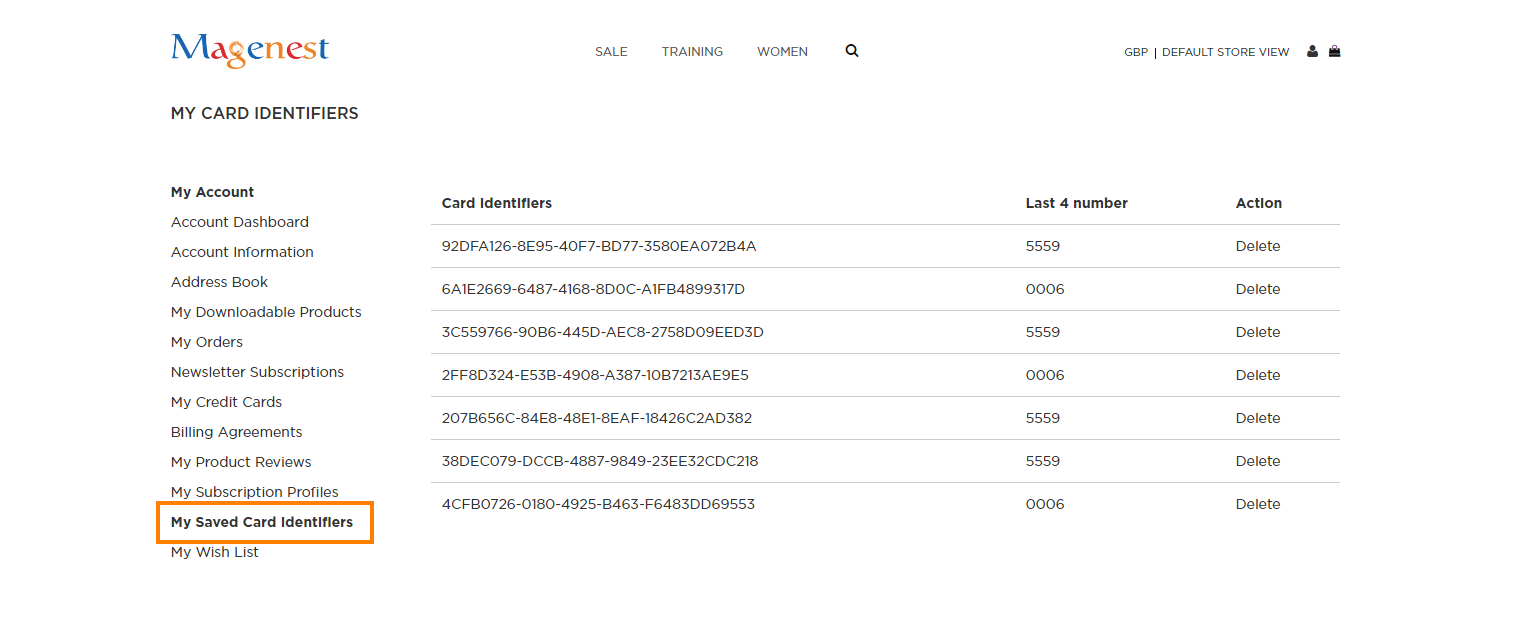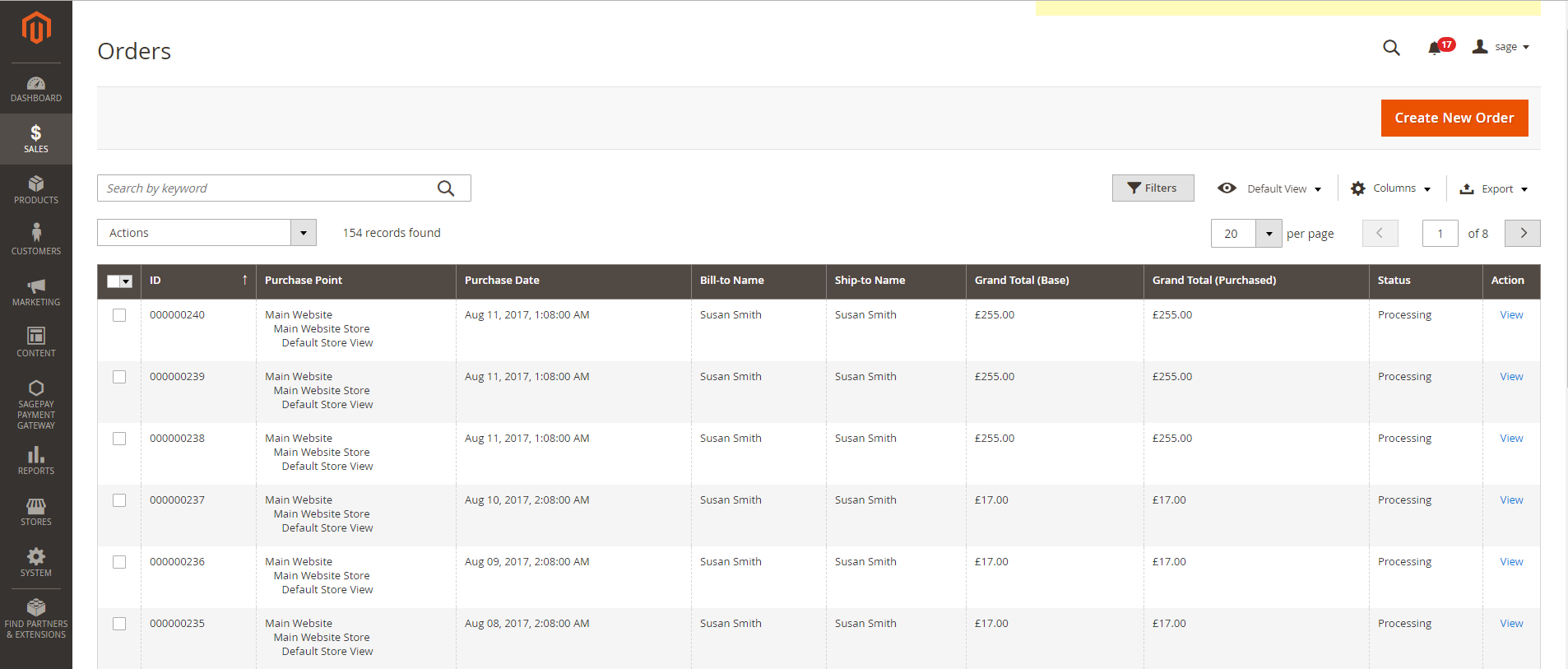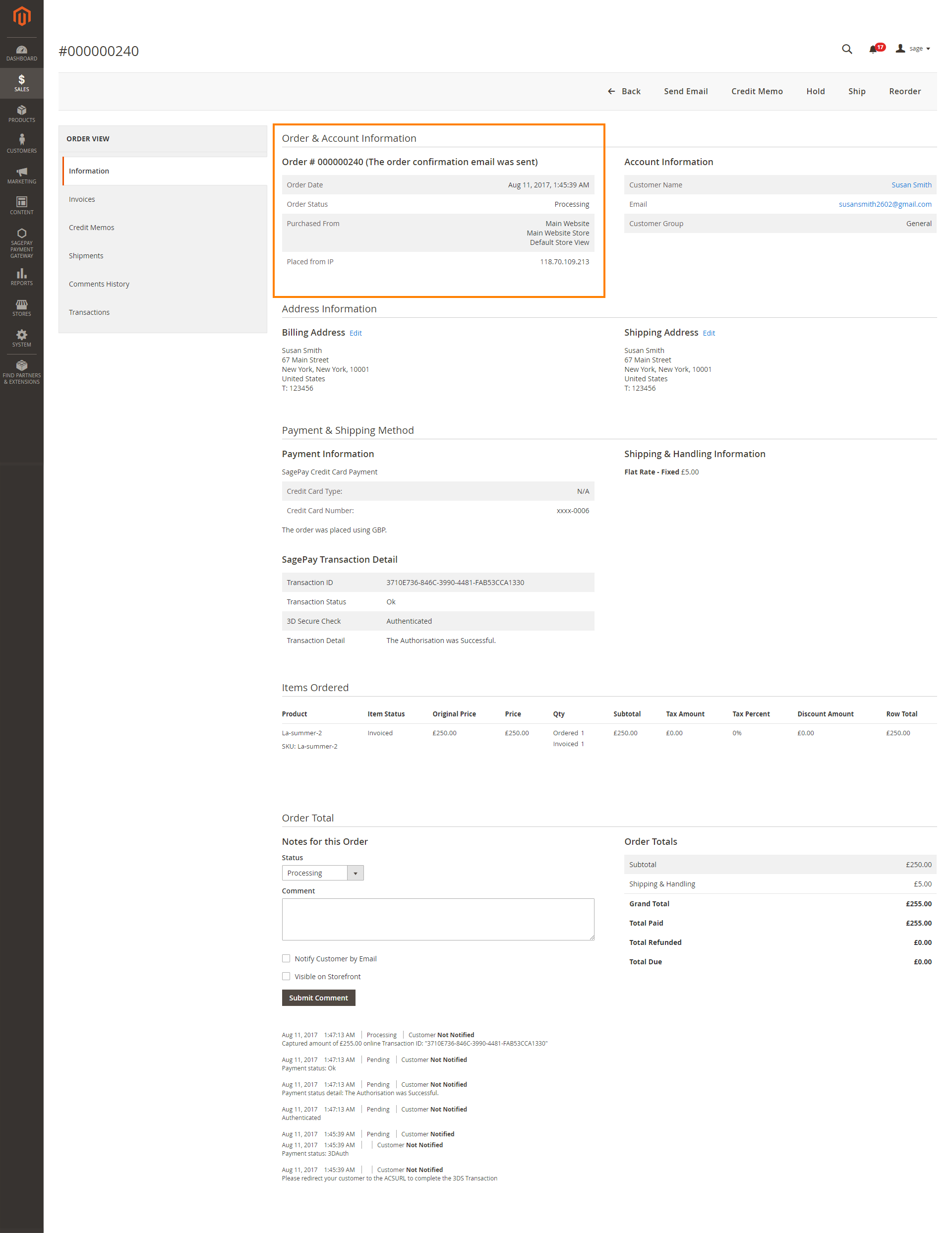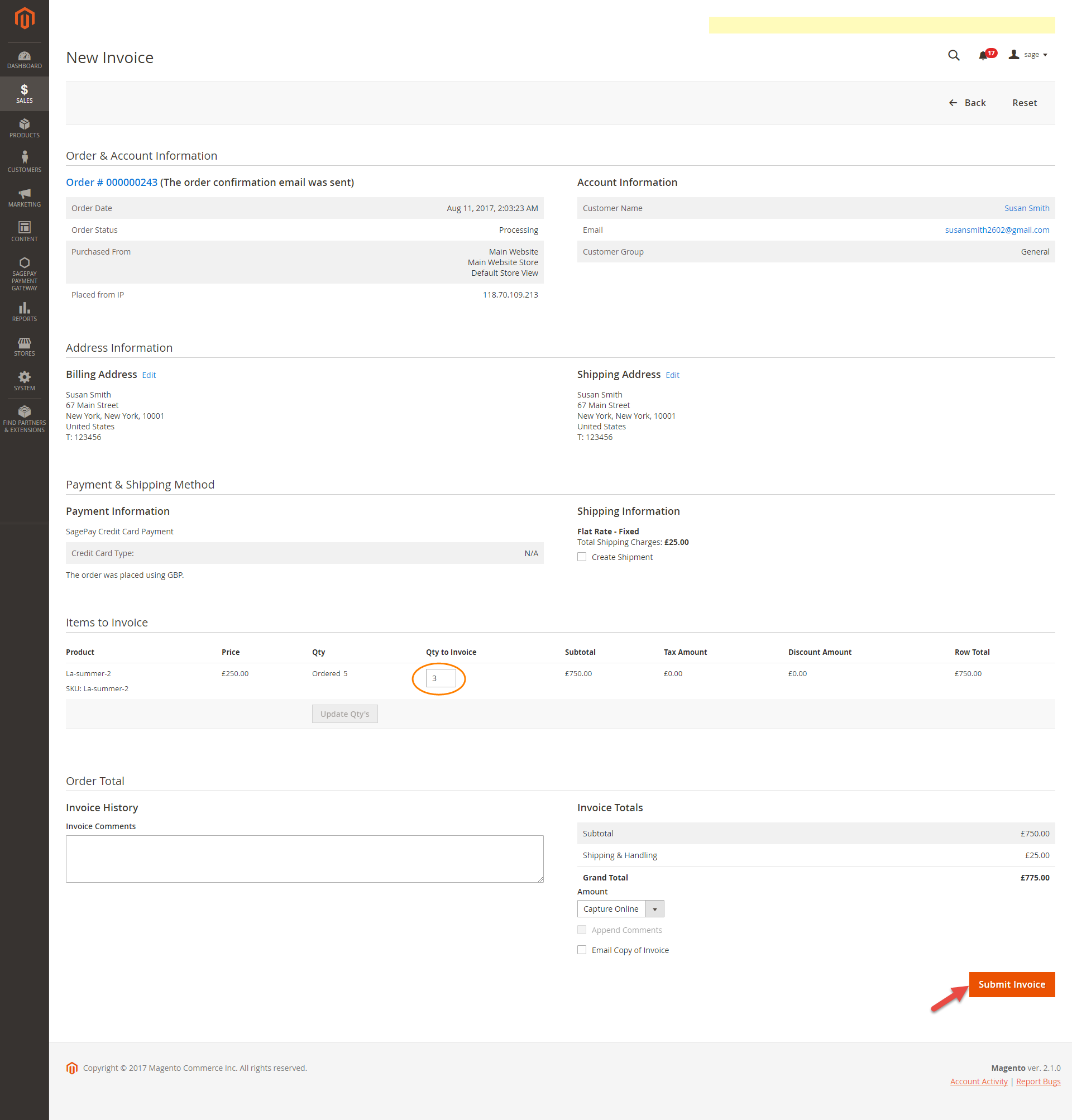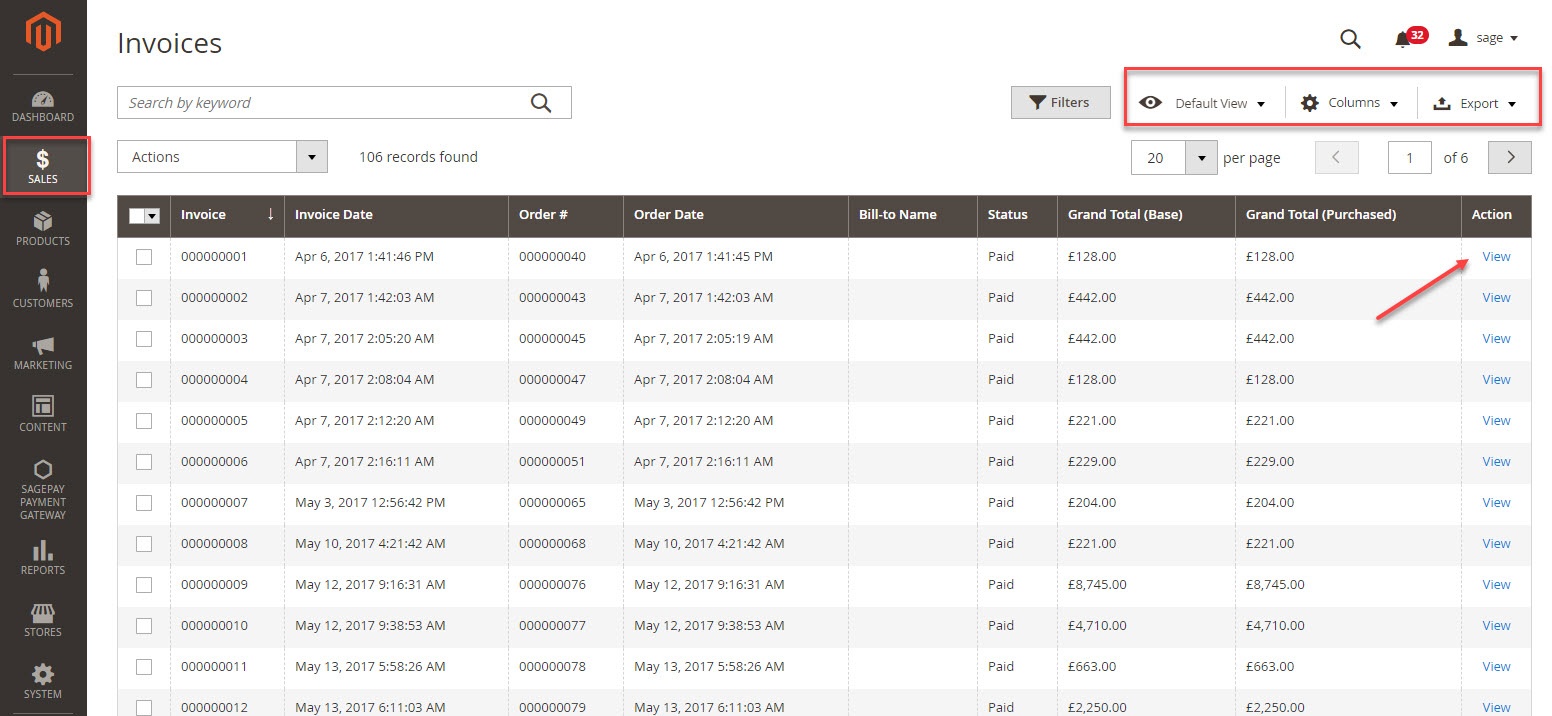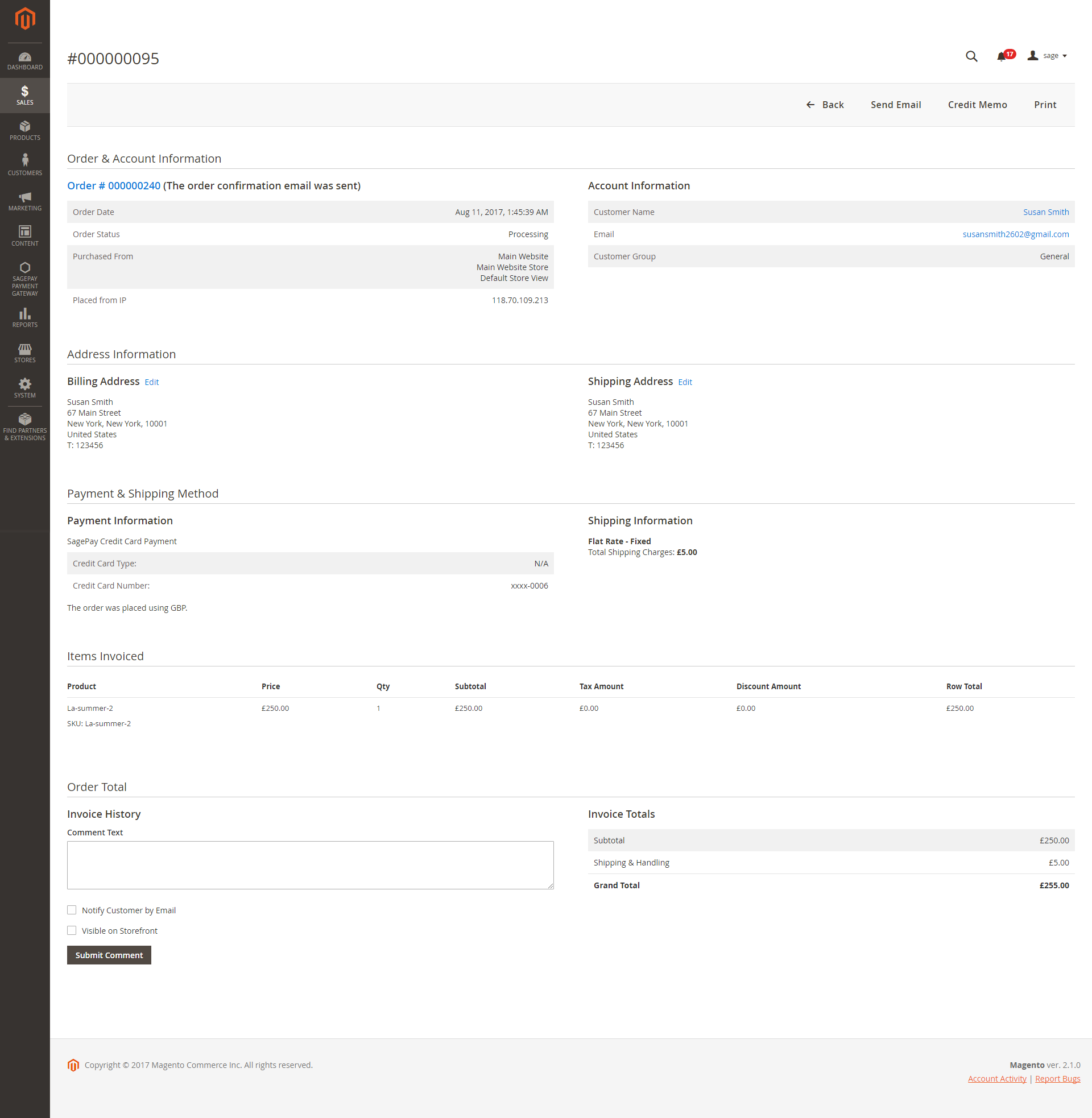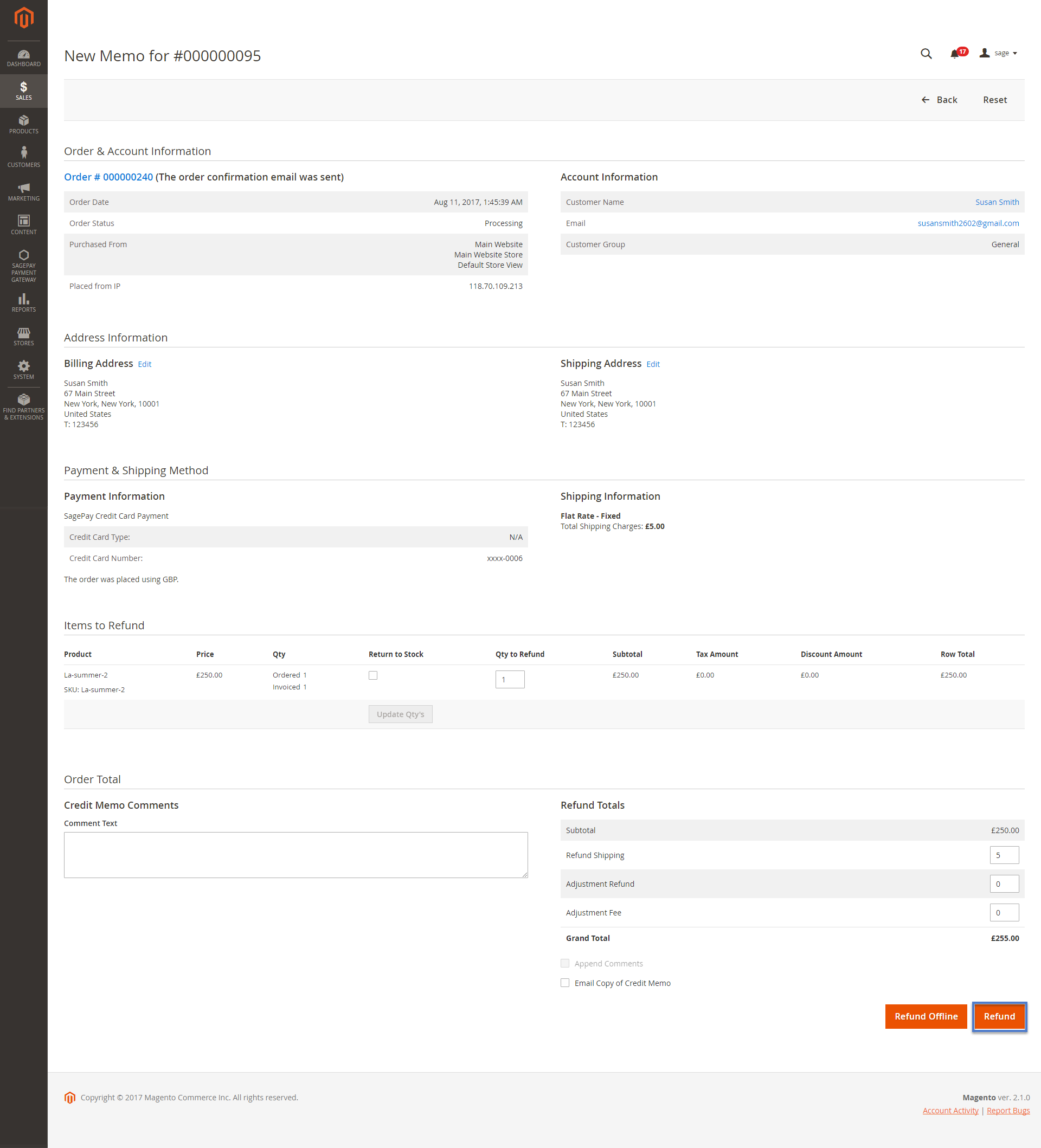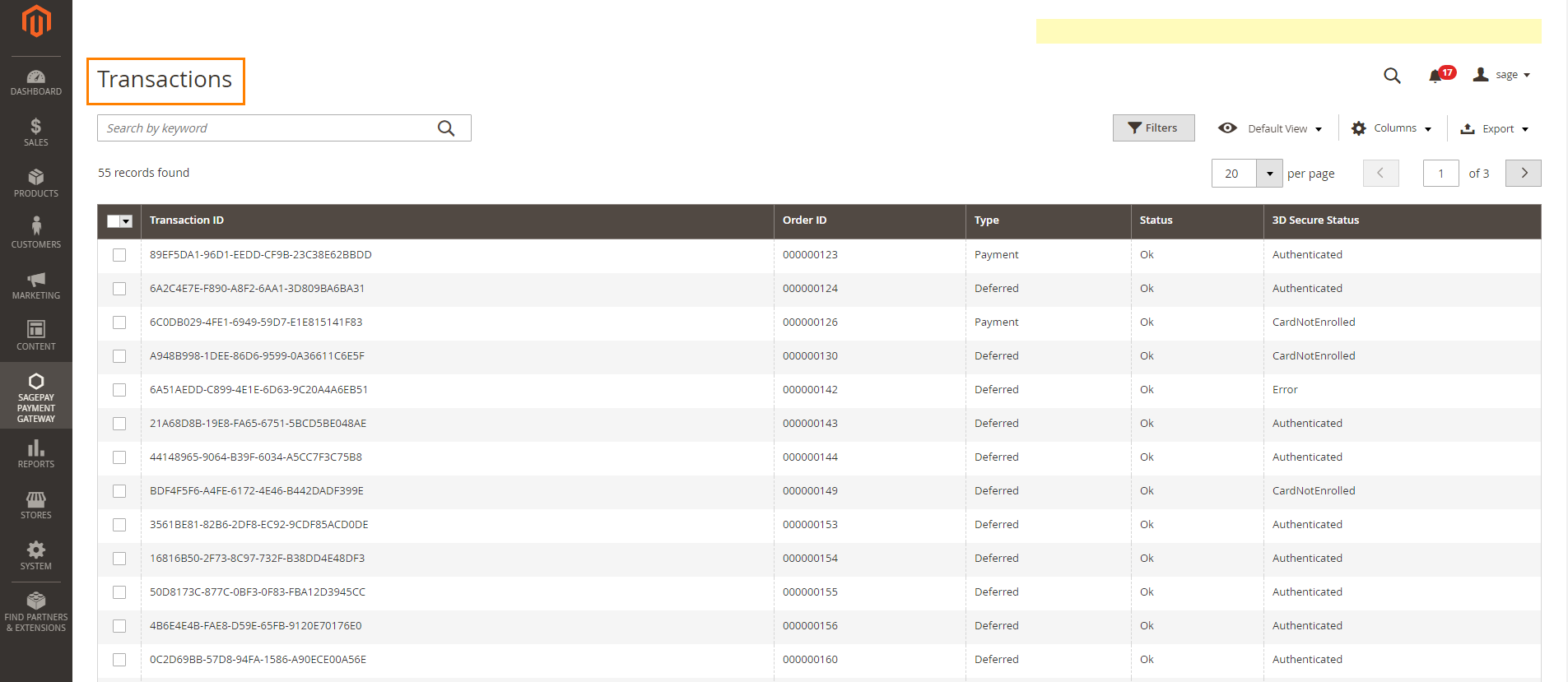...
You can also turn on Ignore address check to skip the address and postcode check in test mode.
Vendor Name, User and Password: The credentials you got from Sage Pay in the above step.
...
Form Encryption Password: Obtained from SagePay. Go to Settings > Administrators > Password Details
Apply 3D Secure with 4 options: Default, Force, Disable, Force & Ingore
- Default: Use Default My SagePay Settings
- Force: Apply authentication even if the 3D Secure is turned off
- Disable: Disable authentication and rules
- Force & Ignore: Apply authentication but ignore rules
Apply AVS, CVC Check with 4 options: Default; Force; Disable; Force & Ingore
- Default: Use Default My SagePay Settings
- Force: Apply authentication even if the AVS, CVC Check is turned off
- Disable: Disable authentication and rules
- Force & Ignore: Apply authentication but ignore rules
...
Payment Surcharge Fee: You can add the extra fee for selected payment type (MasterCard, Visa Credit, Visa Debit, American Express, Diner's Club, Maestro, VISA Electron) . The fee could be defined as fixed price or percentage of the payment.
...
Sage Pay
...
PI Integration
Enabled: Choose Yes to enable direct checkout for SagePay Payment
...
Save Customer CreditCard Token: Allow customers to save credit card token for future purchase.
...
On the left menu column, choose Pay methods then add your Paypal account on the right in the Use Paypal Express Checkout with Sage Pay
Please read these documents from SagePay for more details:
...
In Sage Pay page, choose Users in the Settings, then create an user by clicking on the New user button. You will use this user account to link Paypal with your Sage Pay
In
Sage Pay Form Integration/Paypal
Enabled: Enable Sage Pay Form with Paypal option
...
Authorize and Capture (Payment): charge the debit/credit card at the time of the order is placed.
New Order Status: Processing, Suspected Fraud
...
Authorize and Capture (Payment): charge the debit/credit card at the time of the order is placed.
New Order Status: Processing, Suspected Fraud
- Processing: The payment is made successfully and an order invoice is issued.
- Suspected Fraud: No invoice is issued. d
Payment from Applicable Countries:
- All allowed countries: Enable all allowed countries to make payment.
- Specific Countries: Restrict some countries by unselecting them from the Payment from Specific Countries.
Sort Order: The order of the payment method that will be displayed on the checkout page.
Minimum Order in Total: If the order value is less than this figure, the payment method will not be displayed on the checkout page.
Maximum Order in Total: If the order value is bigger than this figure, the payment method will not be displayed on the checkout page.
Sage Pay Direct Integration
Enabled: Enable Sage Pay Direct Payment
Title: The title of the payment method displayed on the checkout page
Payment Action: You can choose between Authorize Only (Deferred) and Authorize and Capture (Payment)
- Authorize Only: check for the card for validity but not charge the account yet until the order is approved and invoiced.
Authorize and Capture (Payment): charge the debit/credit card at the time of the order is placed.
New Order Status: Processing, Suspected Fraud
- Processing: The payment is made successfully and an order invoice is issued.
- Suspected Fraud: No invoice is issued.
Payment from Applicable Countries:
- All allowed countries: Enable all allowed countries to make payment.
- Specific Countries: Restrict some countries by unselecting them from the Payment from Specific Countries.
Sort Order: The order of the payment method that will be displayed on the checkout page.
Minimum Order in Total: If the order value is less than this figure, the payment method will not be displayed on the checkout page.
Maximum Order in Total: If the order value is bigger than this figure, the payment method will not be displayed on the checkout page.
Sage Pay PayPal
Enabled: Enable Sage Pay PayPal Payment
Title: The title of the payment method displayed on the checkout page
Payment Action: You can choose between Authorize Only (Deferred) and Authorize and Capture (Payment)
- Authorize Only: check for the card for validity but not charge the account yet until the order is approved and invoiced.
Authorize and Capture (Payment): charge the debit/credit card at the time of the order is placed.
New Order Status: Processing, Suspected Fraud
- Processing: The payment is made successfully and an order invoice is issued.
- Suspected Fraud: No invoice is issued.
Payment from Applicable Countries:
- All allowed countries: Enable all allowed countries to make payment.
- Specific Countries: Restrict some countries by unselecting them from the Payment from Specific Countries.
Sort Order: The order of the payment method that will be displayed on the checkout page.
Minimum Order in Total: If the order value is less than this figure, the payment method will not be displayed on the checkout page.
Maximum Order in Total: If the order value is bigger than this figure, the payment method will not be displayed on the checkout page.
...
- At the review and payments section,there are two SagePay payment methods: SagePay Credit Card drop in Payments and SagePay Direct Payment.
With SagePay Credit Card Payment
- Mark the checkbox "My billing and shipping addresses are the same" if the shipping address and the billing address are not different.
- If they are different, fill in the billing address then click "Update".
Customer fill credit card information into the checkout form and click Place Order button. The system will process with Sage and return the result with customer's order number.
With SagePay Drop In Payments:
...
In this section, customer will enter his/her credit card info into a drop-in that is more secured.
Support 3D Secure
When customers use type of card provided with 3D secure mode. SagePay will turn on automatic mode to check. The operation will redirect to processing page:
Click Submit to finalize the payment.
3D Secure version 2 available in SagePay Direct Method.
All of what the customer needs to do is filling the card information then click on Place Order button. Then there will be an authentication flow – where the customer doesn’t even realize that authentication has taken place.
Save card function
We design this function to help customers pay more conveniently. Customers could save time from typing a long range of numbers.
My Saved Card Identifiers
Customers can see the cards that they used by clicking My Account-> My Saved Card Identifiers:
View Order
When the transaction is completed, merchants can review their orders by clicking Sales > Orders >View
Capture Invoice
...
This extension does not support multiple invoices.
View Invoice
...
Click on View button to see the details of invoice that you want.
You can change the column content by clicking on the Columns icon on the top right. Next to it is the Export icon that allows you to export the invoices list into CSV and XML files.
On the right side, there are three important buttons: Send email, Credit memo, and Print.
...
This plugin does not support multiple invoices.
Transaction
To view transactions in SagePay, log in Magento backend and choose SagePay Payment Gateway > Transactions
...
Update
- When a new update is available, we will provide you with a new package containing our updated extension.
- In case you update your module, you will have to delete the old module directory and repeat the installing steps above.
- Flush the config cache then your store and newly installed module should be working as expected.
...