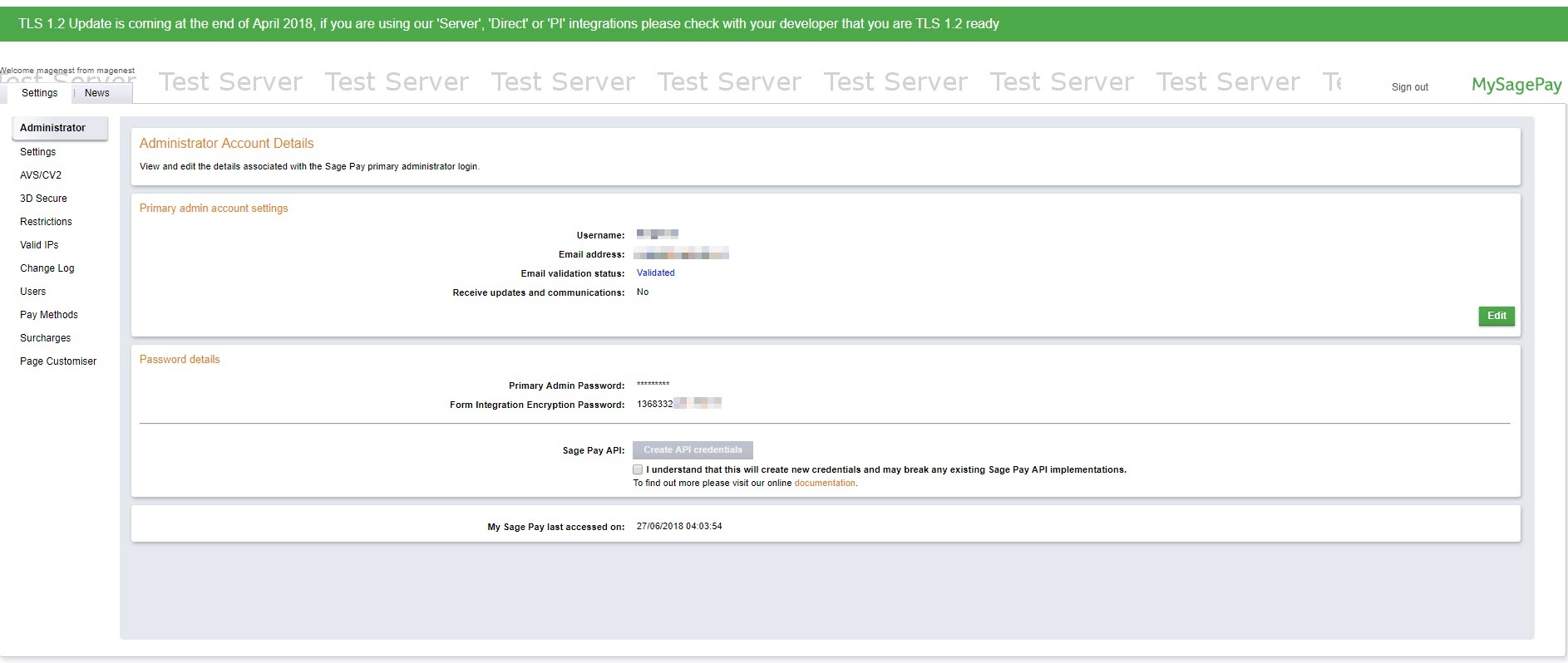...
Sage Pay Global Config
Fill in Vendor Name, Integration Key, Integration Password obtained from your SagePay credentials.
In our example, we use account and API of SagePay to implement transaction in test mode. You can obtain this by going to https://test.sagepay.com/mysagepay/transactions.msp
...
Turn on Test Mode when you use test credentials. Choose the Live Mode when you go live.
...
Apply 3D Secure with 4 options: Default, Force, Disable, Force & Ingore
- Default: Use Default My SagePay Settings
- Force: Apply authentication even if the 3D Secure is turned off
- Disable: Disable authentication and rules
- Force & Ignore: Apply authentication but ignore rules
- the 3D Secure is turned off
- Disable: Disable authentication and rules
- Force & Ignore: Apply authentication but ignore rules
Apply AVS, CVC Check with 4 options: Default; Force; Disable; Force & Ingore
- Default: Use Default My SagePay Settings
- Force: Apply authentication even if the AVS, CVC Check is turned off
- Disable: Disable authentication and rules
- Force & Ignore: Apply authentication but ignore rules
...