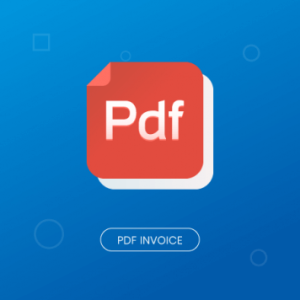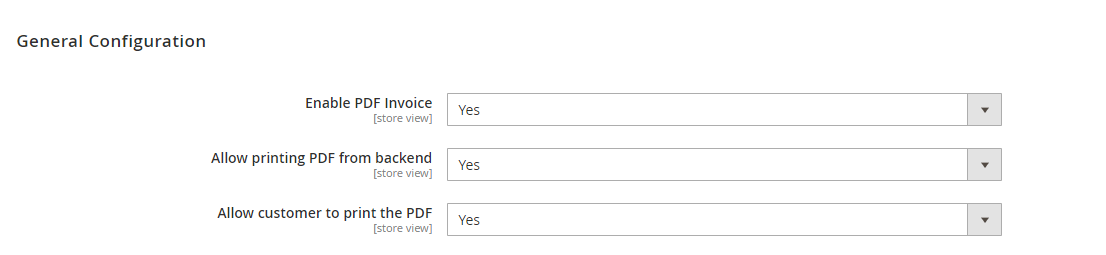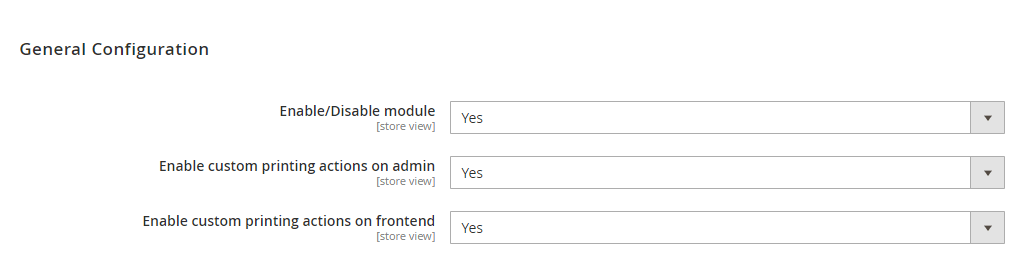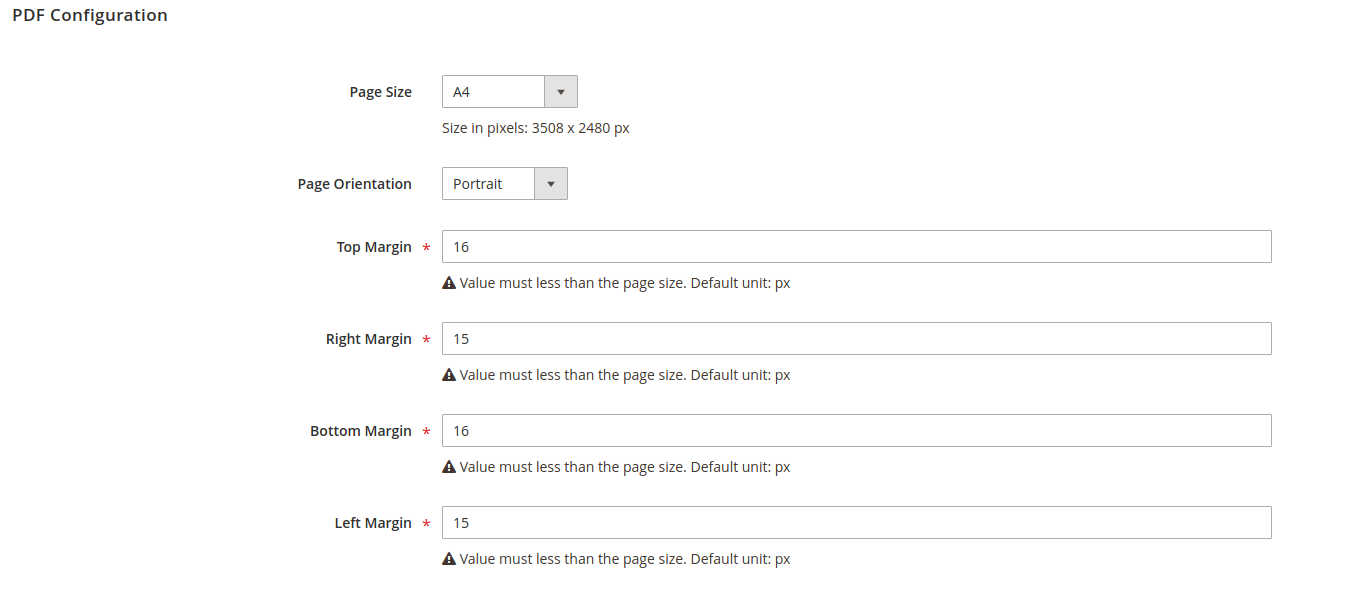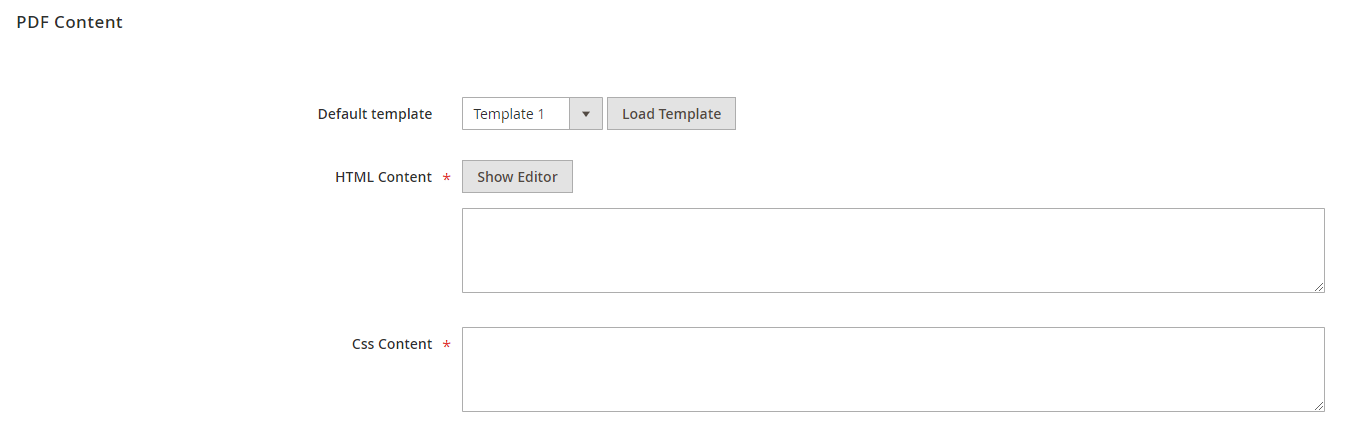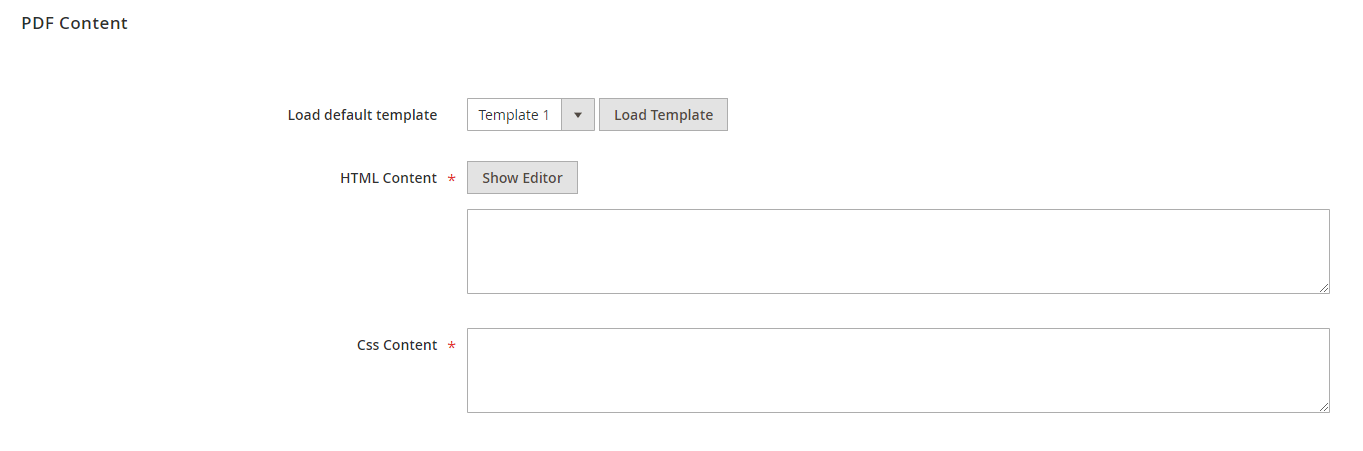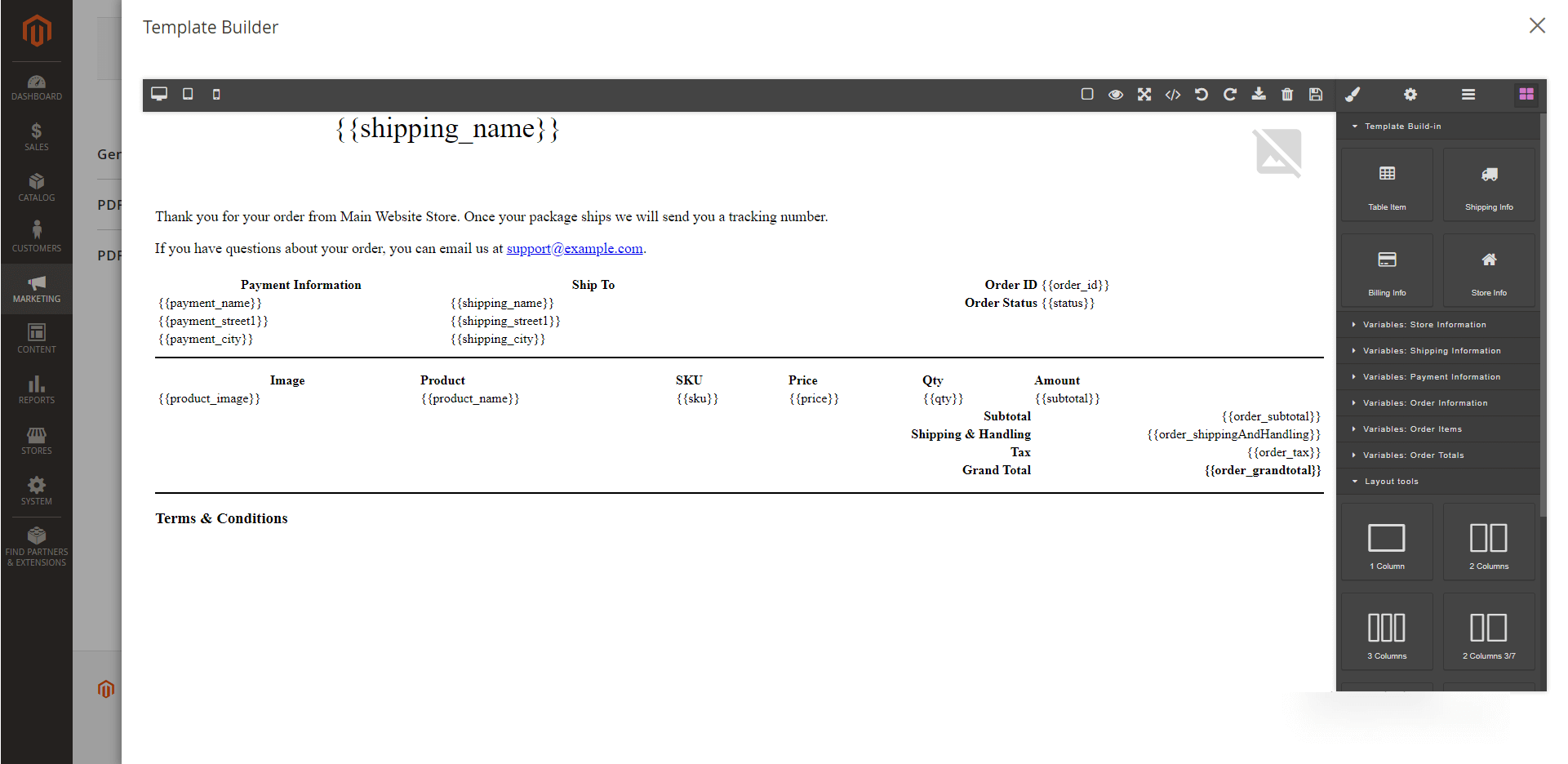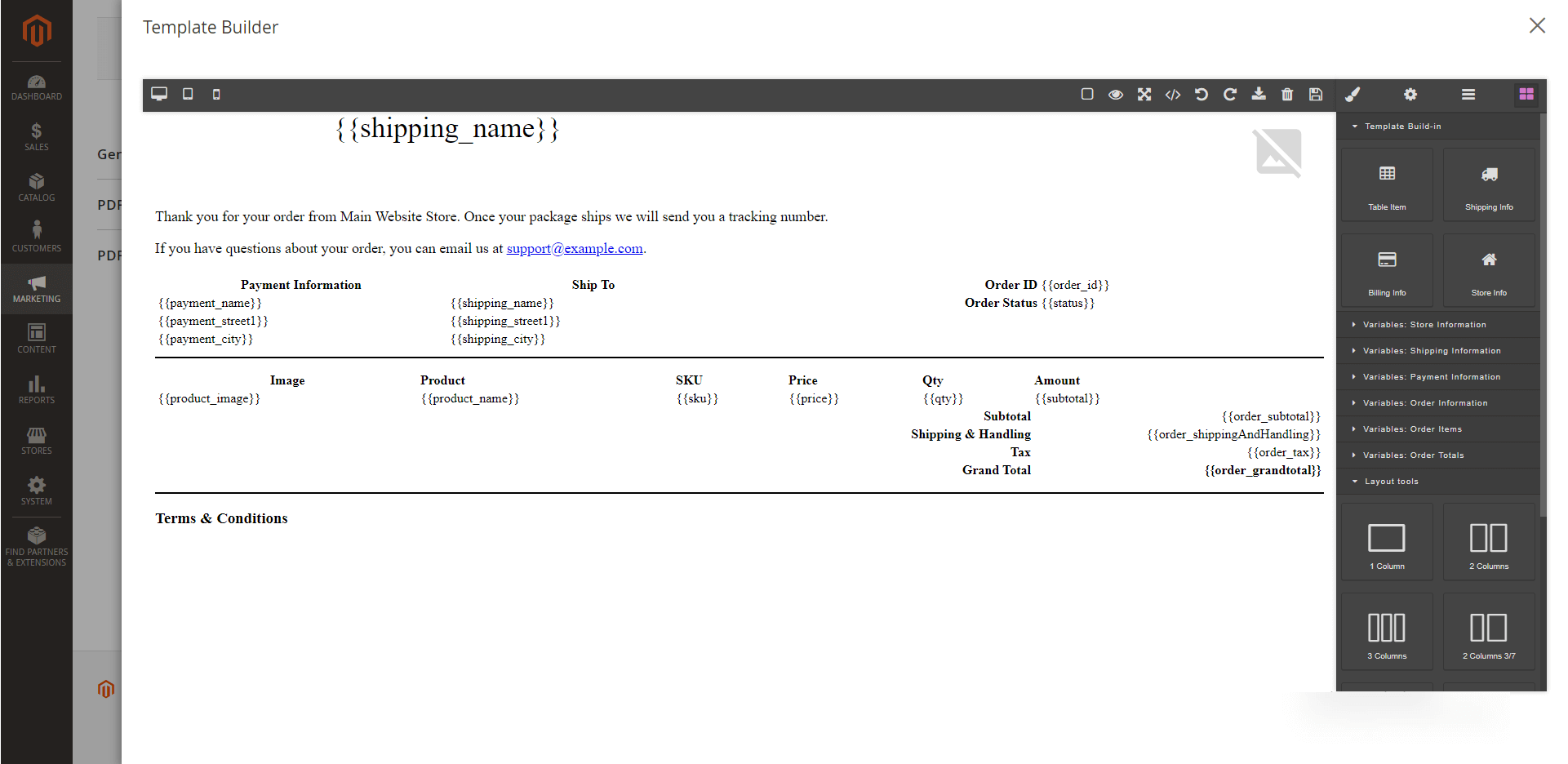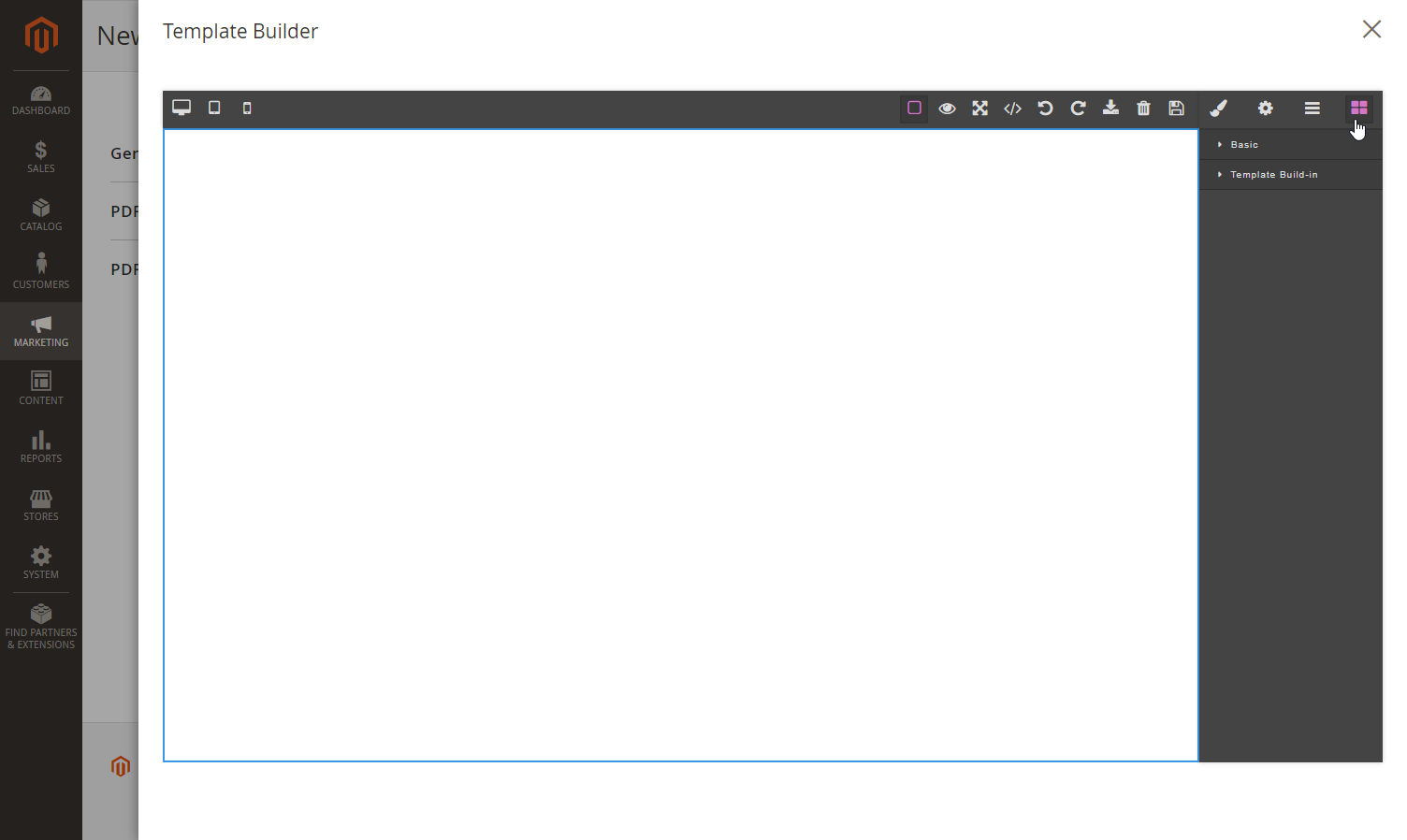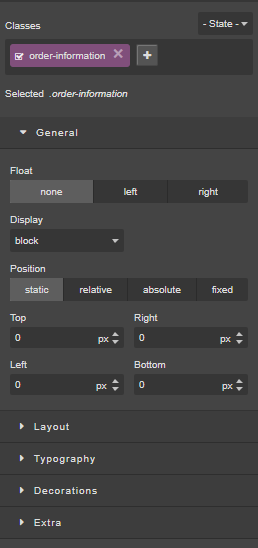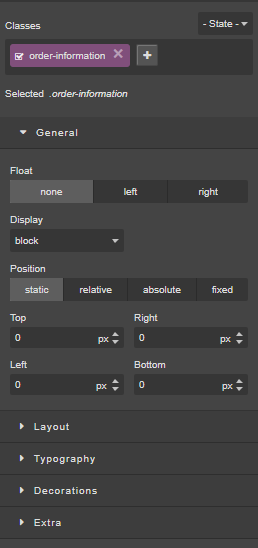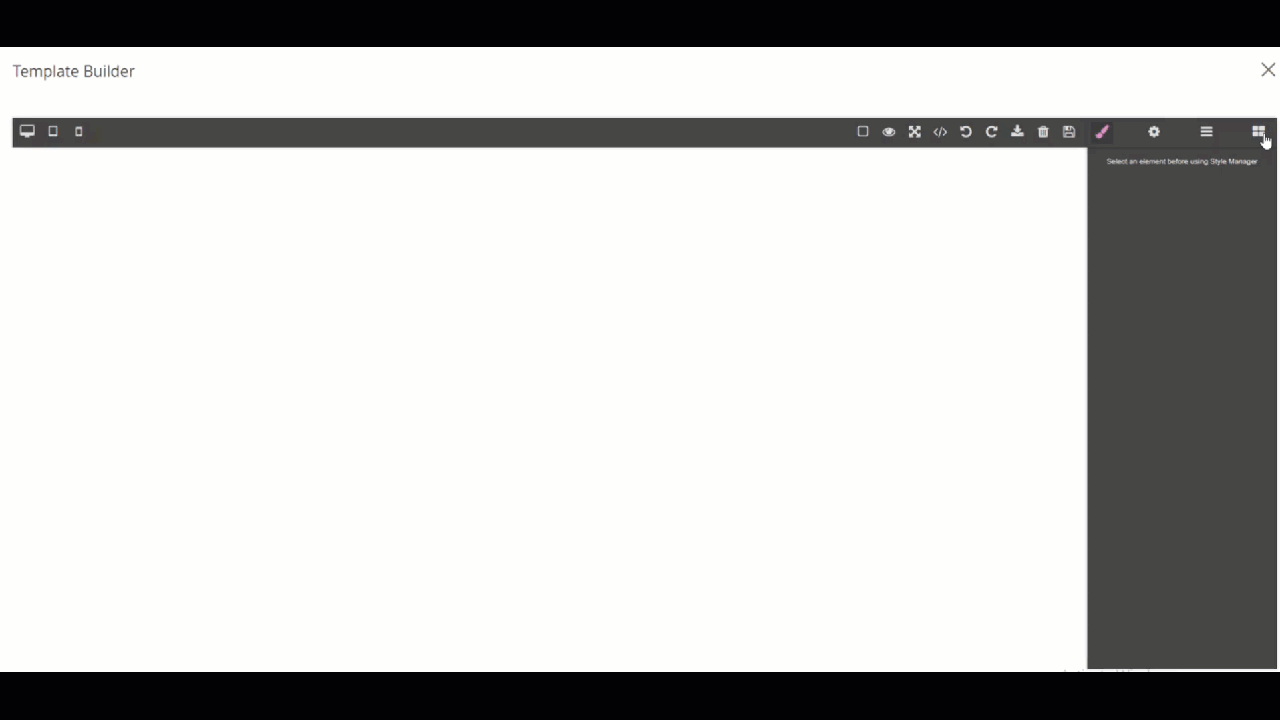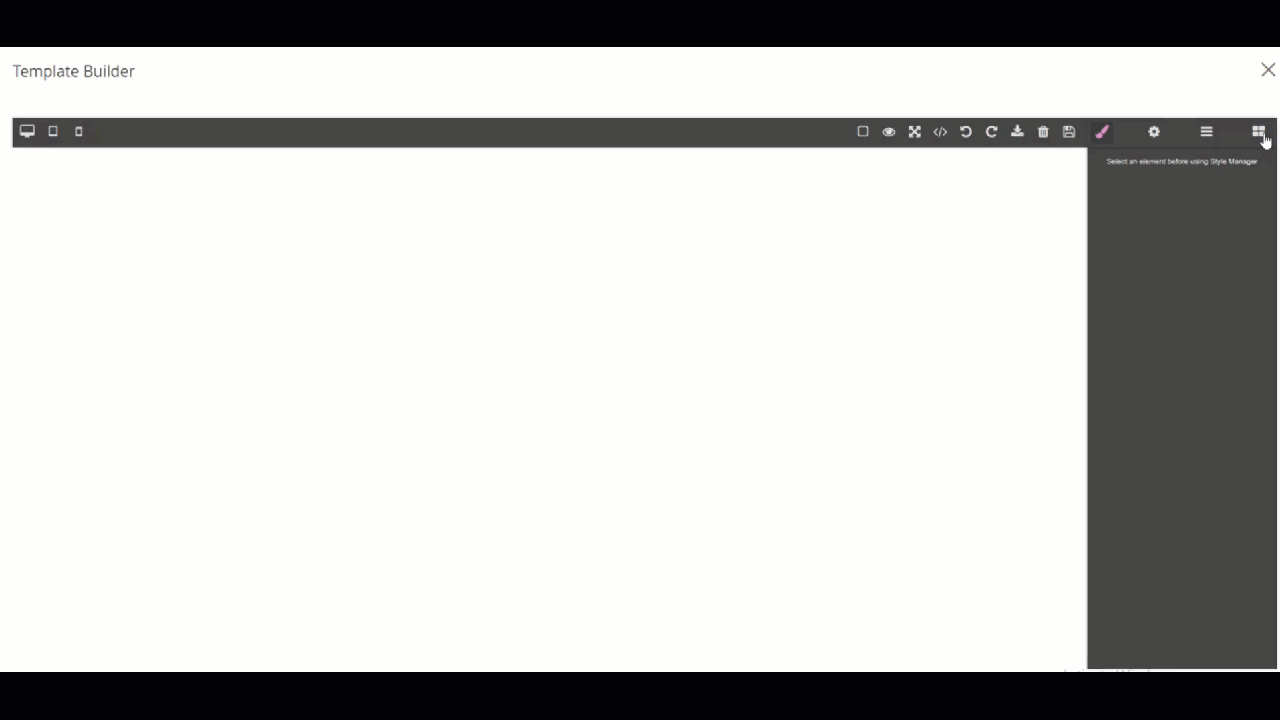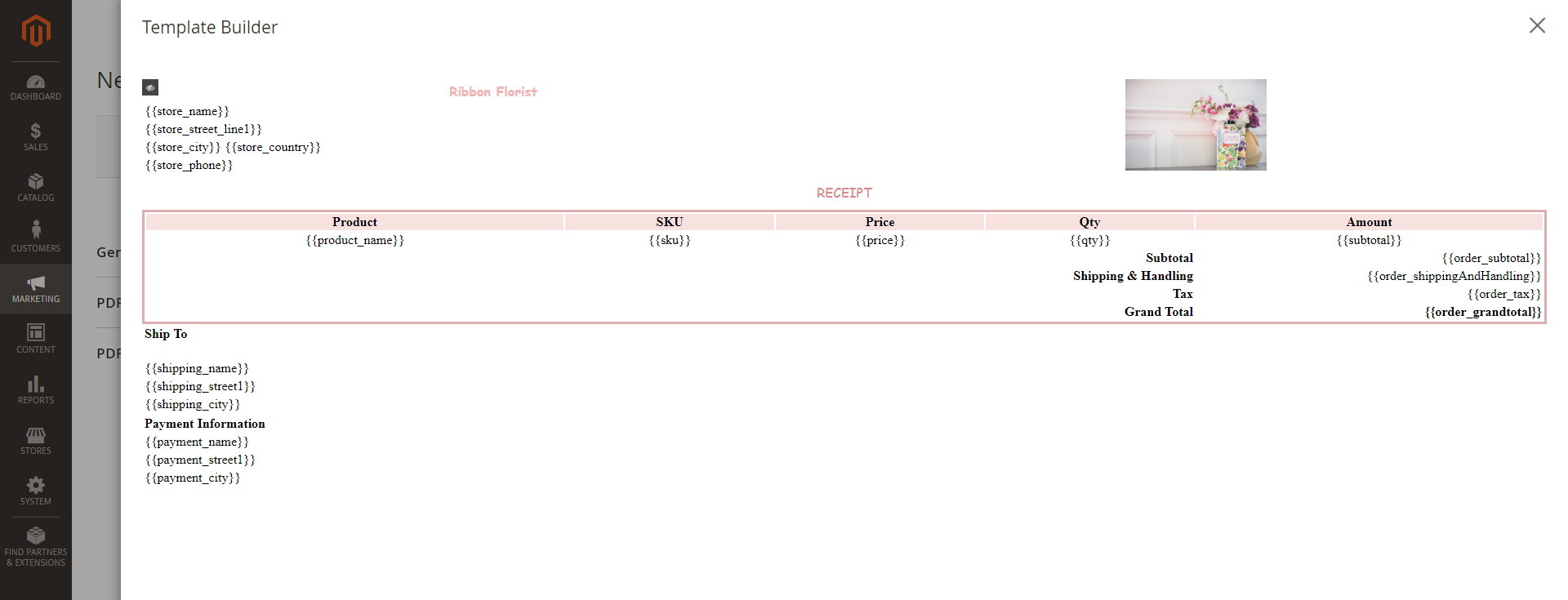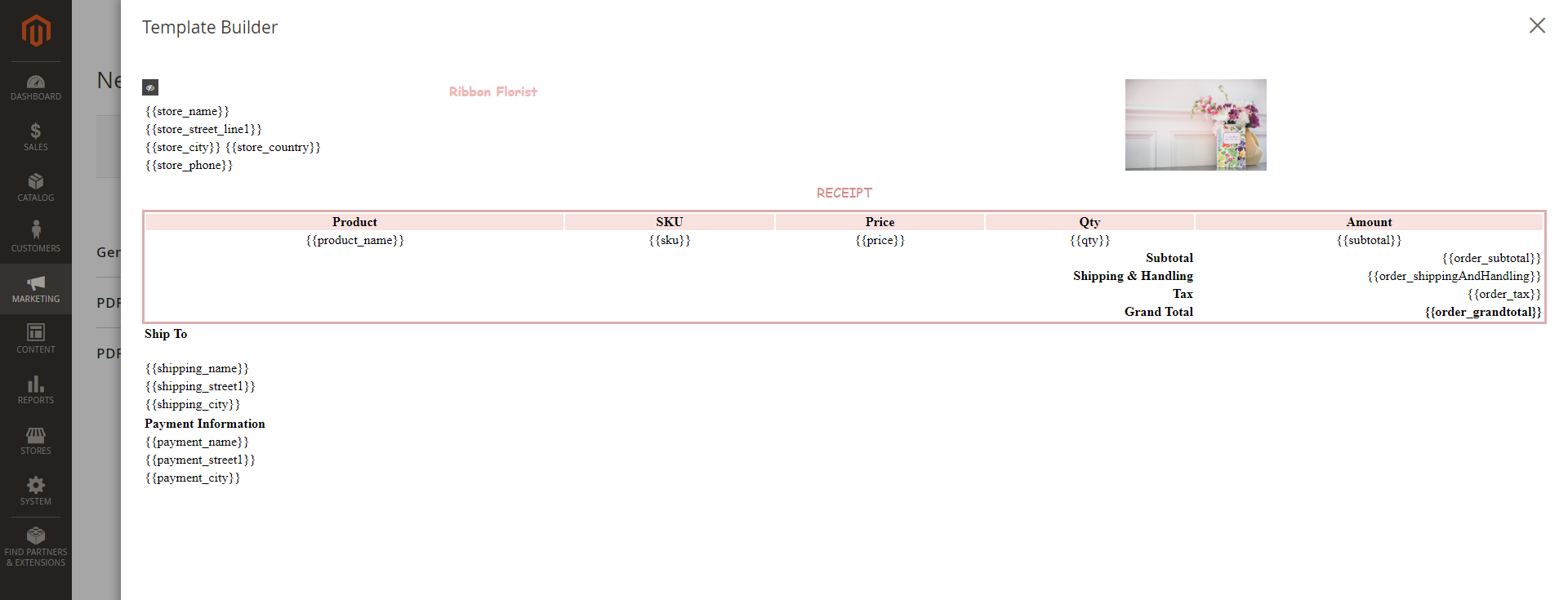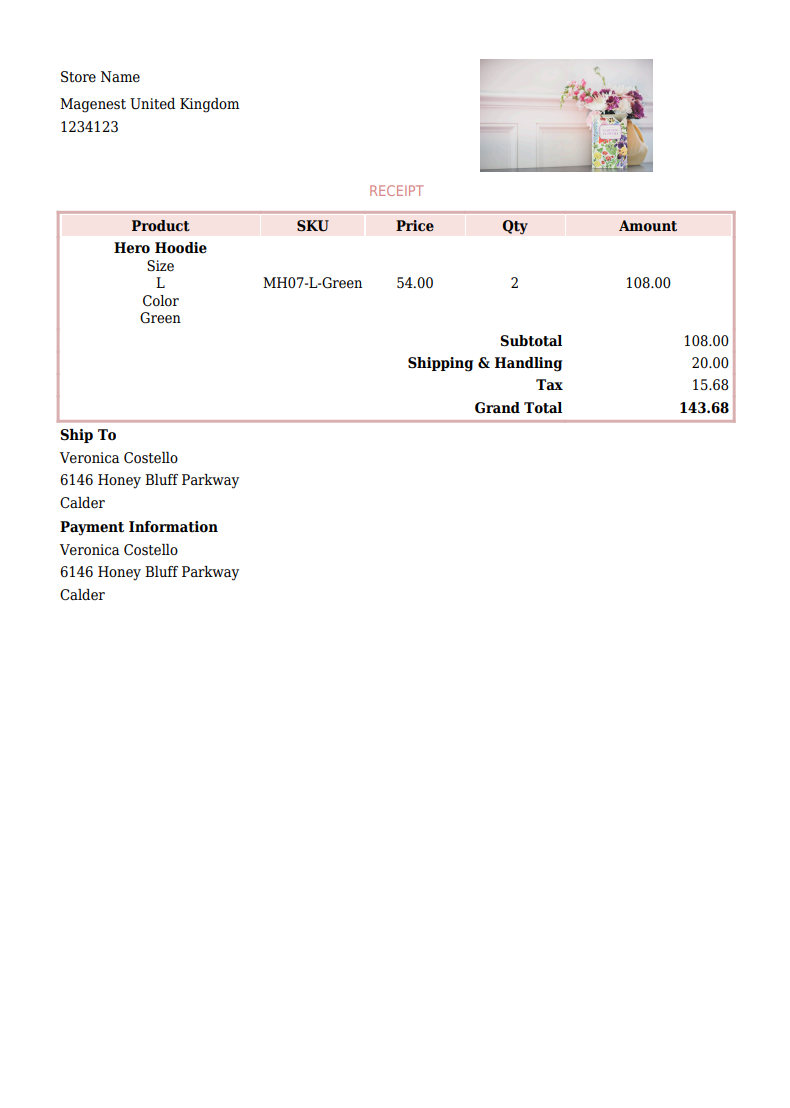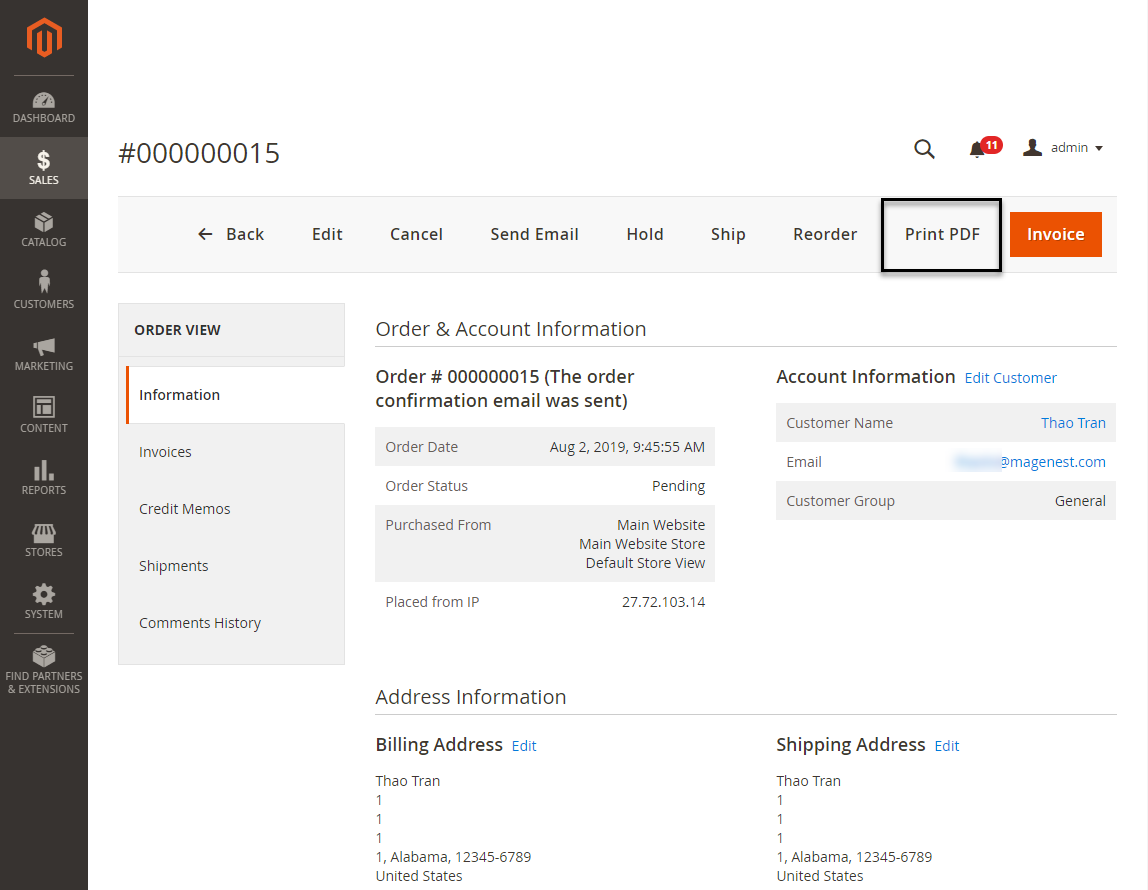Thank you for purchasing our extension. If you have any questions that are beyond the scope of this document, do not hesitate to leave us an email via our email [email protected].
CreatedEdited: 2227/0805/2019 2021 | By: Magenest | Support Portal: http://servicedesk.izysync.com/servicedesk/customer/portal/29
| Table of Contents |
|---|
...
Introduction
PDF Invoice for Magento 2 enables merchants to create beautiful and professional invoices that replace the default template in Magento. The extension comes with GrapeJS, the user-friendly template editor so that admin can simply drag and drop to add multiple elements such as text, image, shape, discount code, etc.
Feature
...
Configuration
...
For Admin
Create a custom template in HTML and convert it to PDF with the order information.
Choose PDF templates for Order, Invoice, Shipment and Credit memo details.
Allows customers to print a PDF order details from the store-front.
Easily create a template with the builder tool.
For Customer
- Print the PDF for their own order details from My Account page.
System requirement
Your store should be running on Magento Community Edition version 2.2.x or 2.3.x.
...
1. Configuration
On Admin sidebar, go to Marketing > PDF Invoice > Settings.
On Configuration page
| Status | ||||||
|---|---|---|---|---|---|---|
|
- Enable
/ Disable Module- PDF Invoice: choose Yes to activate the extension.
Enable custom printing actions on admin- Allow printing PDF from backend: If choose Yes, it will allow admin to
export - print the PDF from the backend.
Enable custom printing actions on frontend- Allow customer to print the PDF: If choose Yes, it will allow the customer to
export - print the PDF from the frontend.
Set configuration for the PDFStatus subtle true colour Green title 2
There are four types of PDF: PDF for Order, PDF for Invoice, PDF for Shipment
...
and PDF for Credit Memos. Expand the sections to configure for each PDF.
- Enable
- Allow attaching PDF
Attachment- to email: choose Yes to attach the PDF files to the transaction emails.
- Select PDF Template: choose a template on the drop-down list for the attached PDF.
2. Manage PDF Template
This section allows editing the available PDF template or creating new template.
On the Admin sidebar, go to Marketing > PDF Invoice > Manage PDF Template.
On Manage PDF Template page, click on Add New Template button to create a new one.
On New Template page:
General Configuration
...
- Template Name: enter the name for the new template.
Template for- Type: choose the type of email that the PDF is attached with. There are four default types of email: order, invoice, shipment. credit memo.
PDF Configuration
In this section, the admin can configure the layout for the PDF template.
...
- Select
the - the Page Size
and - and Orientation
for - for the template
.Set the Default Font Size for the text- .
- Set the margins for the template on the Top Margin, Right Margin, Bottom Margin and Left Margin field.
PDF Content
Admin can build a new template or create a new template base on an available template.
To create a template base on the available templates
- On
Load default - Default template section, choose one template on the drop-down list
- Click on Load Template button.
- Then click on Show Editor button to open the Template Builder area and set a new template base on the available one.
To build a new template, on HTML Content, click on Show Editor button. Then create your content from scratch.
- On the Template Builder section, drag and drop the items on the right column to the template area to build a new template.
- Click on the last icon on the toolbar and expand the Basic and Template Build-in
: contain the main content parts for the template. - Variables: include the content items for the template. Layout tools: include the layout items for the template form.
- section. Then drag and drop the items in these sections to the building section.
- Click on each item and set the display for it with the
tool - edit table on the right.
Create PDF template using HTML and CSS code
You can design your own custom template with HTML and CSS. For more details about all supported HTML tags and supported CSS, please refer to this site https://mpdf.github.io/html-support/html-tags.html.
To insert a shortcode, which will replace by specific information of the order, you can use this format <shortcode>{{key}}</shortcode>.
Note:
To load all items of the order, you have to use the <table> tag and mark the <tr>, which shows the order item value, with id=”row_items”. Besides, the shortcode can be used in the "order item" section only.
To insert product image, please use this format <img class=”{{product_image}}” src=”#” alt=” ” />
To insert Store Logo, you can use this format <img class=”{{logo_url}}” src=”#” alt=” ” /> or use the <img> with the direct link image.
Shortcode list
| Store Information | {{store_name}} {{store_phone}} {{store_hours}} {{store_street_line1}} {{store_street_line2} {{store_postcode}} {{store_city}} {{store_country}} {{store_region}} {{vat_number}} |
| Shipping Information | {{shipping_method}} {{shipping_name}} {{shipping_first_name}} {{shipping_last_name}} {{shipping_street1}} {{shipping_street2}} {{shipping_company}} {{shipping_region}} {{shipping_phone_number}} {{shipping_post_code}} {{shipping_country}} {{shipping_city}} |
| Payment Information | {{payment_method}} {{payment_name}} {{payment_first_name}} {{payment_last_name}} {{payment_street1}} {{payment_street2}} {{payment_company}} {{payment_region}} {{payment_phone_number}} {{payment_post_code}} {{payment_country}} {{payment_city}} |
| Order Information | {{order_id}} {{status}} {{invoice_id}} {{shipment_id}} {{creditmemo_id}} |
| Order Items | {{product_name}} {{sku}} {{qty}} {{price}} {{subtotal}} {{discount_amount}} {{rowtotal}} |
Order Totals | {{order_subtotal}} {{order_shippingAndHandling}} {{order_tax}} {{order_grandtotal}} {{order_discount_amount}} |
After finish, click on Save button to save the new template.
...
...
...
Main Function
...
Drag and drop the items on the tool tab to build the PDF template.
Preview
...
the template directly on the building section.
Preview
...
the template after finishing
...
it.
From the back-end, admin can:
Print the PDF for the order/invoice by clicking Print PDF button.
Send the order/invoice PDF to the customer via email by clicking on Send Email button.
From the store-front, customers can print the PDF for their own order on My Account page.
...
Update
When a new update is available, we will provide you with a new package containing our updated extension.
You will have to delete the module directory and repeat the installing steps above.
Flush the config cache. Your store and newly installed module should be working as expected.
...
...
Support
We will reply to support requests within 2 business days.
We will offer lifetime free update and 6-month free support for all of our paid products. Support includes answering questions related to our products, bug/error fixing to make sure our products fit well in your site exactly like our demo.
Support DOES NOT include other services such as customizing our products, installation and uninstallation service.
...
...
Once again, thank you for purchasing our extension. If you have any questions relating to this extension, please do not hesitate to contact us for support.