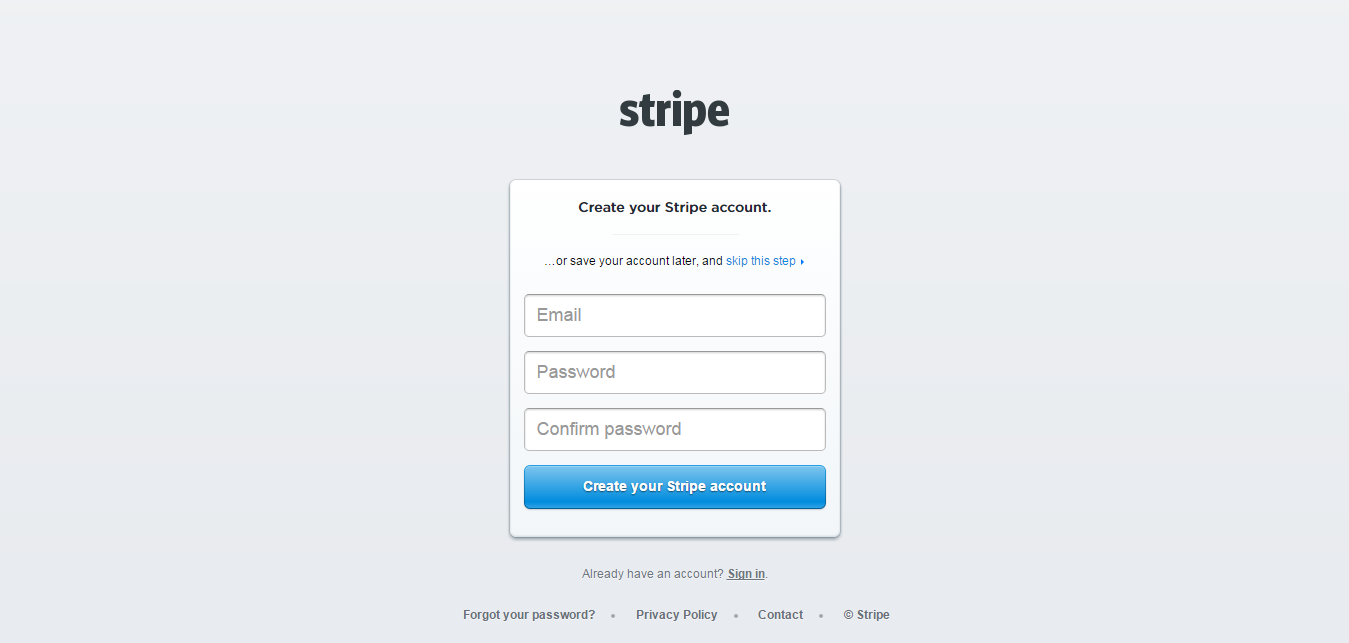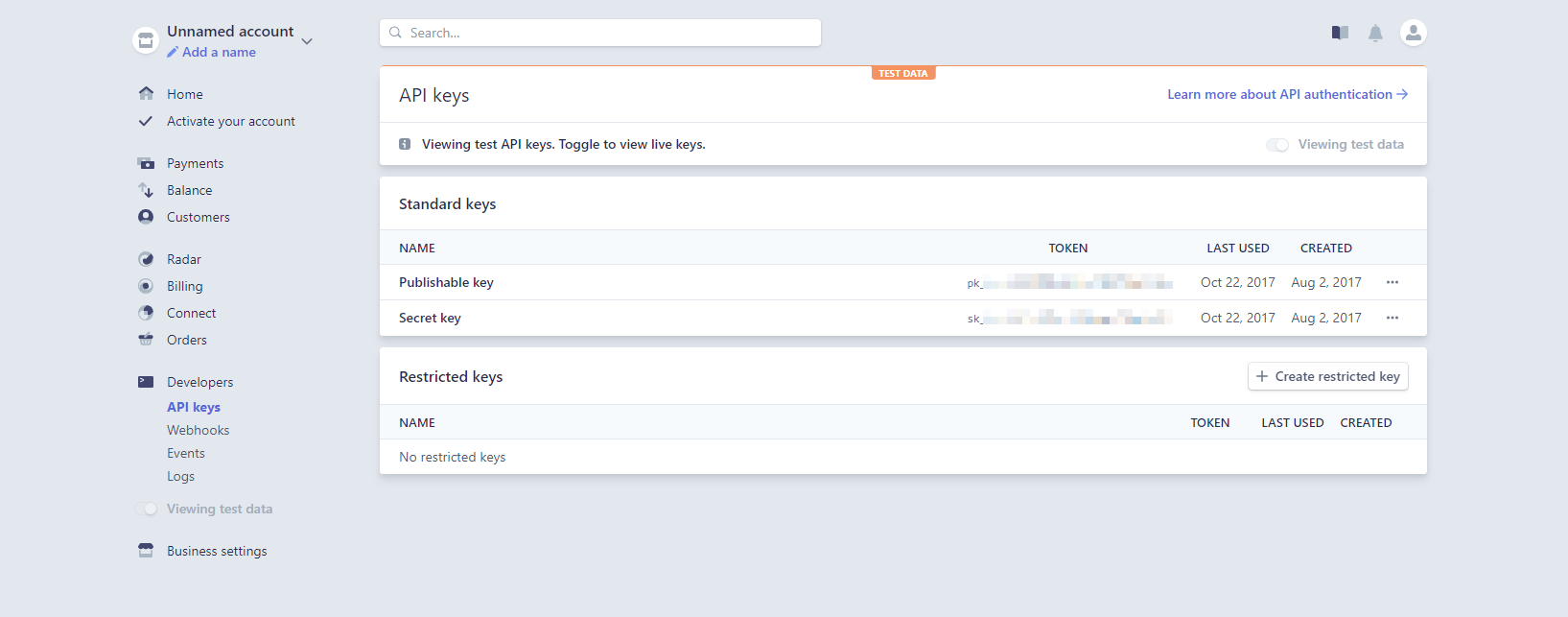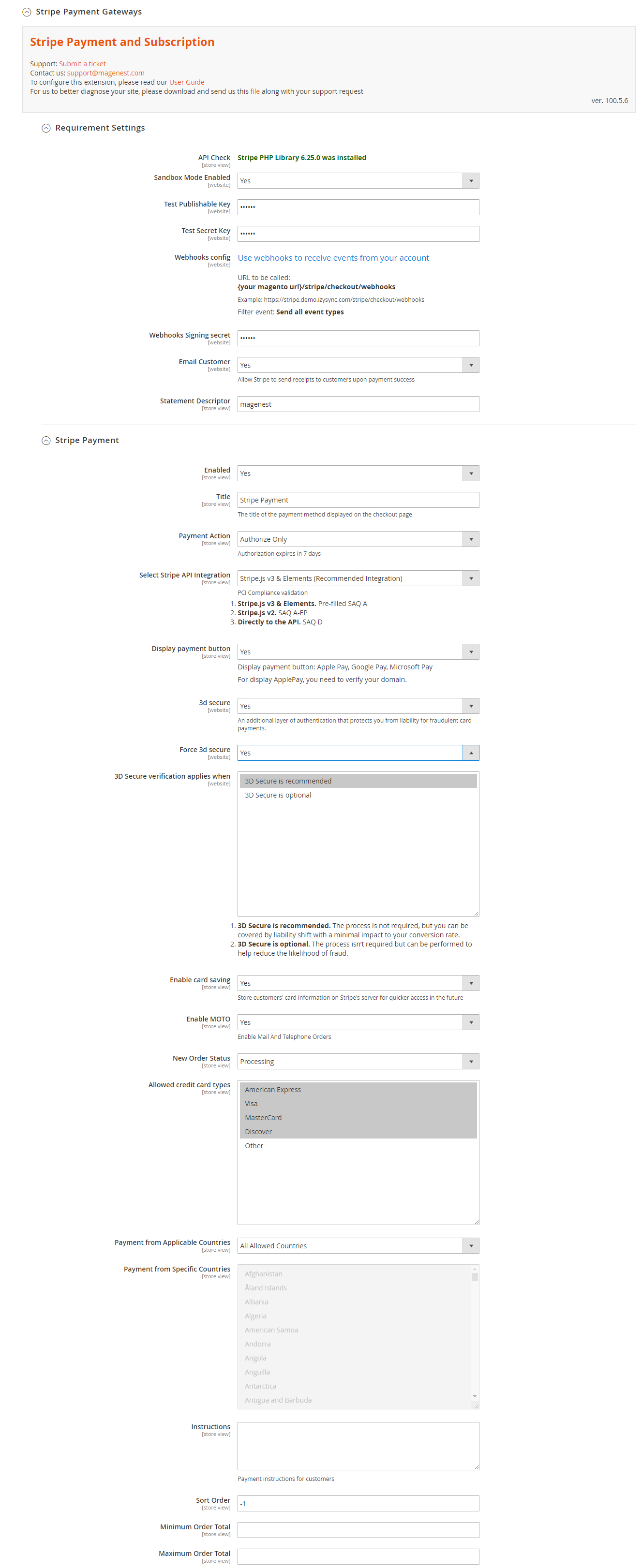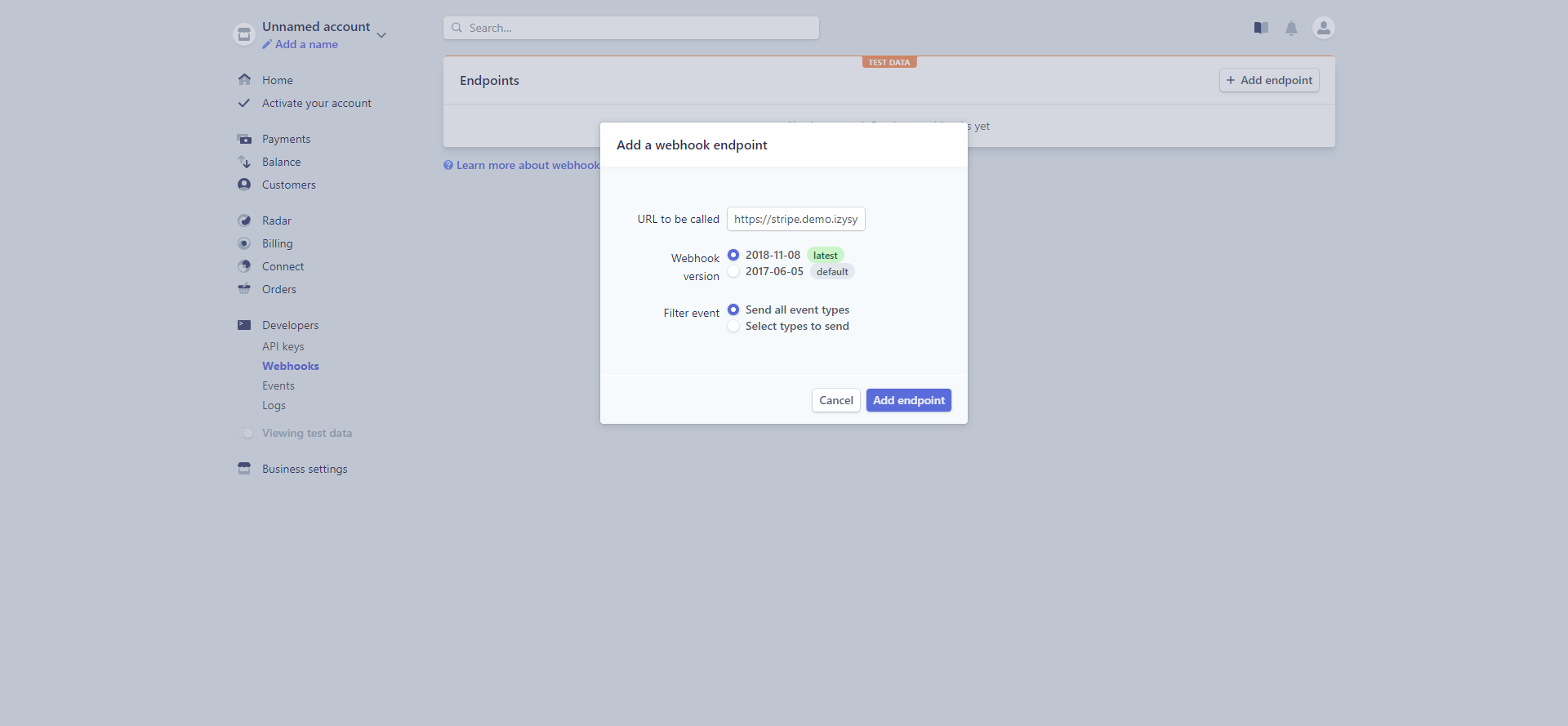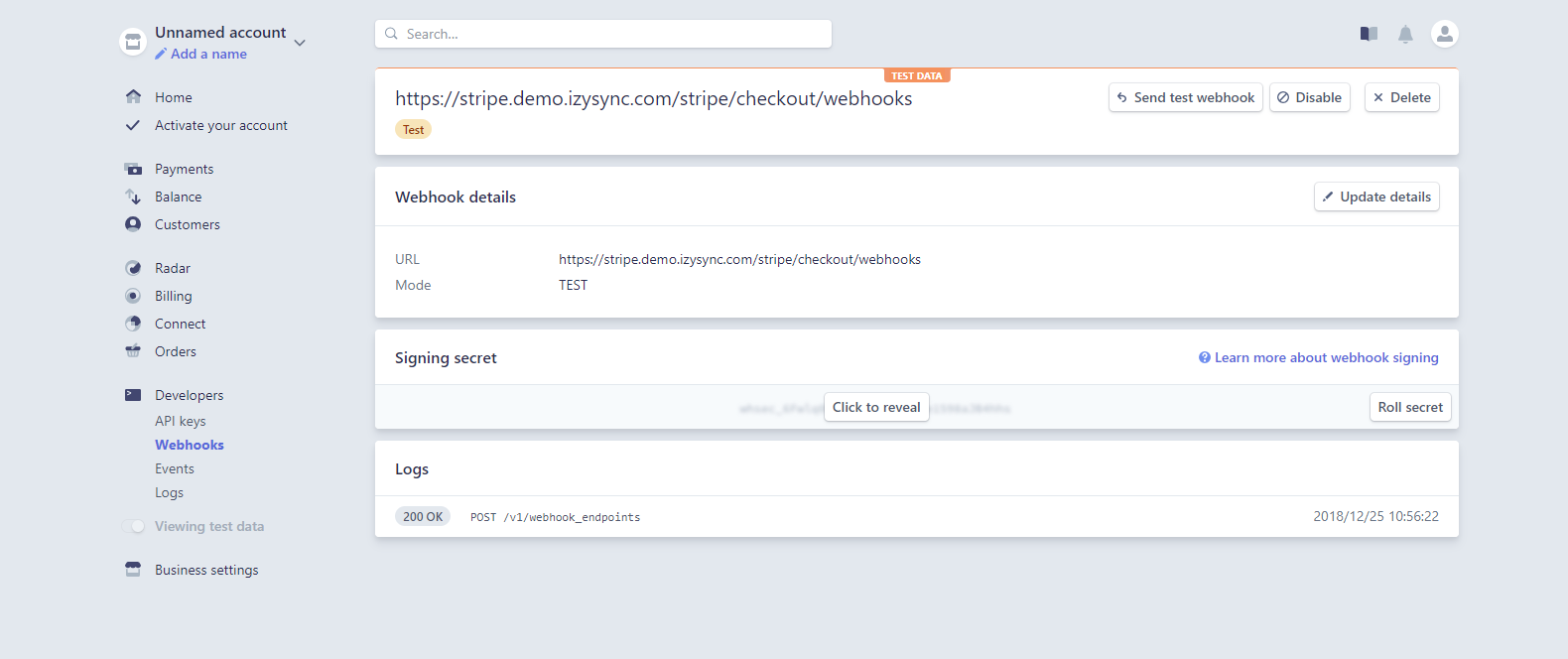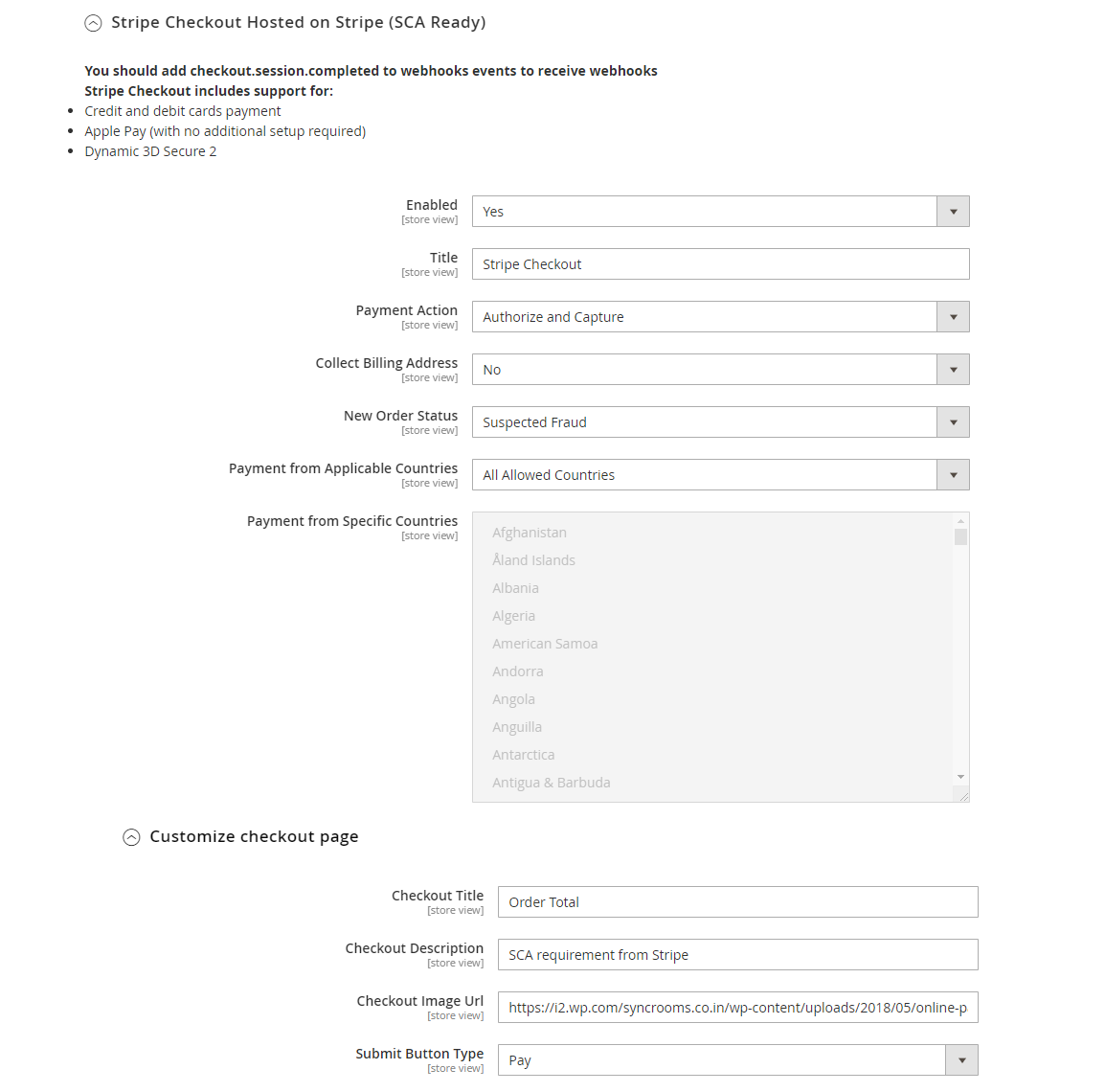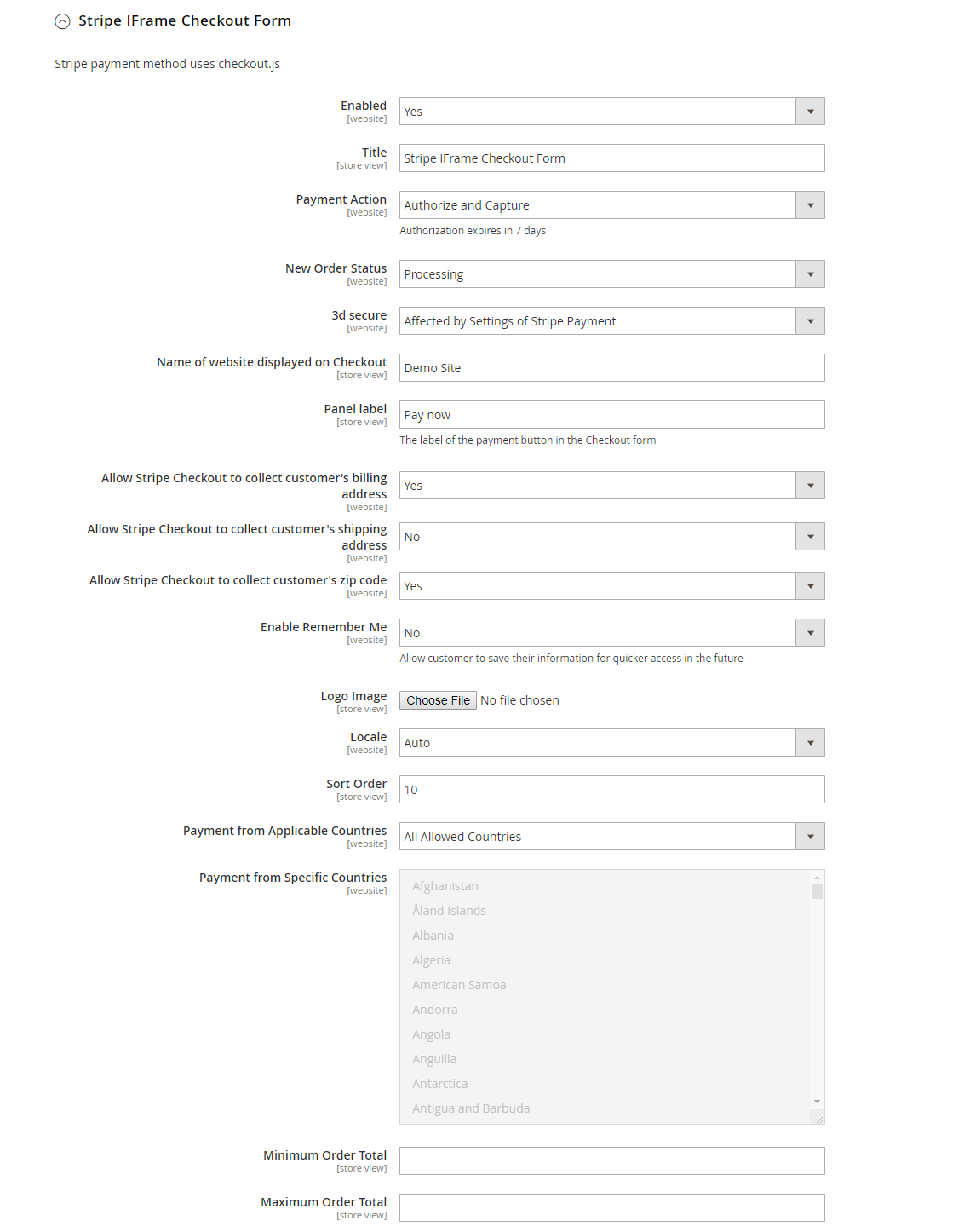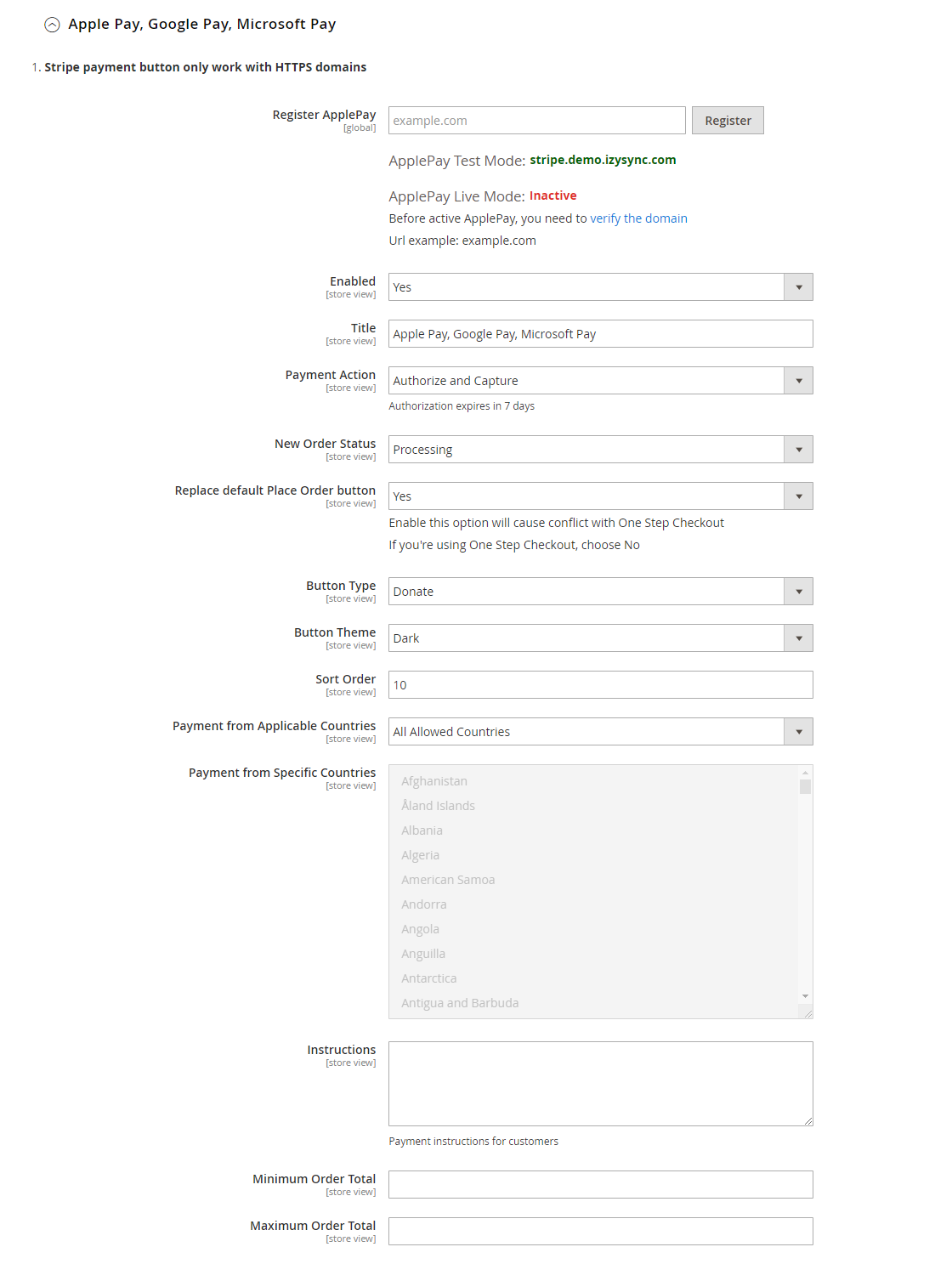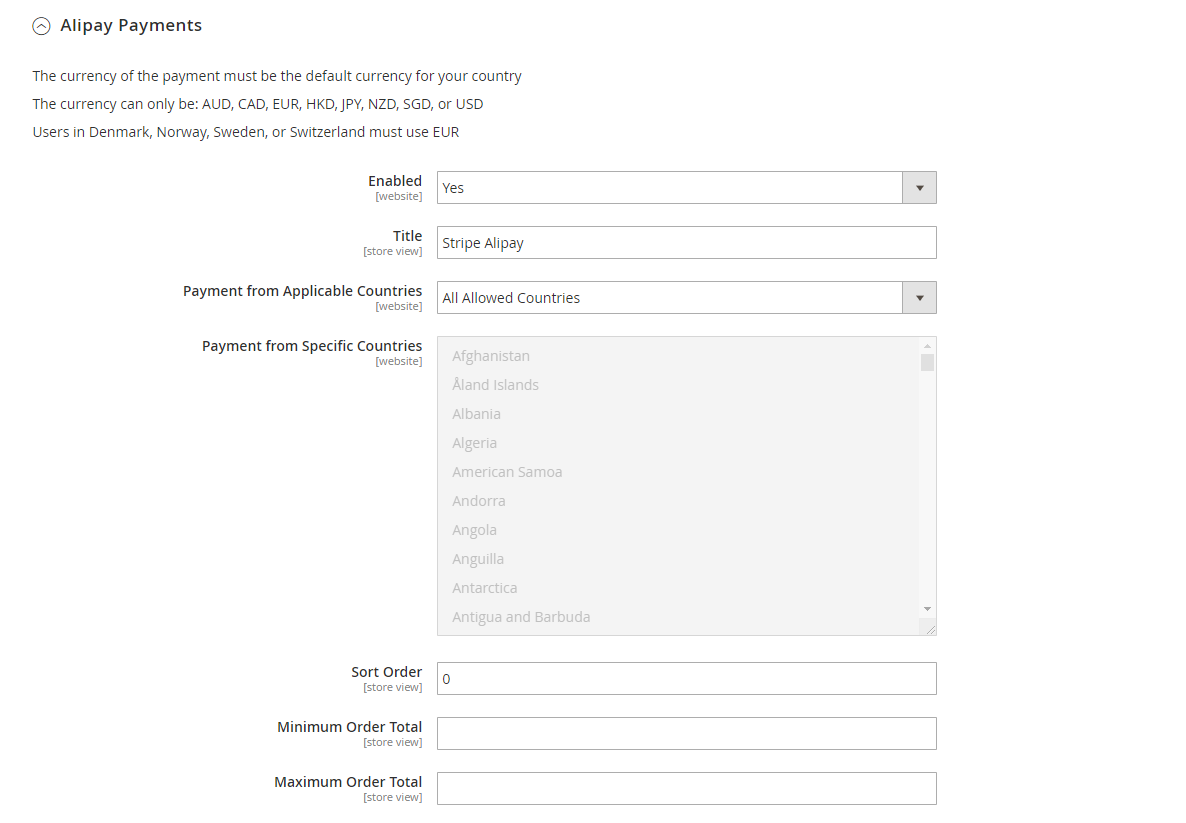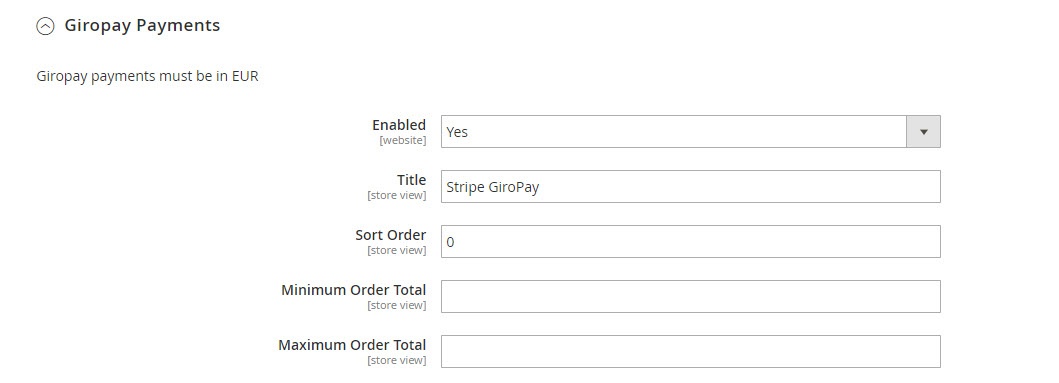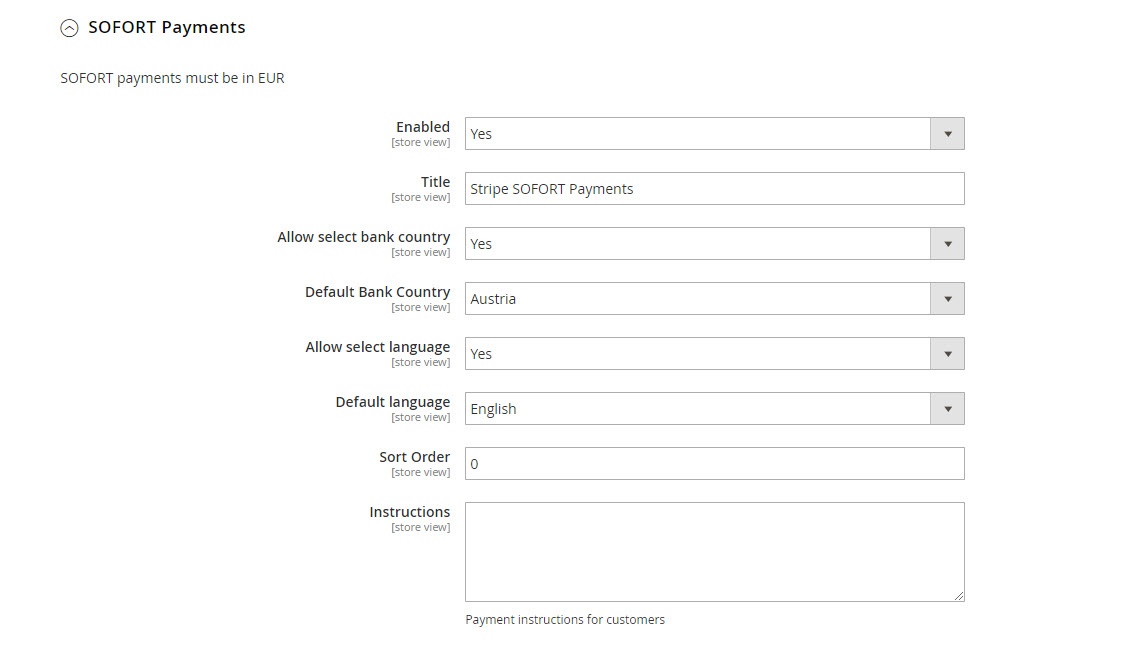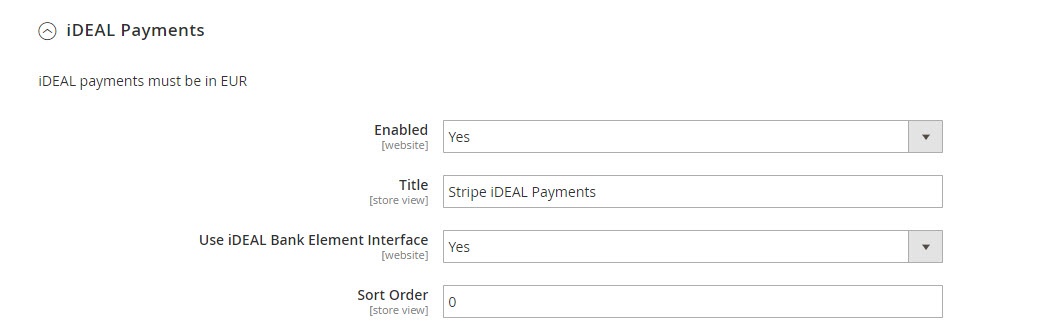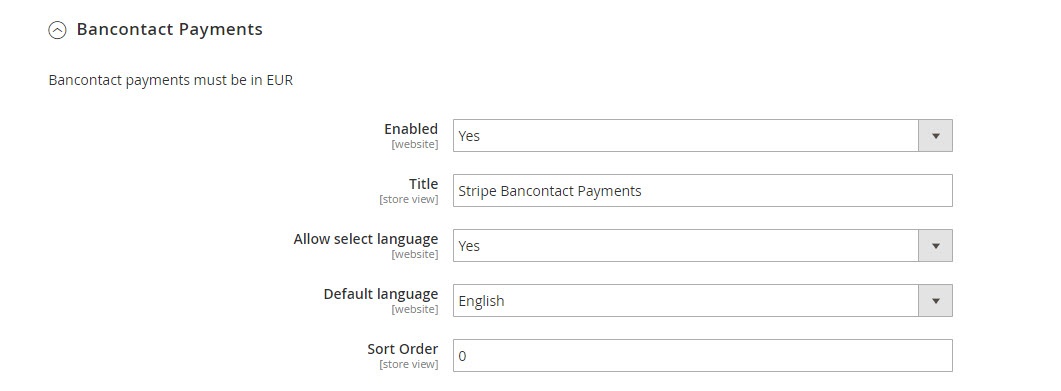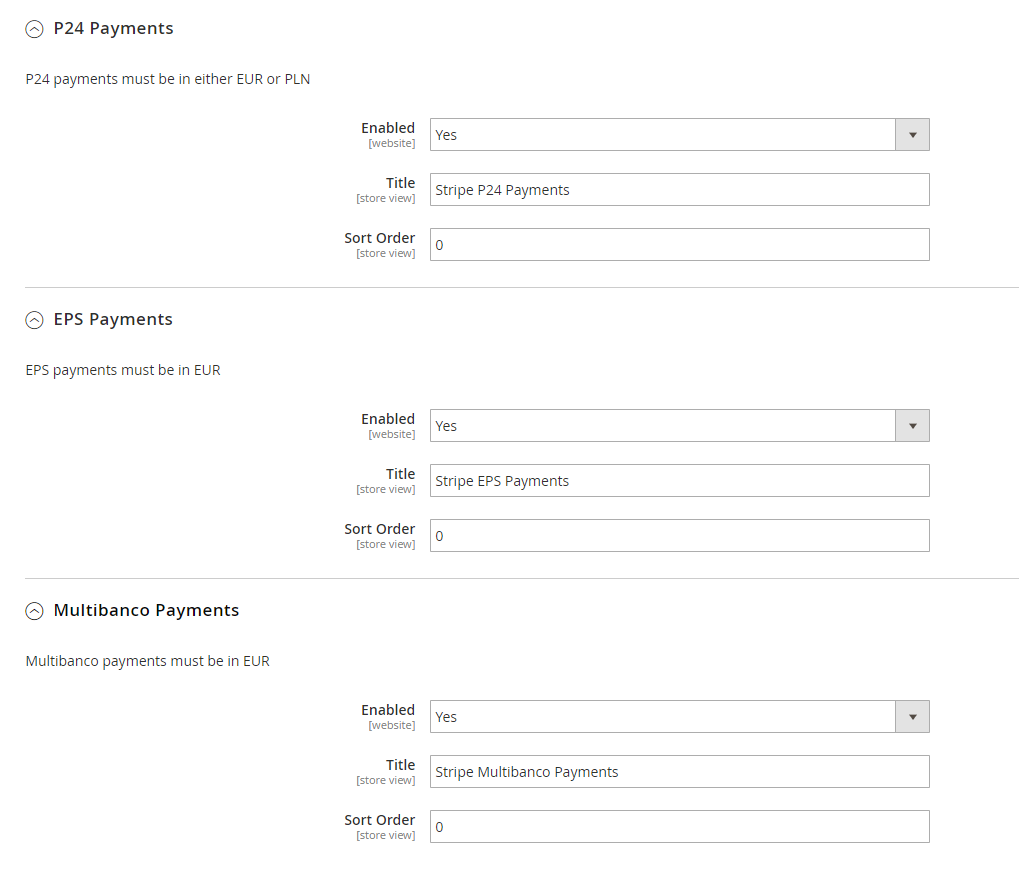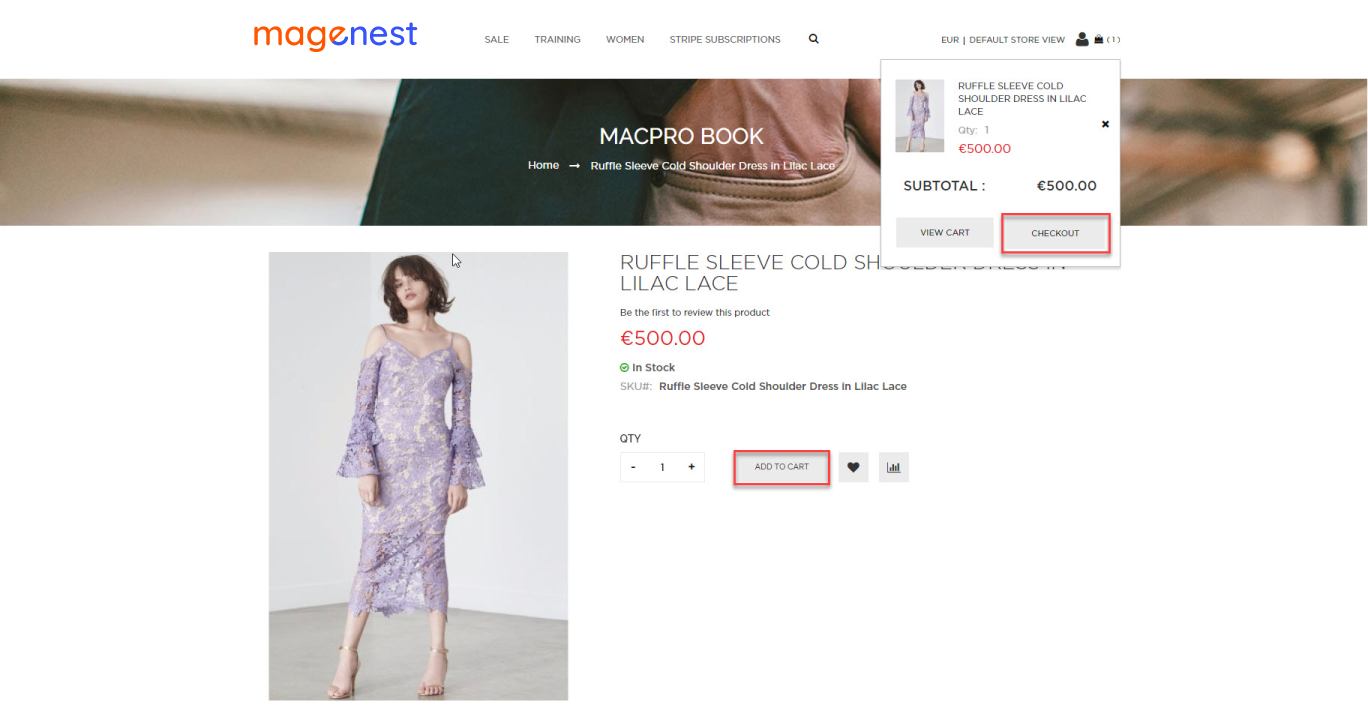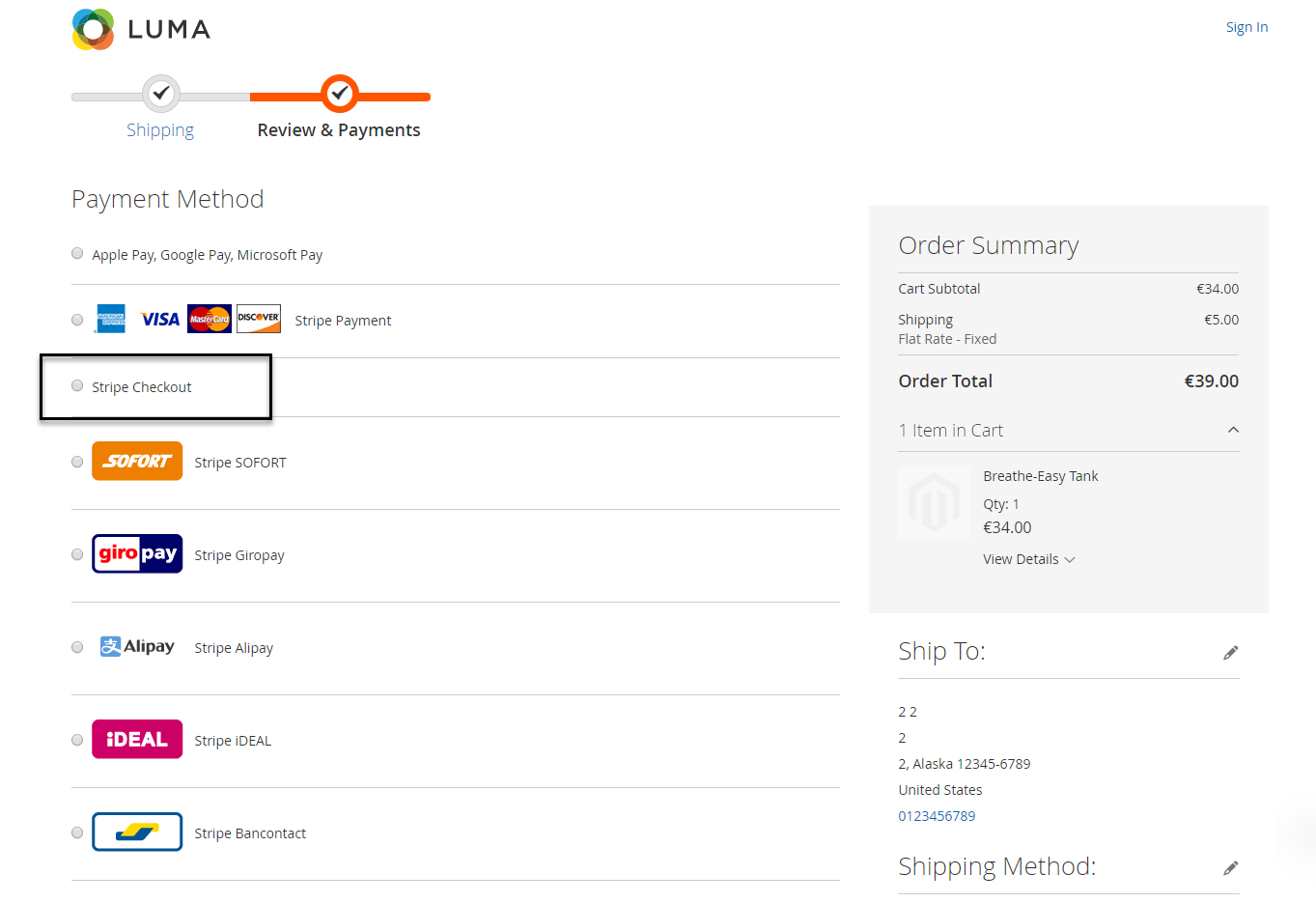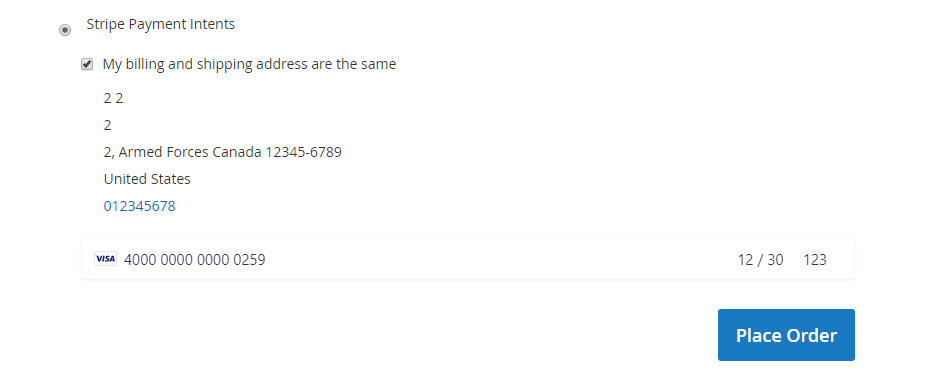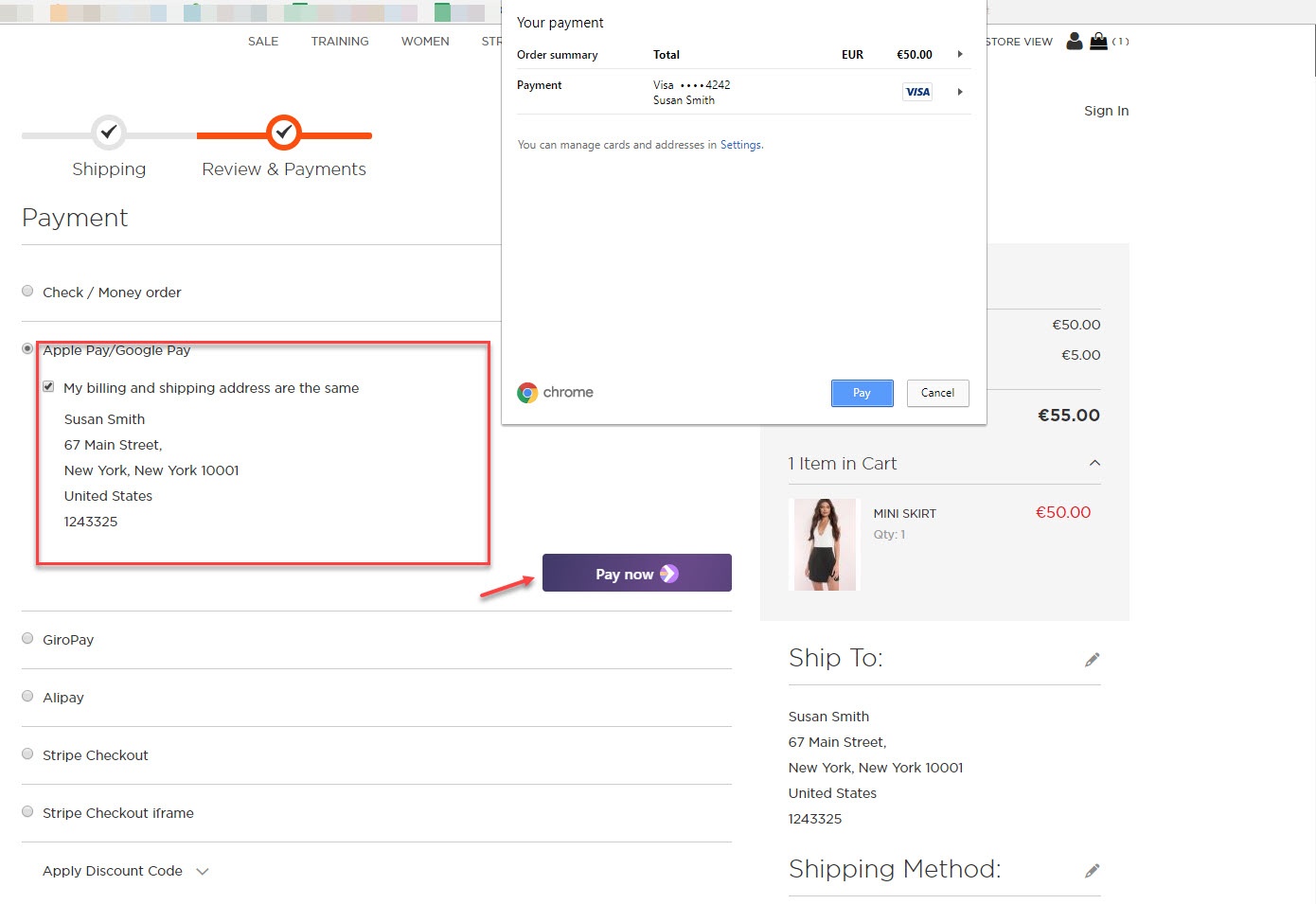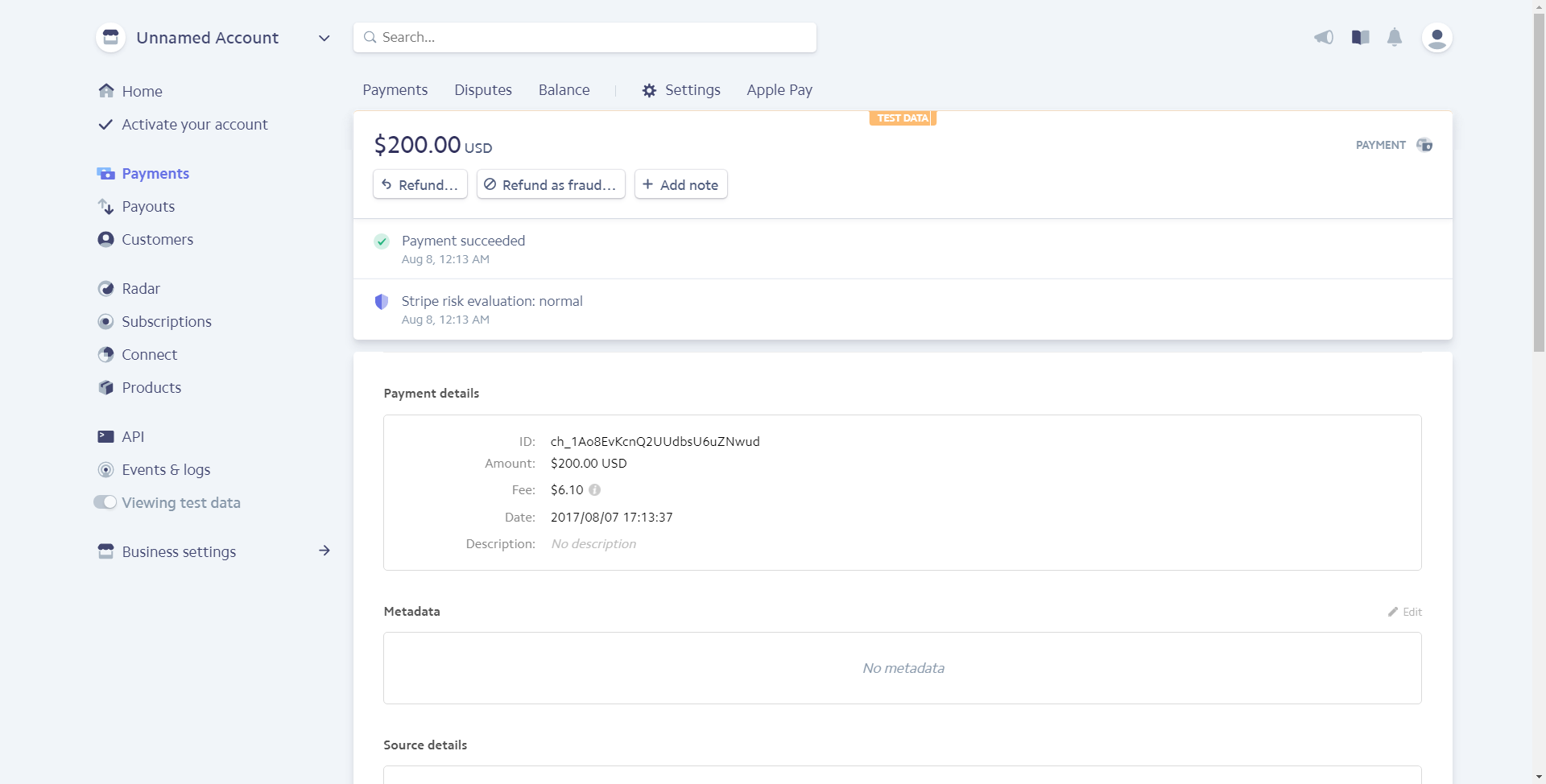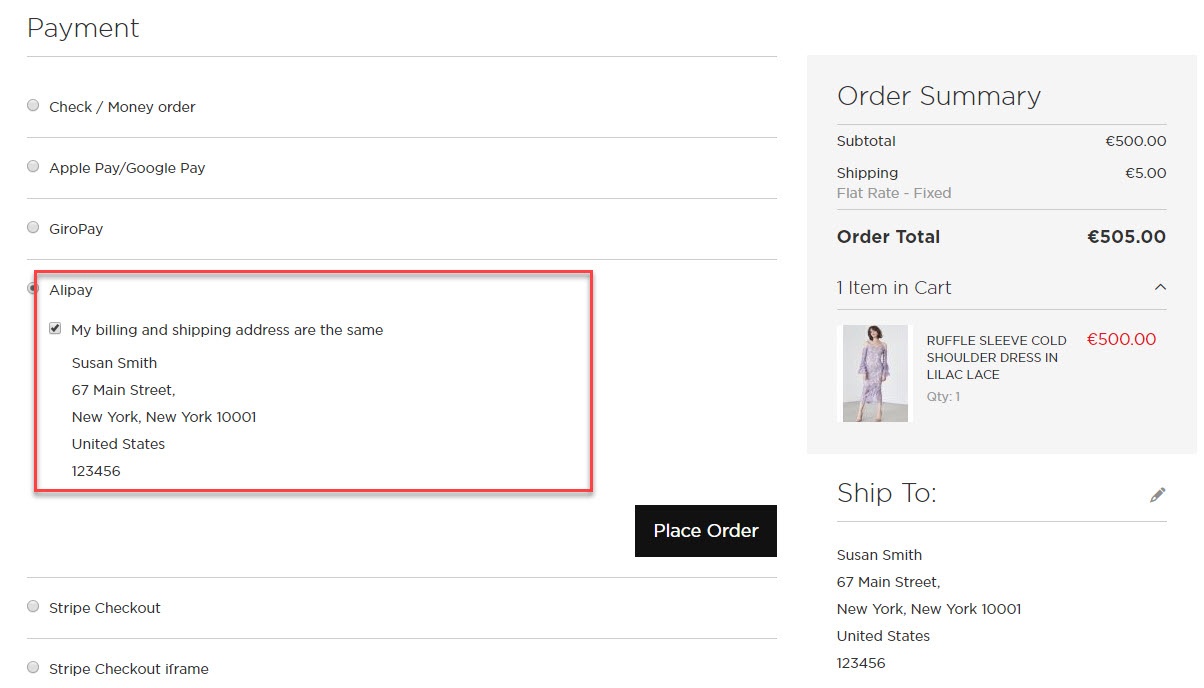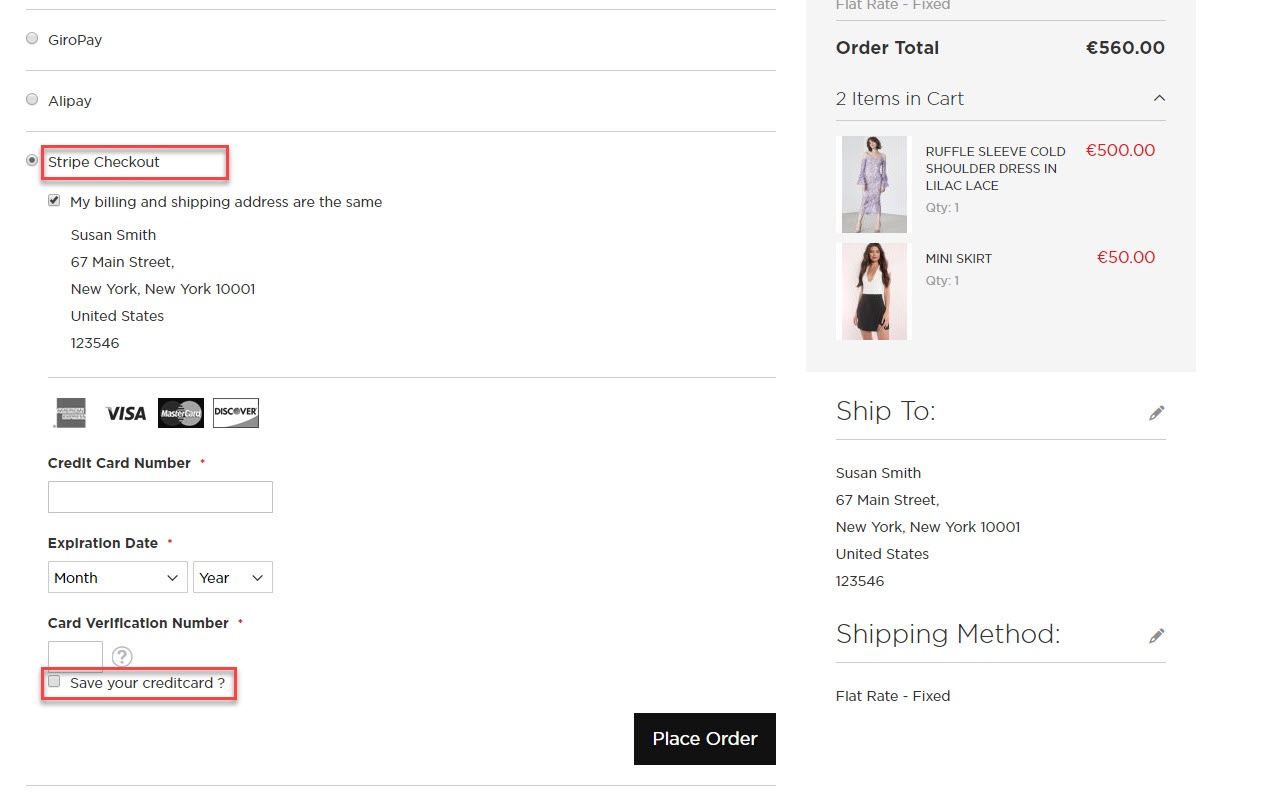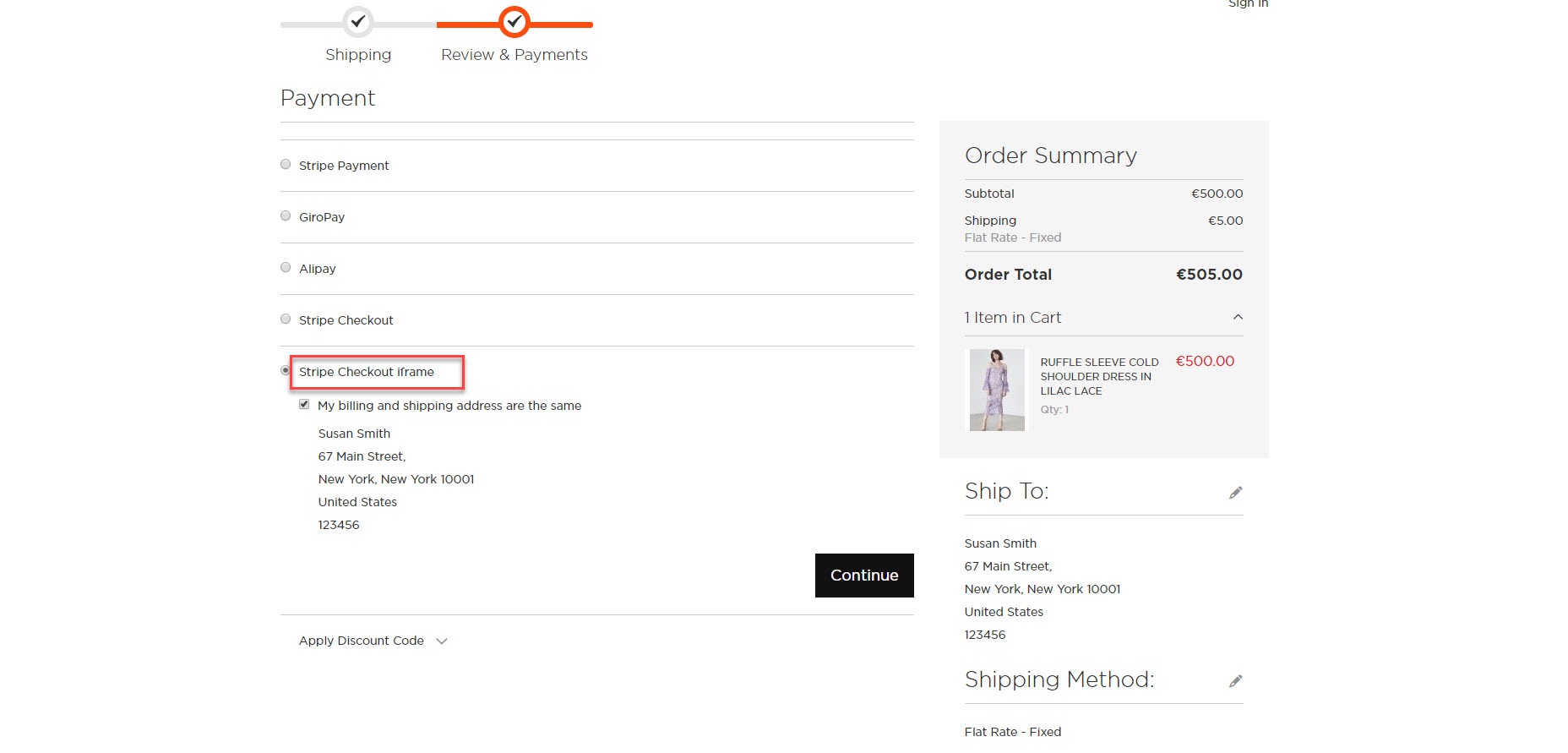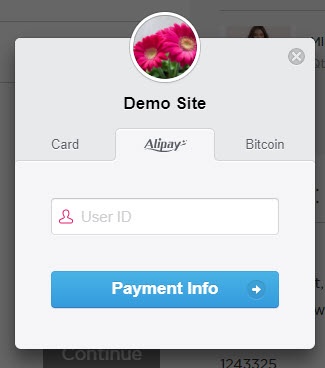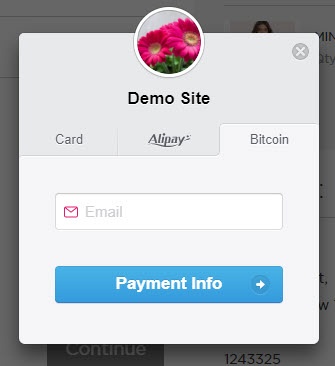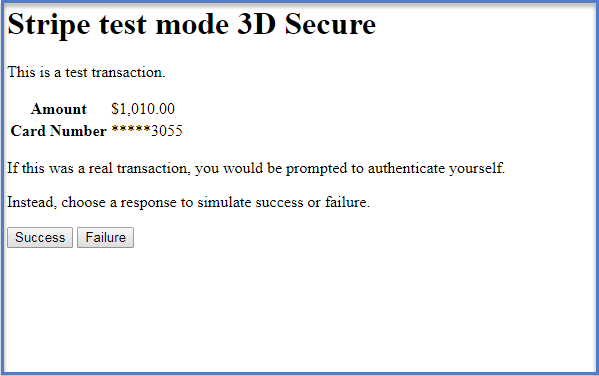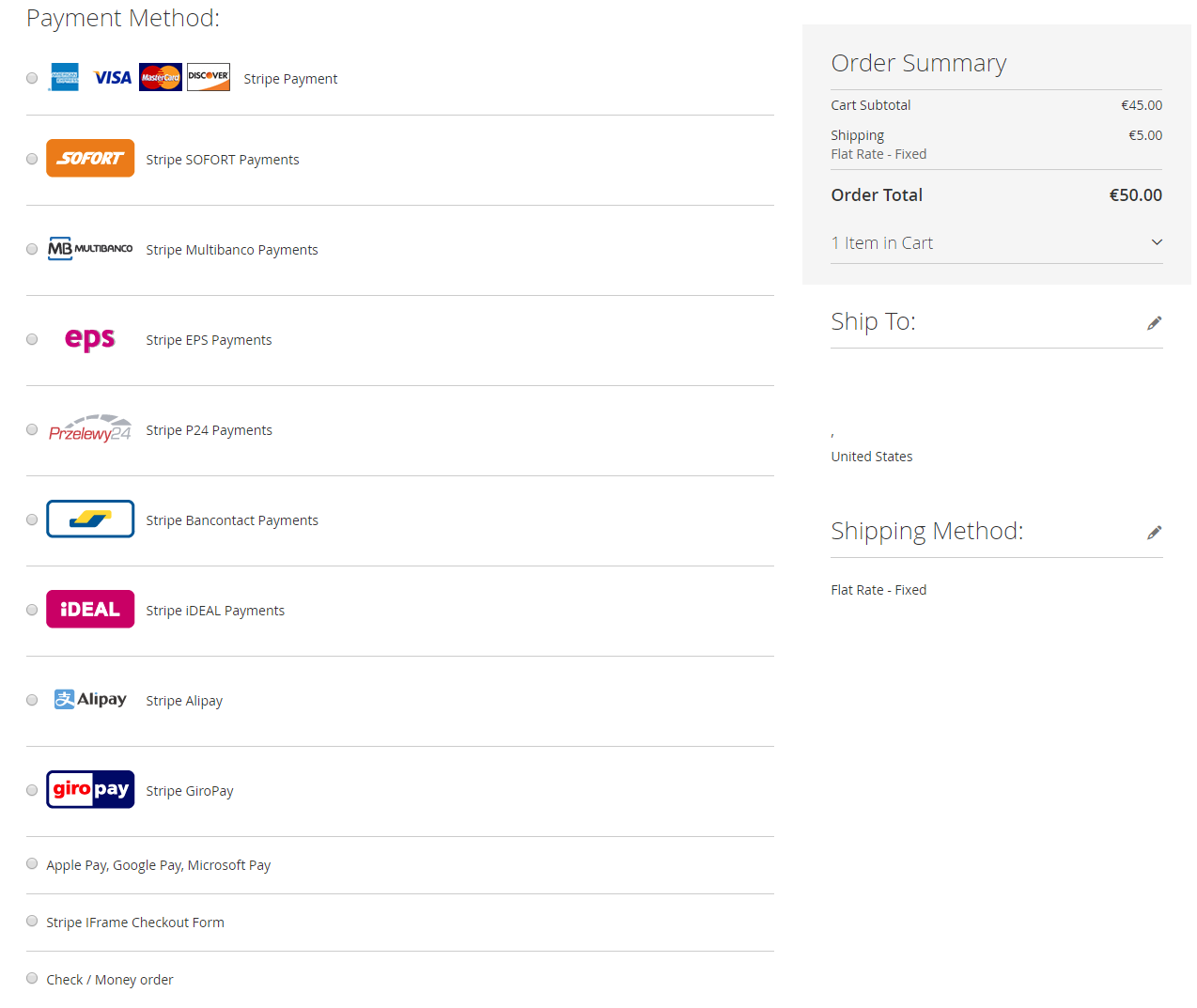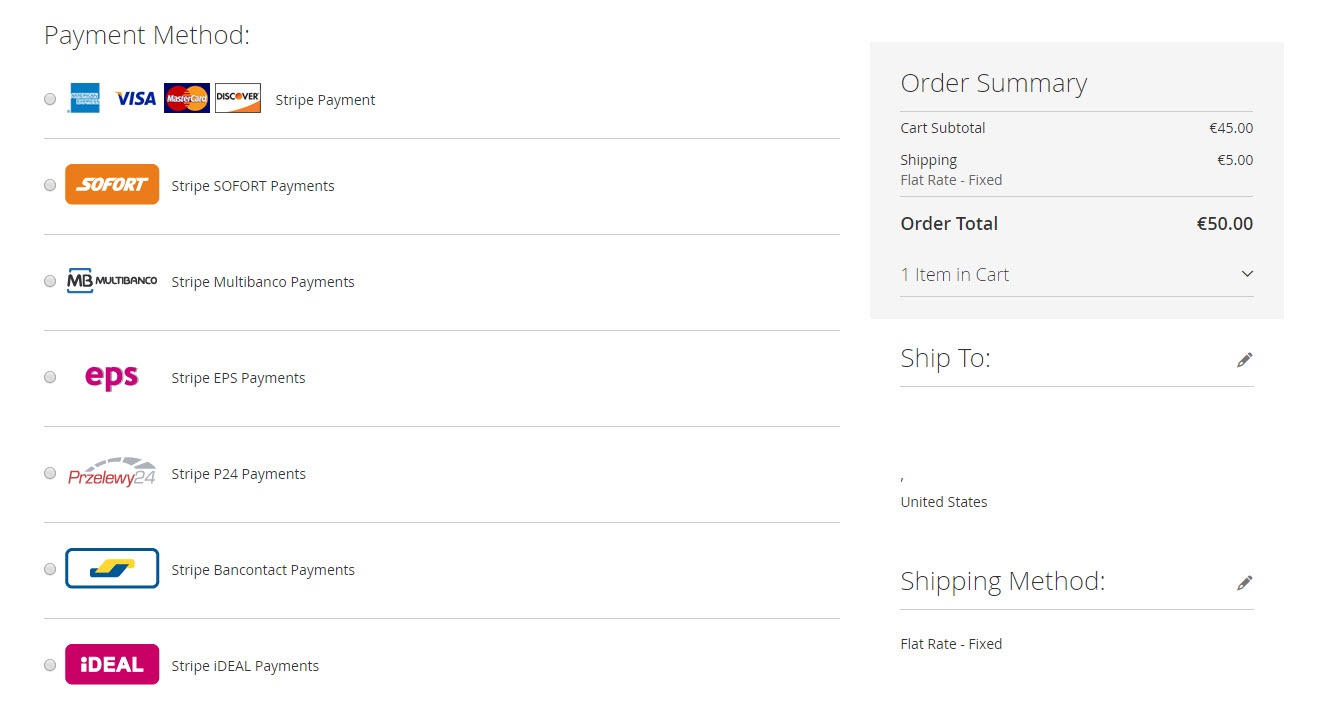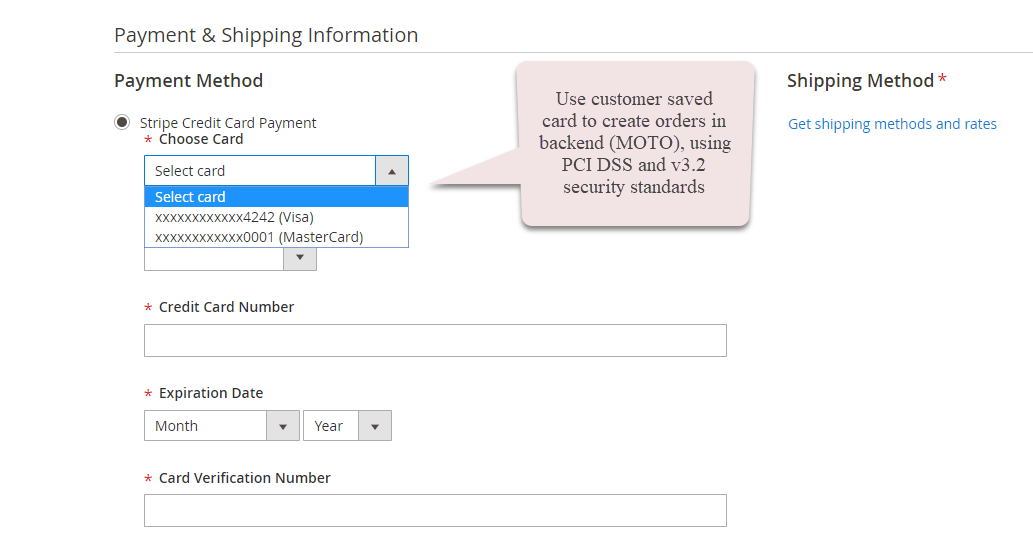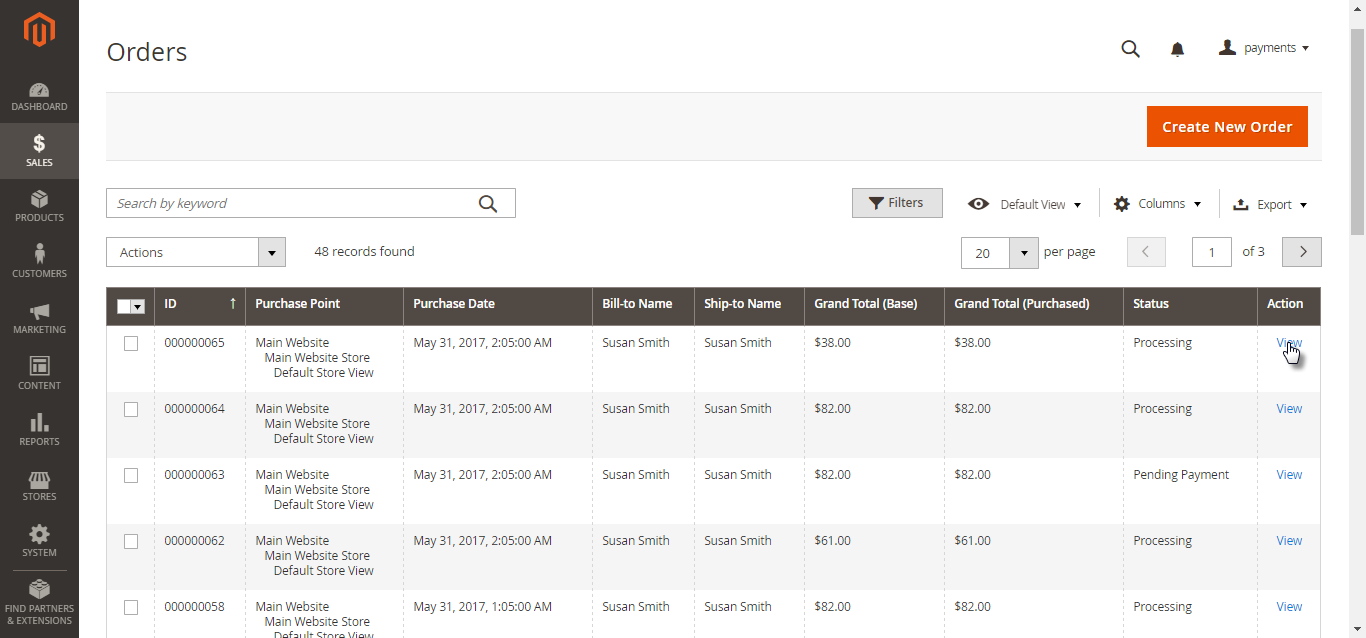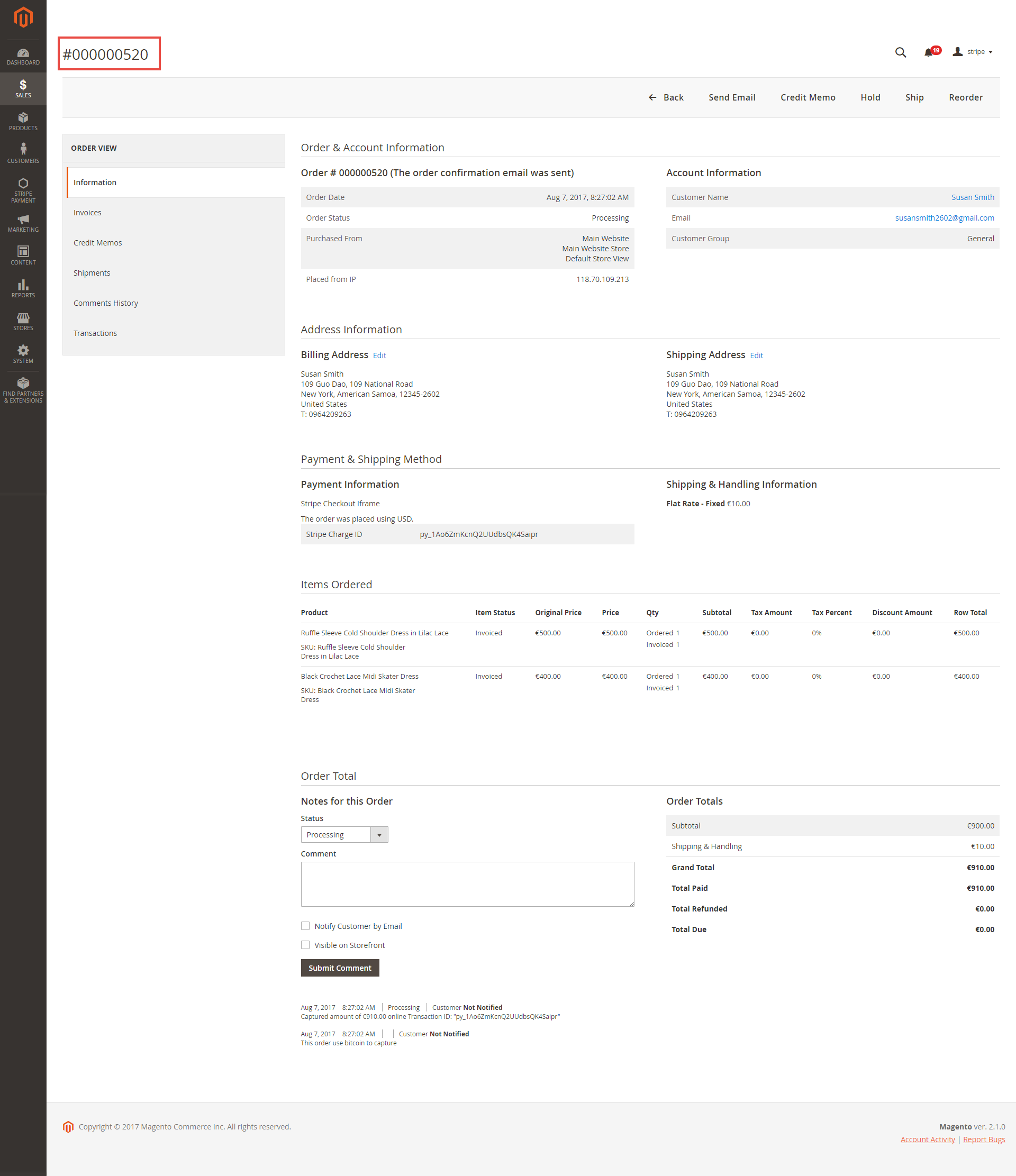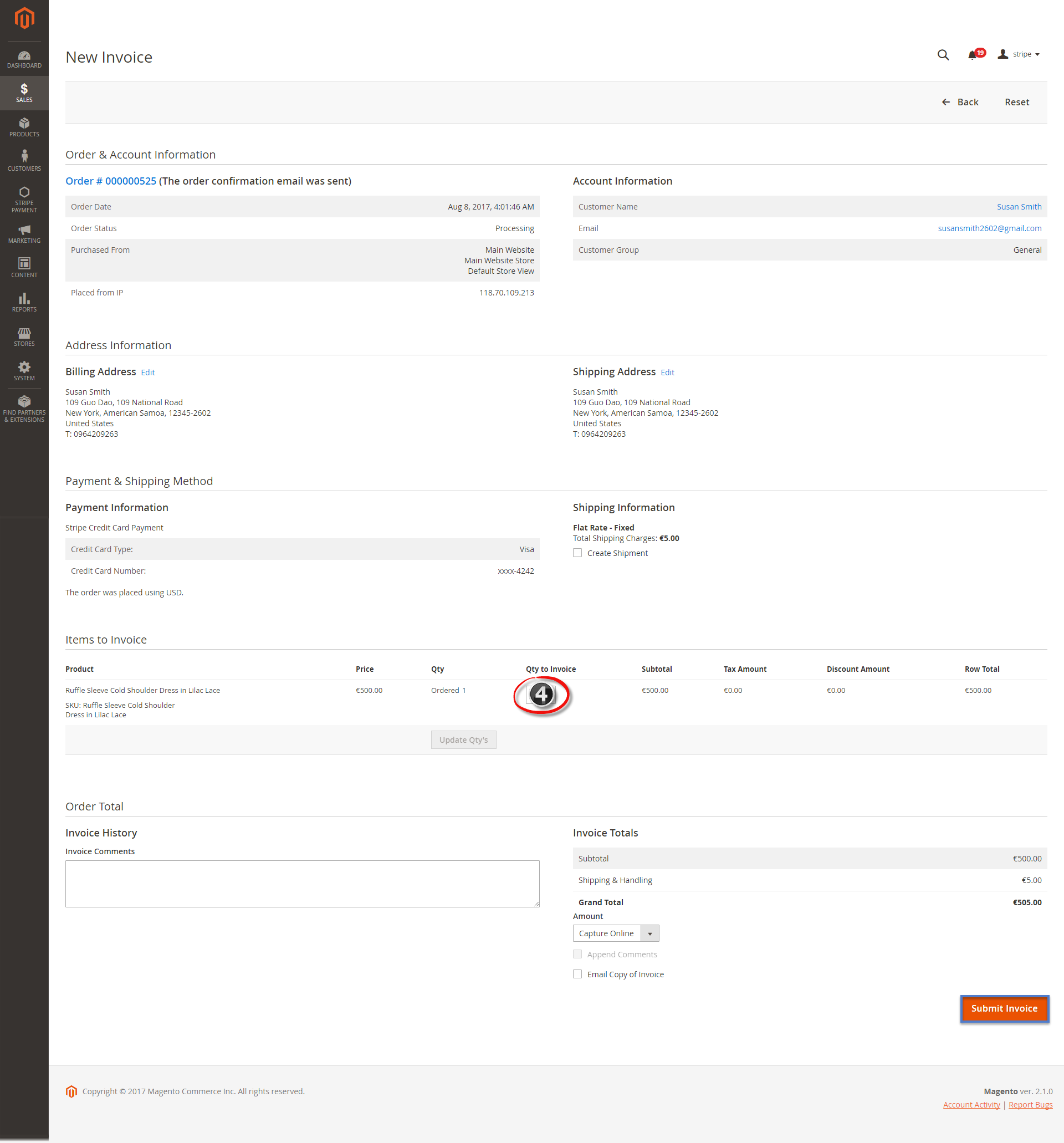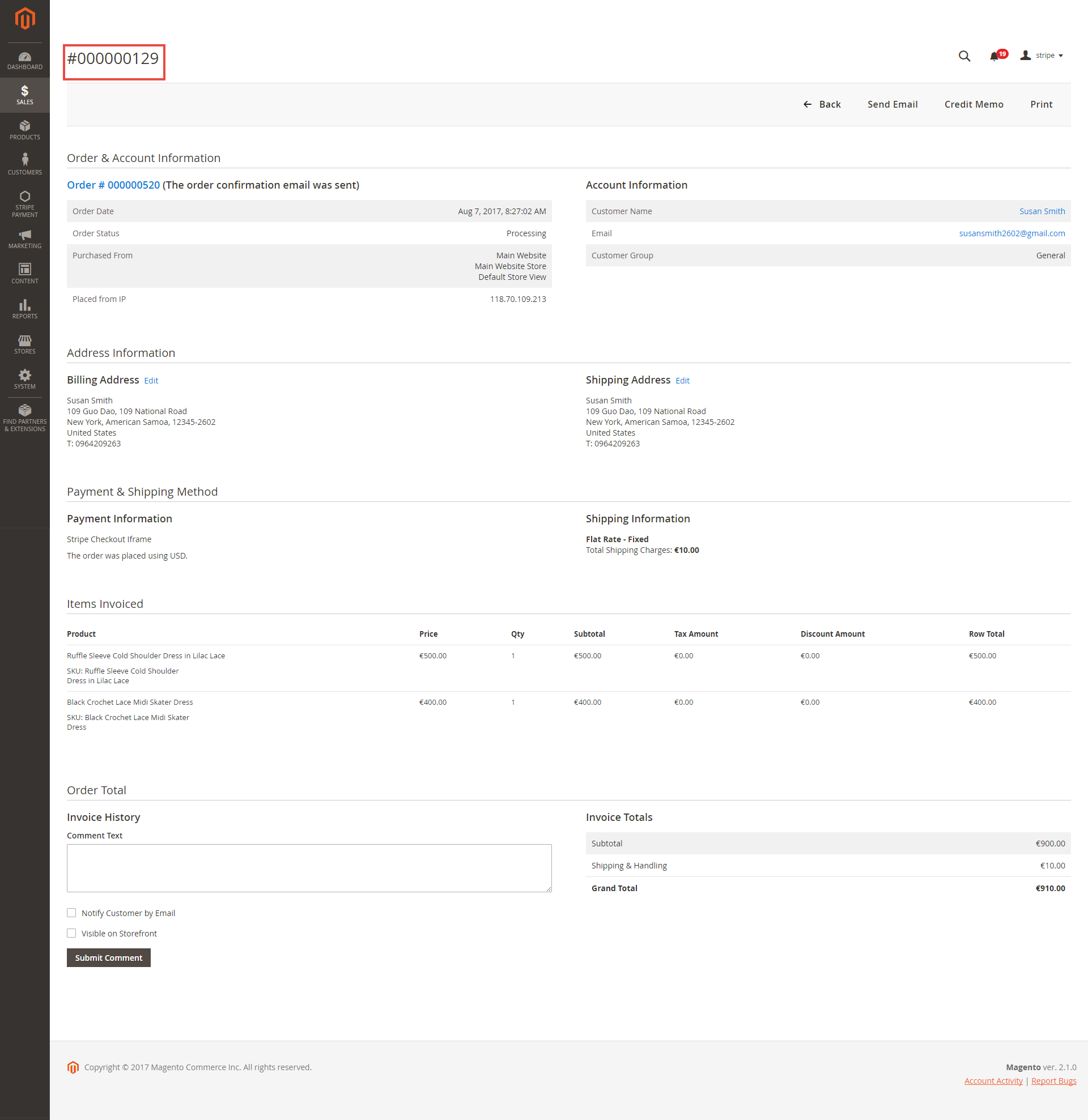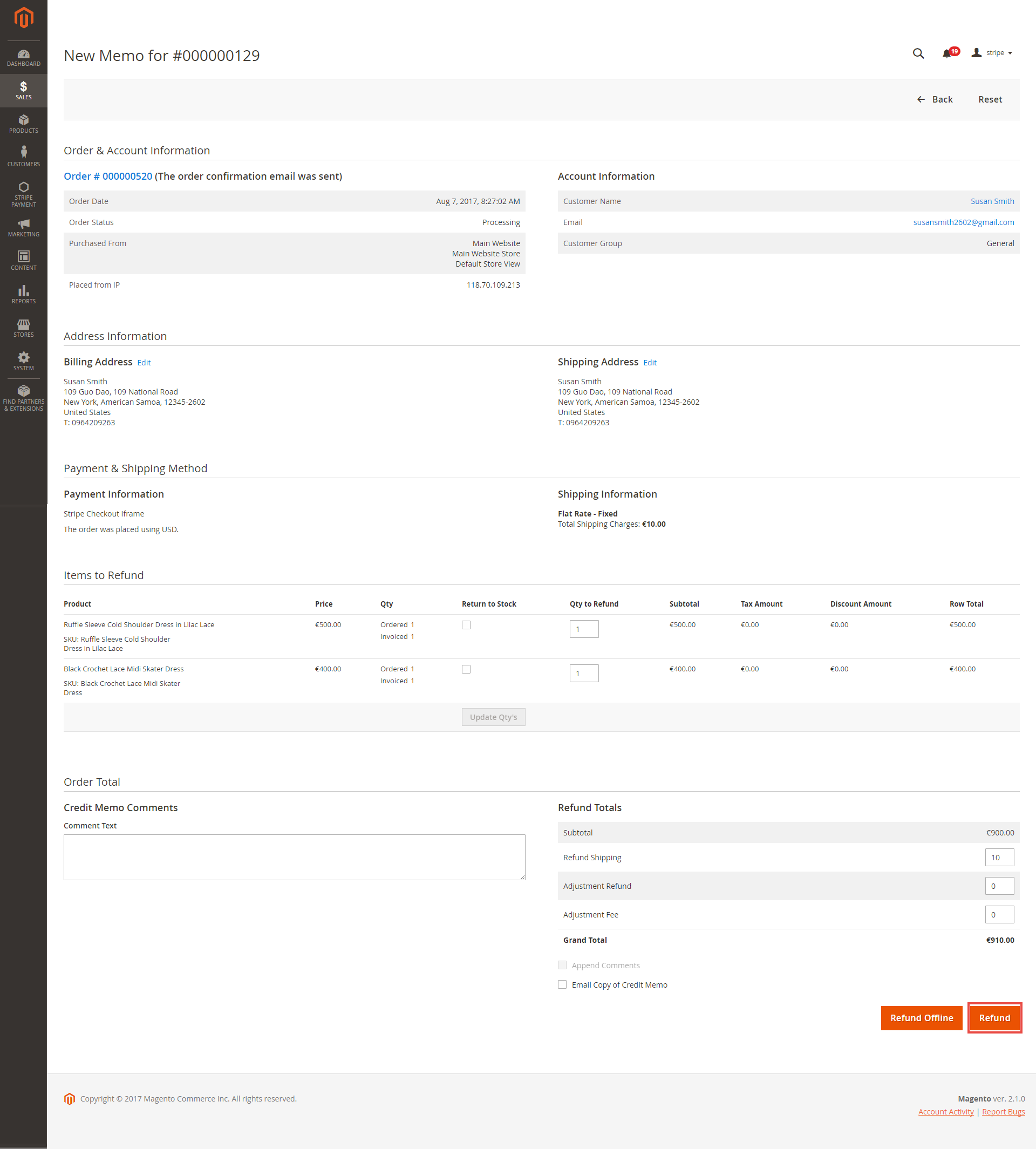...
A lot of features are included in the extension that you can tweak to make it best suit your business, including:
SCA is available on Stripe Checkout and Stripe Payment Intents
- SEPA Direct Debit
Choose between Authorize Only or Authorize and Capture.
- IFrame Checkout Form.
- Alipay, Giropay, Apple Pay, Google Pay,
- 3D Secure
- Support Stripe.js v3 with Stripe Elements for PCI DSS Compliance
- Restrict unwanted countries from payment
- Support Save Card function
Various credit card types
Support CVC/AVS Verification
- Access to more than 25 countries
Easily partial capture invoice.
Conveniently partial or total refund
- Support 135 currencies
- Support MOTO (Making payment from backend)
Support Giropay, Alipay, SOFORT, Bancontact, EPS, etc.
Features For Customer
The primary aim of the extension is to deliver the most fluent and effortless payment experience to the customers:
Easily checkout using credit card.
- Flexible payment choices
- Save credit card info for the next purchase
...
Then, choose Create your Stripe account to set up a new account
Once you have the Stripe account, sign in on Stripe.
...
After that, click on API at the left corner > API Keys to get the API Keys.
Set Configuration
...
On the Admin sidebar, tap STRIPE, then choose Settings.
Requirement Settings
Sandbox Mode Enabled: Turn this on (Yes) for test mode, remember to use test key and test cards for testing. Other please turn this off (No) when you go Live.
...
Select the filter event as Send all event types
Add a webhook endpoint
Copy the signing secret and paste to Magento 2 Configuration
...
Stripe Checkout Hosted on Stripe (SCA Ready)
Enable: choose Yes to active Stripe Checkout Hosted on Stripe on the storefront.
...
Processing: The payment is made successfully and an order invoice is issued.
Suspected Fraud: No invoice is issued.
Payment from Applicable Countries: set the countries that the payment method is applied.
...
Title: Edit the title for the payment method. Here we recommend you to set it as "Stripe Checkout IFrame"
You can set the Payment Action to be Authorize and Capture or Authorize Only
...
Replace default Place order button: Enable to replace the default Place Order button with Apple Pay, Google Pay or Microsoft Pay Place Order button. Note that this option can cause conflict with One step Checkout extension, so if currently you are using One Step Checkout, turn this option off.
To use Google Pay (for PC), customers have to add their credit card to the browser.
...
In Denmark, Norway, Sweden, and Switzerland, the currency for the payment will be exchanged to EUR.
Giropay Payments
...
You can enable the payment method by choosing Yes in Enabled then Save Config.
SOFORT Payments
...
In addition, you can add/edit the Instructions to instruct customers how to do payment.
iDEAL Payments
...
Use iDEAL Bank Element Interface: If you choose Yes, the payment method will be displayed with iDEAL interface.
If you don't use the iDEAL interface, you can choose No and change the settings as follows:
...
Default Bank: If you don't want to allow customers to choose their bank. You can set a default bank.
In addition, you can add/edit the Instructions to instruct customers how to do payment.
...
In addition, you can add/edit the Instructions to instruct customers how to do payment.
P24 Payments/ EPS Payments/ Multibanco Payments
...
You can add/edit the Instructions to instruct customers how to do payment.
When done, please press Save Configuration then go to Cache Management to flush cache.
...
At front end, customer can add the items into shopping cart by clicking the Add to Cart button.
Then, go to the checkout page. Customer fills in his/her shipping address and selects the payment method.
...
- After filling the Shipping Address information, customer chooses Stripe Checkout as payment method.
- Enter the necessary information then click on Pay button.
...
 Checkout with Stripe Payment Intents (SCA Ready)
Checkout with Stripe Payment Intents (SCA Ready)
- After filling the Shipping Address information, customer chooses Stripe Checkout Payment Intents as payment method.
- Enter the necessary information then click on Place Order when finishing.
 Checkout with Apple Pay/Google Pay
Checkout with Apple Pay/Google Pay
...
In case your browser can't pay button to transfer, follow this guide to display Stripe Payment request button.
Mark the checkbox "My billing and shipping addresses are the same" if the shipping address and the billing address are not different.
...
Stripe Apple Pay Checkout
After successful payment, at Payments tab of Stripe, the order will be updated corresponding with Magento.
 Checkout with Stripe Giro Pay
Checkout with Stripe Giro Pay
- Mark the checkbox "My billing and shipping addresses are the same" if the shipping address and the billing address are not different.
- If they are different, fill in the billing address then click "Update".
After filling in all the neccessary necessary information, click Continue to place the order.
...
- Mark the checkbox "My billing and shipping addresses are the same" if the shipping address and the billing address are not different.
- If they are different, fill in the billing address then click "Update".
After filling in all the neccessary necessary information, click Place Order
...
- Mark the checkbox "My billing and shipping addresses are the same" if the shipping address and the billing address are not different.
- If they are different, fill in the billing address then click "Update".
- Fill in the credit card information
If the customer sign signs in with an account, he/she can use the save card function by ticking in the Save your credit card box.
After filling in all the neccessary necessary information, click Place Order to finalize the payment.
...
Another payment method is Stripe Checkout Iframe. It supports wonderful functions with Credit Card, Alipay, and Bitcoin.
When customer Place order, an Iframe form will be displayed as below with 3 choices for payment methods.
...
Credit card Iframe checkout form
Alipay Iframe checkout form
Bitcoin Iframe checkout form
If the customer enters his mobile phone number, Stripe will send a 6-number-verification code to confirm his payment info.
...
When customers use type of card provided with 3D secure function. Stripe will turn on automatic mode to check. The operation will redirect to processing page:
Press Success button. The inform result will be sent to customer.
 Checkout with SEPA Direct Debit
Checkout with SEPA Direct Debit
...
- After filling the Shipping Address information, customer chooses Stripe Checkout SEPA Direct Debit as payment method.
- Enter the necessary information then click on Place Order when finishing.
...
A part from Stripe checkout, Stripe Pay also supports multiple payment methods for customer convenience.
Making payment from backend (MOTO)
...
Using PCS DSS and Stripe v3.2 security standards, you can use customers's saved cards to make payment from backend for them. In this way, customer's credit card info will be secured, rather than admin types credit card info.
View Order:
When the transaction is completed, customers can review their orders by clicking Sales > Orders > View.
Capture Invoice:
While invoice is not created meanings customers select Payment Action in Authorize Only status. Customers can capture invoice in their request. However, quantity of products in new invoice must be smaller or equal with pre-order and invoice only is submitted once.
View Invoice:
By clicking invoice and pressing View, customer can see the content of invoice that you want:
Partial or total refund:
...
About partial refund, it applies for many frequencies and up to out of products.
- Checkout with Apple Pay
...