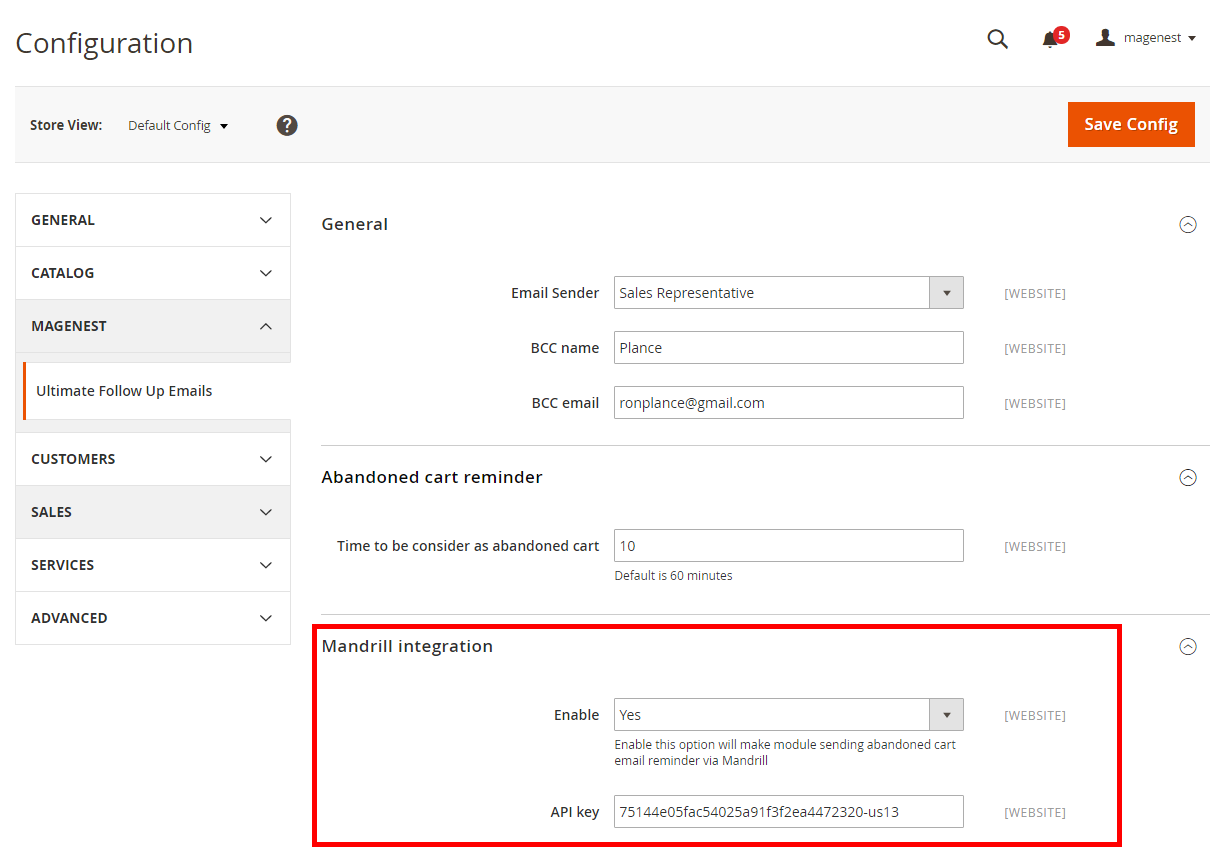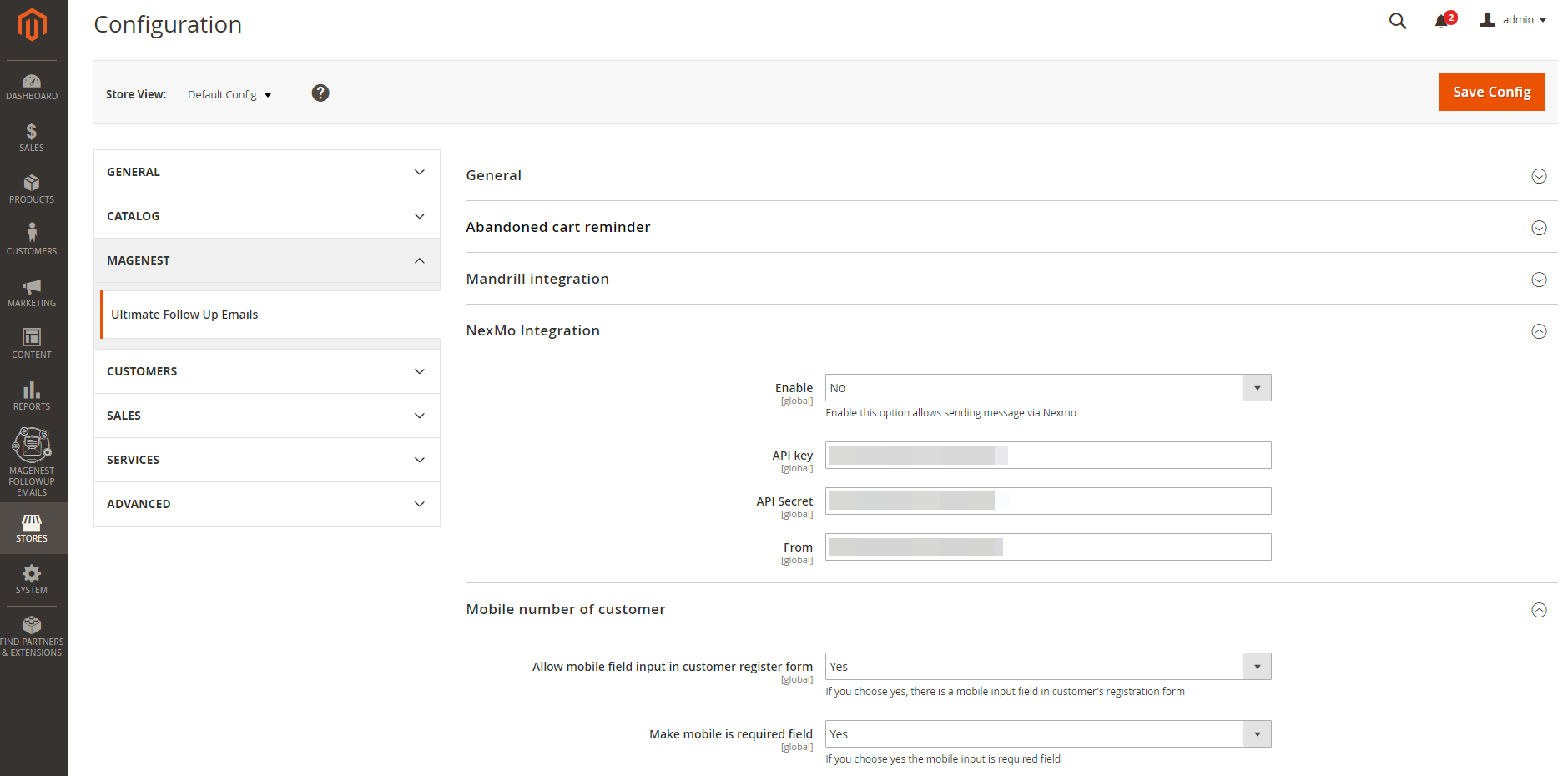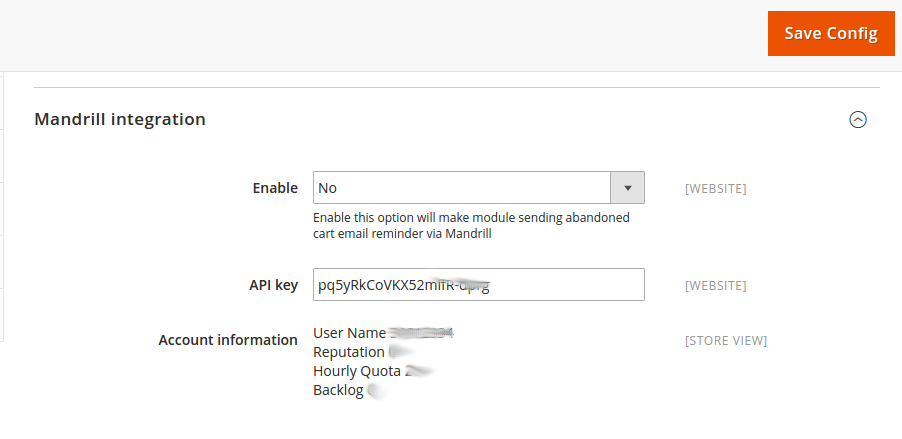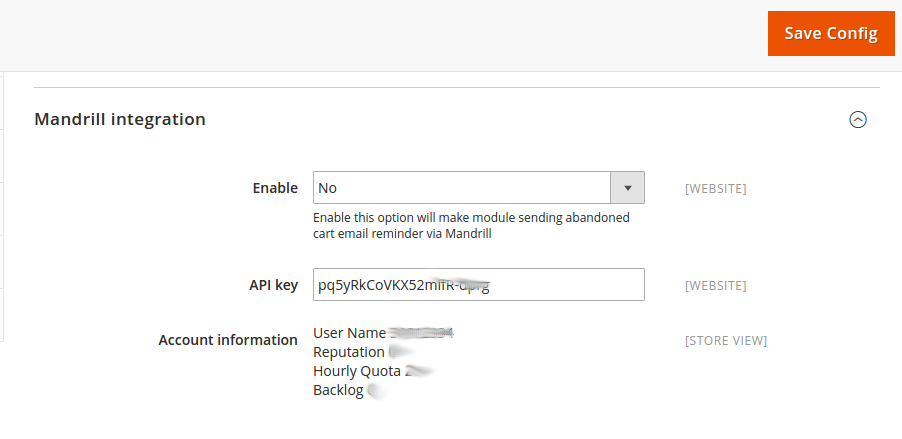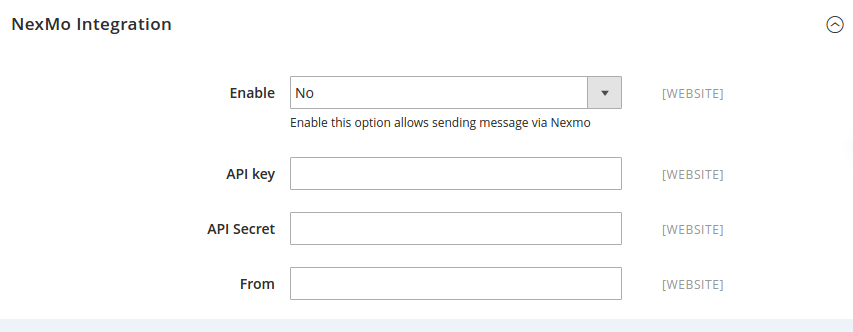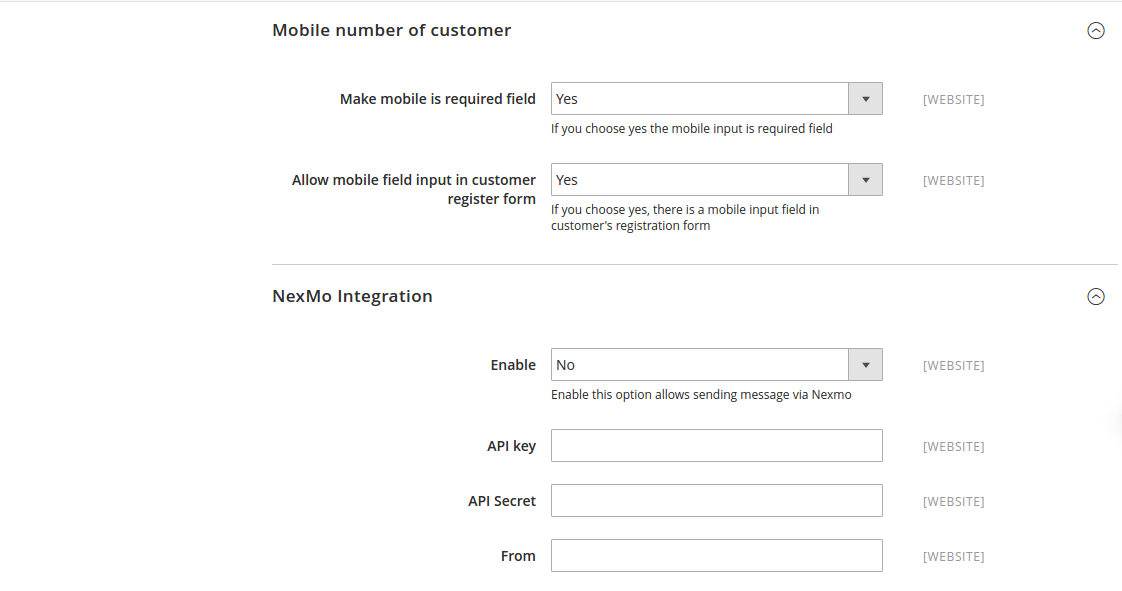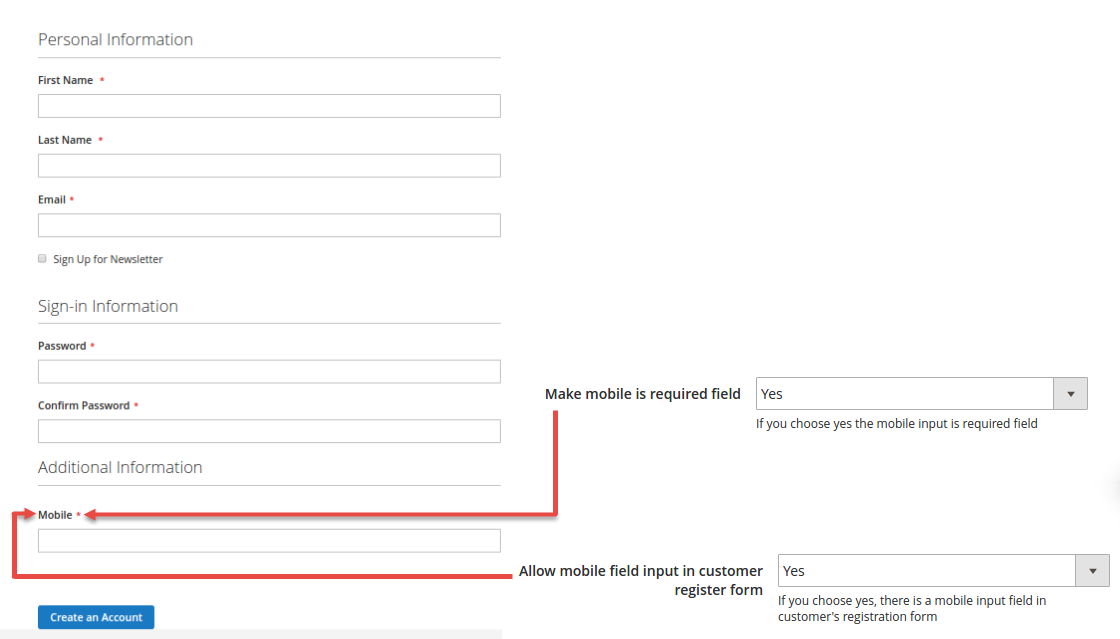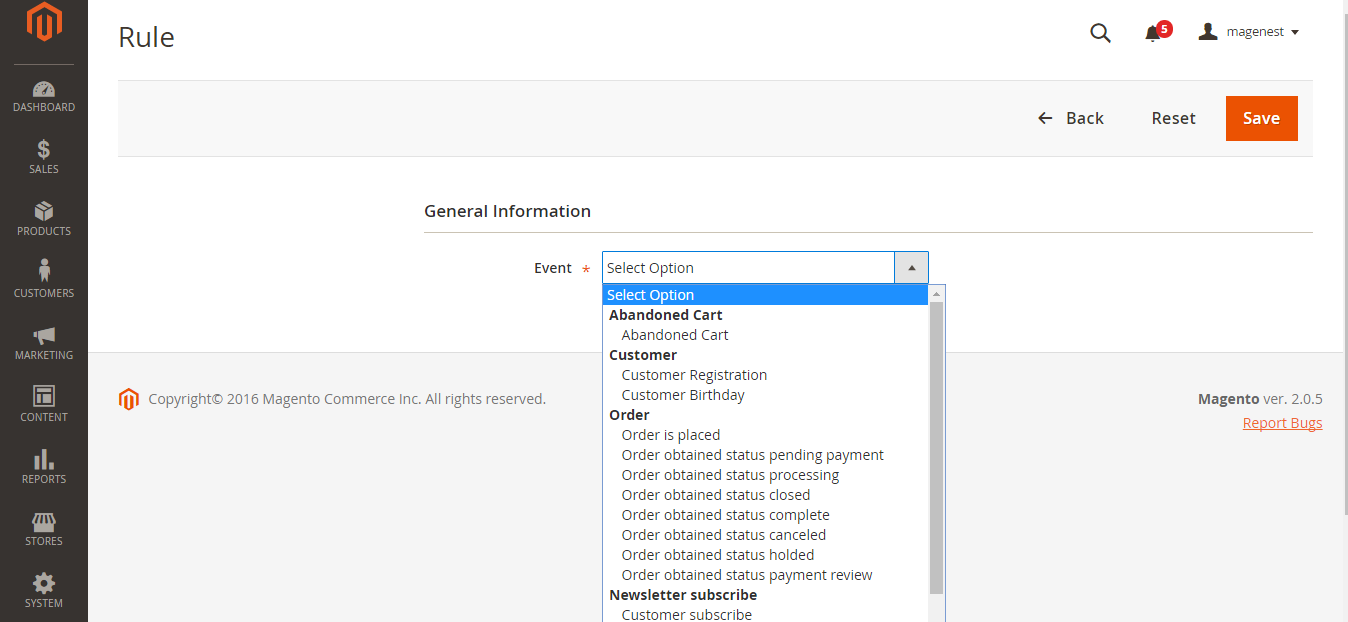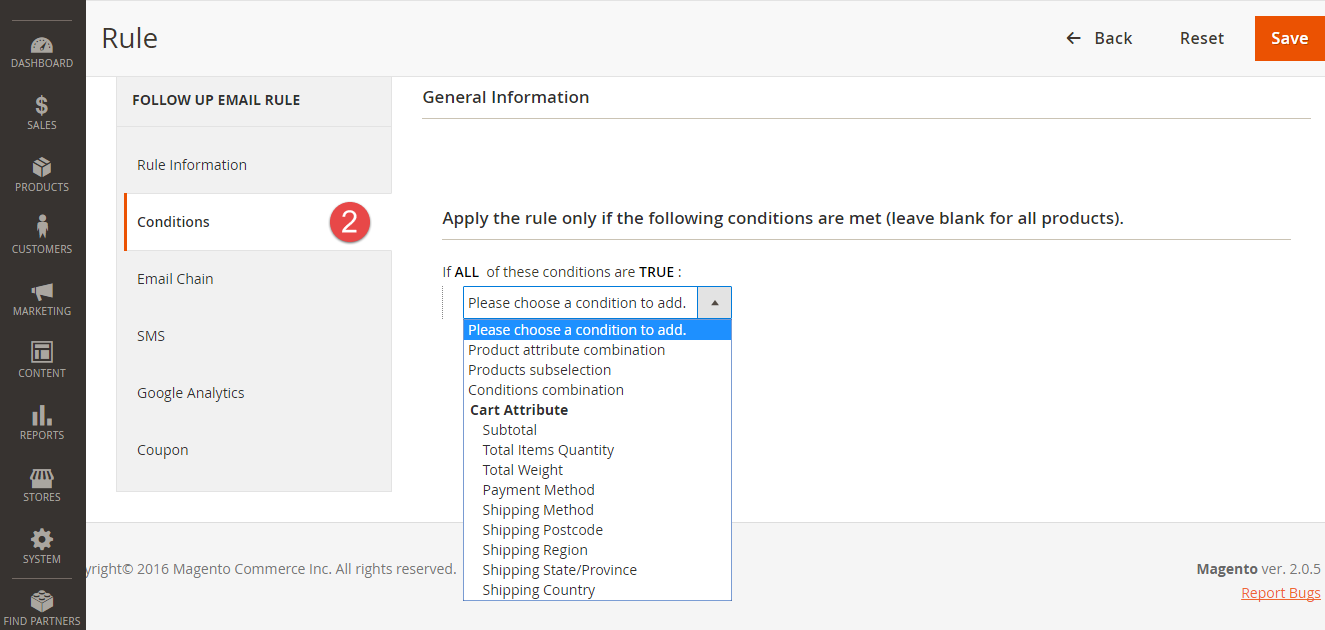...
- Email Sender: choose the default sender for the reminded email.
- BBC name: Enter the name of the blind carbon copied receiver.
- BBC email: Enter the email address of blind carbon copied receiver.
Abandoned cart reminder
Enable Abandoned Cart: choose Yes to enable the abandoned cart feature.
Time to be consider as abandoned cart: Set set the time after that to trigger the cart is considered as "abandoned" after being left on the store. The default unit is Minute.unit is minute(s) and the default time is 60 minutes if you leave the field blank.
Customer No Activities Reminder
Time to be considered as having no activity: set the time after that the customer is consider not having any activity after leaving the store. The default unit in this fireld is Hour. If this field is left blank, the default value will be set as 24 hours.
Mandrill Integration
- Enable: Set the status of Mandrill Integration.
- API key: Enter the API key for Mandrill Integration.
Integrate with MailChimp
Enable: set the status for this integration.
API key: Enter the API key to use.
To get the API key, you need to have a MailChimp acount. If you don't have, please click on this link: http://mailchimp.com/.
Note: You can choose where email which is sent, from your website or Mandrill.
This setting section allows sending massive email ( up to 1000 emails).
- Enable: Choose Yes to enable Mandrill Integration.
- API key: Enter the API key for Mandrill Integration.
- After the API Key is entered, the account information will be displayed below.
NexMo Integration
...
Enable: choose Yes to enable this optionfeature.
API key: Nexmo enter Nexmo API Key for the integration.
API secret: Nexmo enter Nexmo API Secret key for the integration.
Mobile number of customer
Make mobile number of customerAllow mobile field input in customer register form:
- Yes: If you choose Yes there If choose Yes, there will be a required input field for customer's mobile number in the registration form on the store front.
- No: If you choose No the choose No to disable the mobile input is not required field although this field can remain displayedfield in the customer's registration form.
Allow Make mobile field input in customer register formnumber is a required field:
- Yes: If you choose yes, there is a mobile input field in the customer's registration formchoose Yes, customer have to fill their mobile number phone when registering for a new account on the store.
- No: If you choose no, there is not a mobile input field in the customer's registration form No, the mobile input is not required field although this field can remain displayed.
Setting Up Rules
...
Firstly, set rules related to the email type which suits their business strategy such as abandoned cart, customer birthday and so on, by clicking on Magenest FollowUp Email > Trigger Rules.
At Rule screen, you can manage the entire existing rules such as the number of created rules, rule status and so on.
To create a new rule, click on New Rule button.
Then, select an event to send follow-up emails.
Event types:
| Event Title | Event Description |
| Abandoned Cart | |
|---|---|
| Abandoned Cart | This event allows sending email reminders to the customers who added any amount of products to their shopping cart and for some reason left the store without a purchase. |
| Customer | |
| Customer Registration | Send emails to customers when they created an account at the store |
| Customer Birthday | Send birthday greetings to the store customerscustomer in their birthday |
| Newsletter Subscribe | |
| Customer Subscribe | Send emails to customers when they subscribed to the Newsletter |
| Customer Unsubscribe | This event cancels the subsequent notifications in case a customer clicks the unsubscribe link |
| Wishlist | |
| Wishlist Item Reminder | Send emails to remind customers about their wish list |
| Wishlist Item Back in Stock | Send emails to customers when items in their wish list back in stock |
| Wishlist Item On Sales | Send emails to customers When items in their wish list on sales |
Click on Saveon Next button to continue the next step. to go to the stting section for the new rule.
Rule Information
Enter the general information include basic information for the new rule includes Rule Name, Status, Active From-ToWebsites, Websites and Customer Groups, applied time (from and to fields).
Condition
...
...
Setting up rules allows you to set additional conditions based on customer details, who will receive certain emails.
You can use Customer, Shopping Cart, Order, Shipping Address, Wishlist conditions.
Email Chain
In this section you can add email instances that would be sent to a customer when the rule gets triggered. Remember you must add at least 1 email when creating a rule.
...