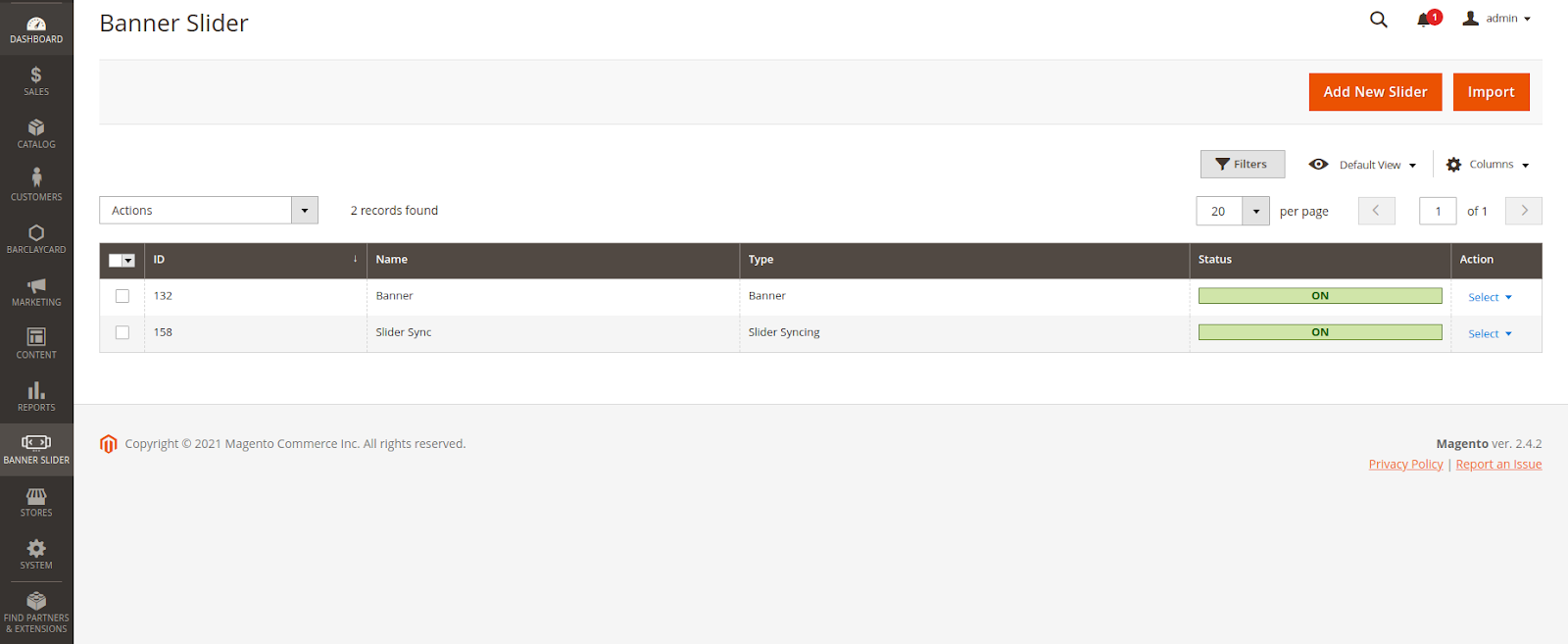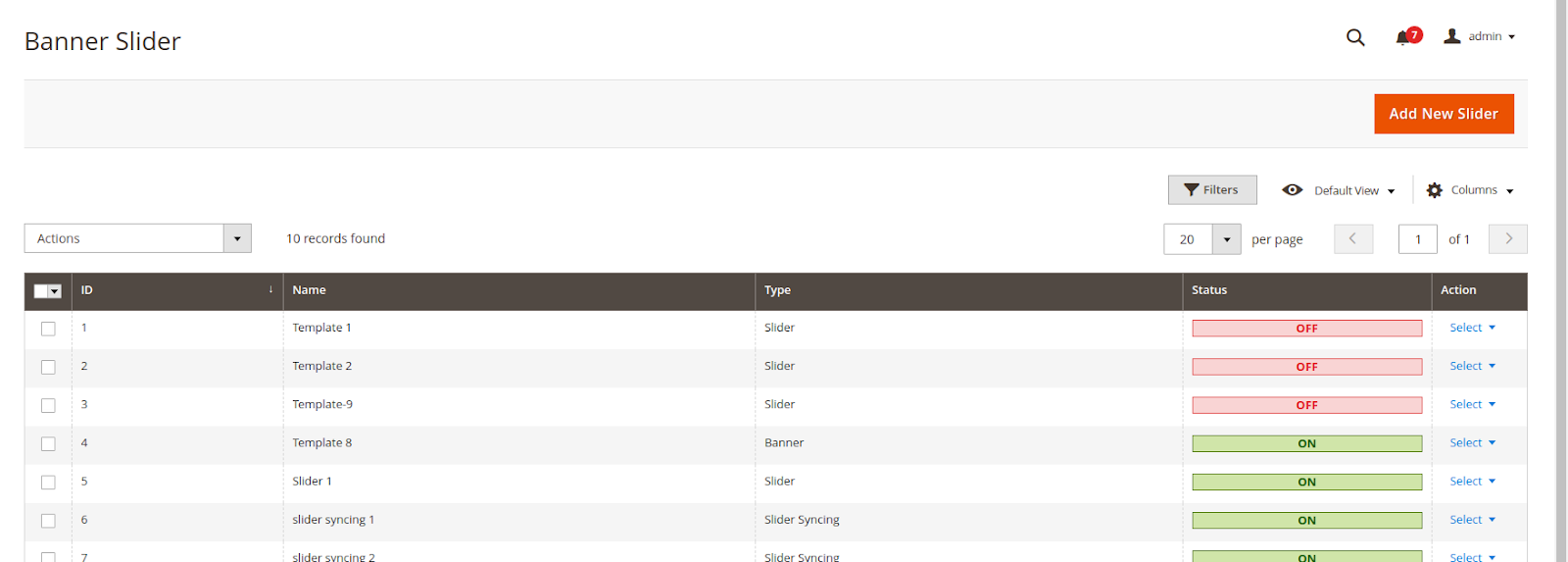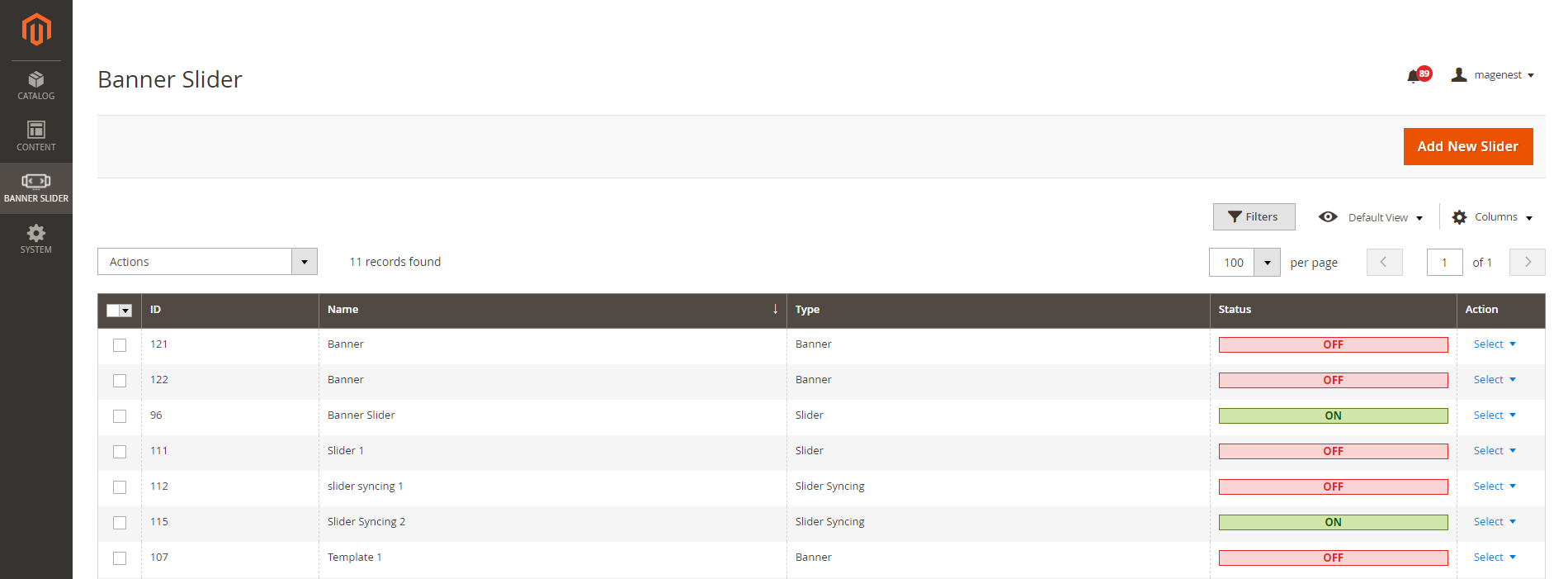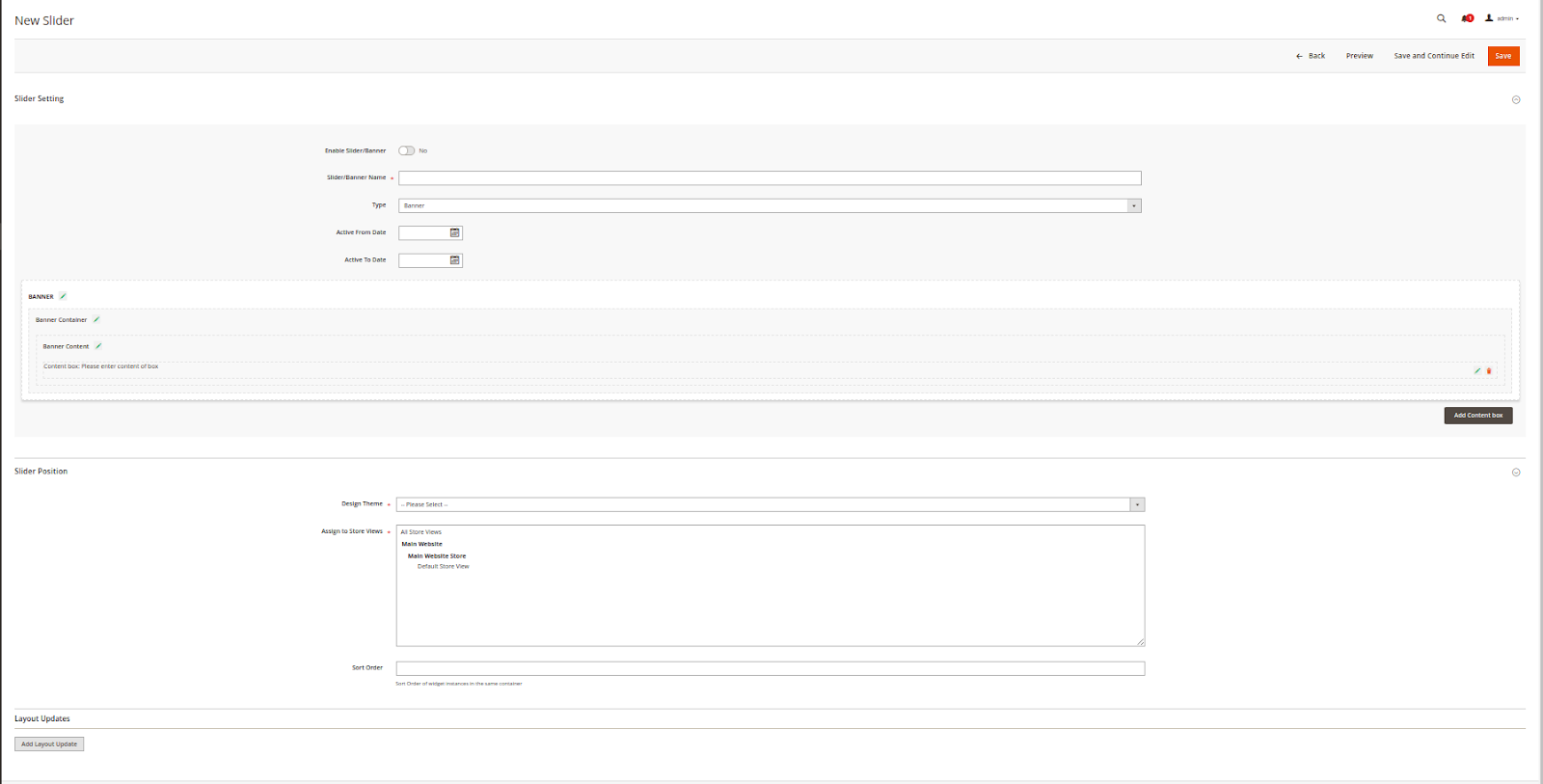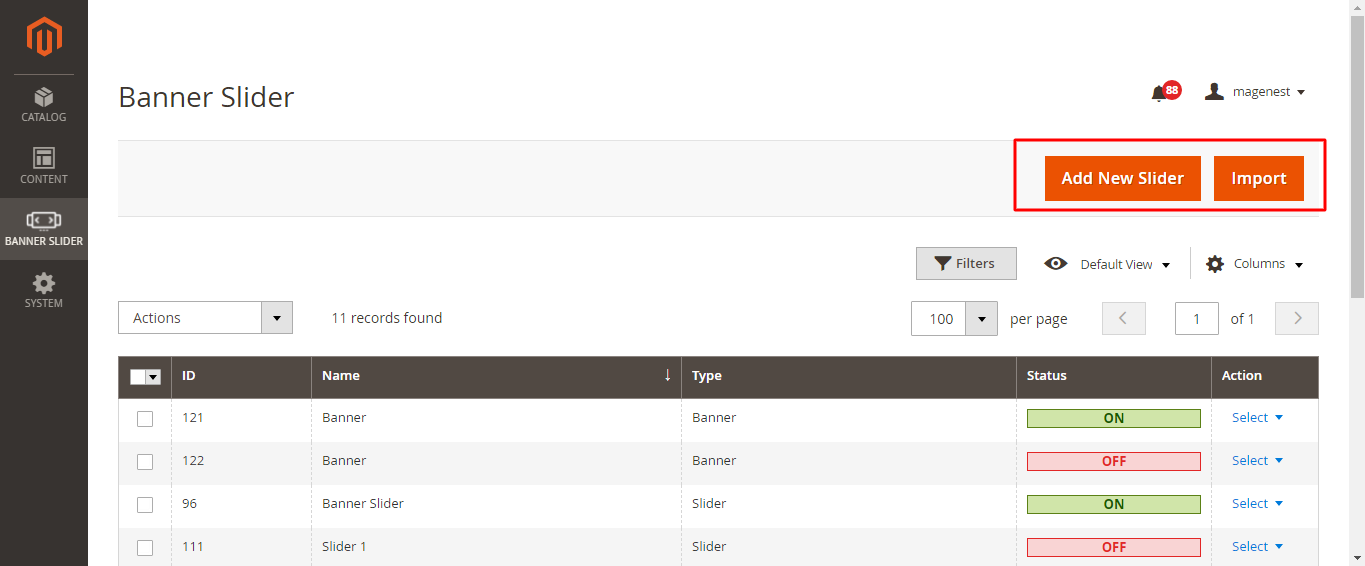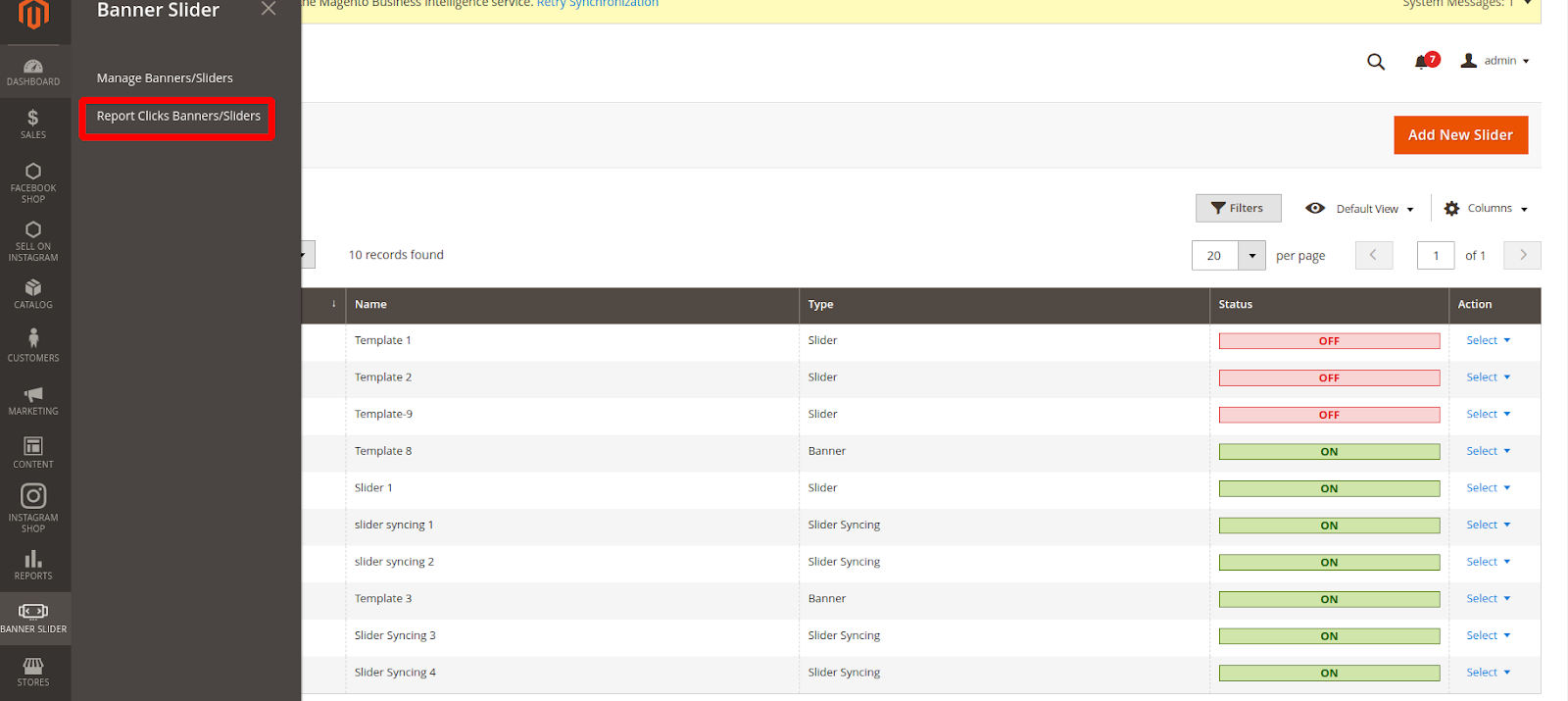...
On the Slider Page, the customer can manage the available slider or create a new one.
There are 3 types: Banner, Single Slider, 2 Sliders with Synchronized Transition.
...
You can create a new banner, or import one.
Create a Banner
Click on the Add New Slider button on the Manage Banners/Sliders page
On Slider Setting section:
...
- Items/Slider: choose the number of slider items that will appear at the same time in a slide.
- Slider Animation: Choose Slider animation
- Animation Delay (s): Set the time (per second) to delay the slider's effect.
Note: Animation delay must be smaller than Auto Play Speed
- Margin (Spacing between items): set the distance between the slider items. The unit for space is Px.
- Arrows: display the switch button aside.
- Dots: display the dots on the slider footer when switching the sliders.
- Auto Height: synchronize the height of slider backgrounds with different sizes. The largest height will be set as the default height.
- Loop
- Auto Play
- Draggable
- Center Mode
...
On the Admin Sidebar, go to Banner Slider > Reports Click Banners/Sliders
On the Report page, the admin can see the Slider Name, Clicks total, and Click Date.
One IP address can only be counted as one click.
Note: The report only includes the number of click on the linked sliders (without the number of click on the button)
On Storefront
Banner
Single Slider
...