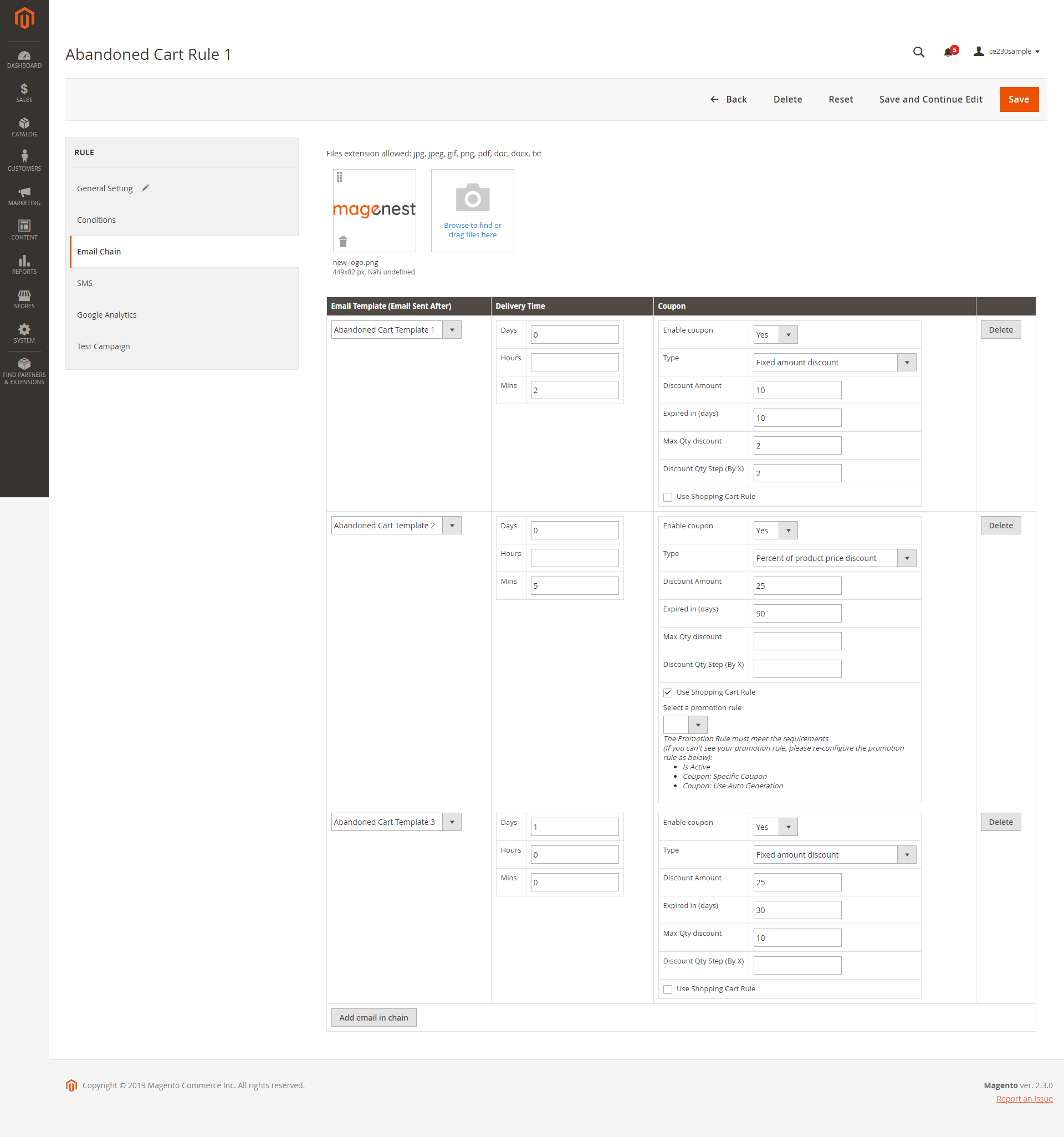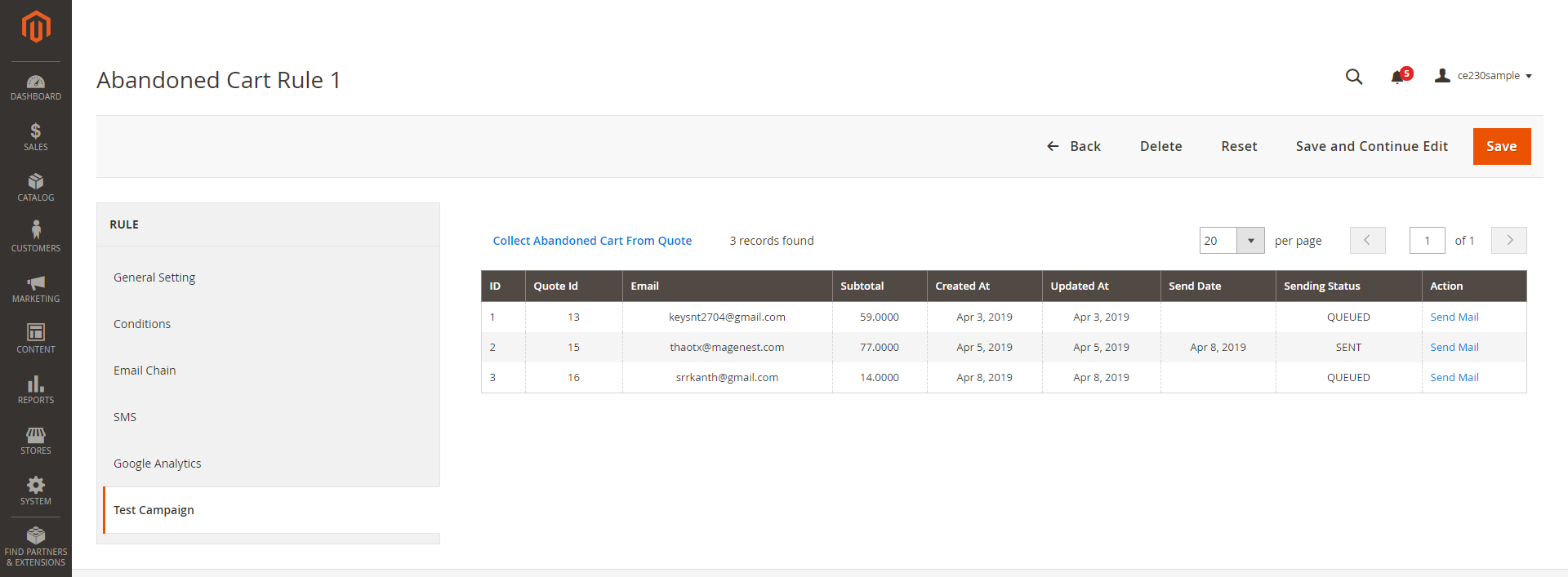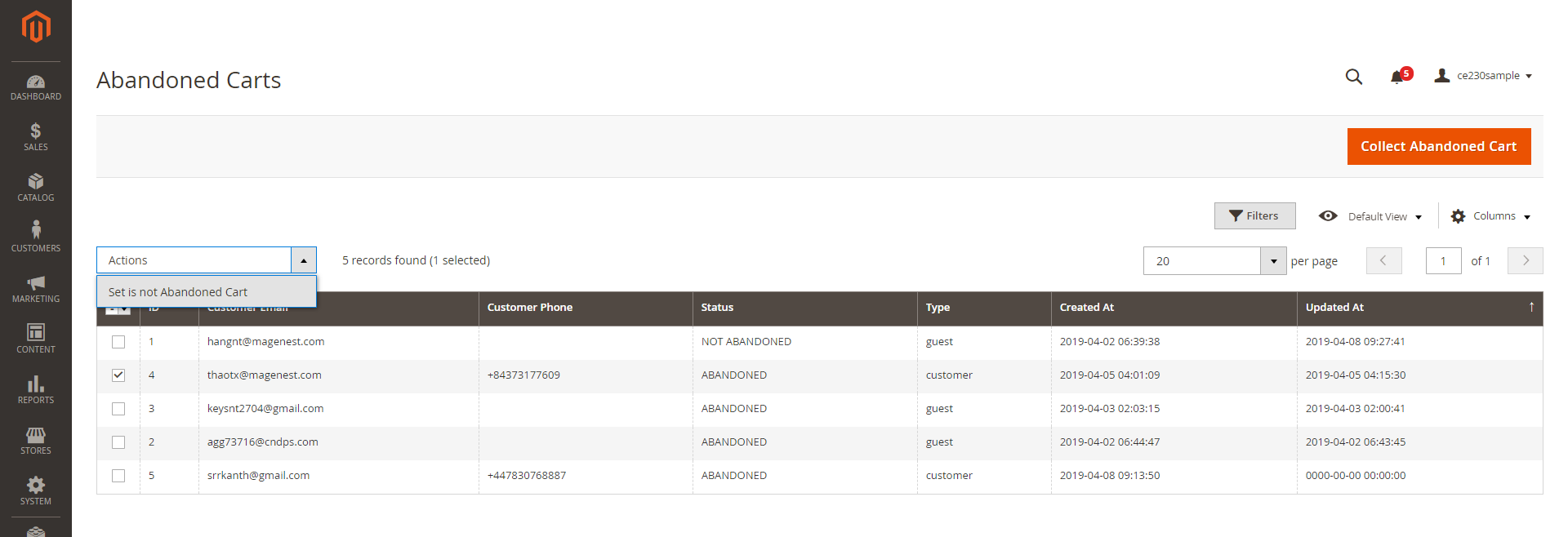...
Condition: Select the conditions for the rule
Email Chain:
Upload the attachments of the follow up email. You can upload both images and documents. The format supported are jpg, jpeg, gif, png, pdf, doc, docx, tx.
Click on “Add email in chain” button to create a new email chain.
- Select the email template for the email chain. You can create new email template(s) in Marketing > Email Templates.
Coupon settings:
- Enable Coupon: To add a coupon code to this follow up email
- Type: There are 3 options for the coupon:
Percent of product price discount
Fixed amount discount
Fixed amount discount for whole cart - Discount Amount: Enter the coupon code value. The unit of discount amount depends on type of coupon
- Expired in (days): the expiry time of the coupon in day(s)
- Max Qty Discount: Set the maximum quantity of products in a cart that the discount code is applied. For example, if the maximum quantity is 5 items, then customer cannot apply the coupon code for a cart with 6 items.
- Discount Qty Step (by X): Sets the number of products represented by “X” in a “Buy X Get Y Free” promotion
- Use Shopping Cart rule: Tick in the checkbox and select a cart price rule from the drop-down list
SMS tab:
Click on “Add SMS in chain” button to create new SMS chain. You can add unlimited SMS chains to one rule.
Fill in the SMS template to send to customers.
Set the Delivery Time (by days, hours and minutes) and add a coupon if you want to encourage customers to purchase with some discounts.
Coupon settings:
- Enable Coupon: To add a coupon code to this follow up email
- Type: There are 3 options for the coupon:
Percent of product price discount
Fixed amount discount
Fixed amount discount for whole cart - Discount Amount: Enter the coupon code value. The unit of discount amount depends on type of coupon
- Expired in (days): the expiry time of the coupon in day(s)
- Max Qty Discount: Set the maximum quantity of products in a cart that the discount code is applied. For example, if the maximum quantity is 5 items, then customer cannot apply the coupon code for a cart with 6 items.
- Discount Qty Step (by X): Sets the number of products represented by “X” in a “Buy X Get Y Free” promotion
- Use Shopping Cart rule: Tick in the checkbox and select a cart price rule from the drop-down list
Google Analytics
Campaign Source: Identify a search engine, newsletter name, or other source.(i.e. email, follow-up-email, newsletter)
Campaign Medium: Identify a medium such as email or cost-per-click. (i.e. cpc, banner, email).
Campaign Name: Identify a specific product promotion or strategic campaign. (i.e product, promo code, or slogan).
Campaign Term: Identify paid keywords.
Campaign Content: Differentiate advertises or links that point to the same URL.
Test Campaign:
You can send follow up emails manually to specific email addresses for testing purpose.
Get the abandoned cart email list by clicking on Collect Abandoned Cart From Quote.
Click on "Send email" in each row to send follow up email to that email address.
Manage Abandoned Cart List
In Magento 2 admin panel, go to Marketing > Magenest Abandoned Cart > Abandoned Carts.
On this page, you can manage abandoned carts in the grid table with detailed information.
Click on Collect Abandoned Cart button to update the list.
You can update the status for the abandoned cart(s) by select the item(s) then choose Actions > Set as not abandoned cart. Note that once you update the status to Not Abandoned, you cannot turn it back to Abandoned cart anymore.
Customer types:
Guest: purchasers who do not have an account on store.
Customer: registered customers
Notification Log
In Magento 2 admin panel, go to Marketing > Magenest Abandoned Cart > Notification Log.
On this page, you can manage all follow up emails and SMS that were sent to customers.
...
Rule: the rule applied for each abandoned cart.
Recipient Name: Name of customers receiving emails/ messages.
Recipient Address: customers’ email address or phone number.
Type: Email/ SMS
Coupon Code: coupons applied for each customer .(if available)
Clicked: status of sent emails or SMS
Yes: receivers have seen the email or SMS. customers have clicked on attached links in the emails
No: receivers customers have not seen the email or SMS. clicked on attached links in the emails
Opened:
Yes: customers receivers have clicked on the call-to-action button to recover their abandoned cart.seen the email or SMS.
No: customers receivers have not clicked on the call-to-action button to recover their abandoned cart. seen the email or SMS.
Send Date: the time that emails or messages are delivered to abandoned cart owner.
Created Date: time that carts are left on store.
Action: click to Send Email or Send SMS button to send/resend the mails or SMS immediately.instantly
Abandoned cart dashboard
To follow track the situation of abandoned cartsabandoned cart follow up email performance, on Admin Sidebar, tap Marketing. Then under go to Marketing > Magenest AbandonedCart , choose > Abandoned Cart Dashboard.
The extension allows merchants to track abandoned cart reports on specific period by choosing time for a range of days. You can choose the start date and end date from the date picker. There are three sections on this page.
Abandoned Cart Line Chart: show the daily changes of abandoned cart number day by day.numbers
Abandoned Cart Rate: ratio pie charts of cart abandonment rate, customer type, cart recovery rate.Statistical Abandoned Cart.
Email Campaign Dashboard
The extension allows merchants to track view abandoned cart email reports on specific period by choosing time for a range of days. There are two sections on this page: Emails Line Chart and Emails Opening Rate and & Clicking Rate.
...
Update
- When a new update is available, we will provide you with a new package containing our updated extension.
- You will have to delete the module directory and repeat the installing steps above.
- Flush the config cache. Your store and newly installed module should be working as expected.
...