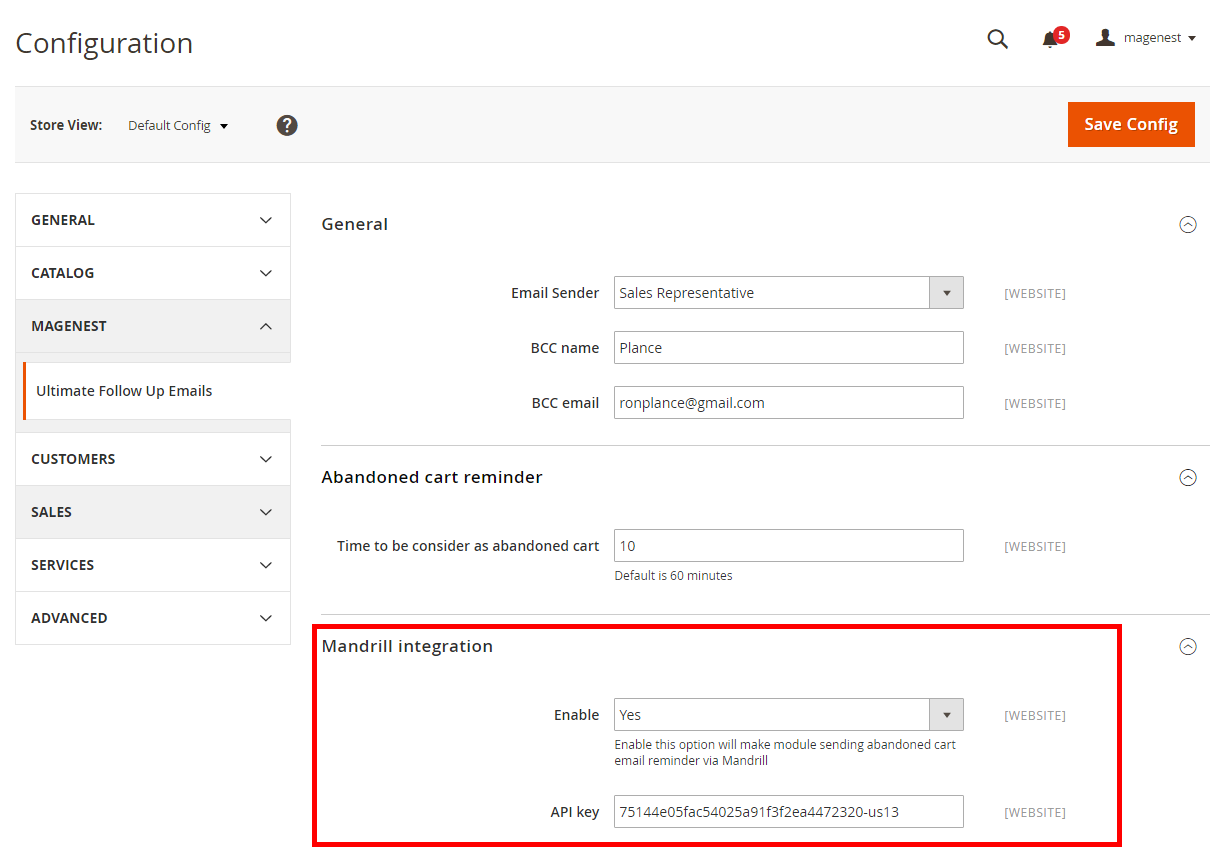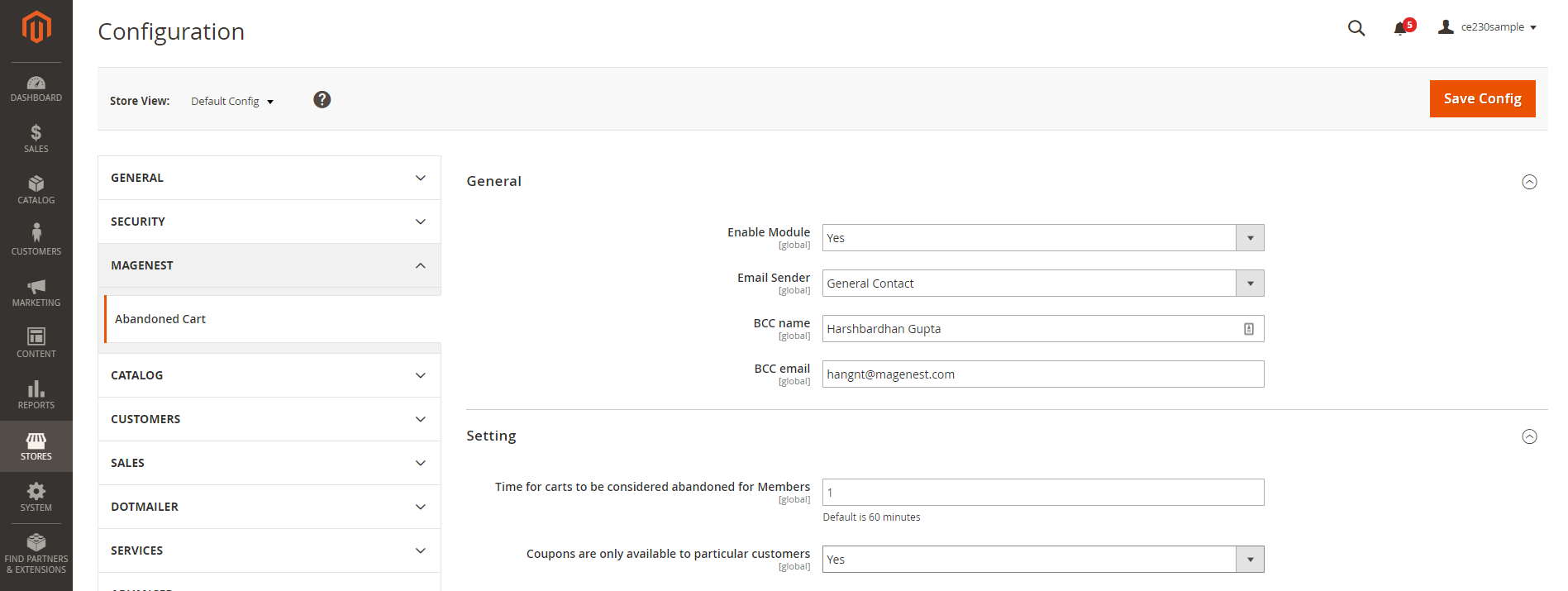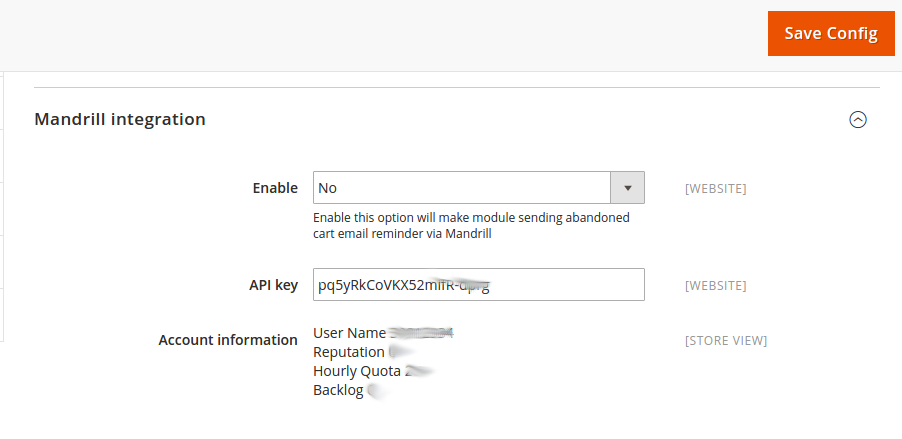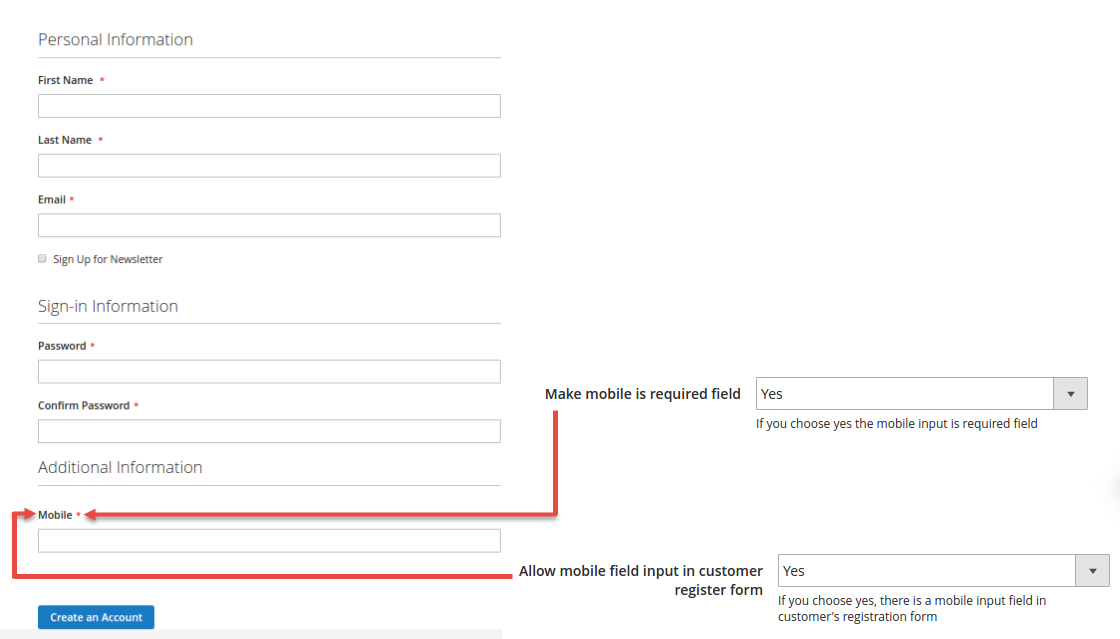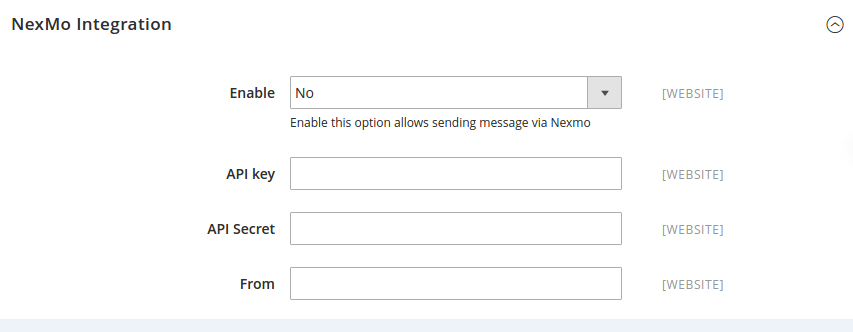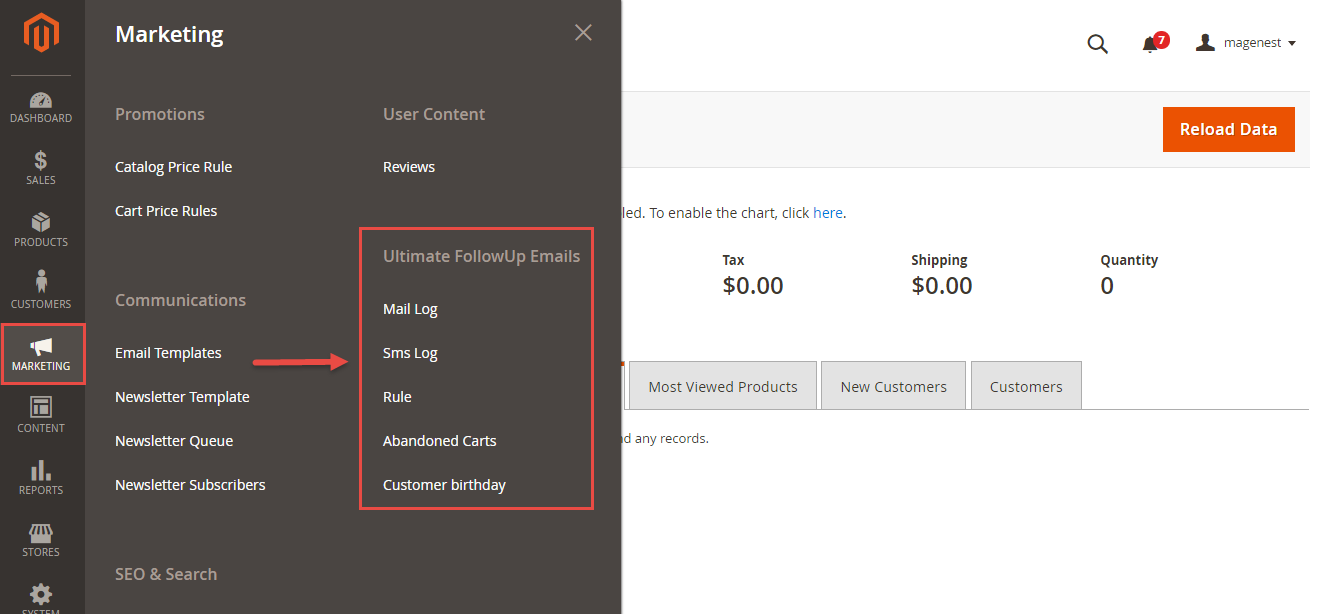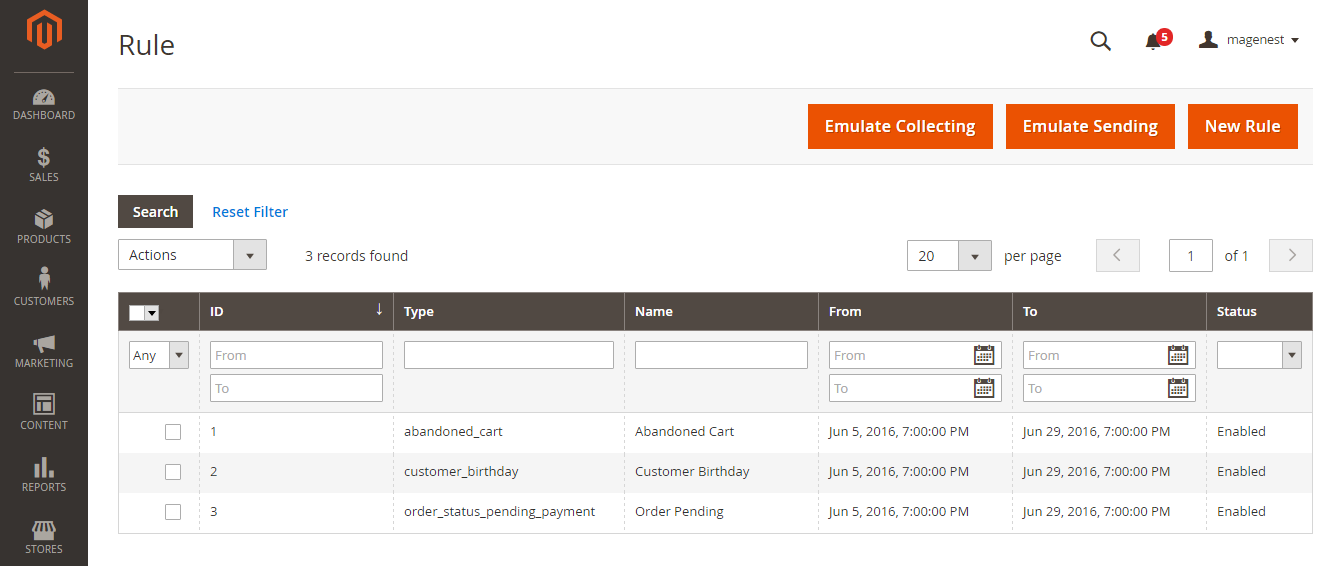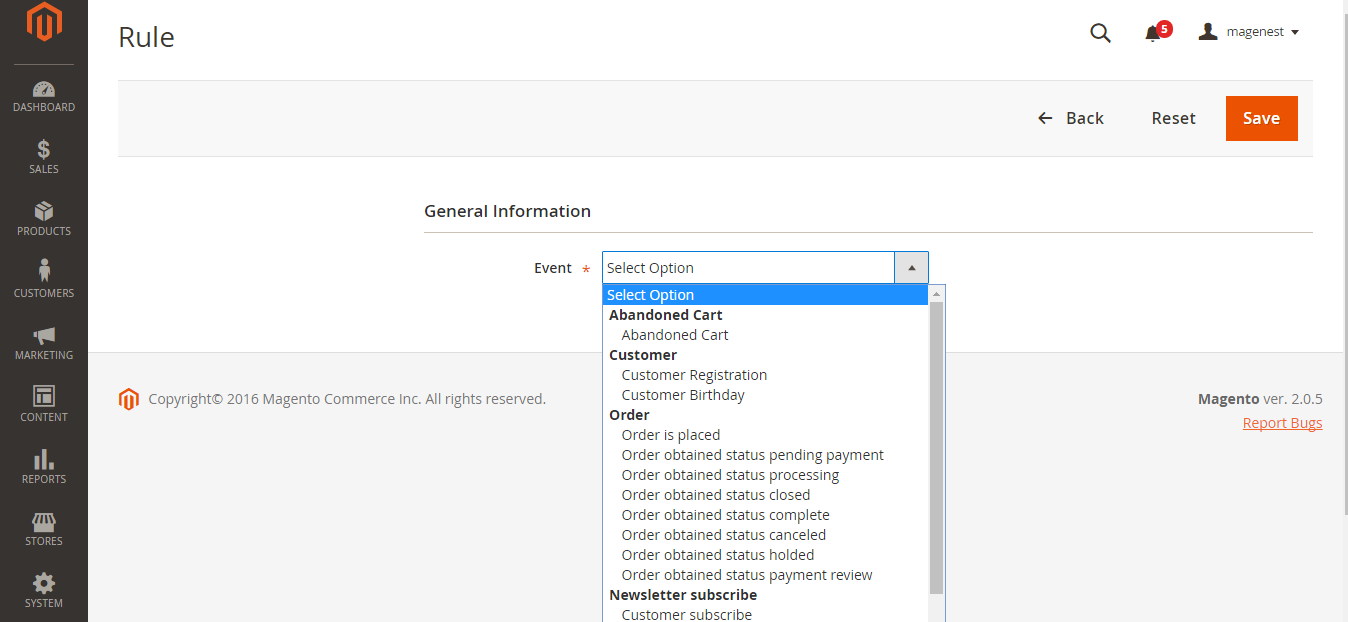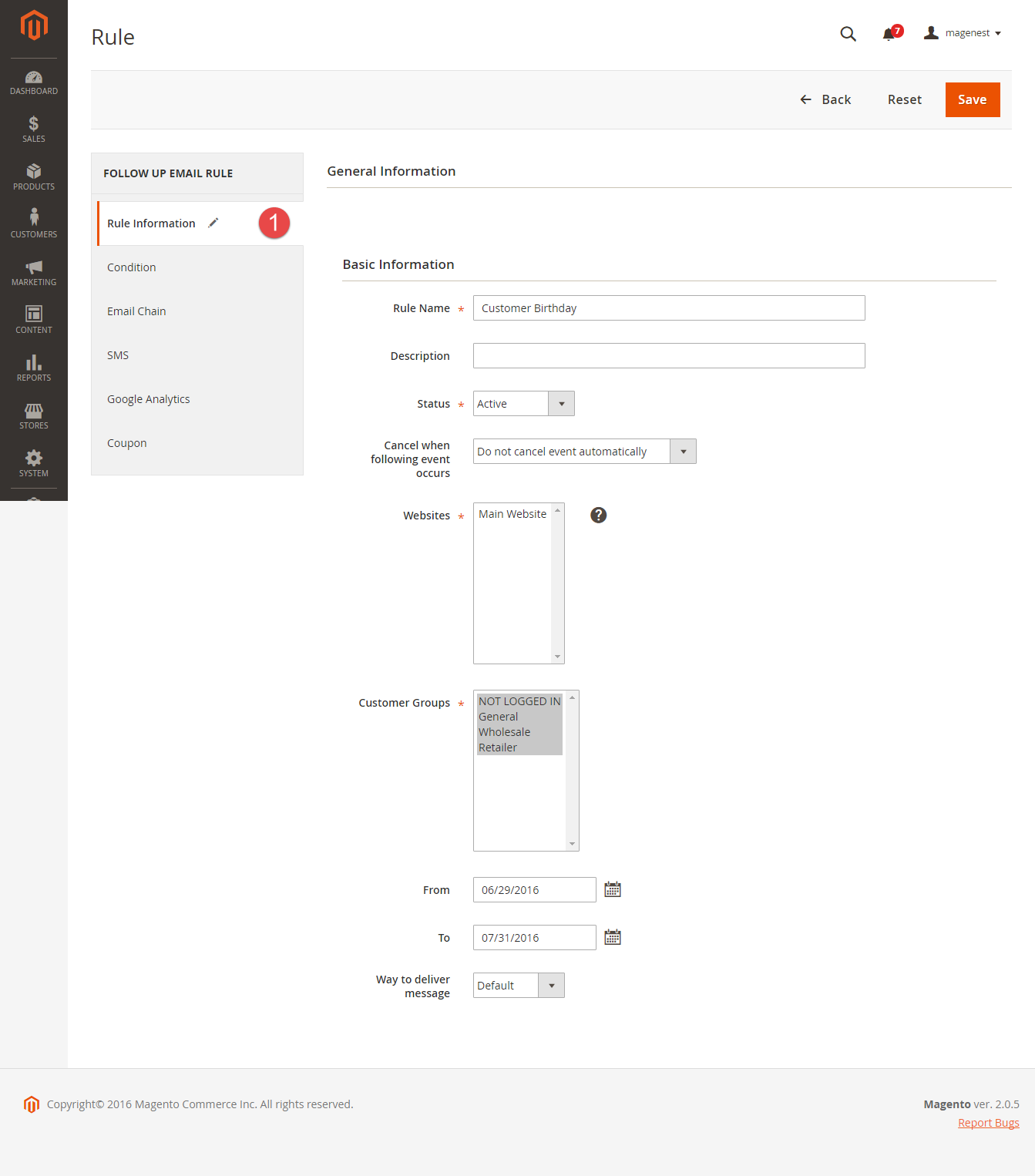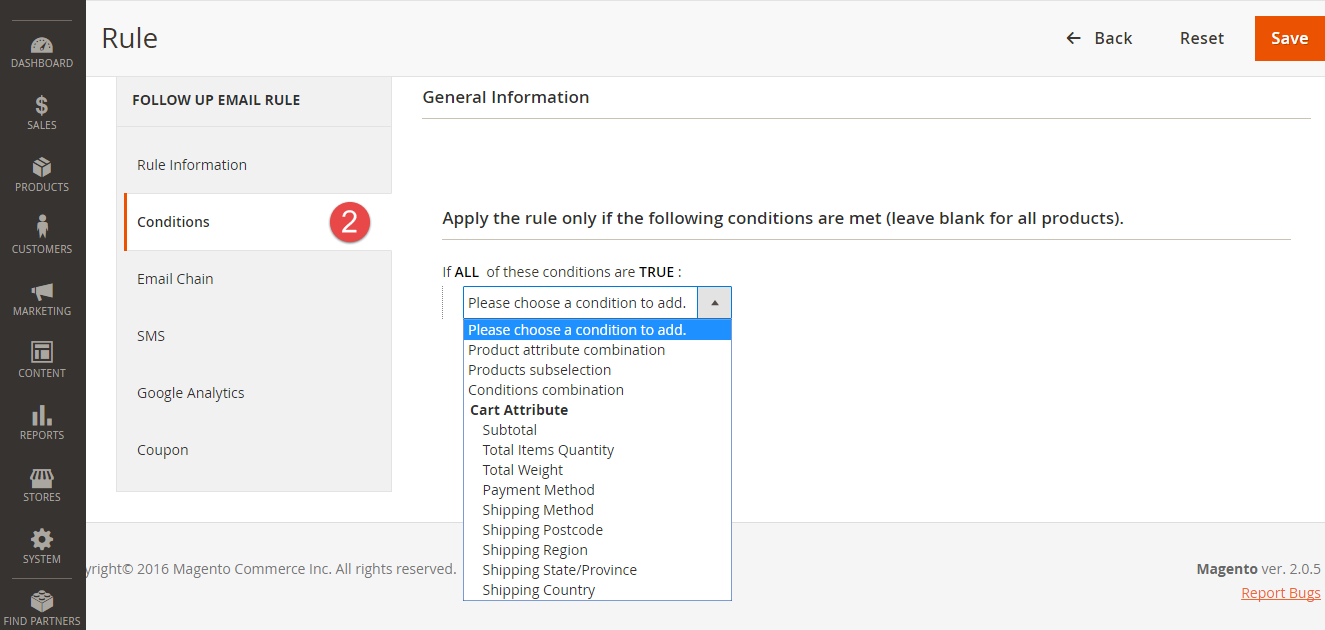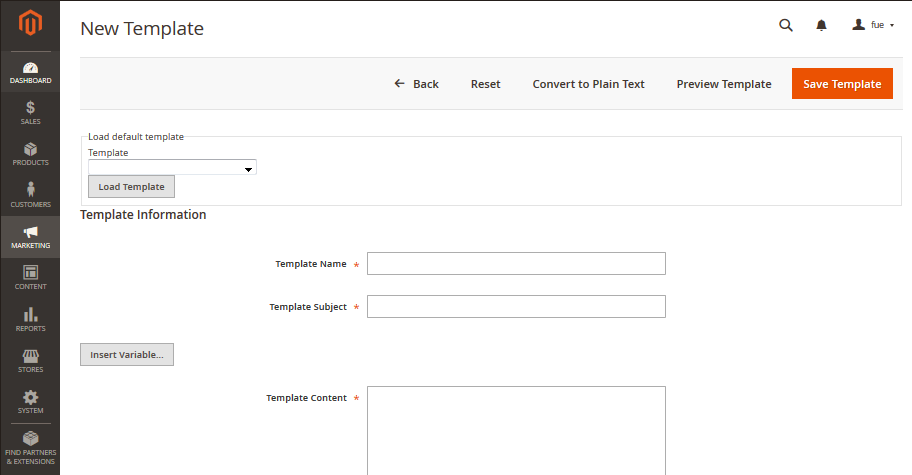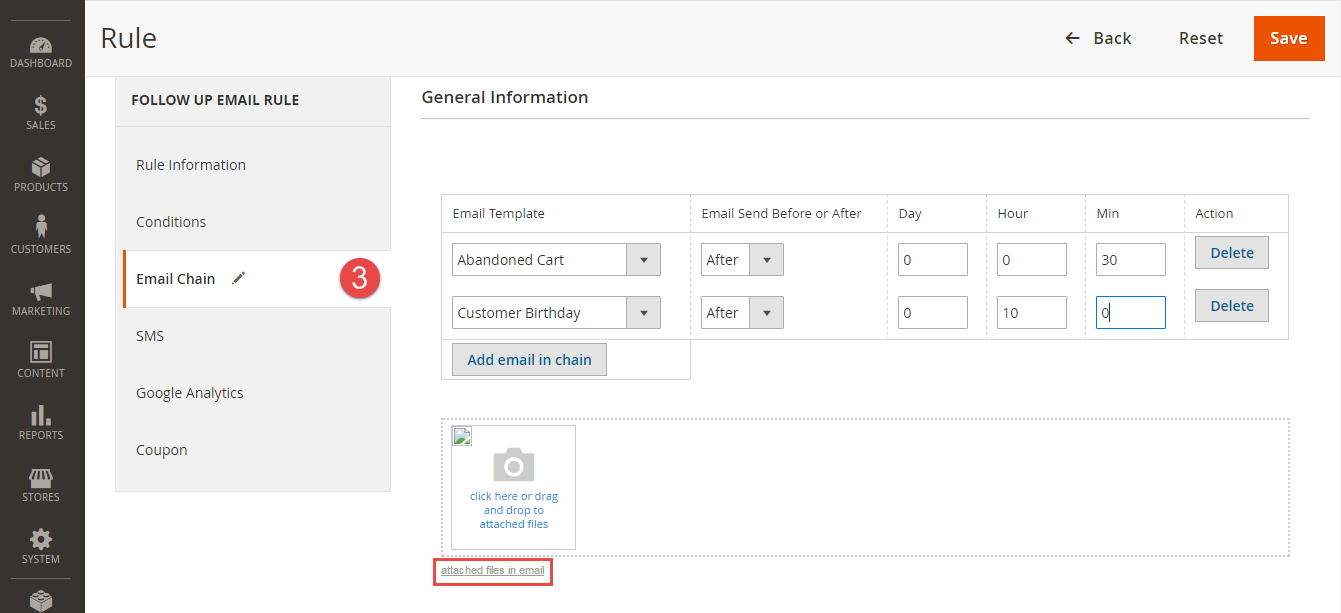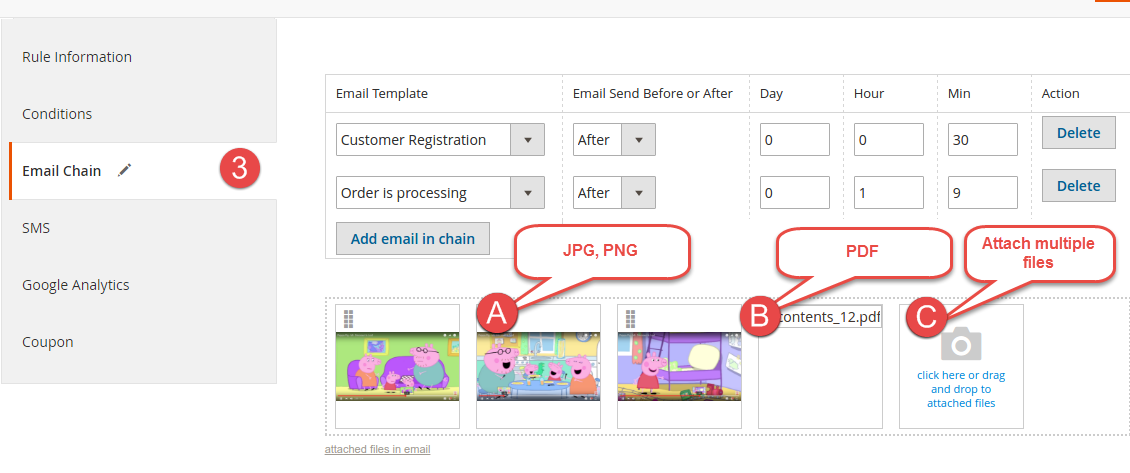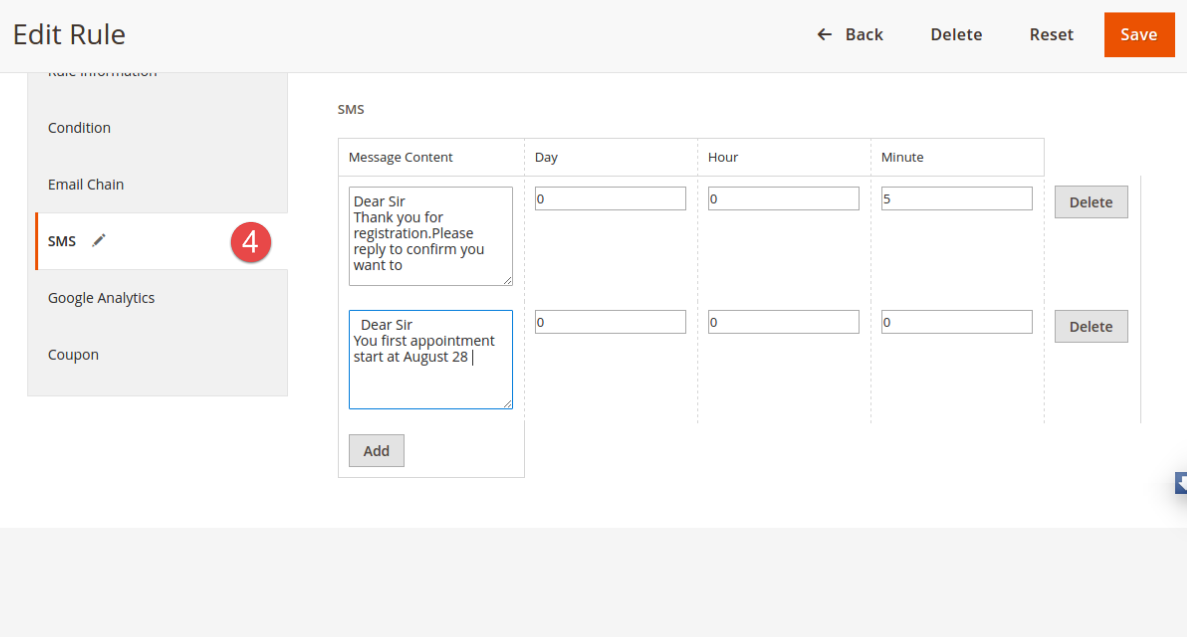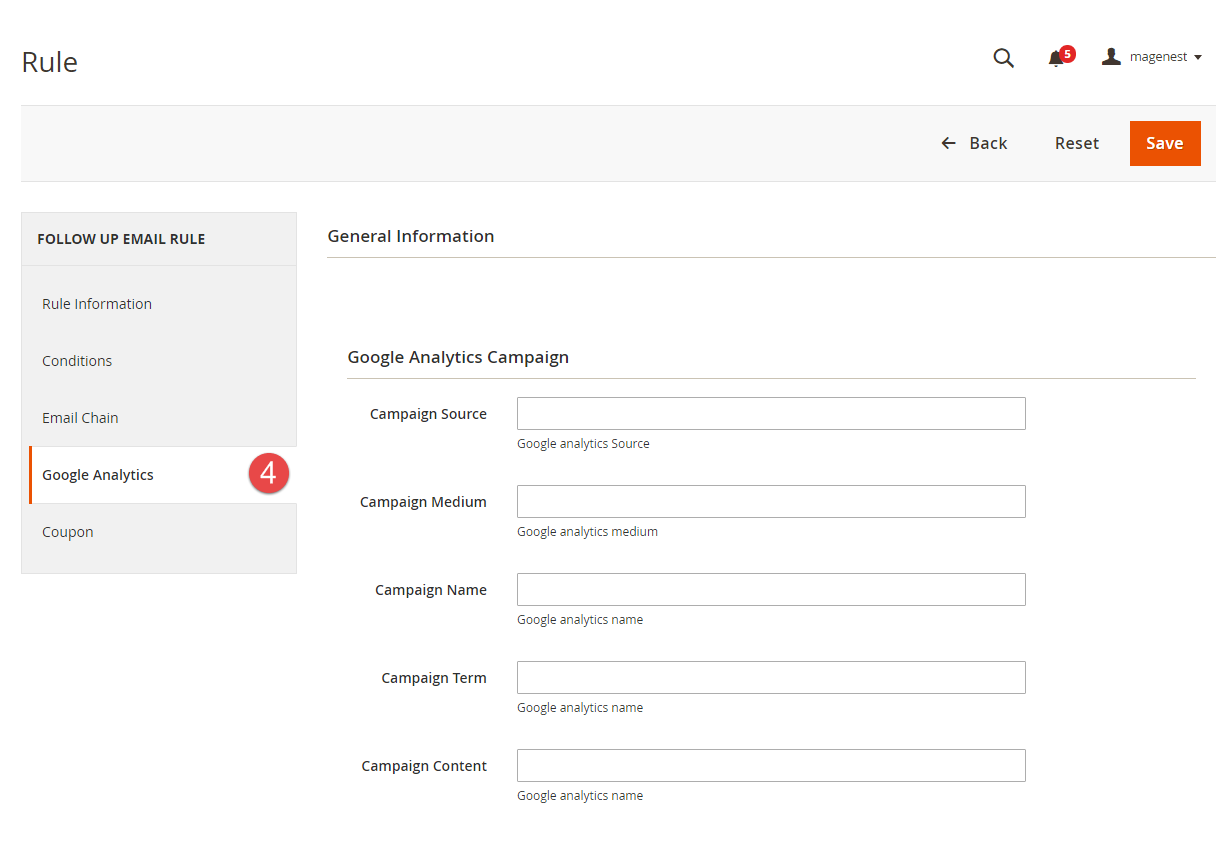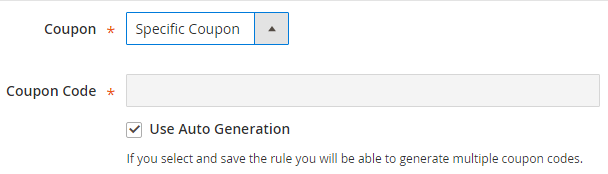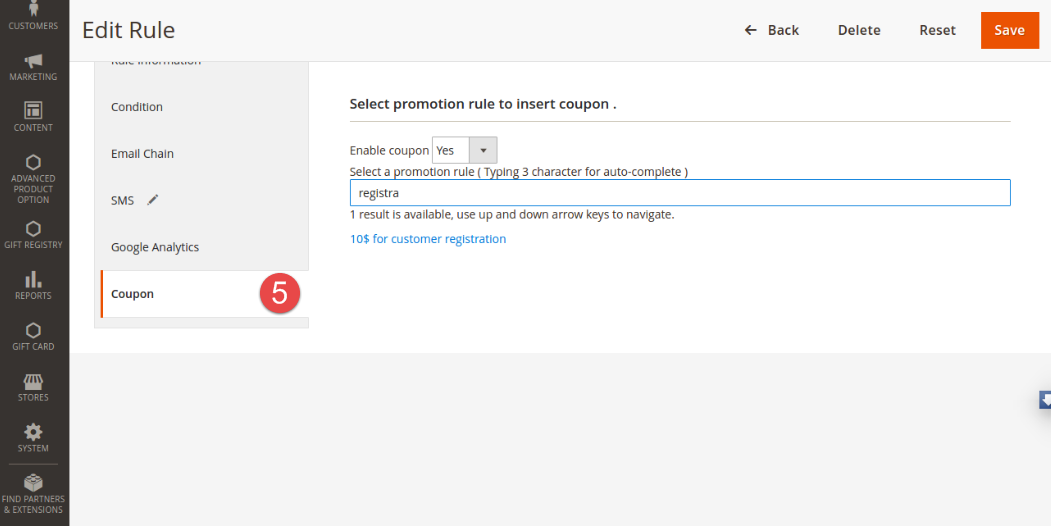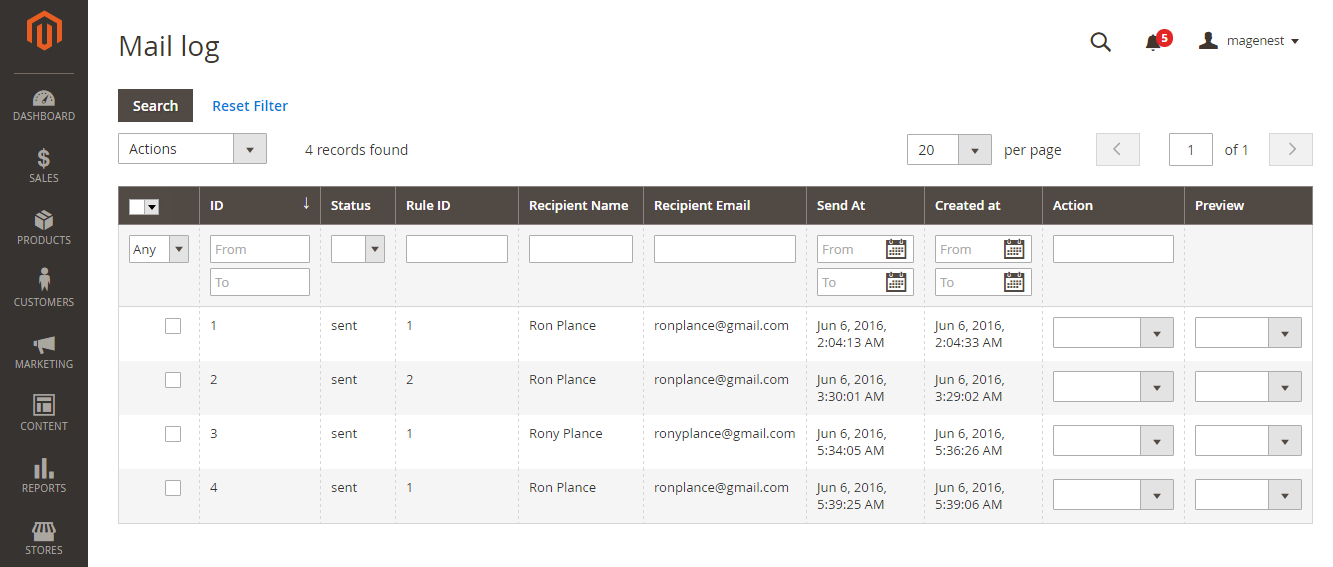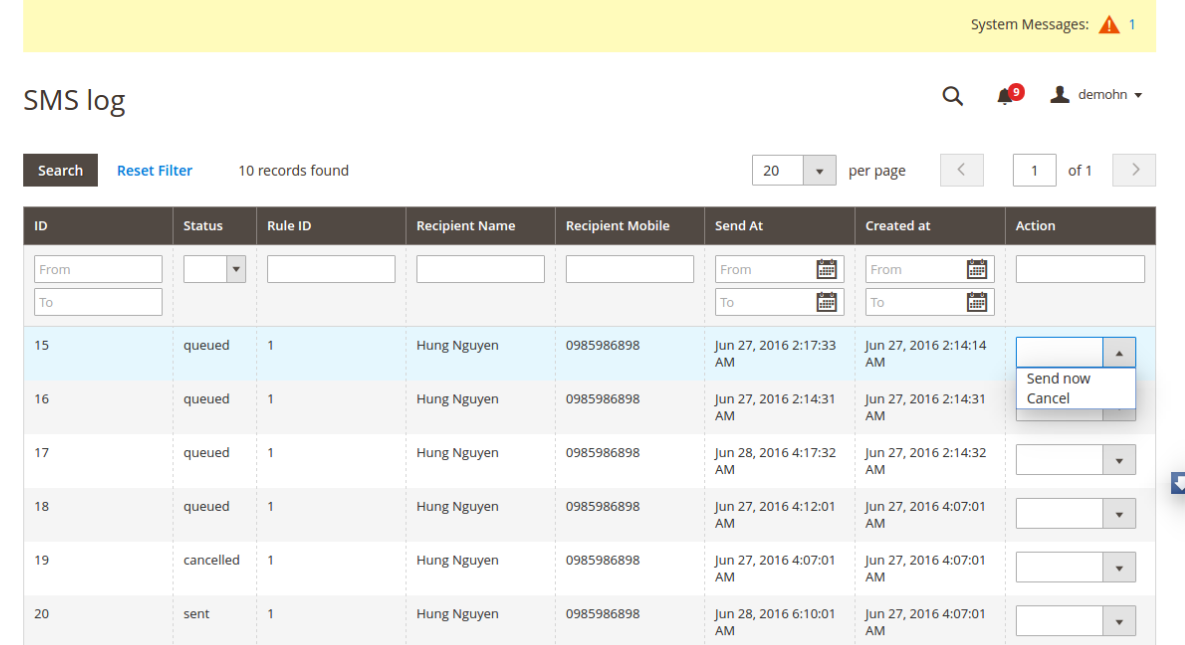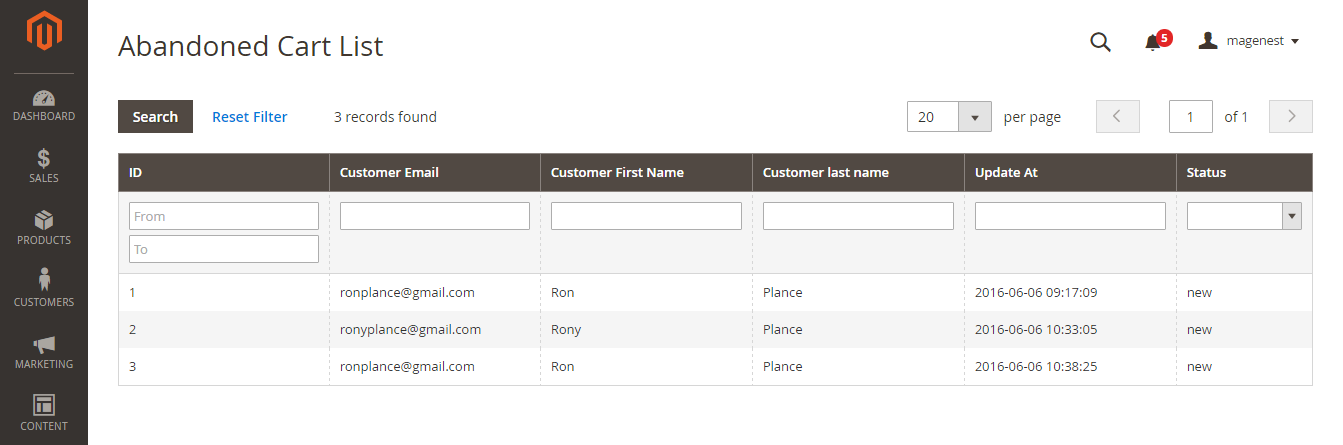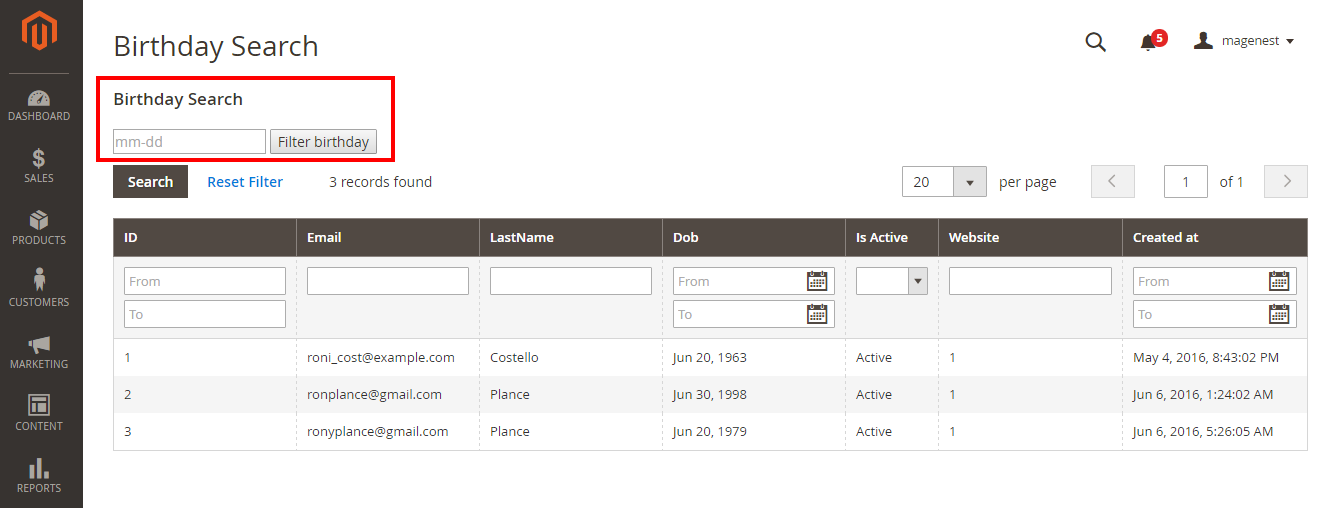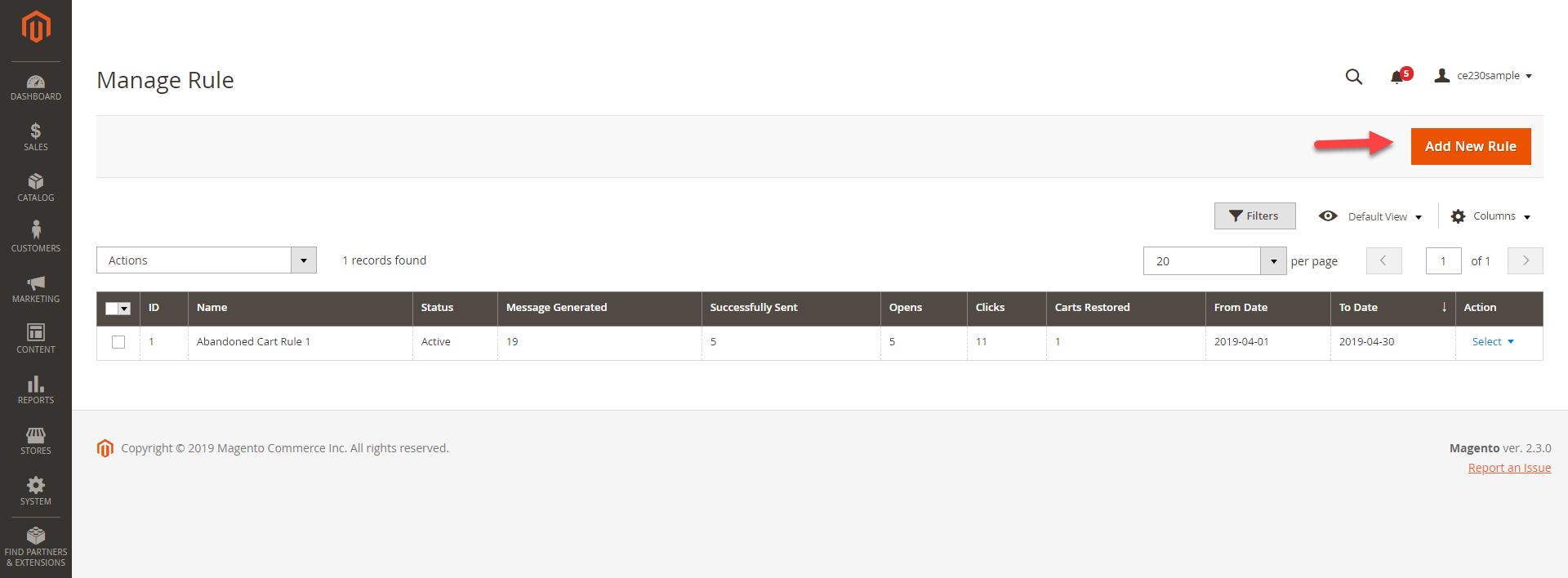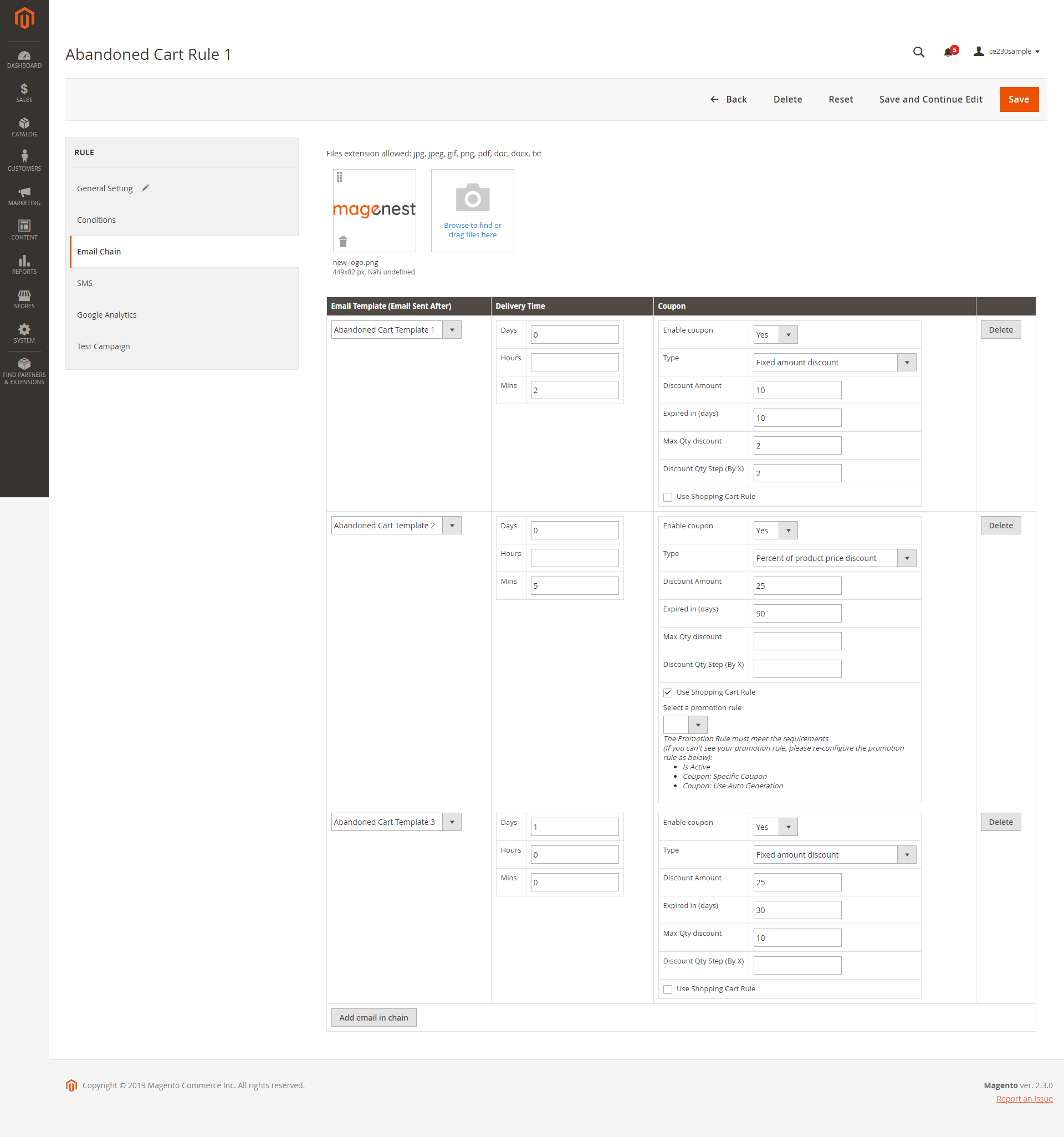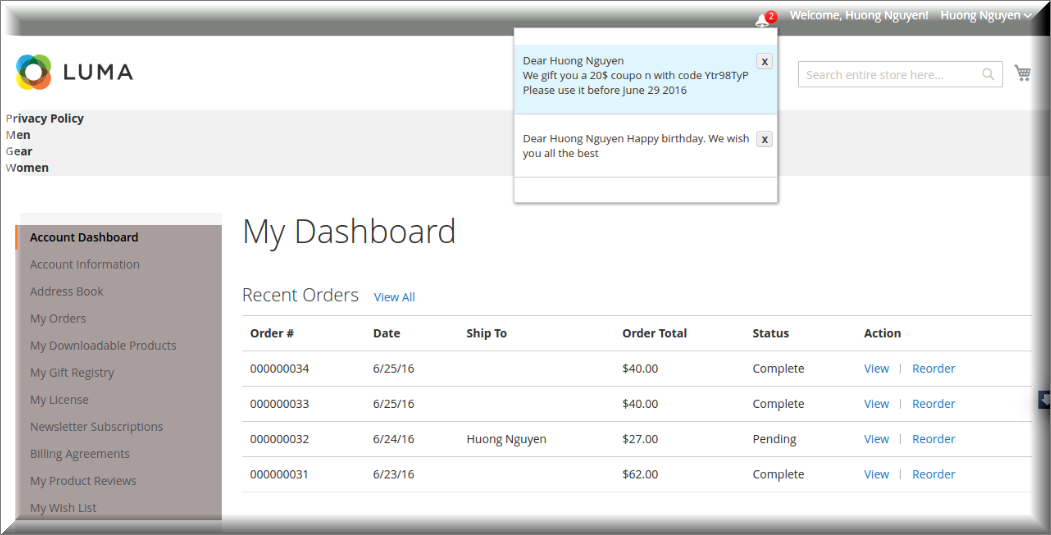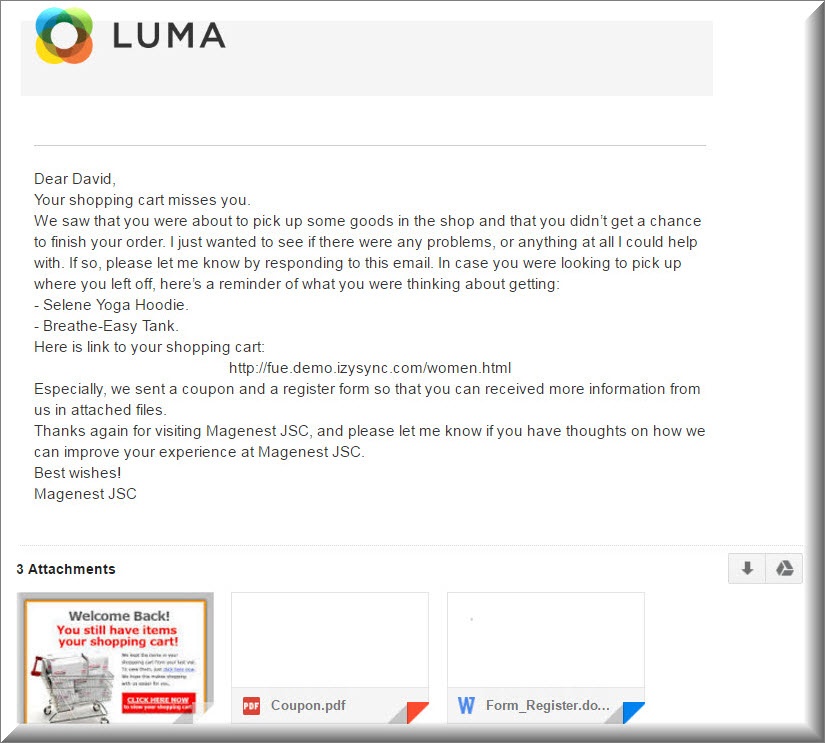...
Set time to set a cart as being abandoned.
Create a range of campaigns with flexible rules.
Generate coupons to encourage customers to recover their carts
Manage Blacklist and unsubscribers.
Manage Notification Log.
Track Abandoned Cart and Email Campaign statistic. statistics
Apply automatic coupons for different emails & SMS.
Integrate Google Analytics Campaign.
Log cron-jobs
Four available email templates.
Insert variables in email template and preview email after editing.
System Requirements
Your store should be running on Magento Community Edition version 2.1.x, 2.2.x, 2.3.x
...
Configuration
General Configuration
You can configure the extension's general settings in Store > Configuration > Magenest > Ultimate Follow Up Emails.
Admin need to set the following fields, consist of:
- Email Sender.
- BBC name.
- BBC email.
- Time to be consider as abandoned cart.
- Status of Mandrill Integration.
- API key.
Integrate with MailChimp
Firstly, you need to have a MailChimp acount.
...
In Magento 2 backend, go to Stores > Configuration > Magenest > Abandoned Cart.
General settings:
Enable Module: Enable/Disable Abandoned Cart Email
Email Sender: Select the email address to send the abandoned cart email from. You can configure these email addresses in Stores > Configuration > General > Store Email Addresses.
BBC Name: Enter the name of blind carbon copied receiver.
BBC Email: Enter the email address of blind carbon copied receiver.
Settings:
Time for carts to be considered abandoned for Members: set the time to trigger the cart as "abandoned" after being left on the store. The unit is minute(s) and the default time is 60 minutes if you leave the field blank.
Coupons are only available to particular customers:
If Yes, the attached coupon is available only when receivers have an account on store already or register for a new one on the link attached in mail.
If No, coupon will be applied for all abandoned cart email receivers, including both registered customers and guests.
Mandrill Integration:
Enable Mandrill: Enable/Disable Mandrill email
API Key: Enter Mandrill API Key
Note: Get the API Key from your MailChimp account. If you haven't got one, please go to http://mailchimp.com/ and register for an account.
...
NexMo Integration (SMS):
NexMo allows you to remind your customers about their abandoned cart by sending sms messages to their phone number.
Then, you only enter API key to use.
Note that you can choose where email which is sent, from your website or Mandrill.
Mobile number of customer
This is the best feature that we bring for the store owner. To use this feature, admin need to set some fields for them .
...
Enable: Enable/Disable this method
API key: enter Nexmo API Key.
API secret: enter Nexmo API Secret key.
From: Enter the mobile number which is used to send follow up messages to customers.
- Allow mobile field input in customer register
...
- form
...
- : If you
...
- enable this, mobile number input field will be added in customer's registration form.
...
- Make mobile number
...
- a required field
...
- : Set the the mobile number field as required, customers must fill in this field before submitting the form.
...
NexMo Integration
We integrated with NexMo allowing admin to be able to send an sms to customers' phone.
After setting at Mobile number of customer, admin need set some fields related Nexmo, including:
+ Enable: Admin choose Yes if admin want to enable this option.
+ API key.
+ API secret.
4. Setting Up Rules
We created a Ultimate Follow Up Emails menu which allows admin to set and manage email and sms.
Firstly, admin need to set rules related the email type which suits their business strategy such as abandoned cart, customer birthday and so on, by clicking on Marketing > Rule.
At Rule screen, admin can manage the entire existing rules such as the number of created rules, rule status and so on.
To create a new rule, admin only click on New Rule button.
Then, admin need to select a event that they want.
Events
The extension supports these events:
| Event Title | Event Description |
| Abandoned Cart | |
|---|---|
| Abandoned Cart | This event allows sending email reminders to the customers who added any amount of products to their shopping cart and for some reason left the store without a purchase. |
| Customer | |
| Customer Registration | Send emails to customers when they created an account at the store |
Customer Registration No Purchase In Period | This event allows sending emails to the registered customers who didn't purchase anything in a period time |
| Customer Birthday | This event allows sending birthday greetings to the store customers |
| Order | |
| This event allows sending emails to the customers upon any change in the order status like: | |
| Order placed | When an order is placed |
| Order Obtained Status Pending Payment | When an order captures updates of pending payment status |
| Order Obtained Status Processing | When an order obtained Processing status |
| Order Obtained Status Closed | When an order obtained Closed status |
| Order Obtained Status Completed | When an order obtained Completed status |
| Order Obtained Status Holded | When an order obtained Holded status |
| Order Obtained Status Cancelled | When an order obtained Cancelled status |
| Order Obtained Status Payment Review | When an order obtained Payment Review status |
| Newsletter Subcribe | |
| Customer Subcribe | Send emails to customers when they subcribed to the Newsletter |
| Customer Unsubcribe | This event cancels the subsequent notifications in case a customer clicks the unsubscribe link |
| Wishlist | |
| Wishlist is shared | Send emails to customers when they shared their wishlist |
| Wishlist is abandoned in period | Send emails to customers when their wishlist was abandoned in a period time |
Click Save button to continue the next step. Admin will need to set some information here.
Rule Information
General information include Rule Name, Status, Active From-To, Websites and Customer Groups.
Condition
Go to Marketing > Ultimate Follow Up Emails > Rule and open a rule and click the Conditions tab.
Setting up rules allows you to set additional conditions based on customer details, who will receive certain emails.
You can use Customer, Shopping Cart, Order, Shipping Address, Wishlist conditions.
Email Chain
In this section you can add email instances that would be sent to a customer when the rule gets triggered. Remember you must add at least 1 email when creating a rule.
To add new email to mail chain, follow these steps:
*Case 1:
- Go to Marketing > Communications > Email Template and open the rule.
Press Add New Template.
Template Name, Template Subject and Template Content fields will be taken from the template and processed with the filter. The Sender Name and Sender Email fields are ignored by the extension, it uses the values specified in the Configuration (Gmail Account).
You can insert variables in email template and preview email after editing.
Then go to Marketing > Ultimate Follow Up Emails > Rule, follow Email Chain Tab.
Select when the triggered message will be sent.
By default, it will send immediately after a triggering event (0 days 0 hours 0 minutes). You can choose set times from as short as one minute to as long as few years after the trigger’s criteria is met.
Select Email Template, which will be sent.
*Case 2:
Navigate to Marketing > Ultimate Follow Up Emails > Rule, follow Email Chain Tab.
- Select when the triggered message will be sent.
- Select Add new email Template in dropdown email template menu. You be led to a popup screen that allow you to write your template.
Especially, admin can attach one or more files into email in order to send customers.
SMS
In this section, admin need to set some fields if they want to use this sending sms feature, including:
+ Message Content.
+ Day, hour, minute.
Then, admin need to set time to
Especially, admin can set one or more SMS for a rule to send customers.
Google Analytics
To configure Google Analytics Campaign, follow these steps:
- Go to Marketing > Ultimate Follow Up Emails > Rule, open rule and follow tab Google Analytics.
- Fill in 3 required fields:
- Campaign Source - Identifies a search engine, newsletter name, or other source.(i.e. email, follow-up-email, newsletter)
- Campaign Medium - Identifies a medium such as email or cost-per-click. (i.e. cpc, banner, email).
- Campaign Name - Identifies a specific product promotion or strategic campaign. (i.e product, promo code, or slogan).
Also, you can optionally fill in other fields: - Campaign Term - Identifies paid keywords.
- Campaign Content - Differentiates ads or links that point to the same URL.
- Save the trigger
After configuring Google Analytics Campaign, extension will automatically add special get params to all links in email. Thus, you don't need to do additional configuration adjustments. (i.e. url http://example.com/about-us/ will be converted to http://example.com/about-us/?utm-source=email&utm-medium=trigger-email&utm-name=review-request).
To track Google Analytics Campaign log in into your Google account and go to Traffic Sources > Campaigns. Select campaign source from the list.
Coupon
Navigate to Marketing > Ultimate Follow Up Emails > Rule, follow Coupons Tab.
At first, you need to create some Cart Price Rules then select the Specific Coupons value in the Coupon field and check the Use Auto Generation box.
In the Coupon section of extension you can search your cart price rule by type 3 characters for search auto complete. The extension will show 3 nearest results for you. Enter the promotion coupon you want for rule.
5. Mail Log
- Go to Marketing > Ultimate Follow Up Emails > Mail Log.
In the mail log grid, you can view any of the currently scheduled, already sent, failed and cancelled emails. The grid shows the status, created at/ sent at time stamps, rule details (rule ID, rule name) and recipient details email address).
You can also apply certain actions to any of the queue items - Preview, Cancel and Send Now (the latter sends the selected email(s) instantly, disregarding their schedule or status)
6. SMS Log
Go to Marketing > Ultimate Follow Up Email > Sms Log.
In the Sms log screen, admin can view and manage all of things related sms, including: ID, status( queued, sent, failed, cancelled), Rule ID, Recipient Name, Recipient Mobile, Send At and Created At.
Furthermore, the store owner also can send a manual email by selecting Send now or cancel it.
7. Abandoned Cart List
Go to Marketing > Ultimate Follow Up Email > Abandoned Cart List.
Manage your customers' abandoned carts in this section, including:
- Customer Email.
- Customer First Name.
- Customer Last Name.
- Update At.
- Email Status.
8. Customer Birthday Collect
Go to Marketing > Ultimate Follow Up Email > Customer Birthday.
Collect your customers' date of birth in this section. Especially, our extension allow admin to search by month, date. This will help the store owner search as well as manage an easy way.
9. Testing Rule
| Note | ||
|---|---|---|
| ||
Please note this testing only apply for abandoned cart and customer birthday rule! |
To test abandoned cart rule, follow these steps:
...
Manage follow up rules
Go to Marketing > Magenest Abandoned Cart > Manage Rules
In the grid table, you can view all the available follow up rules with brief information
Message Generated: the number of messages generated for abandoned carts.
Successfully Sent: the number of messages delivered to customers.
Opens: the number of messages have been seen by receivers.
Clicks: the number of clicks on attached links or buttons.
Carts Restored: the number of carts that customer go back for.
From Date: time that rules are active.
To Date: time that rules are finished.
Action: choose the action to delete or edit rule.
In order to create a new rule, click on Add New Rule button.
Create an abandoned cart rule
General Setting:
Rule name: This name will be used in Magento 2 back end for management
Description: Short description for the rule
Status: Activate/ Deactivate the rule
From: Set the start date for the rule
To: Set the end date for the rule
Store View(s): Choose the store view(s) you want to apply the rule
Customer Groups: Choose customer group to apply the follow up rule
Discard Subsequent Rule: To stop processing other rules after this rule is applied, set Discard Subsequent Rules () to “Yes.” This safeguard prevents customers from receiving multiple discounts for the same cart.
Priority: Enter the ordinal number to prioritize the rule. (0 is the highest priority)
- Cancel Condition When: There are 3 situations to cancel the rule automatically - Link from Email Clicked, Any product went out of stock, and All products went out of stock. You can select one or more situations for the rule.
Condition: Select the conditions for the rule
Email Chain:
Upload the attachments of the follow up email. You can upload both images and documents. The format supported are jpg, jpeg, gif, png, pdf, doc, docx, tx.
Click on “Add email in chain” button to create a new email chain.
- Select the email template for the email chain. You can create new email template(s) in Marketing > Email Templates.
SMS tab:
Click on “Add SMS in chain” button to create new SMS chain
Fill in the SMS template to send to customers.
Set the Delivery Time (by days, hours and minutes) and add a coupon if you want to encourage customers to purchase with some discounts.
...
To test customer birthday rule, follow these steps:
- Go to Marketing > Ultimate FollowUp Emails > Rule.
- At top right corner press Emulate Daily Cron.
- Extension will send all email (chains) associated with the customer birthday rule for each selected store.
10. Sample Email Template
Abandoned carts reminder
| Code Block | ||||||
|---|---|---|---|---|---|---|
| ||||||
Dear {{var customerName}}
<br>
We notice you have abandoned cart
<br>
{{var cart}}
<br>
Please click <a href="{{var resumeLink}}" > Resume Cart </a> to complete the order.
<br>
We gift you a coupon with code {{var coupon.code}}
<br>
|
Happy birthday email template
| Code Block | ||||||
|---|---|---|---|---|---|---|
| ||||||
Dear {{var customerName}}
Happy birthday .
We gift a coupon $50 {{var coupon.code}}
Thank you |
11. Display the notification at navigation bar
At front end, we created a bell notification at the navigation bar.
Customer only need to sign in by entering their email and password which they used when creating the account.
The figure will be shown on the bell corresponding with the number of emails which customers unread.
12. Integration with Madrill to send email
The following is an abandoned cart email that they received when customers added items into their cart but they did not check out.
All of things in this email such as the email content, attached files are set when admin created the abandoned cart rule at back end.
13. Integration with Nexmo to send SMS
This is great feature that we brings for you in this extension. Besides sending emails, you can directly send SMS to customers' mobile.
When a customer creates a new account, they will be required to enter their mobile if the owner store want to use this feature.
Note that the customer need to enter their exact phone because the system will send an sms to this phone.
The following is an sms which is sent to customer.
As you can see the screen that we captured here. It is no doubt that customers will fell very happy when they received meaningful wishes in their birthday.
This is really useful and fantastic tool to get closer to your customers.
...
...
Update
- When a new update is available, we will provide you with a new package containing our updated extension.
- You will have to delete the module directory and repeat the installing steps above.
- Flush the config cache. Your store and newly installed module should be working as expected.
...