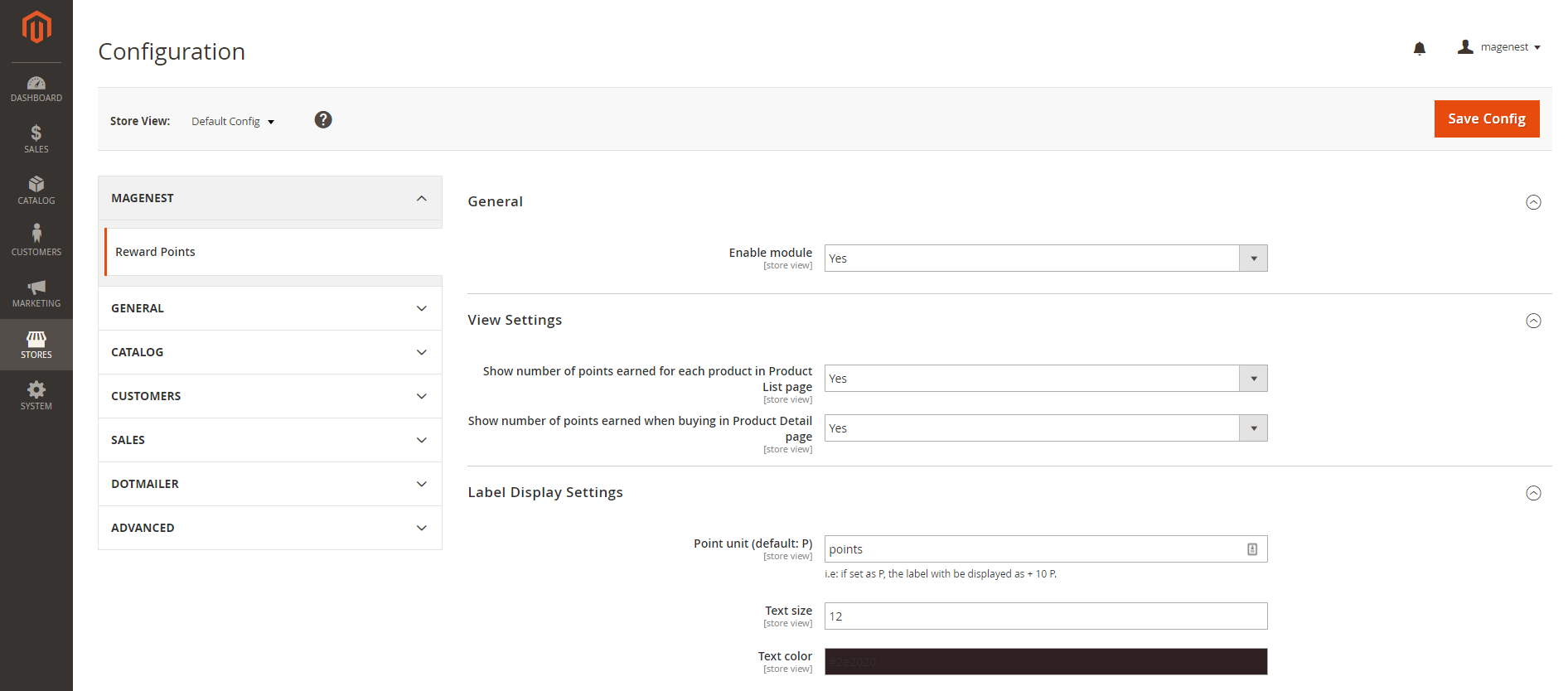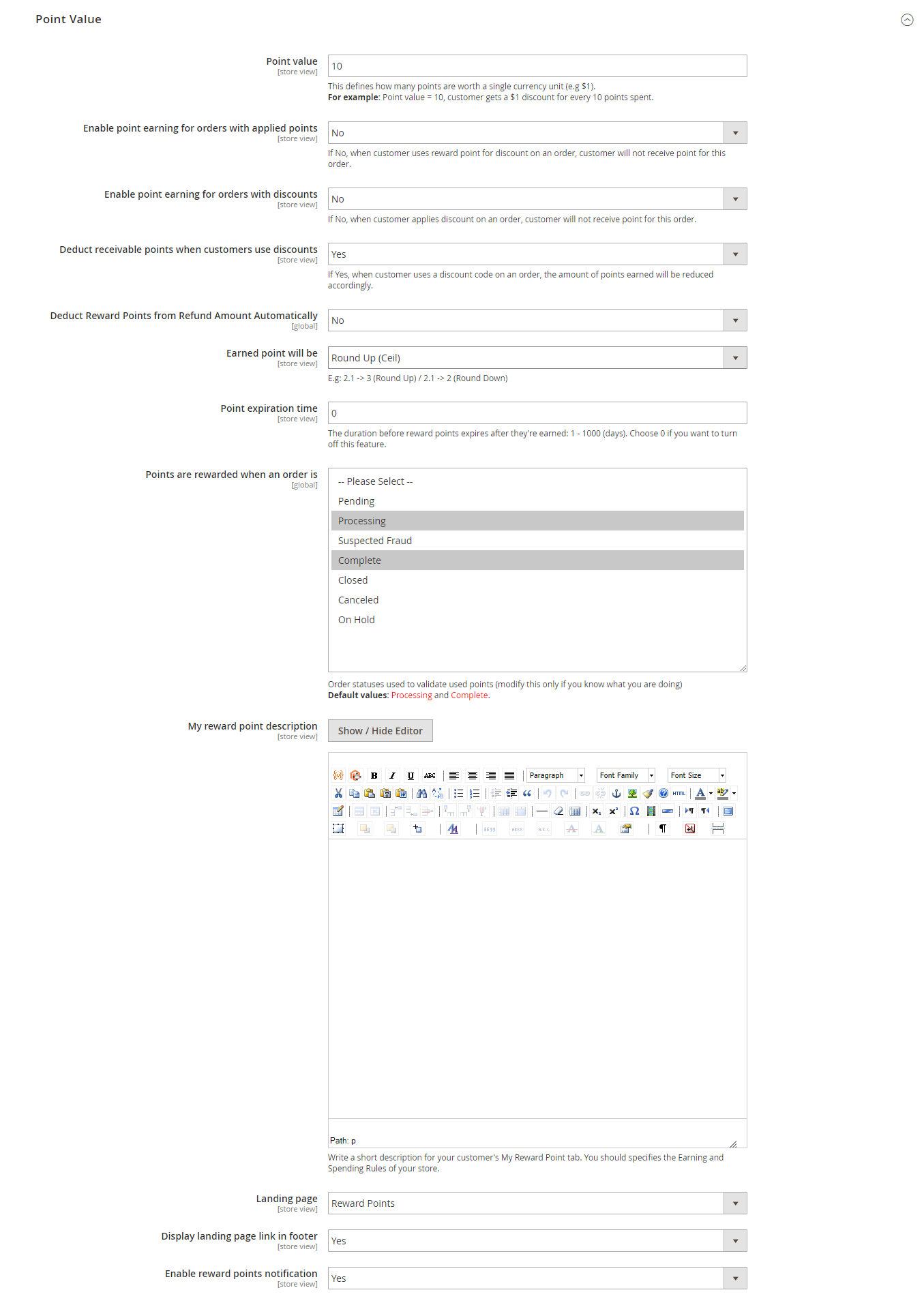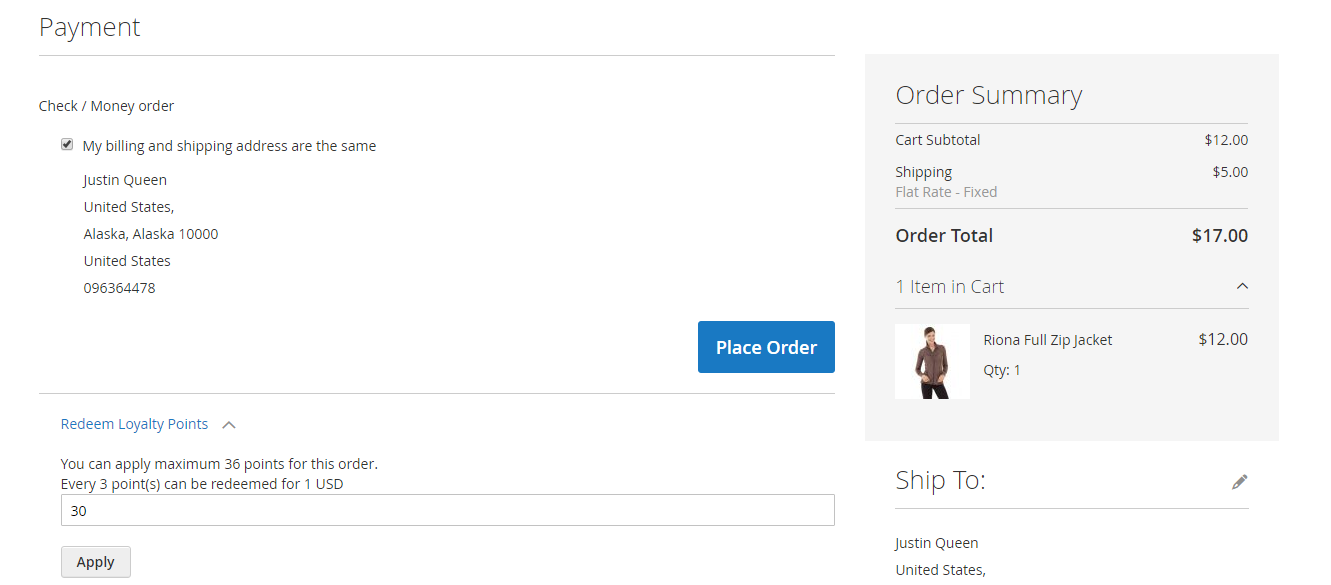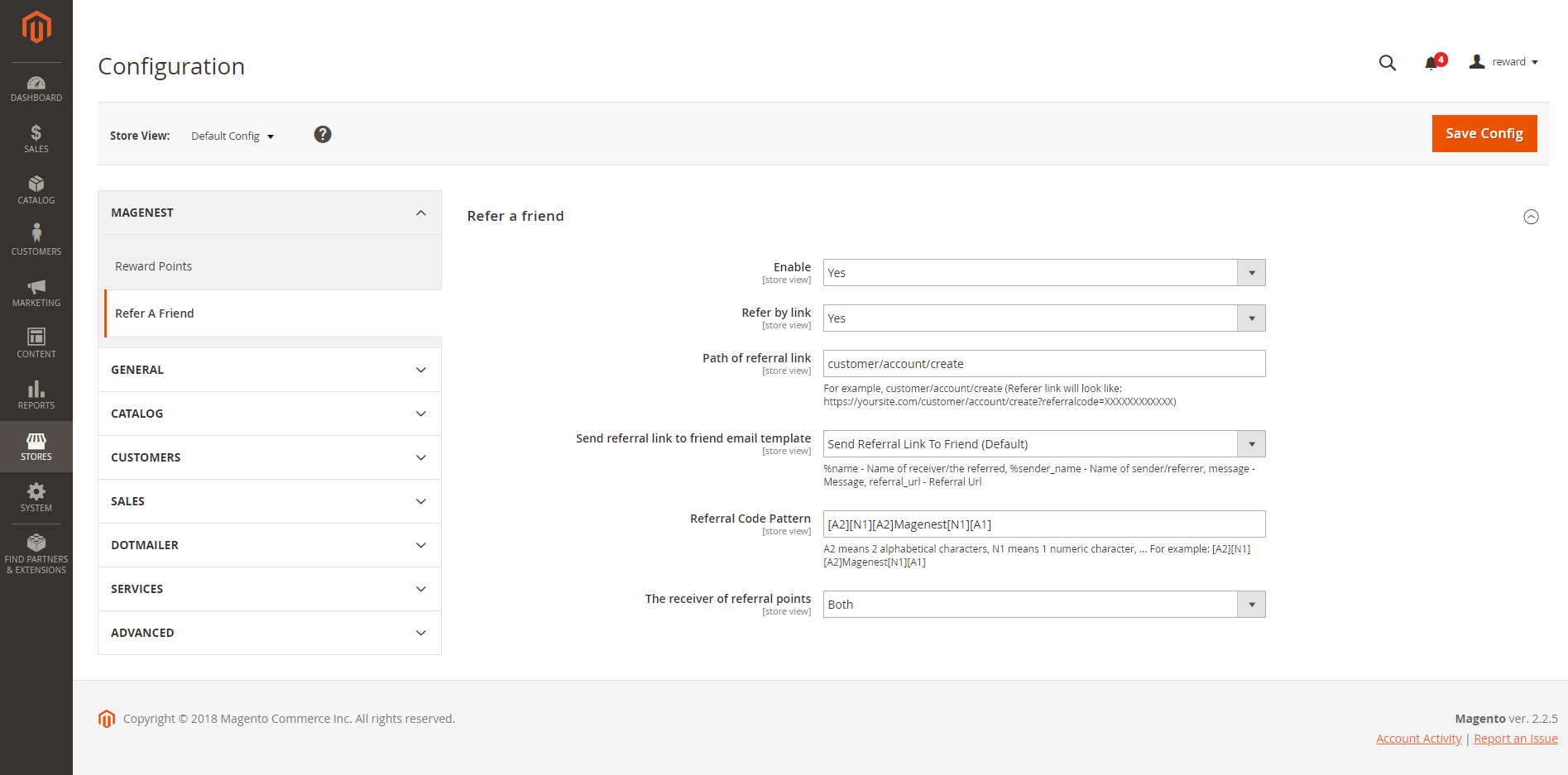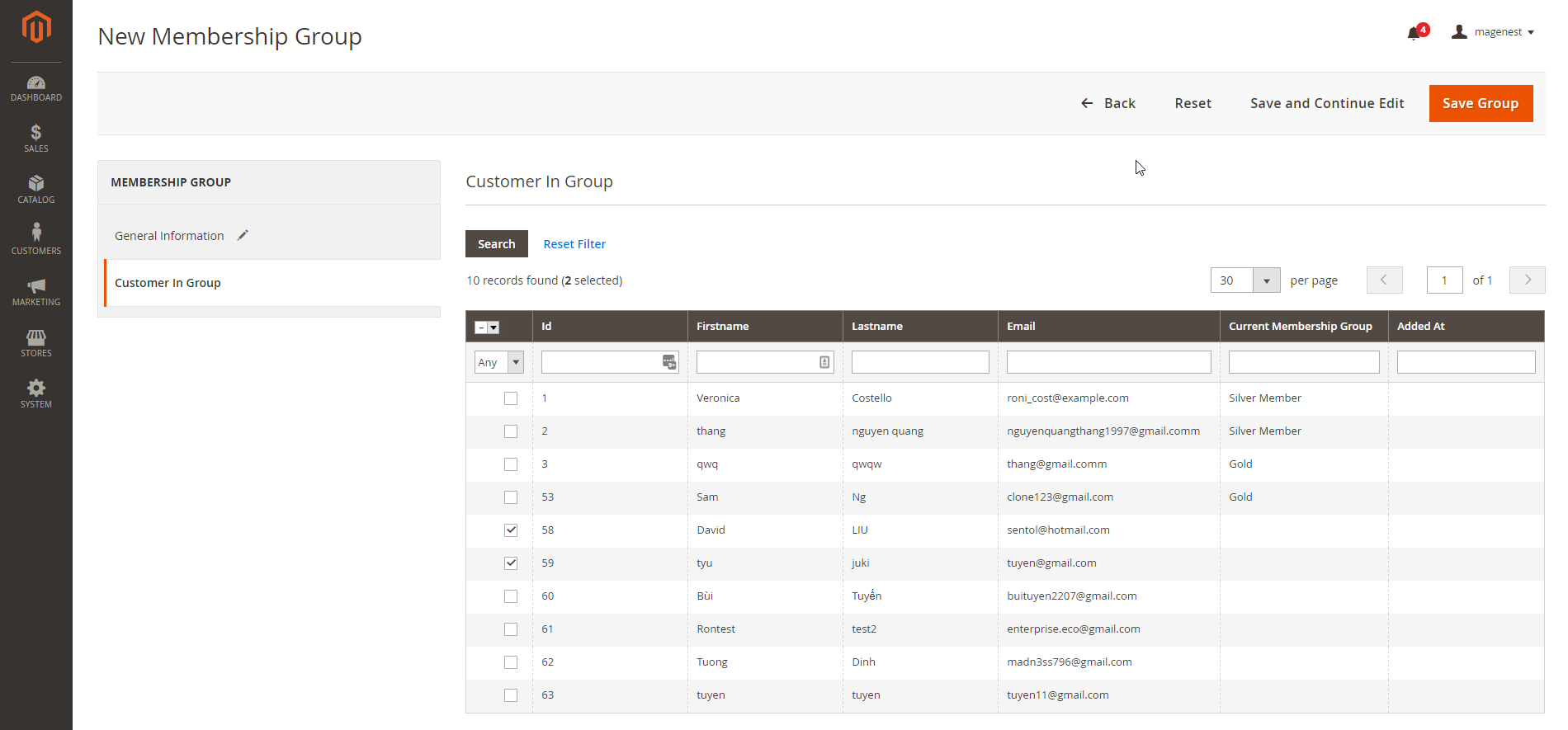...
Configuration
In Magento 2 back end, go to Stores > Configuration > Magenest > Reward Points
General setting
Enable module: Choose Yes to enable Reward Points module
View settings
Show number of points earned for each product in Product List Page: Display reward points for each product on Category Page
Show number of points earned when buying in Product Detail Page: Display reward points for each product on Product Detail Page.
Label Display Settings
Point unit: Your custom point unit will be added after the number of points. For example, your reward points unit is "Elite reward points", then point display will be +10 Elite reward points. If you leave this field blank, the default unit is P.
Text size: The font size of the reward points
Text color: The color of the reward points
Point value
Point value: how many points are worth a single currency unit ( e.g 1$ ). For instance, point value = 10, customer gets a 1$ discount for every 10 points spent.
Enable point earning for order with applied points: Allow customers to earn points for the orders that have been discounted with reward points. If you choose No, customers will not earn points from these orders.
Earned points will be: You can choose to round the decimal number of points up (ceiling) or down (flooring).
Point expiry time: The expiry time of the points can be set in days. The maximum time is 1000 days. If you leave this blank, the points will never expire.
Points are rewarded when an order is: Set the order status to reward points to customer's point balance.
My reward point description: You can add the description as your loyalty program's terms and conditions. This description will be displayed in customers' My account page.
Landing page: Choose one CMS page to set as landing page. There is a Reward Points CMS page by default.
Display landing page link in footer: Enable this option to add landing page to the page footer menu.
Enable sign up notification: Notify guests at cart page to sign up for reward points.
Referral code
Enable: To enable refer a friend feature. Customers and their friends can earn points by referring. The points will be rewarded when the referee register an account on the store successfully.
Referral points: Number of points customers and their friends will earn for referring.
The receiver of the referral points: You can set the receiver as the referrer only, the referee only, or both.
After enabling the referral code function, go to Marketing > Reward Points > Rules and create a behavior rule.
Social Sharing
Enable social share plugin: To enable the social sharing feature. Customers will earn point for their social network interaction: Like store's fan page on Face book, share the product link on Twitter, and Google +
Facebook app ID: Enter your Facebook app ID to connect your Facebook with the store. Learn more
Membership (Addon)
If you purchase the Membership Addon for Magento 2, you can enable this addon in Reward Points Configuration.
You can refer to the settings here.
Create a reward rule
You can add a new reward rule on Rule Manager page.
On the left menu, go to Marketing > Reward Points > Rules > New Rule
...
There will be message informing the reward points balance of customer. Customer can only redeem the maximum points they have in their balance.
...
Refer a Friend (Module)
In Magento 2 back end, go to Stores > Configuration > Magenest > Refer a friend.
Enable: To enable refer a friend feature. Customers and their friends can earn points by referring. The points will be rewarded when the referee register an account on the store successfully.
Refer by link: Allow customers to refer a friend with a referral link.
Referral points: Number of points customers and their friends will earn for referring.
The receiver of the referral points: You can set the receiver as the referrer only, the referee only, or both.
After enabling the referral code function, go to Marketing > Reward Points > Rules and create a behavior rule.
...
Membership Addon
After the addon is enabled (in the Reward Points Configuration), you can setup the addon in Marketing > Reward Points > Membership.
...
For example: To change customer "Veronica" from Silver Membership Group to Gold Membership Group, go to Gold Membership Group, select Veronica, then Save Group.
...
Update
- When a new update is available, we will provide you with a new package containing our updated extension.
- You will have to delete the module directory and repeat the installing steps above.
- Flush the config cache. Your store and newly installed module should be working as expected.
...