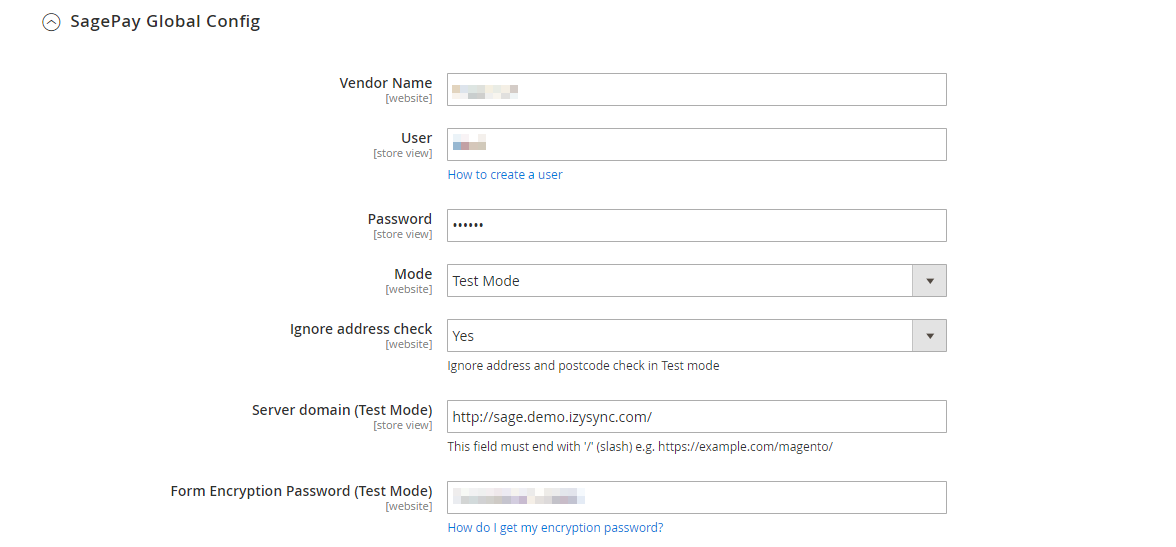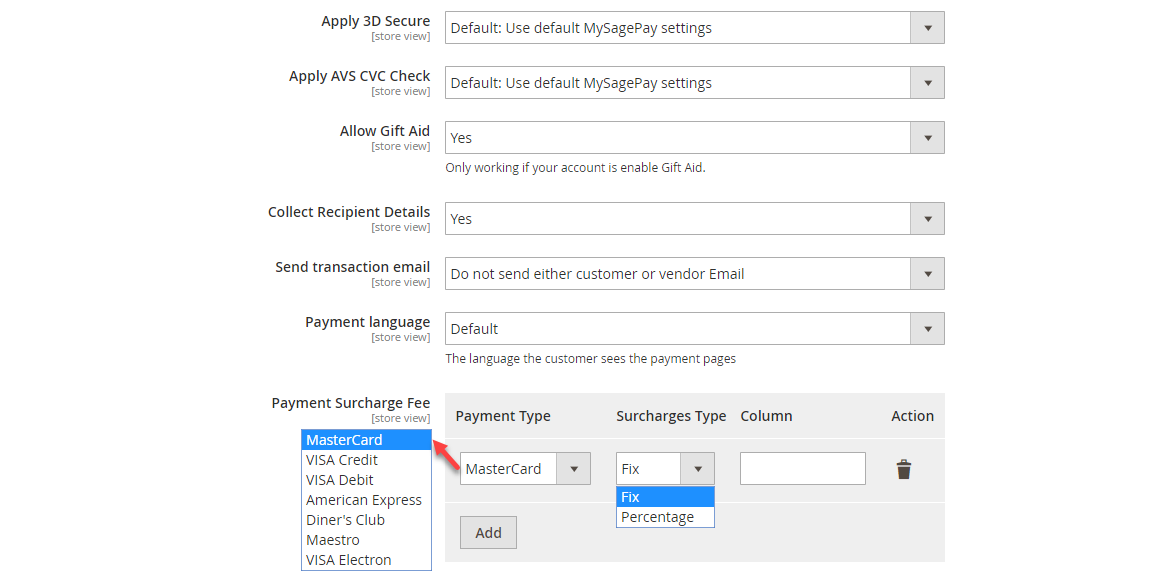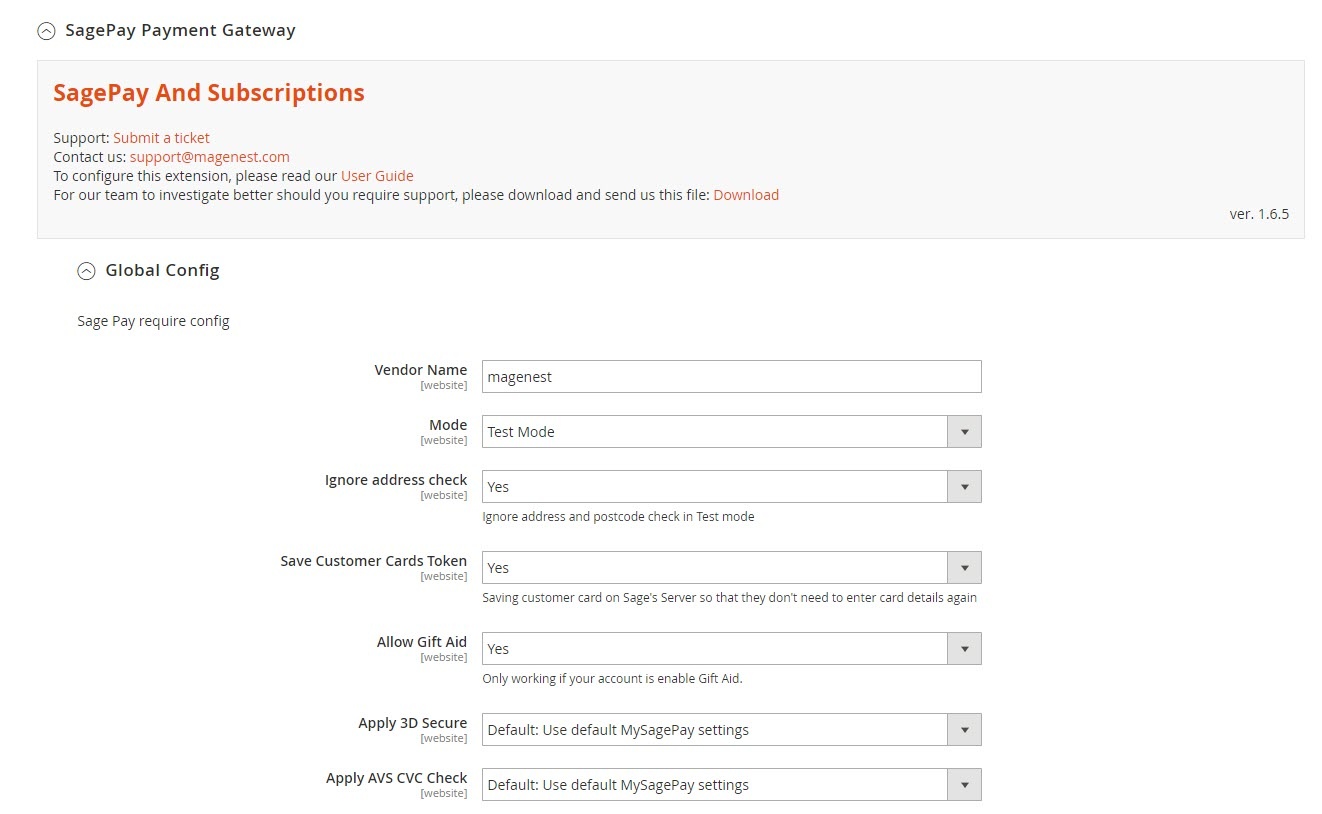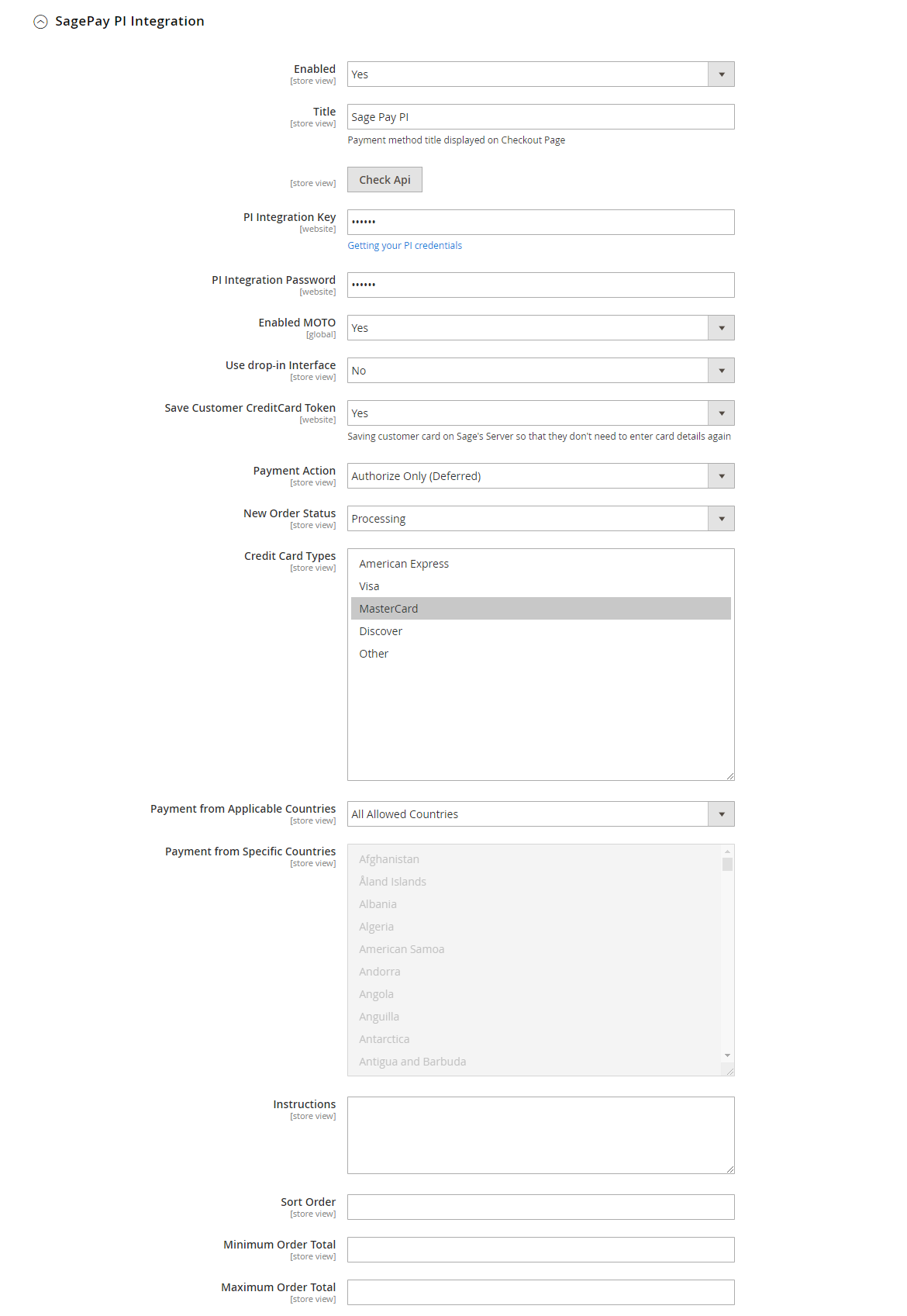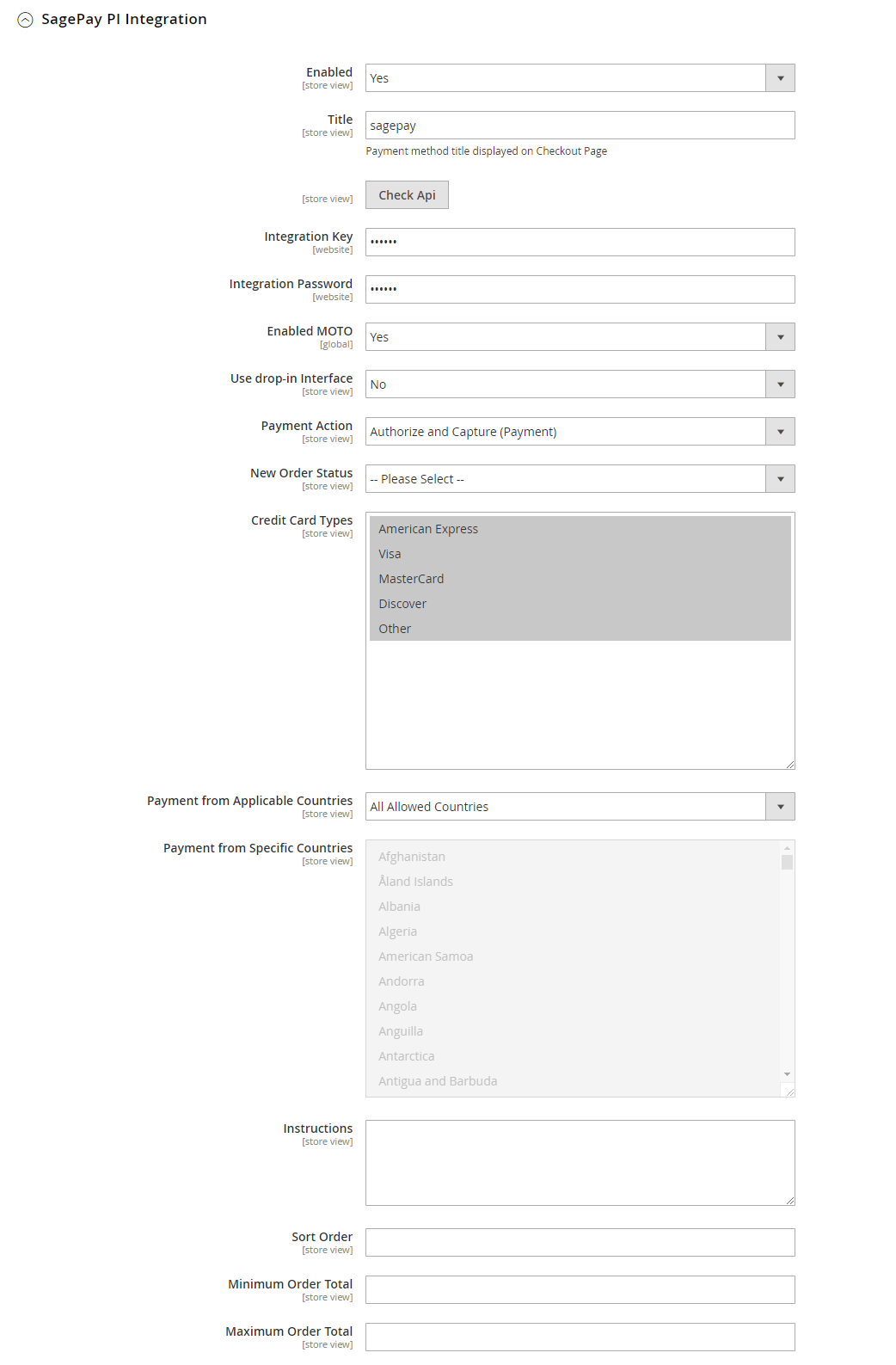...
Firstly, you have to configure the SagePay Payment Extension at Magento back end by clicking on Stores > Configuration > Sales > Payment Methods > SagePay Payment Gateway.
In In Sage Pay Global Config:
Fill in Vendor Name, Integration Key, Integration Password obtained from your SagePay credentials
In our example, we use account and API of SagePay to implement transaction in test mode. You can obtain this by going to https://test.sagepay.com/mysagepay/transactions.msp
...
You can also turn on Ignore address check to skip the address and postcode check in test mode.
Save Customer Card Token: Allow customers to save credit card token for future purchaseVendor Name, User and Password: The credentials you got from Sage Pay in the above step.
Allow Gift Aid: Allow customers to donate to charity. Note that this function only works if your Sage account is enabled for Gift Aid.
Vendor Reference Code: This will add to the unique reference of the customers' transactions. Doing this will help you recognize the source of the transactions in case you have multiple stores.Server domain: Fill in your site domain
Form Encryption Password: Obtained from SagePay. Go to Settings > Administrators > Password Details
Apply 3D Secure with 4 options: Default, Force, Disable, Force & Ingore
- Default: Use Default My SagePay Settings
- Force: Apply authentication even if the 3D Secure is turned off
- Disable: Disable authentication and rules
- Force & Ignore: Apply authentication but ignore rules
Apply AVS, CVC Check with 4 options: Default; Force; Disable; Force & Ingore
- Default: Use Default My SagePay Settings
- Force: Apply authentication even if the AVS, CVC Check is turned off
- Disable: Disable authentication and rules
- Force & Ignore: Apply authentication but ignore rules
...
Allow Gift Aid: Allow customers to donate to charity. Note that this function only works if your Sage account is enabled for Gift Aid.
Collect Recipient Details:
Send transaction email: There are 3 options
- Do not send to neither customer or vendor email: Will not send Sage Pay transactions to customers or vendors via emails
- Send customer and vendor transaction email: Will send Sage Pay transactions to both customers and vendors via emails
- Send vendor email but not customer email: Will send Sage Pay transactions to vendor email.
Payment language: The language of the payment page (English, French, German, Spanish, Portuguese, Dutch).
Payment Surcharge Fee: You can add the extra fee for selected payment type (MasterCard, Visa Credit, Visa Debit, American Express, Diner's Club, Maestro, VISA Electron) . The fee could be defined as fixed price or percentage of the payment.
In Sage Pay IPPI Integration
Enabled: Choose Yes to enable direct checkout for SagePay Payment
Title: The title of the payment method displayed on the checkout page.
PI Integration Key & PI Integration Password: Obtained from you your Sage Pay account
Click on Check API button to check whether the API is working or not.
Enable MOTO: Allow you to make payments in admin panel for customers buying through email or telephone.
User drop-in interface: Turn this on to show Sage Pay with drop-in box.
Save Customer CreditCard Token: Allow customers to save credit card token for future purchase.
...
Maximum Order in Total: If the order value is bigger than this figure, the payment method will not be displayed on the checkout page.
When done, press Save Configuration. This direction can be applied with both Subscription product and non-subscription product.
Integrate with Paypal
On the left menu column, choose Pay methods then add your Paypal account on the right in the Use Paypal Express Checkout with Sage Pay
...