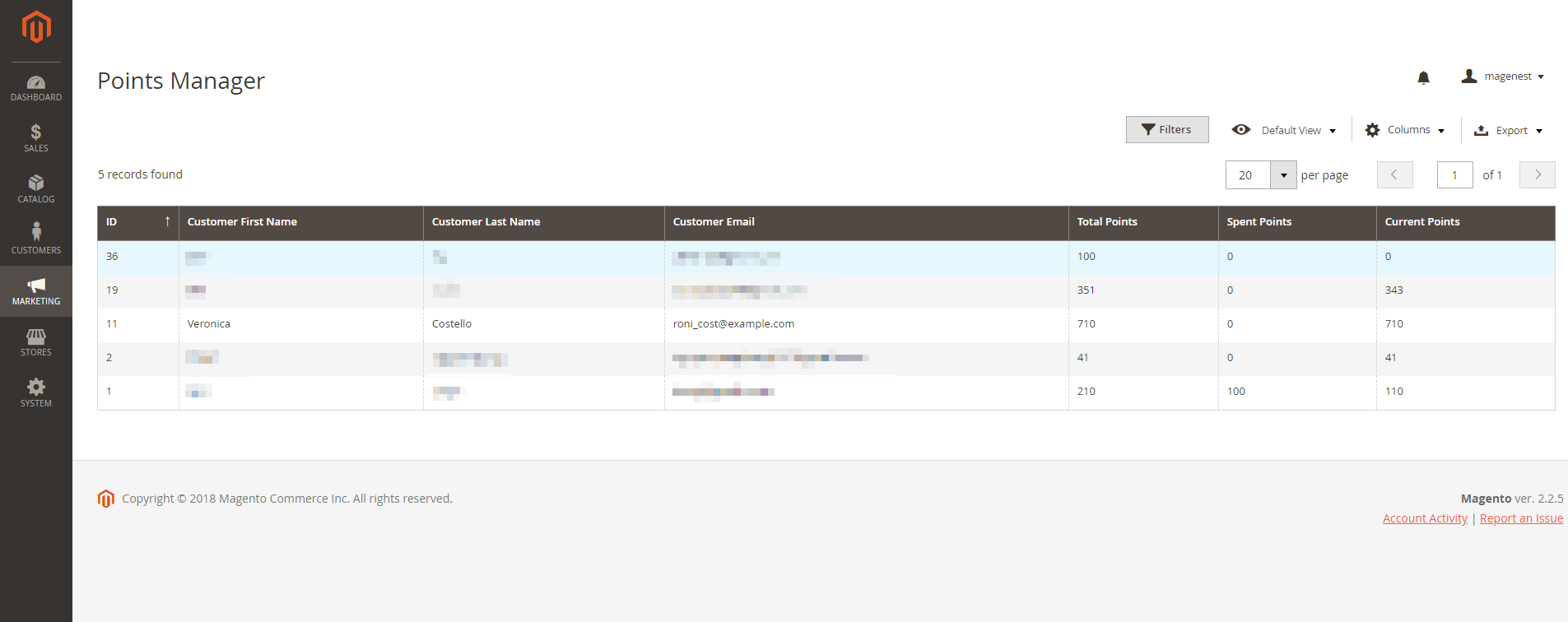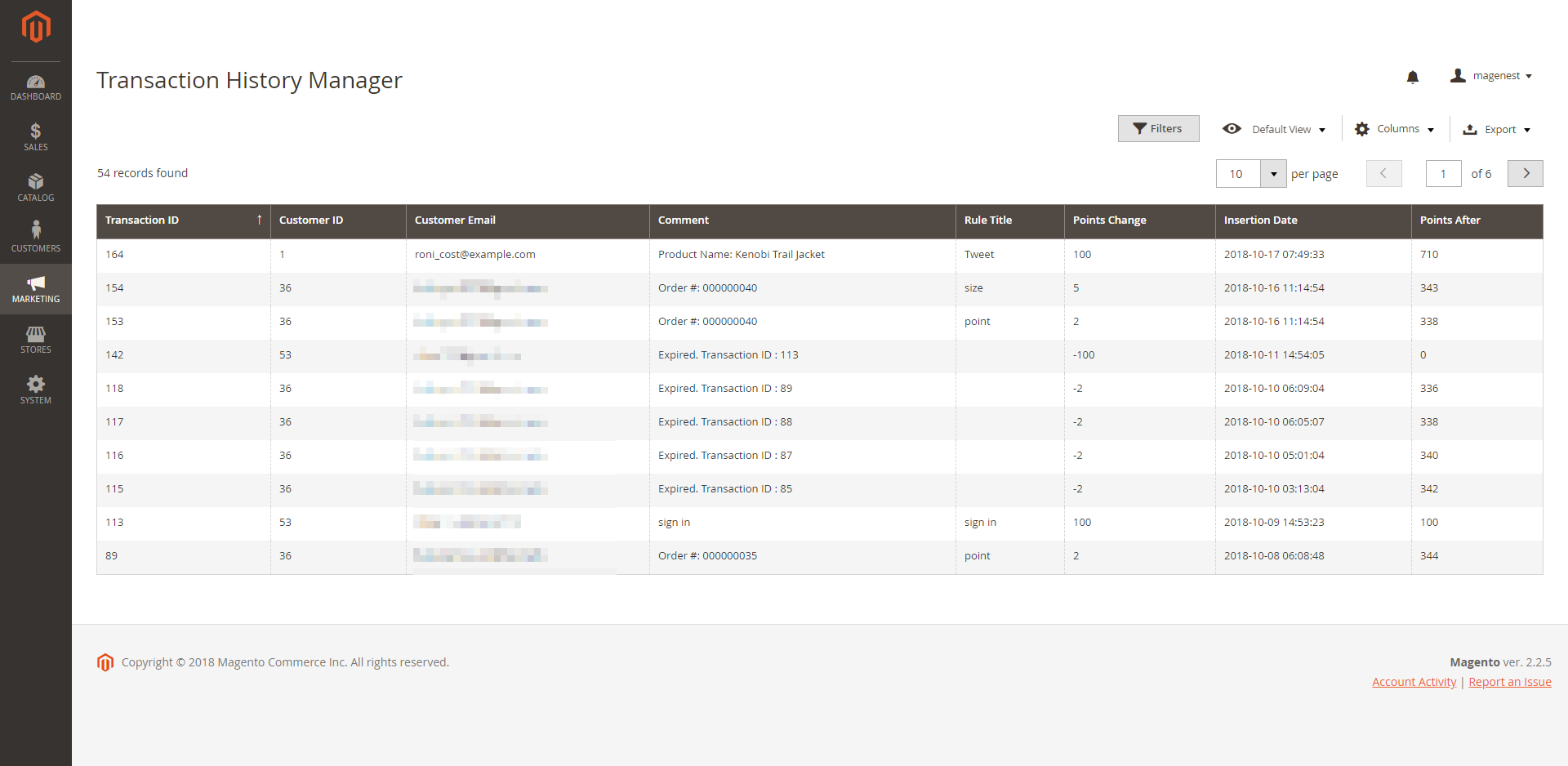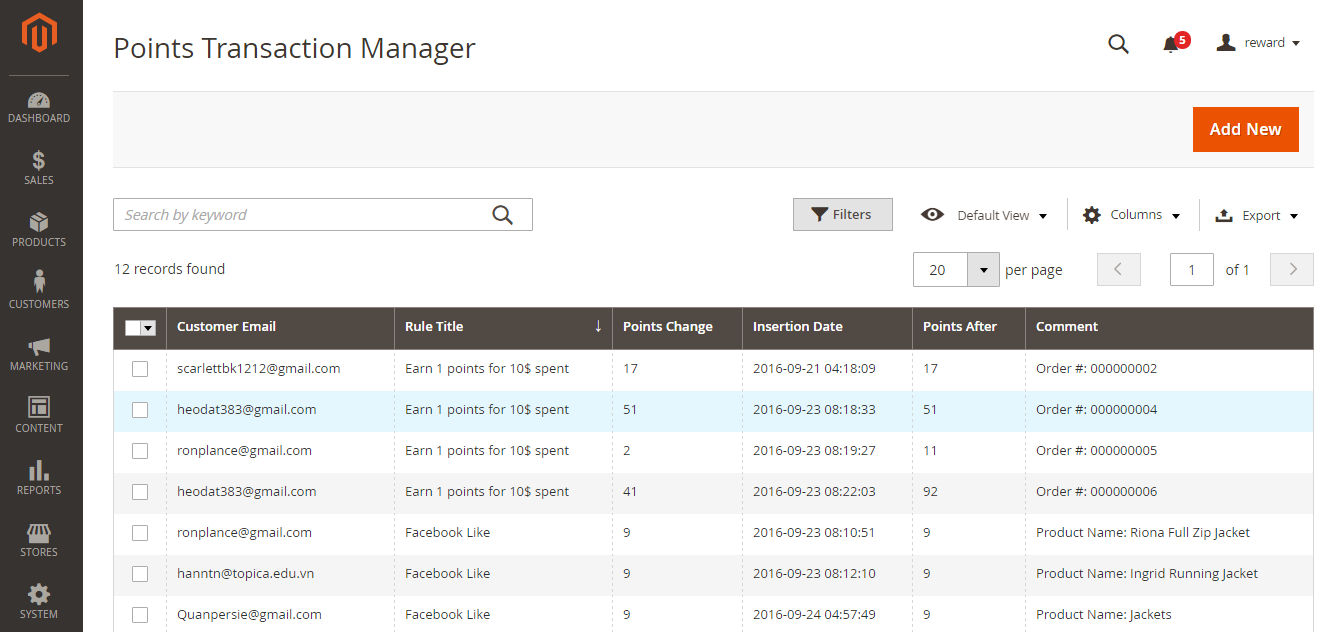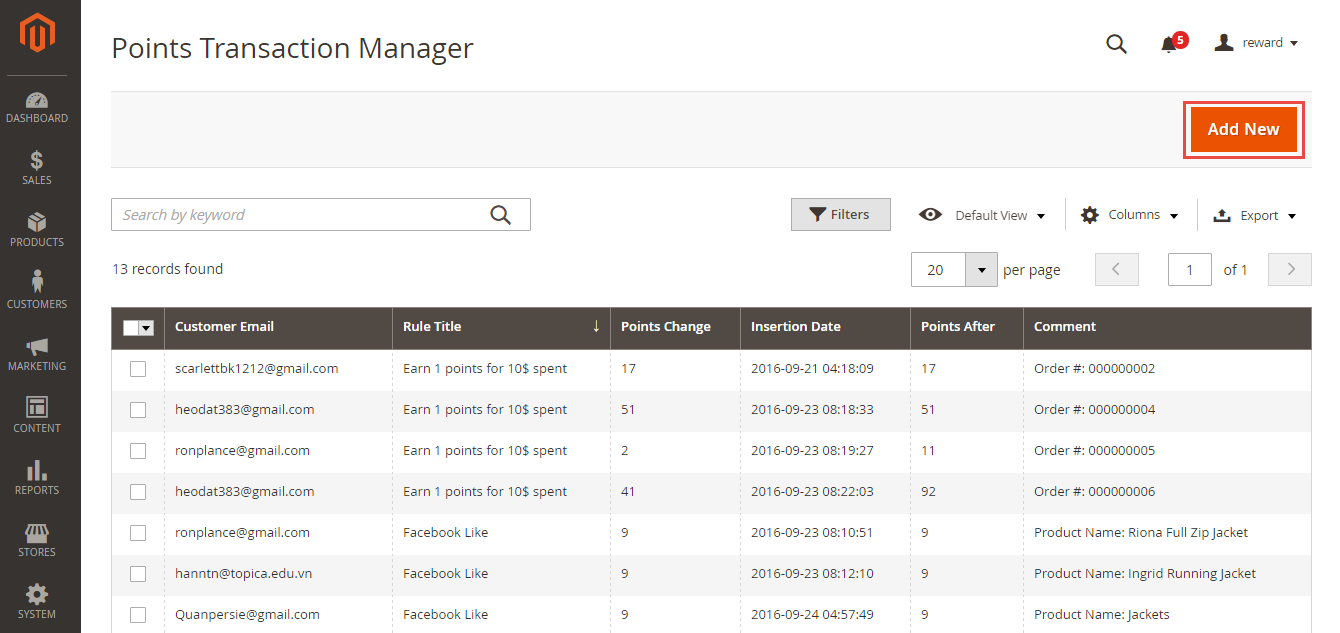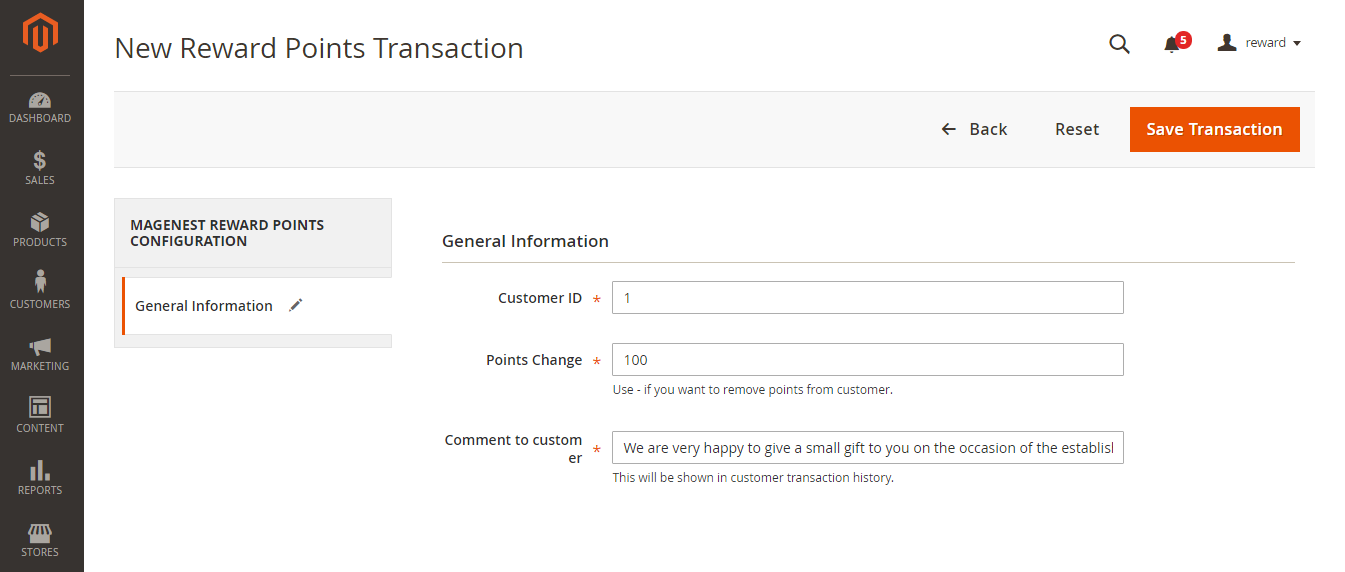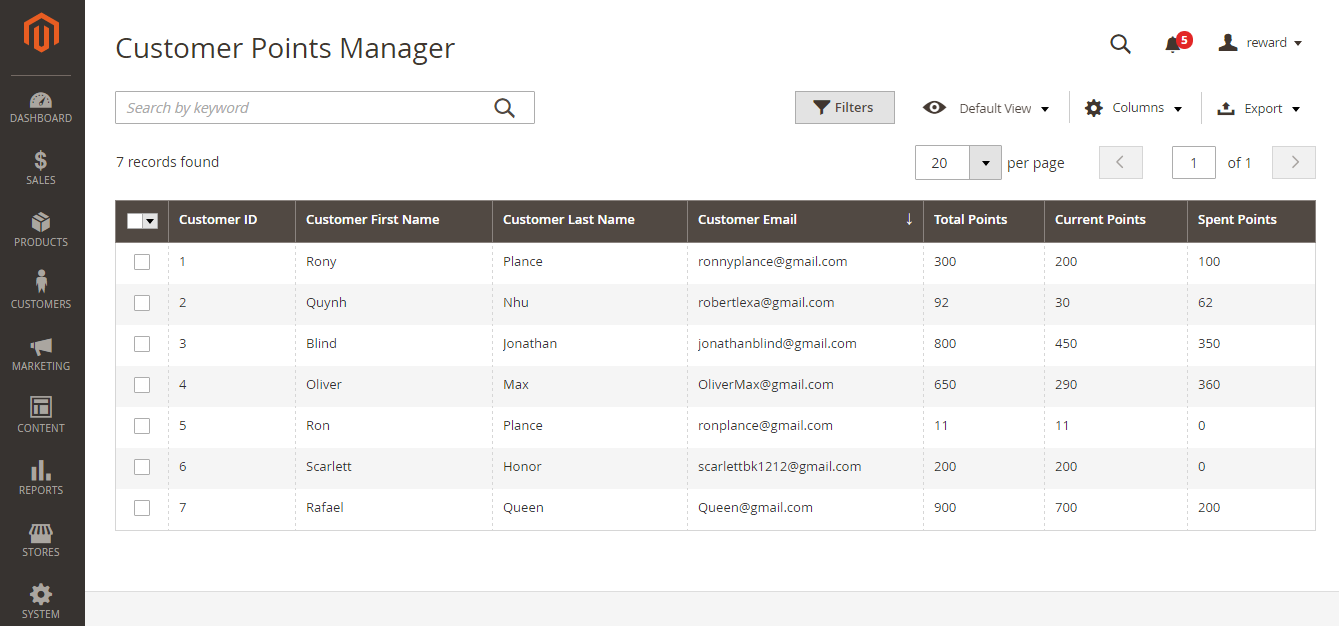...
| Note |
|---|
For the Behavior Rule, you should set only one corresponding rule with the rule type instead of multiple rules with the same behavior condition. Or else they might conflict with each other. |
Manage Reward Points
...
You are able to track the reward points history in Marketing > Reward Points > Points
There are customer email, the rule applied, and number of points change before and after.
You can also track the transaction history in Marketing > Reward Points > Transaction History
...
Here is the list of all transactions related giving points to customers.
Merchants can easily view and manage each created rules by customers, including:
+ Customer Email.
+ Rule Title.
+ Point Change.
+ Insertion Date.
+ Points After.
+ Comment.
Furthermore, admin can also add the additional transaction for any customers that they want by clicking on Add New button.
Then, the New Reward Points Transaction page will be shown.
The extension allows admin to add a additional point to the customer account. Moreover, admin also can subtract certain points from customers' points if they want.
Note that admin will set or
points for customers at the Point Change field.
Please click on Save Transaction to complete.
Customer Points Manager
Reward Points extension also allow admins to manage the number of points by their's customer ID.
Here is the list of customers with the corresponding points.
Admin can view and control some important information regarding the customers' point, including:
+ Customer Name.
+ Customer Email.
+ Total Points.
+ Current Points.
+ Spent Points.
When admin need to investigate the point regarding any customers, this is a really great feature.
For Customer
...