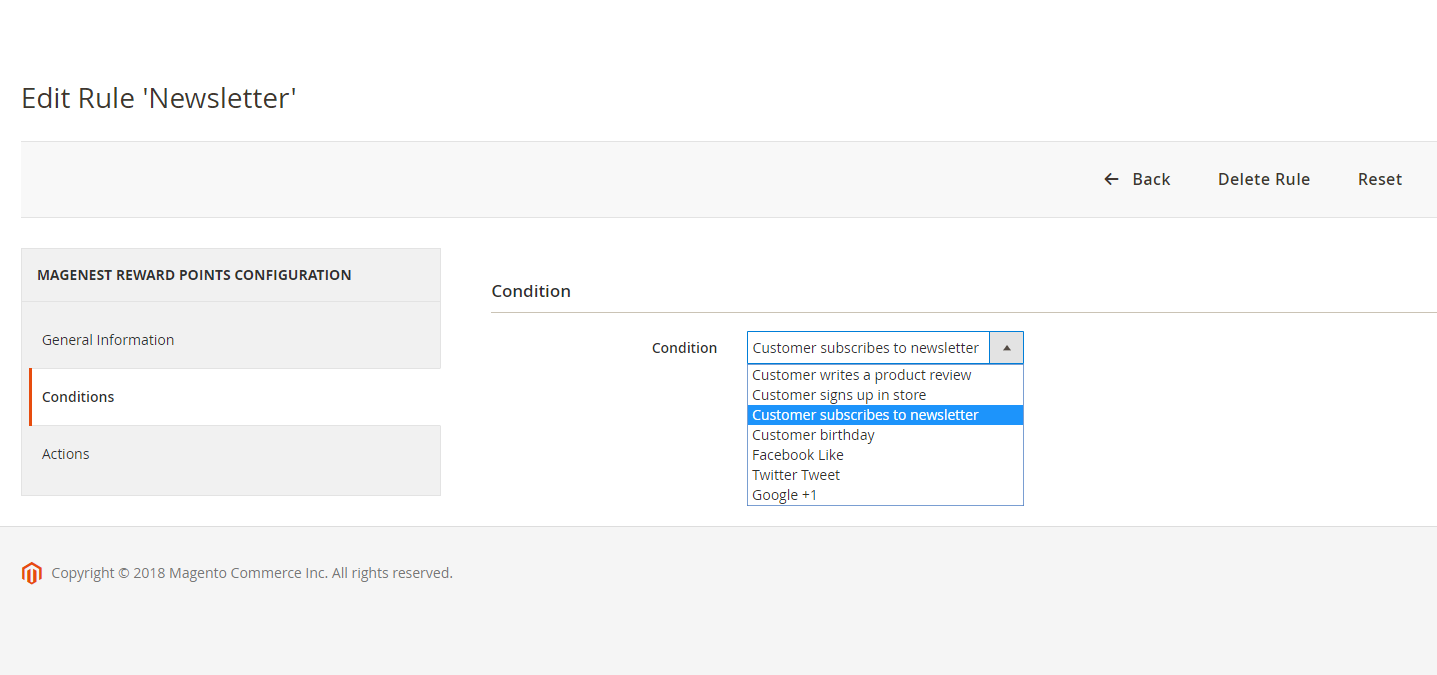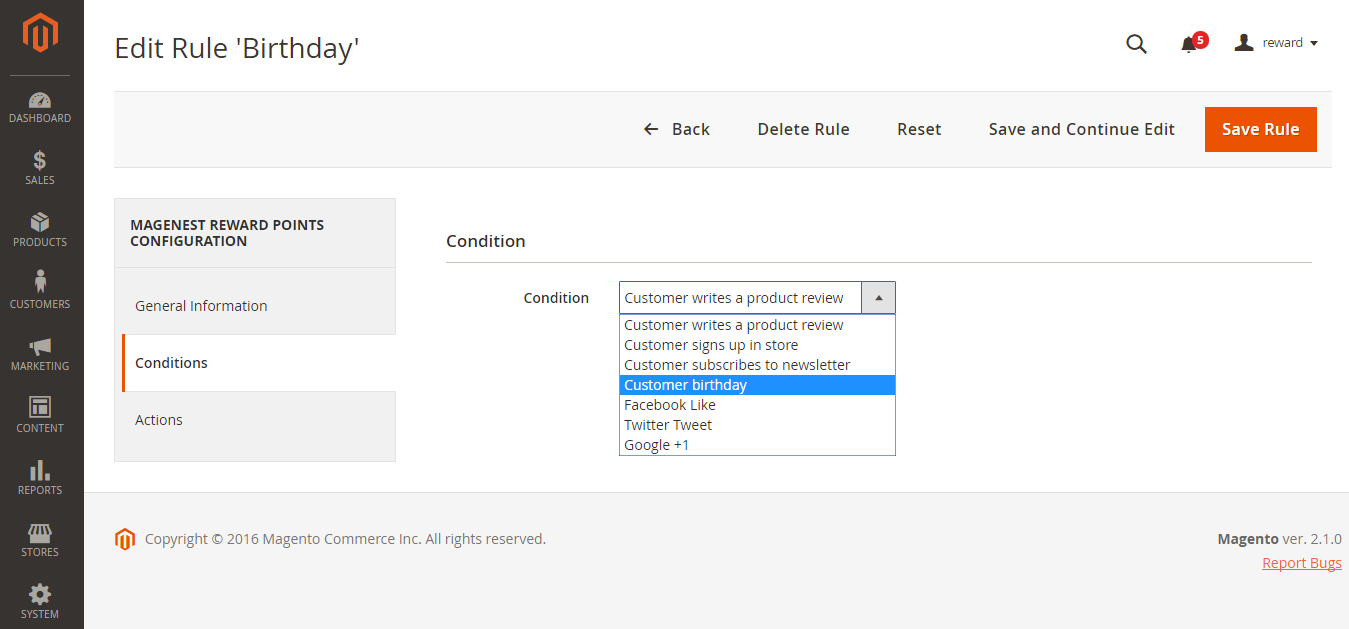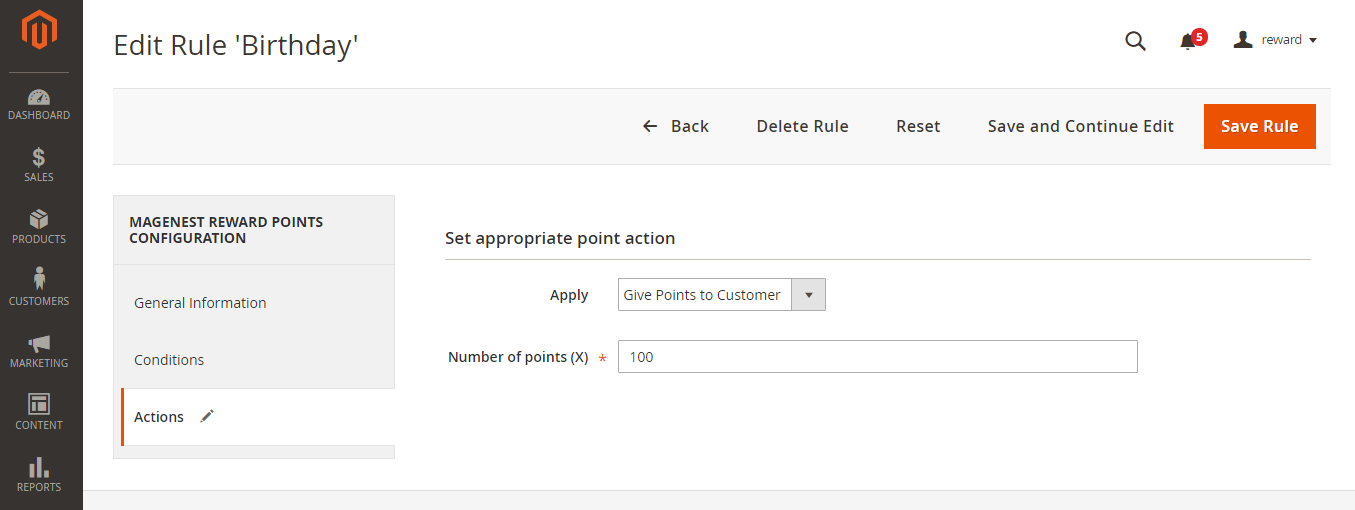...
Behavior Rule: Set the rule based on customers' behaviors
| ID | Event Name | Description |
|---|---|---|
| 1 | Customer signs up in store | When customers create a new account on your site, they will receive a corresponding reward points according to the created rule in back end. |
| 2 | Customer writes a product review | When customers write reviews for product, they will receive a corresponding reward points according to the created rule in back end. Note: The points will only be given when the reviews are approved by the store owners. |
| 3 | Customer subscribes to newsletter | When customers subscribe to newsletter, they will receive corresponding points according to the created rule in back end. |
| 4 | Customer birthday | Customers will receive the reward points on their birthday. |
| 5 | Facebook Like | When customers like the Facebook's fan page of the store (on the Product Page), they will receive reward points |
| 6 | Twitter Tweet | When customers share the product link on Twitter (via Product Page), they will receive corresponding points according to the created rule in back end. |
| 7 | Google + | When customers share the product link on Google + (via Product Page), they will receive corresponding points according to the created rule in back end. |
...
| . |
...
Actions tab
At Actions tab, admin need to set the number of points which the customers will receive corresponding with the created rule.
At Actions tab, admin will set
...
Please click on Save Rule button to complete.
| Note |
|---|
When setting For the rule type named Behavior Rule, admin only set a you should set only one corresponding rule with the rule type . |
Points Transaction Manager
...