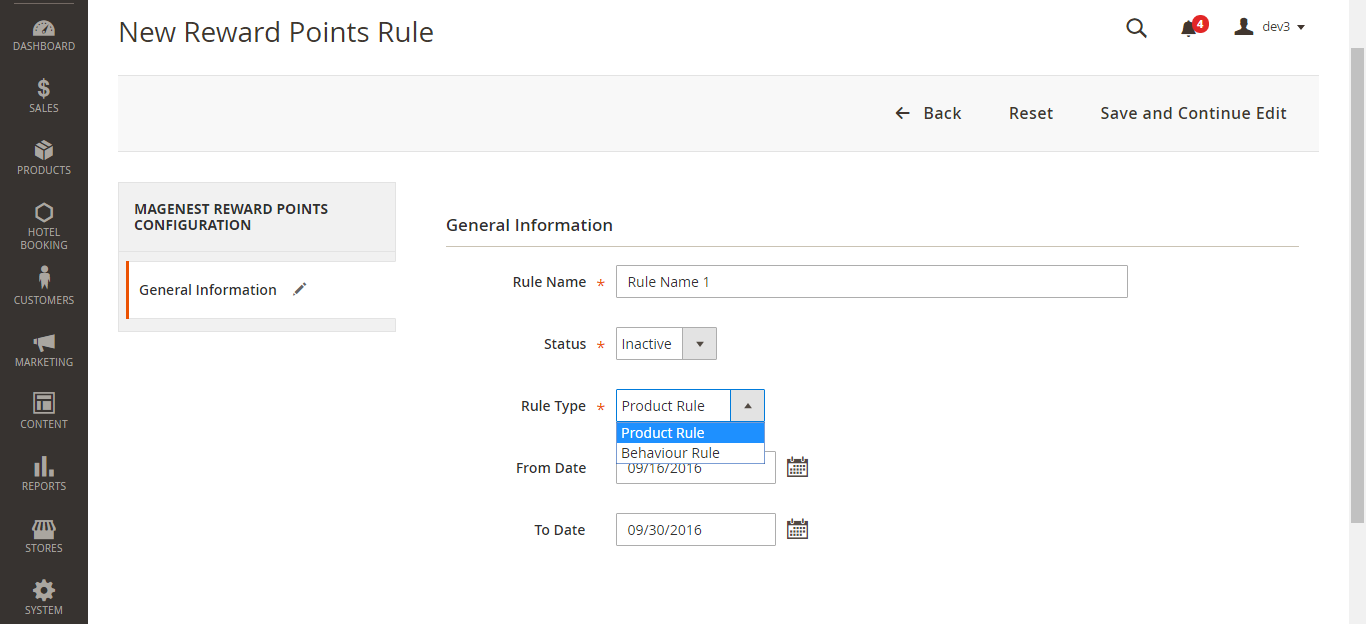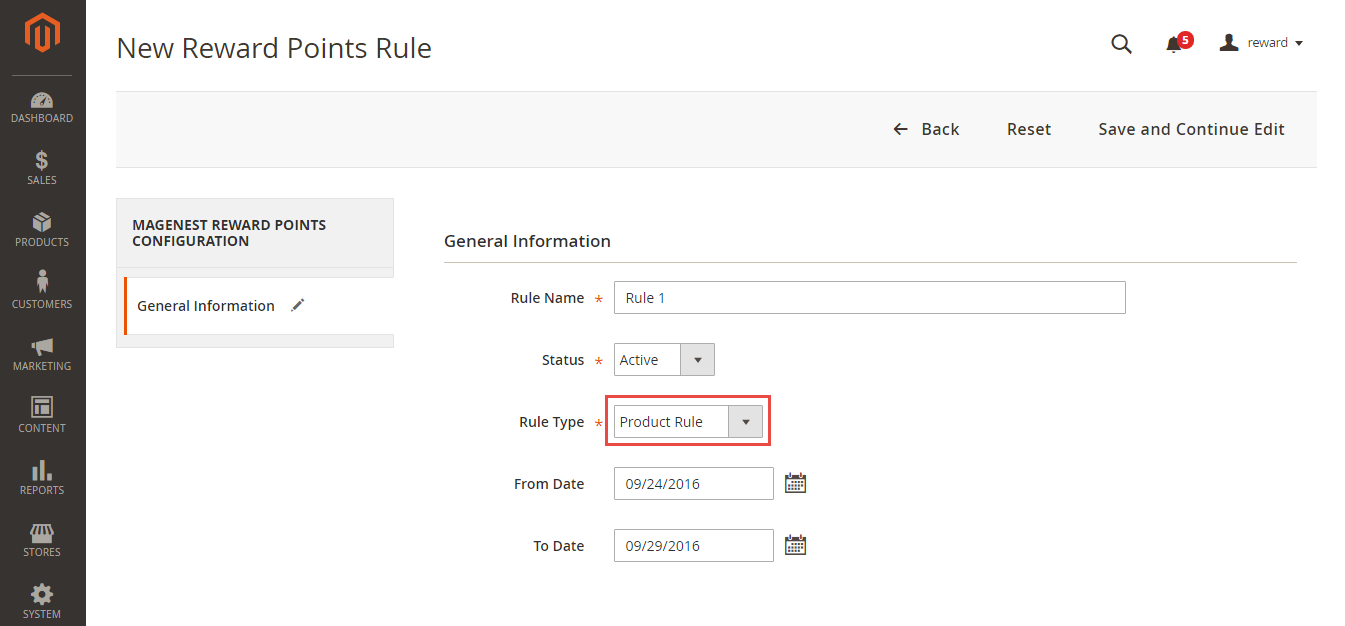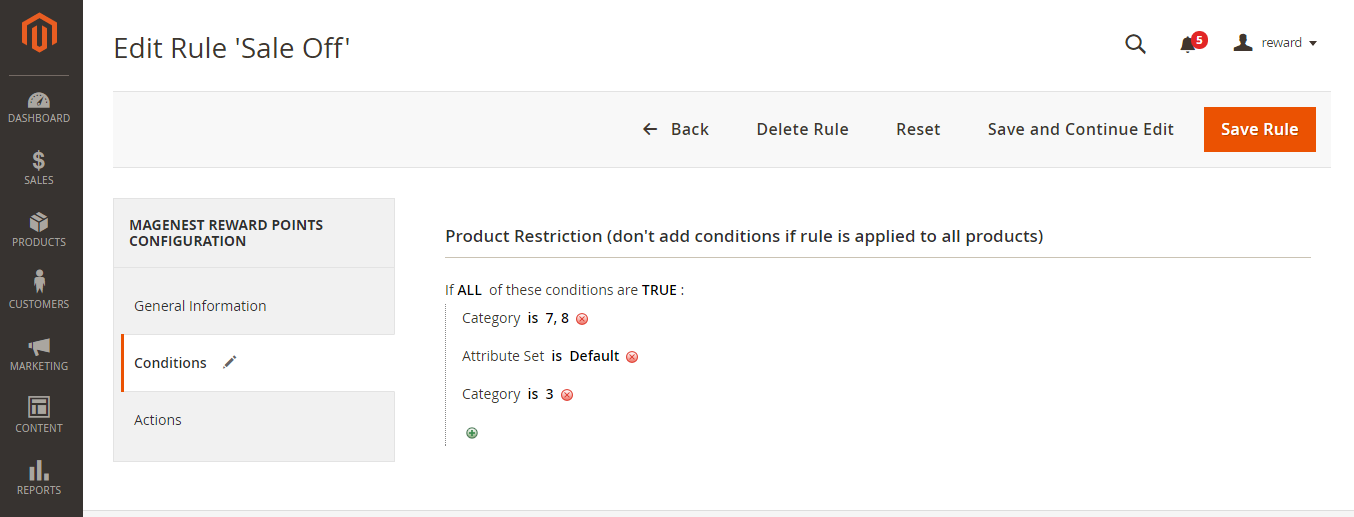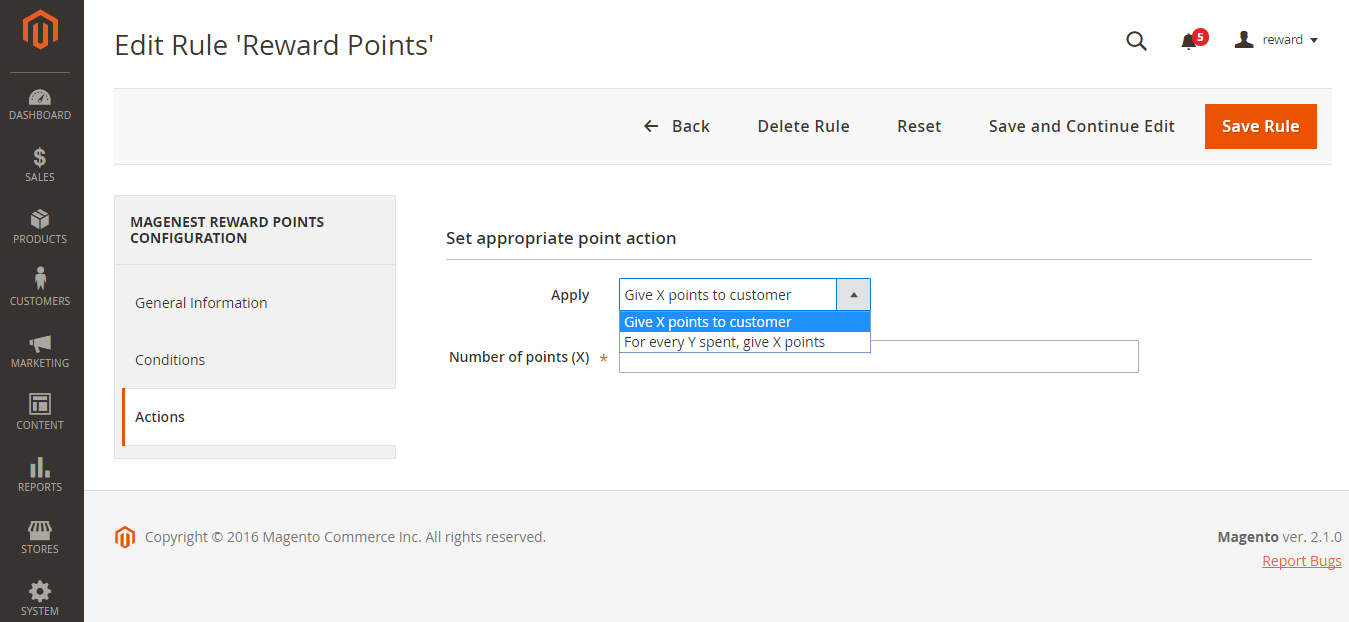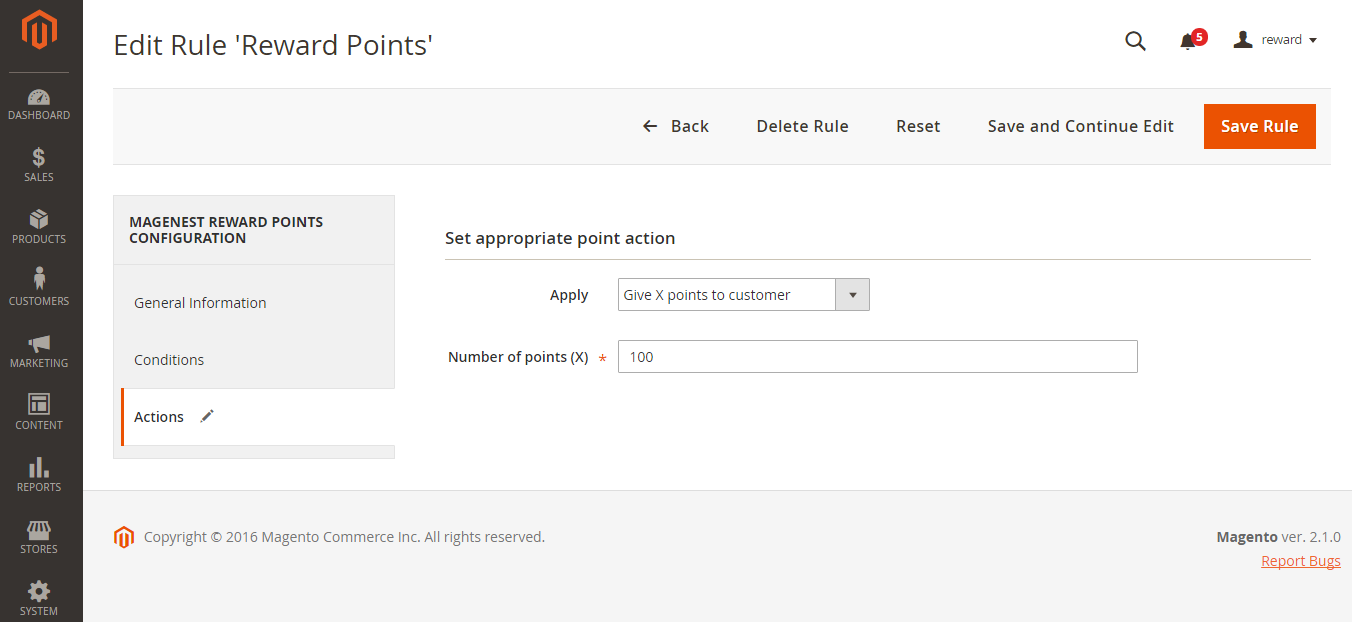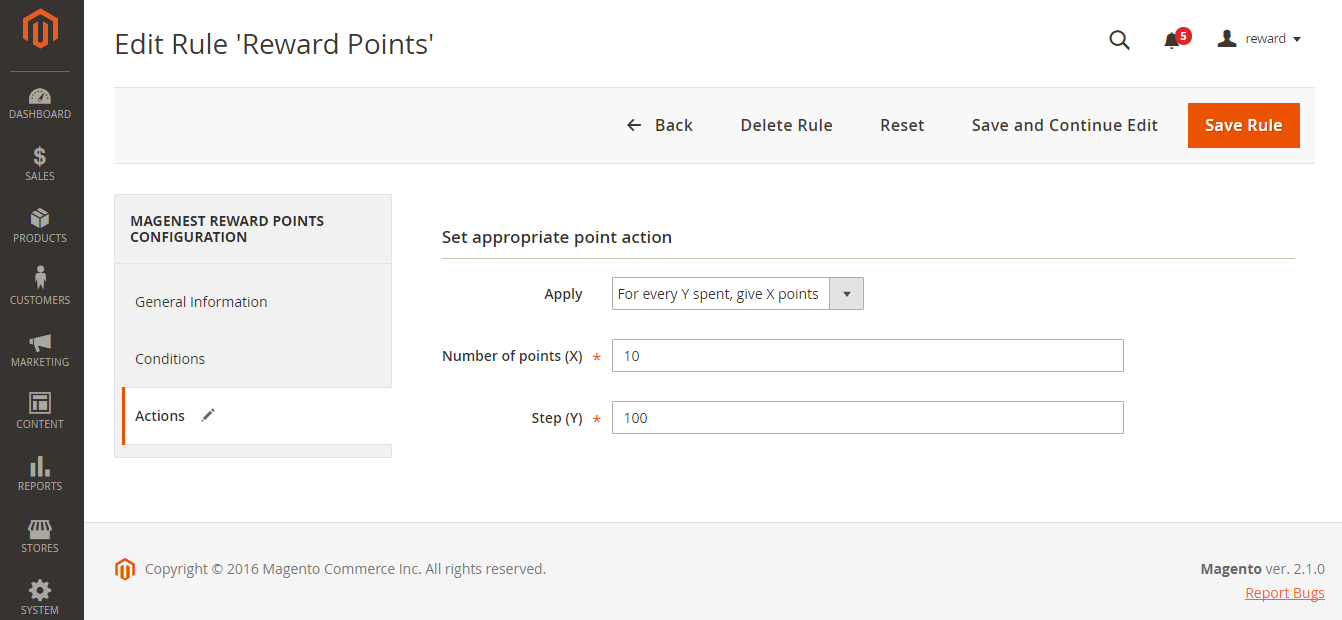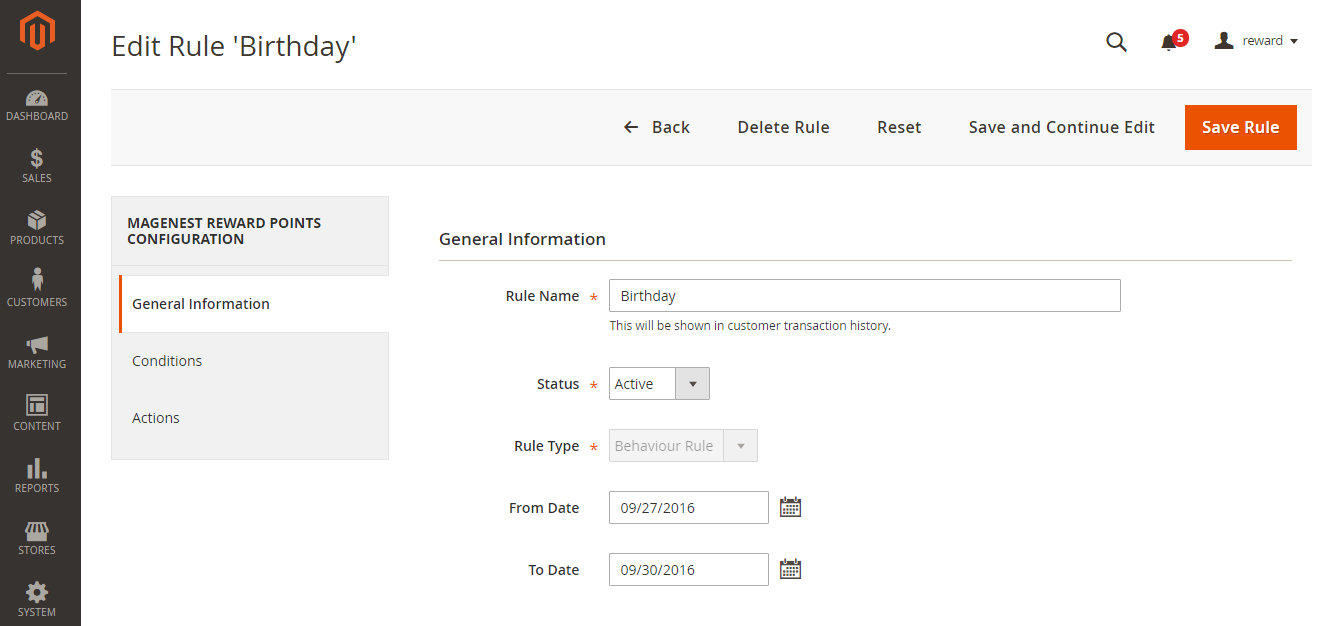...
For each $Y spent, give X points
Then, the New Reward Points Rule page will be shown.
Admin need to set some fields, including:
+ Rule Name: Type a rule name that you want.
+ Status: There are two options to choose: Inactive and Active.
+ Rule Type: There are two options to choose: Product Rule and Behavior Rule.+ From Date: Starting date of the created rule.
+ To Date: Ending date of the created rule.
There are two rule types allowing admins to choose. Here is the instruction corresponding with each case.
If admin choose Product Rule at the Rule Type filed.
After choosing the Product Rule at Rule Type, please click on Save and Condition Edit to continue.
At Conditions tab, admin will set the list of conditions according to their wish. If customers make an order meeting these conditions, they will receive reward points from the store.
At Action tabs,
There are two options to choose at Apply field, including:
+ Give X points to customer:
+ For every Y spent, give X points:
Give X points to customer
For every Y spent, give X points
If admin choose Behaviour Rule at the Rule Type field.
General Information tab
Set the rule based on customers' behaviors
Conditions tab
...