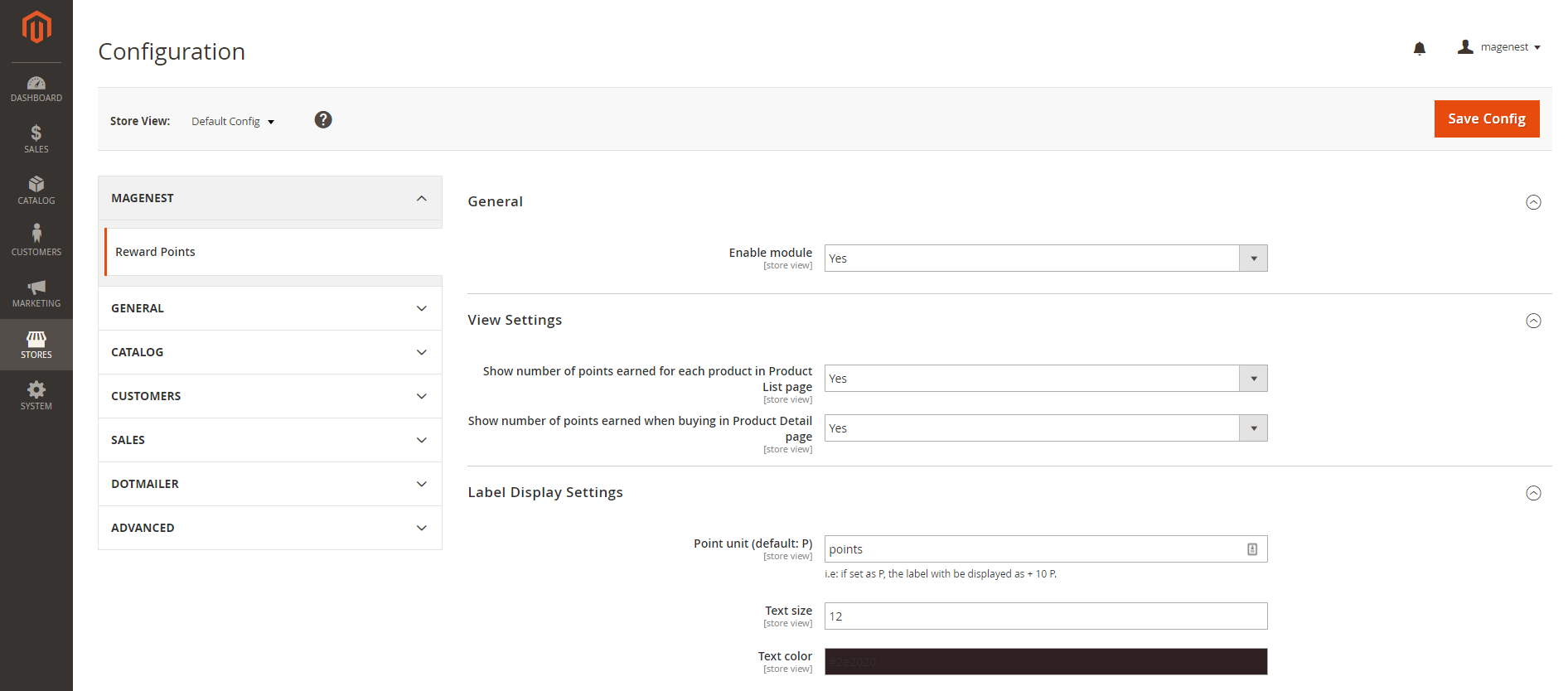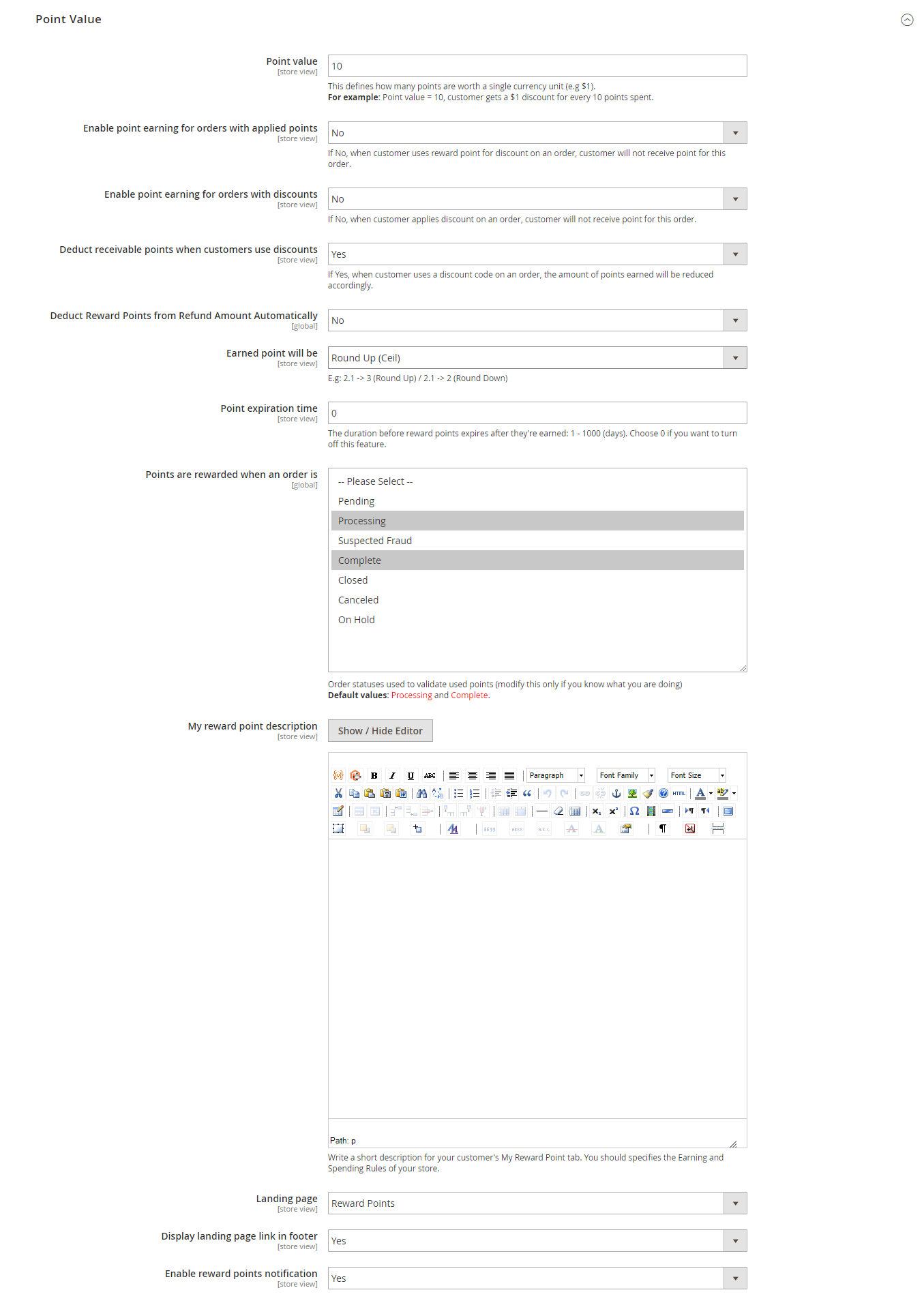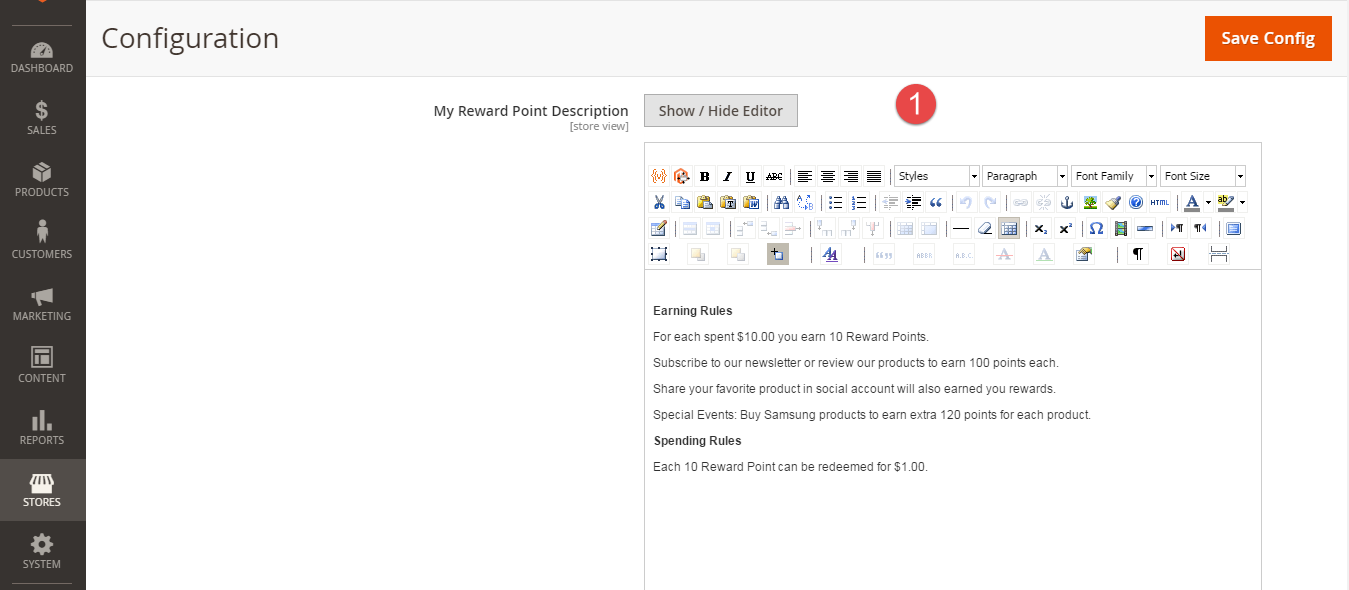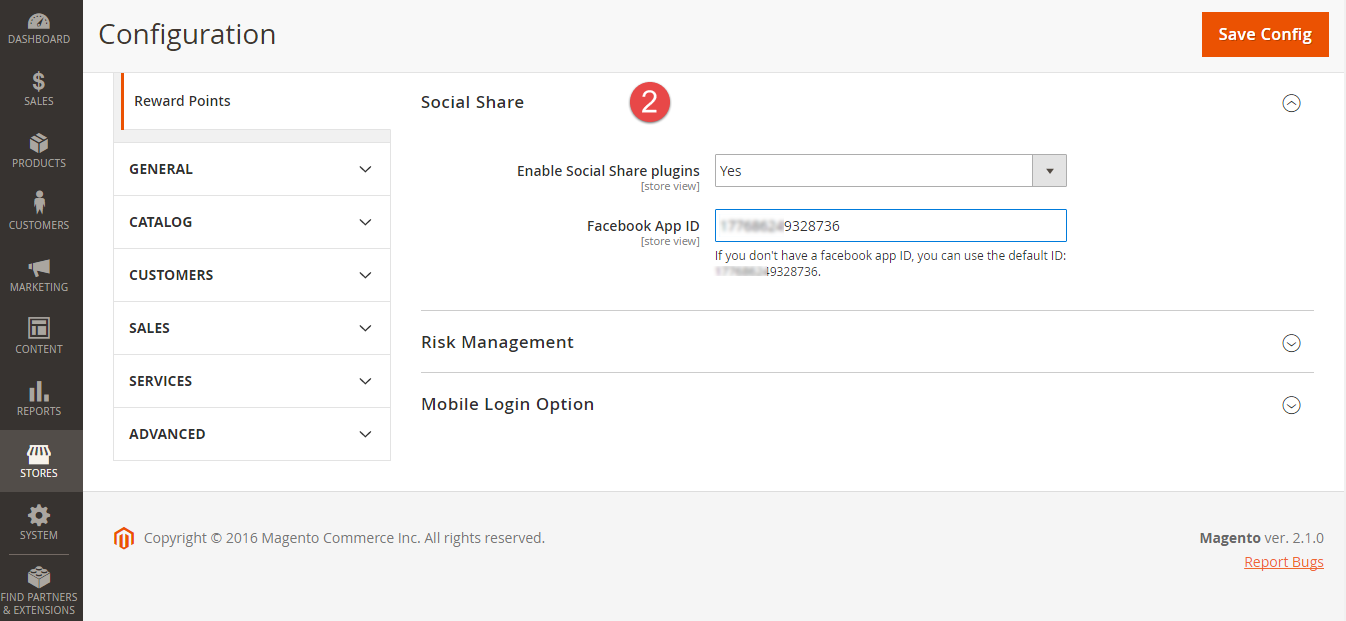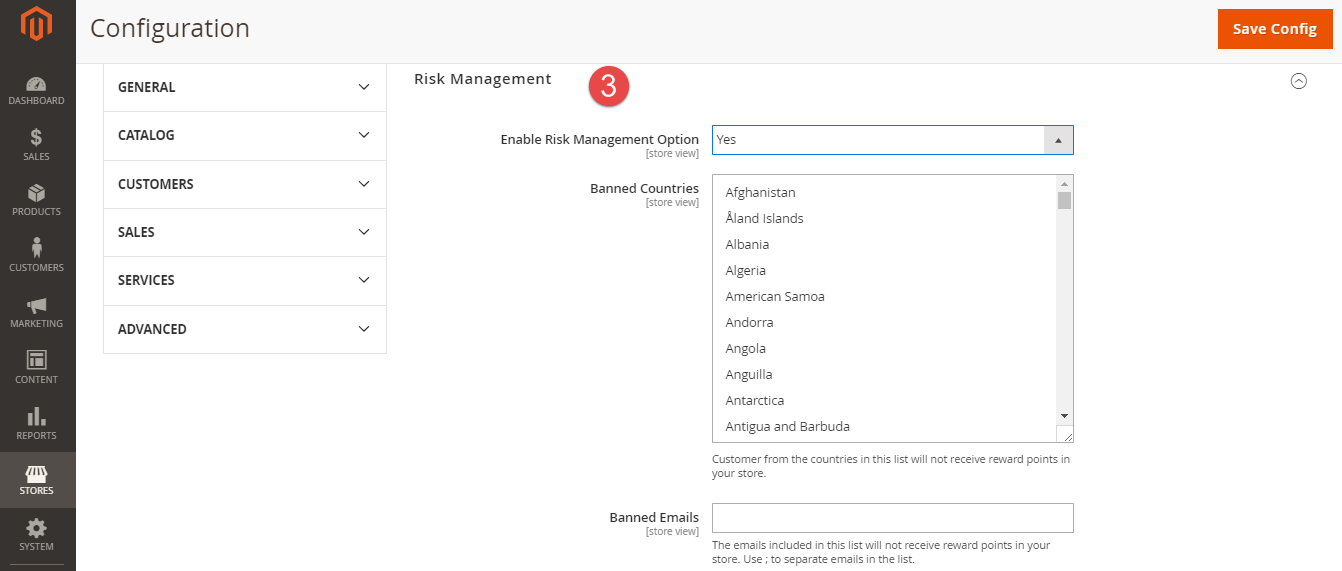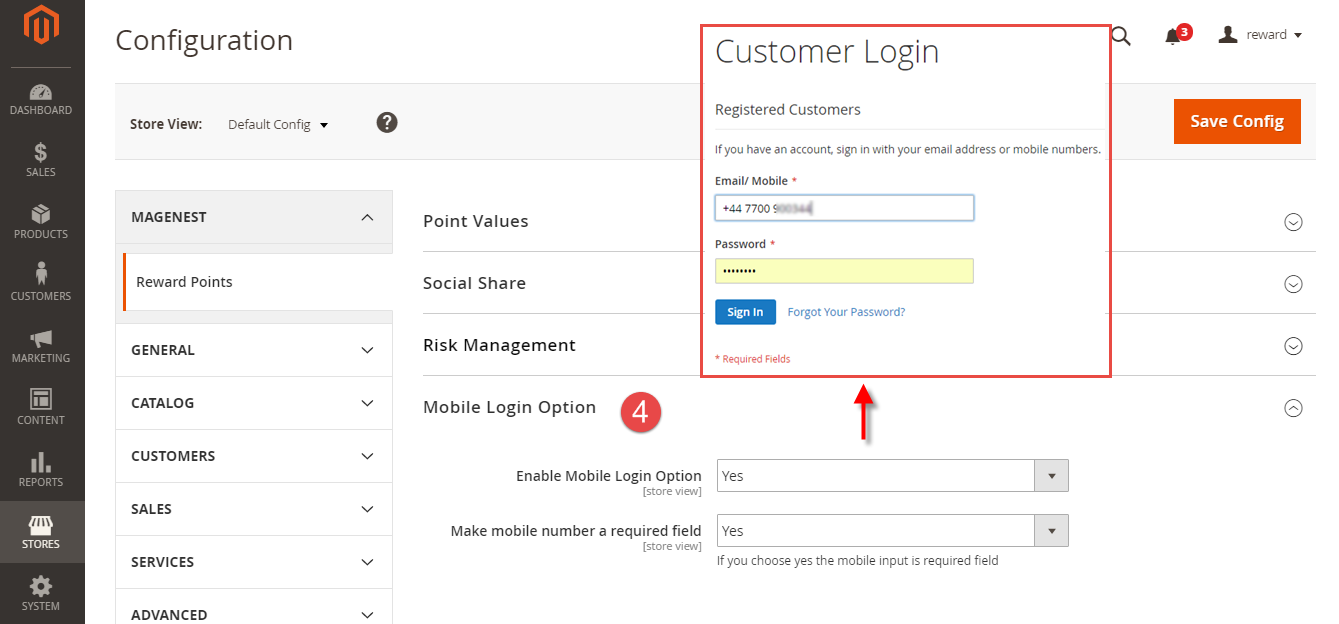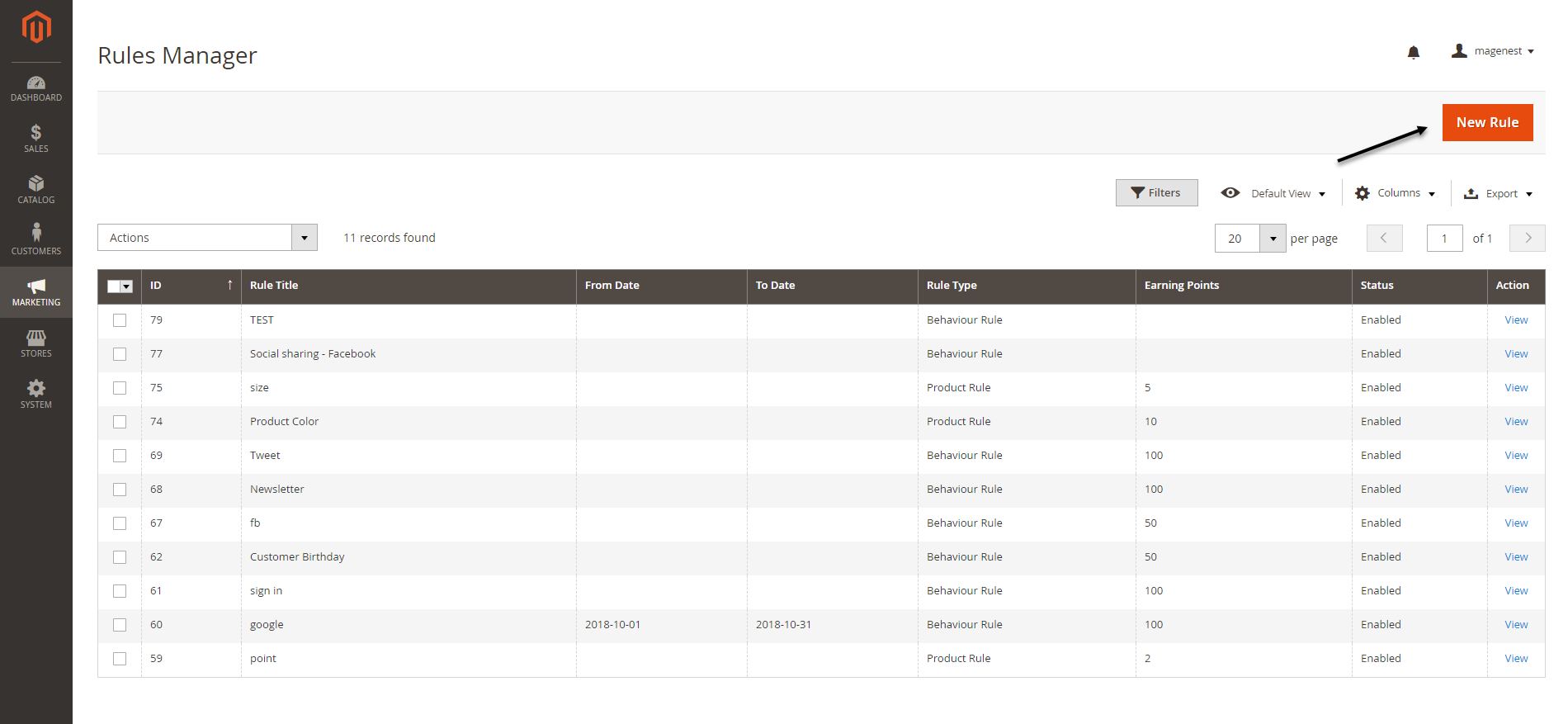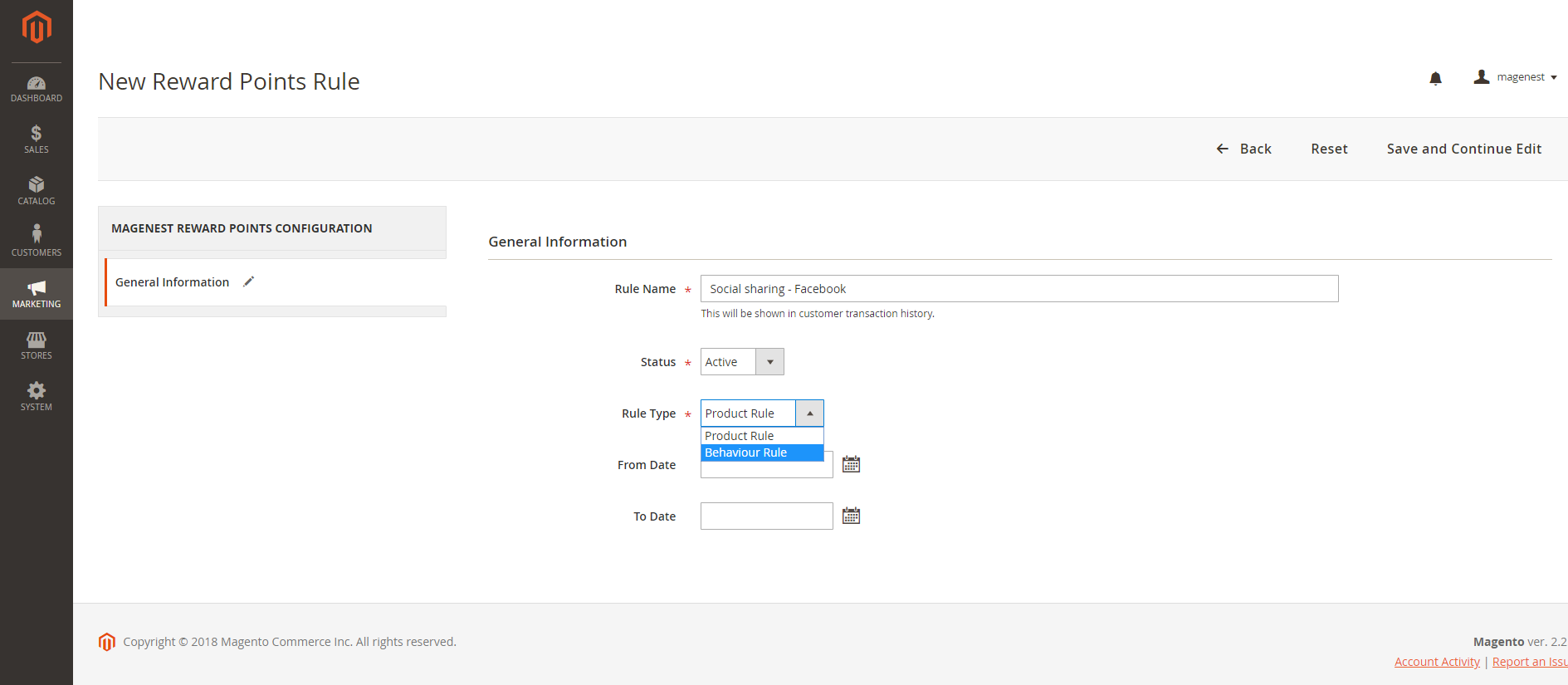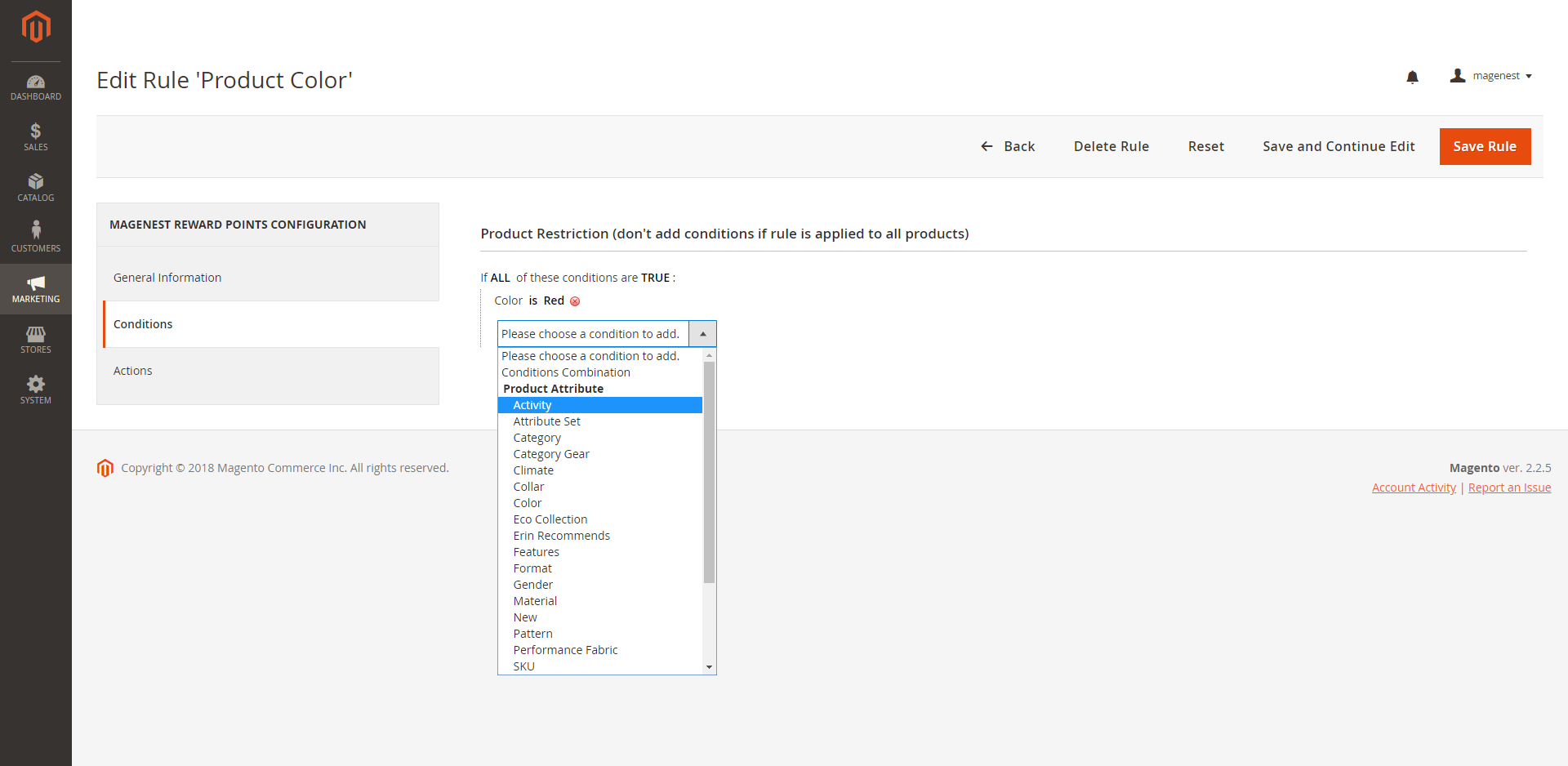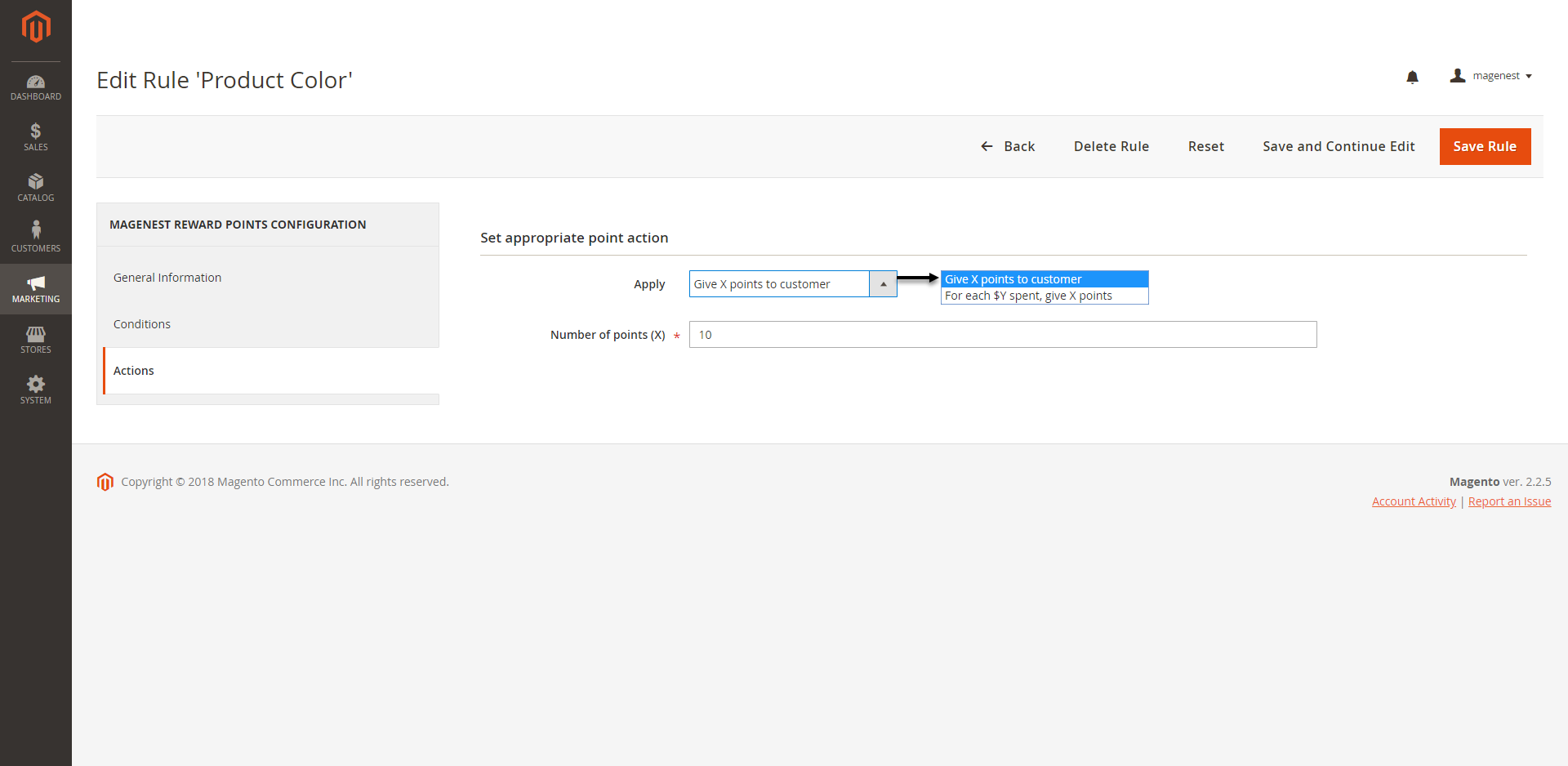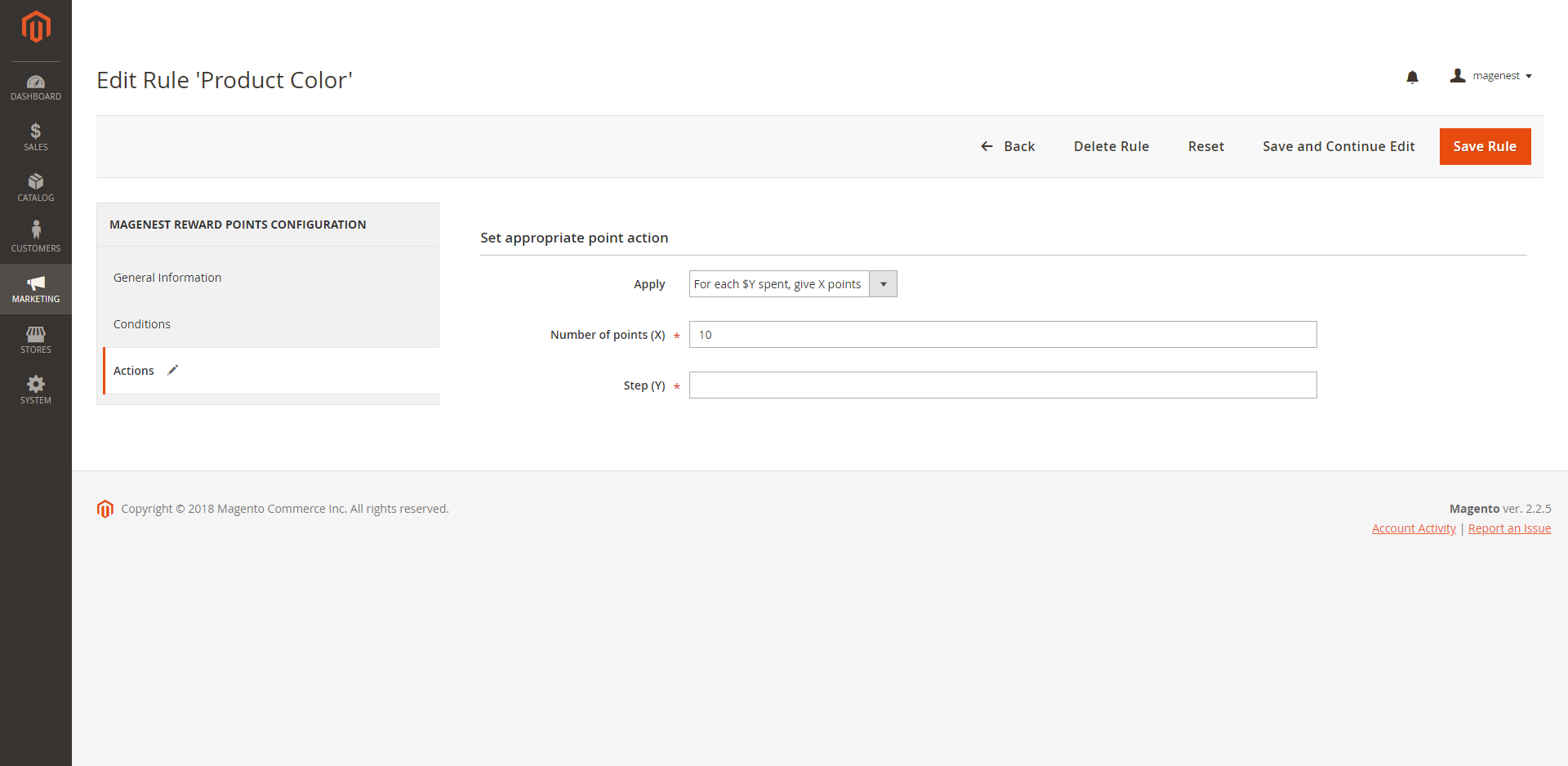...
Your store should be running on Magento 2 Community Edition version 2.1.x., 2.2.x
...
Configuration
In Magento 2 back end, go to Stores > Configuration > Magenest > Reward Points
General setting
Enable module: Choose Yes to enable Reward Points module
View settings
Show number of points earned for each product in Product List Page: Display reward points for each product on Category Page
Show number of points earned when buying in Product Detail Page: Display reward points for each product on Product Detail Page.
Label Display Settings
Point unit: Your custom point unit will be added after the number of points. For example, your reward points unit is "Elite reward points", then point display will be +10 Elite reward points. If you leave this field blank, the default unit is P.
Text size: The font size of the reward points
Text color: The color of the reward points
Point value
Point value: The value of 1 reward point in dollar ($). For instance, point value = 10, then customer who purchase a $50 bag will receive 5 pointscustomers who have 5 points can have a $50 discount.
Earned points will be: You can choose to round the decimal number of points up (ceiling) or down (flooring).
Point expiry time: The expiry time of the points can be set in days. The maximum time is 1000 days. If you leave this blank, the points will never expire.
Points are rewarded when an order is: Set the order status to reward points to customer's point balance.
My reward point description: You can add the description as your loyalty program's terms and conditions. This description will be displayed in customers' My account page.
My Reward Point Description:
Allow admin to add a short description on customers' My Reward Point tab at front end.
The extension supports with many different types into this description such as: image, variable and widget. Admin also can set Show/Hide Editor which allows whether customers to see this description or not.
 Social Share
Social Share
Expand the Social Share section, there are two fields that admins need to set:
Enable Social Share Plugins: Whether the Social Share plugins can be displayed or not.
Facebook App ID: Admin need to enter a Facebook ID to use the social share feature.
 Risk Management
Risk Management
Expand the Risk Management section, there are three fields that admins need to consider.
Enable Risk Management Option: Yes/No.
Banned Countries: Choose one or more than a country to ban them.
Banned Emails: Enter emails that admin want to ban them.
 Mobile Login Option
Mobile Login Option
Expand the Mobile Login Option section, there are two fields that admins need to consider:
+ The Enable Mobile Login Option field: Yes/No.
+ The Make mobile number a required field: Yes/No.
Please click on Save Config to complete.
Set and manage rules
After setting configuration completely, admin need to create rules regrading reward points for customers.
Go to Earning Rules Manager page by clicking on Marketing > Earning Rules.
Here admin can view and manage the list of the created rules, including:
+ Rule Title: Name Rule.
+ ID.
+ Start On.: Date starting.
+ End on: Date ending.
+ Rule Type.
+ Earning Points.
+ Status.
+ Action.
To create a new rule, admin need to click on Add New Rule button.
...
Referral code
Enable: To enable refer a friend feature. Customers and their friends can earn points by referring. The points will be rewarded when the referee register an account on the store successfully.
Referral points: Number of points customers and their friends will earn for referring.
The receiver of the referral points: You can set the receiver as the referrer only, the referee only, or both.
Social Sharing
Enable social share plugin: To enable the social sharing feature. Customers will earn point for their social network interaction: Like store's fan page on Face book, share the product link on Twitter, and Google +
Facebook app ID: Enter your Facebook app ID to connect your Facebook with the store. Learn more
Create a reward rule
You can add a new reward rule on Rule Manager page.
On the left menu, go to Marketing > Reward Points > Rules > New Rule
In the general information, you can name the rule, enable or disable the rule, choose the rule type and set the rule expiry date.
There are 2 options for the rule types: Product Rule or Behavior Rule.
Product Rule: Set the rule based on product attributes
Actions
Apply: You can choose to give a fixed number of points to customer or to give X points for every Y spent. Y is in dollar ($)
Number of points (X): The fixed value of points customers can earn for this product rule
Step (Y): The point value to exchange from order amount to reward points.
Give X points to customer
For each $Y spent, give X points
Then, the New Reward Points Rule page will be shown.
...