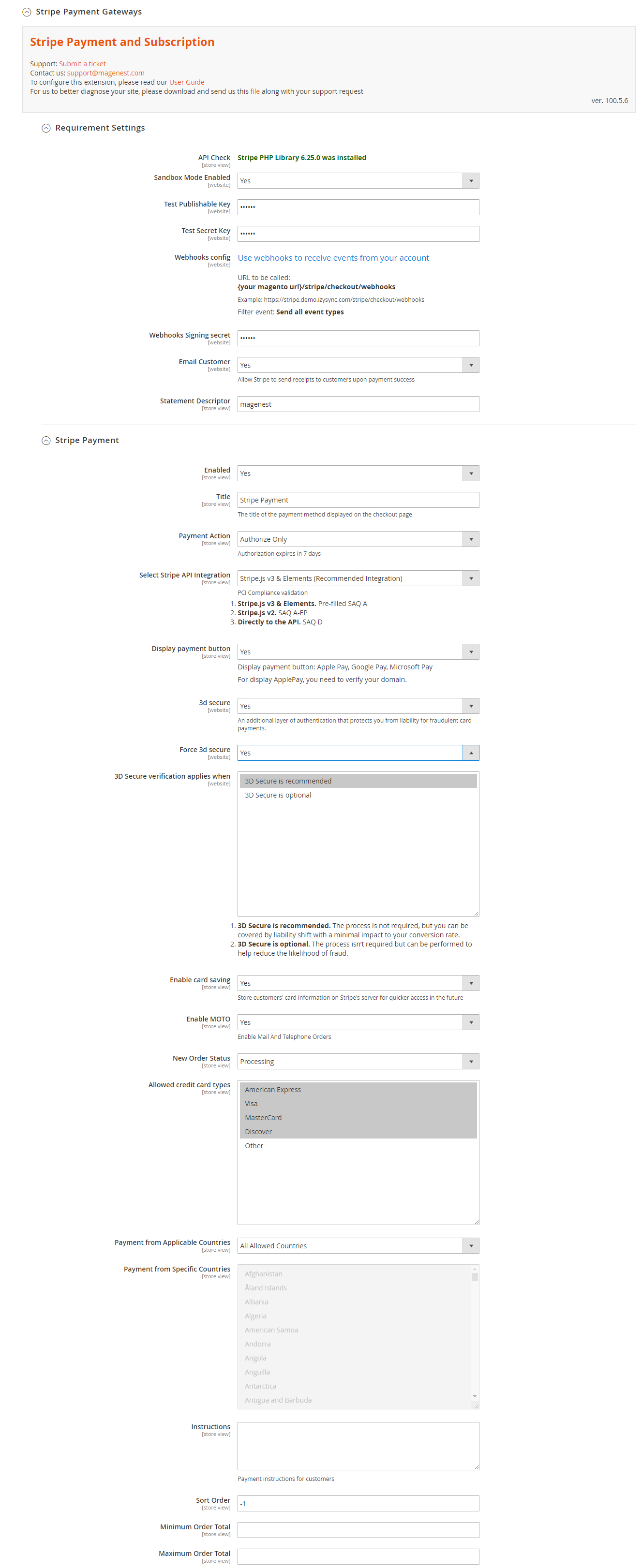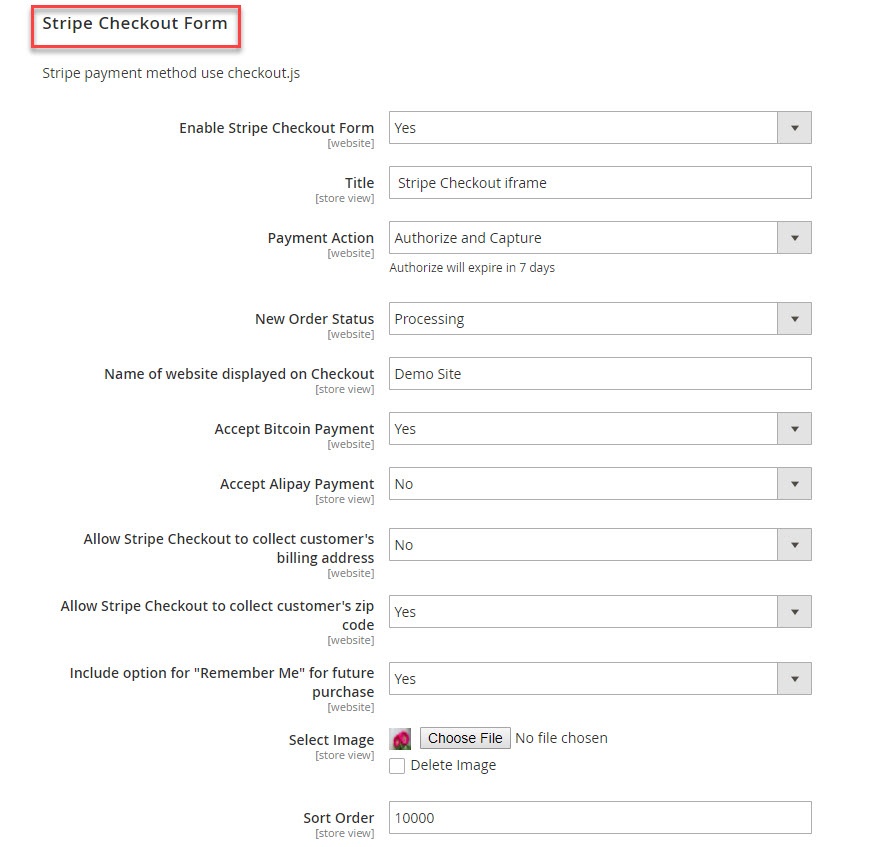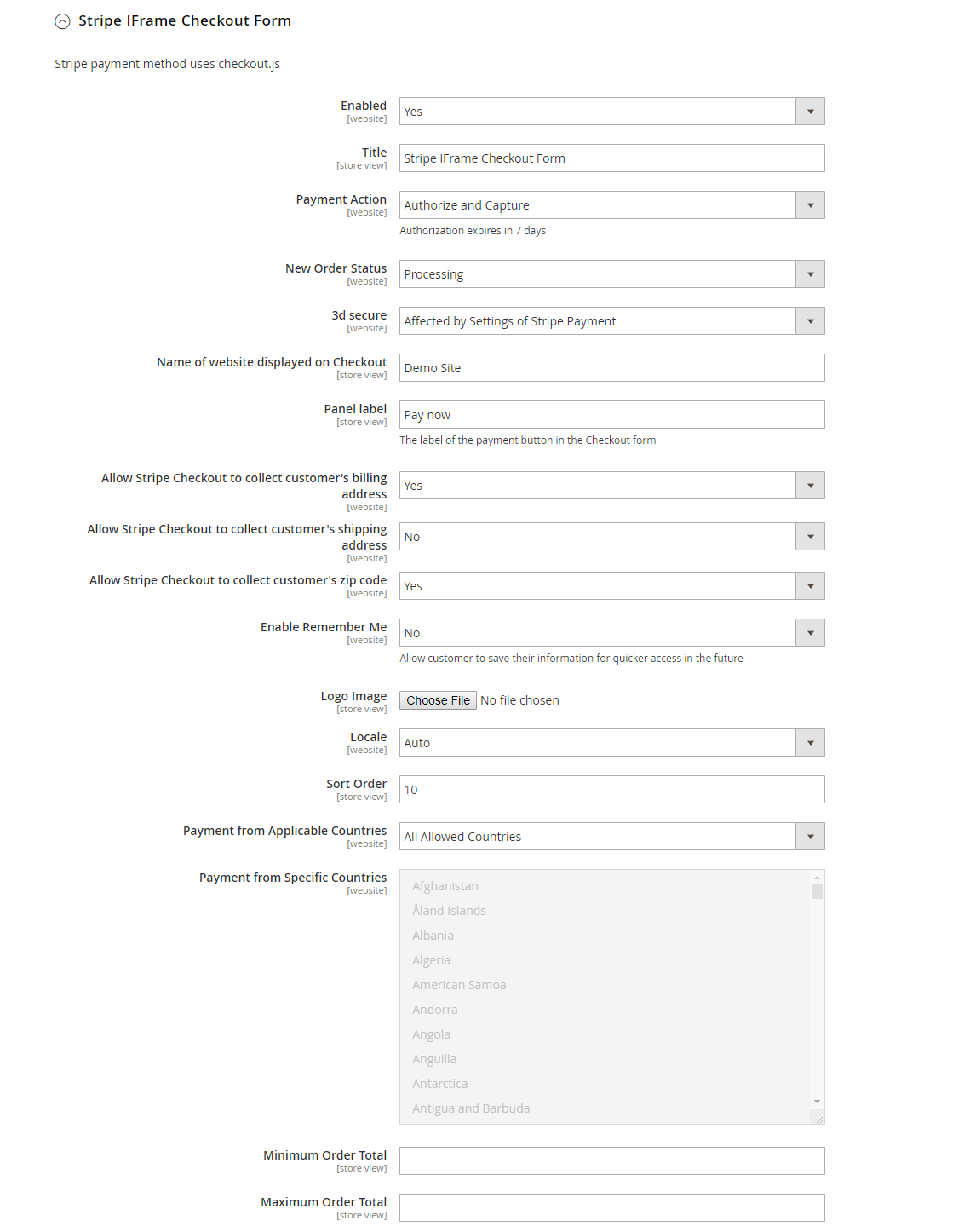...
Firstly, click on Stripe Payments > Settings > Stripe Payment Gateway Requirement
Requirement Settings
- Sandbox Mode Enabled: Turn this on (Yes) for test mode, remember to use test key and test cards for testing. Other please turn this off (No) when you go Live.
- Test/Live Publishable Key:
If you use the Test Key:
...
- Authorize Only (Authorization): will check the card for validity but not charge the account yet until the order is approved and invoiced.
- Authorize and Capture(Sale): will charge the debit/credit card at the time of the order submission.
Select Stripe API Integration: There are 3 Stripe API to choose
- Stripe.js v3 & Elements. Pre-filled SAQ A
- Stripe.js v2. SAQ A-EP
- Directly to the API. SAQ D
It is highly recommended to use Stripe.js v3 & Elements for advanced security features.
Note: In order to enable 3D secure, you must use Stripe.js v3 & Elements or Stripe.js v2.
3D Secure: Choose Yes to enable 3D secure for Stripe payments
The behavior and application of 3D secure varies across card types and networks. Some card issuers does not support this verification method, in order to deal with that, you can choose 1 of 2 options for 3D secure application:
3D secure is recommended: The process is not required, but you can be covered by liability shift.
3D secure is optional: The process isn’t required but can be performed to help reduce the likelihood of fraud.
Enable card saving: Allow logged in customers to save credit card information.
Enable MOTO: Allow admin to make payment from backend.
You can set the New Order Status: Processing, Suspected Fraud
- Processing: The payment is made successfully and an order invoice is issued.
- Suspected Fraud: No invoice is issued.
...
...
Email Customer: Allow Stripe to send receipts to customers once the payment is successful.
Allowed Credit Card Types: You can choose which credit card types you want are accepted on your site by choosing one or more items.
...
- All allowed countries: Enable all allowed countries to make payment.
- Specific Countries: Restrict some countries by unselecting them from the Payment from Specific Countries.
Enable 3D Secure: Enable the 3D Secure with 4 options (Off, Check when required, Optional 3D Secure, Required 3D Secure)
- Off: Disable checking for 3D Secure support
- Check when required: Only performs 3D Secure test when it is required by customer’s bank
- Optional 3D Secure: Performs 3D Secure test when it is supported by bank. If 3D Secure is not supported, the card will still be charged as usual
- Required 3D Secure: Always check for 3D Secure and stop the payment if it is not supported.
In addition, you can add/edit the Instructions to instruct customers how to do payment.
Sort Order: The order of the payment method that will be displayed on the checkout page.
Stripe IFrame Checkout Form
...
Enable Stripe Checkout Form Enabled: Choose Yes to enable the IFrame checkout form .method
Title: Edit the title for the payment method. Here we recommend you to set it as "Stripe Checkout IFrame"
You can set the Payment Action to be Authorize and Capture or Authorize Only
...
- Processing: The payment is made successfully and an order invoice is issued.
- Suspected Fraud: No invoice is issued.
3D secure: The 3D secure settings for this method will follow the 3D secure settings in Stripe Payment Settings. Note that you don't have to enable Stripe Payment Settings to make it work, just change the 3D secure settings then Save Config.
You can allow customers to pay by Bitcoin and Alipay by choosing Yes/No in Accept Bitcoin Payment, Accept Alipay Payment.
...