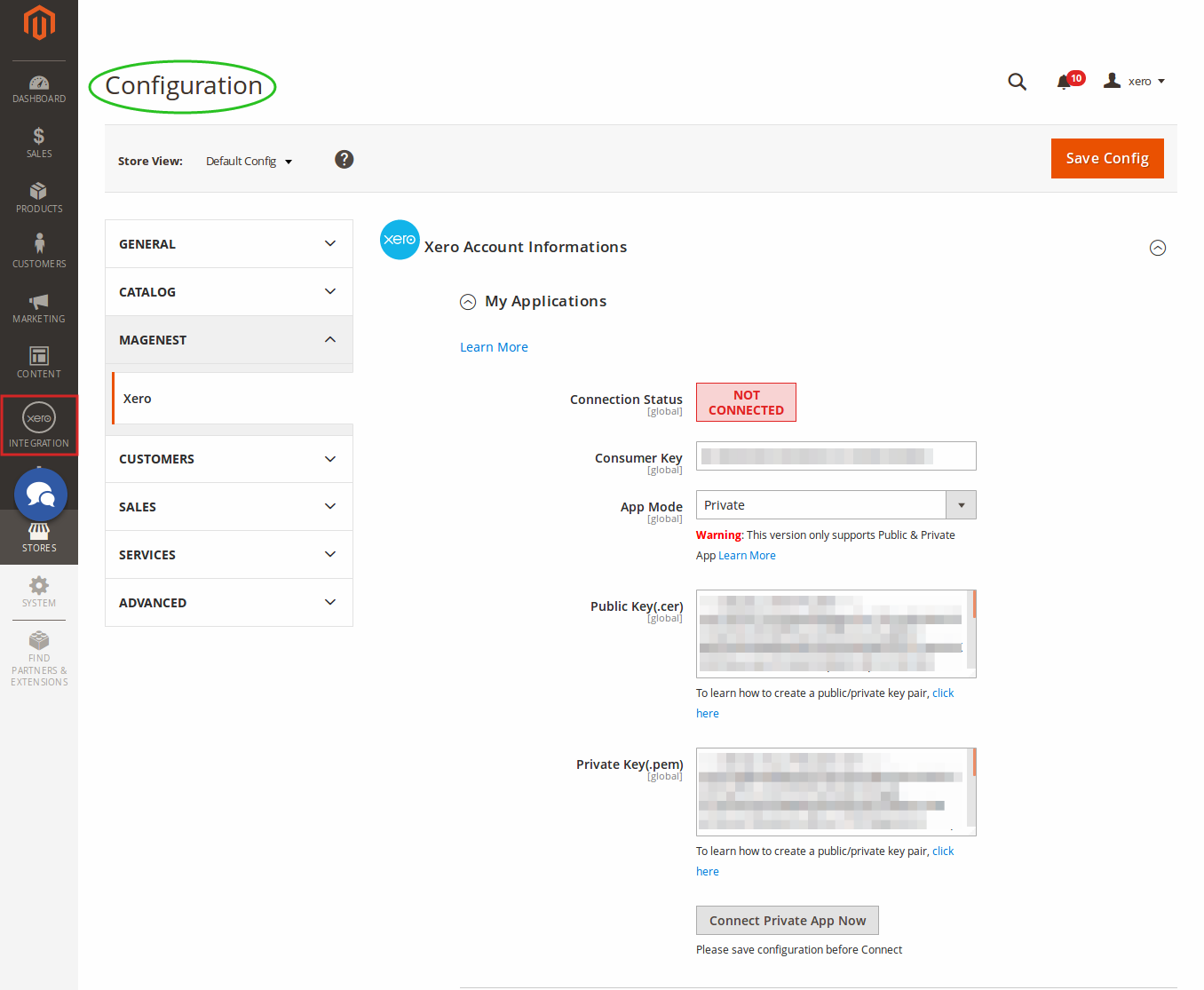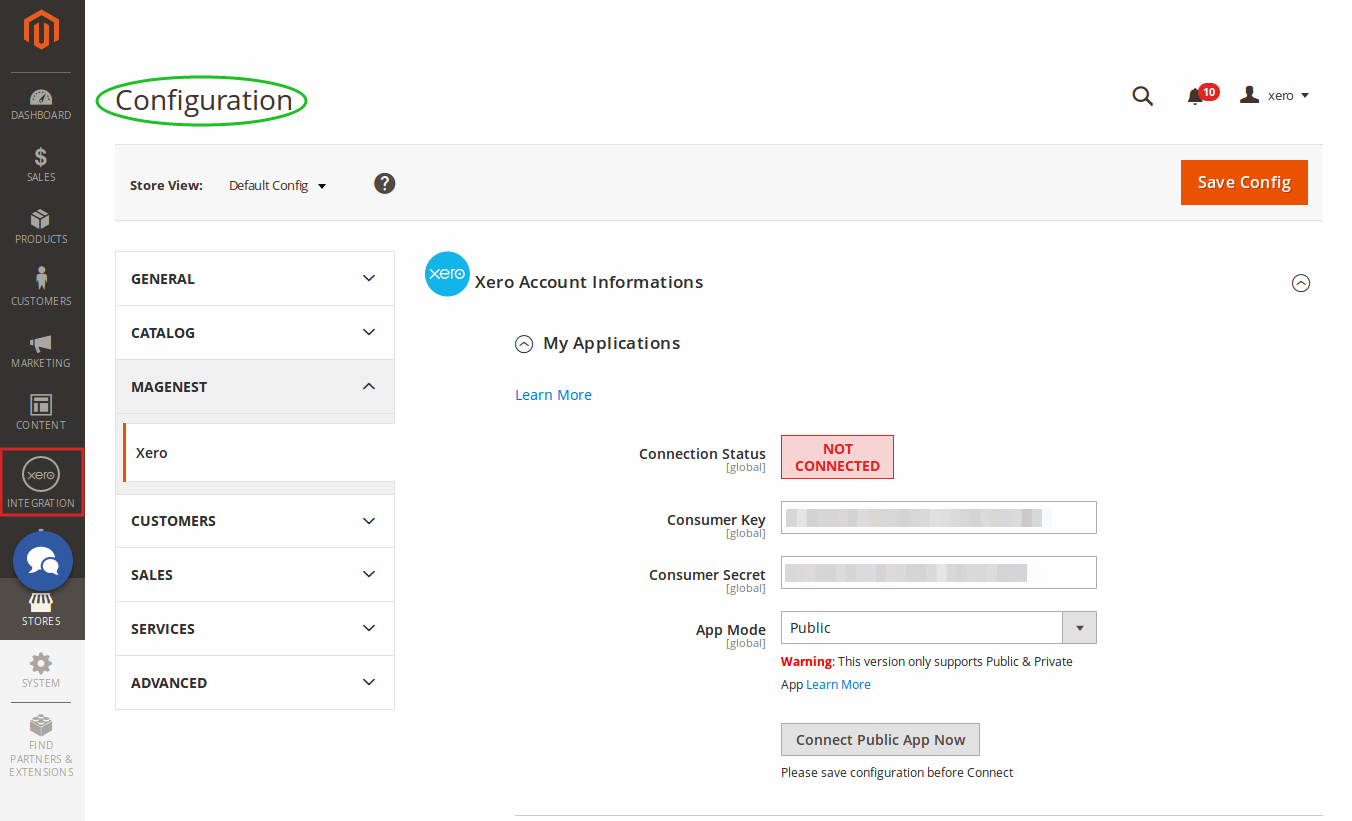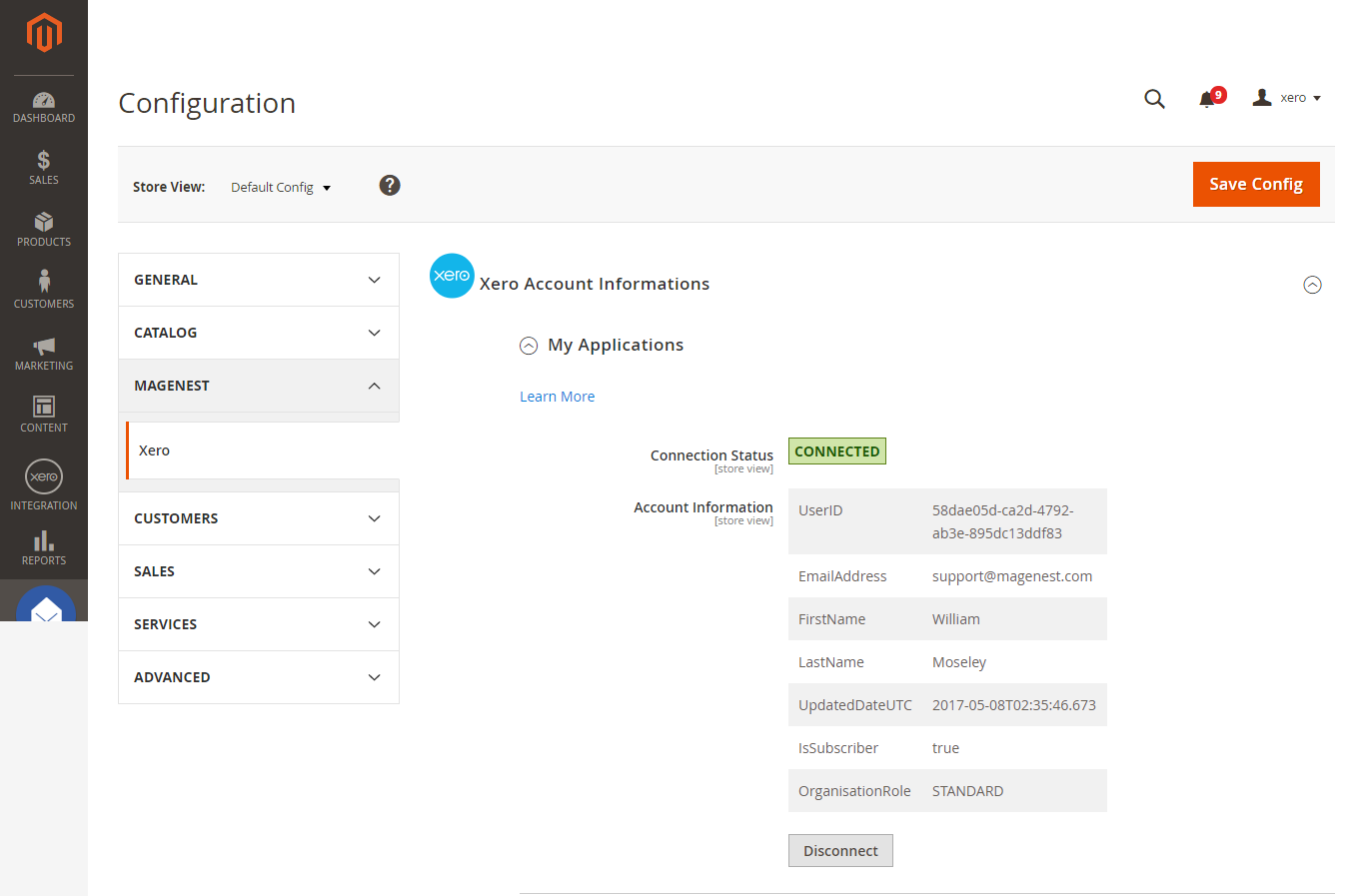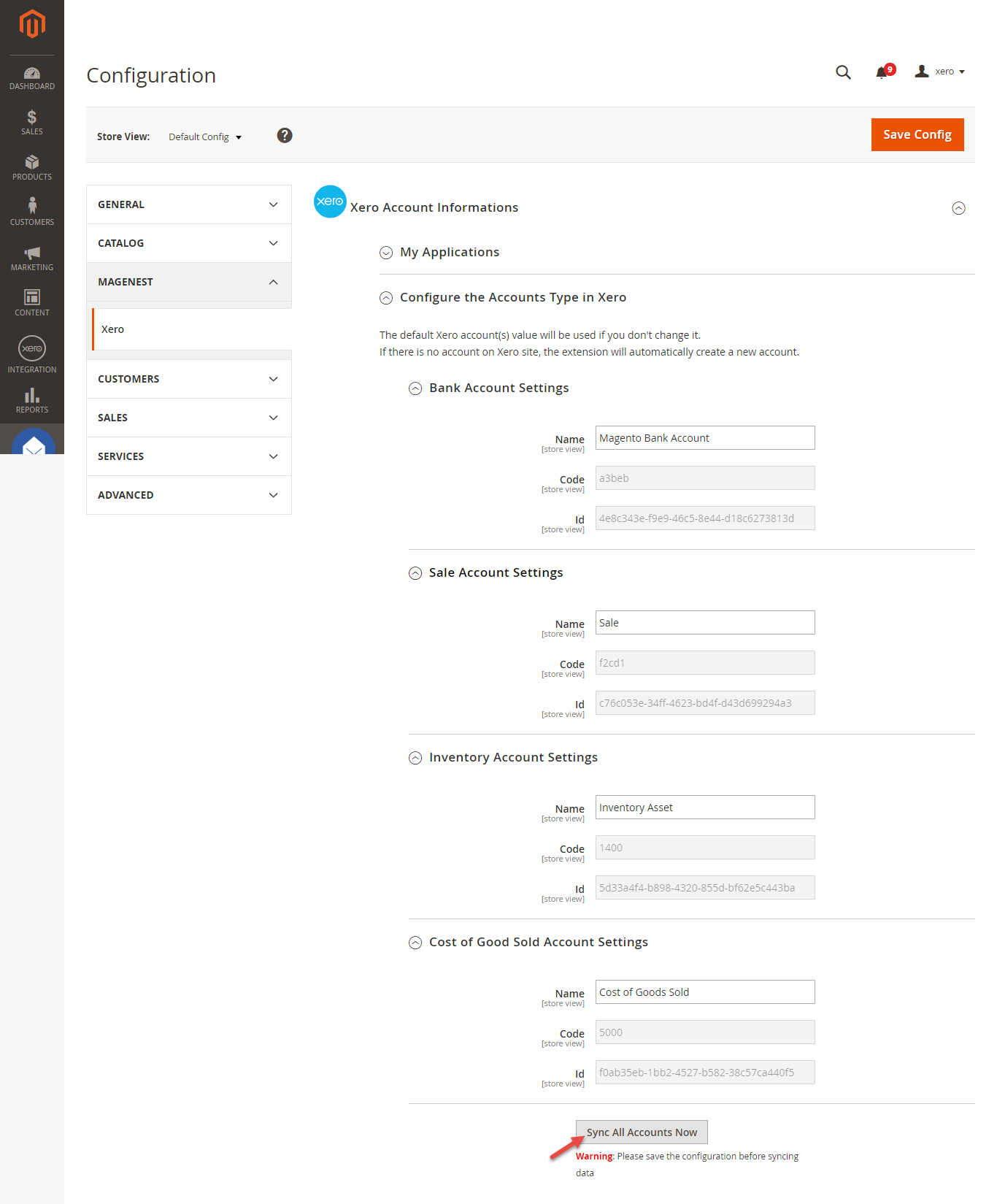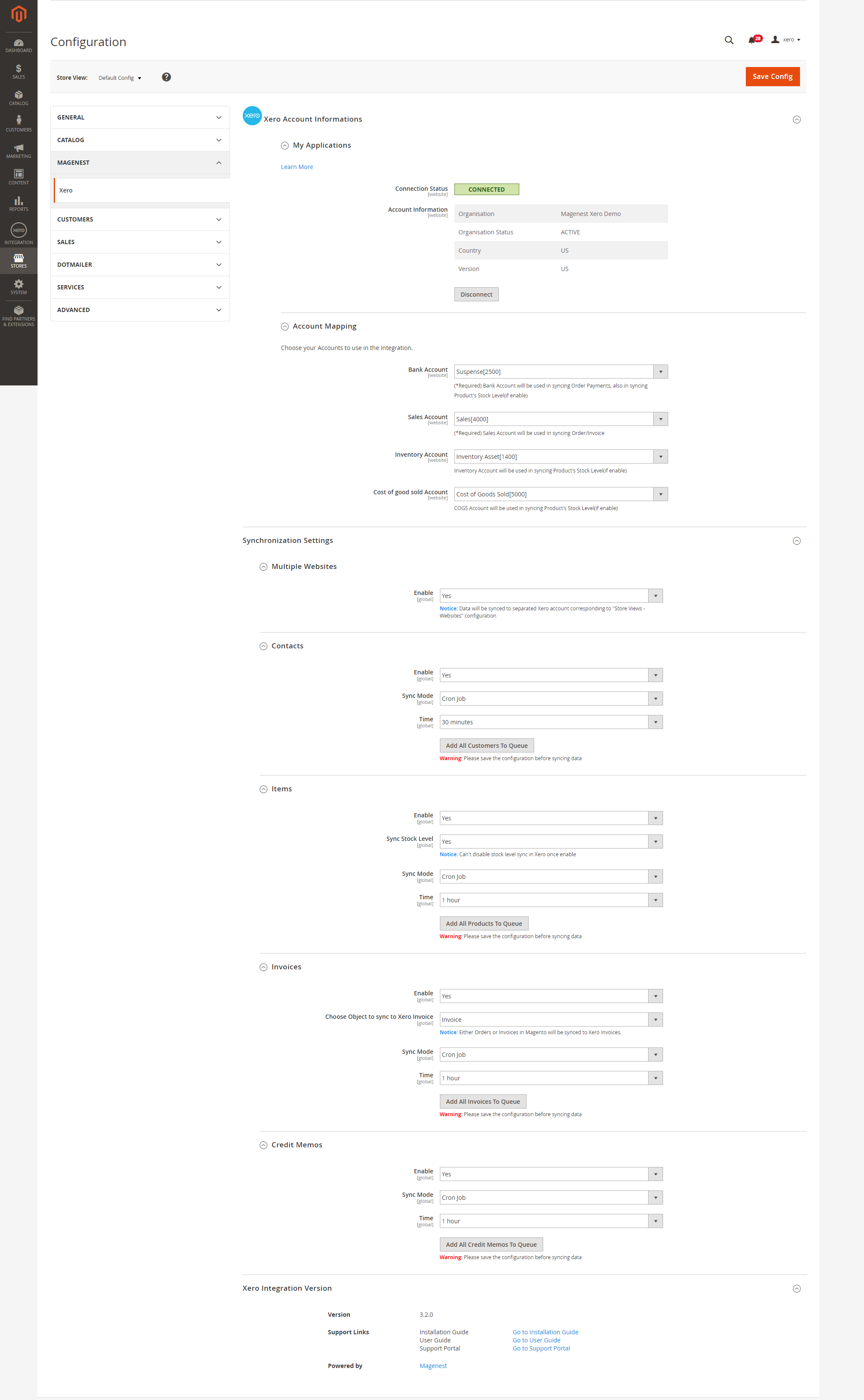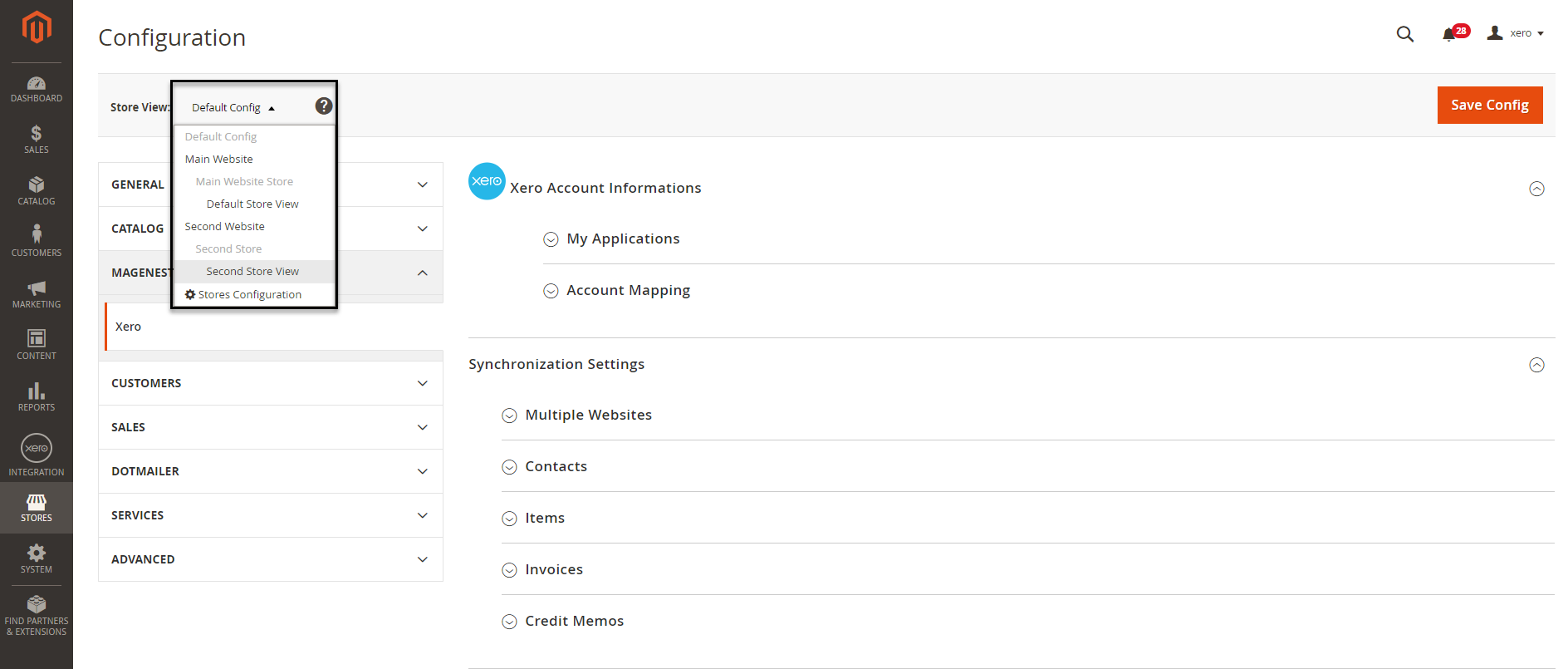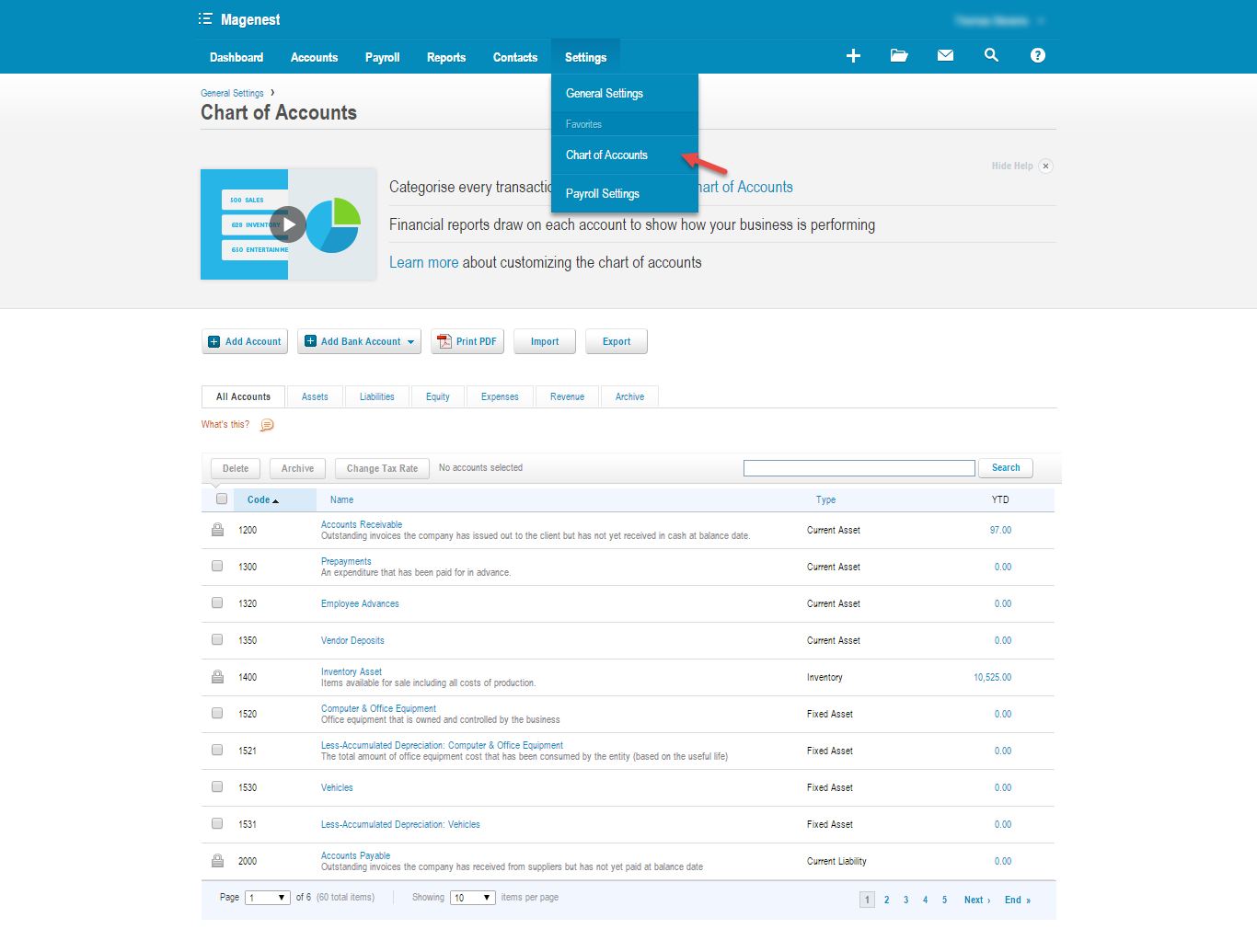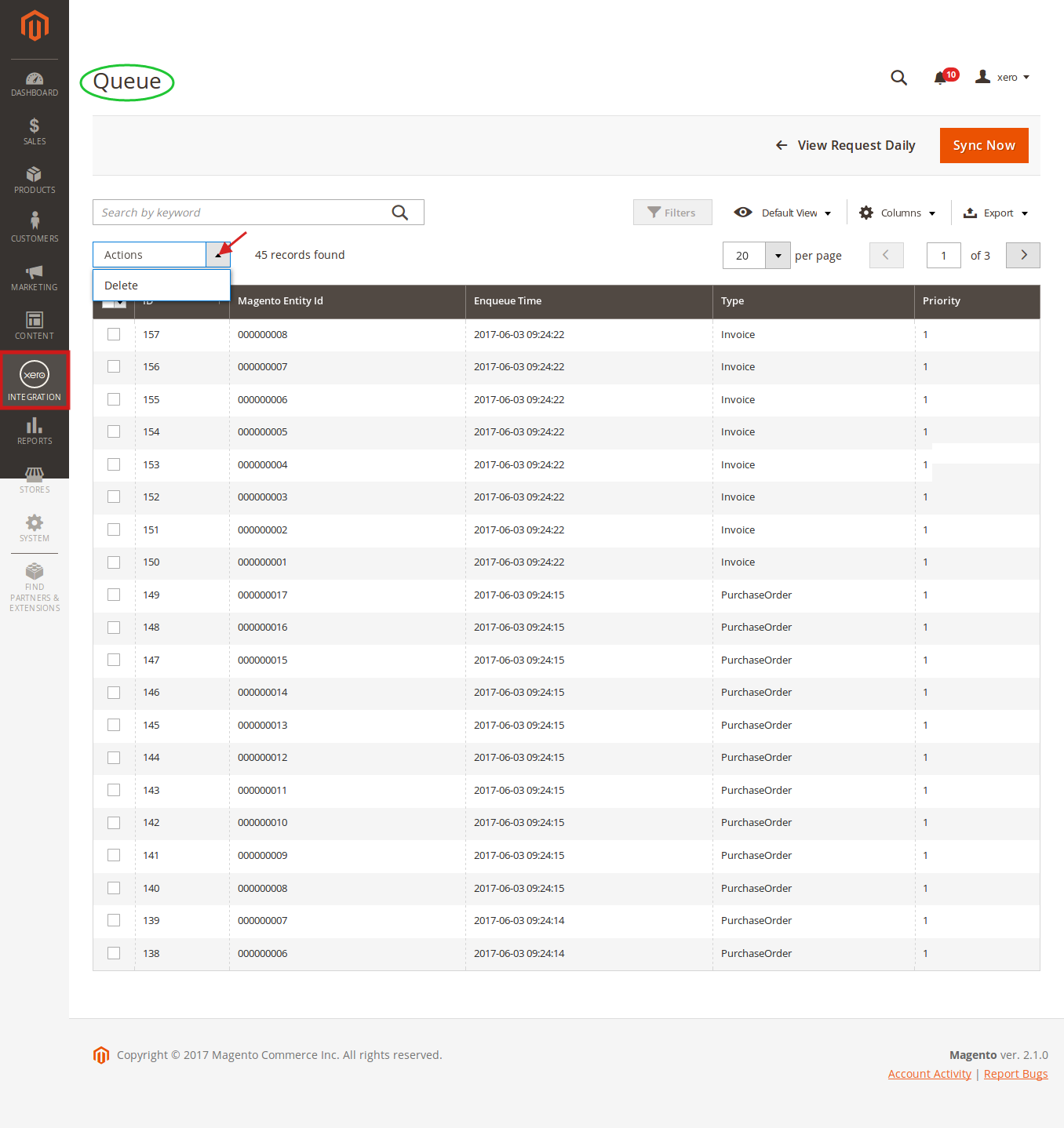...
At My Applications tab
Taking Consumer Key that you have just created above and paste into Magento 2 backend configuration. Press Save Config after you've done (refresh the cache if needed). Then, click on Connect Private App Now button for private application mode or Connect Public App Now button for public application mode.
| Note | ||
|---|---|---|
| ||
You need to save config before connecting, this will help you avoid making errors. |
Setting My Applications in Configuration of your Magento 2 store will base on their app mode types.
Private App Mode:
If you choose Private mode, you will have to enter the content of Private Key(.pem) and Public Key(.cer) beside Consumer Key
Public App Mode:
If you choose Public mode, it will require both Consumer Secret and Consumer Key. The expiration for each connection time is 30 minutes. After that, you need to reconnect Magento 2 store to your Xero account.
When Magento 2 store is connected with your Xero account successfully, connection status will be transferred from not connected to connected as below:
At Configure the Accounts Types in Xero tab
The system will take four account types in the chart of account: Bank account, Sale account, Inventory account, Cost and Good Sold account from Xero account into Magento 2 store. Enter the name you would like to use for each account then click on Add all Data to Queue. The default Xero account name will be used if you do not change it. If there is no account on Xero site, the extension will automatically create a new one.
Multiple Website: Enable multiple website synchronization. Note that data will be synced to separated Xero account corresponding to "Store Views - Websites" configuration.
You Admins can check changes to accounts on Xero's website.
...
If the App mode is Cron Job, data will be added to the Queue List to be sync after a specific interval. On the Queue List tab, admin can preven any data from being synced by removing them from the Queue list. Admin can also use click on Sync Now to syncall data on the queue list immediately.
Note that syncing time will vary, depending on the size of database.
When the process is completed, go to Xero Integration > View Log to check what has been synced.
...