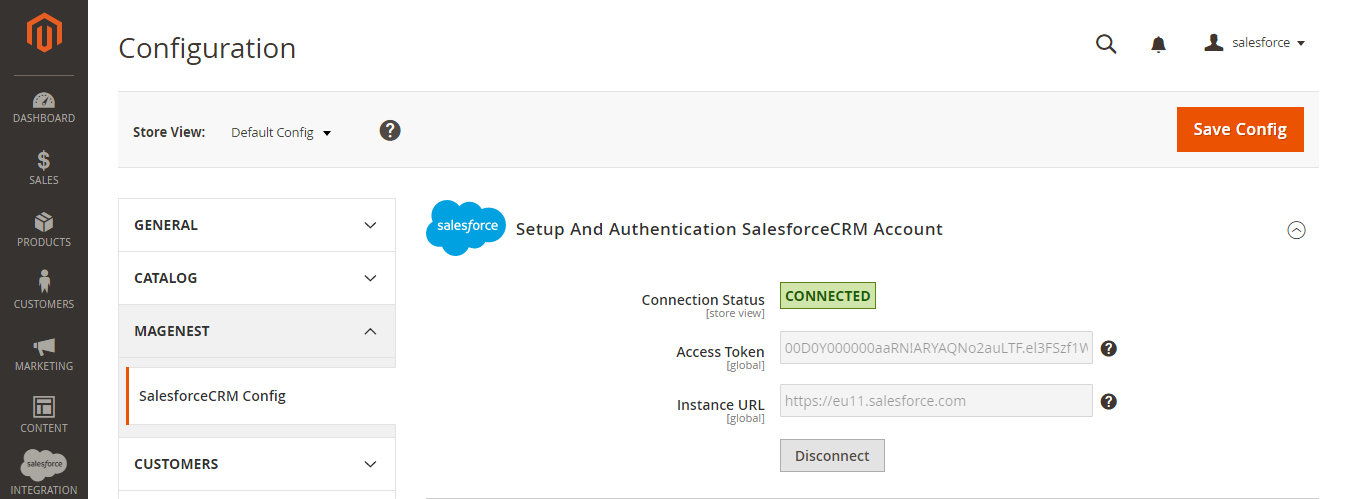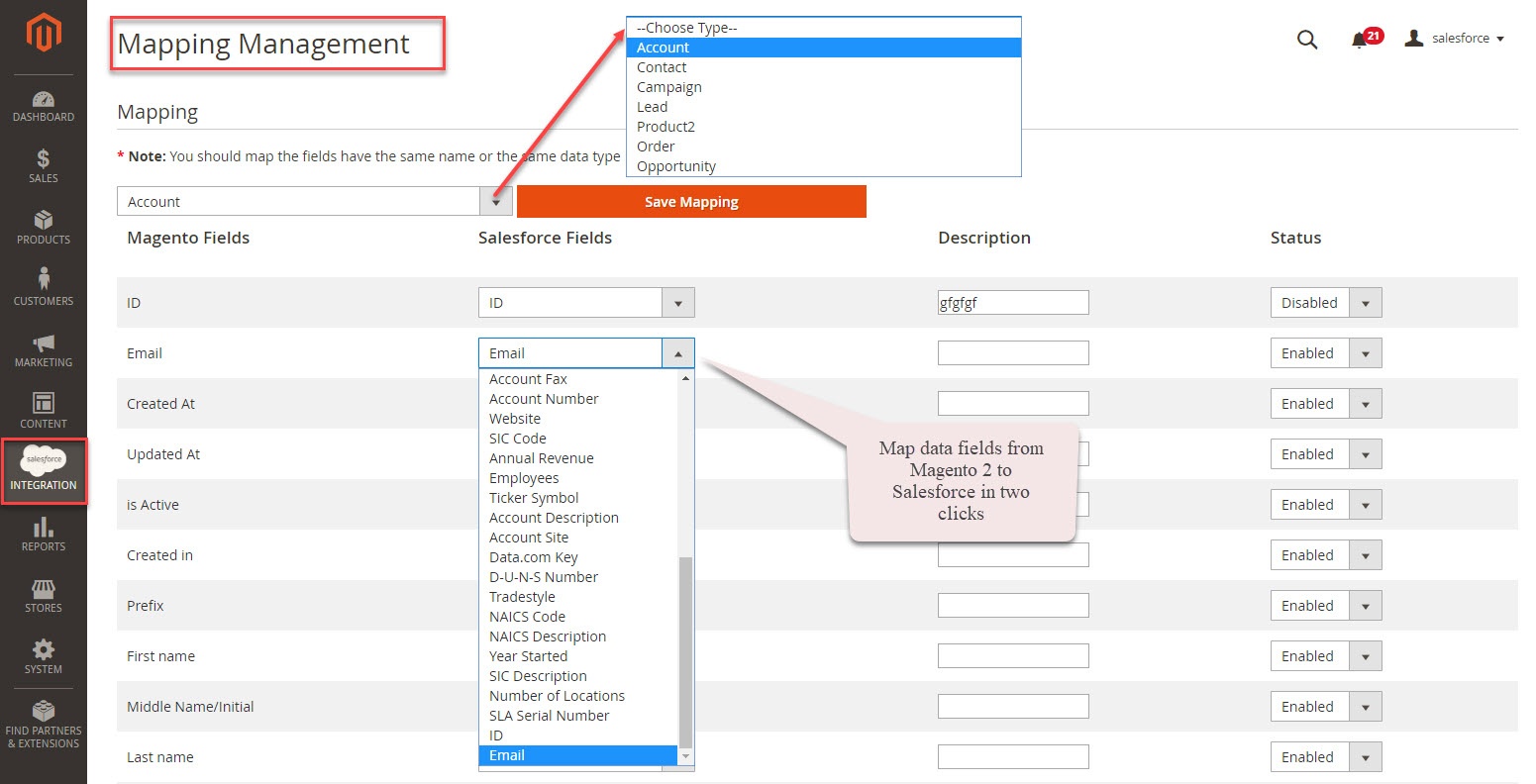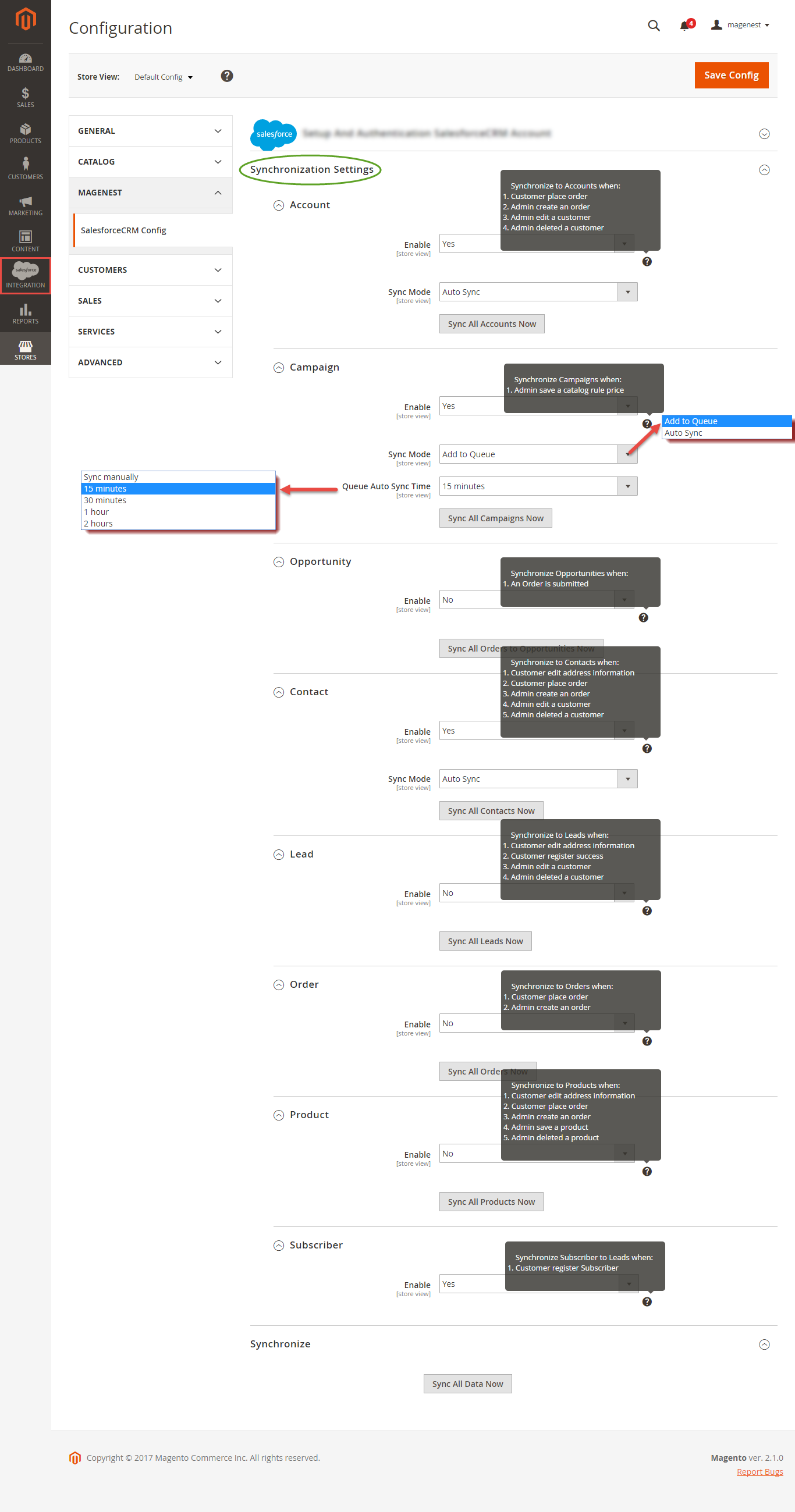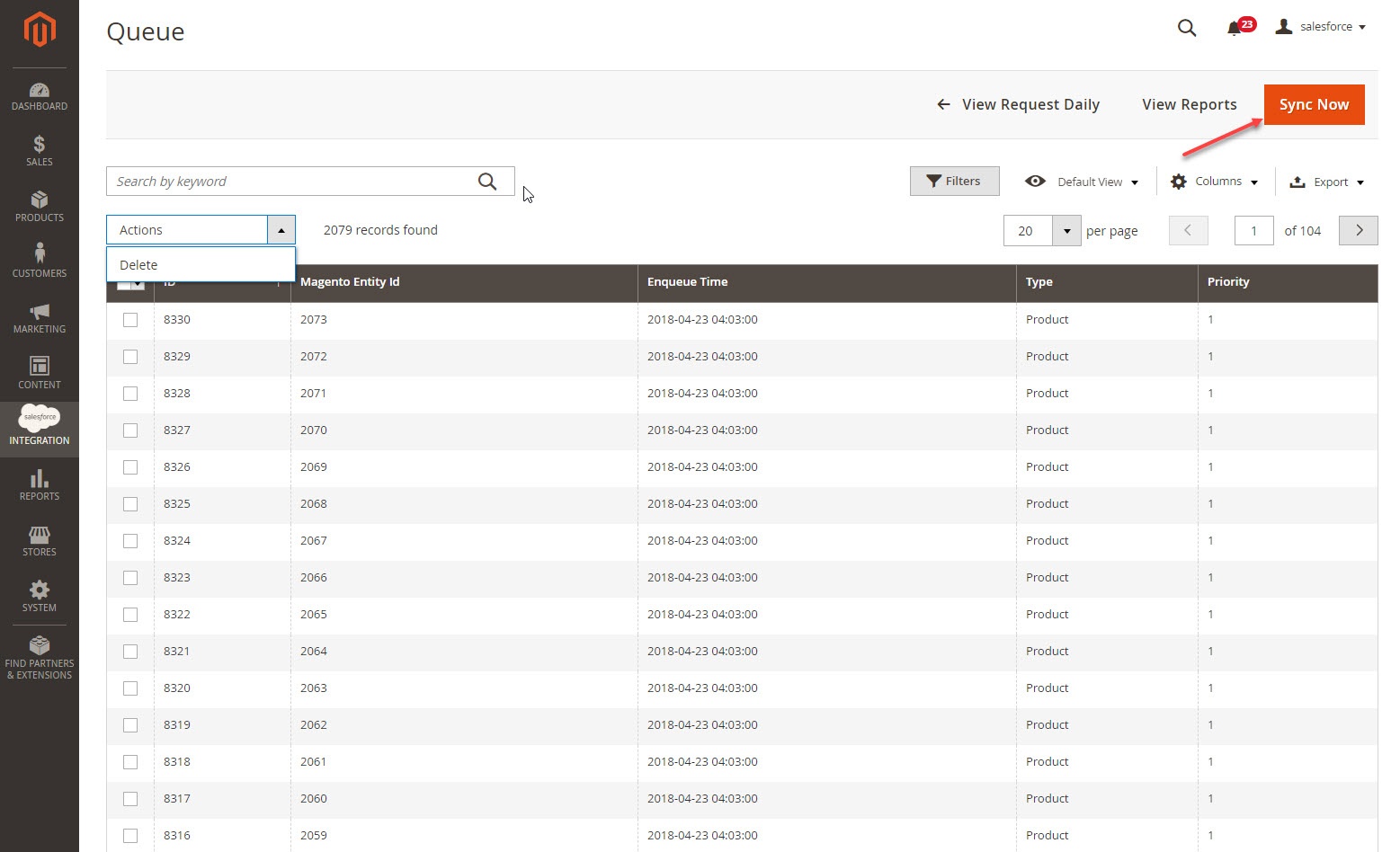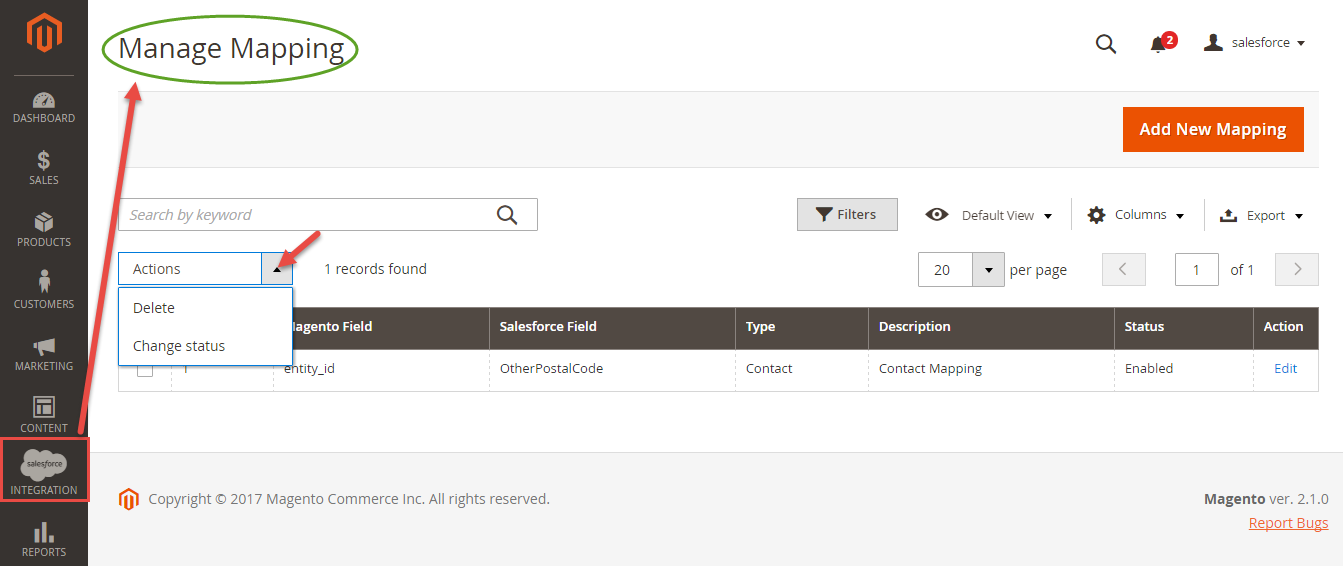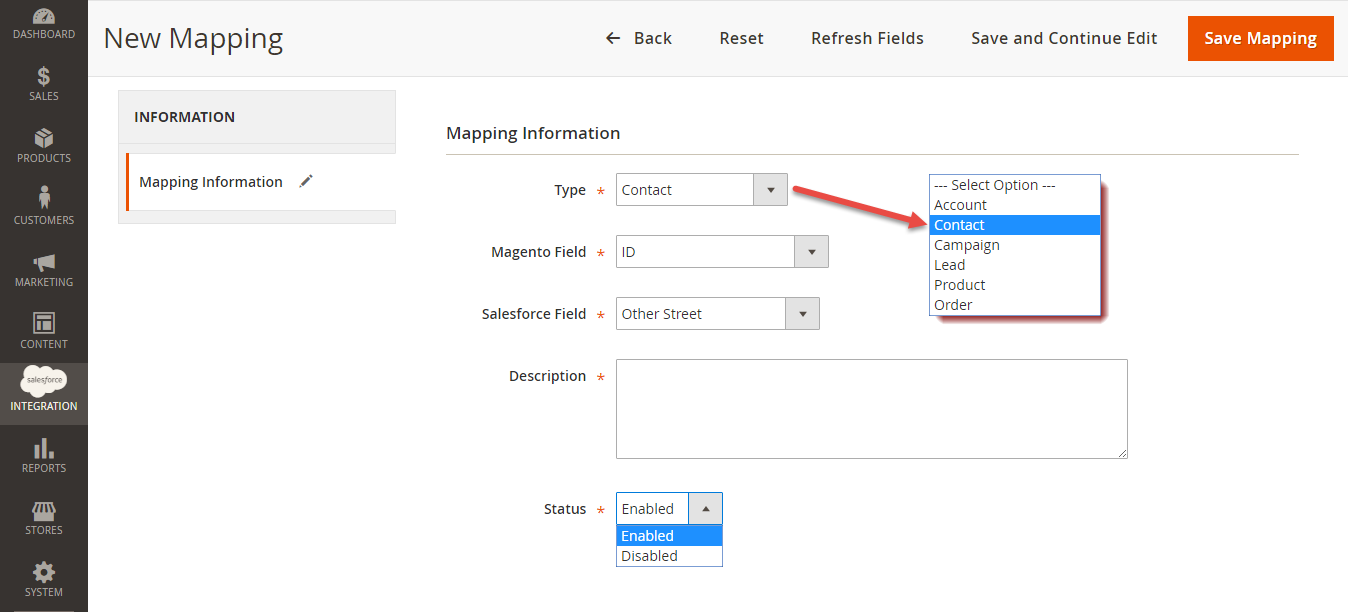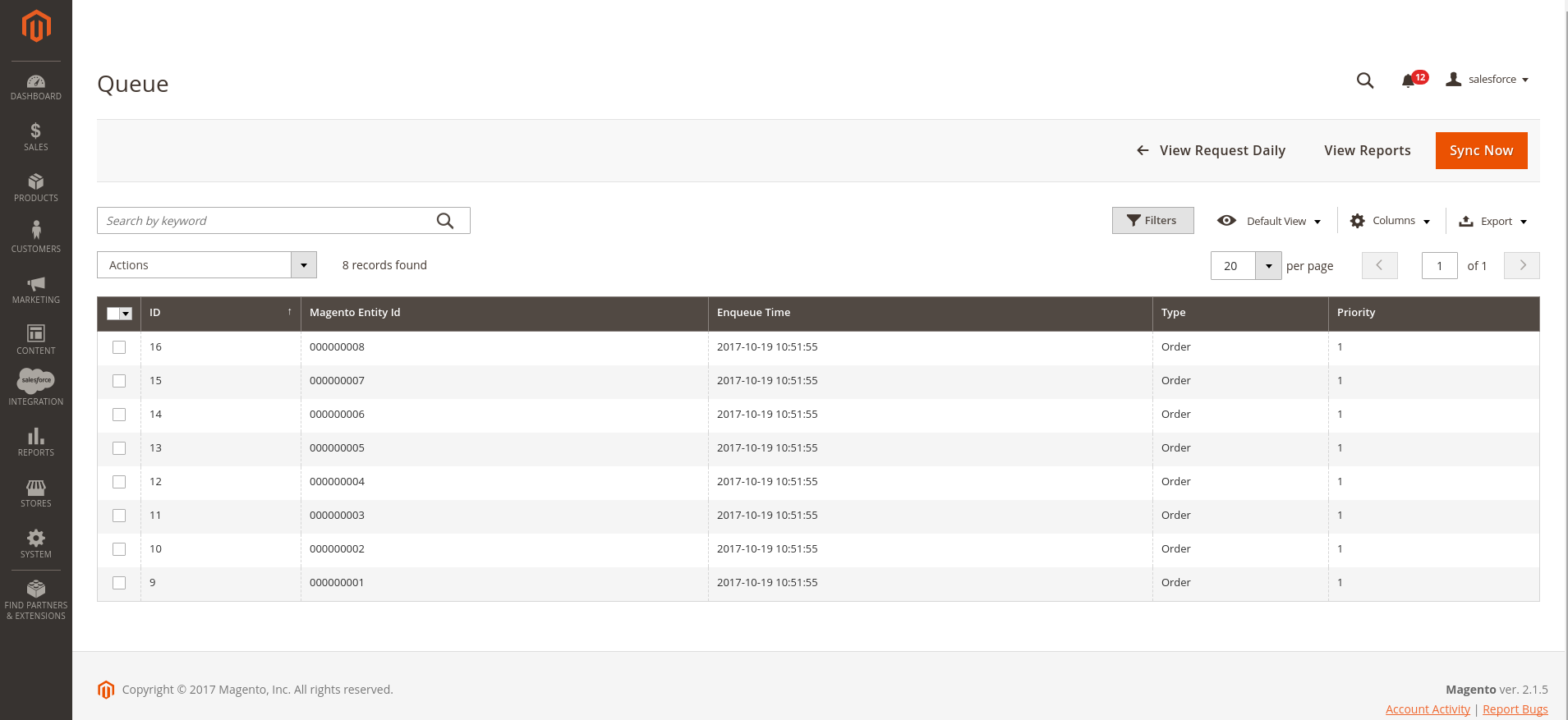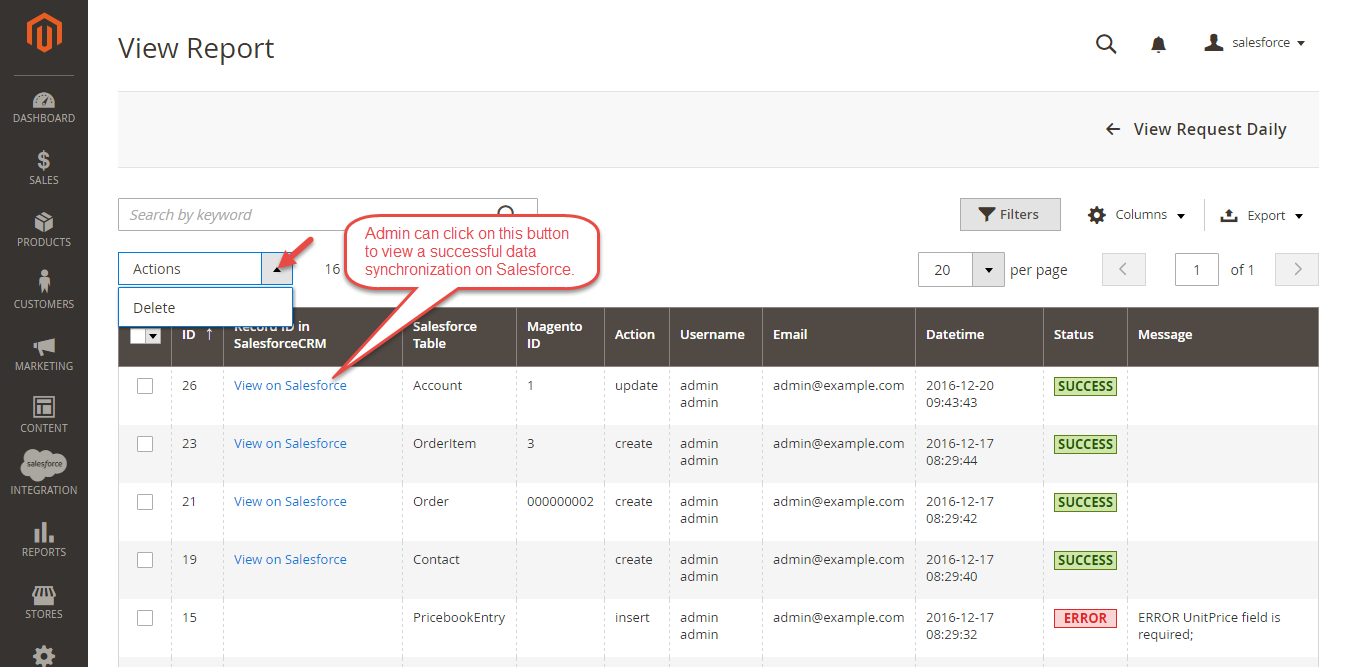...
Connection Status will be transferred from Not Connected to Connected with all the information like the picture below. The integration is successful. Admins can set up bi-directional database synchronization between Magento 2 store and Salesforce CRM account now.
...
How to synchronize data from Magento 2 store to Salesforce CRM account
Setting Up Field Mapping
In order to synchronize data fields from Magento 2 store to your Salesforce CRM account correctly, you need to create the mapping for these fields first.
Go to Salesforce Integration > Setup Field Mapping
In the Mapping Management, choose the type of data you want to create field map among: Account, Contact, Campaign, Lead, Product, Order, Opportunity.
For Subscriber data, you don't need to create field mapping.
For each field in Magento Fields, choose the matching field in Salesforce Fields to sync data.
Salesforce has field-level security that allows admin to restrict field access to certain users. You can click here for more info. Therefore, when you create field mapping, there would be some fields in Salesforce that don't show up in the backend. In this case, you have to go to Salesforce to invoke permission for these fields.
Description: Describe the field mapping
Status: You could enabled or disabled the field map.
Synchronization Settings
You are able to synchronize data in Synchronization Settings tab: Account, Campaign, Opportunity, Contact, Lead, Product, Order, Subscriber.
...
- Auto Sync: The data will be automatically synchronize to Salesforce when changed.
- Add to Queue: The data will be added to queue before synchronizing to Salesforce. If you choose this option, Queue Auto Sync Time shows up with 4 options: Sync manually, 15 minutes, 1 hours, 2 hours. These options are the waiting time in the queue of the data before being automatically synchronized to Salesforce.
Click Sync All Data Now to sync or add data to queue. If you set the Add to queue mode, you will be redirected to the Queue page.
In Queue Page, you can choose the Actions > Delete to delete the data you don't want to sync. Then click on Sync Now button to sync the data immediately to Salesforce.
Setting Up Field Mapping
In order to synchronize data fields from Magento 2 store to your Salesforce CRM account correctly, you need to create the mapping for these fields first.
Go to Store > Field Mapping
The module enables a grid table to manage mapping fields between Magento 2 and Salesforce CRM. You can choose which data fields you want to sync from Magento 2 to Salesforce CRM account.
From the manage mapping, you can export, change the status with enable and disable options, edit or delete a mapping.
To add mapping, following Store > Field mapping > Add mapping
Fill in mapping information:
- Type: select data type: Leads, Contacts, Accounts, SalesOrders, Invoices, Products, Campaigns.
- Description: describe data information
- Magento field: select Magento data field from dropdown list which you want to synchronize.
- Salesforce field: select Salesforce field from dropdown list which you want to store data in.
- Status: select Enabled/Disabled
Remember to click Save Mapping to store information.
Process Synchronization
If the App mode is Cron Job, Queue page is the place which the created, updated data is stored in and are waiting to be synced. If you wish to sync data right away, you can press Sync Now button.
Note Note that synchronizing will take some time, the length of time depends on the size of data.
When the synchronization process is done, you can go to Salesforce Integration > View Report to check what is synced in the grid.see the synchronized list
- If the data is synced right, the Status will be success and the Message will be "OK"
- If there's a problem during syncing process, the Status will be error and the Message tab will show the error message like the record below.
MoreoverIn addition, admin you can easily check the synchronization with View Request Daily button and View On Salesforce button.
Navigate to Salesforce Integration > Request Daily Report, admins you can easily follow their the synchronization status.
...