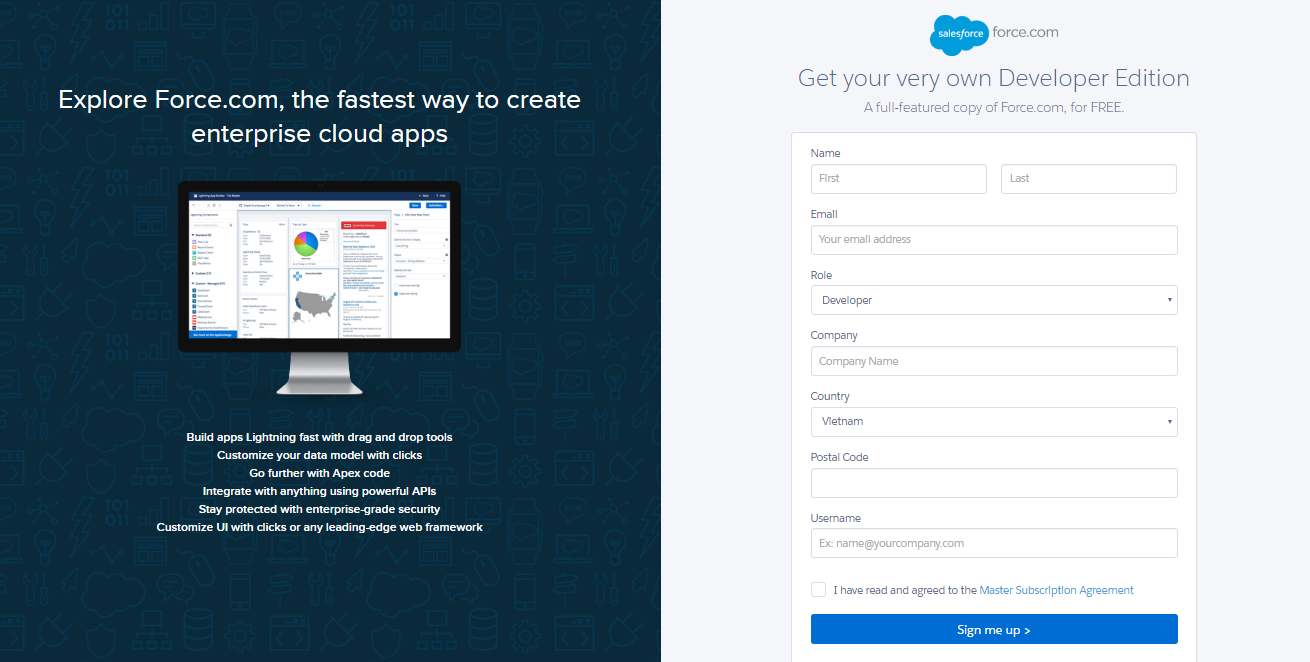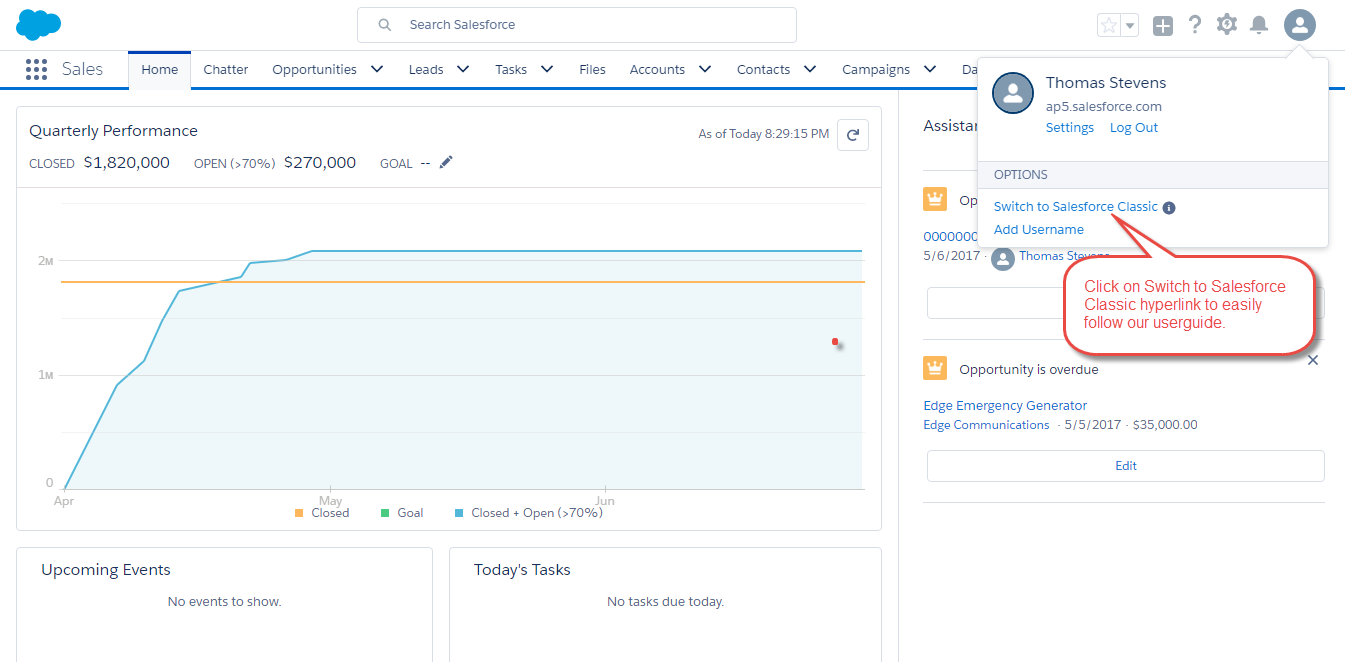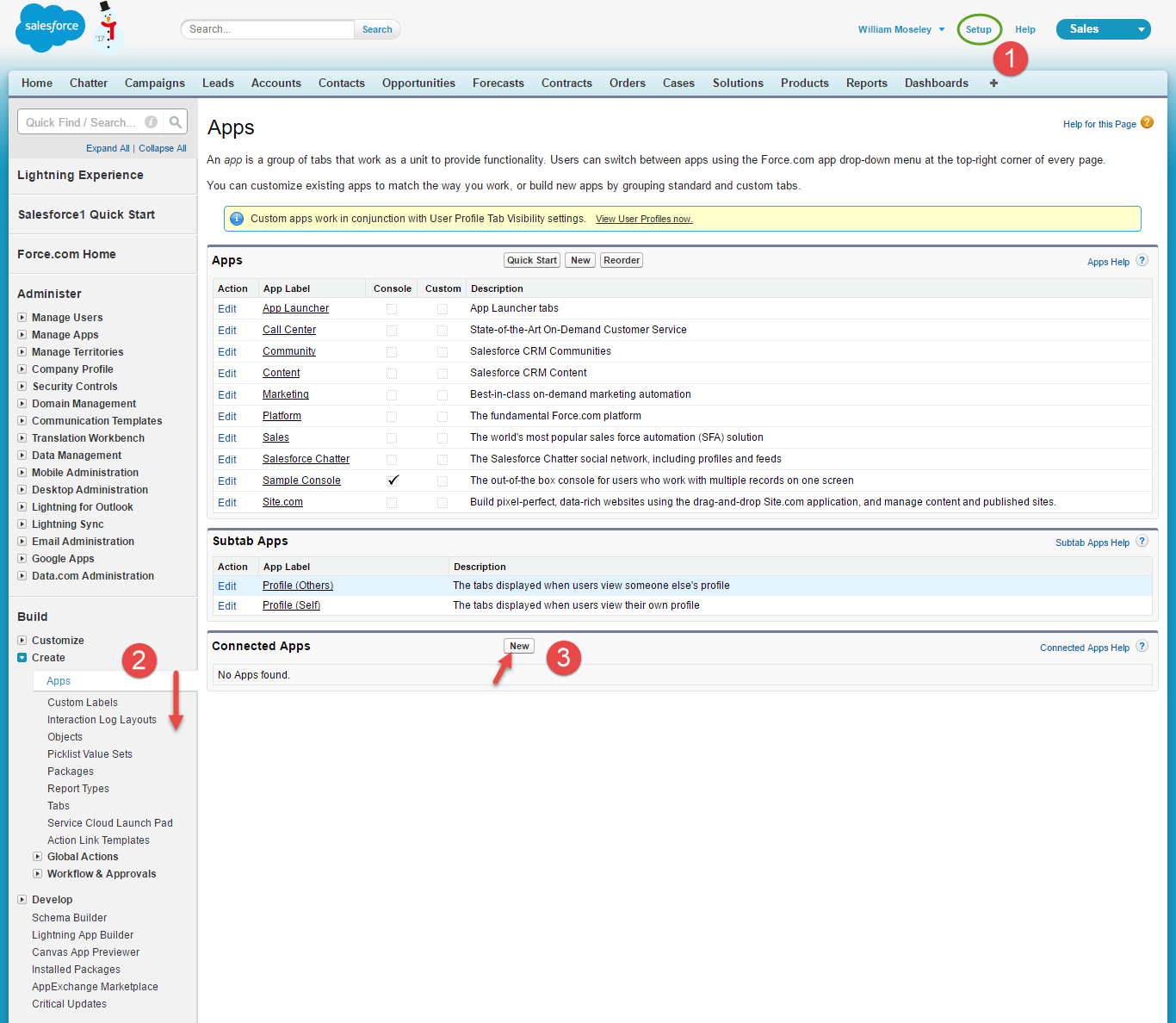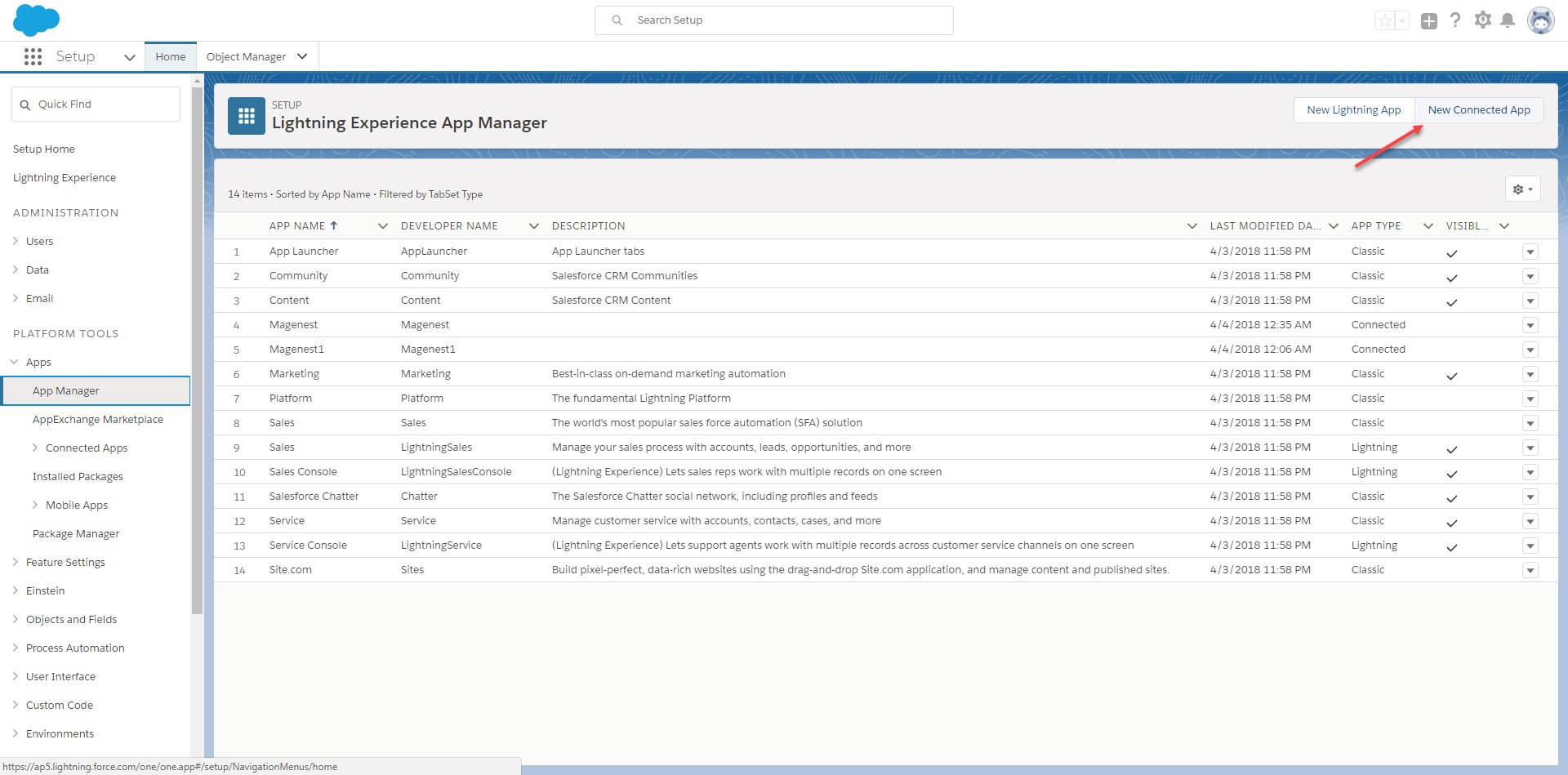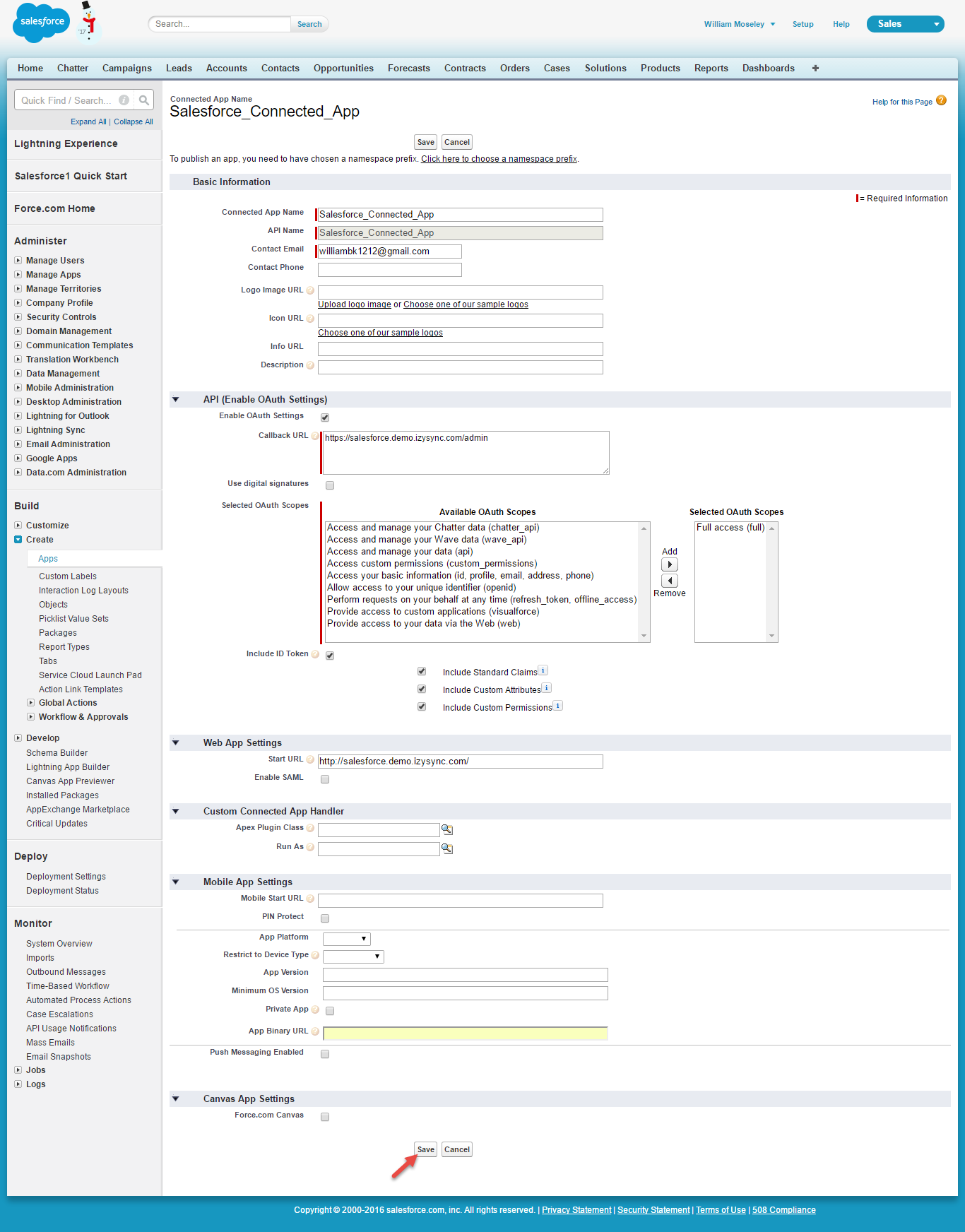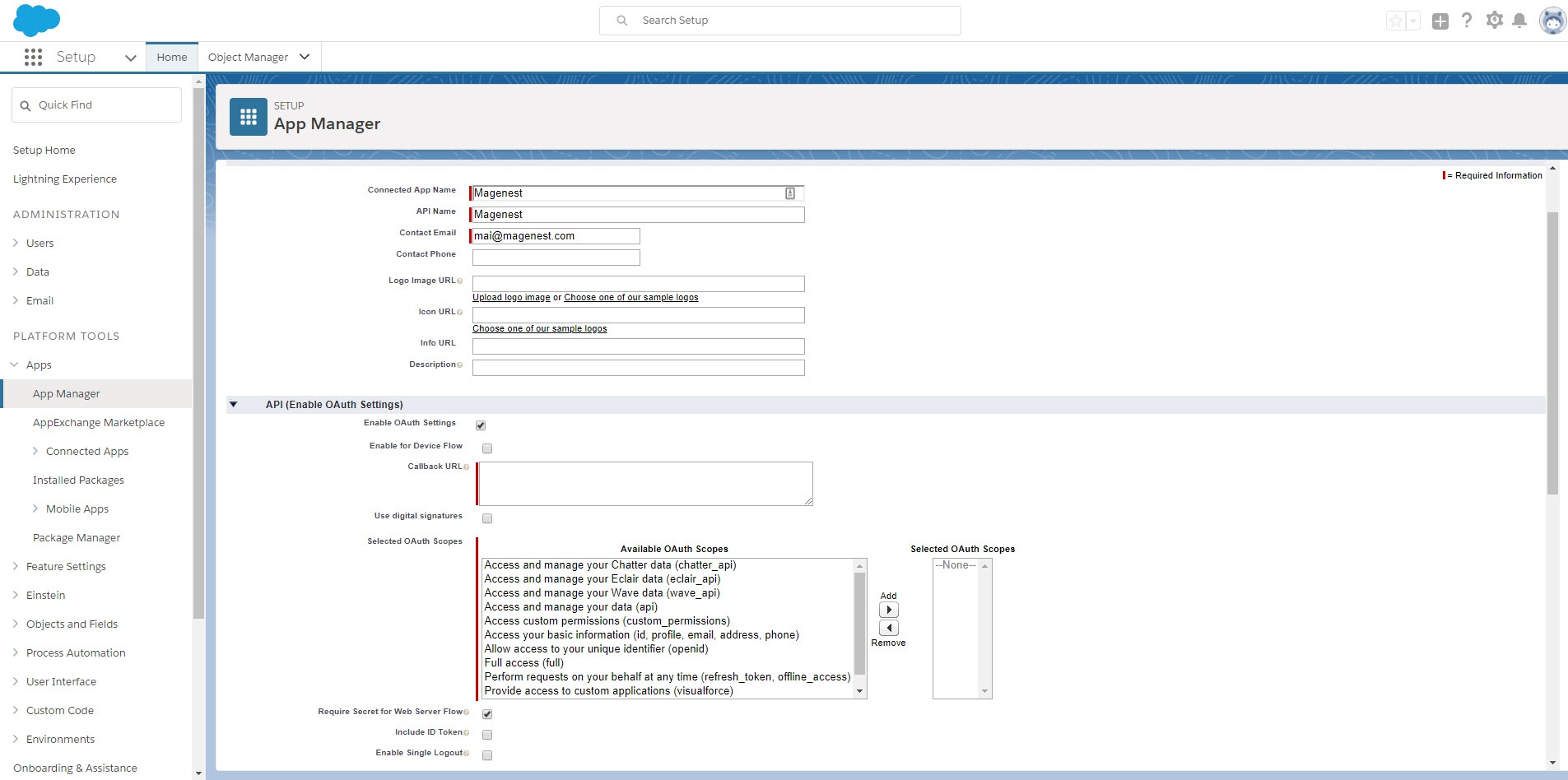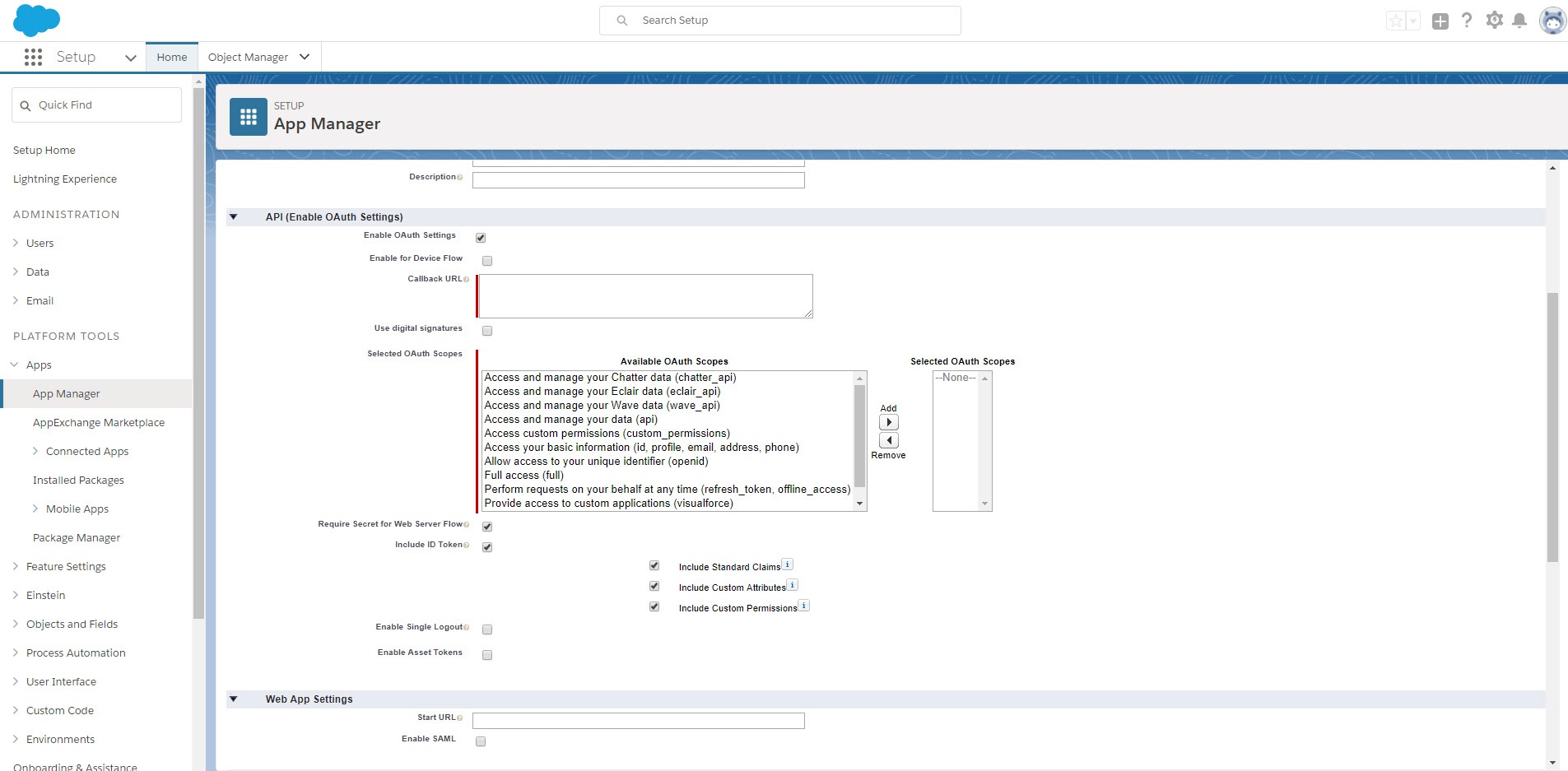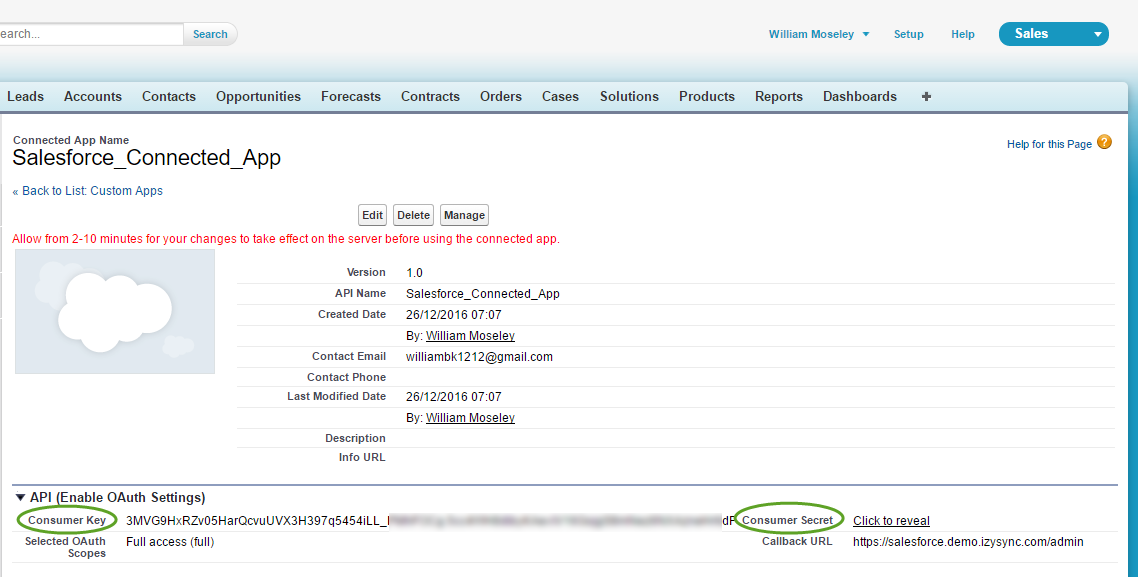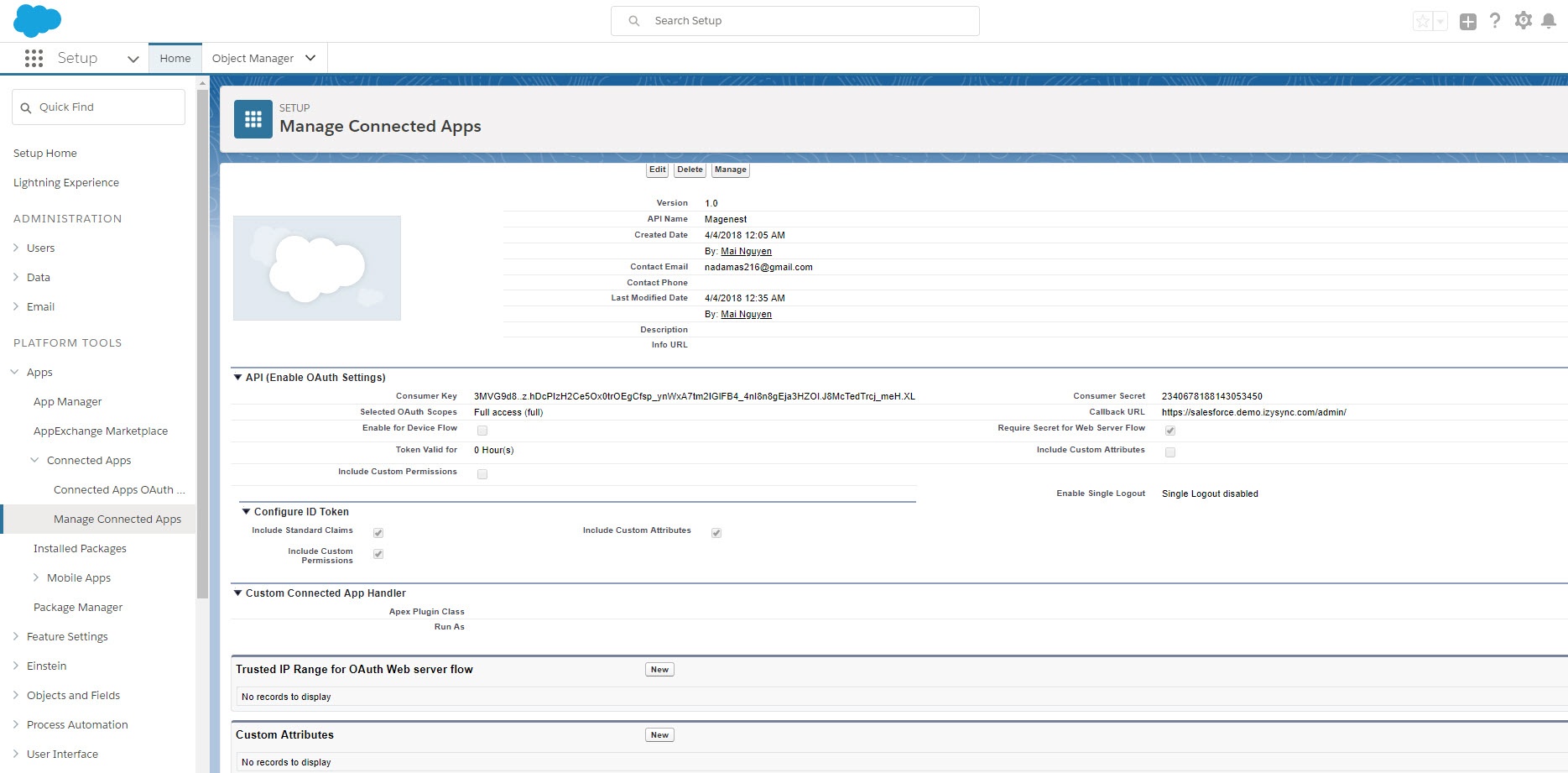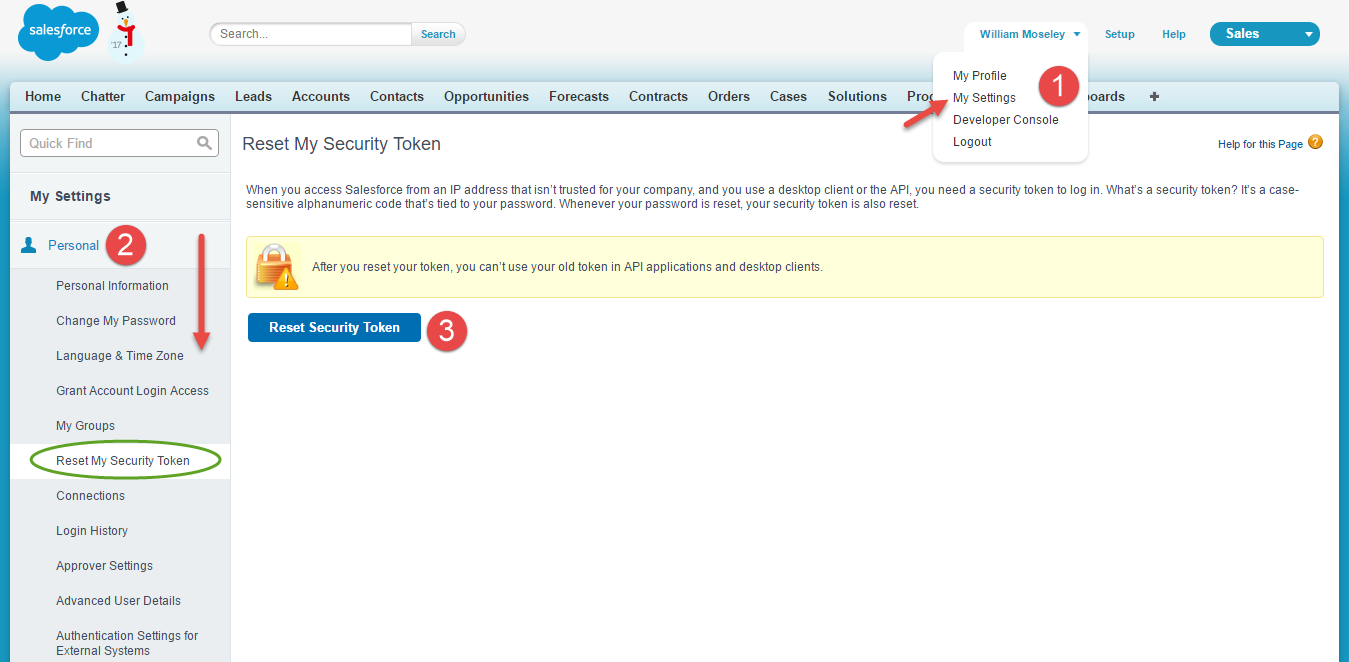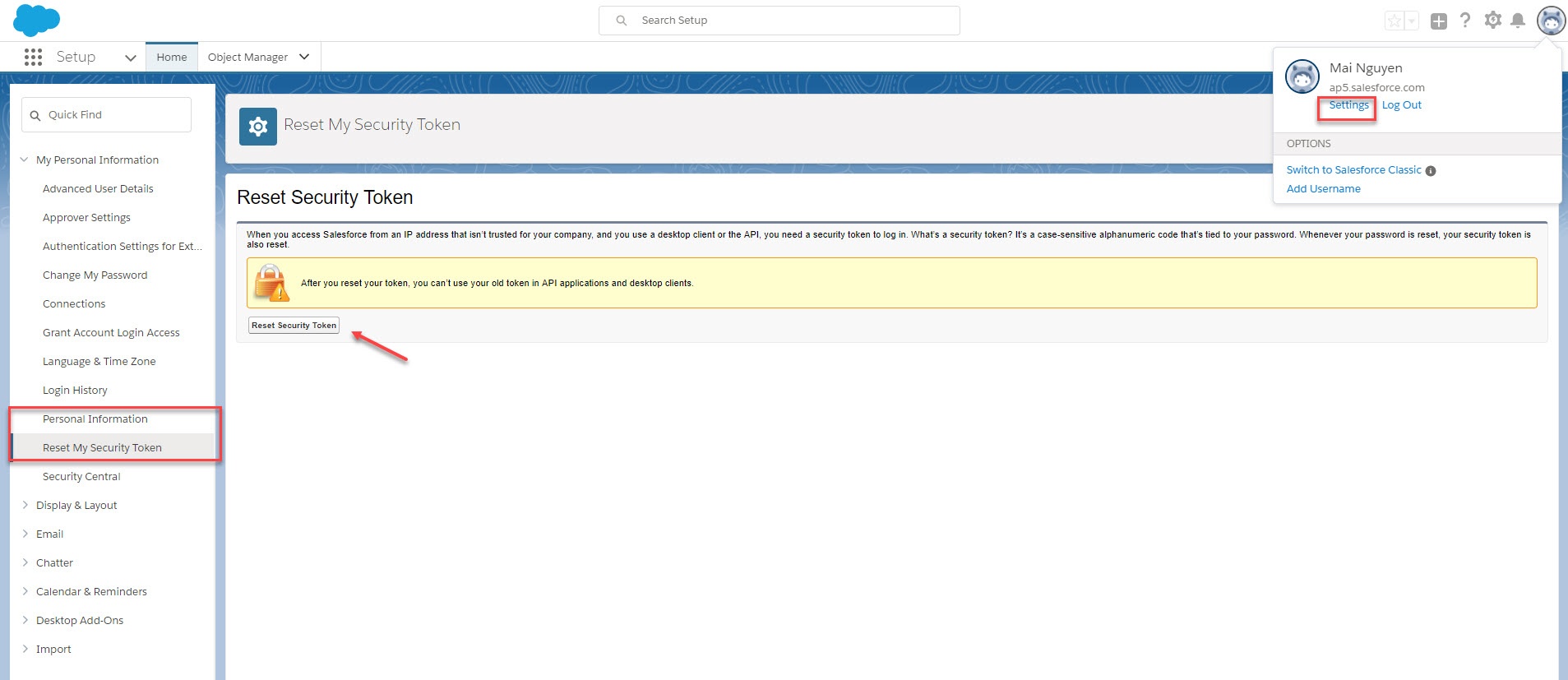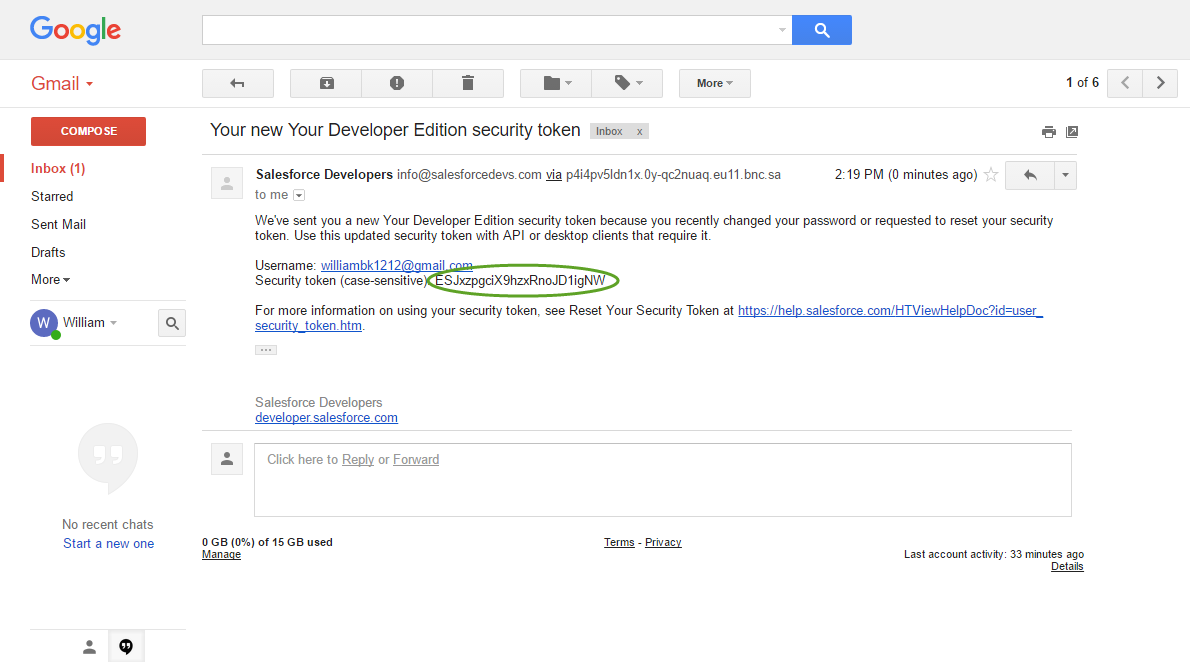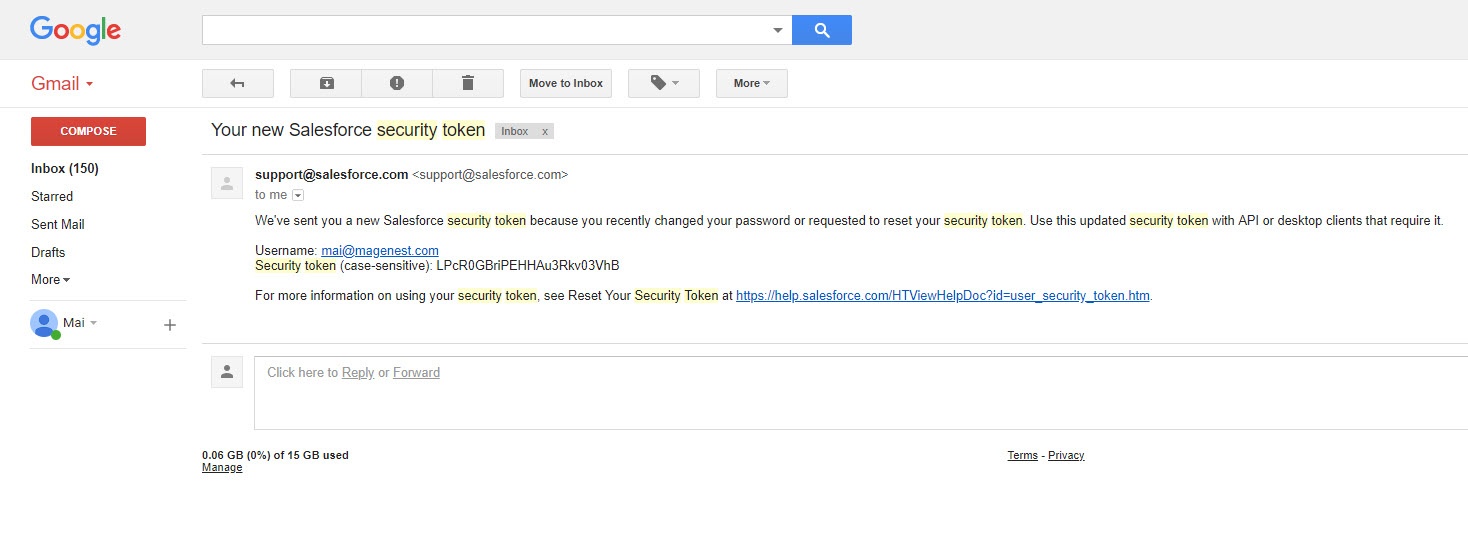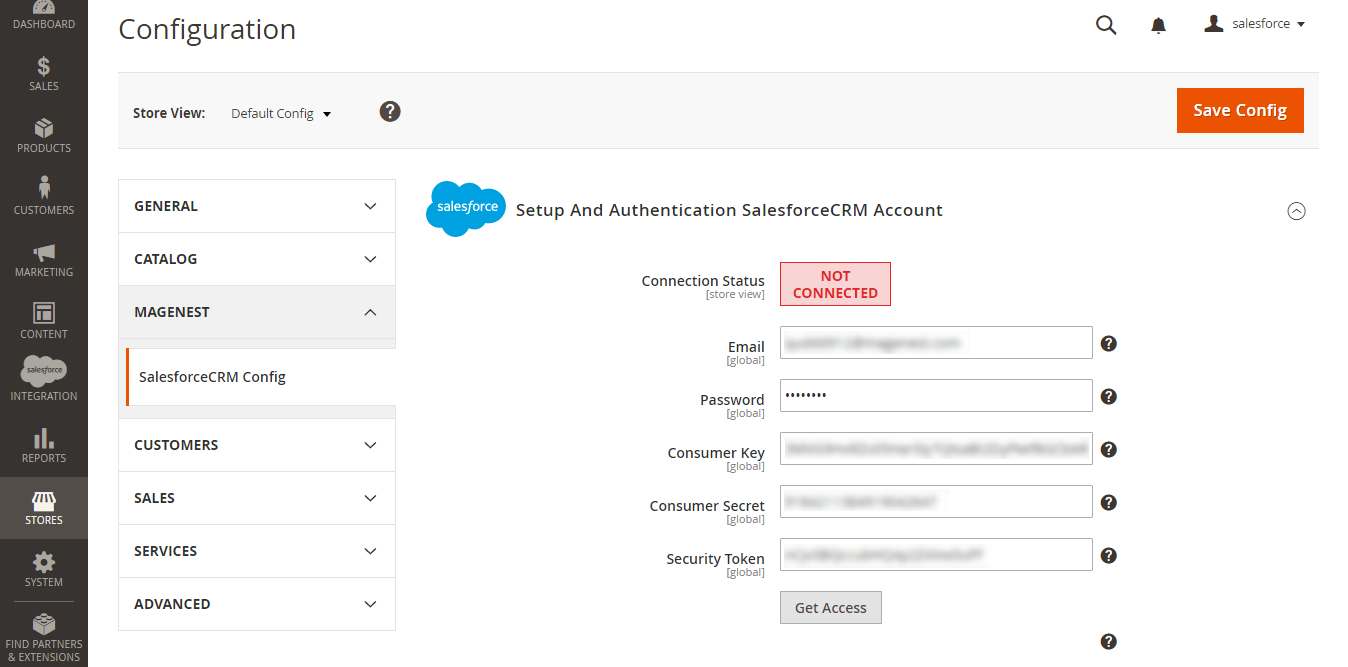...
Or Sign up to create a new one. Give your details and you will get the developer account.
Get consumer key and consumer secret by connected app
Go to https://ap2.salesforce.com/ and sign in your Salesforce CRM account above. If you are in Lightning Experience, please switch it to Salesforce Classic to easily follow our user guide. Please refer to image below:
Your Salesforce CRM account will appear as below. Click on Setup > Built > Create > Apps. In connected apps section, click New to add a new app.
On the left menu bar, click on Apps > App Manager, then click on New Connected App on the top right to create a new app.
- Entering information needed:
- Connected App Name: name for your connected app
- API Name: data from this field will be auto synced from Connected App Name
- Contact Email: your Salesforce email
- Check Enable OAuth Settings box
- Fill Callback URL: your backend URL
- Selected OAuth Scopes : select Full Access option and click Add button.
- Check Require Secret for Web Server Flow
- Check Include ID Token: Include Standard Claims, Include Custom Attributes, Include Custom Permissions.
Click Save button, then Continue to see the newly created appRemember to click Save button.
The output will look like below, it you will present use the Consumer Key and Consumer Secret :for the configuration.
Reset security token
To have a new security token, follow: My settings > Personal > Reset my new token
Click on user icon on the top right, choose Settings. Then on the left menu bar, choose Personal Information > Reset My Security Token.
Click on Reset Security Token button to get a new one.
New security token will be sent to your registered email.
Note that you will need this security token for configuration.
...
Setup and Authentication SalesforceCRM account
...
Log in to back end Magento 2: Store , go to Salesforce Integration > Configuration > Magenest > SalesforceCRM Config
- Email: Your Salesforce login email
- Password: Your Salesforce password
- Consumer Key: search in Setup > Create Home > Platform Tools > Apps > App > Connected Apps in Salesforce.Manager > "Your app name" (in this demo it is "Magenest") in Salesforce. Check out the above guide "Get consumer key and consumer secret by connected app"
- Consumer Secret: search in Setup > Create search in Home > Platform Tools > Apps > App > Connected Apps in Salesforce.
- Security Token: Receive via email register. Get from My Settings > Personal > Reset My Security Token
- Get Access: click this button to connect Magento 2 to your Salesforce account.
...
- Manager > "Your app name" (in this demo it is "Magenest") in Salesforce. Check out the above guide "Get consumer key and consumer secret by connected app"
- Security Token: Check out the above guide "Reset security Token"
Press Save Config after you've done (refresh the cache if needed). Then, click on Get Access button.
We We highly recommend that you have to save config before click on Get Access button, this will help you avoid making the consumer key error.
Connection Status will be transferred from not connected to connected with all the information like the picture below. The integration is successful. Admins can set up bi-directional database synchronization between Magento 2 store and Salesforce CRM account now.
...