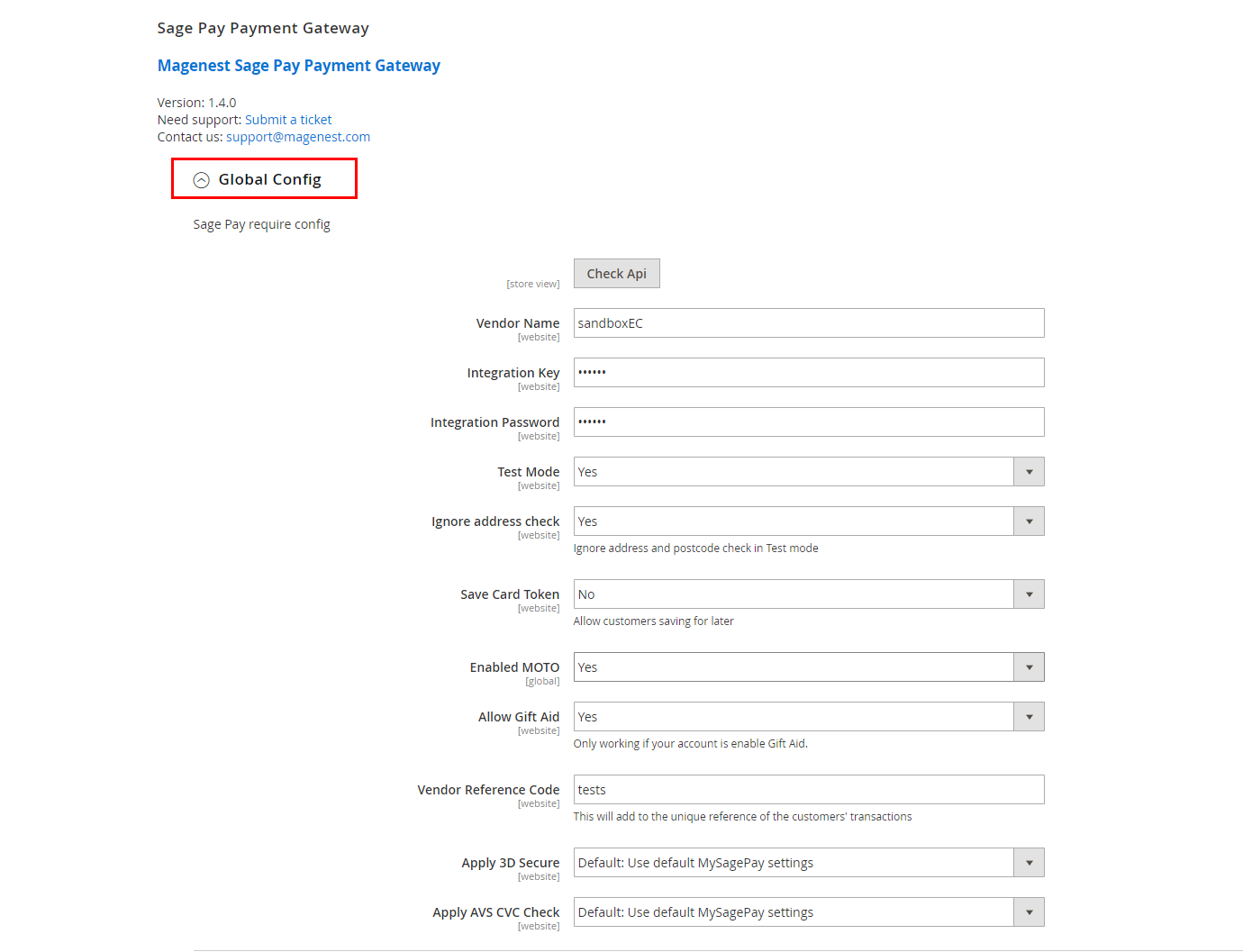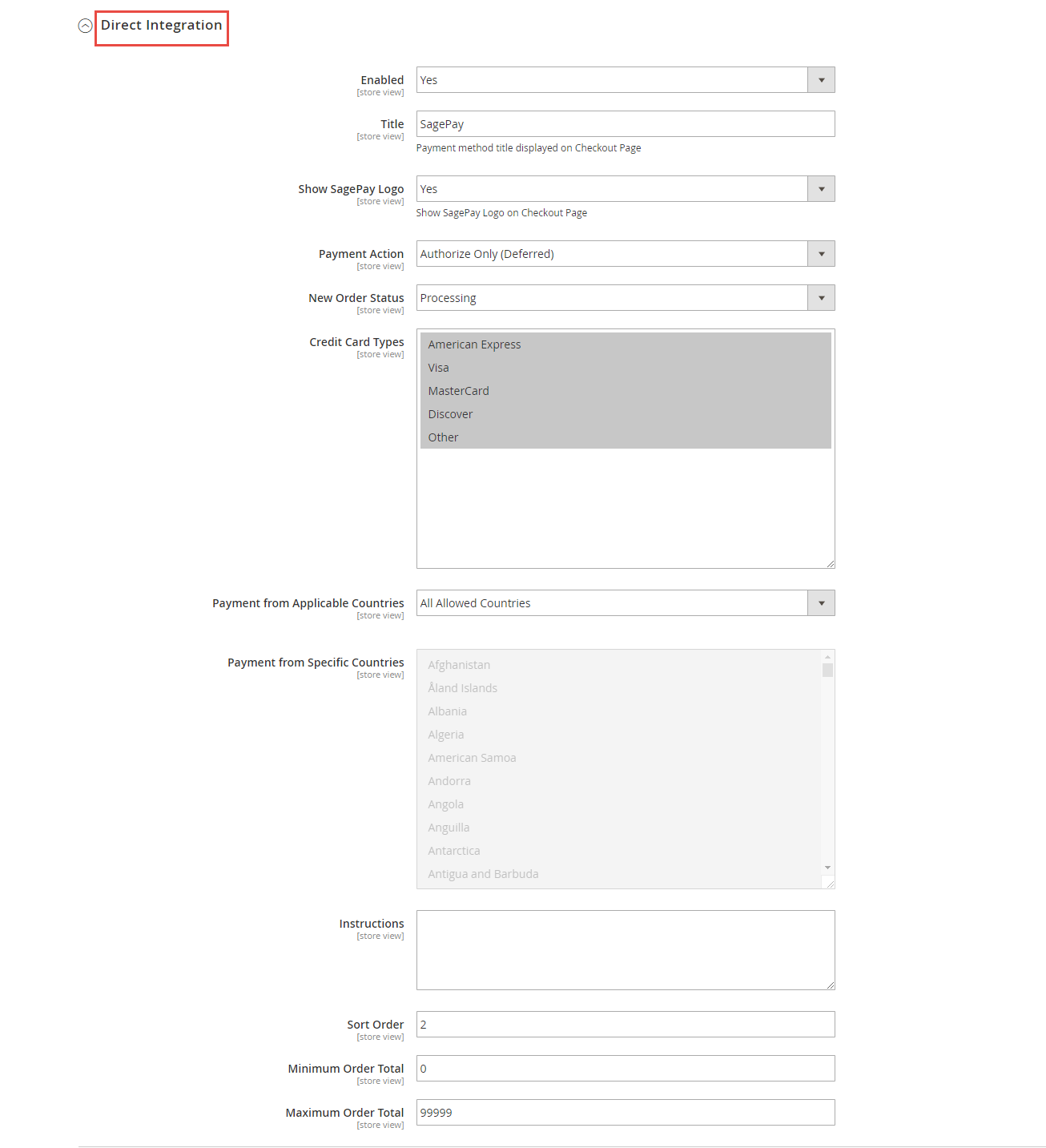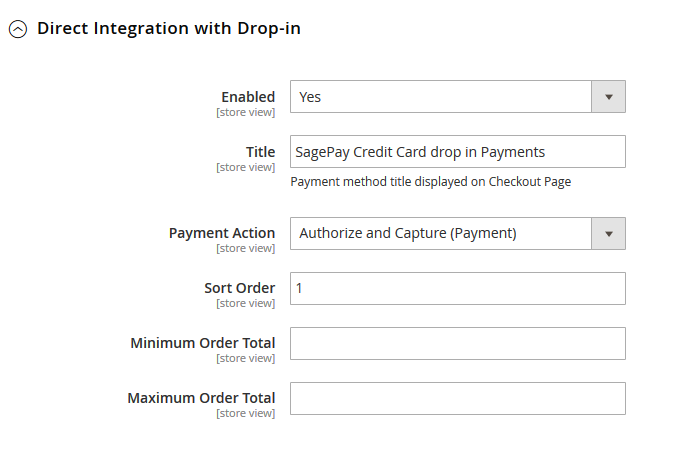...
Firstly, you have to configure the SagePay Payment Extension at Magento back end by clicking on Stores > Configuration > Sales > Payment Methods > SagePay Payment Gateway.
In Global Config:
Fill in Vendor Name, Integration Key, Integration Password your SagePay credentials
...
- Default: Use Default My SagePay Settings
- Force: Apply authentication even if the AVS, CVC Check is turned off
- Disable: Disable authentication and rules
- Force & Ignore: Apply authentication but ignore rules
Note: Customer must use correct SagePay account to config. If account does not belong to SagePay, SagePay could not process your transaction. Payment is unsuccessful.
Payment Action: Authorize and Capture:
...
In Direct Integration
Enabled: Choose Yes to enable direct checkout for SagePay Payment
Title: The title of the payment method displayed on the checkout page.
Show SagePay Logo: Display SagePay logo on the checkout page.
Payment Action: You can choose between Authorize Only (Deferred) and Authorize and Capture (Payment)
- Authorize Only: check for the card for validity but not charge the account yet until the order is approved and invoiced.
...
- Authorize and Capture: charge the debit/credit card at the time of the order
...
- is placed.
New New Order Status: Processing, Suspected Fraud
- Processing: The payment is made successfully and an order invoice is issued.
- Suspected Fraud: No invoice is issued.
Can Save Credit Card : Yes to turn on Save Card mode
Addtional Configuration: to install 3D secure mode.
Apply 3D Secure: Use default MySagePay settings
Apply AVS CVC Check: Use default MySagePay settings
Allow Gift Aid: In the UK, customers can claim back part of their tax money by donating through Gift Aid, a tax relief incentive created to benefit charities and Community Amateur Sports Clubs.
With Gift Aid enabled in Sage Pay, customers can now easily perform this task when donating to a charity. They only need to read the agreement, tick in the checkbox, and everything is automatically.
Types: You can choose which credit card types you want by choosing one or more items.
Payment from Applicable Countries:
- All allowed countries: Enable all allowed countries to make payment.
- Specific Countries: Restrict some countries by unselecting them from the Payment from Specific Countries.
In addition, you can add/edit the Instructions to instruct customers how to do payment.
Sort Order: Insert the sort order number you want to create.
In Direct Integration with Drop-in
Enabled: Choose Yes to enable direct checkout with drop-in for SagePay Payment
Title: The title of the payment method displayed on the checkout page.
Payment Action: You can choose between Authorize Only (Deferred) and Authorize and Capture (Payment)
- Authorize Only: check for the card for validity but not charge the account yet until the order is approved and invoiced.
- Authorize and Capture: charge the debit/credit card at the time of the order is placed.
Sort Order: Insert the sort order number you want to create.
When done, press Save ConfigurationWhen done, please press Save Configuration, your configuration is ready to use. This direction can be applied with all both Subscription product and non-subscription product.
...