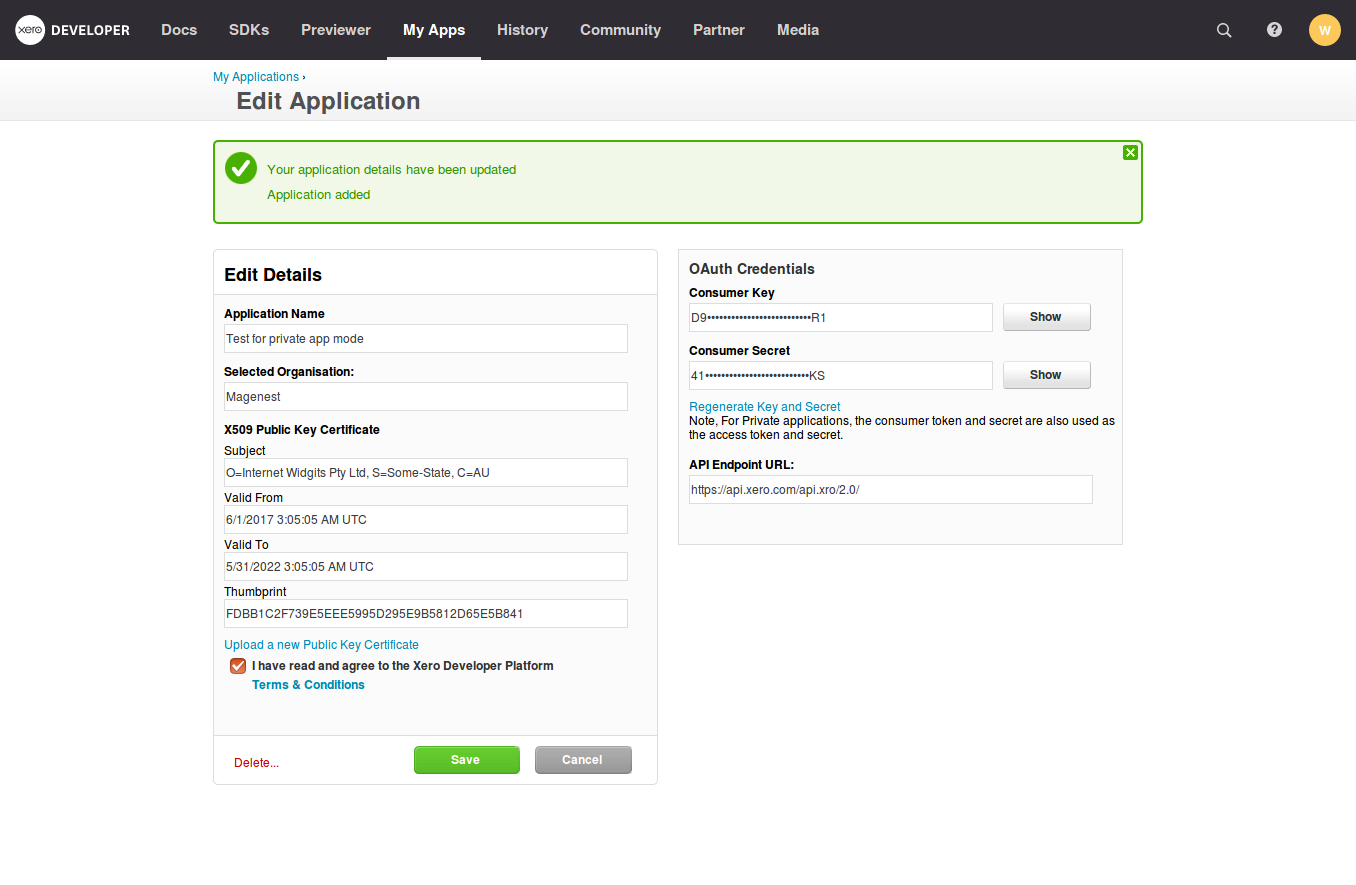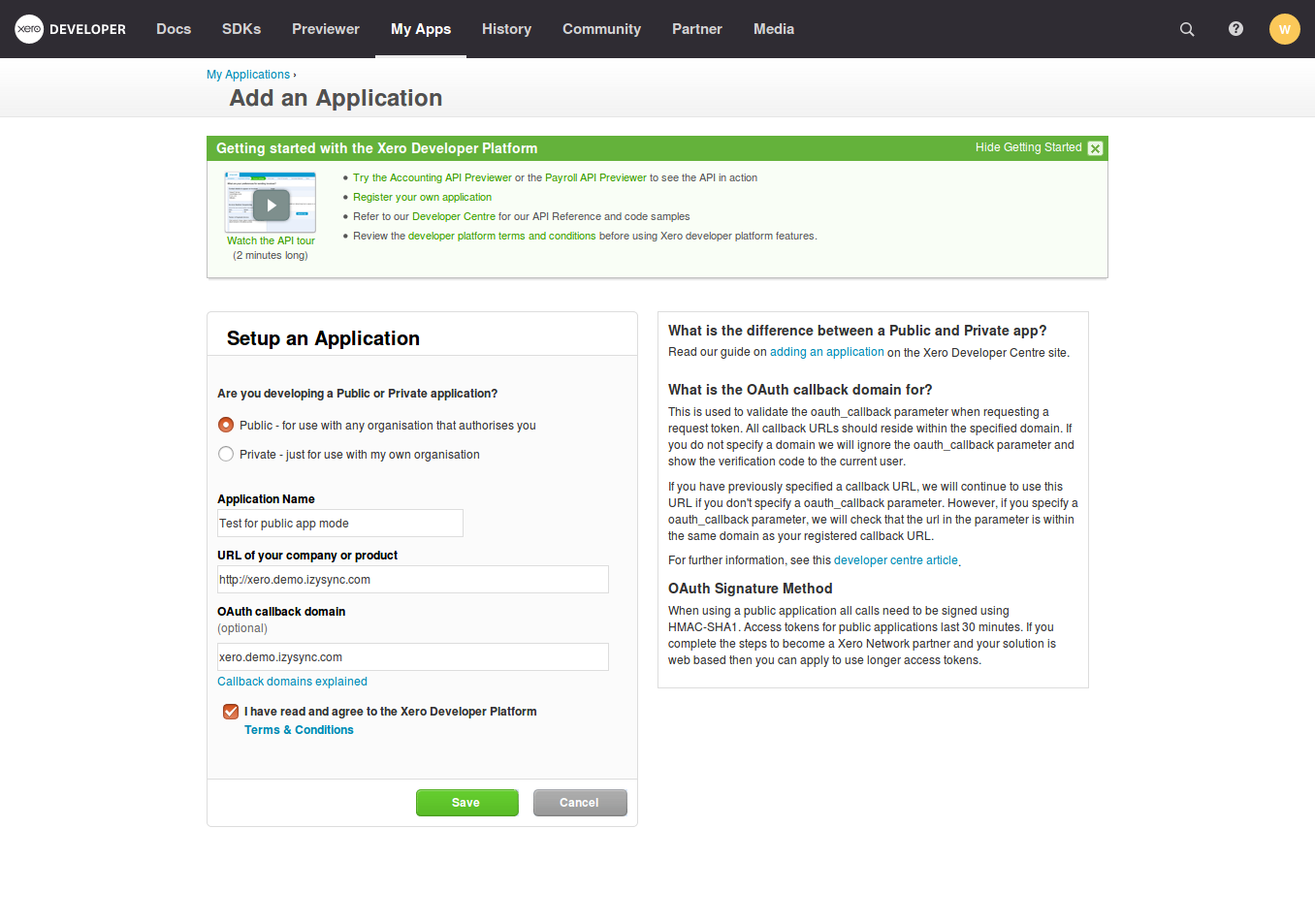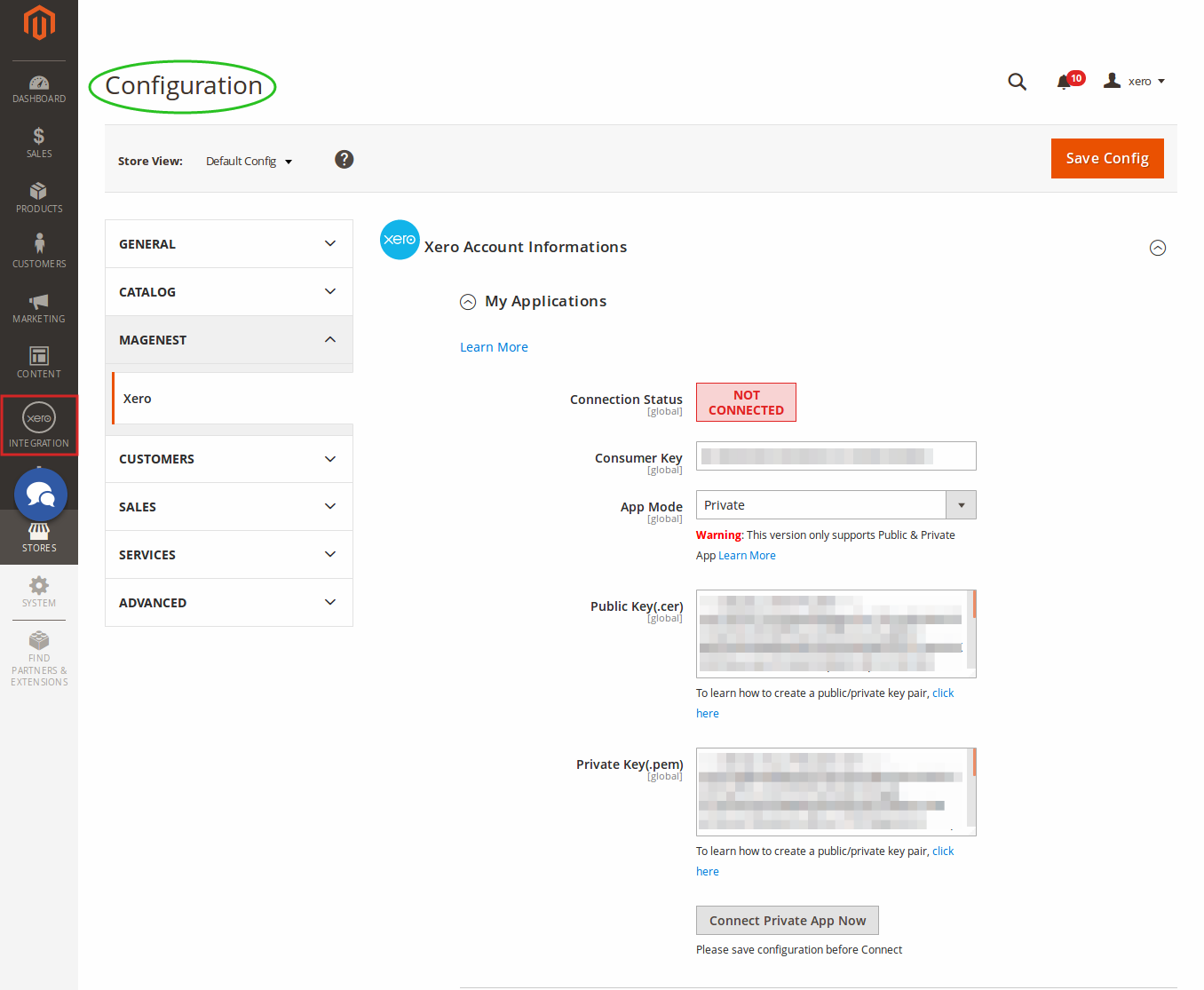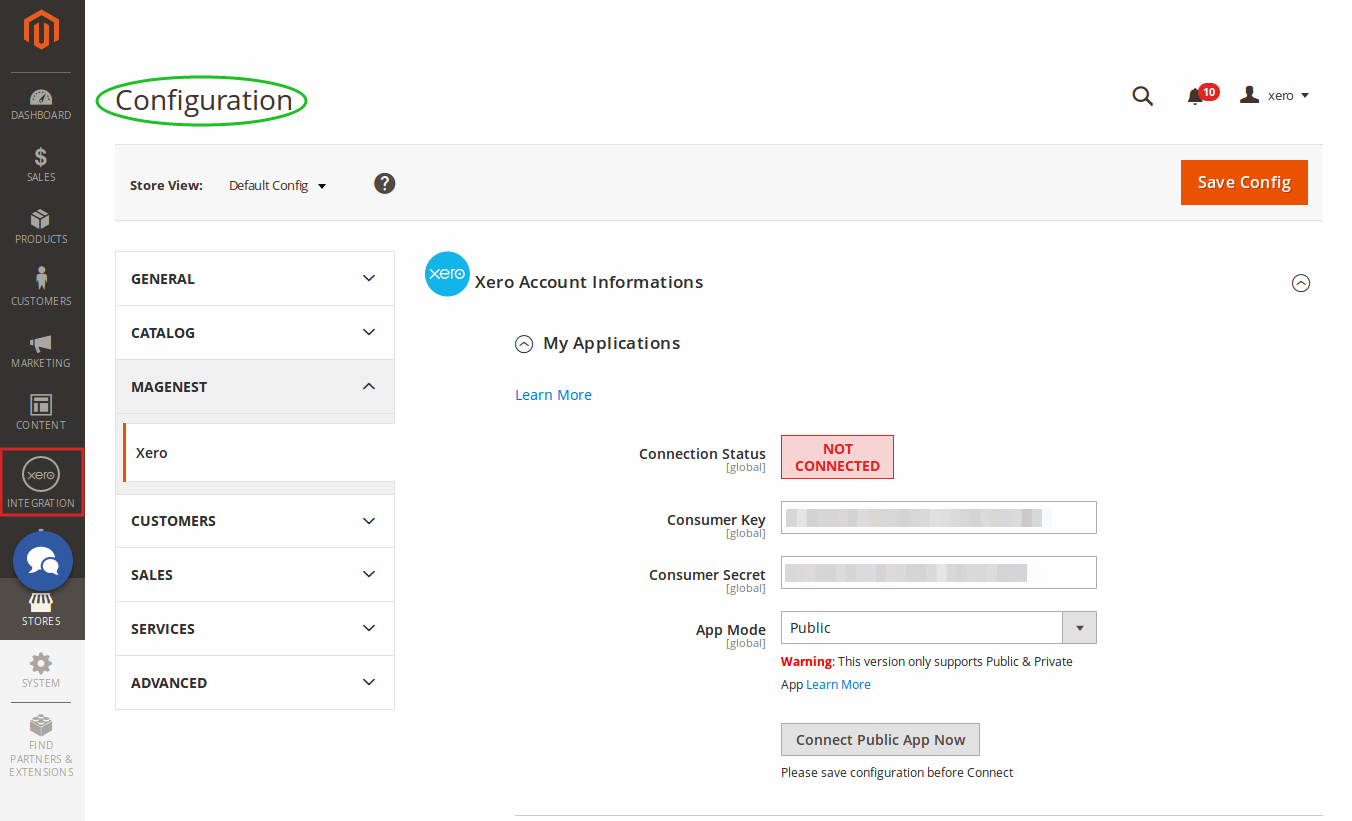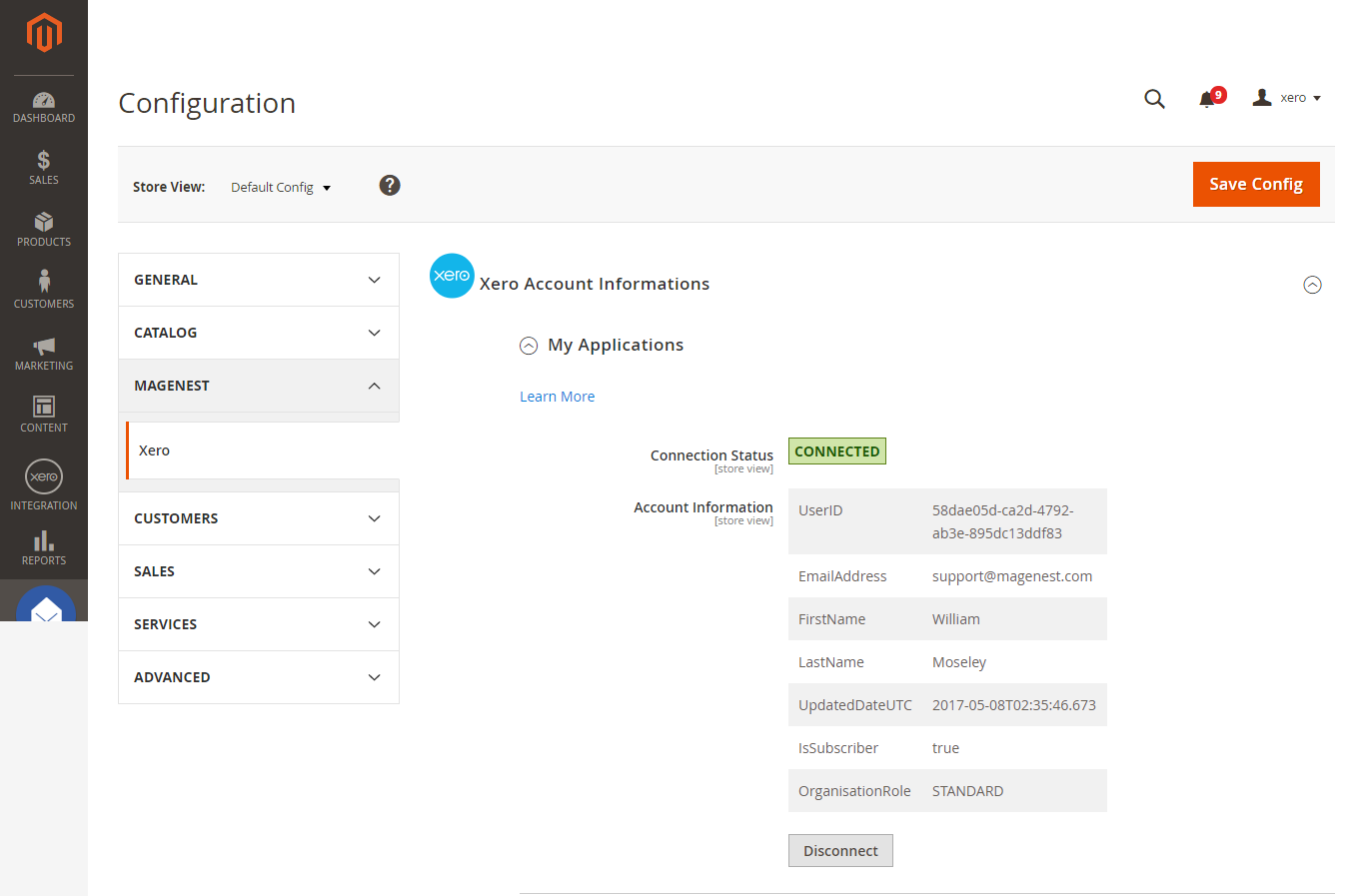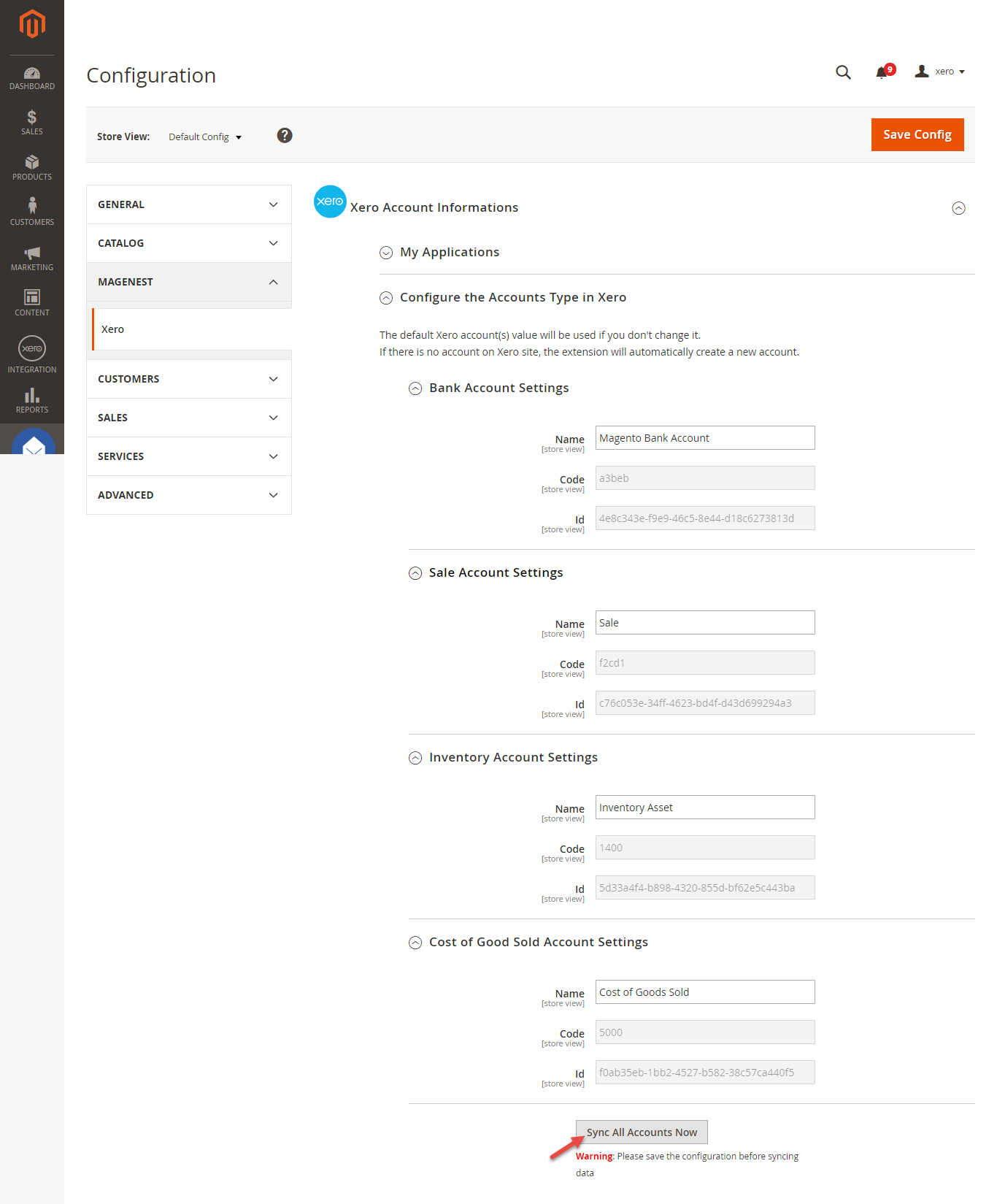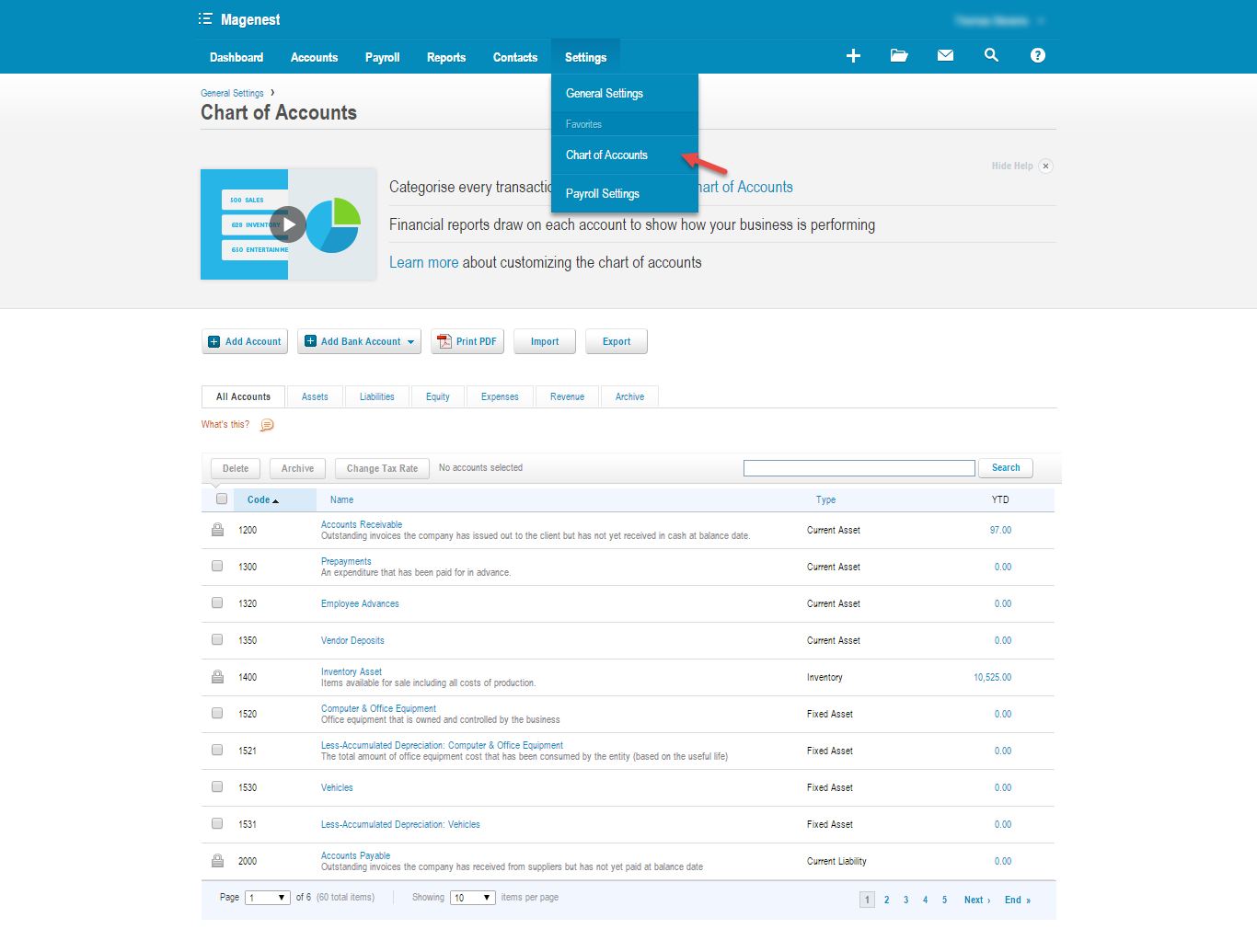...
When you have file public key.cer, copy and paste them into X509. You will see the Xero accounting interface after you've done the last step but now we need to continue our setup, please go to this site: https://app.xero.com/Application to create the Application.
Choose the Private application mode (usually is Private), application name (the name for the application is not very important), choose your organization (this is where the Magento 2 data will be synced into). You need copy and paste the content or upload file Public key.cer into X509 Public Key Certificate field.
Check the information again then choose "I have read and agree to the Xero Developer Platform". After that click Save button.
...
If everything goes right, you will see the following content. By . Click on "Show" button to get the Consumer Key for Private App Mode. By now we have done everything on the Xero site, now move to your magento 2 backend but don't close this site.
...
For Public Application Mode
Navigate to https://app.xero.com/Application to create the Application for Public Mode. You just need to enter Application Name, Url of your company or product and OAuth clallback domain. Then Save button to finish.
Last, click on Show button to take Consumer Key and Consumer Secret for Public App Mode.
...
At My Applications tab
Taking Consumer Key that you have just created above and paste into Magento 2 backend configuration. Press Save Config after you've done (refresh the cache if needed). Then, click on Connect Private App Now button for private app mode or Connect Public App Now button for public app mode.
| Note | ||
|---|---|---|
| ||
You need to save config before connecting, this will help you avoid making errors. |
The system allows you to set up one of the two app mode: Private or Public
Private App Mode:
If you choose Private mode, you will have to enter the content of Private Key(.pem) and Public Key(.cer) beside Consumer Key
Public App Mode:
If you choose Public mode, it will require both Consumer Secret and Consumer Key. The expiration for each connection time is 30 minutes. After that, you need to reconnect Magento 2 store to your Xero account.
When Magento 2 store is connected with your Xero account successfully, connection status will be transferred from not connected to connected as below:
At Configure the Accounts Types in Xero tab
The system will take four account types in the chart of account: Bank account, Sale account, Inventory account, Cost and Good Sold account from Xero account into Magento 2 store. Enter the name you would like to use for each account then click on Add all Data to Queue. The default Xero account name will be used if you do not change it. If there is no account on Xero site, the extension will automatically create a new one.
Admins can check changes to accounts on Xero's website.
...