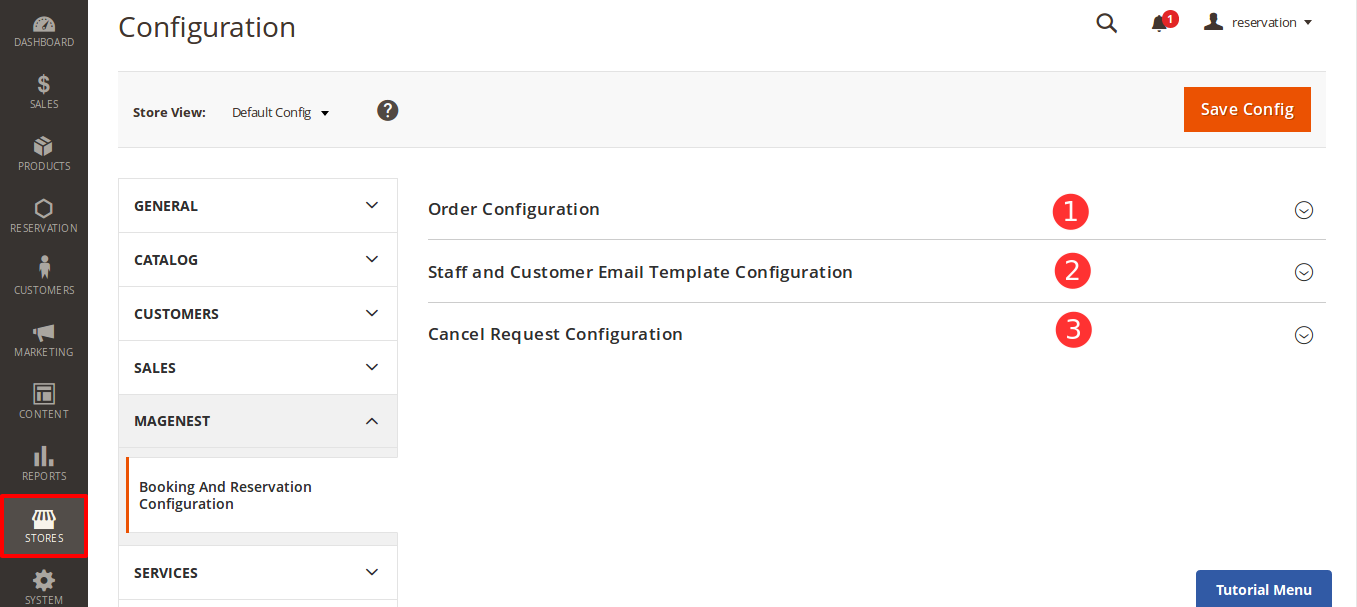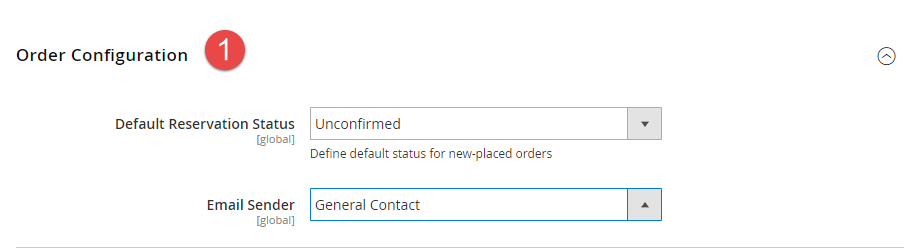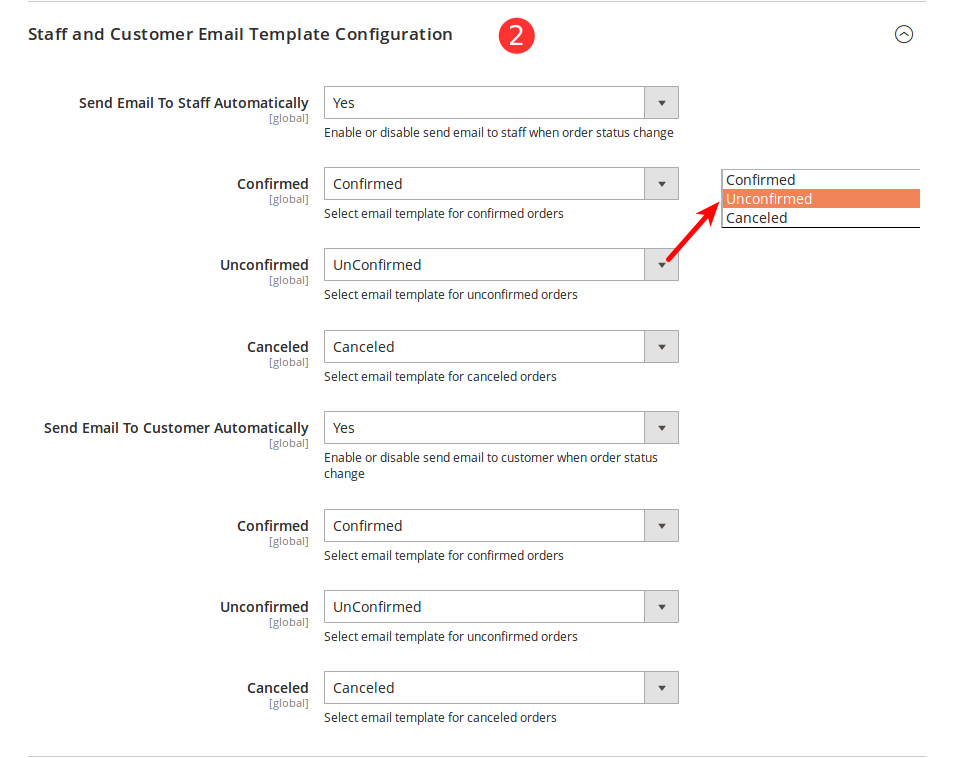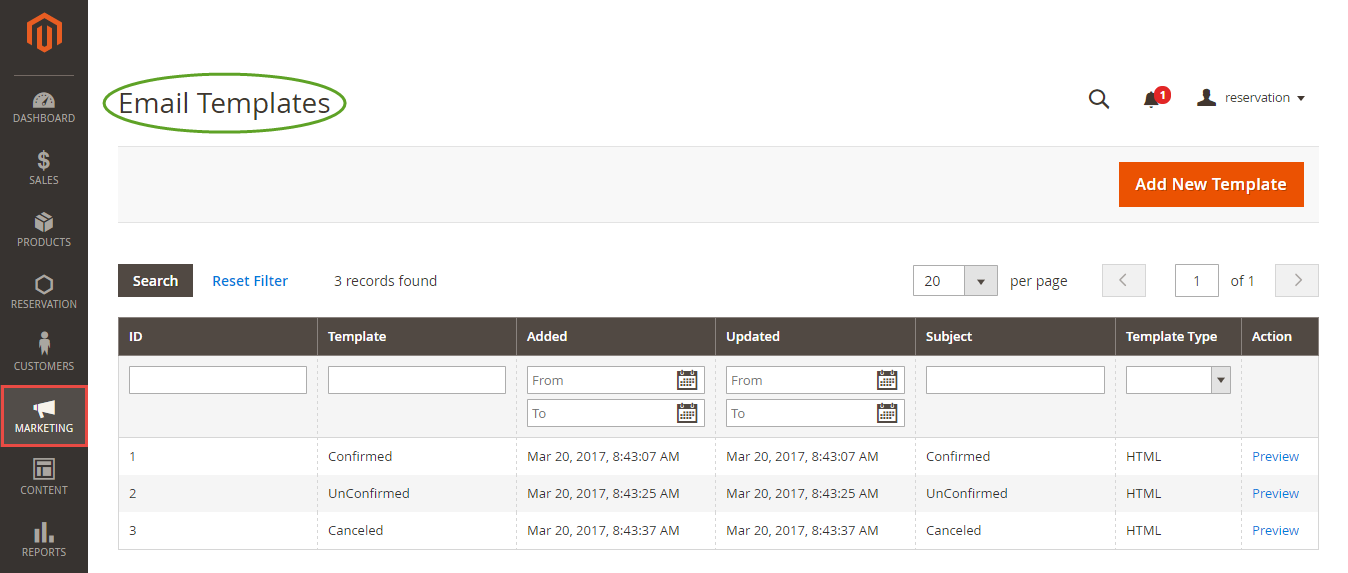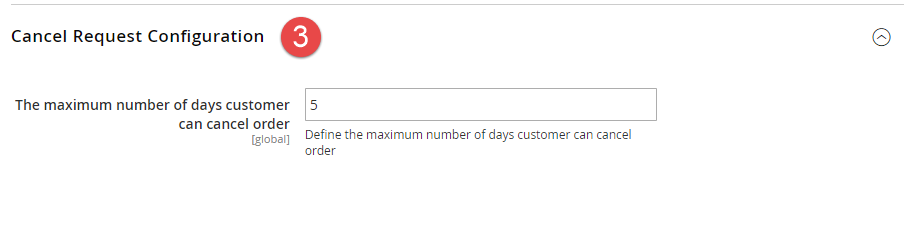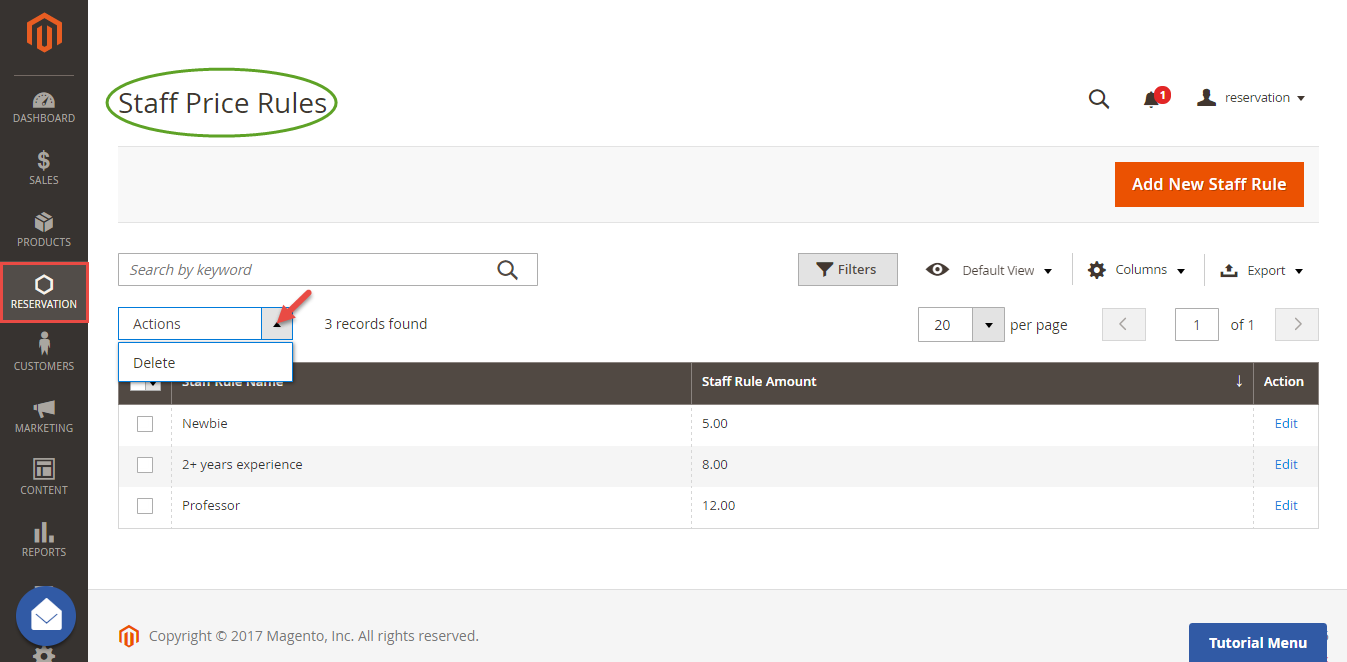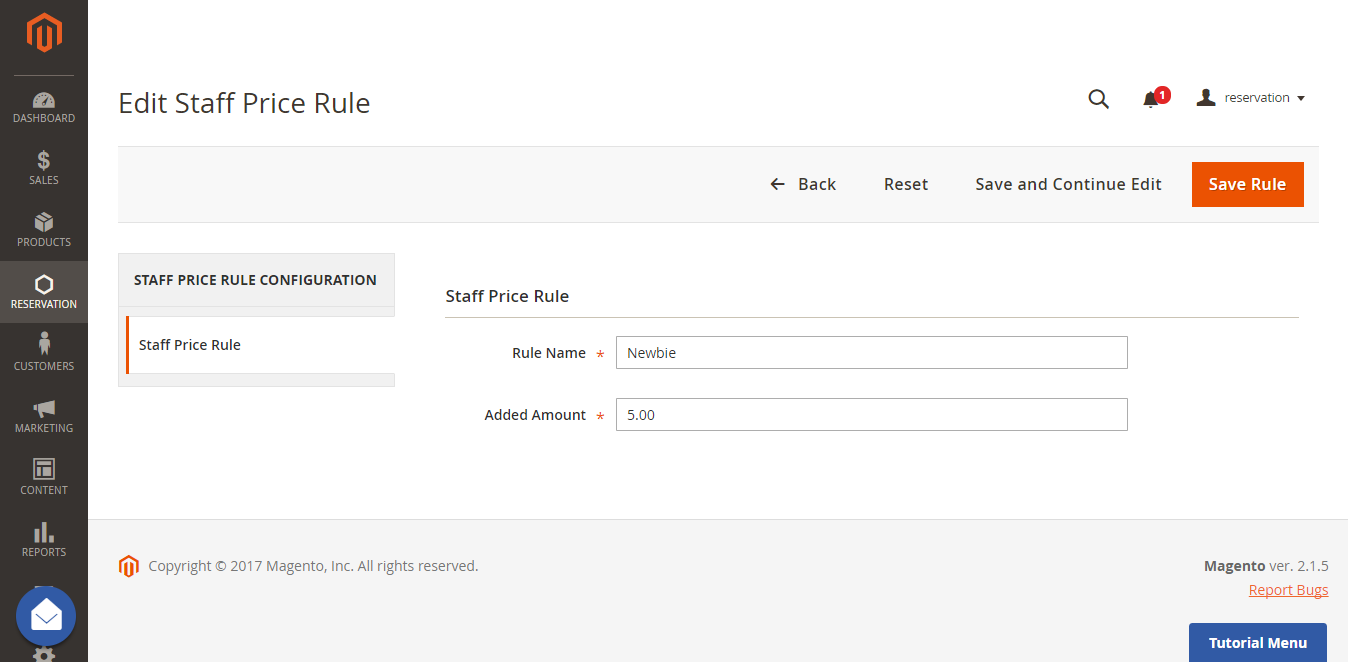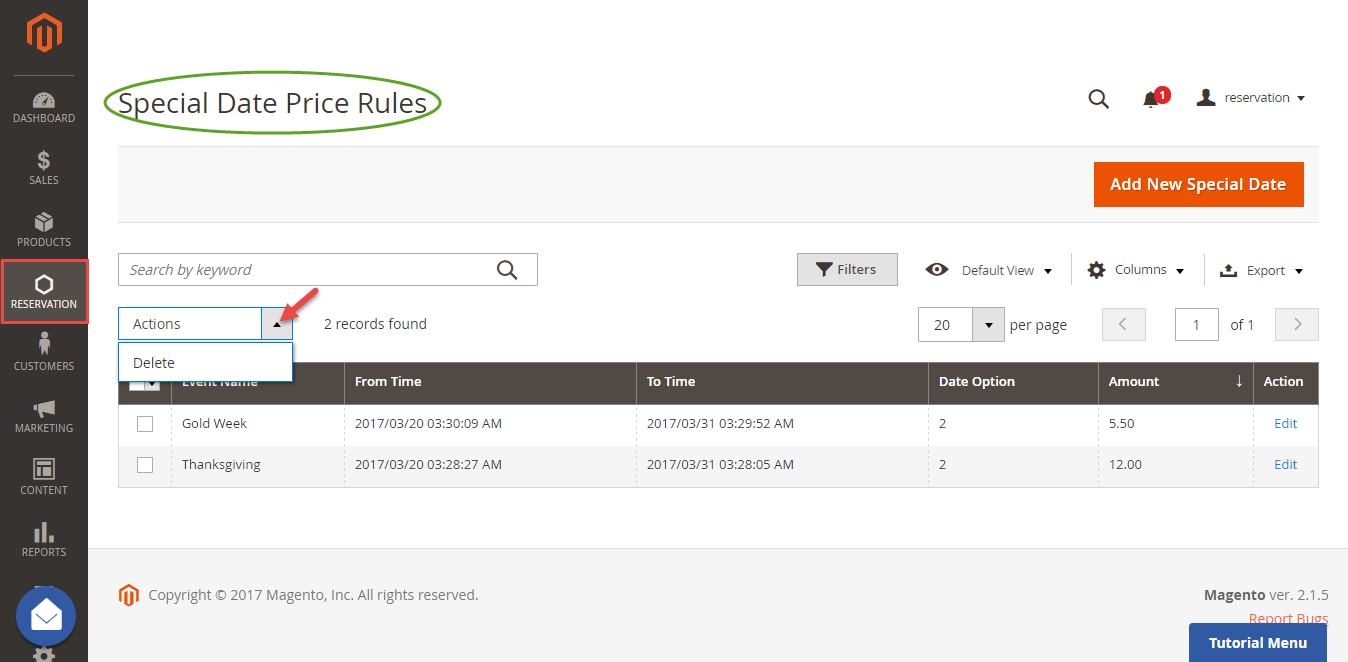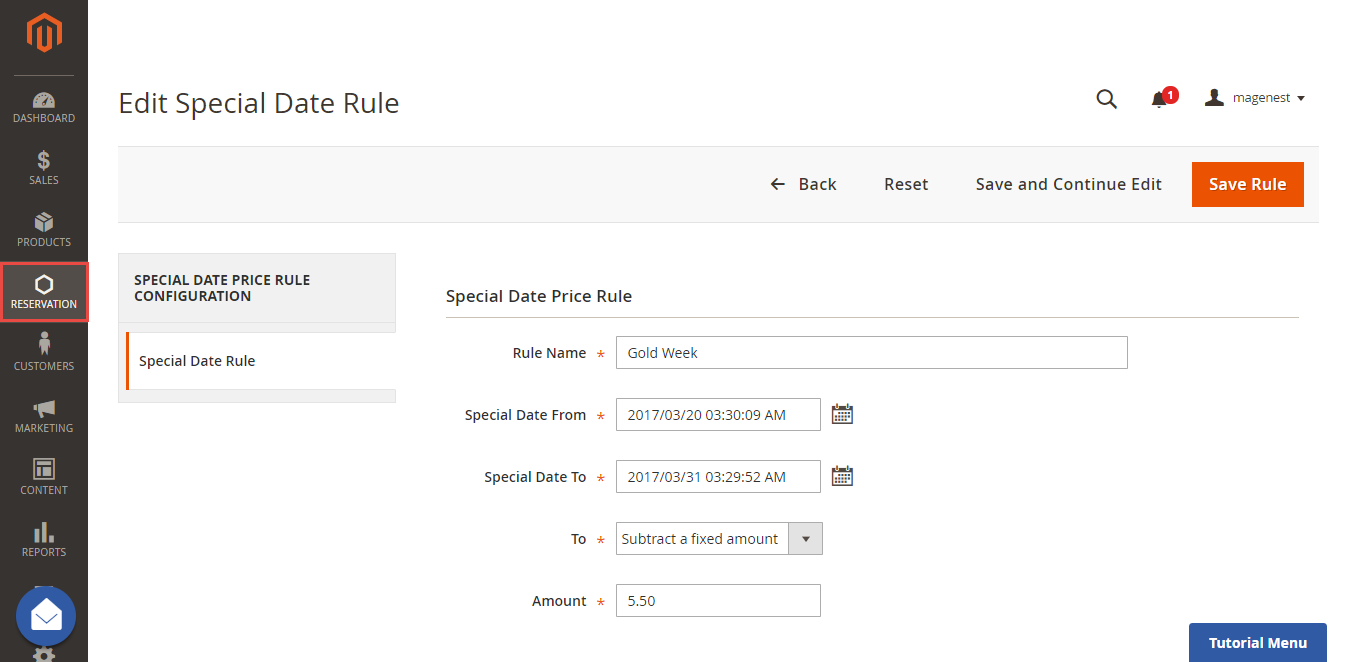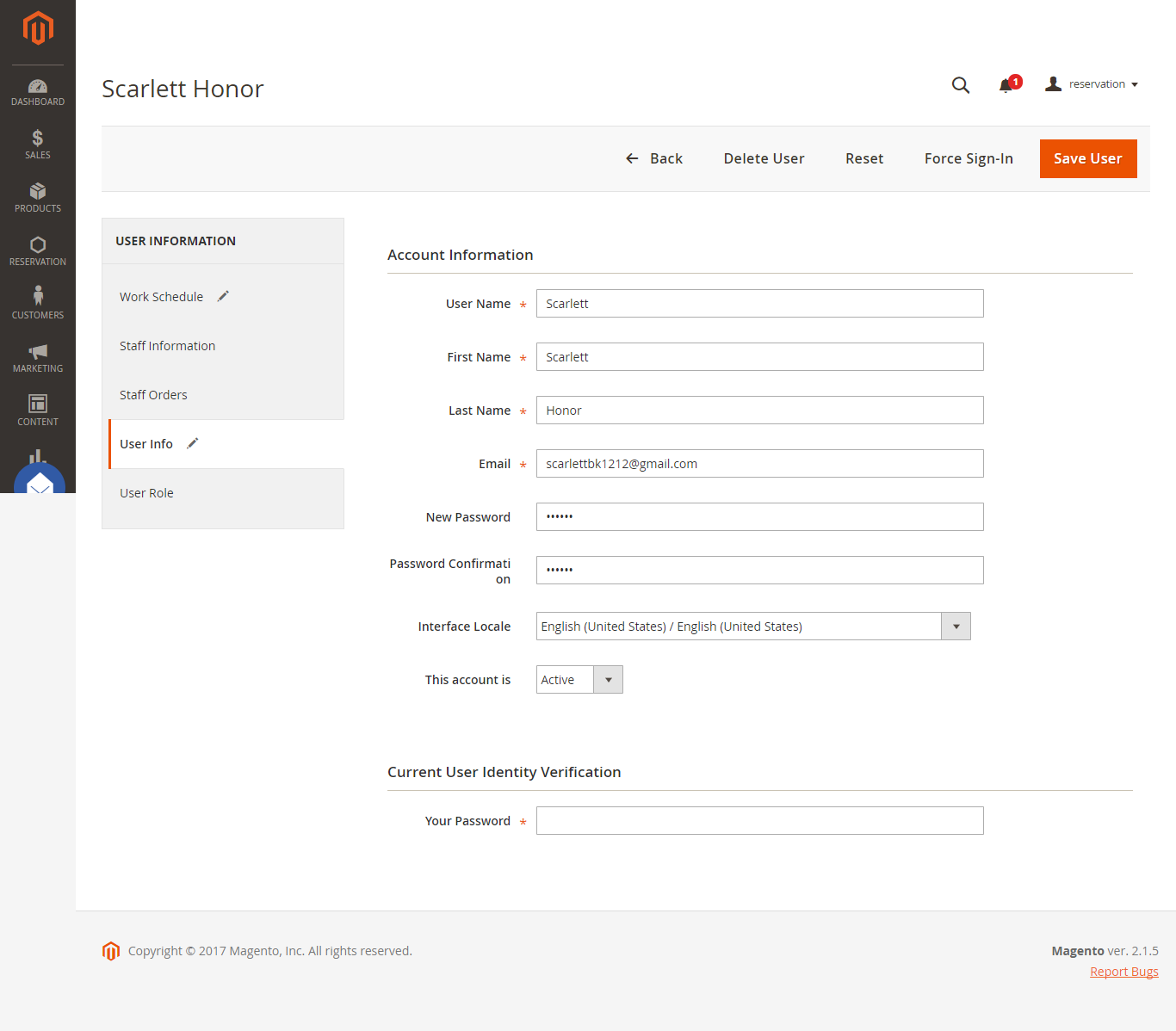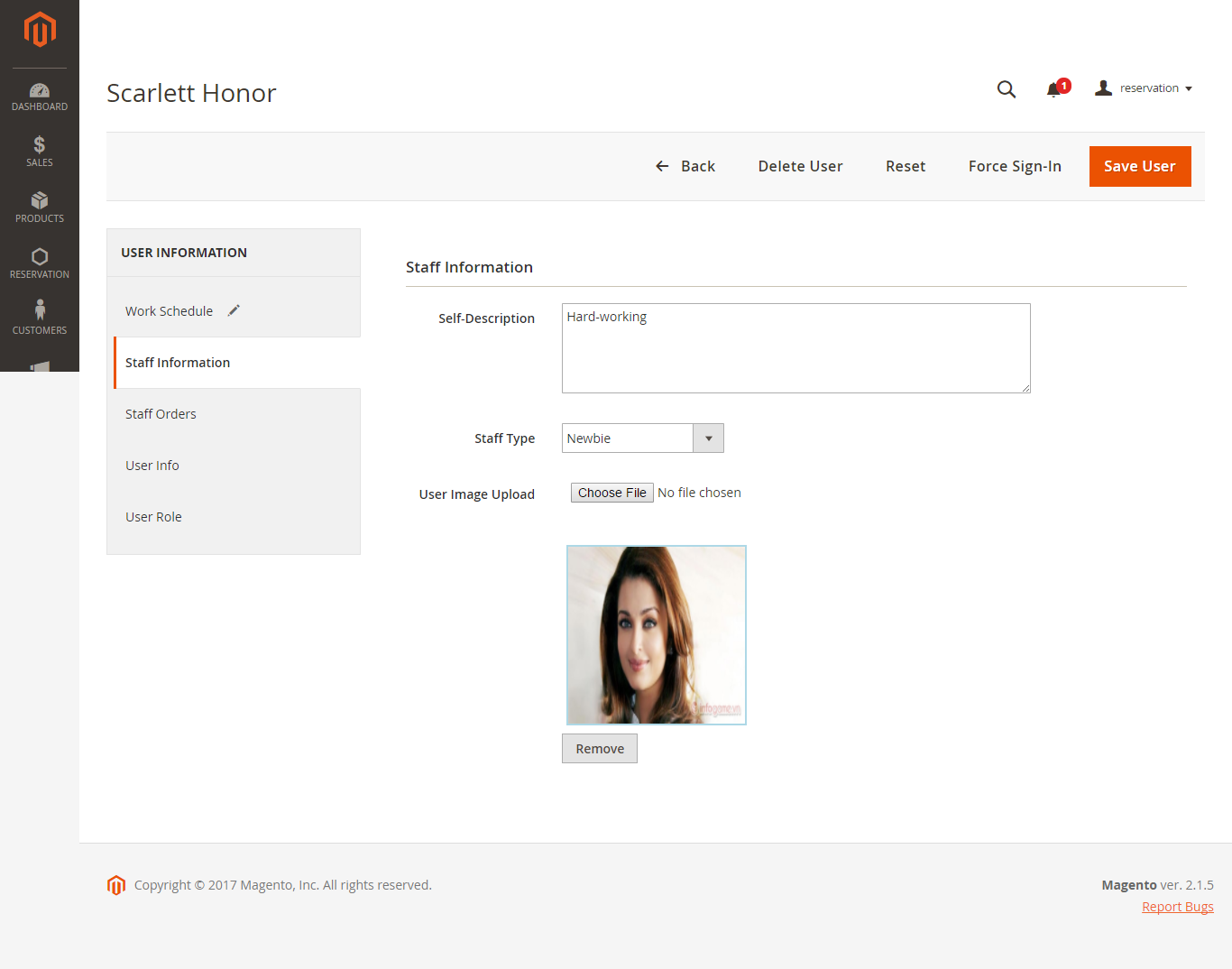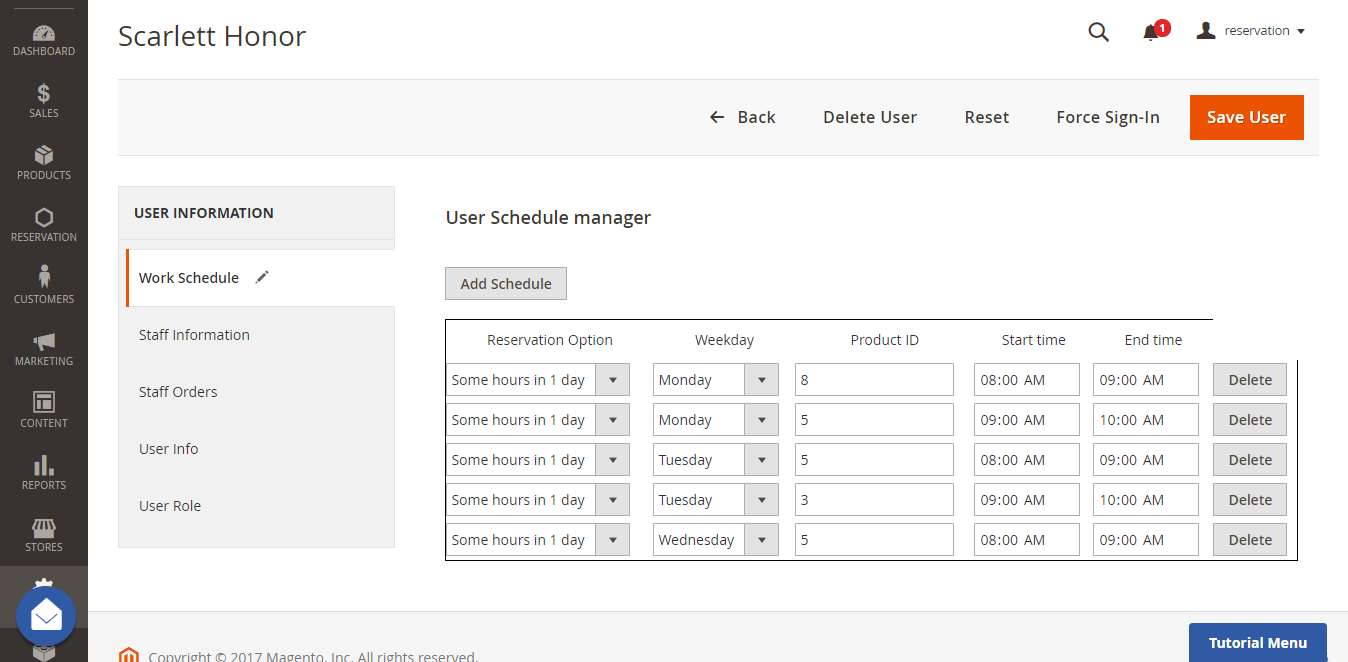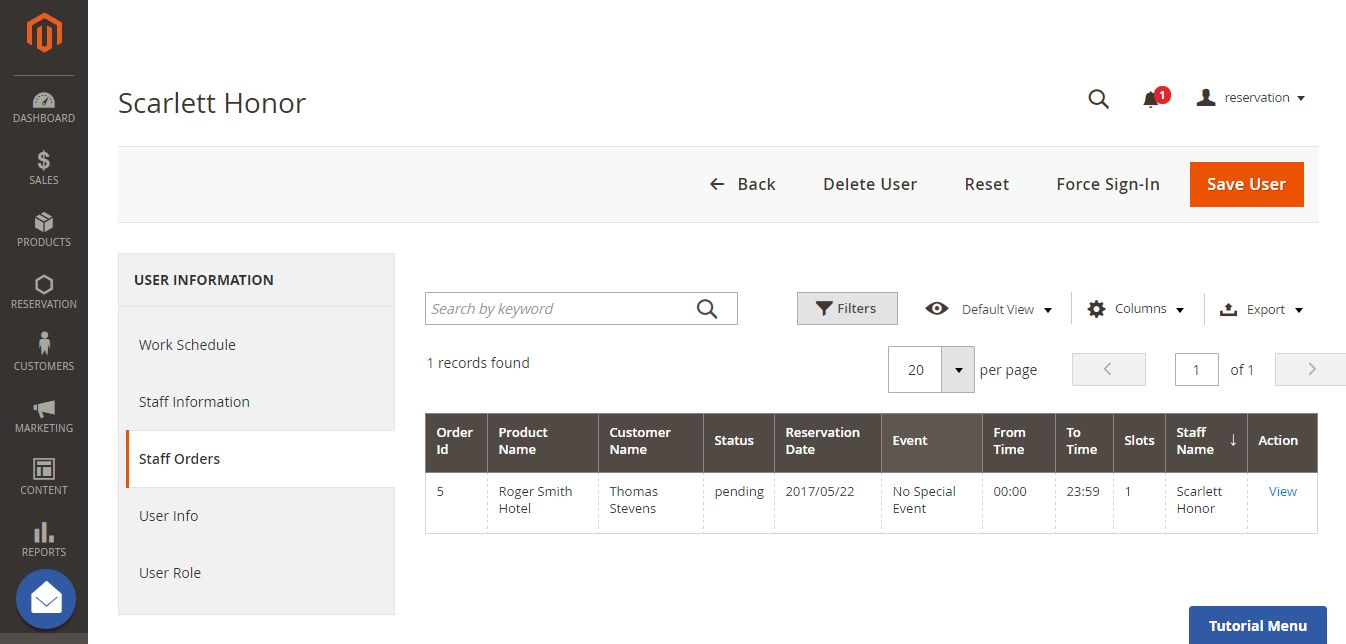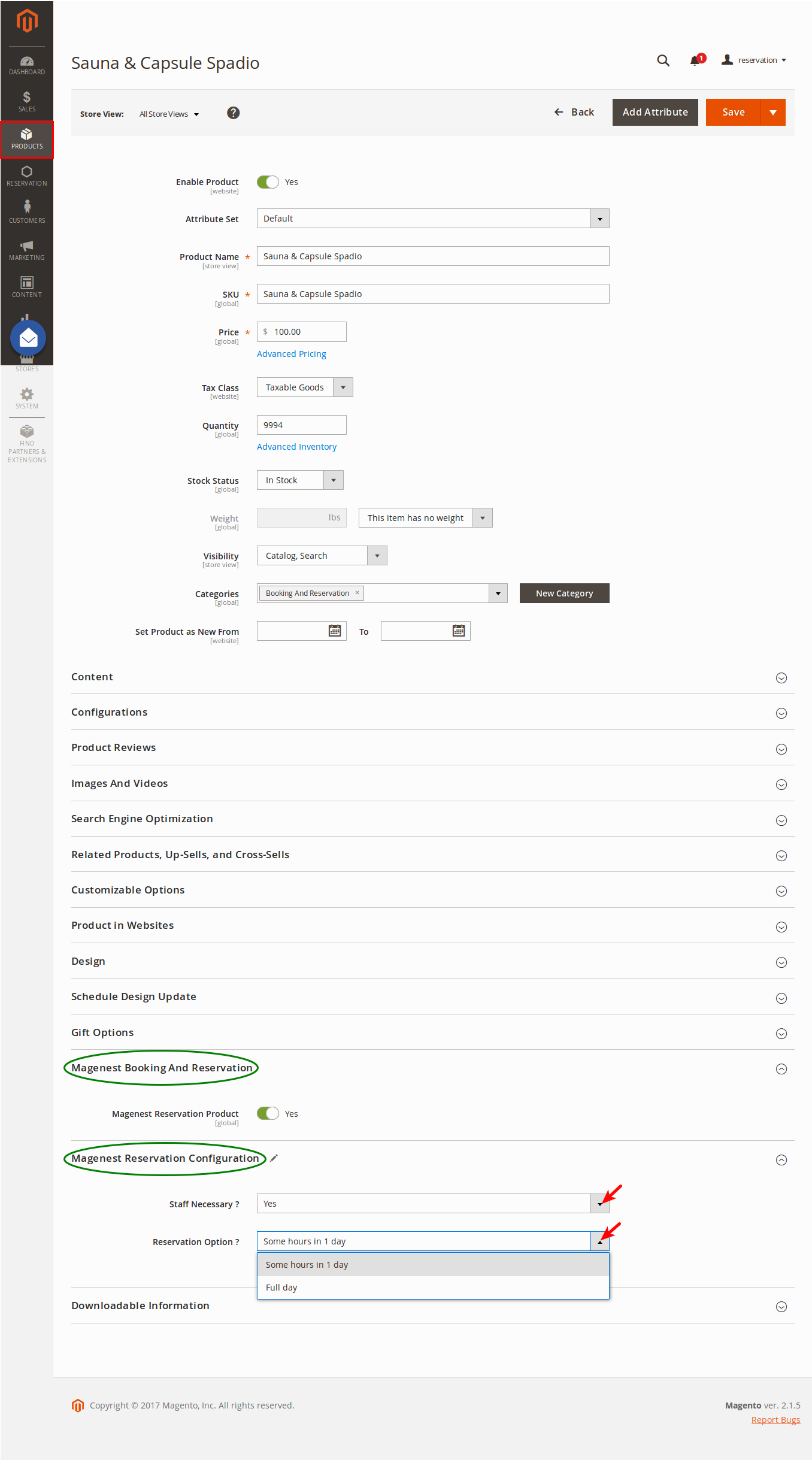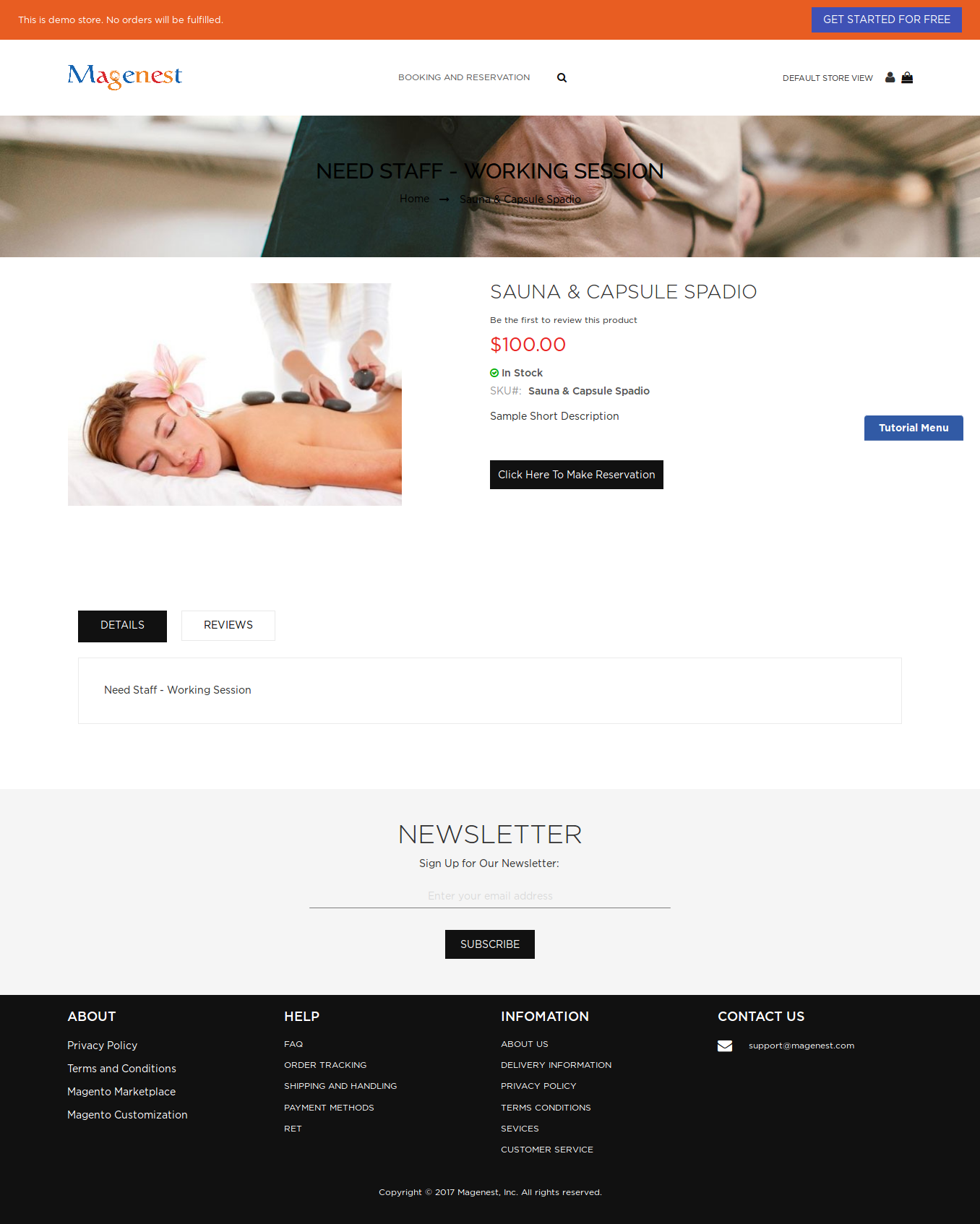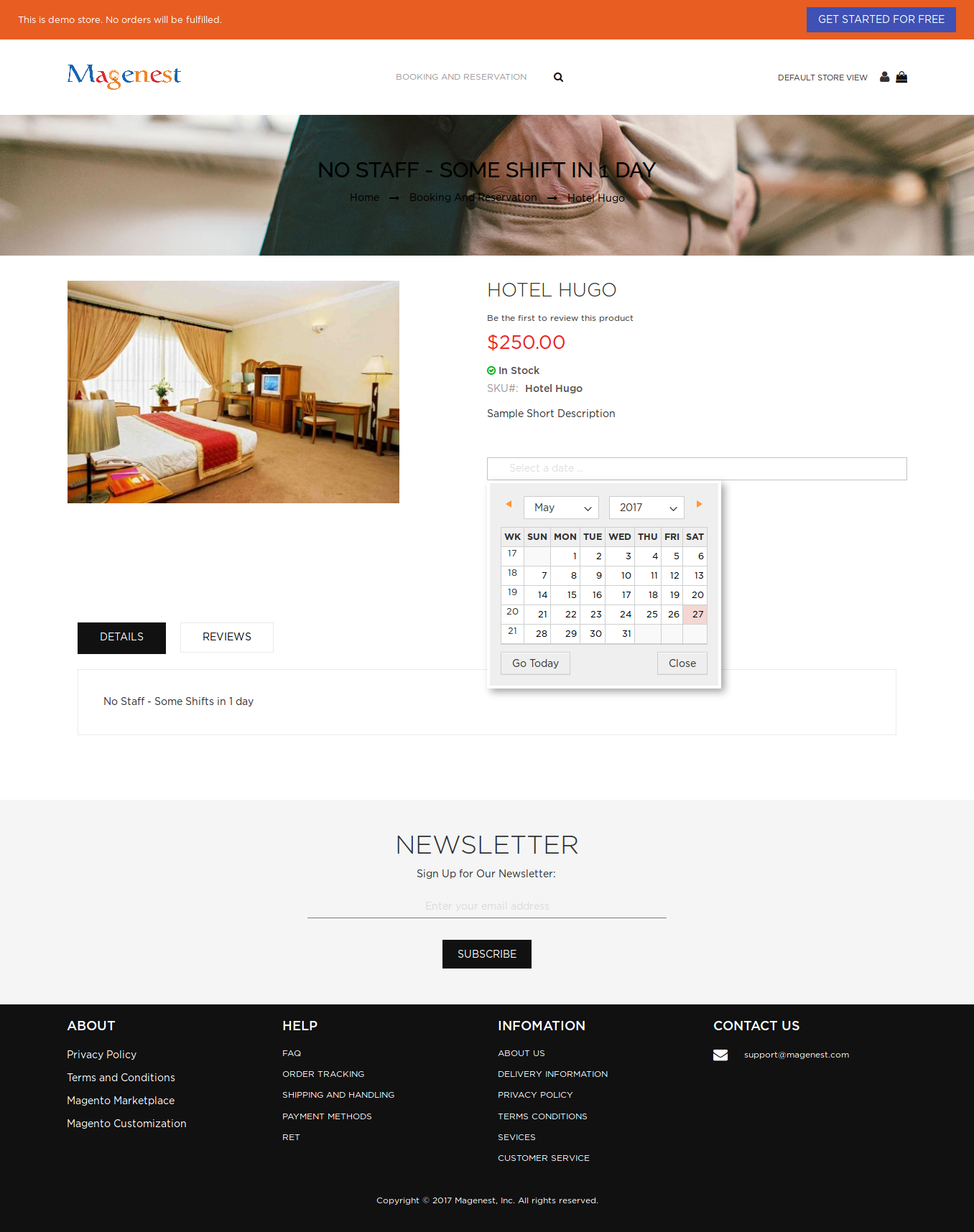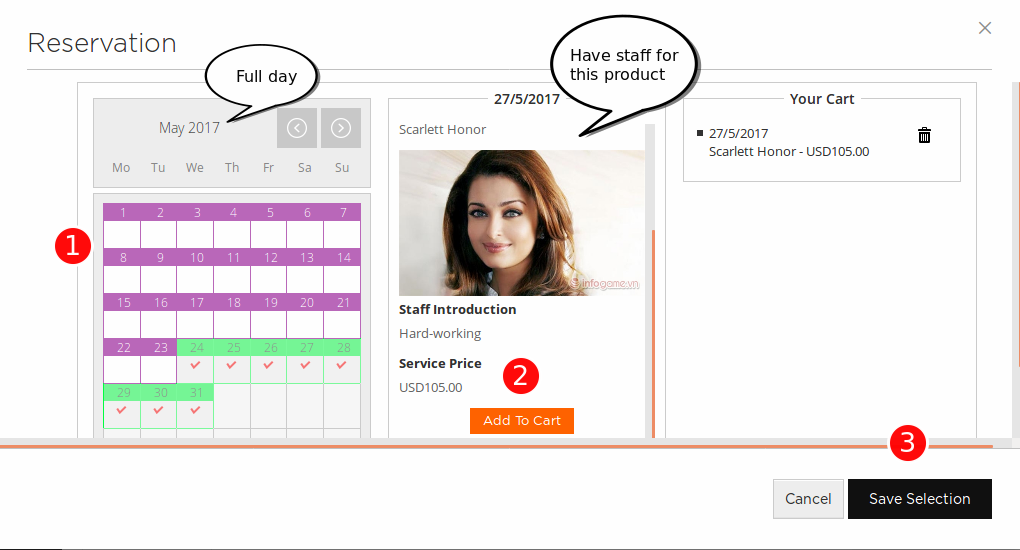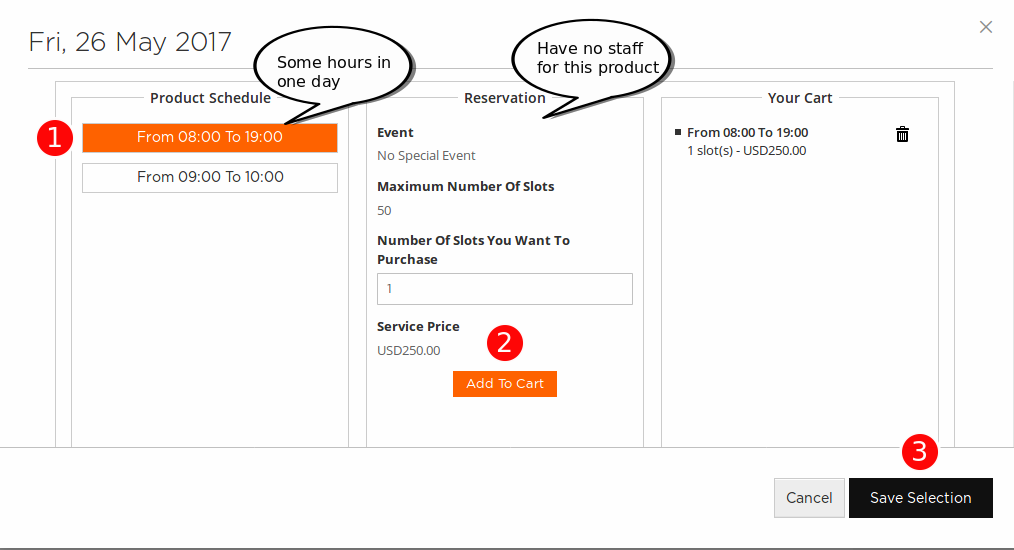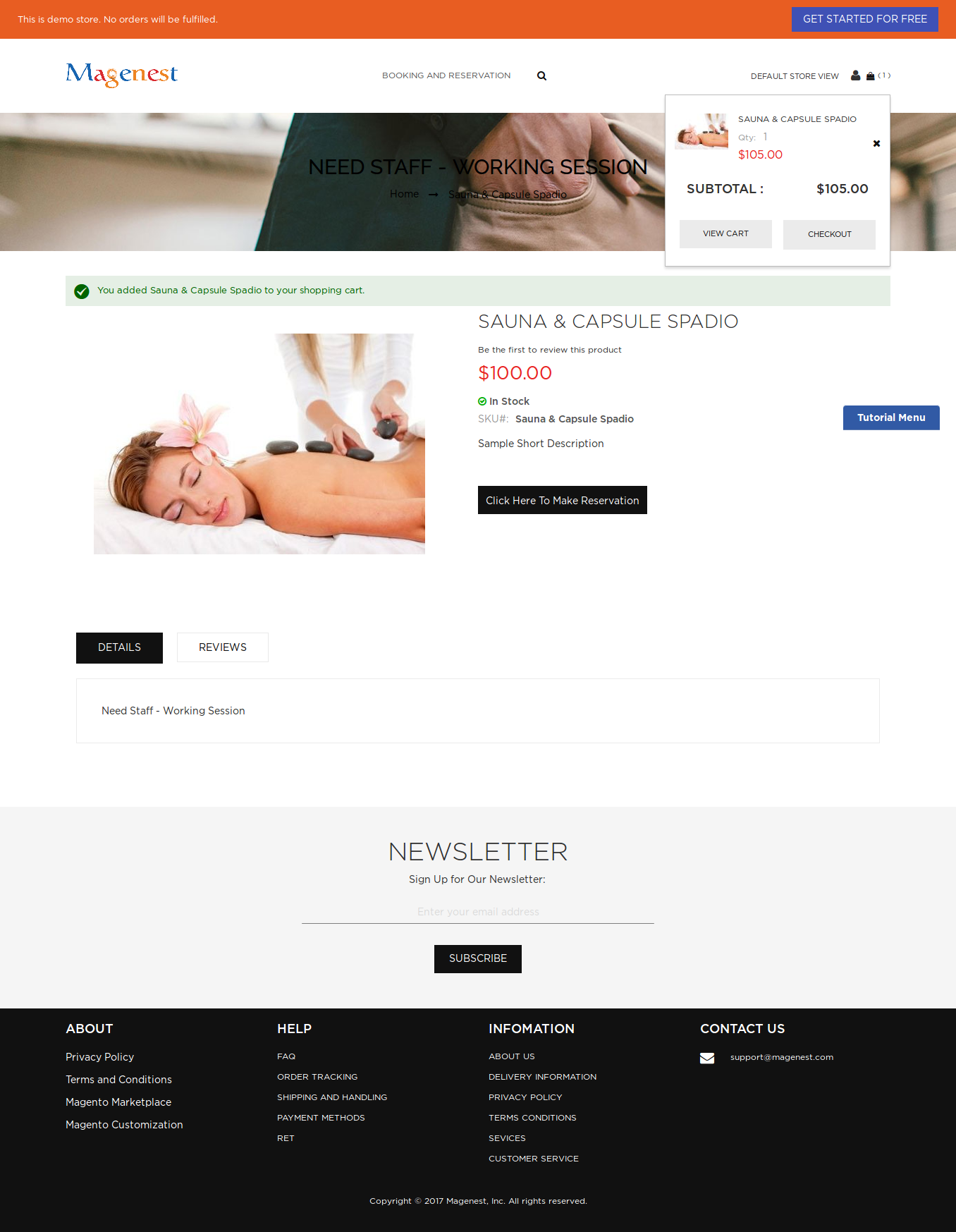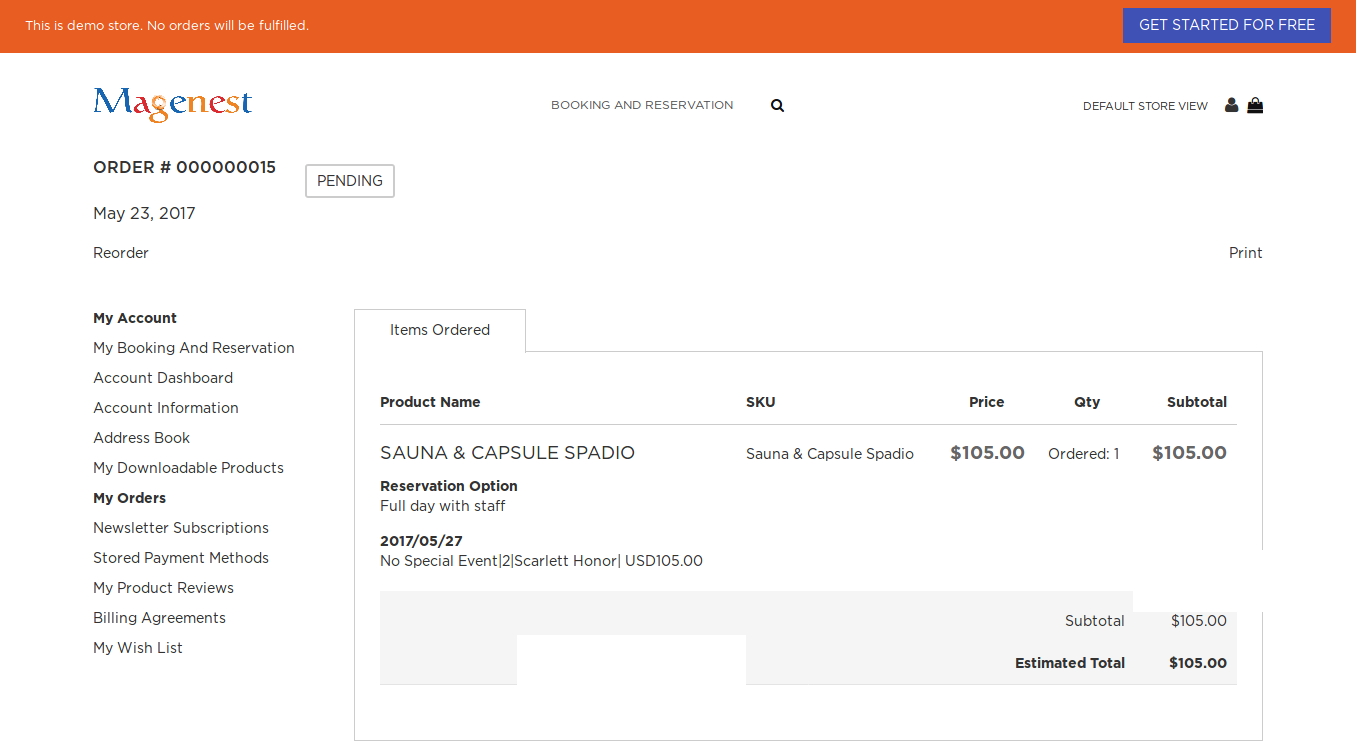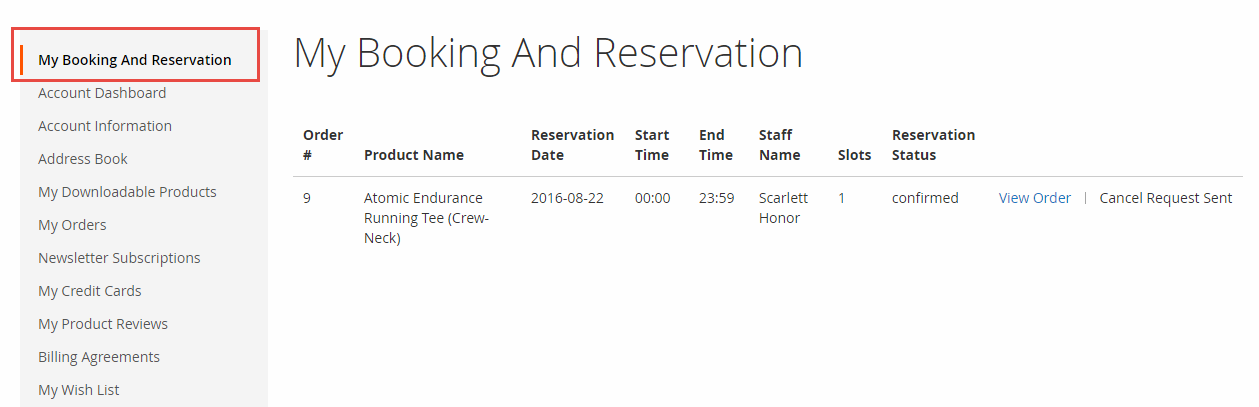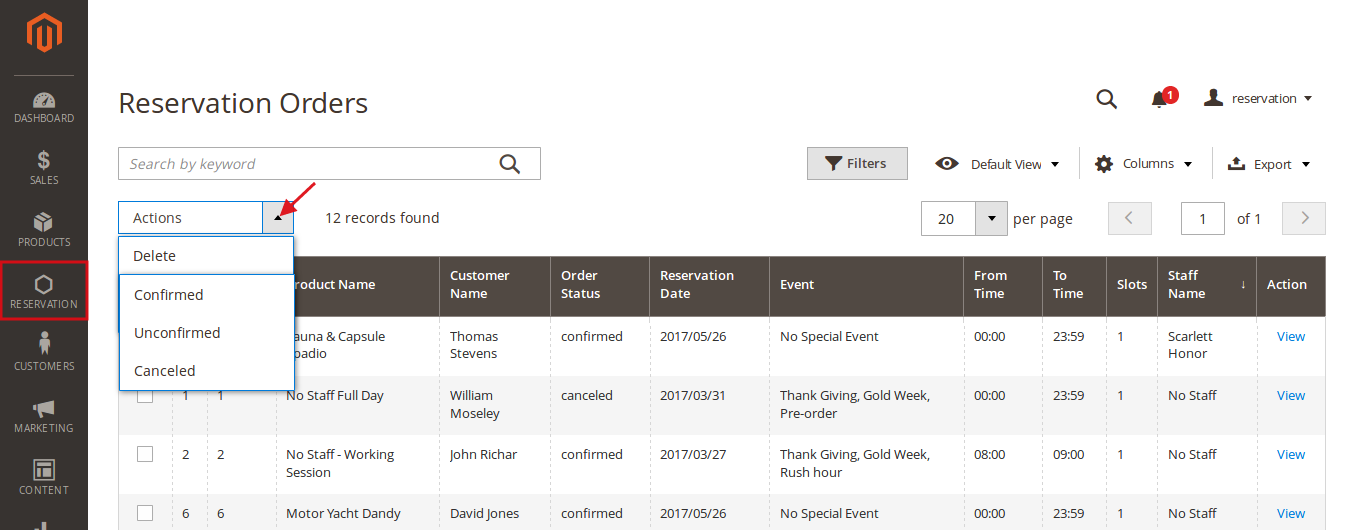...
For more information, please visit: Booking and Reservation
Features For Admins
- A time slot cannot be placed by 2 or more different customers.
- Beautiful frontend.
- Responsive mobile.
- Convert any products or new products to a reservation product.
- Create product schedules.
- Choose one of four options (need staff or no staff, some hours in 1 day or full day) for a reservation product.
- Create staff rules, special date price rules, rush hour rules, early order rules in details (add/ sub amount/ percentage of money).
- Manage all reservation orders, cancel request from customer list.
- Send an email to staff when customers make a reservation order.
- Define default reservation status for newly ordered products.
Features For Customers
- View all reservation orders.
- Send a cancel request to their reservation orders within a click.
- Add many staffs in many time intervals in frontend.
- Steal reservation product from the other customer cart (who place order first will take that)
System Requirements
Your store should be running on Magento Community Edition version 2.1.x
Configuration
General Configuration
In order to get your extension up and running properly, we highly recommend that you make some configurations right from the beginning
First navigate to Stores > Configuration this is the place where you define the email template and sender identification of the email sent each time the reservation status of a reservation order is changed.
Order Configuration:
- Default Order Status: specify the default status of newly placed reservation orders.
- Email Sender: specify the identification of the sender.
Template Configuration: Staff and Customer Email Template Configuration:
admins can to set up emails for systems from here.
Note that you need to have email templates before going to configuration. You can use our template email or create a new one from Email Templates tab.
Here are some template variables that you can embed in your template:
+ Staff:
customerEmail: customer email
customerName: customer name
store: store name
itemName: name of the ordered item
reservationStatus: reservation status of the item
event: will be available if there is any special date, time activities (rush hour, pre-order)
date: reservation date
start: start time
end: end time
+ Customer:
customerEmail: customer email
customerName: customer name
store: store name
itemName: name of the ordered item
reservationStatus: new booking status of the item
event: will be available if there is any special date, time activities (rush hour, pre-order)
date: reservation date
start: start time
end: end time
staffName: staff name
Cancel Request Configuration: admins can set the maximum number of days customer can cancel the order or not. This is not mandatory.
Price Rules
We have implemented 3 kinds of price rules: Staff Price Rules, Special Date Price Rules and Reservation Price Rules. These rules will add some versatility to the effort of the better-evaluating price of the reservation. With Staff Price Rules, go to Staff Price Rules tab in Reservation menu.
Then we have Special Date Rule, which will add or subtract a certain amount of money when a certain date is selected.
Rule Amount is defined so that if a staff of one type is selected on frontend by the customer, a corresponding amount will be added to the total.
Another price rules - Reservation Price Rules allows admins to create reservation price rules for Time Activity such as every day, every week, every month, every year. Admins can view or delete Reservation Price Rules.
Especially, admins can set pre-order for Reservation Price Rule.
...
Main Features
Define Staff Information
Go to Backend of Magento 2 store > System > All Users > Add New User button to add staff into stores.
At Staff Management tab, you will be taken to the users list. From now on, you will be able to make an admin user a staff. In detail, you can add some information of the staff as below.
You can also add Work Schedule for the staff. This is nearly identical to the discussed product schedule. You need to select correct Product ID
Lastly, the user can view booked orders in which the staff has been chosen.
Usage Procedure
With our Booking and Reservation extension, admins have the ability of setting reservation products for any products including existed products. To create a reservation product, admins just choose yes or no in Magenest Booking And Reservation tab. Then click on Magenest Reservation Configuration tab to confix configure reservation products if choose yes.
When a customer is on the frontend of a Booking and Reservation product, he will be able to select a specific date assigned with a staff. There are two UI for Booking and Reservation products:. It depends on Reservation Option.
Working session Full day:
Some shift hours in one 1 day:
When a day is selected, the system will check if there are any product schedules available that day and display them. It will also check if the selected day is within a special date range as formerly specified. Then if a schedule is selected, the system will now check the staff with the corresponding schedule. Some information about the staff will also be displayed.
If the products do not include staff, customers will choose schedule and enter number of slots they want to order then click on Add To Cart button > Save Selection.
Then when the customer adds the product to cart, he will be able to view the product.
When the order is successfully placed, this is what it will look like on My Orders page in customer's My Account.
For easier management overbooked reservation, the customer can also check the My Booking and Reservation tab.
From admin's perspective, he can view all booked reservation in Reservation Orders.
...