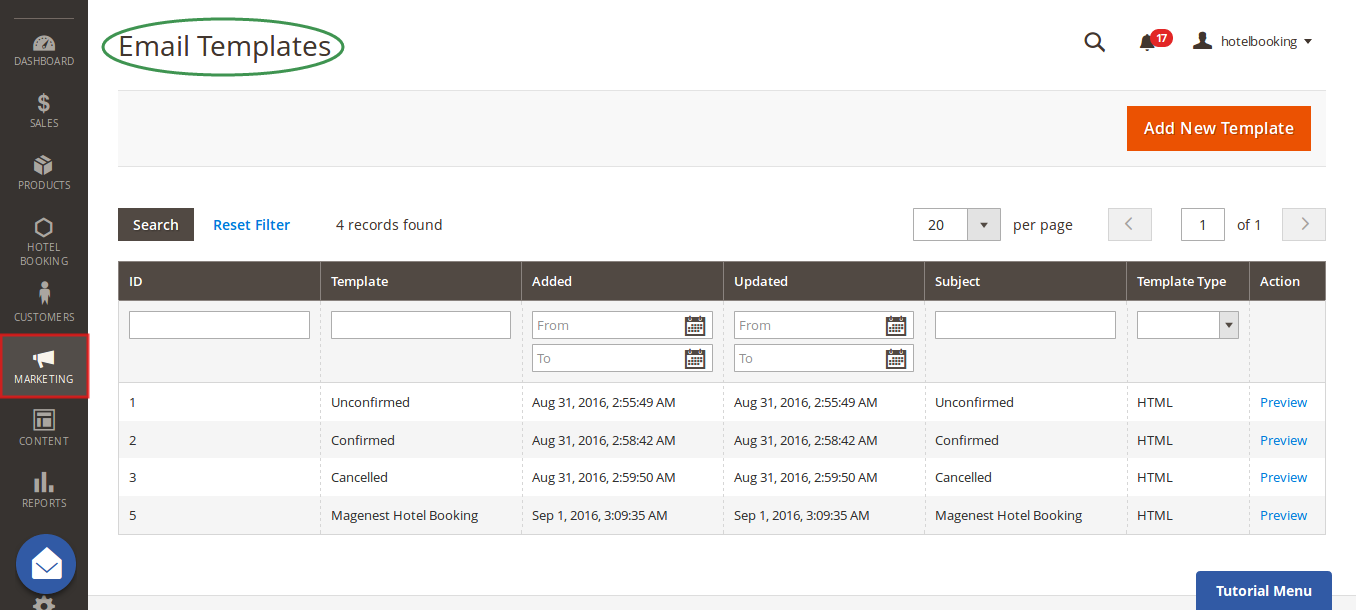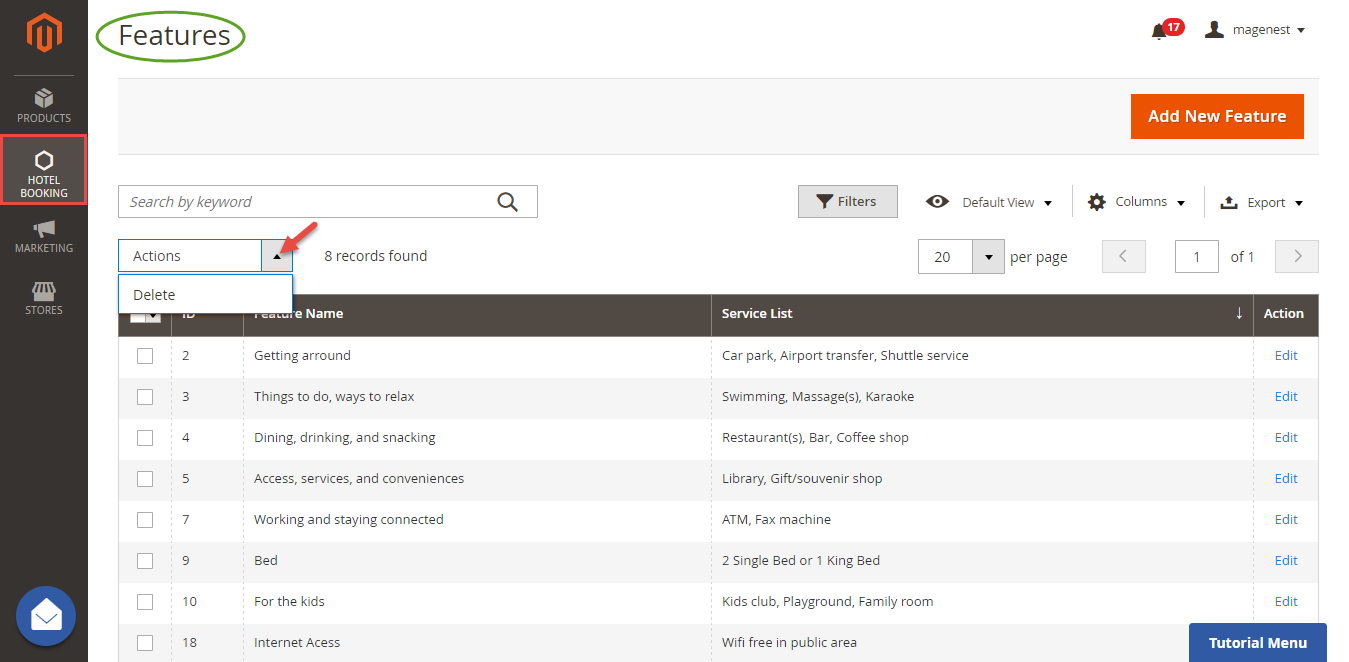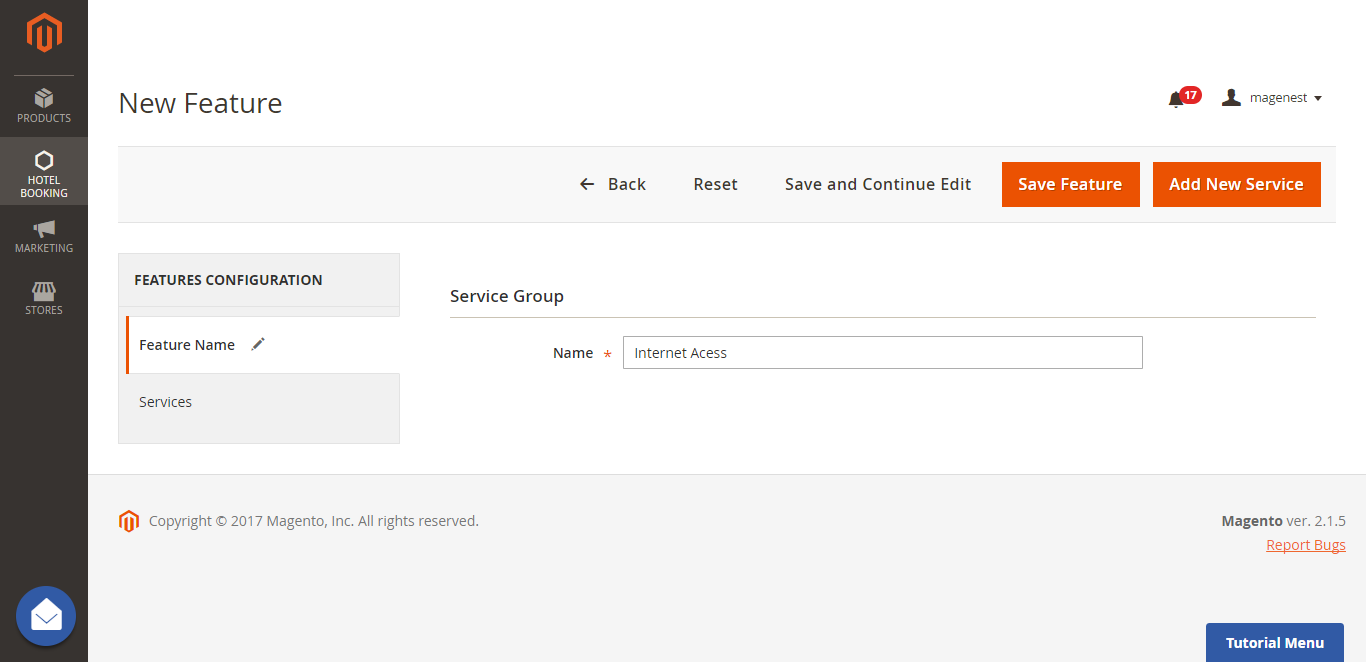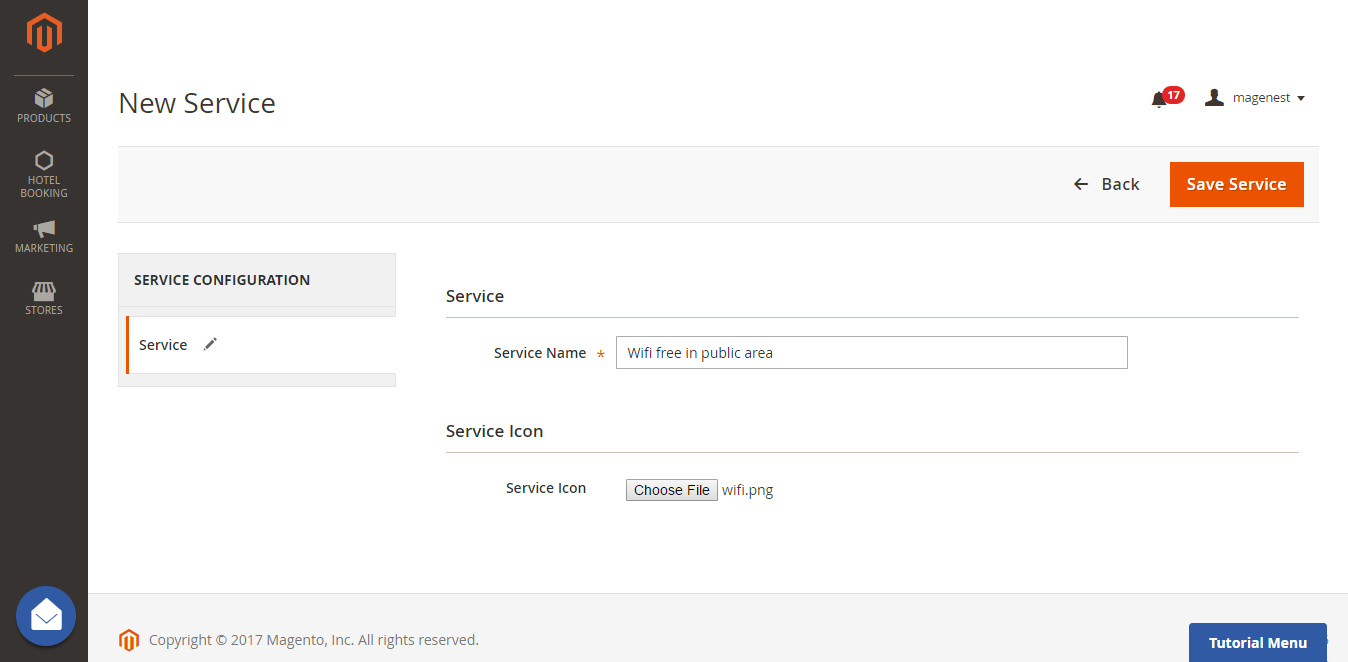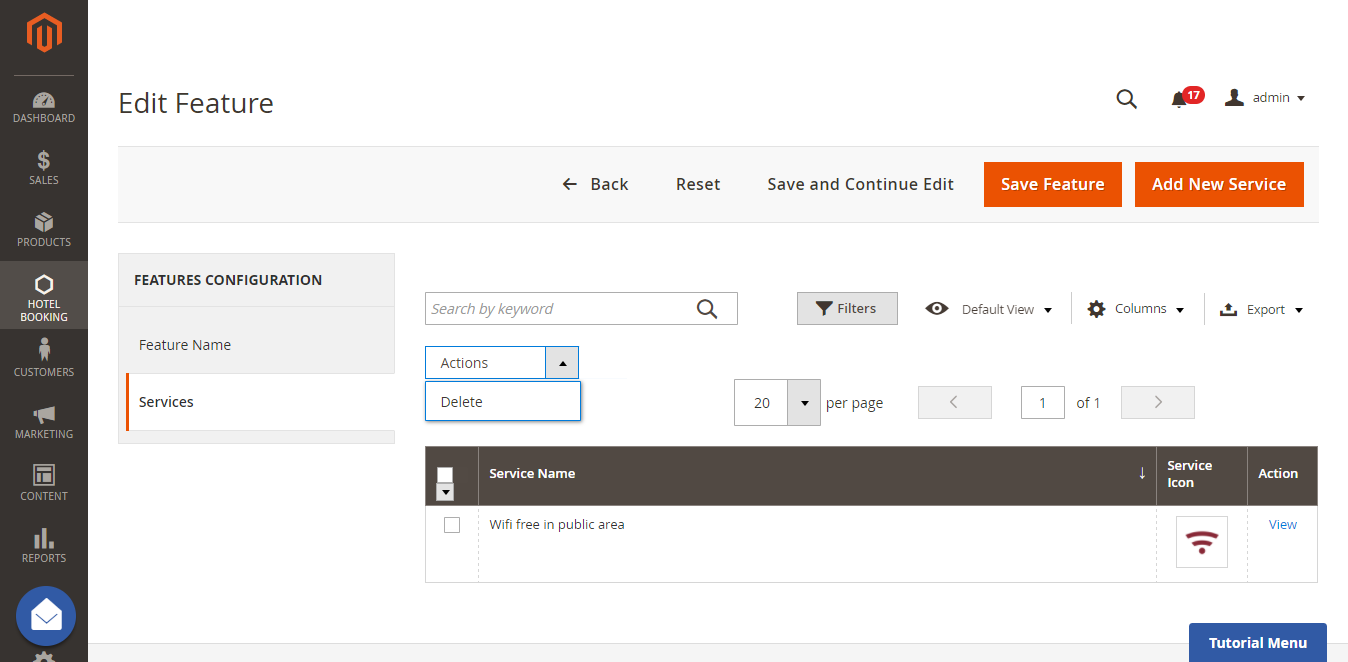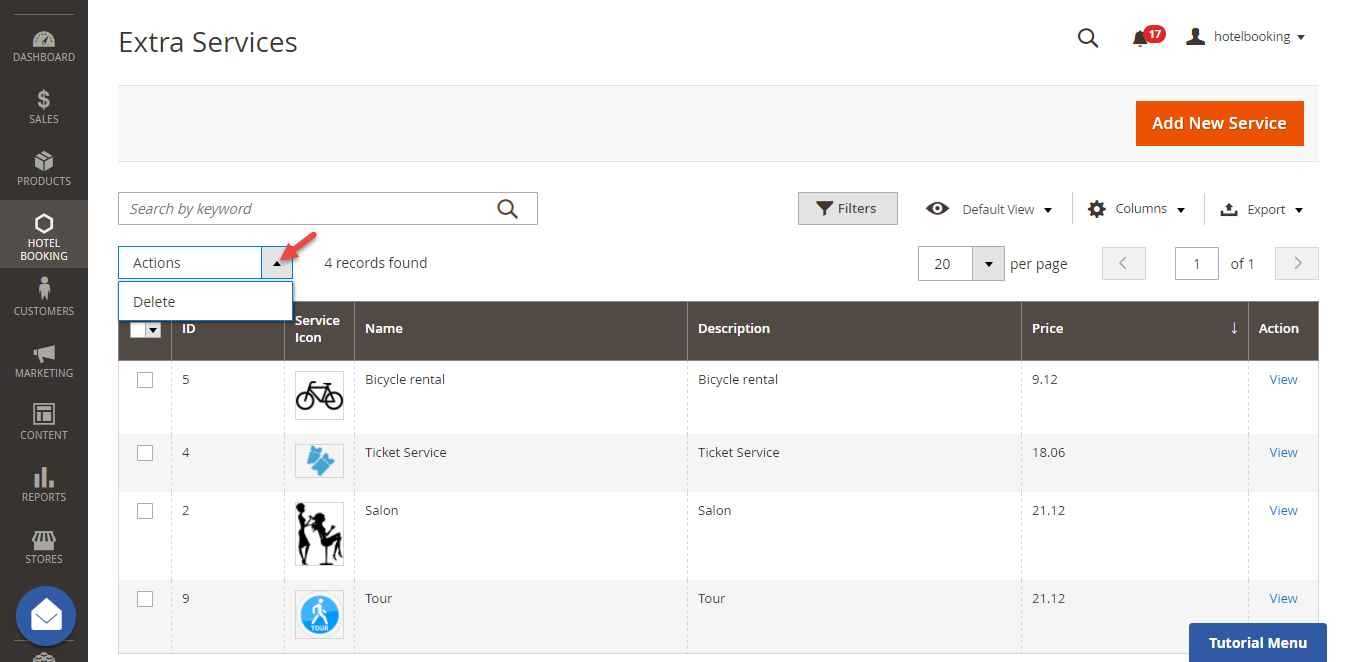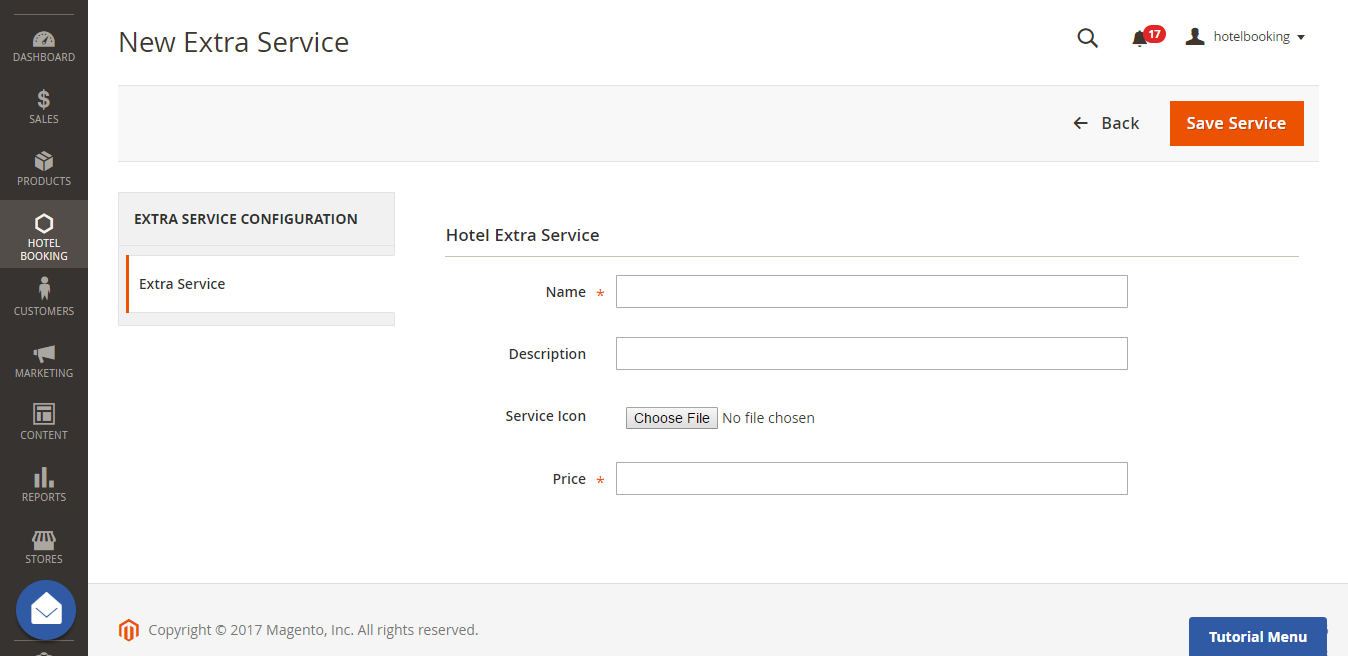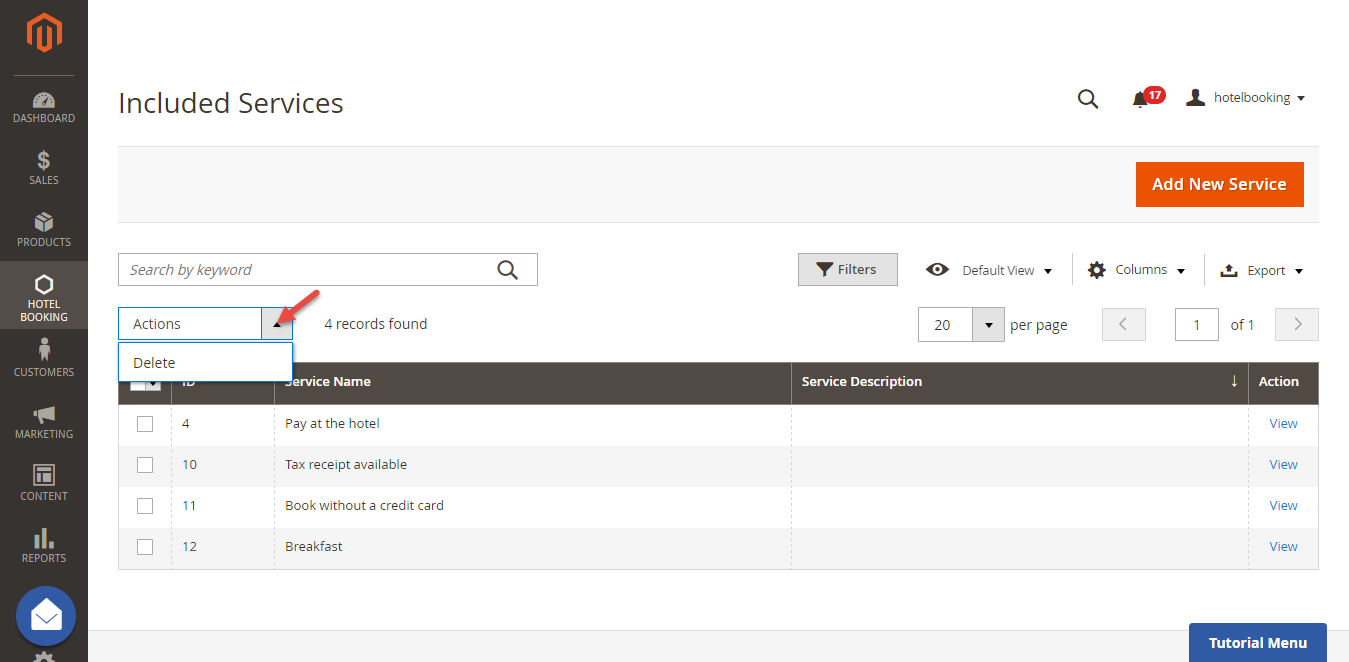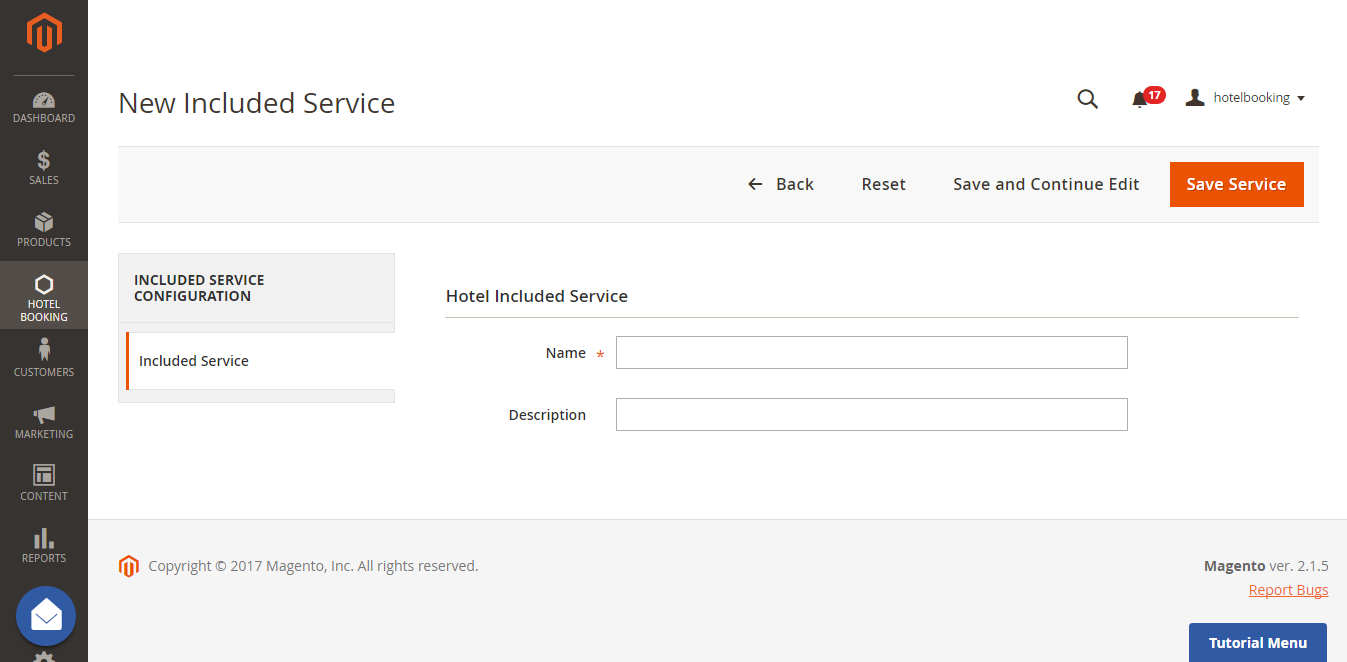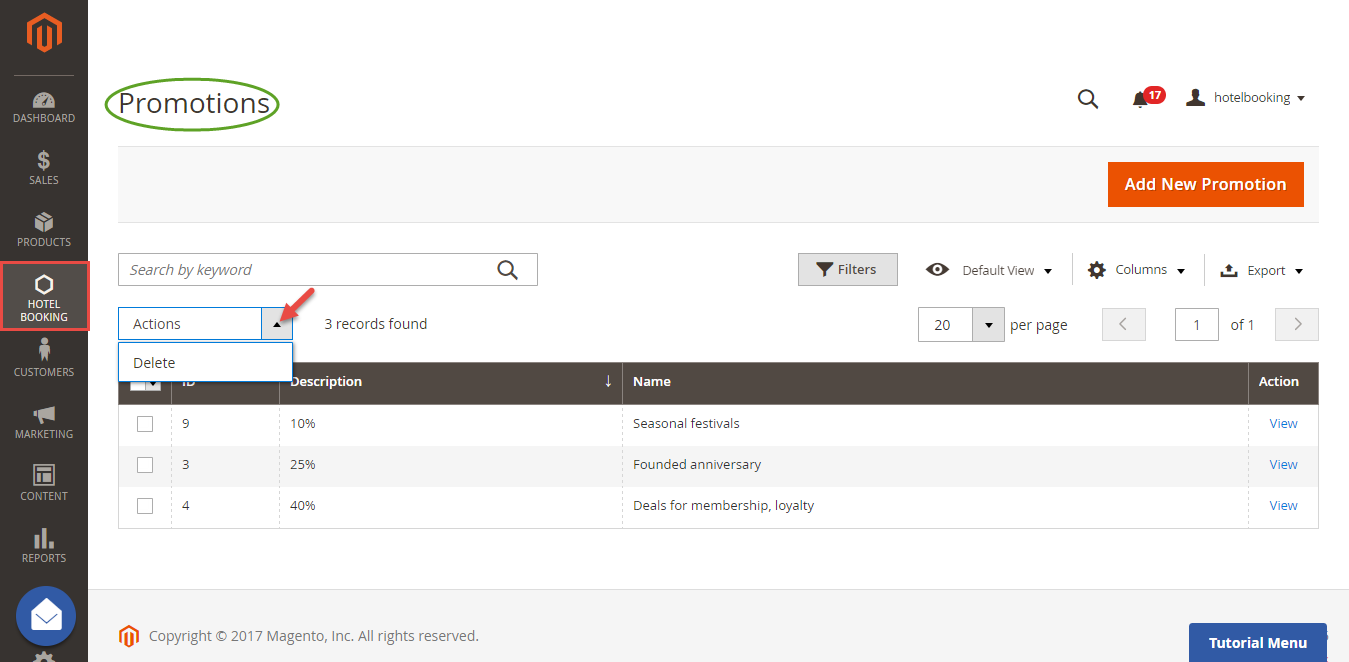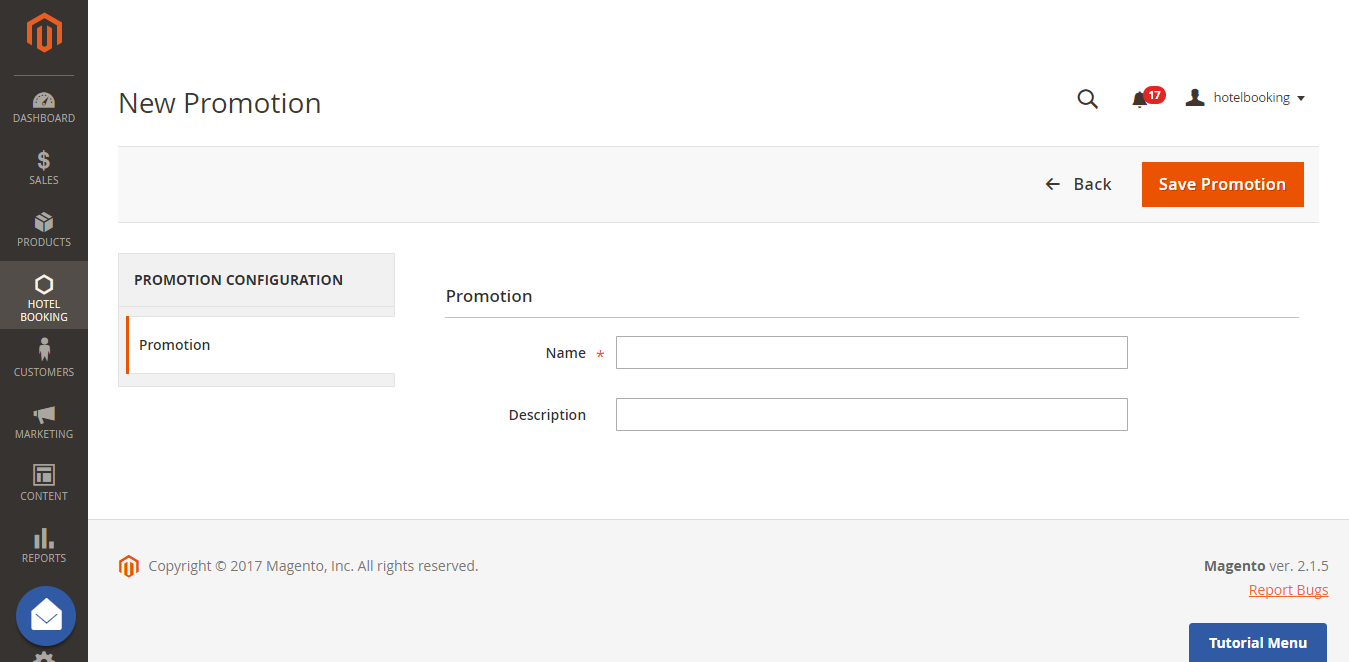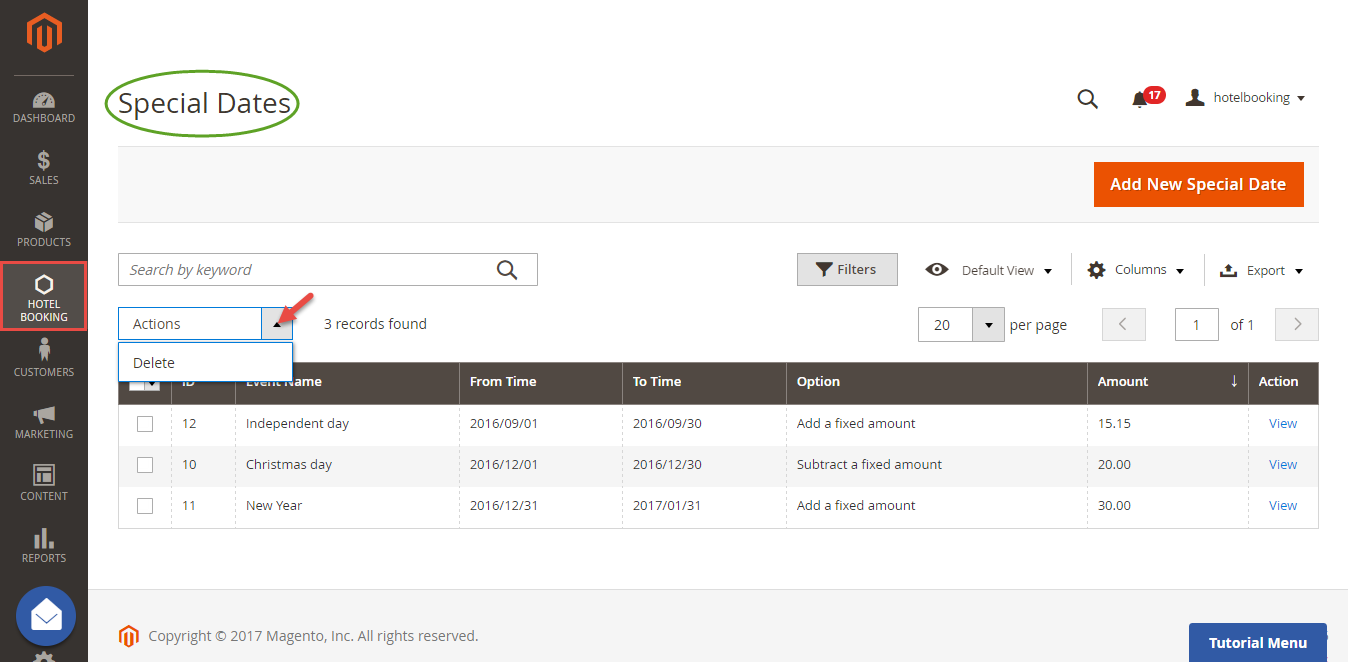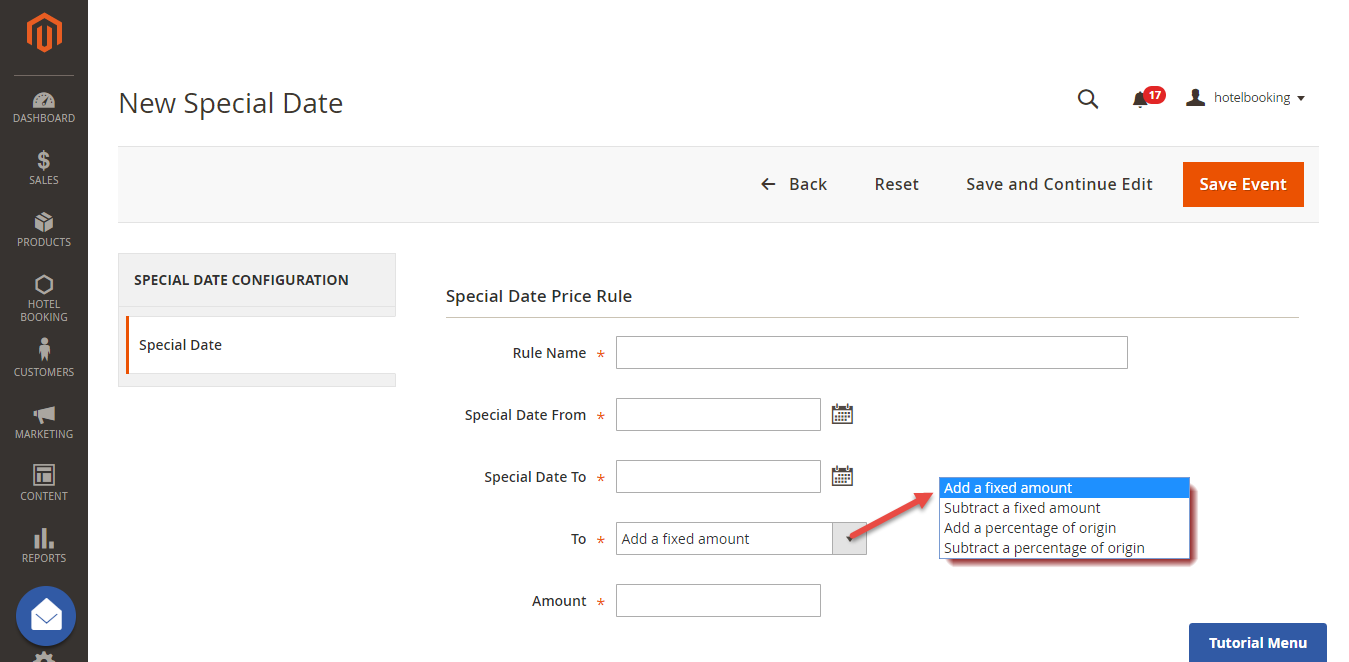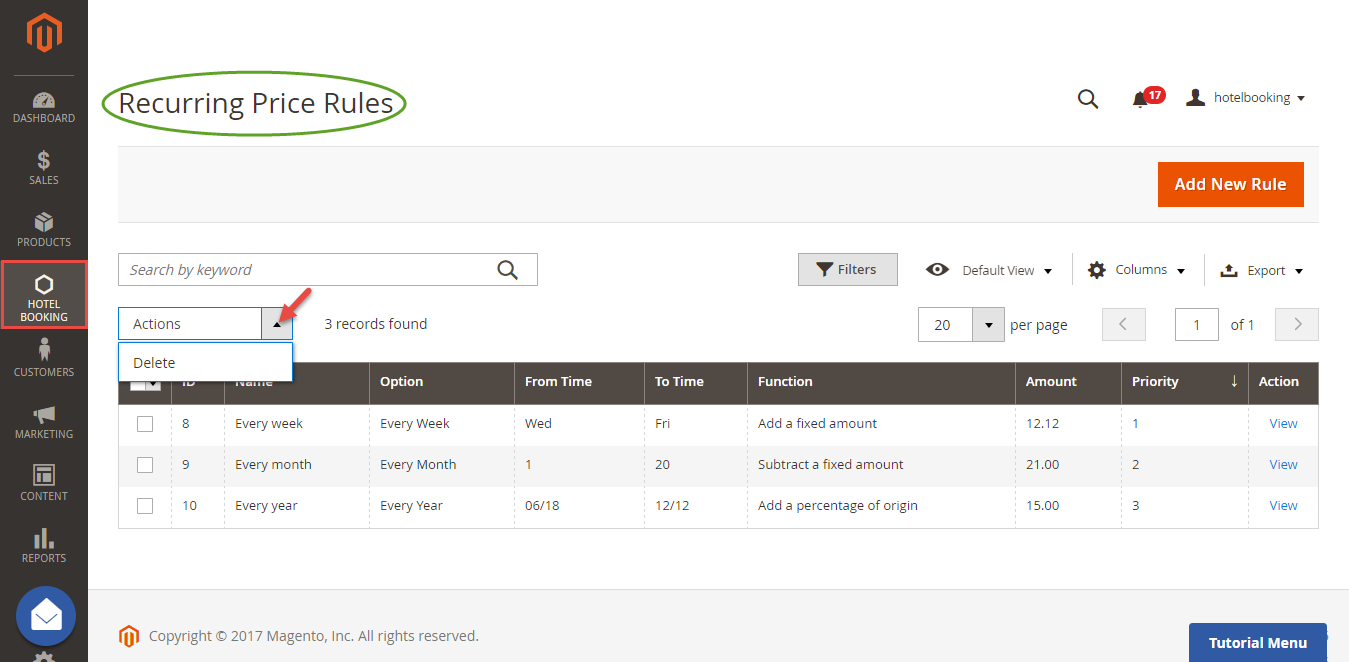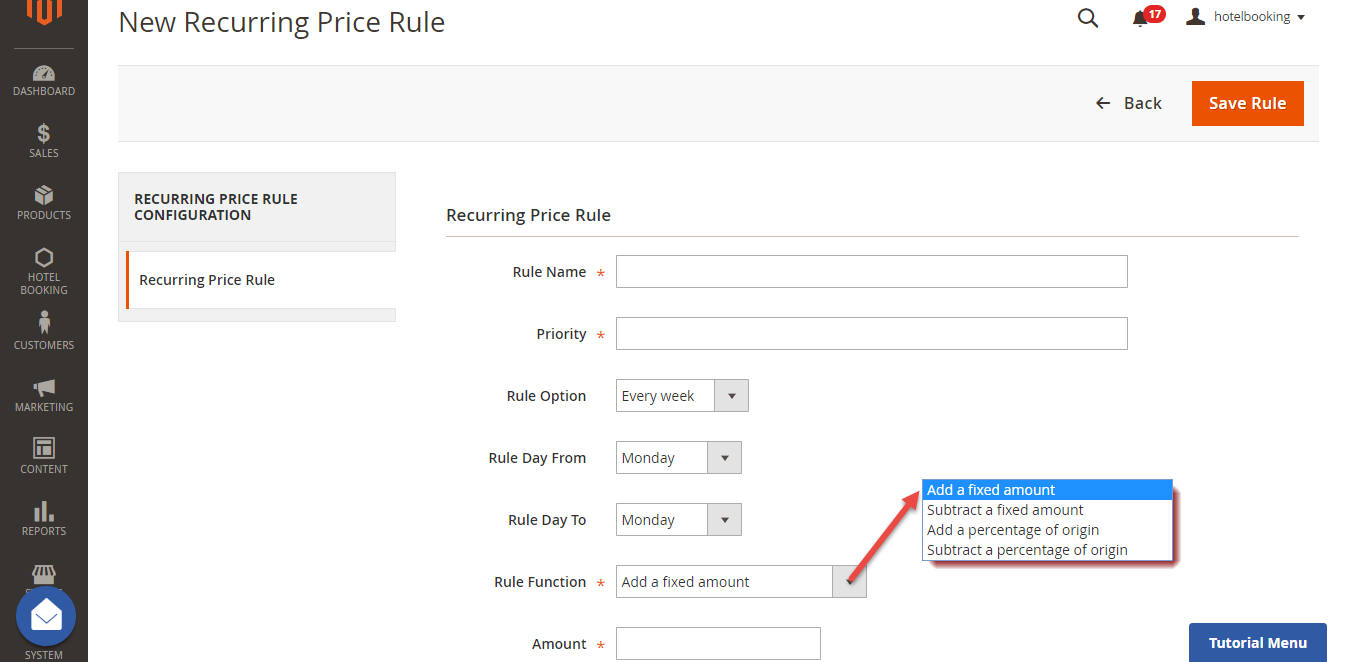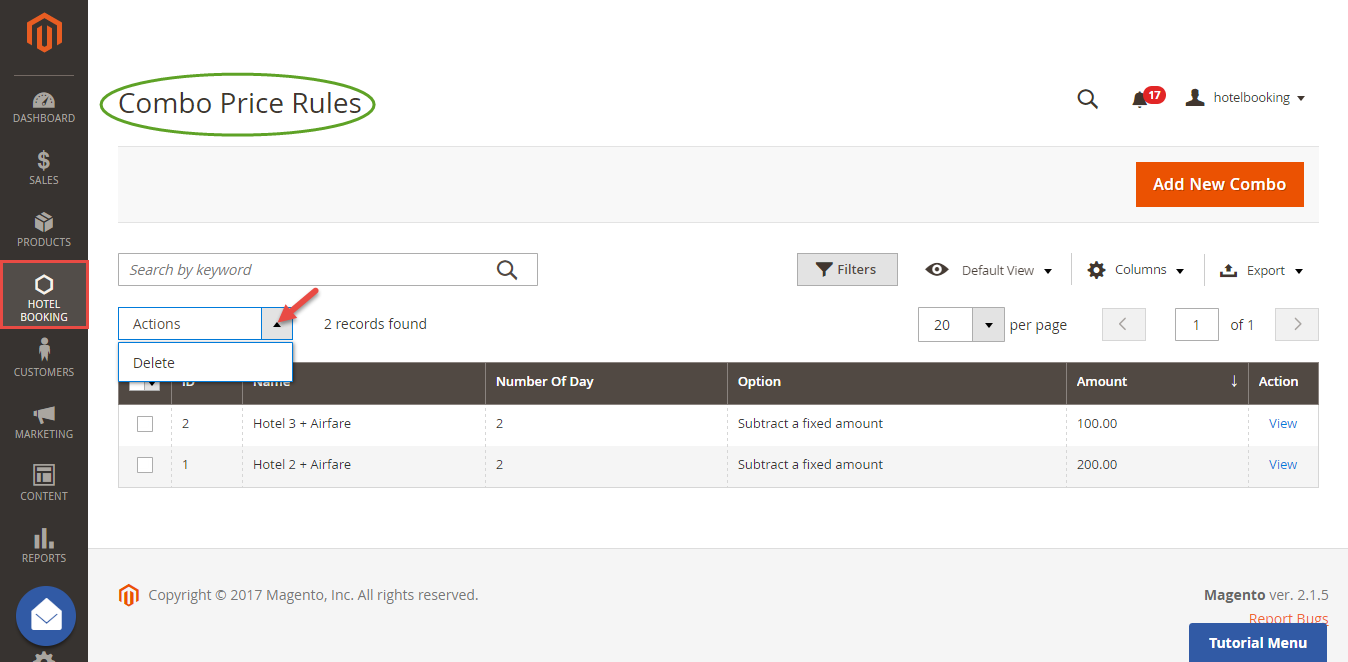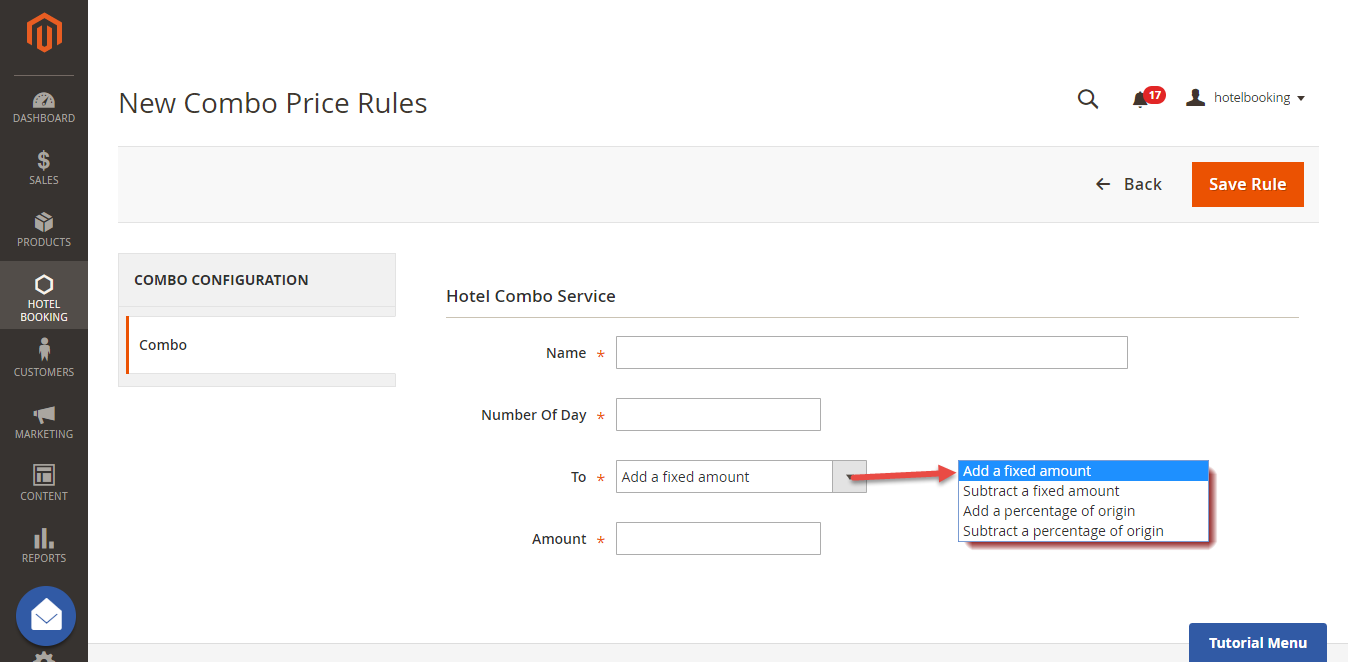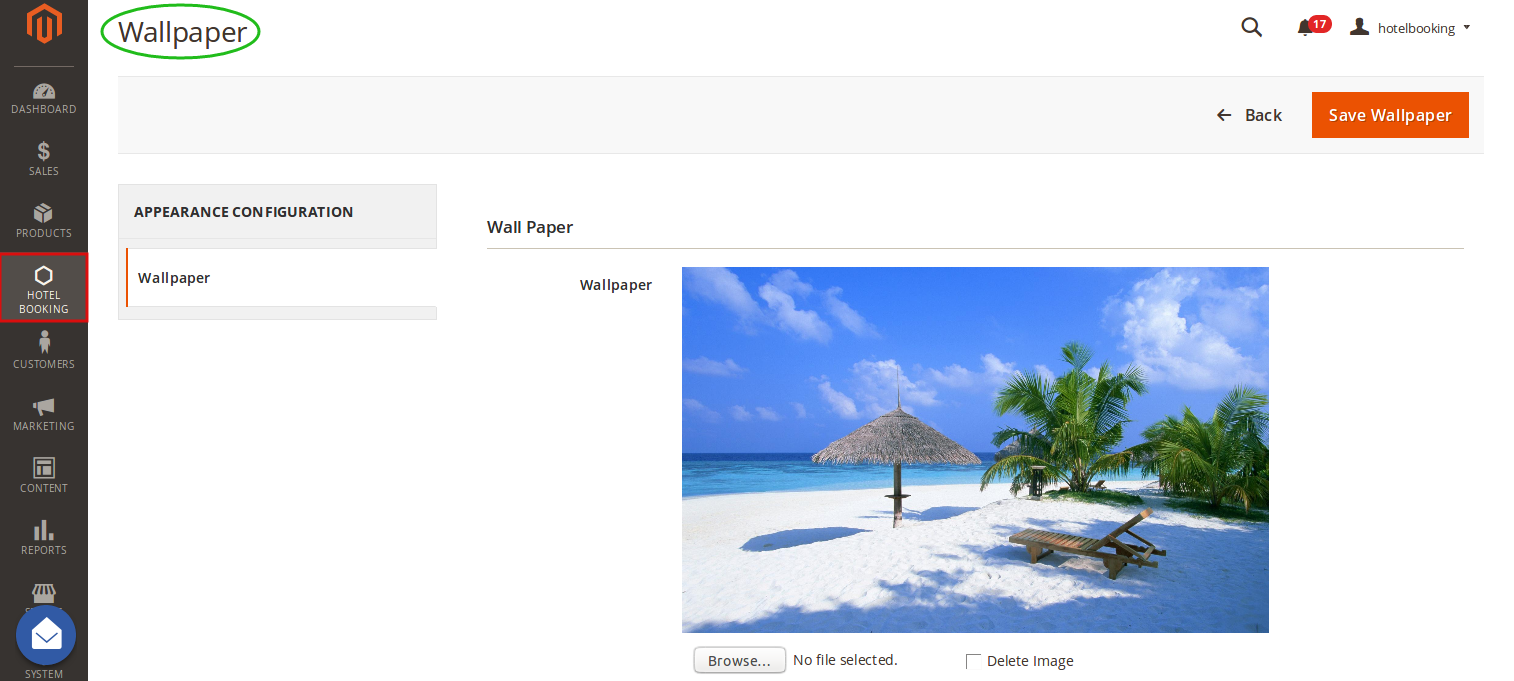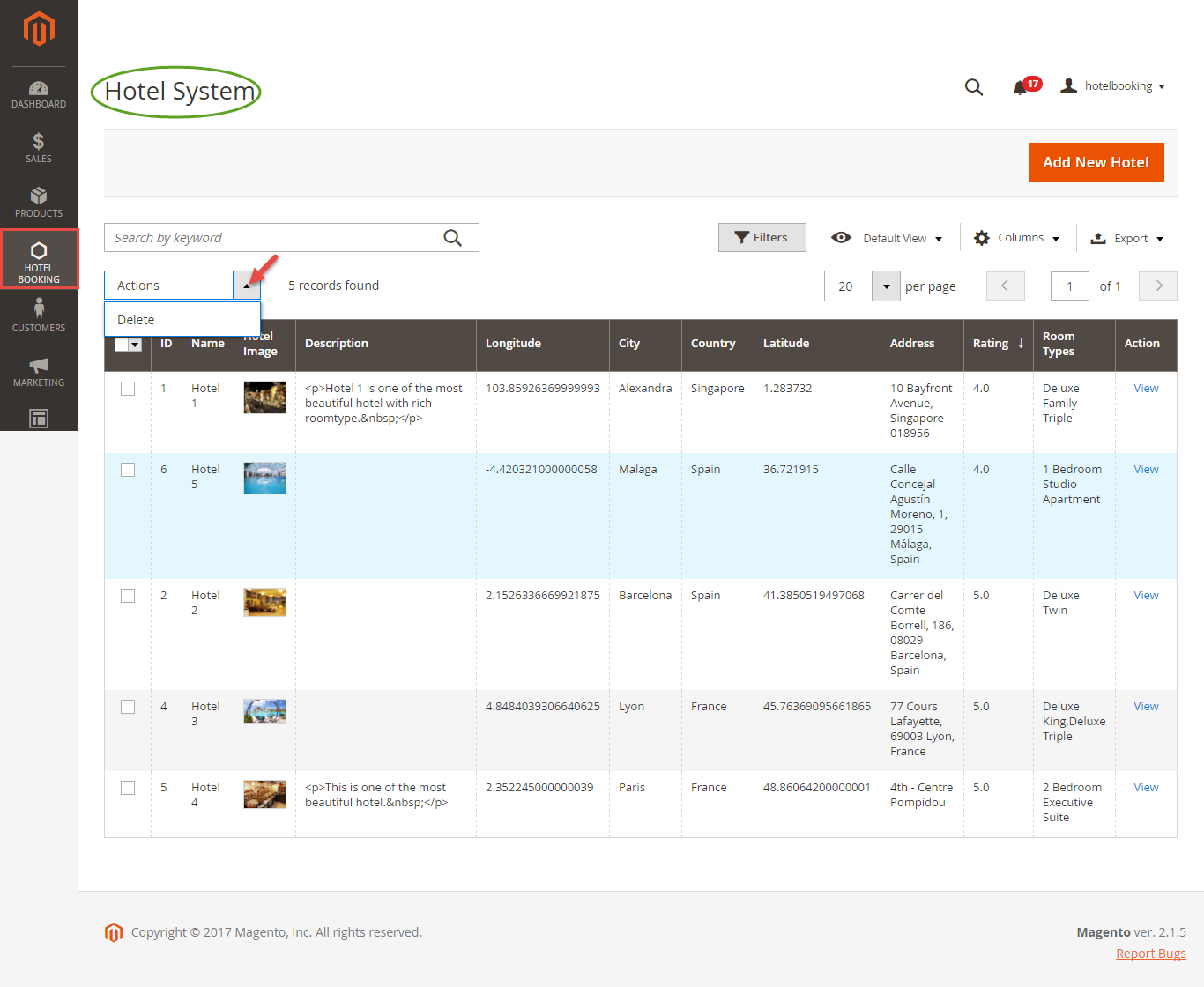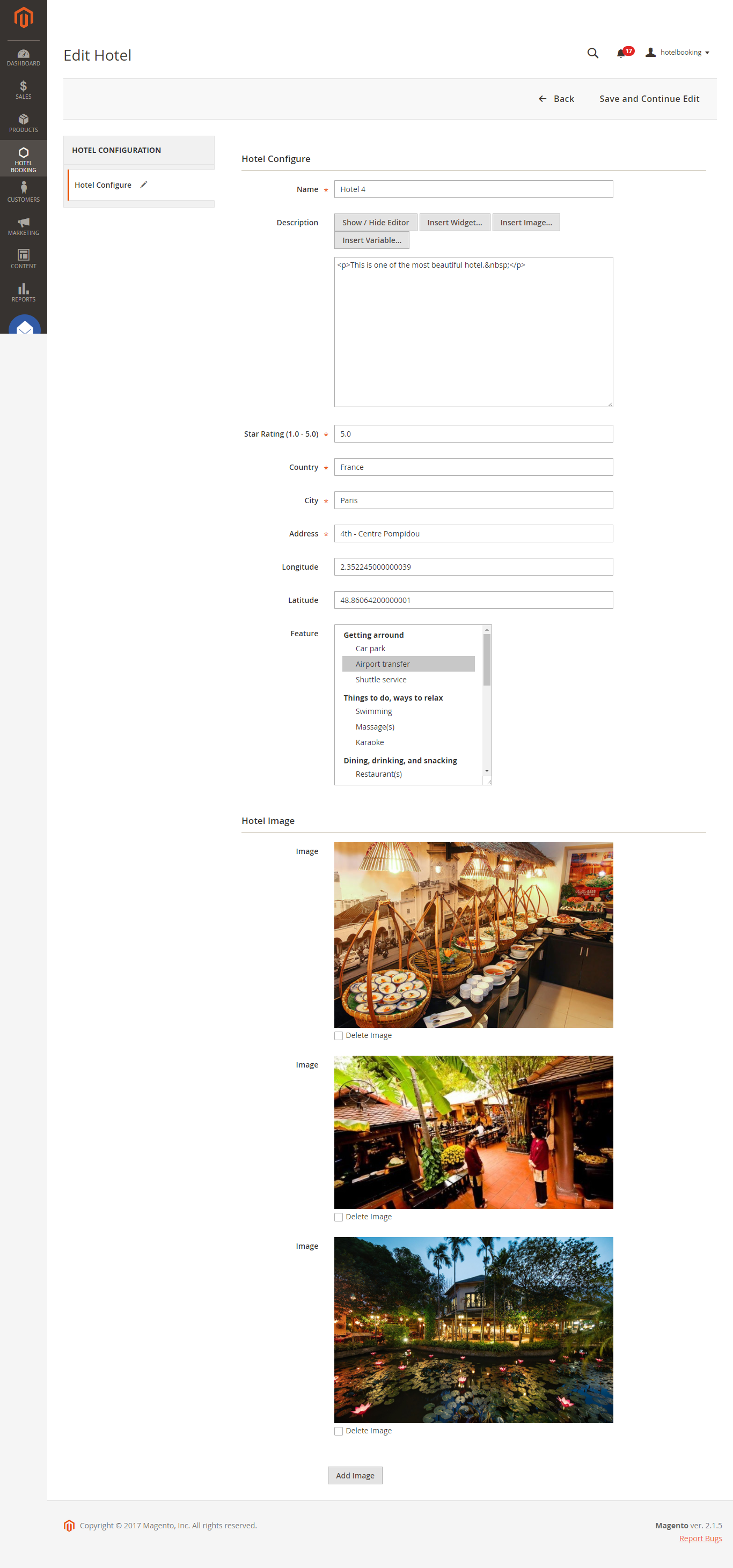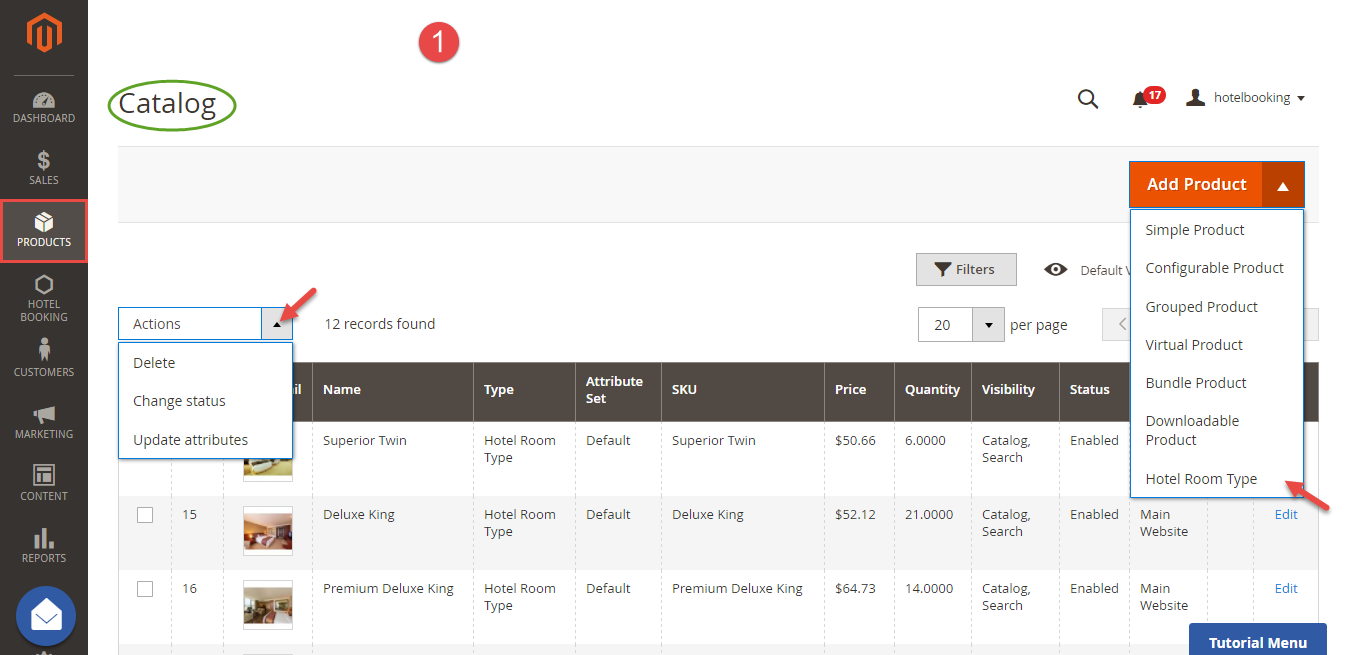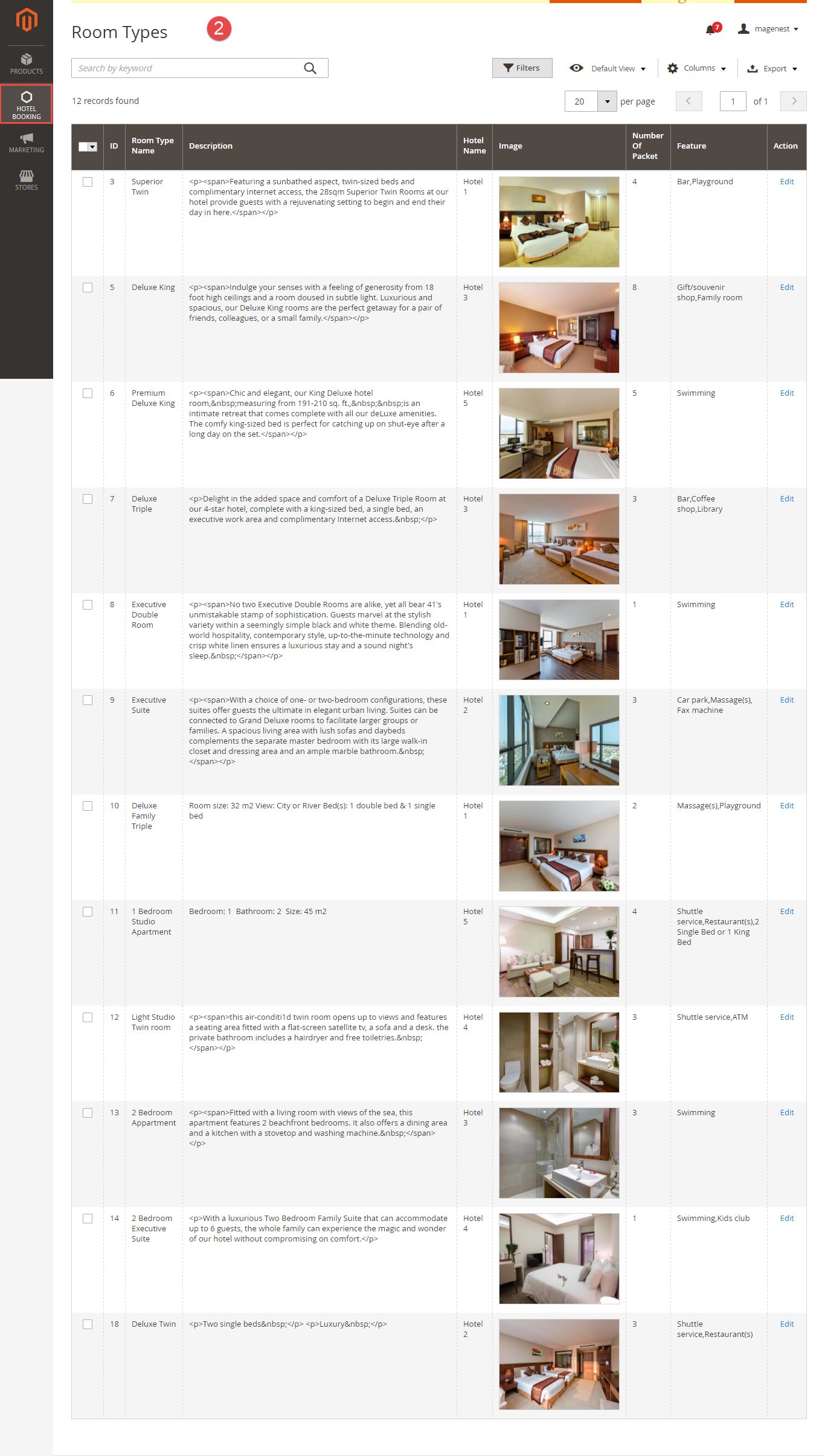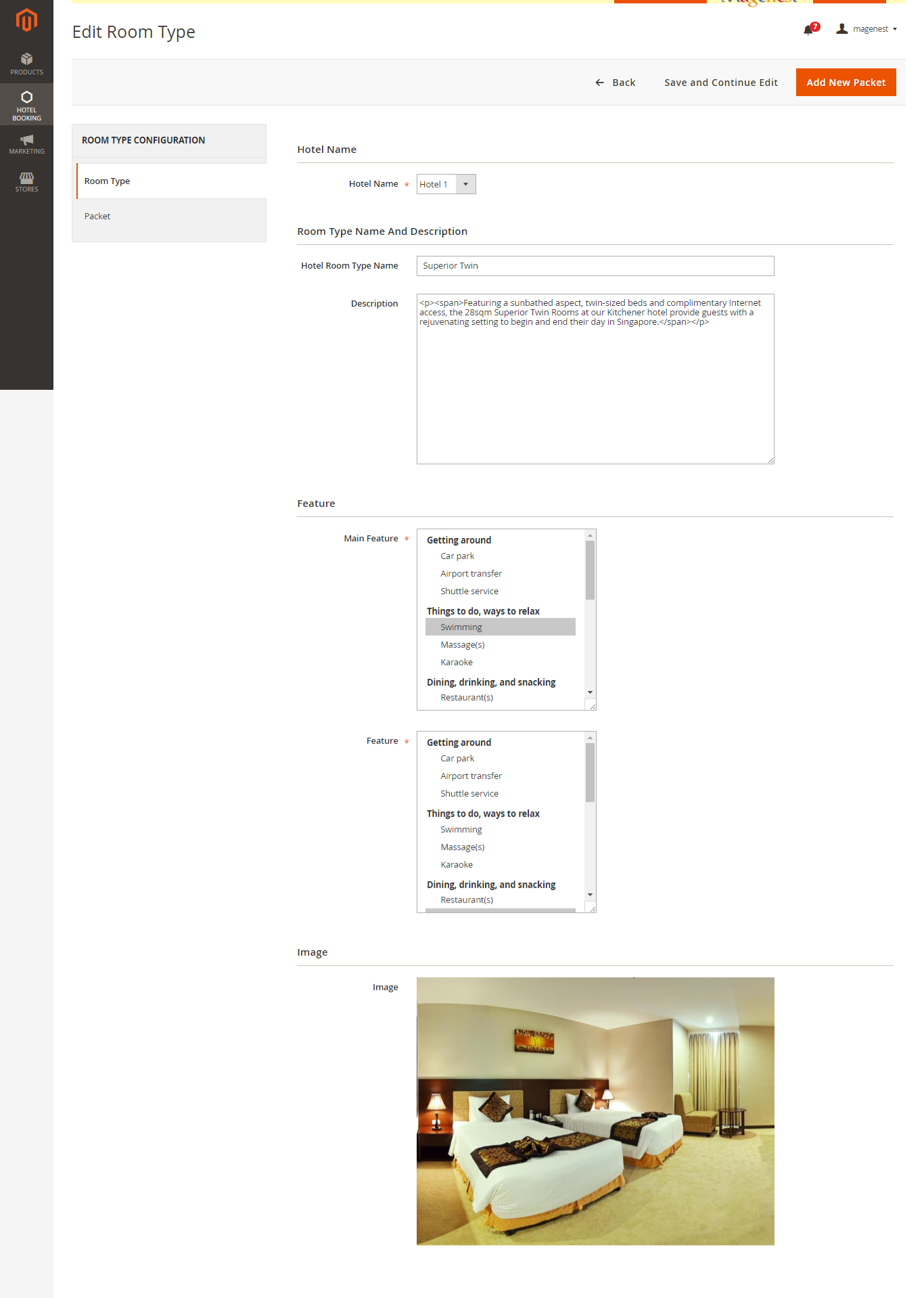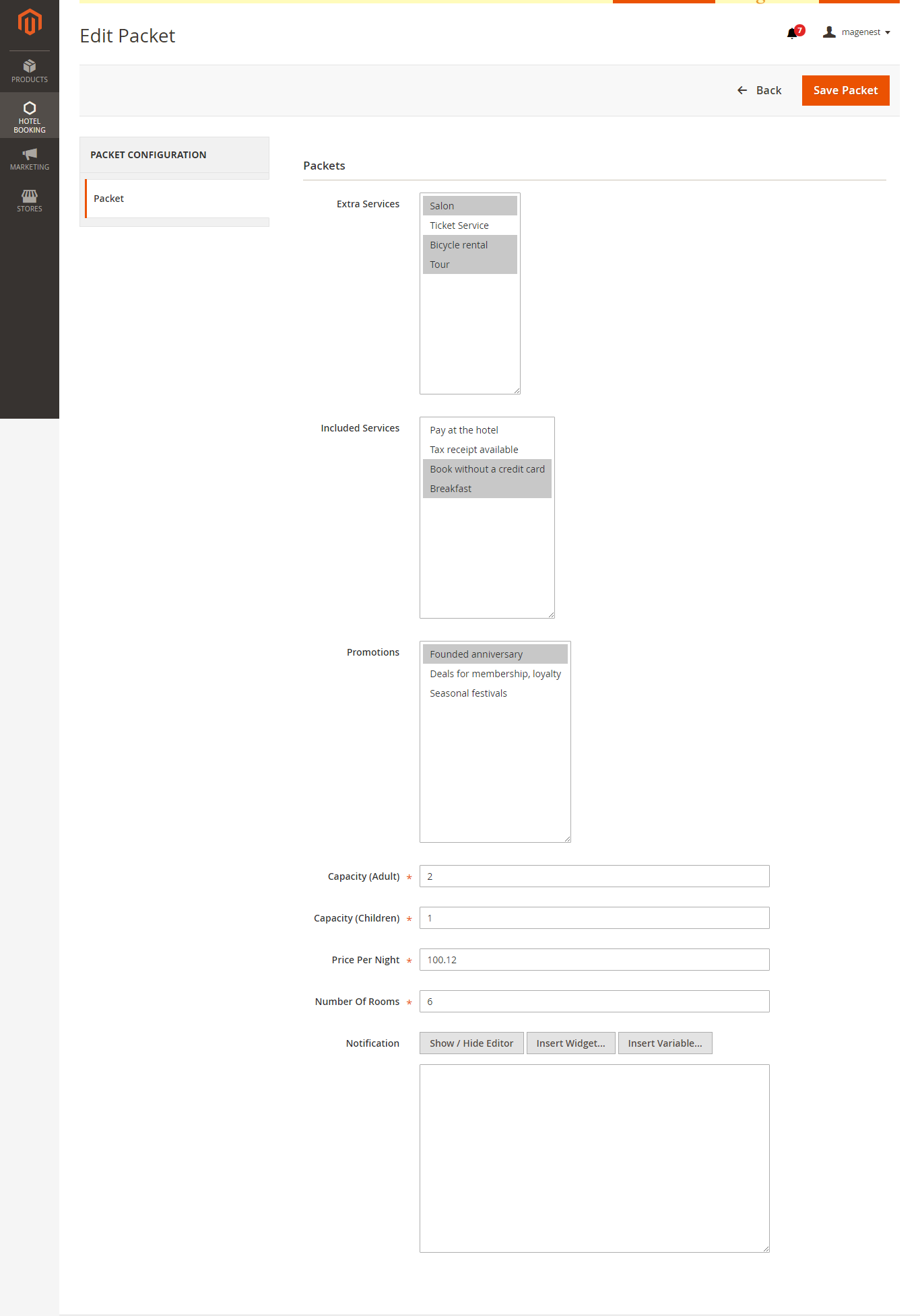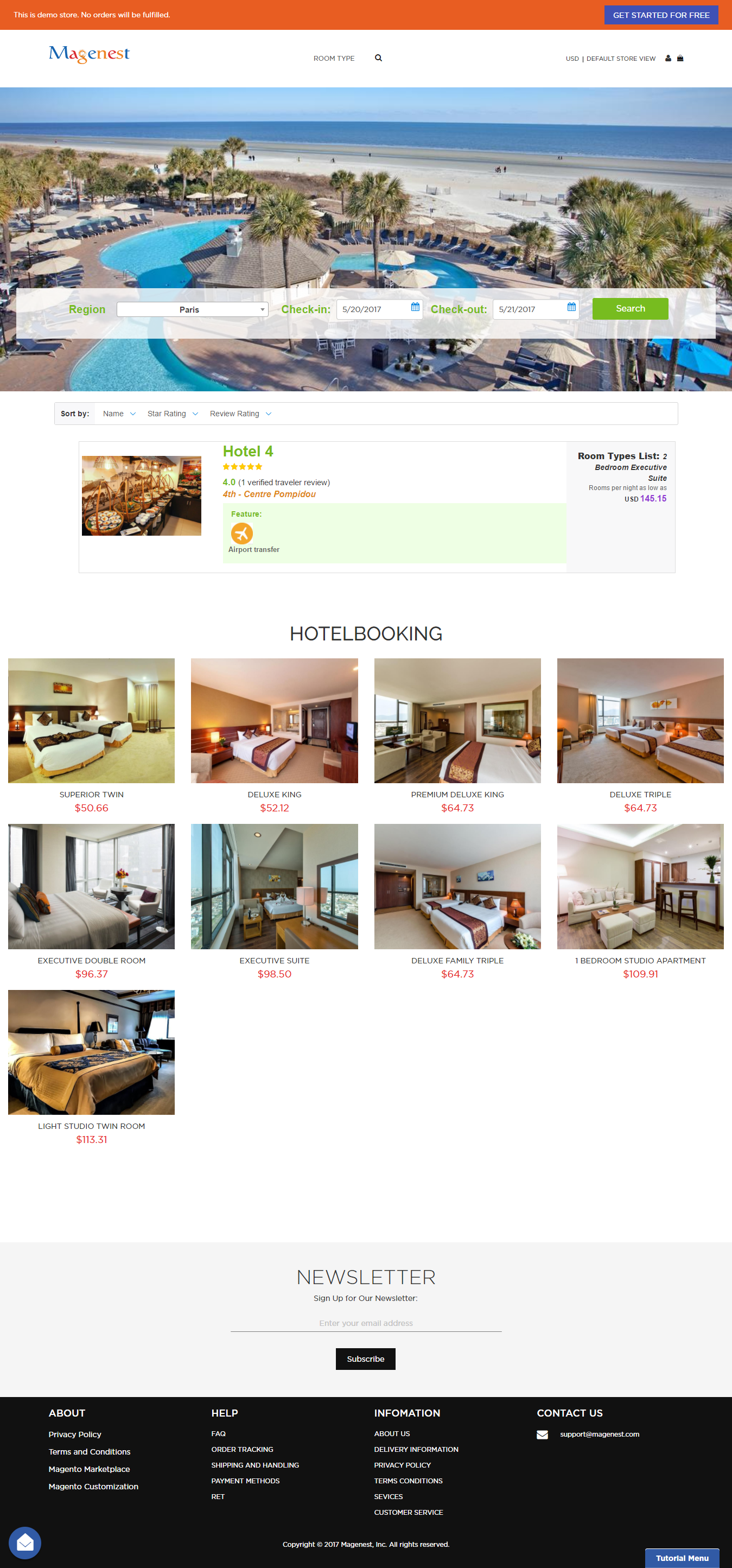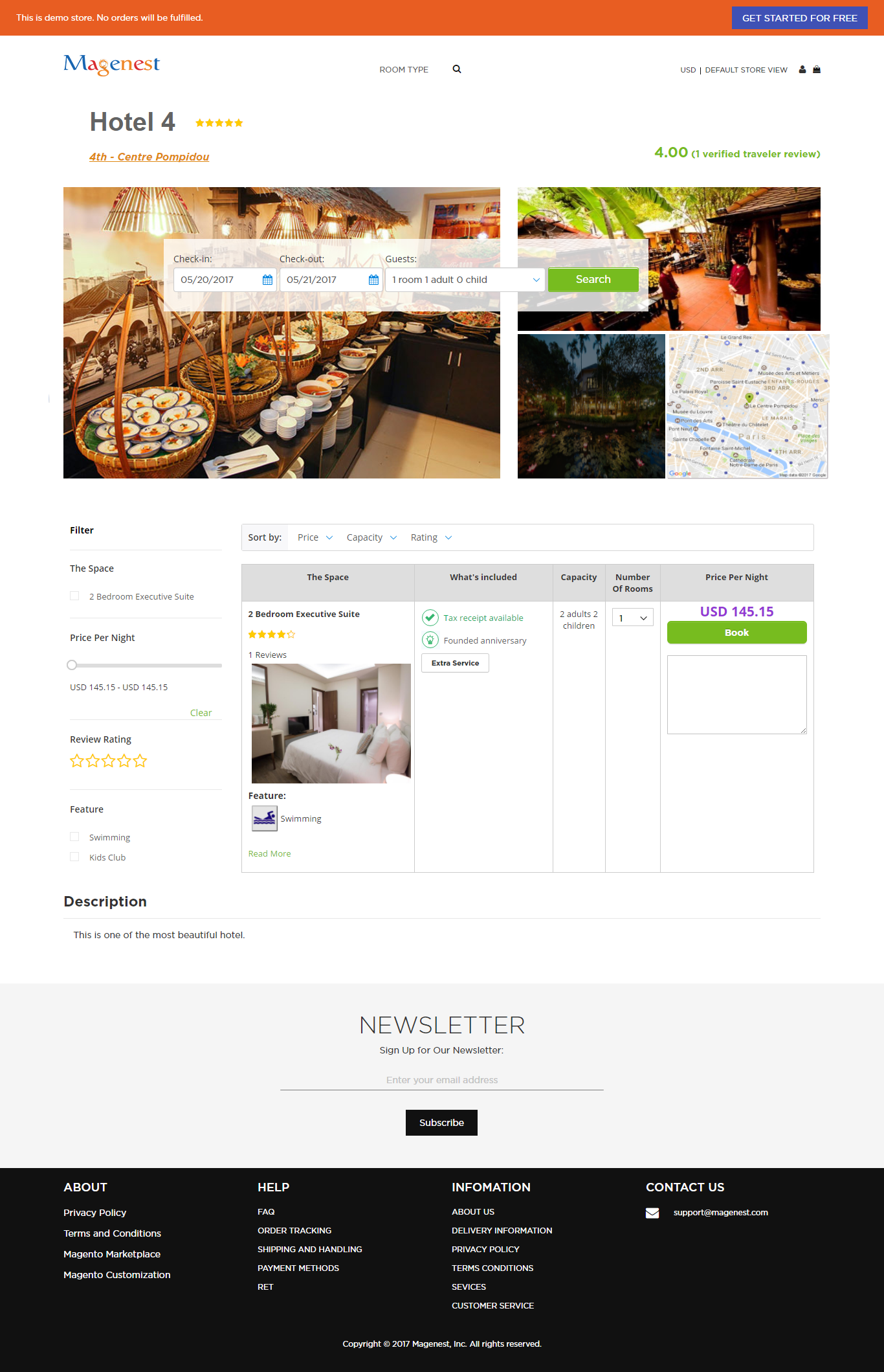Thank you for purchasing our extension. If you have any question that is beyond the scope of this document, do not hesitate to leave us an email.
Created: 19/05/2017 | By:Magenest| Support Portal: http://servicedesk.izysync.com/servicedesk/customer/portal/5
| Table of Contents |
|---|
Introduction
Hotel Booking for Magento 2 by Magenest is an extension that allows owners to manage everything related to their hotel bookings as features, included services, extra services, promotions, price rules... efficiently.
For more information, please visit: Hotel Booking
Features For Admins
- Admin can view hotel booking orders.
- Admin can create hotel services (hotel features, included services, cancel policy, important policy).
- Admin can create hotel room types and packet for each one of them. Each packet contains features, included services, cancellation policy, important policy, capacity, price per night, number of available rooms, extra services, enable/disable from to.
- Admin can modify frontendUi (wallpaper).
- Admin can customize hotel homepage
- Admin can create price rules for all packets (special dates, recurring time).
- Admin can setup new booking orders status, email templates (sended to admin, customers when new hotel booking orders placed).
- Multiple Locations
Features For Customers
- Customers can view hotel booking orders (order status, packet name, ...)
- Customers can customize search options for hotel booking with guests, check in date, checkout date, filter search options (price, features, rating).
System Requirements
Your store should be running on Magento Community Edition version 2.1.x.
Initial Configuration
In order to get your extension up and running properly, we highly recommend that you make some configurations right from the beginning
General Configuration
At Hotel Configuration tab
Firstly, from backend of Magento 2 > Stores > Hotel Booking > Magenest > Hotel Configuration, this is the place where you define the email template and sender of the email.
- Send Email to Customer Automatically: admin can choose whether to send an email to customers automatically.
- Email Sender: specify the sender.
- Email Template: admin can select email template for confirmed orders.
Note that you need to have email templates before going to configuration. You can use our template or create a new one from Email Templates tab.
At Google API tab
Admins need to enter Google Api Key to display google map for each hotel in frontend.
At Addition Style tab
Admins can style website easily in Product Page, A Hotel Page, and Hotel System Page.
Services And Policies
| Note | ||
|---|---|---|
| ||
You need to configure Service and Policies, including, Feature, Included Service, Extra Service, and Promotion before creating hotel systems and hotel room types. |
Feature:
Each feature is a group of services. For examples: Getting around, Things to do, ways to relax... Go to Hotel Booking > Features > Click on Add New Features to create a new feature.
After creating a new feature successfully, click on Add New Service button to create services for that feature. One feature may contain one or more services.
Admins can view services list from Services tab in Edit Feature tab.
Extra Service:
Your customers can choose whether to have extra service with their hotel room. They will must pay an additional fee for these extra service. Go to Hotel Booking menu > Extra Services > Click on Add New Service button to create a new extra service:
Included Service:
The included service that goes with the hotel room. Customers do not need to pay an additional fee to have this service. Go to Hotel Booking menu > Included Services > Click on Add New Service button to create a new included service.
Promotion:
This is a powerful tool to boot sale. Hotelers can ease to set promotion. Go to Hotel Booking menu > Promotions > Click on Add New Promotion button to create a new promotion.
Price Rule
We have implemented 2 kinds of price rules: Special Date Price Rule, Recurring Price Rule, and Combo Price Rule. These rules will add some versatility into the effort of better-evaluating price of hotel bookings. With Special Date Price Rules, go to Special Date Price Rule tab in Hotel Booking menu > click on Add New Special Date button to create a new one:
We have Amount, which will add or subtract a certain amount of money or percentage of origin when a certain date is selected.
Another price rules - Recurring Price Rule allows admins to create recurring price rules for Time Activity such as every week, every month, every year.
Combo Price Rule
In addition, Hotel Booking for Magento 2 by Magenest allows you to create combo price rules for your hotel. Navigate to Hotel Booking > Combo Price Rules > click on Add New Combo button to create a new one:
Main Feature
Wallpaper
Hoteliers can create wallpaper for their hotel website. From backend of Magento 2, go to Hotel Booking > Wallpaper > Choose File button.
Define Hotel System
Navigate to Hotel Booking > Hotel System. Admin will easily manage their hotel system here.
Click on Add New Hotel button to add a new hotel for hotel system. For each hotel, admin can set up all the necessary information about it such as name, country, address, city, image.
Define Room Types
The extension added a new product type called Hotel Room Type into the system. Admin need to create a Hotel Room Type product before setting up services for that room type. Go to Products > Catalog > Choose Hotel Room Type button. Admins can set up name, the number of the hotel room...
Then, navigate to Hotel Booking > Room Types, click on Edit button to set up information for your hotel rooms.
The Edit Room Type page appears as below. Each Room Type will go with one hotel.
After entering the necessary information for the new hotel room. Admins can set up bundle packages by click on Add New Packet button. A packet page appears.
Click on Save Packet button and your new hotel room type with its packet will be saved.
Usage Procedure
Customers can easily select a hotel that they need according to a city.
When a customer is in a frontend of Hotel Booking, he can easily find out the hotel room they want to book using search and filter.
...