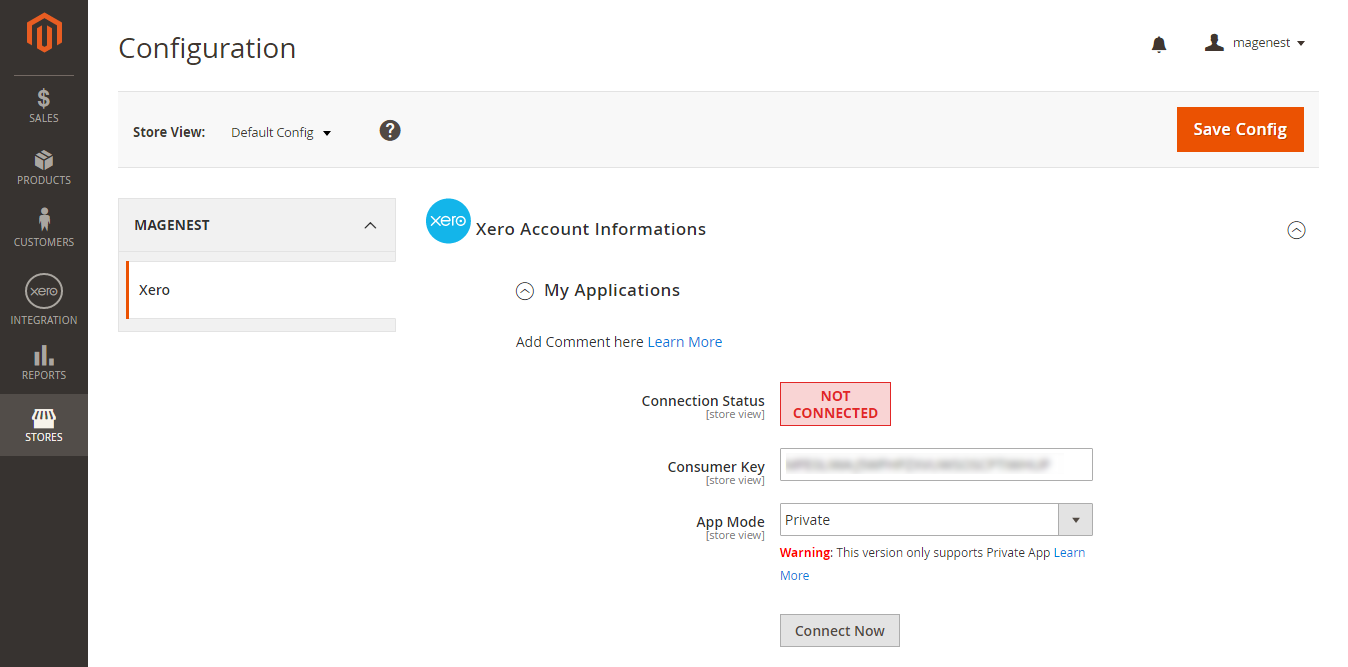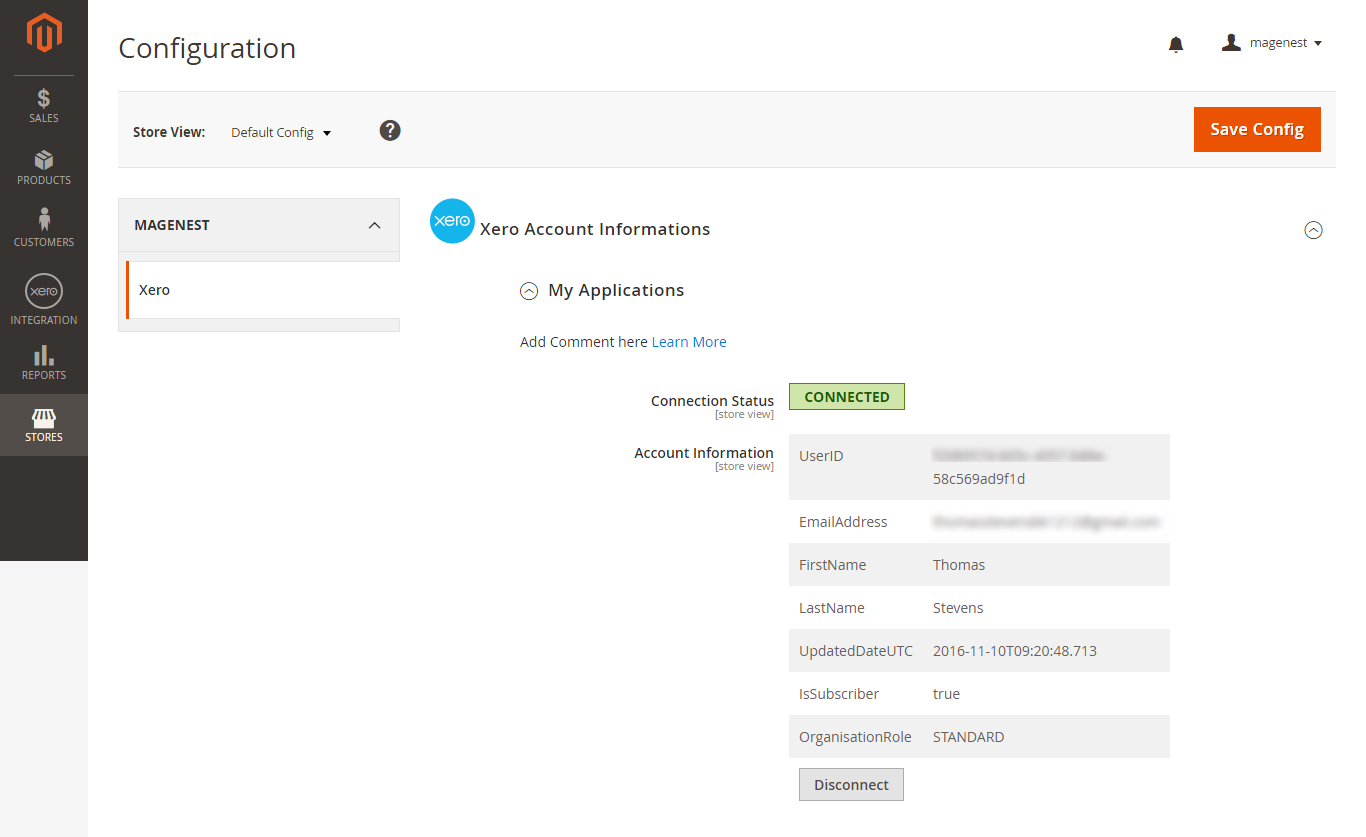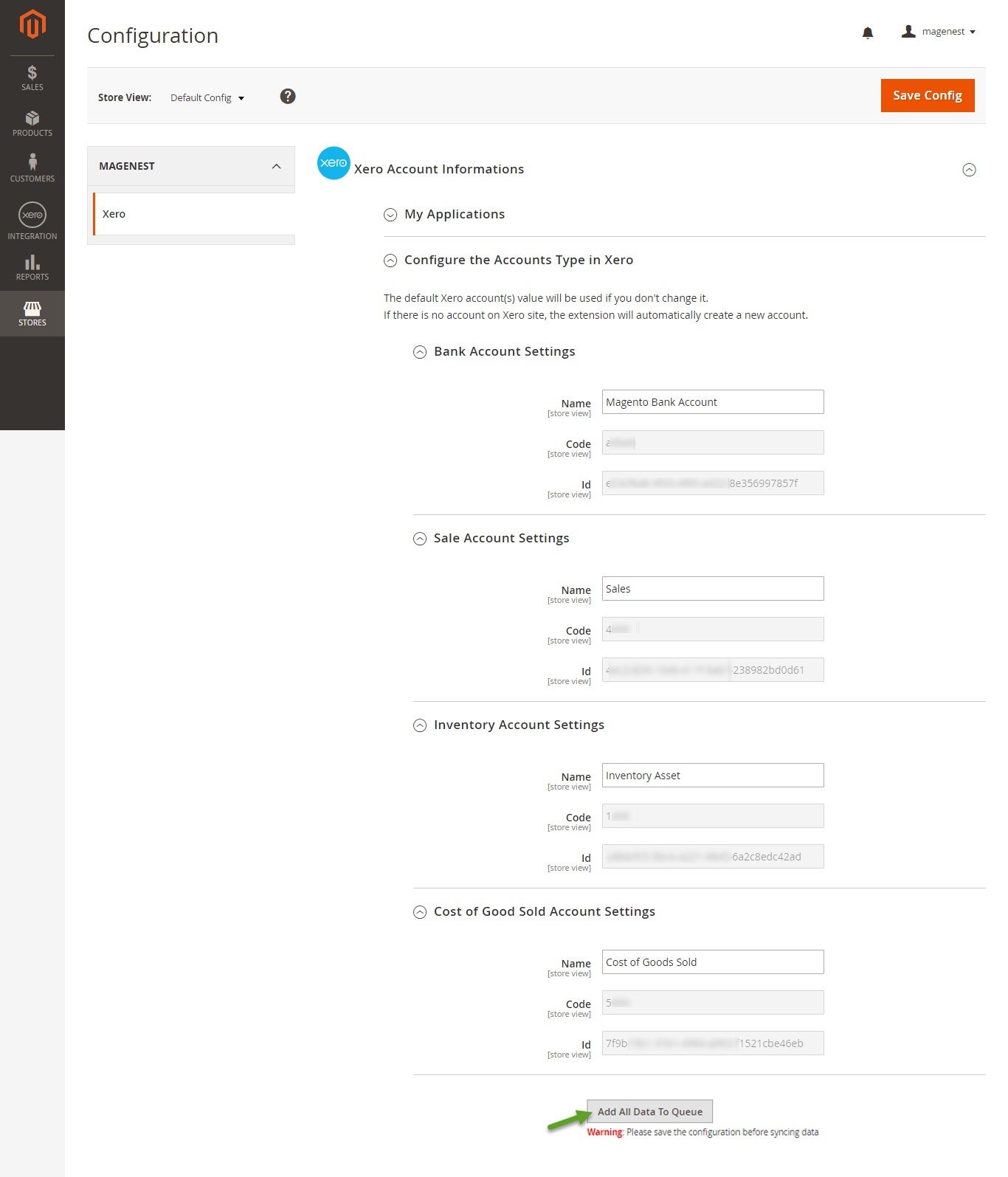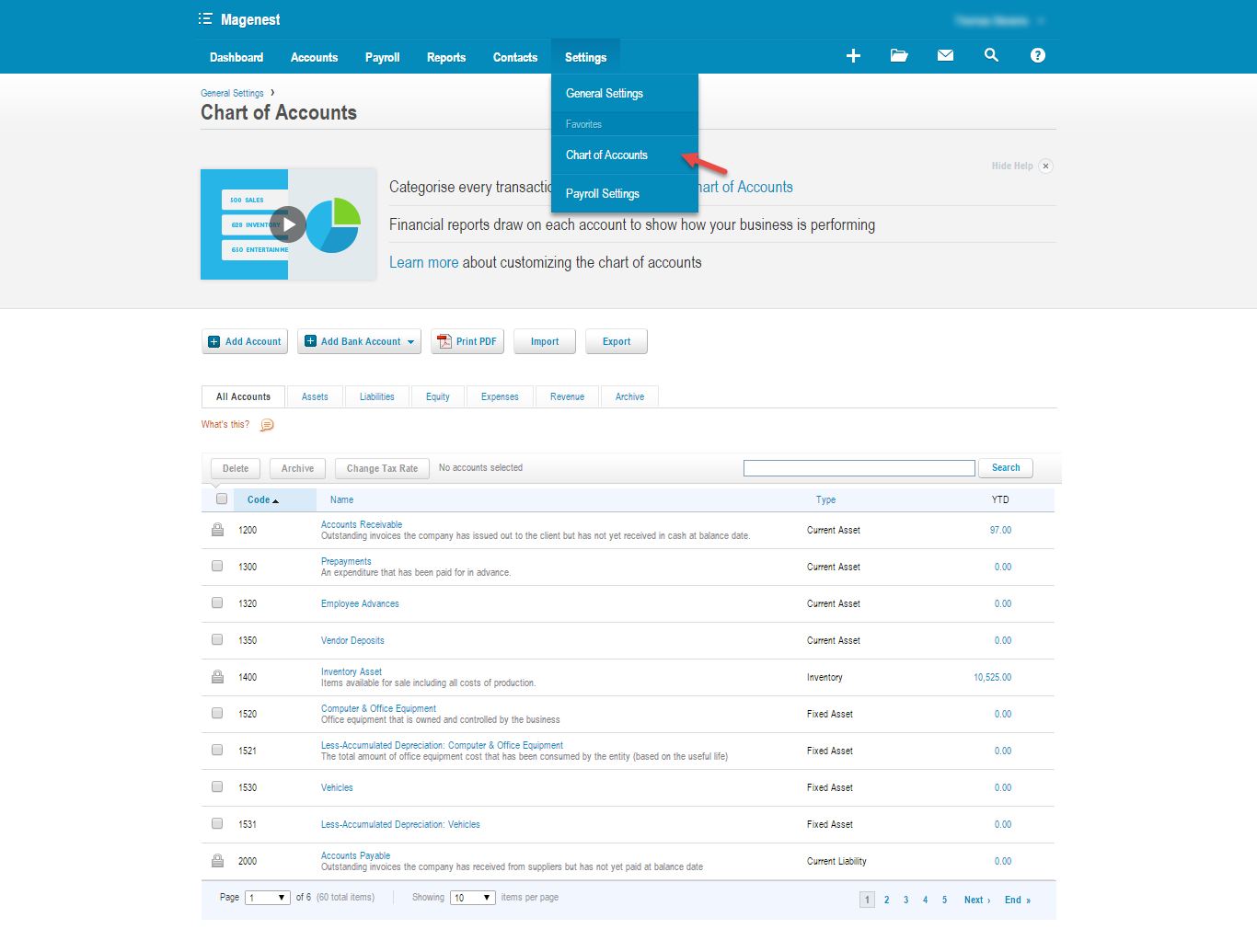...
At My Applications tab
Taking Consumer Key that you have just created and paste into Magento 2 backend configuration. Press Save Config after you've done (refresh the cache if needed). Then, click on Connect Now button.
Note that you need to save config before connecting, this will help you avoid making the consumer key errorerrors.
Connection
Status When Magento 2 store is connected with your Xero account successfully, connection status will be transferred from not connected to connected with all the information like the picture below. as below:
At Configure the Accounts Types in Xero tab
Admins are able to synchronize four account types in the chart of account: Bank account, Sale account, Inventory account, Cost and Good Sold account from Magento 2 to Xero. Enter the name you would like to use for each account then click on Add all Data to Queue. The default Xero account name will be used if you do not change it. If there is no account on Xero site, the extension will automatically create a new one.
Admins can check changes to accounts on Xero's website.
...