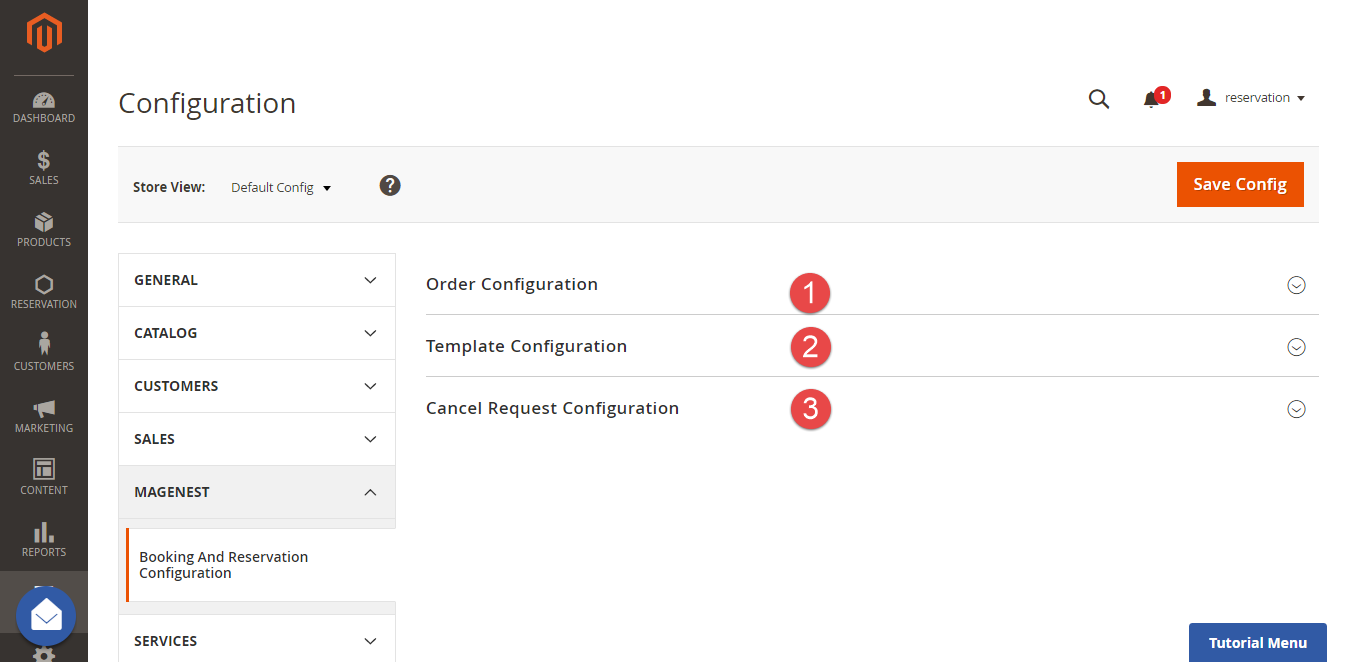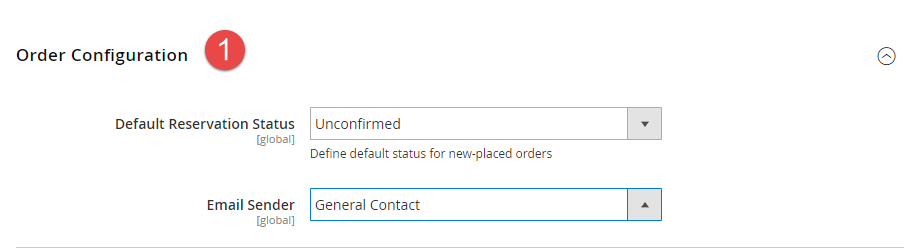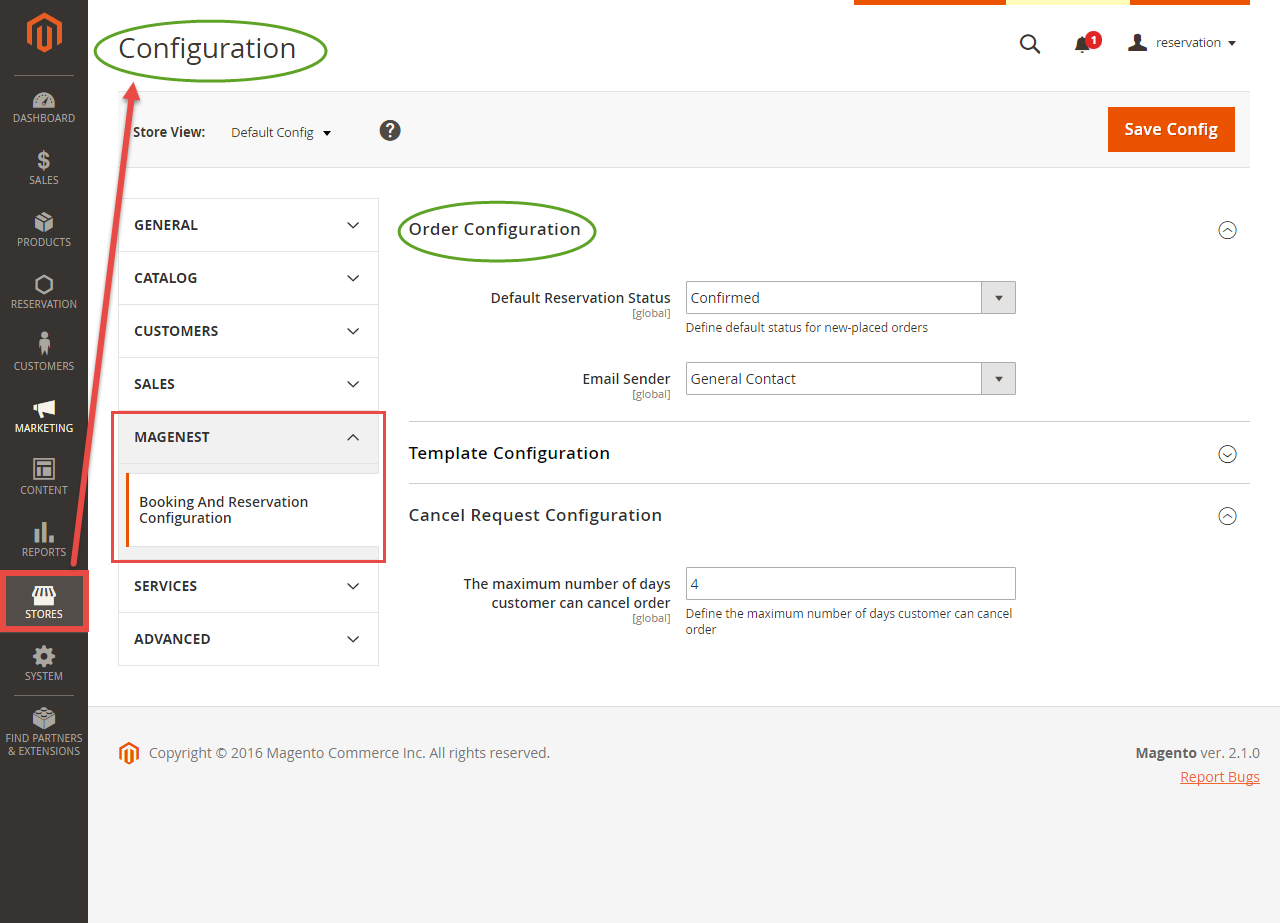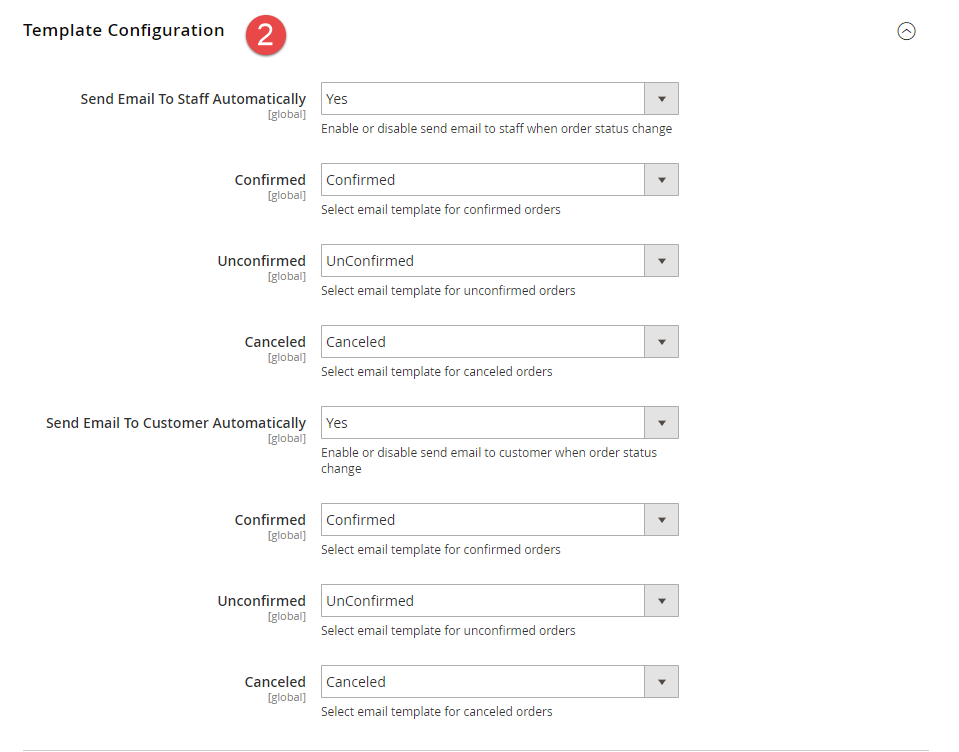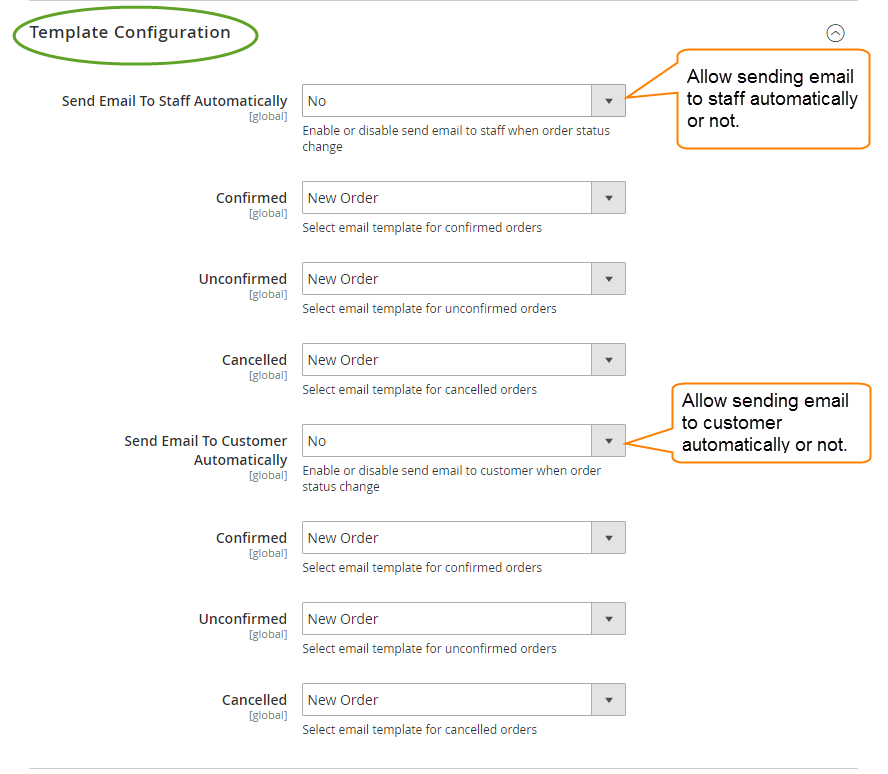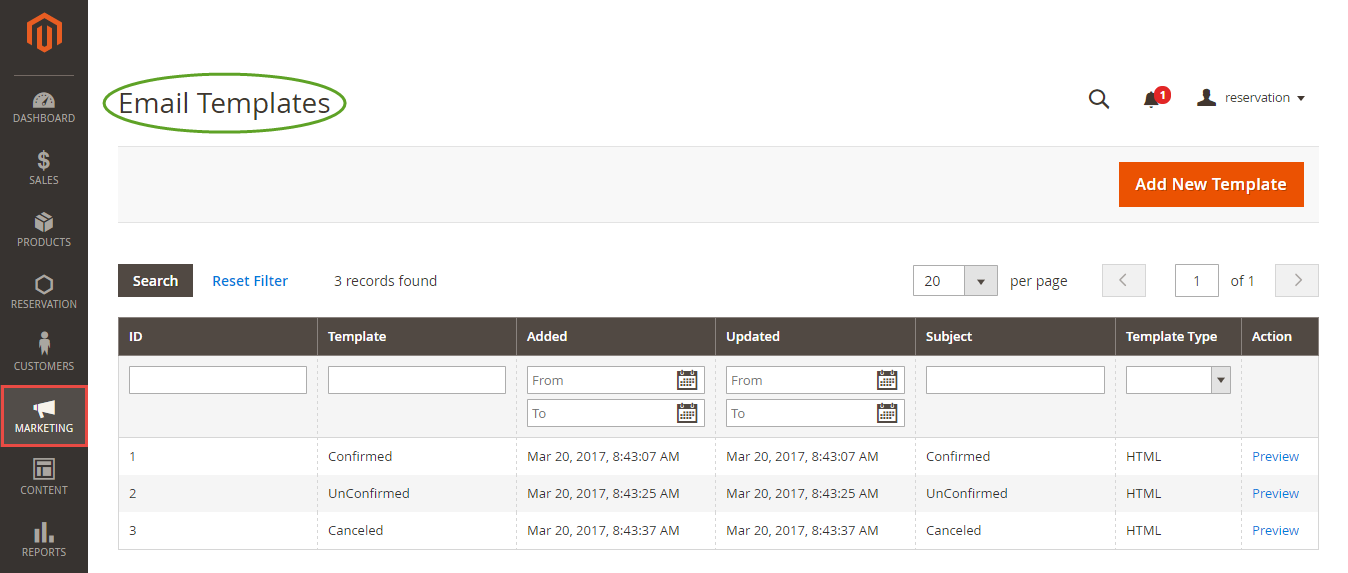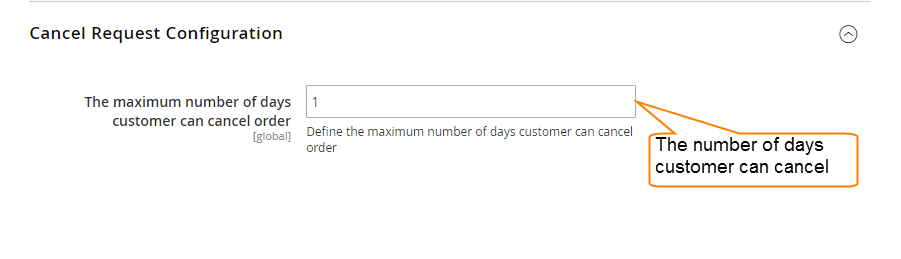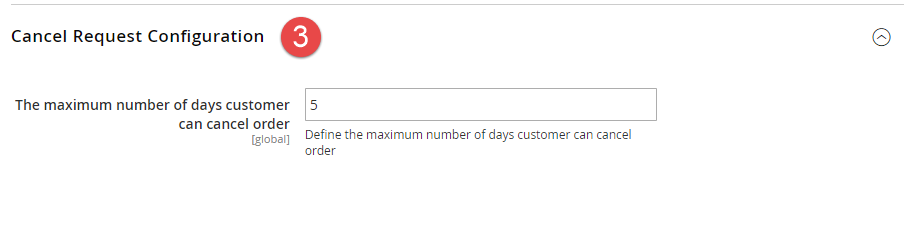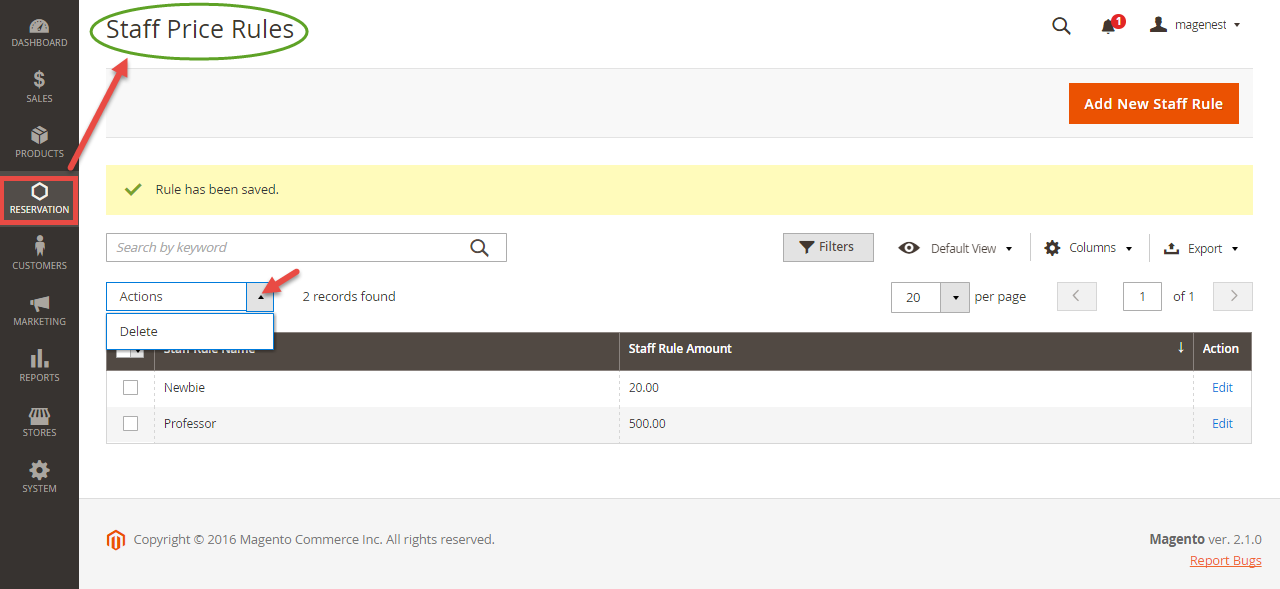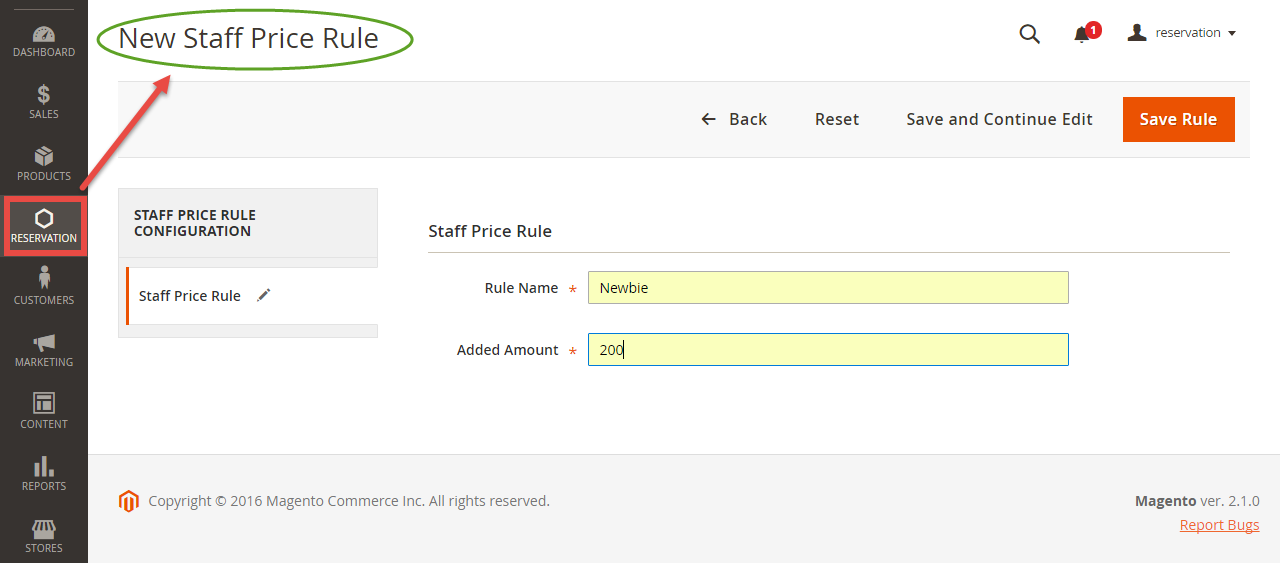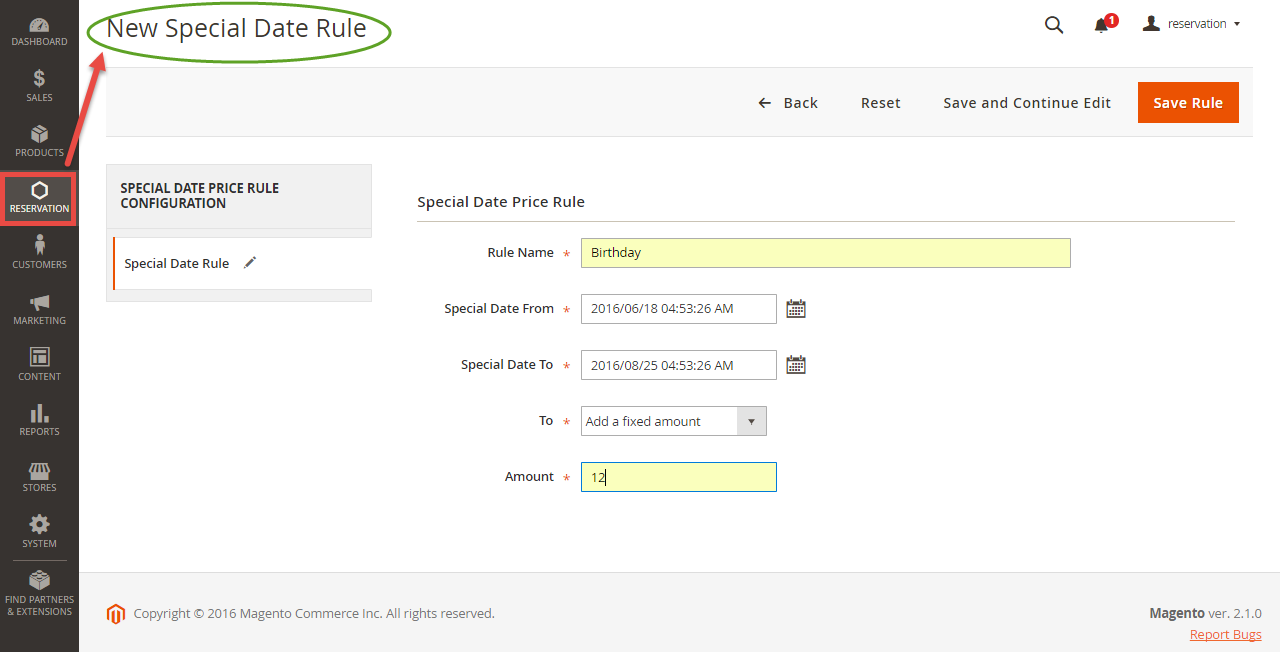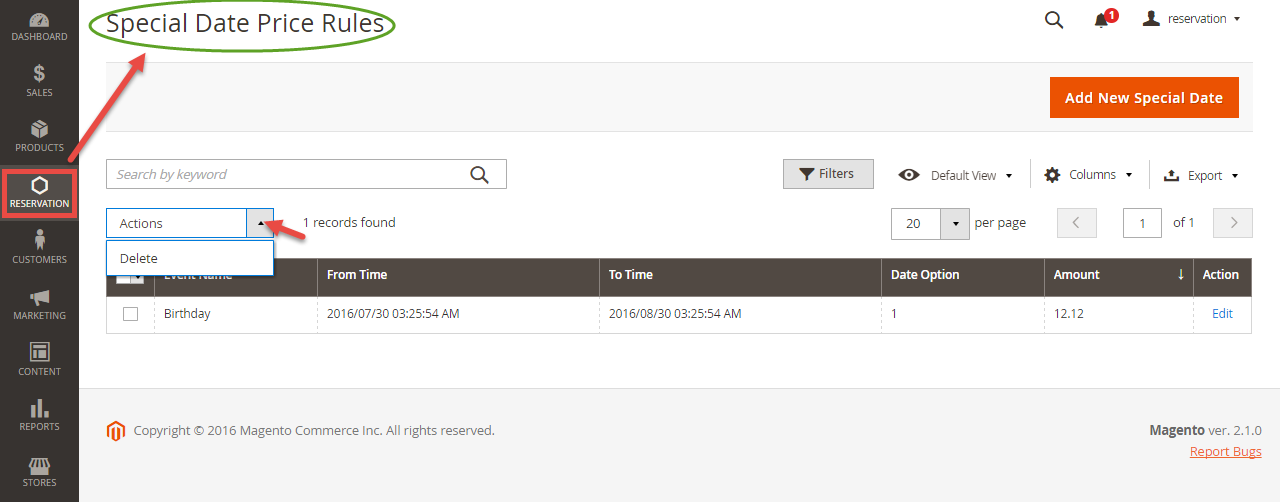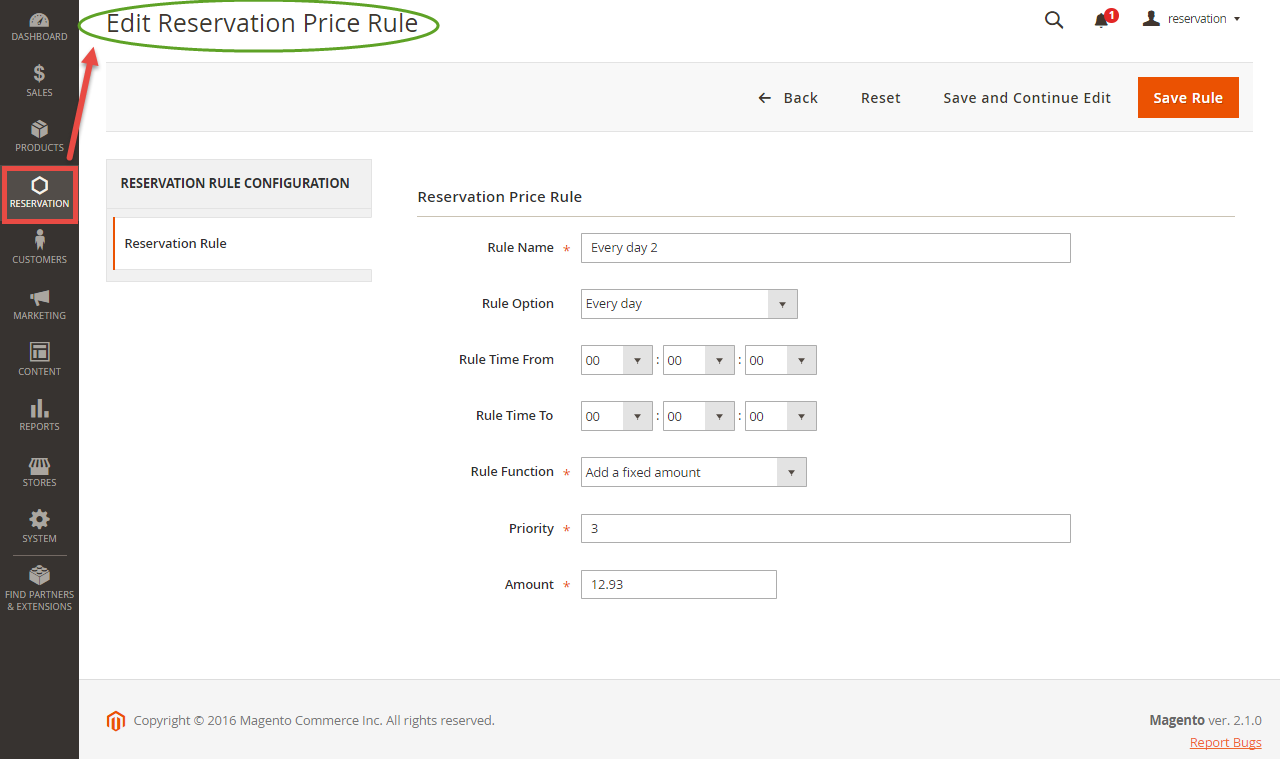Thank you for purchasing our extension. If you have any question that is beyond the scope of this document, do not hesitate to leave us an email.
Created: 28/07/2016 | By:Magenest| Support Portal: http://servicedesk.izysync.com/servicedesk/customer/portal/3
| Table of Contents |
|---|
Introduction
Booking and Reservations extension by Magenest simplifies things for your Magento 2 stores and clients. This extension not only make it easy for your customers to schedule or cancel request but also help you manage bookingsbooking orders, customers, staffs and products on both larger screens and mobile devices.
For more information, please visit: Booking and Reservation
Features For Admins
- A time slot cannot be placed by 2 or more different customers.
- Beautiful frontend.
- Responsive mobile.
- Allow admins to convert any products or new products to a reservation product.
- Create product schedule automatically related to staff user.
- Allow admins to choose one of four options (need staff or not, some hours in 1 day or full day) for a reservation product.
- Create staff rules, special date price rules, rush hour rules, early order rules in details (add/ sub amount/ percentage of money).
- Allow admins to manage all reservation orders, cancel request from customer list.
- Send an email to staff when customers make a reservation order.
- Admin can define default reservation status for newly ordered products.
Features For Customers
- Customers can review all reservation orders.
- Customers can send a cancel request to their reservation orders within a click.
- Customers can now add many staffs in many time intervals in frontend.
- Customers can steal reservation product from the other customer cart (who place order first will take that)
System Requirements
Your store should be running on Magento Community Edition version 2.1.x
Configuration
General Configuration
In order to get your extension up and running properly, we highly recommend that you make some configurations right from the beginning
Firstly, go to Backend of Magento 2 stores > Stores > Configuration > Marketing > Email Templates, to set email template for your Magento 2 stores.
beginning
First Then navigate to Stores > ConfigurationConfiguration this is the place where you define the email template and sender identification of the email sent each time the reservation status of a reservation order is changed.
Order Configuration:
- Default Order Status: specify the default status of newly placed reservation orders.
- Email Sender: specify the identification of the sender. You can define this in tab General > Store Email Addresses.
Template Configuration:
Template Configuration: these are email templates for each reservation status of an order.
Note that you need to have email templates before going to configuration. You can use our template email or create a new one from Email Templates tab.
Here are some template variables that you can embed in your template:
+ Staff:
customerEmail: customer email
customerName: customer name
store: store name
itemName: name of the ordered item
reservationStatus: reservation status of the item
event: will be available if there is any special date, time activities (rush hour, pre-order)
date: reservation date
start: start time
end: end time
+ Customer:
customerEmail: customer email
customerName: customer name
store: store name
itemName: name of the ordered item
reservationStatus: new booking status of the item
event: will be available if there is any special date, time activities (rush hour, pre-order)
date: reservation date
start: start time
end: end time
staffName: staff name
- Cancel Request Configuration: admins can set the maximum number of days customer can cancel the order or not. This is not mandatory.
Price Rules
We have implemented 3 kinds of price rules: Staff Price Rules, Special Date Price Rules and Reservation Price Rules. These rules will add some versatility to the effort of the better-evaluating price of the reservation. With Staff Price Rules, go to Staff Price Rules tab in Reservation menu.
Then we have Special Date Rule, which will add or subtract a certain amount of money when a certain date is selected.
Rule Amount is defined so that if a staff of one type is selected on frontend by the customer, a corresponding amount will be added to the total.
Another price rules - Reservation Price Rules allows admins to create reservation price rules for Time Activity such as every day, every week, every month, every year.
Especially, admins can set pre-order for Reservation Price Rule.
...