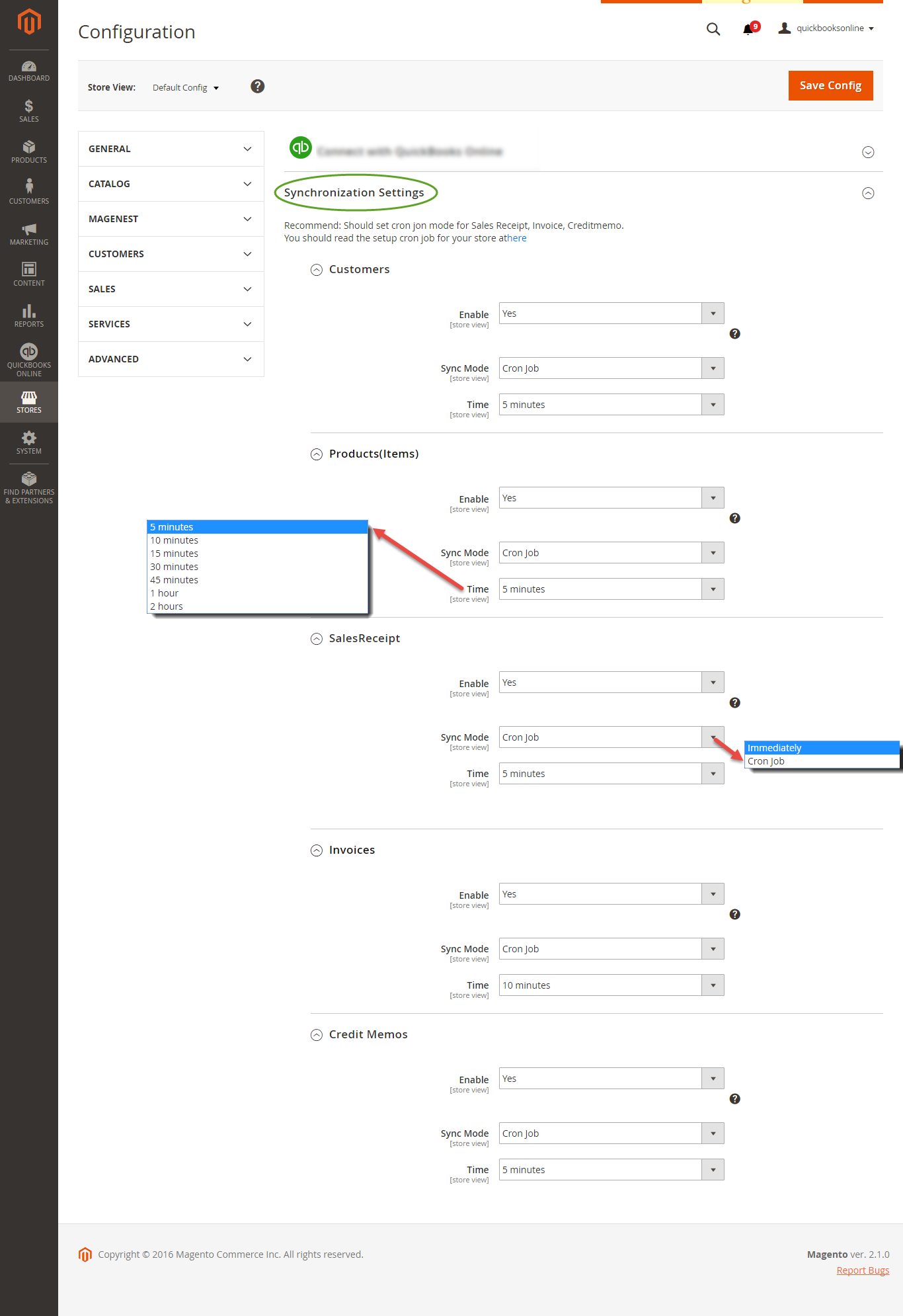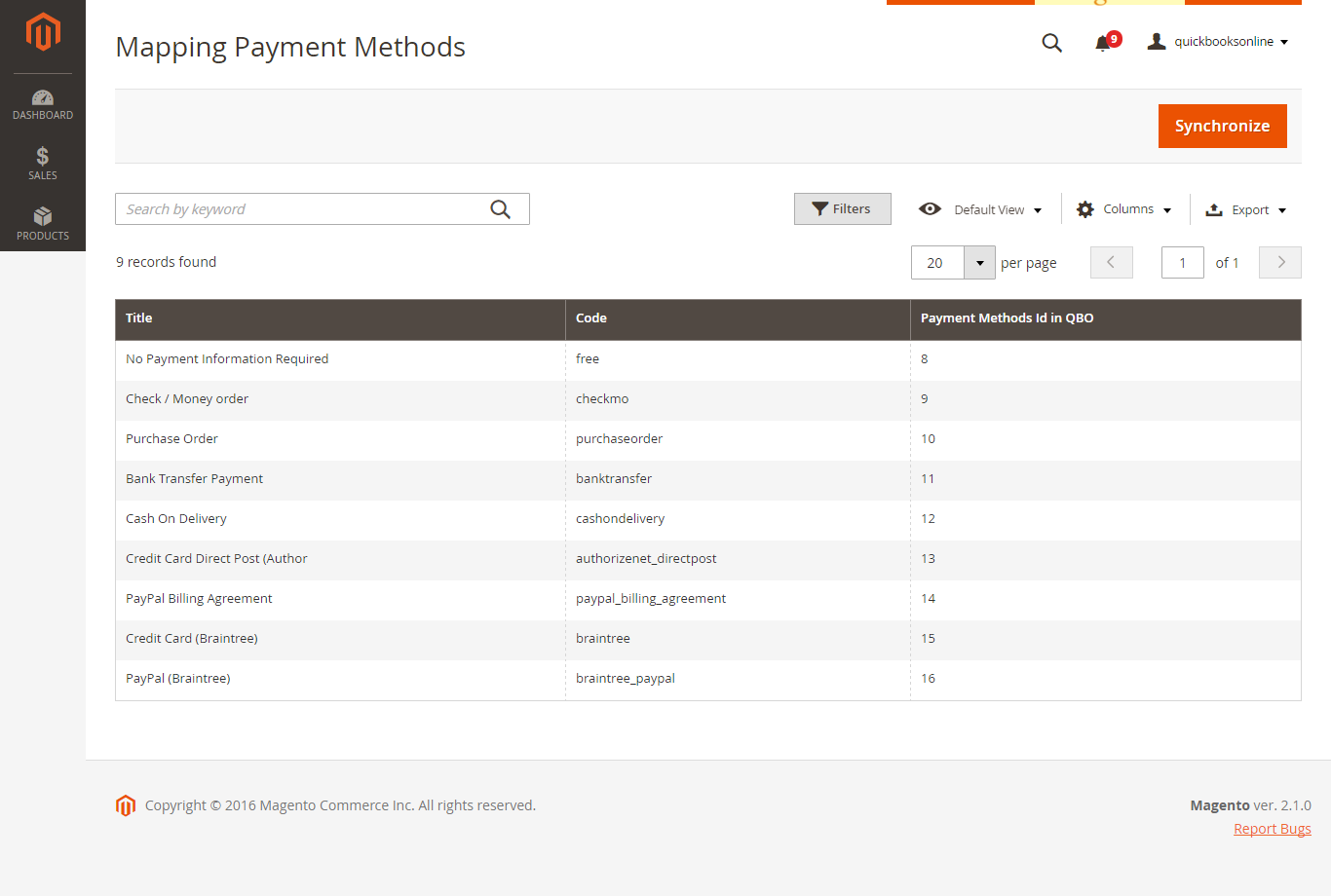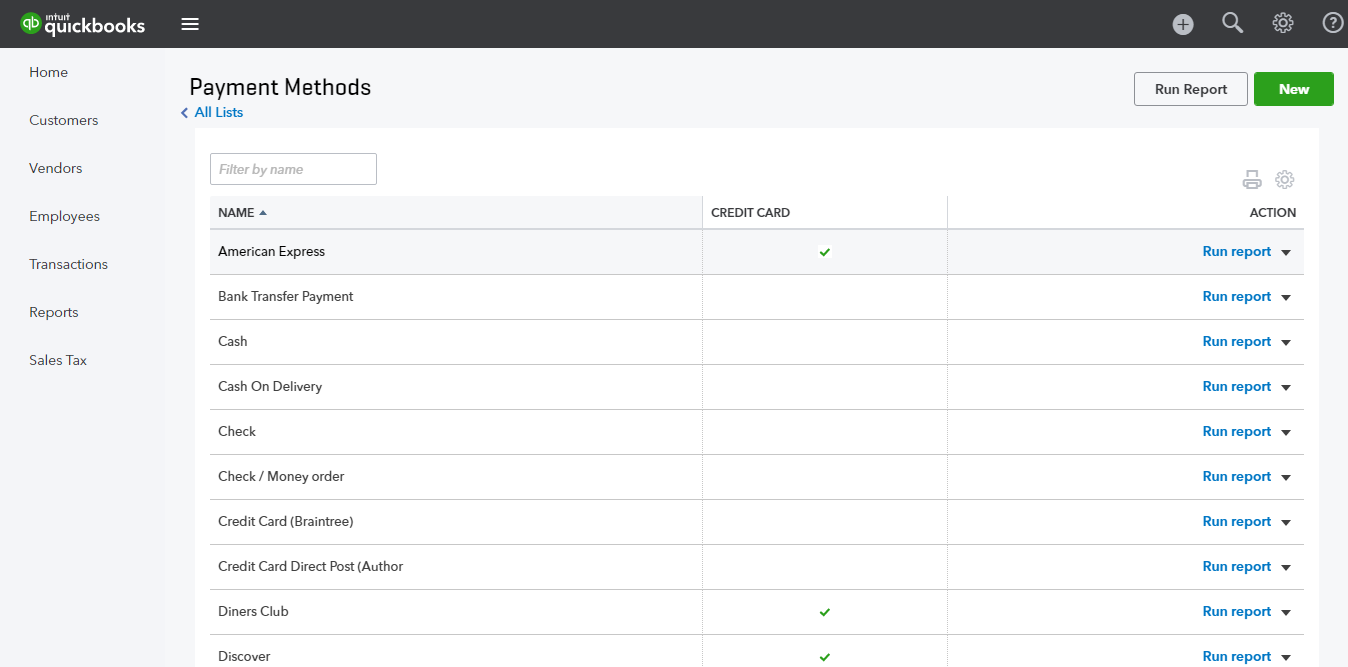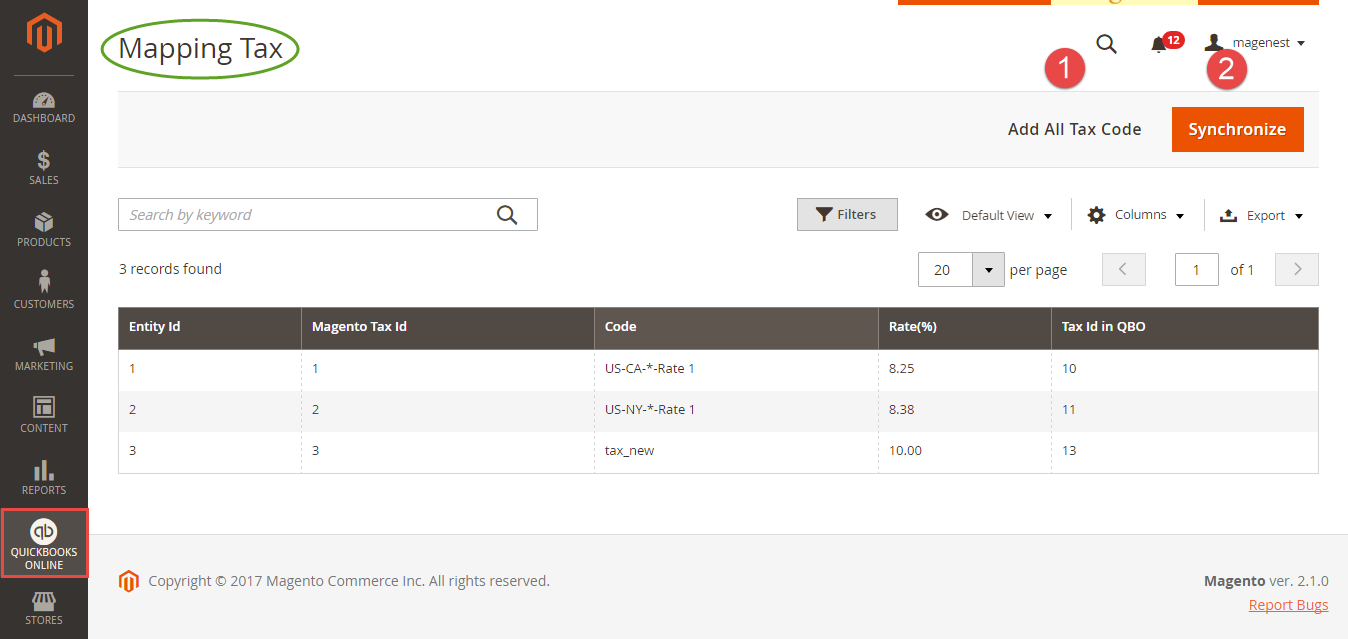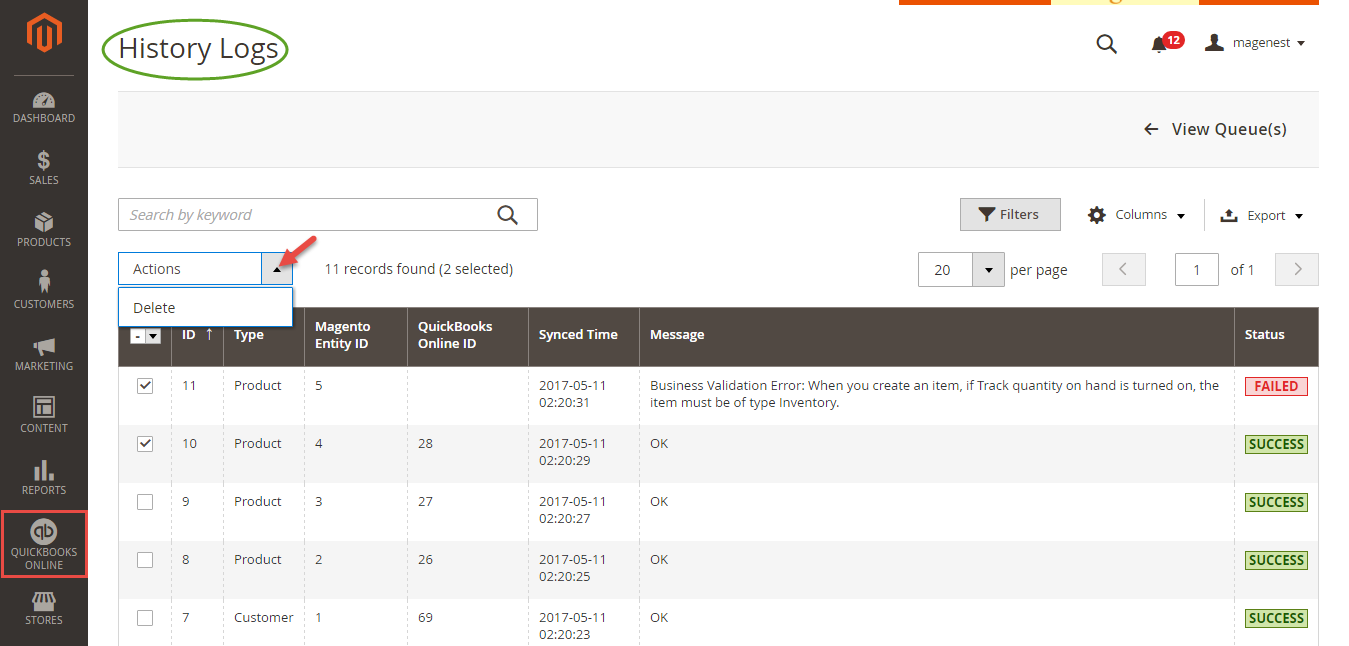...
Admins are able to decide whether to synchronize data in Synchronization Settings tab: Customers, Products(Items in QuickBooks Online), Sale Receipt, Invoices, and Credit Memos. In addition, admins can choose the way to synchronize data either Immediately mode or Cron Job mode.
Setting Up Field Mapping
- Mapping Payment Methods:
At backend of Quickbooks Online Integration extension, navigate to QuickBooks Online > Payment Method click on Synchronize button to automatically connect payment methods between Magento 2 backend and Quickbooks page.
On QuickBooks page, click on gearwheel simple at the top right then choose All Lists > Payment Methods:
- Mapping Tax:
Synchronization Progress
...
Note that synchronizing will take some time, the length of time depends on the size of the database.
When the progress is done, go to QuickBooks Online > View History Logs check what is synced in the grid.
- If the data is synced right, the Status will be successSUCCESS and the Message will be "OK"
- If there's a problem during syncing process, the Status will be errorFAILED and the Message tab will show the error message like the record below.
...
At backend of Quickbooks Online Integration extension, navigate to QuickBooks Online > Payment Method click on Synchronize button to automatically connect payment methods between Magento 2 backend and Quickbooks page.
On QuickBooks page, click on gearwheel simple at the top right then choose All Lists > Payment Methods:
...
...
How to synchronizing data from QuickBooks Online to Magento 2 store
...