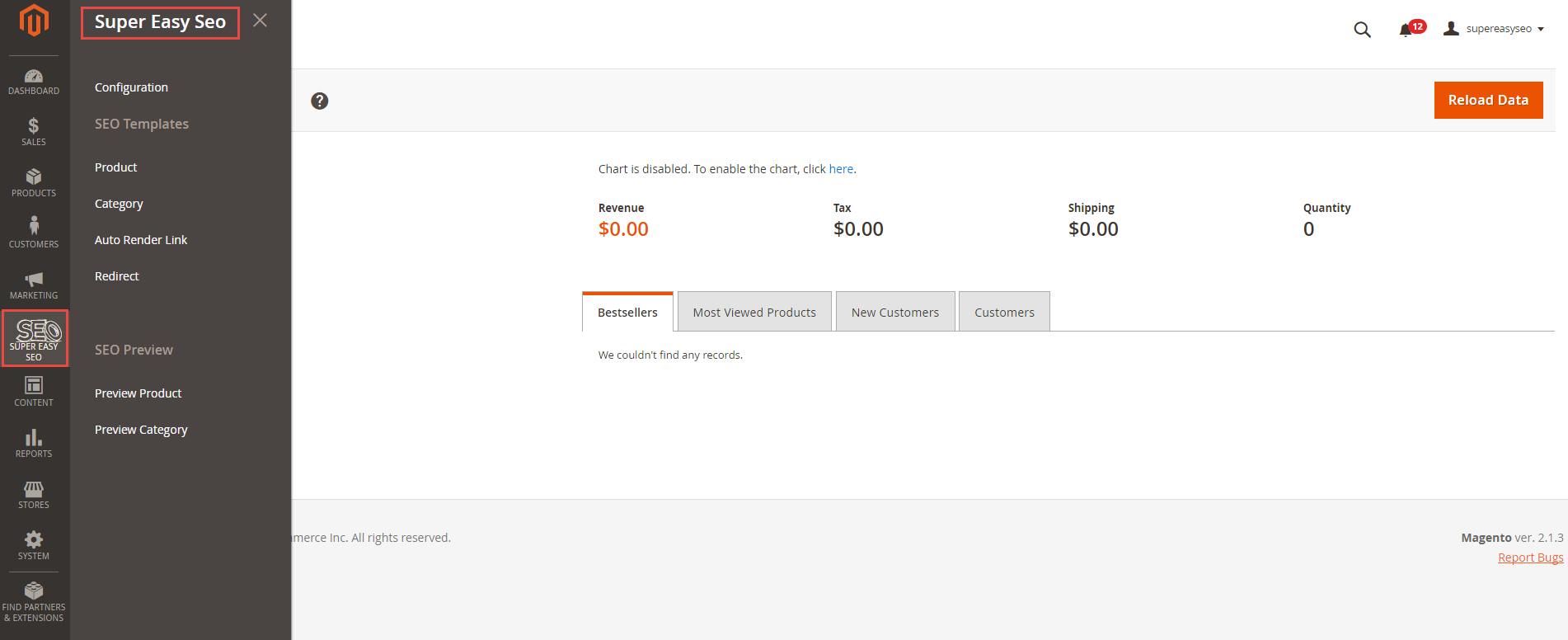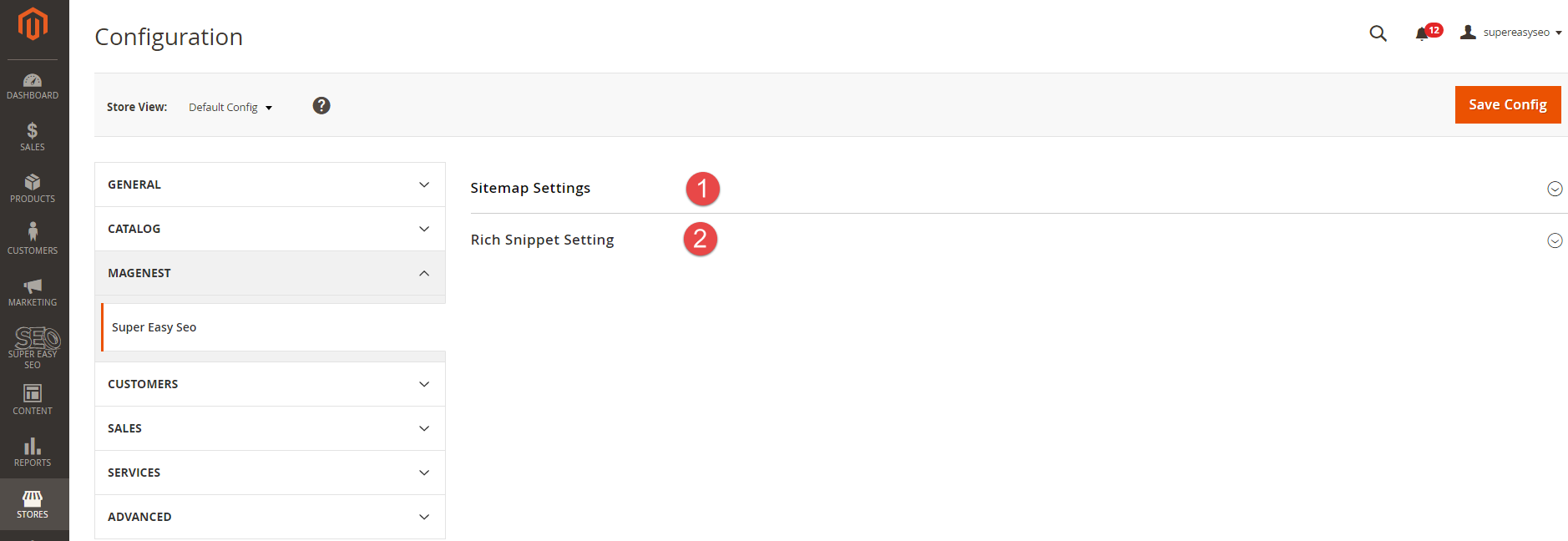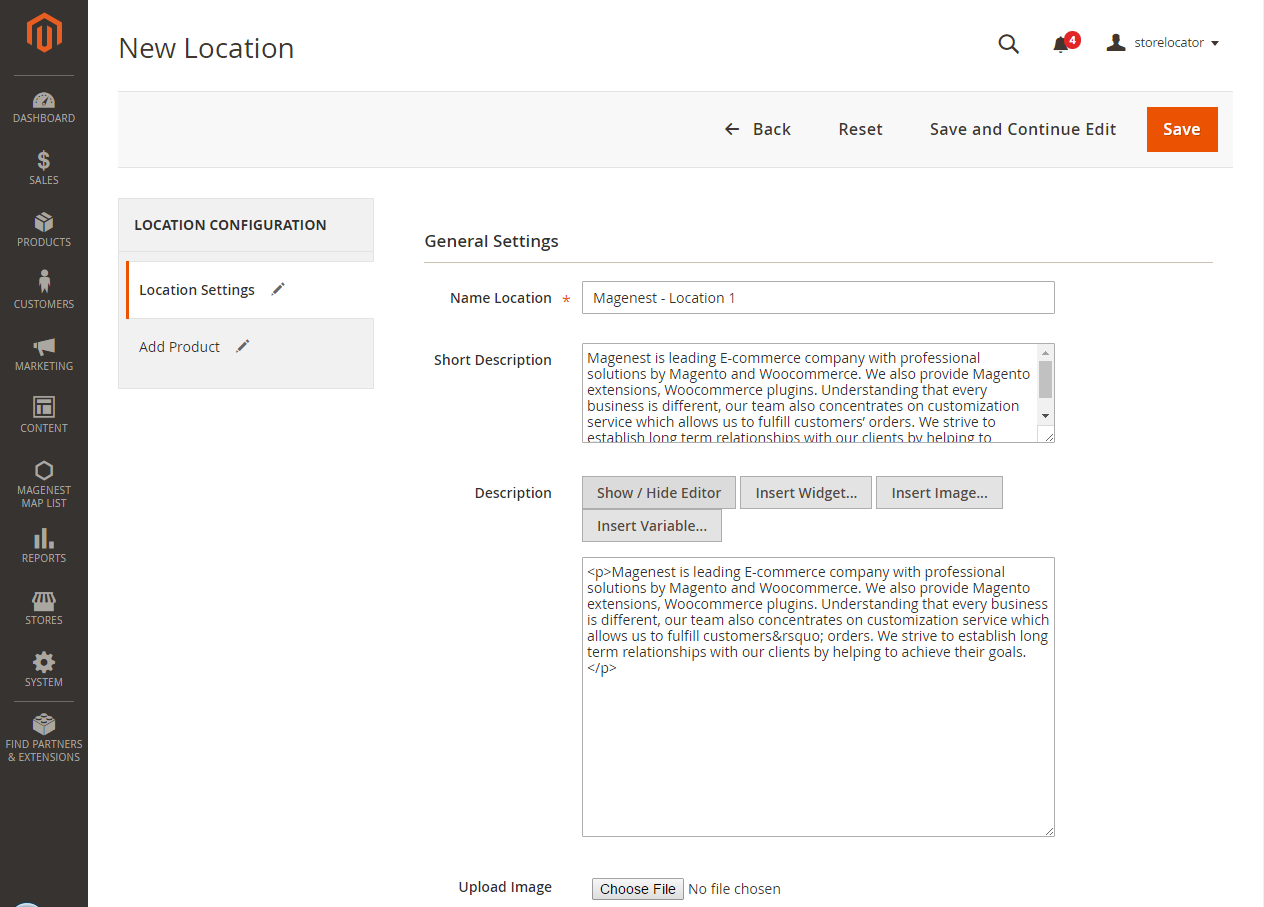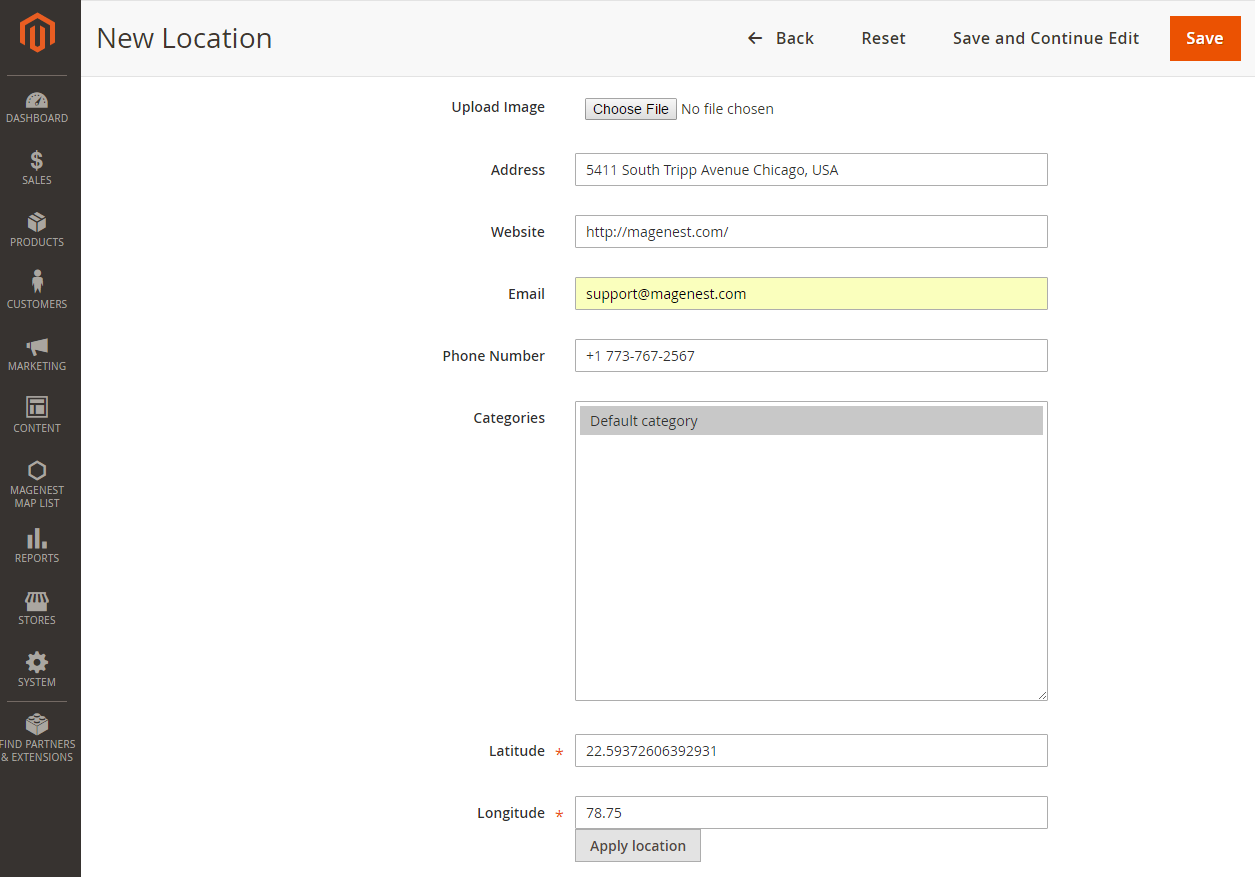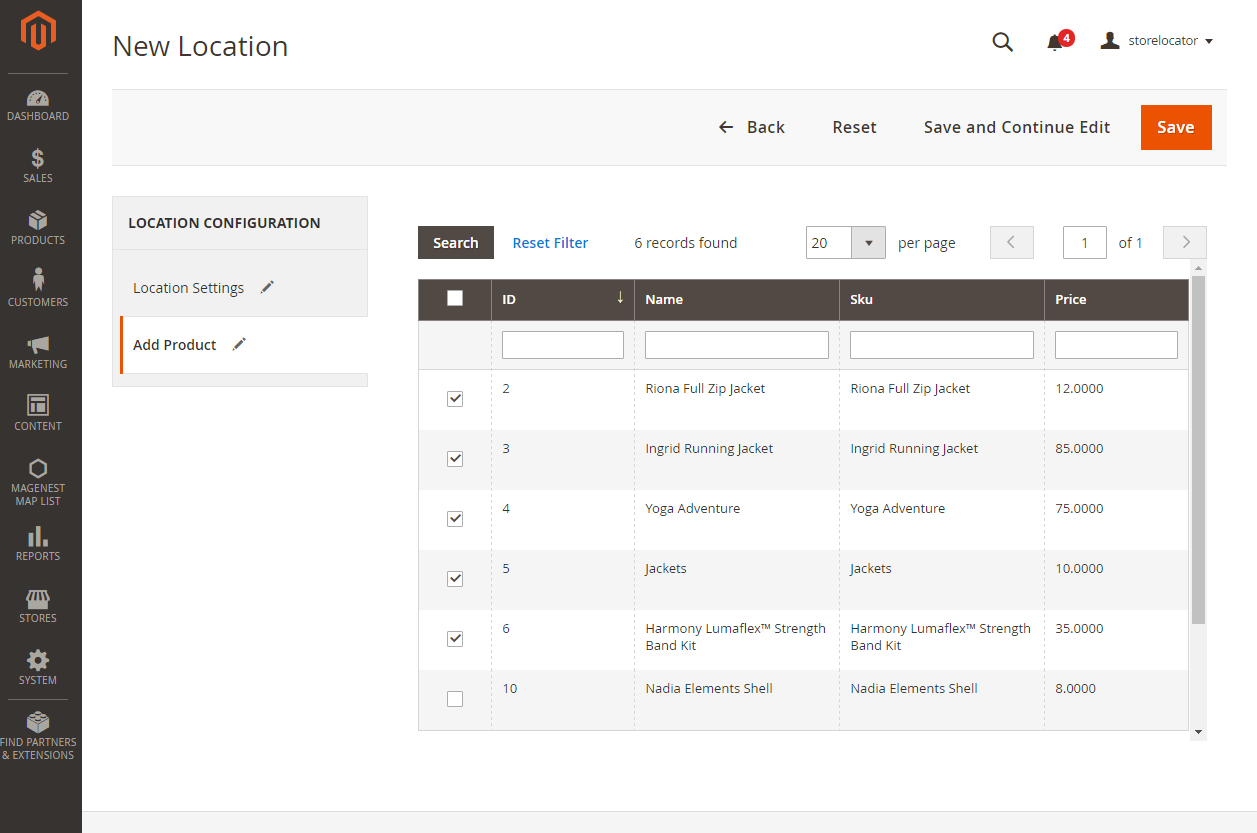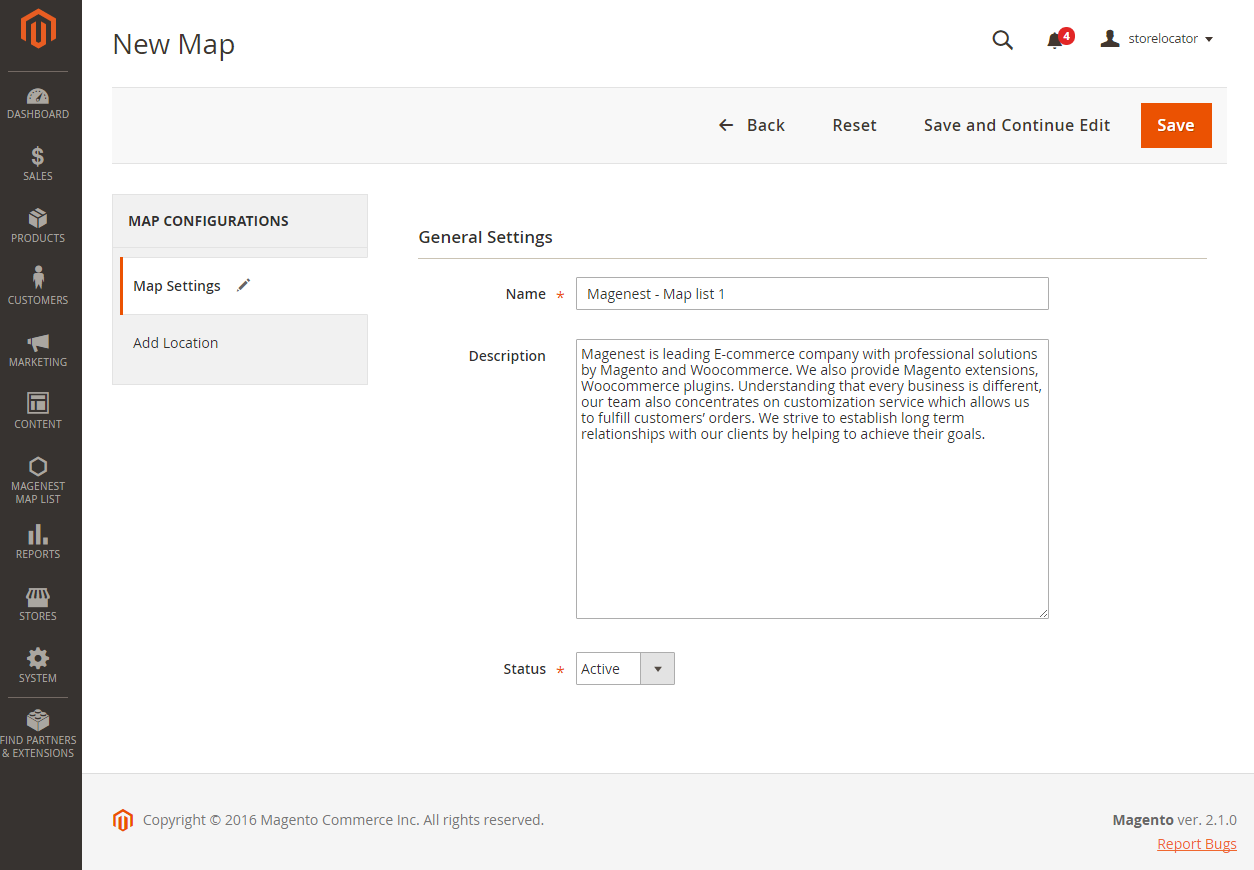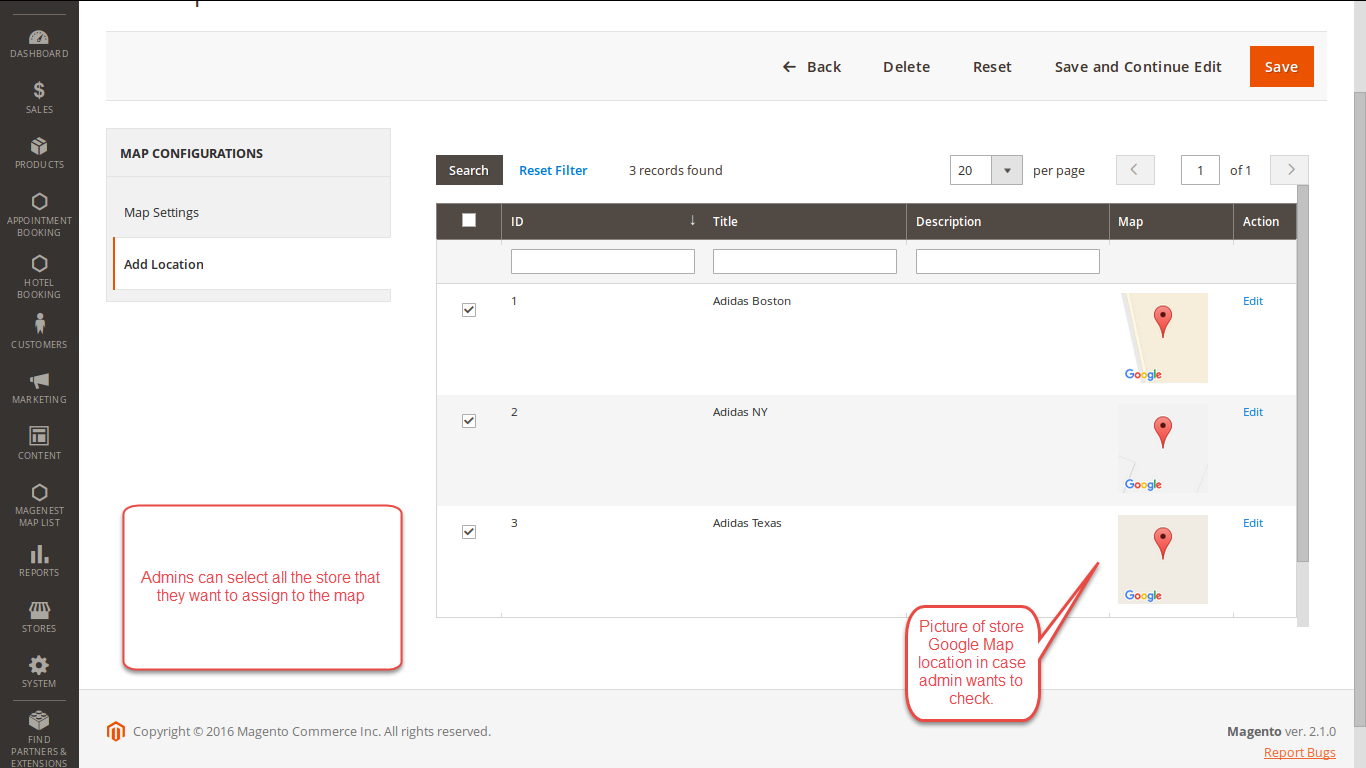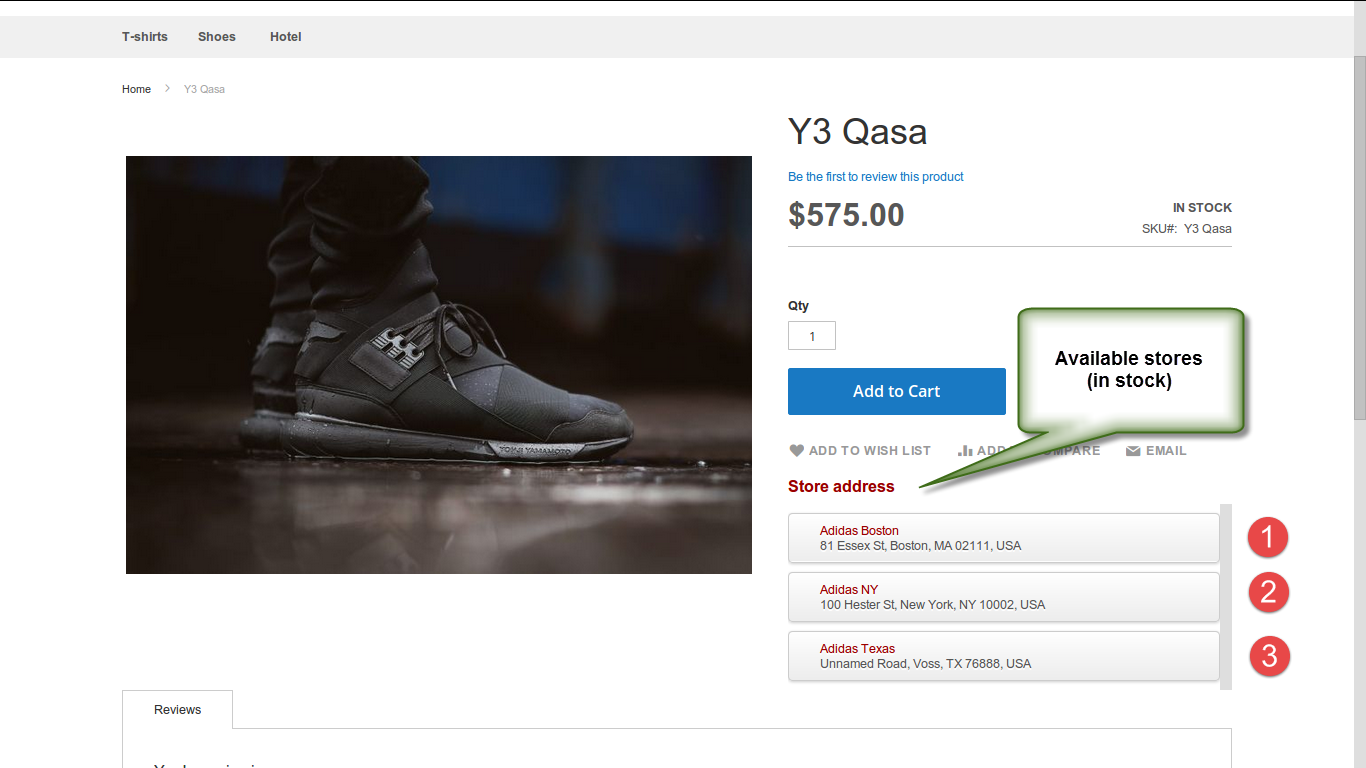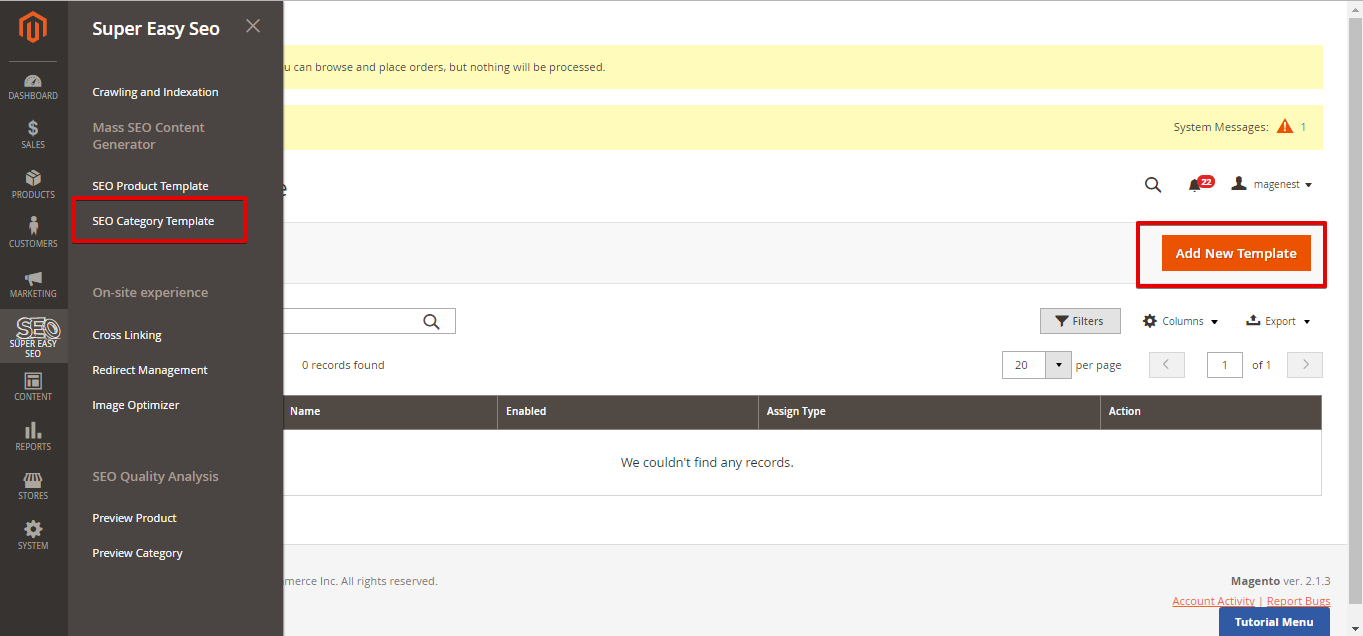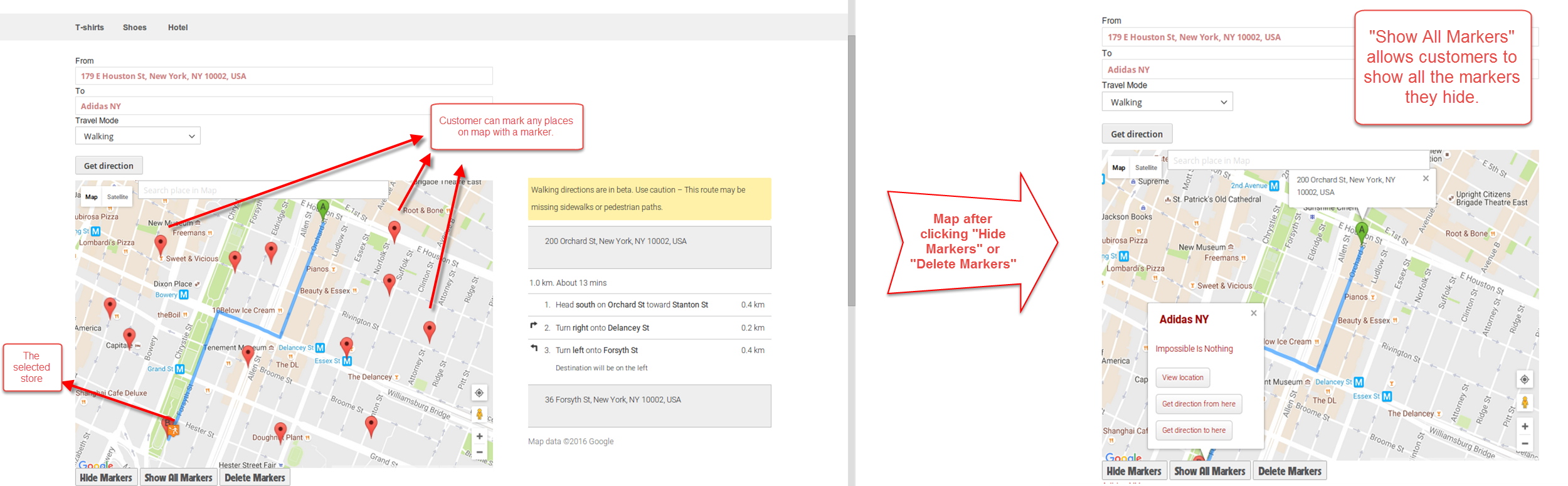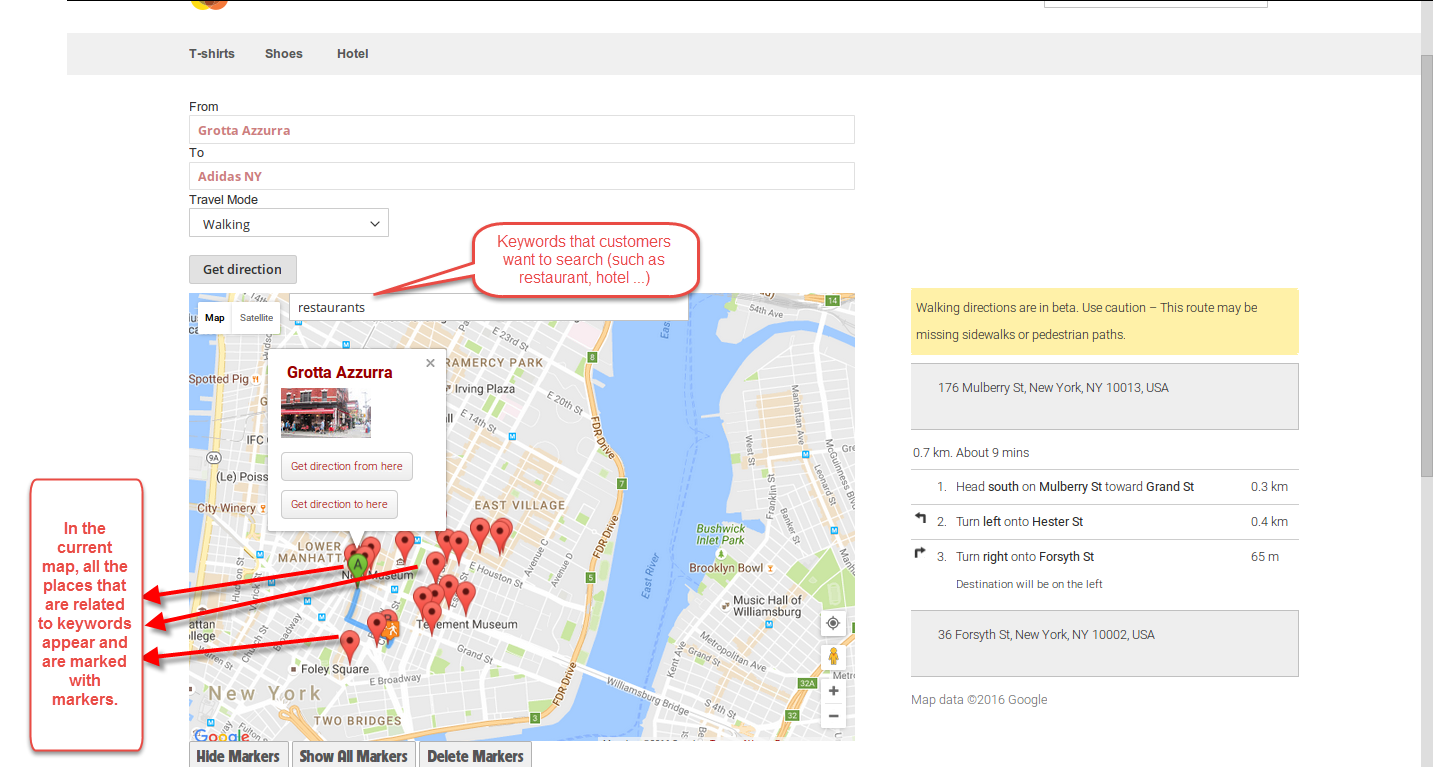...
Main Functions
We created the new menu called Super Easy SEO. Admin will use this menu to set and manage Magenest's Super Easy SEO extension.
- Configurations
Firstly, admin need to set configurations to start using Super Easy SEO extension by clicking Super Easy SEO > Configuration.
There are two tabs that ad, include:
Sitemap Settings: Boost the site navigation.
Allows admins to arrange all their store links all in one place. So, customers can easily overview the whole site structure and find the categories or products they need
Rich Snippet Settings:
- Location Details
After setting configuration completely, go to Magenest Map List > Location Details.
Here is the list of created locations, admin can view and manage them an easy way.
if store owners want to add a new location, please click on Add New Location button.
There are two tabs that you need to concern here, including:
+ Location Settings:
+ Add Product:
At Add Product tab, the extension will allow merchants to add products into each location. This is the best feature that our extension brings to you.
With this feature, when customers go to the product detail page, they will see all of stores buying this products.
| Note |
|---|
Note: Admin must manually update to use this feature an effective way by checking or removing ticks the corresponding products. It is not completely automatic. |
- Map Locations
After creating locations successfully, admin will need to create map lists based on the existing locations.
There are two tabs that admin need to set here, including:
+ Map Settings:
The following are three fields that admin need to concern, including:
Name: Name of map that admin want to create.
Description.
Status: Active/Inactive.
+ Add Location:
- Product Inventory
...
Rich Snippet Settings:
- Smart direction finding method
Customers are able to find directions from and to any places directly on the map. And since our extension allows customers to locate their locations with GPS, customers can easily find the best direction from where they are to any stores or other places.
- Markers
Customers are able to locate any places on the map with a marker and delete that marker by clicking the right-click. They are also able to hide and show or delete all the markers of places that are being located by clicking a button on front end.
- View popular location details and smart searching box
The customer can view more details, image about the locations that provider by Google Map if they want.
The searching box can search all the common places with a keyword and show them on the map. For example, if customers want to find all restaurants in current map, they can simply type the word "restaurant" in the search area, and the map will show all restaurants near their current locations.
...
Update
- When a new update is available, we will provide you with a new package containing our updated extension.
- You will have to delete the module directory and repeat the installing steps above.
- Flush the config cache. Your store and newly installed module should be working as expected.
...