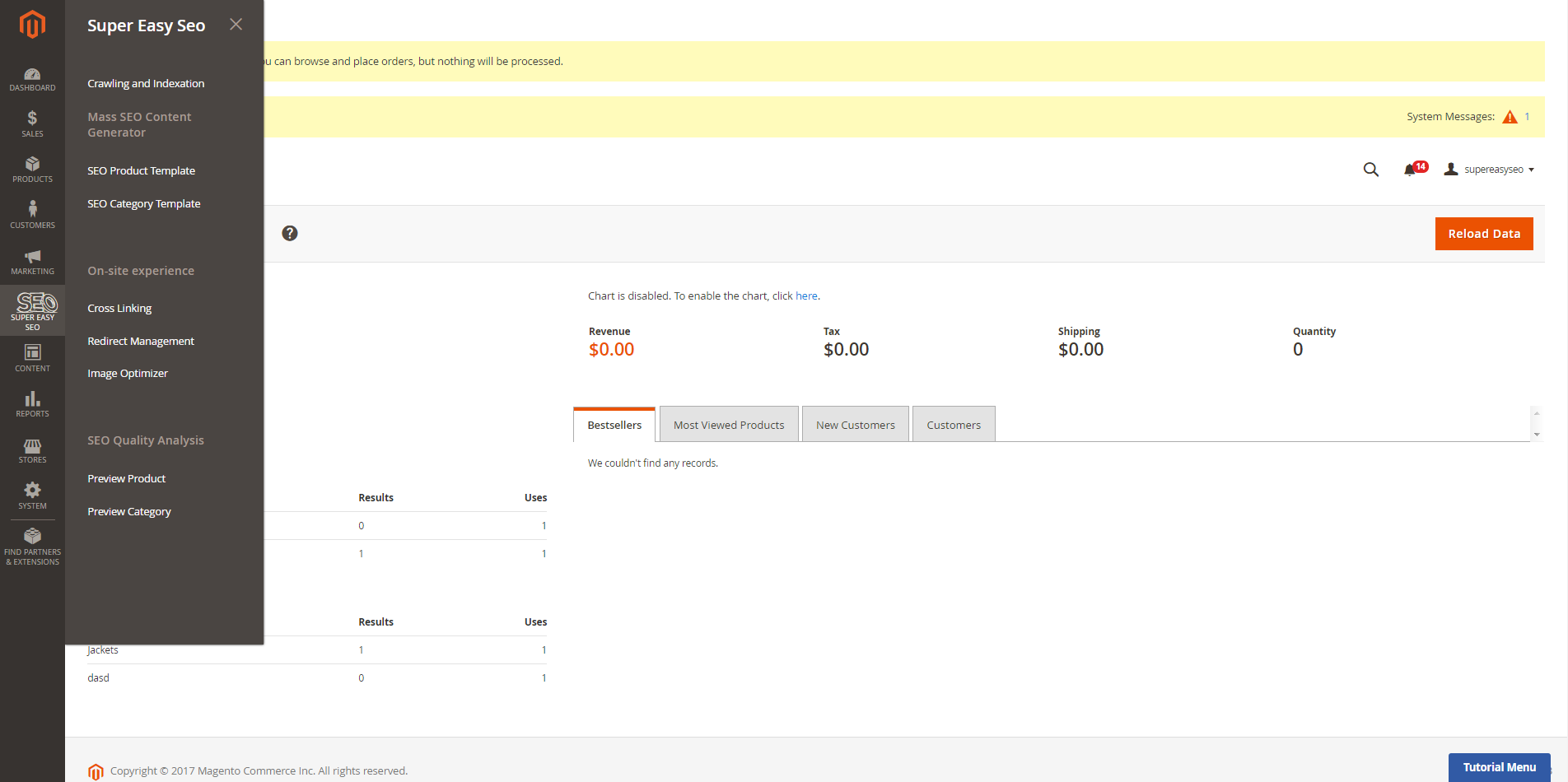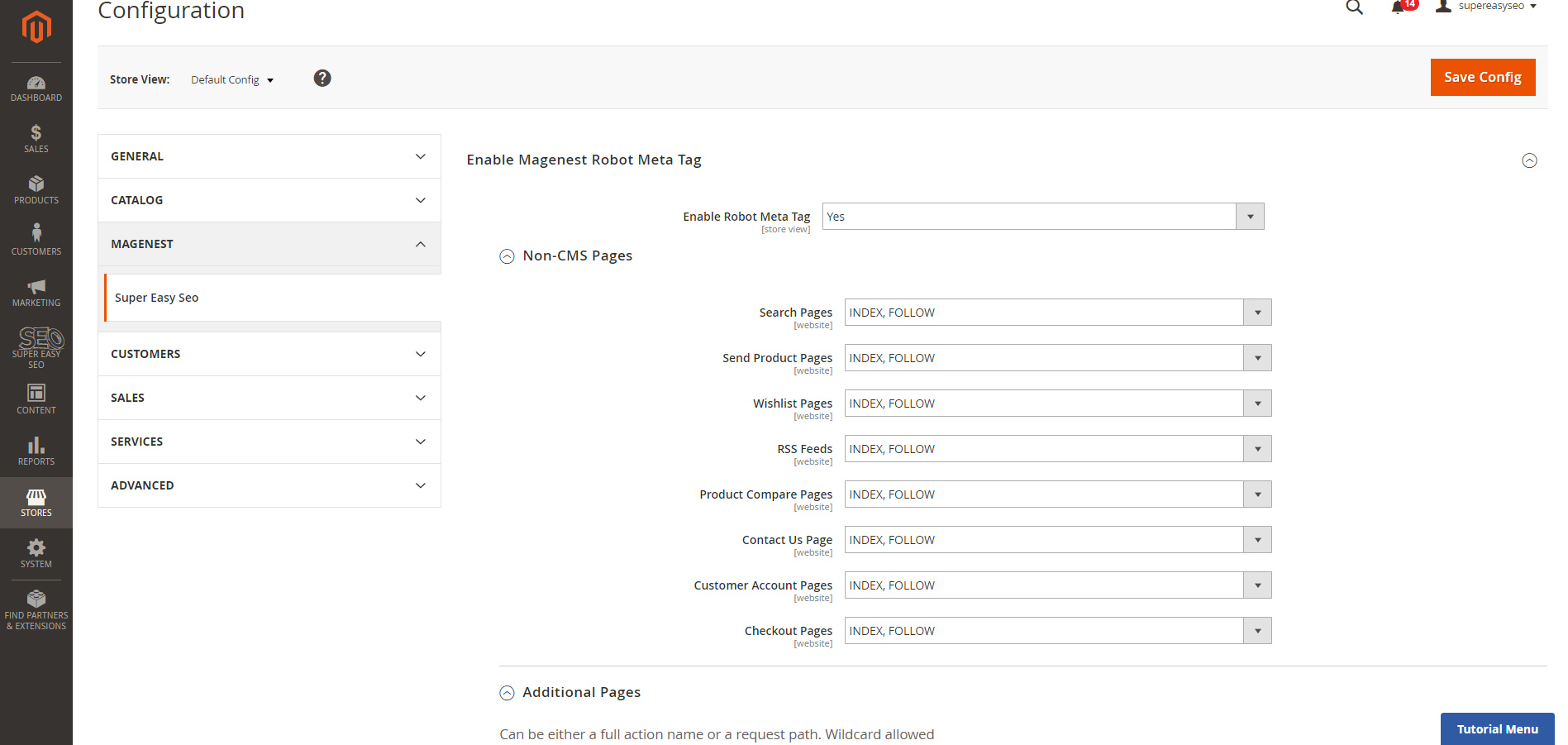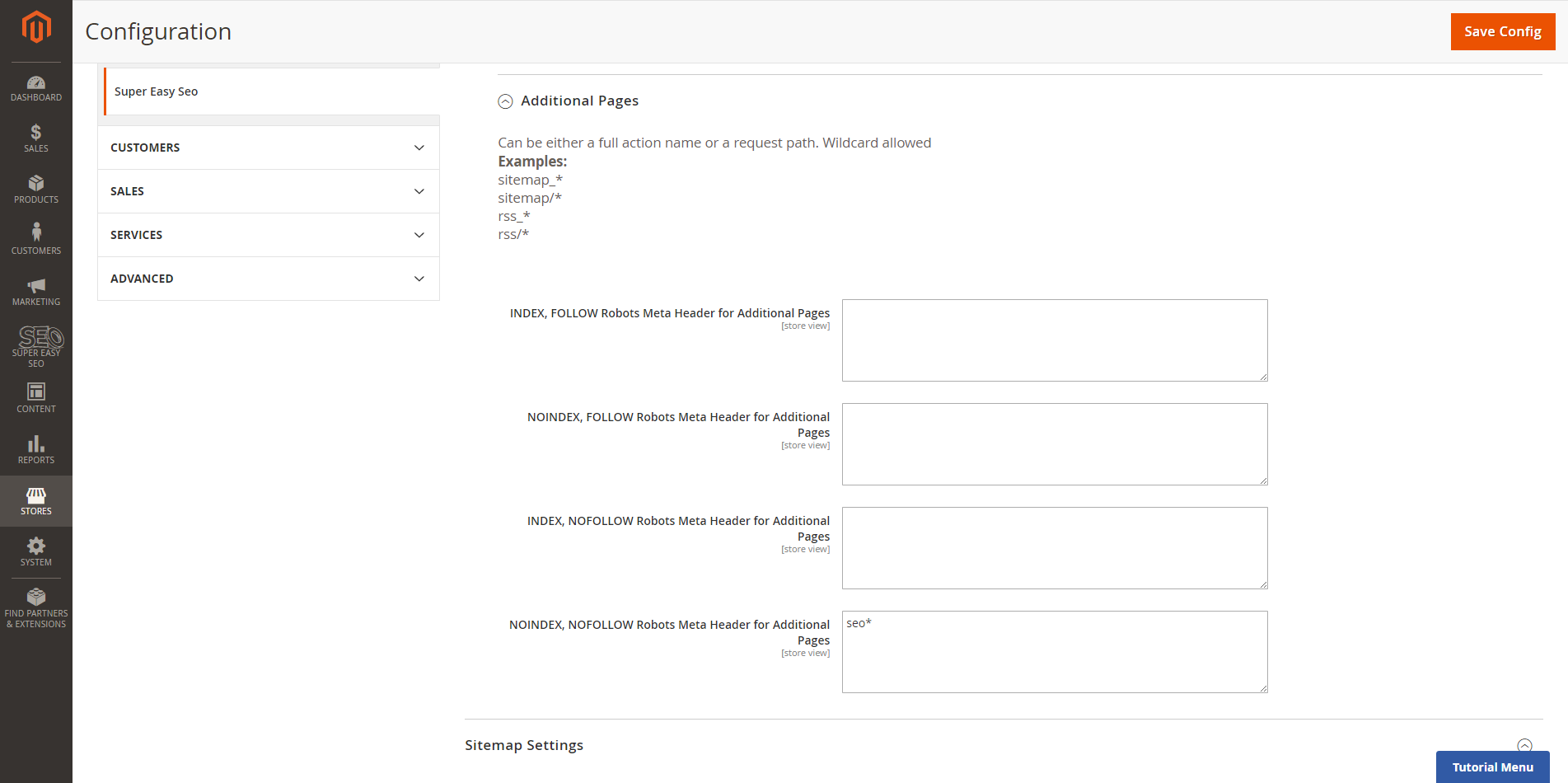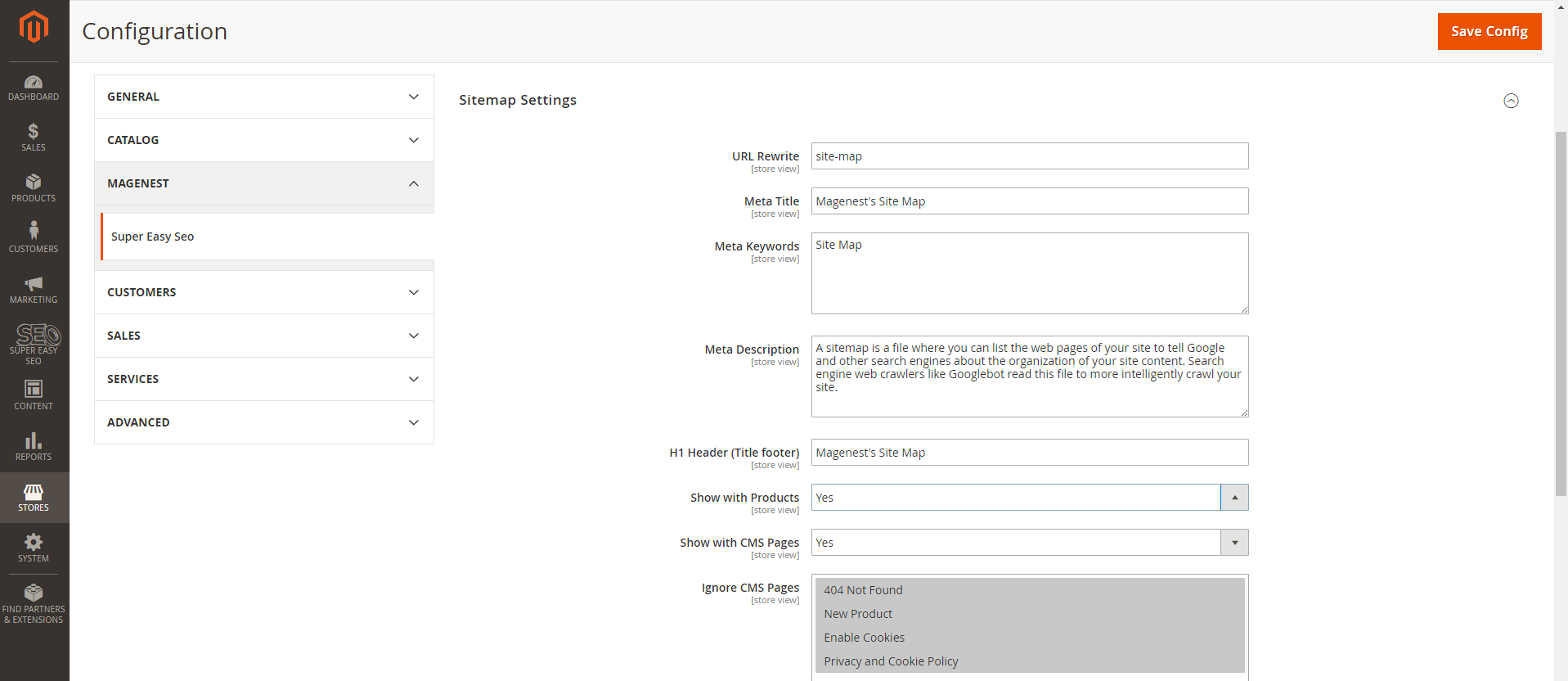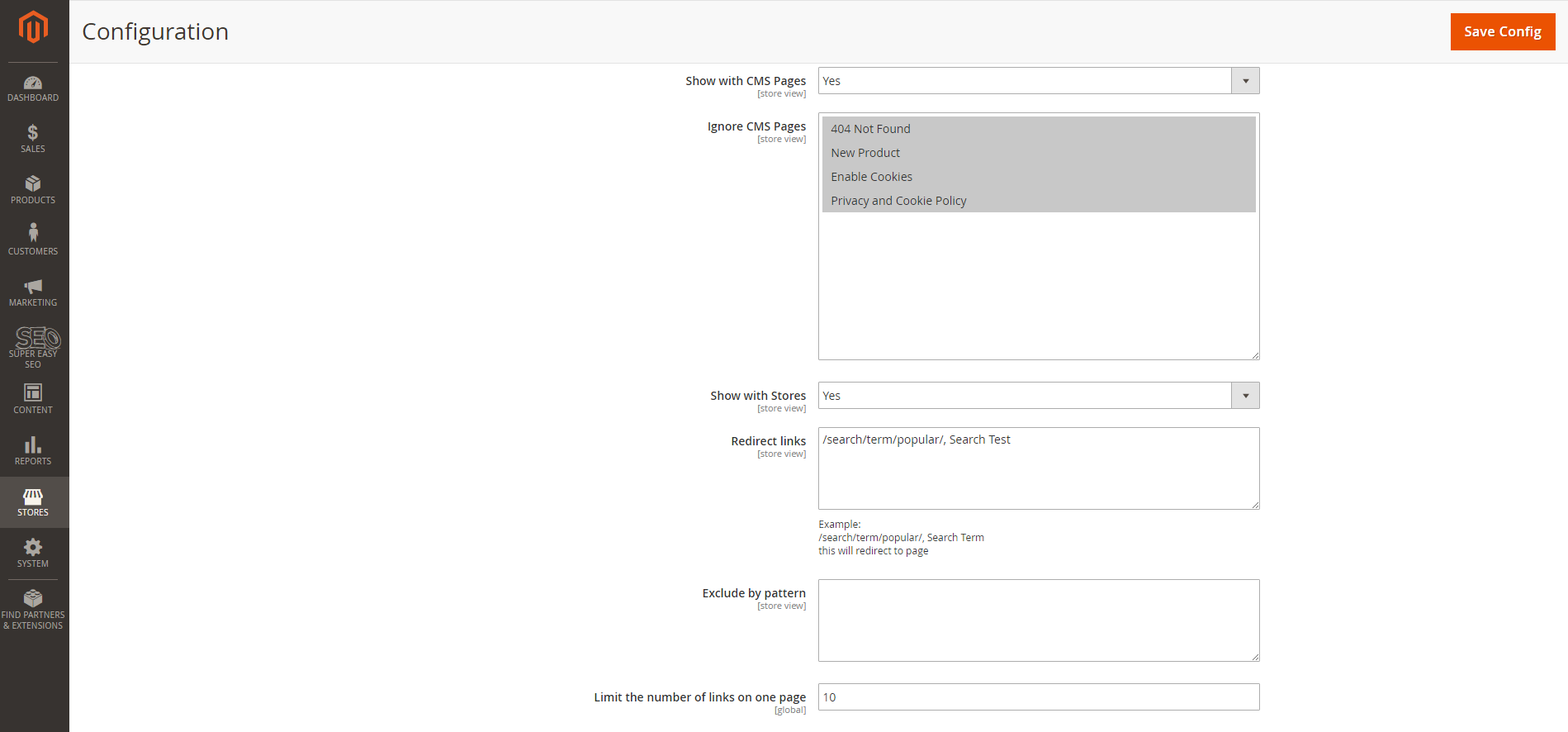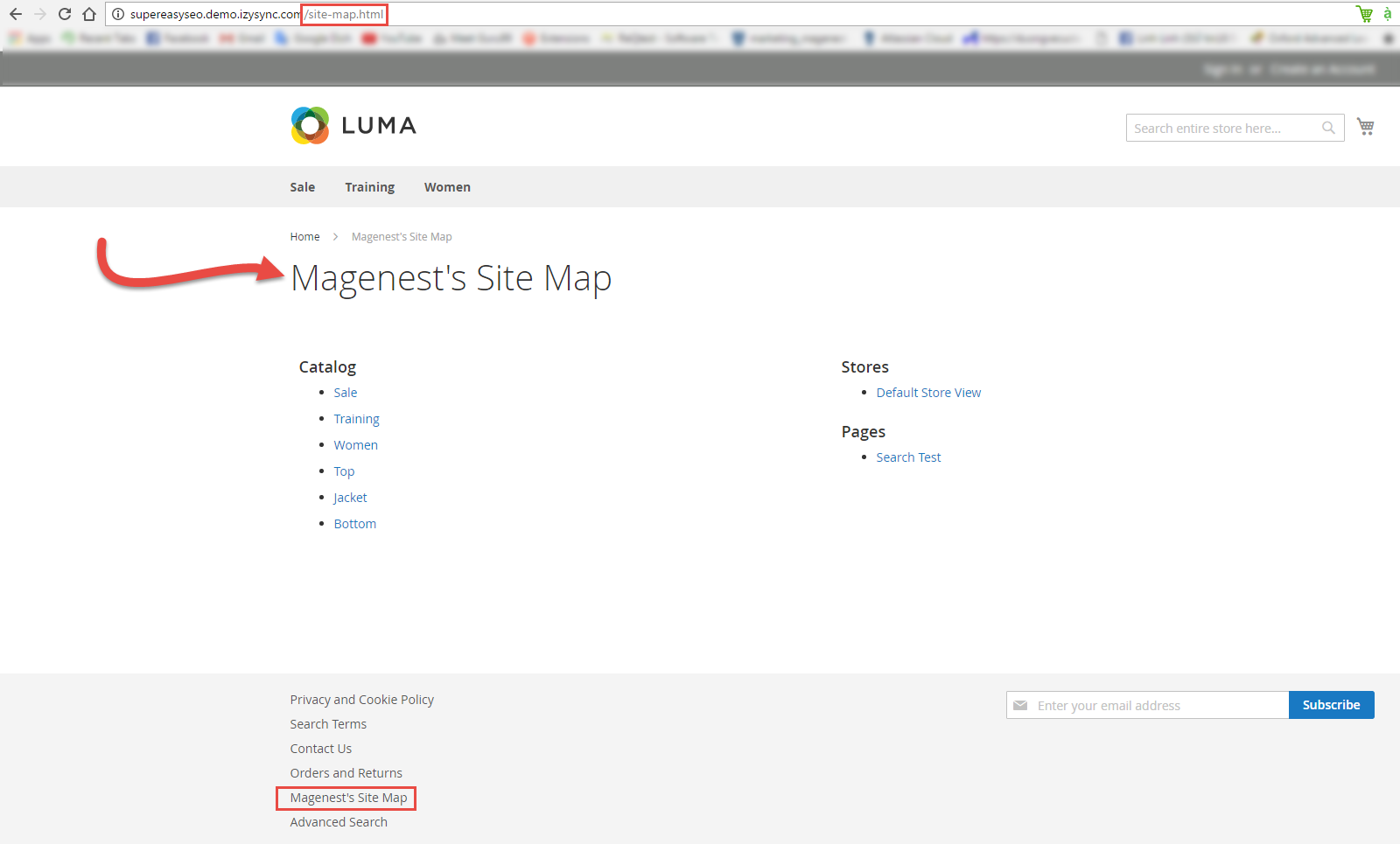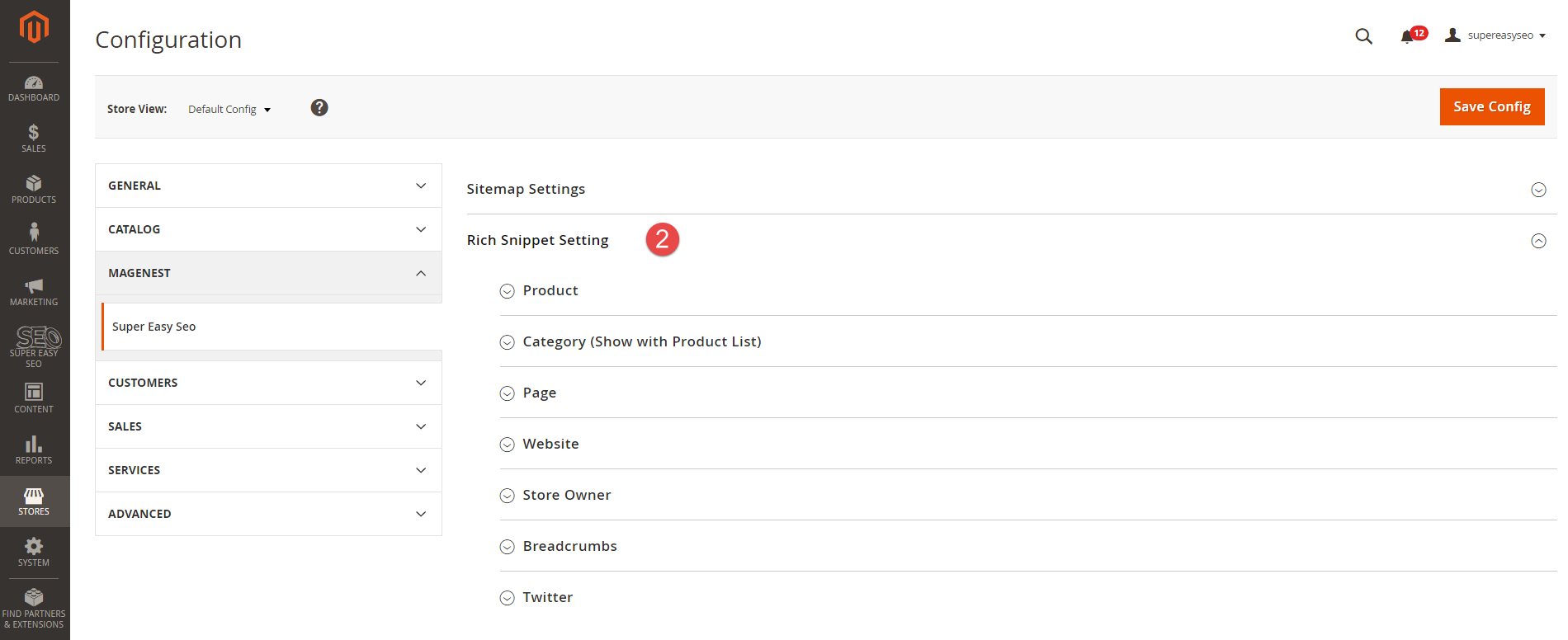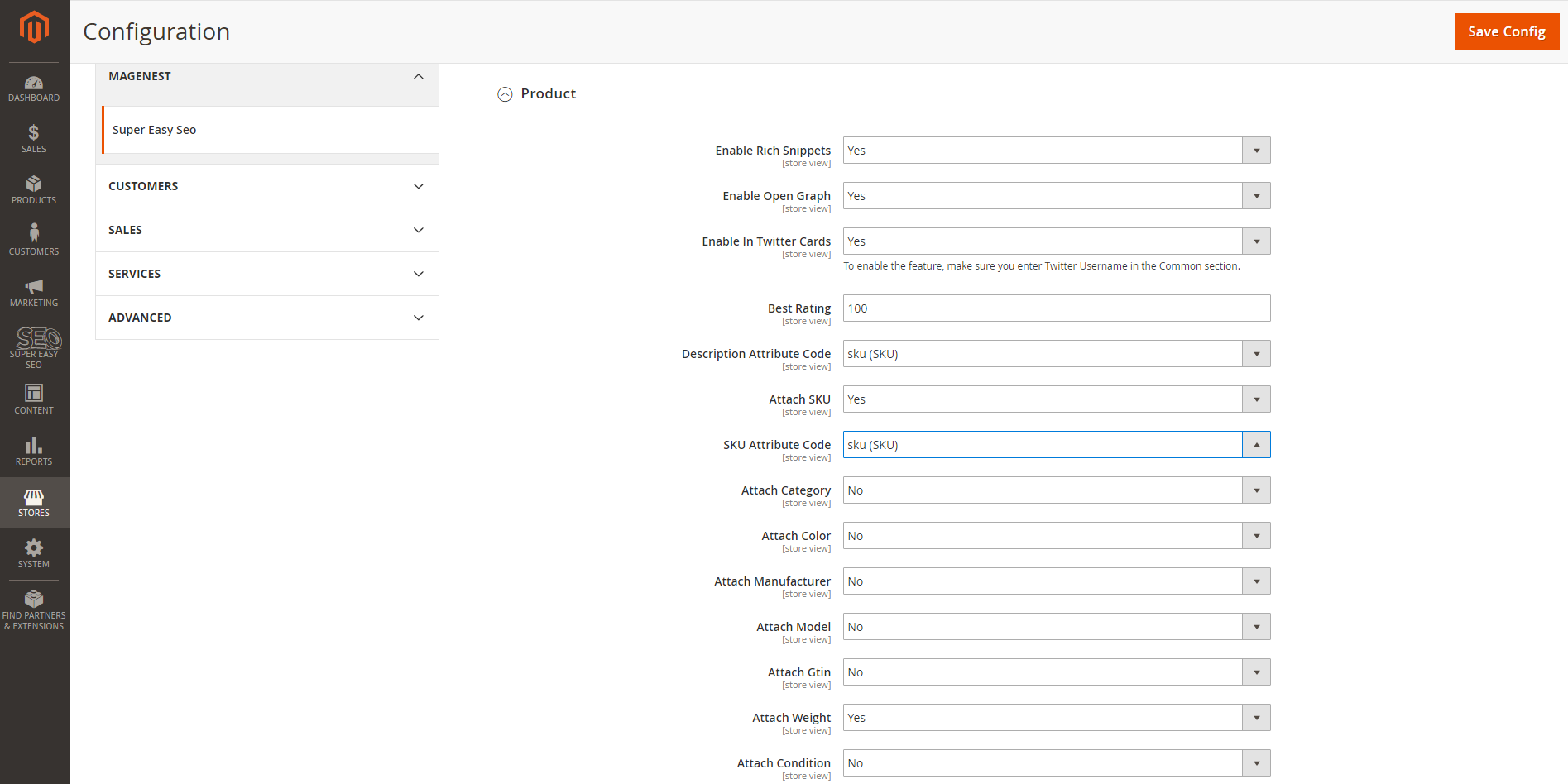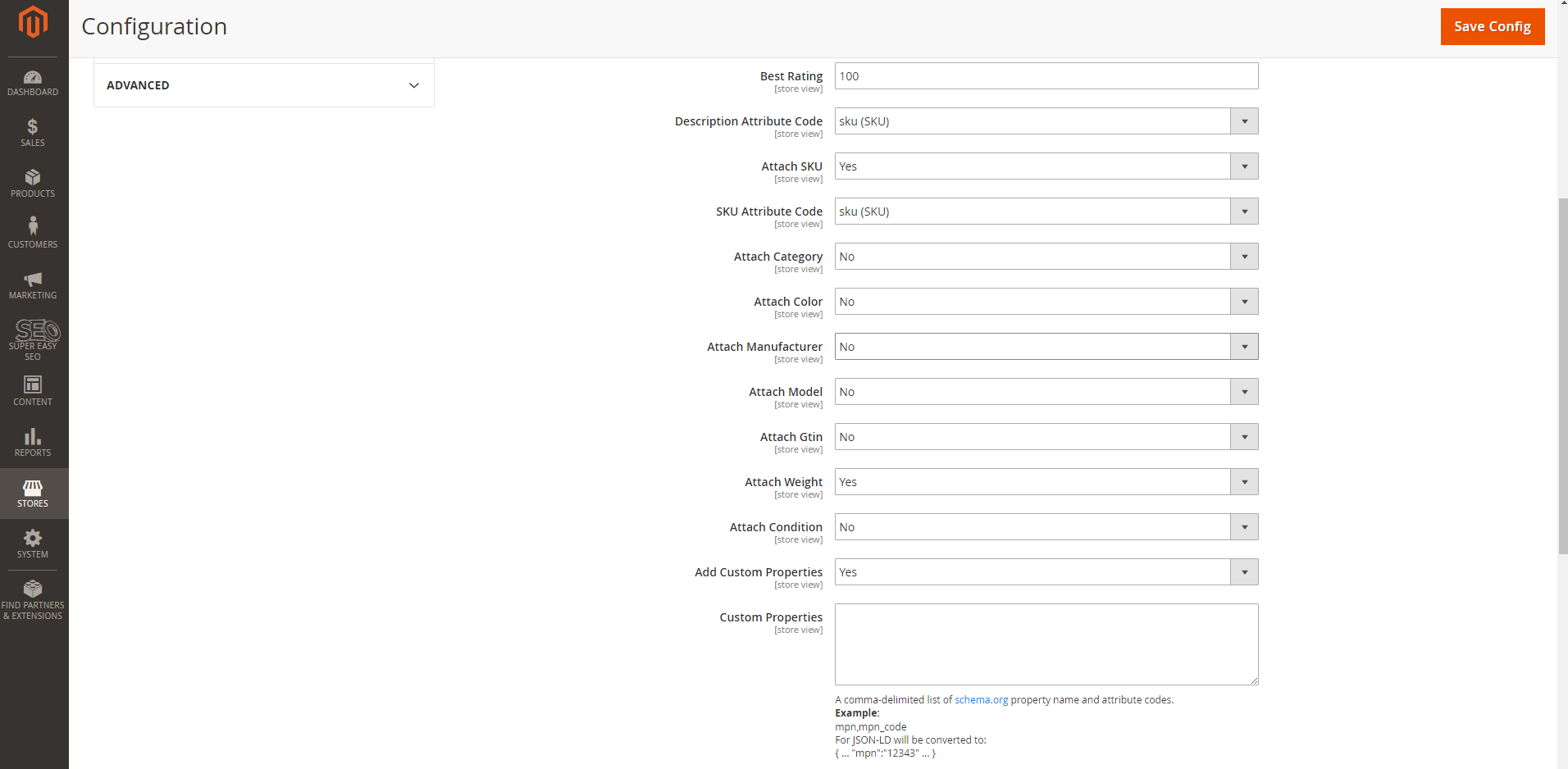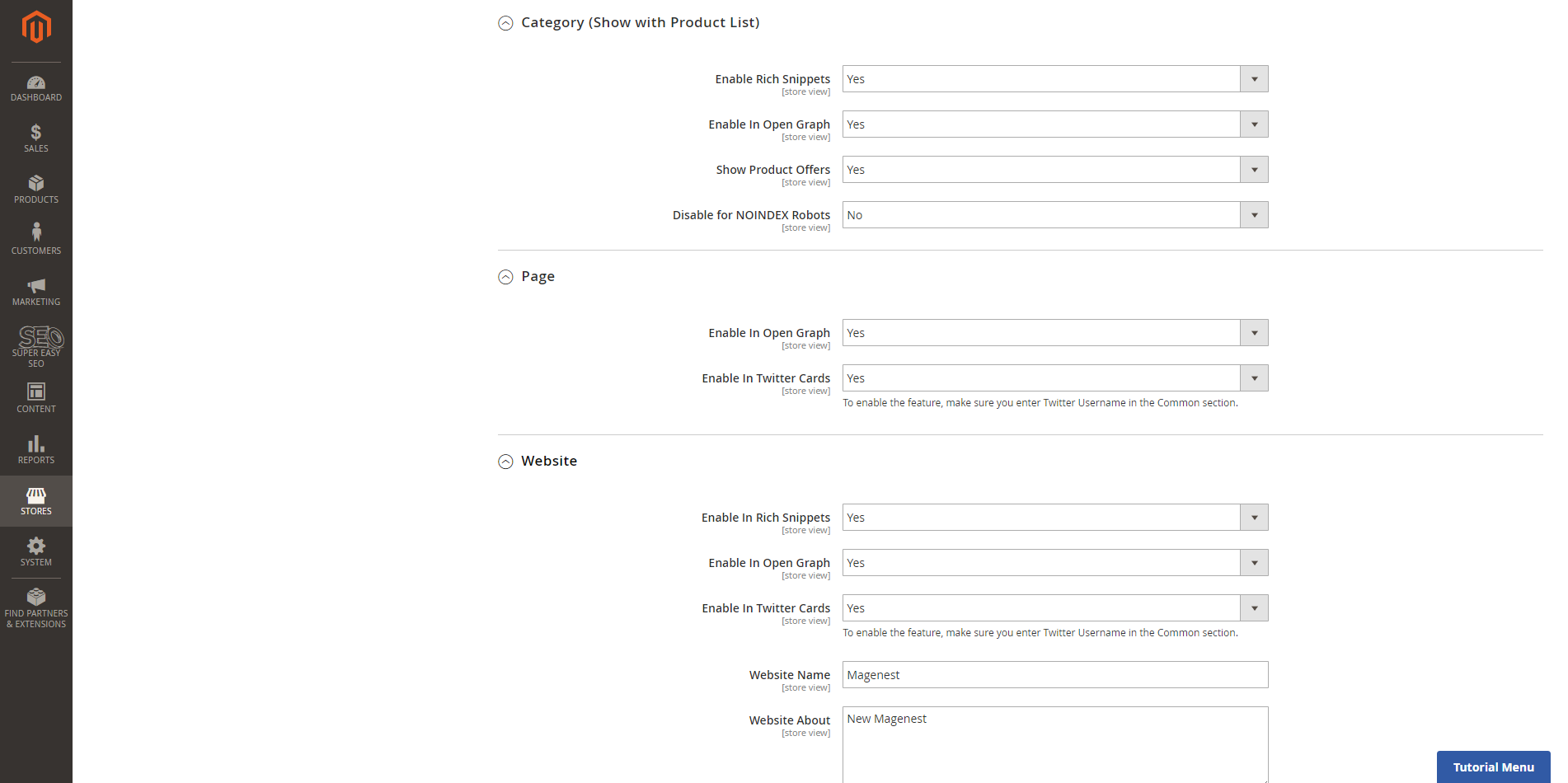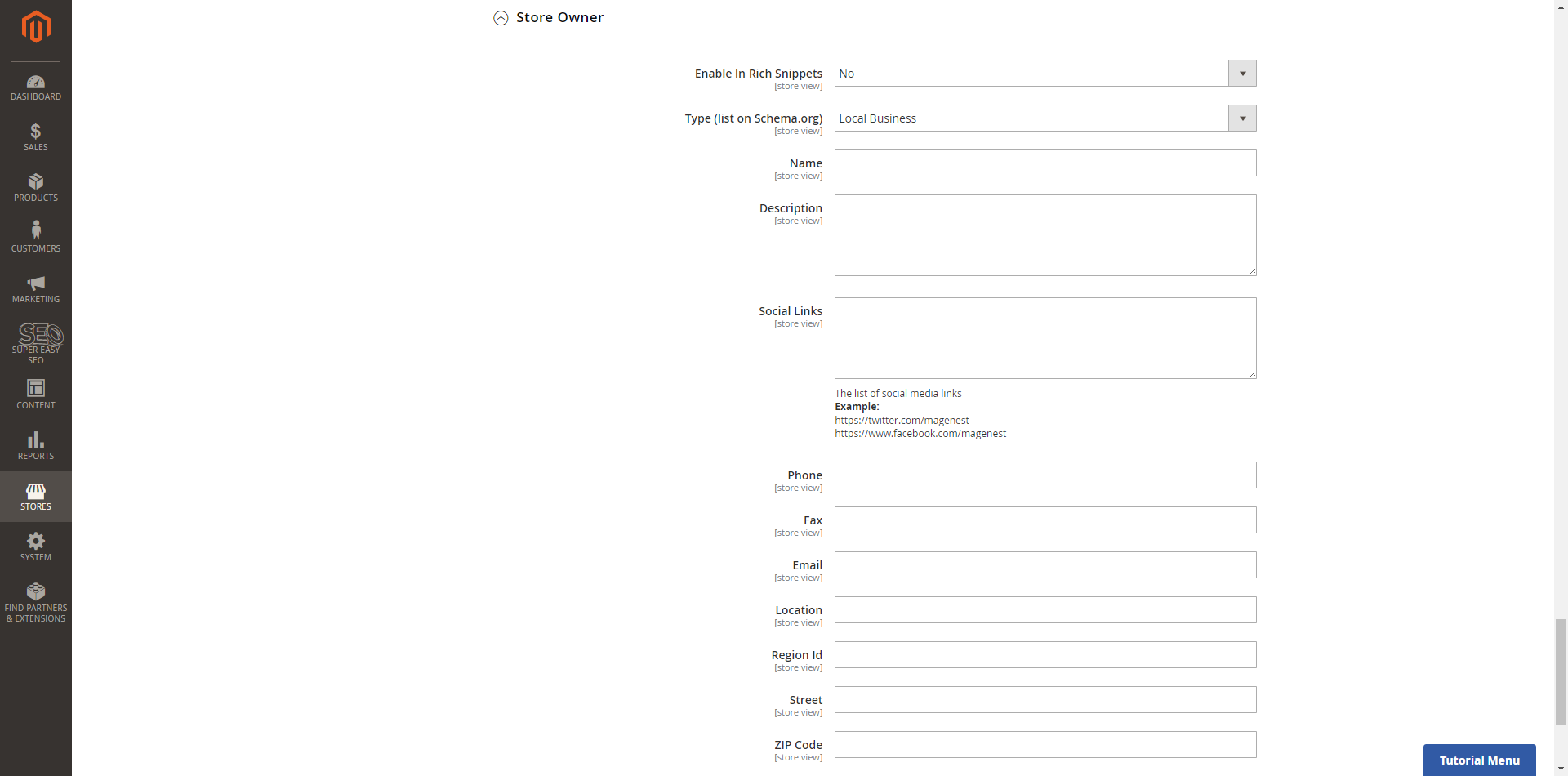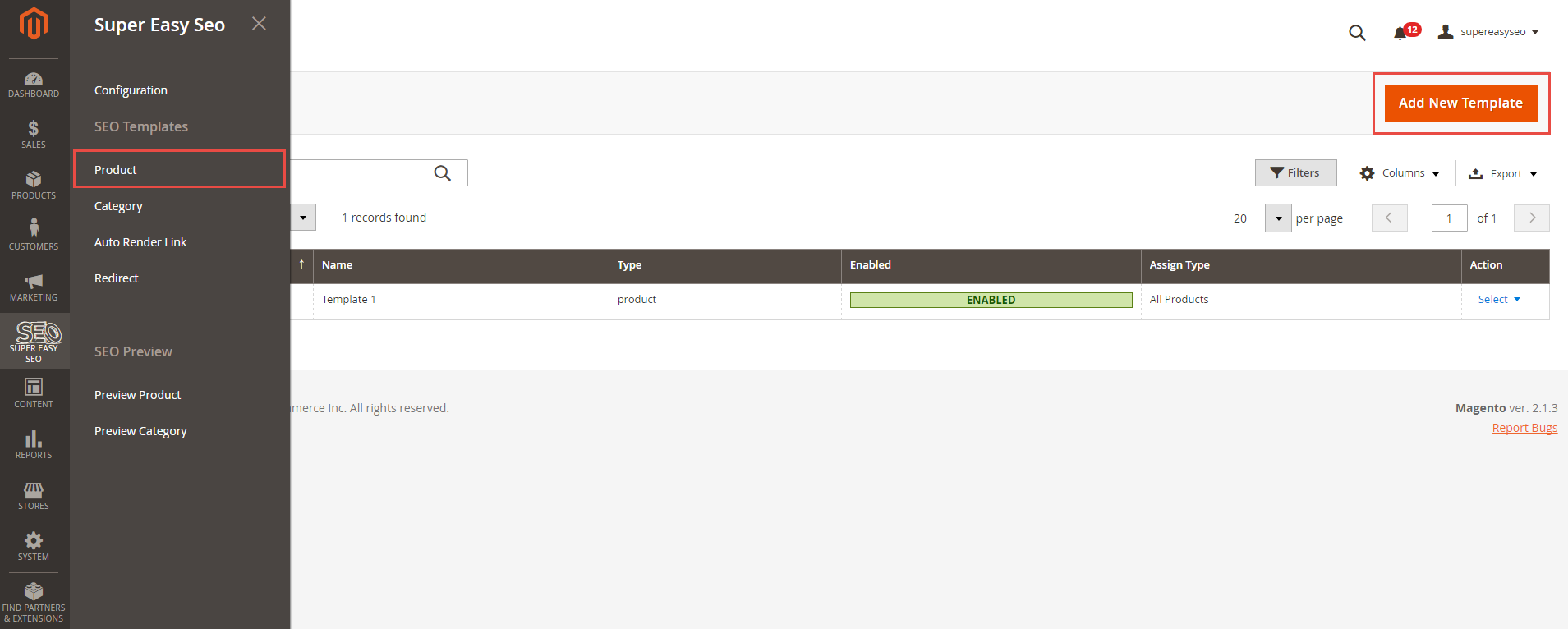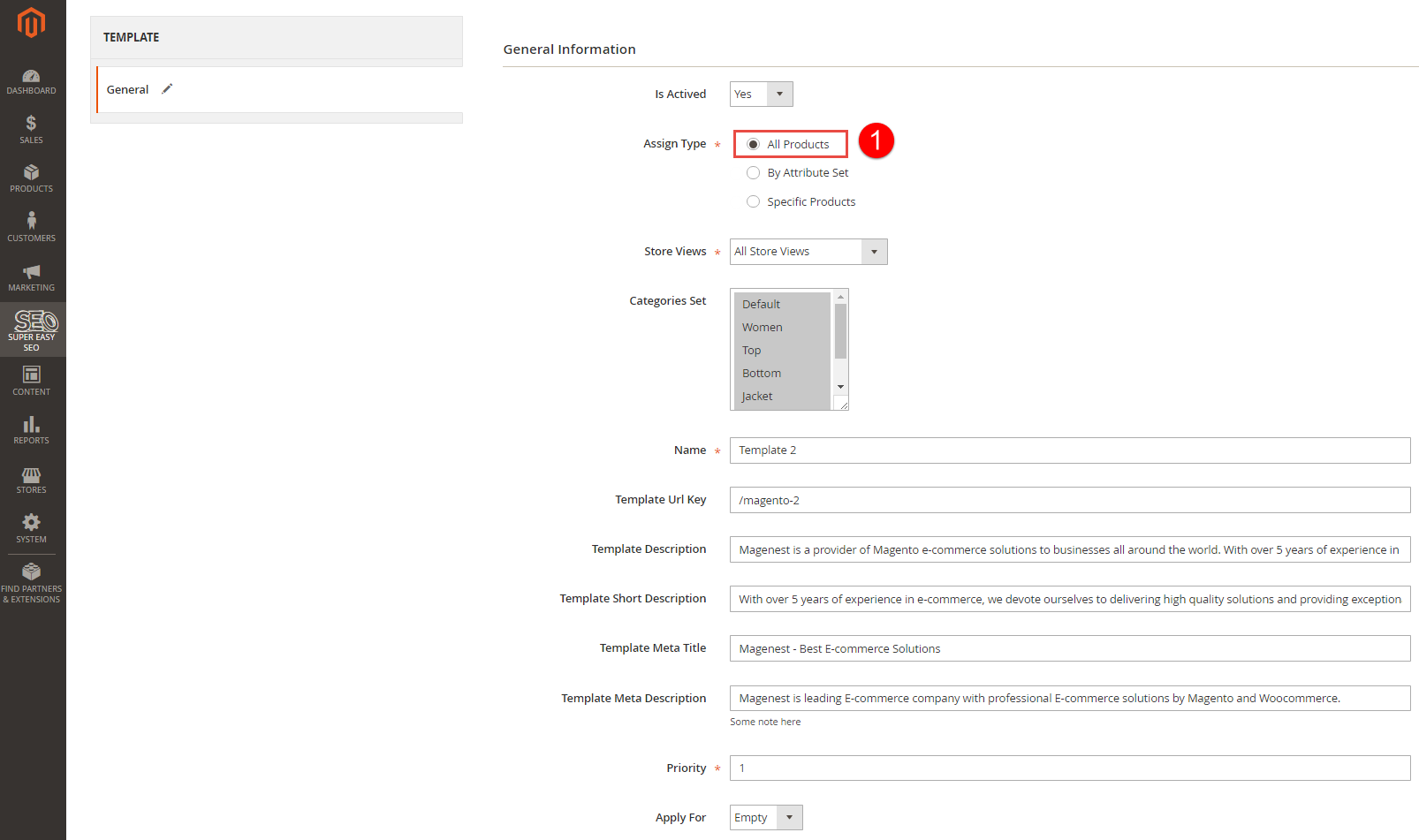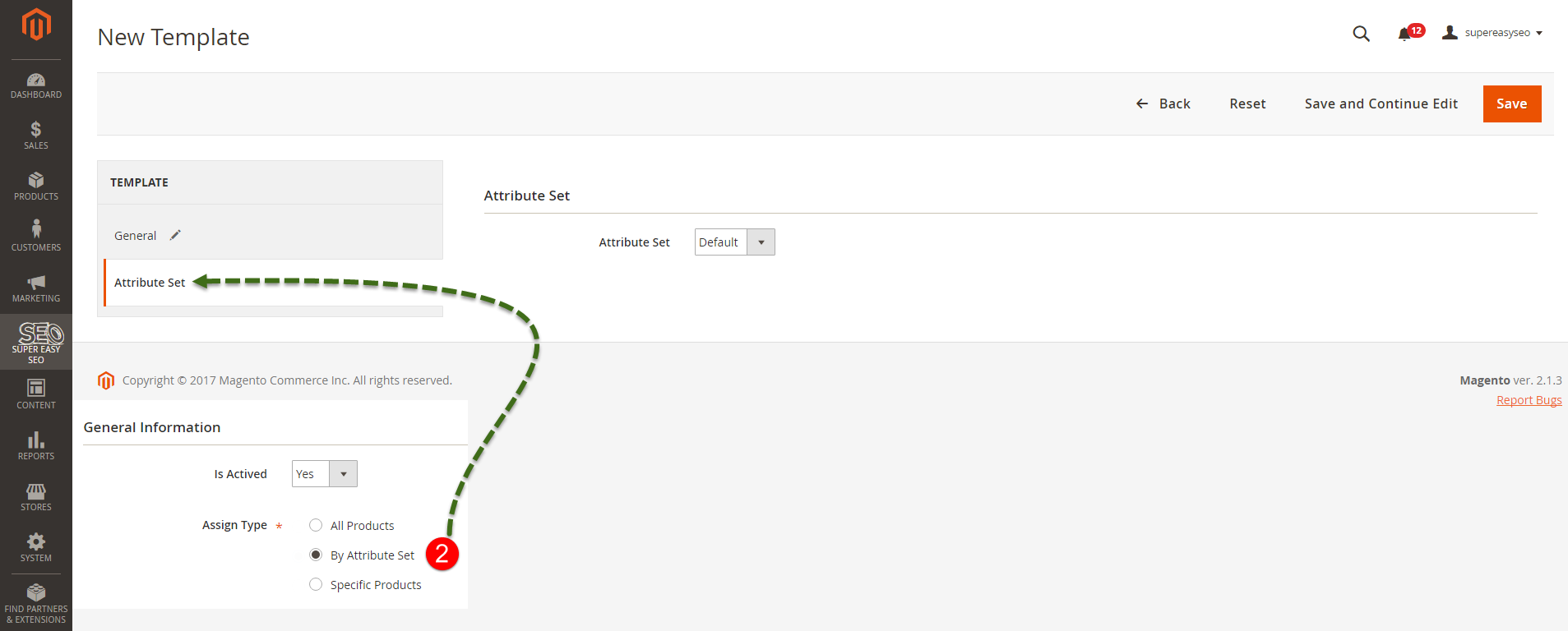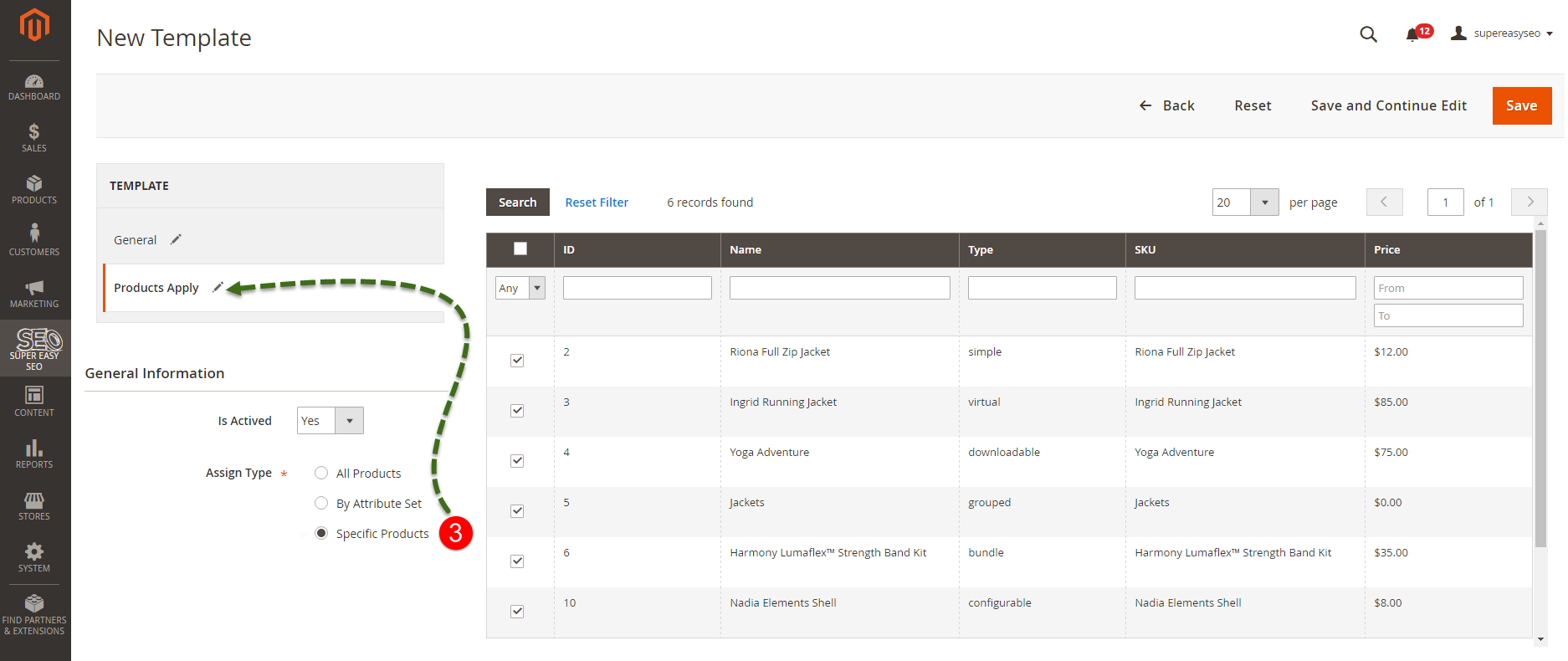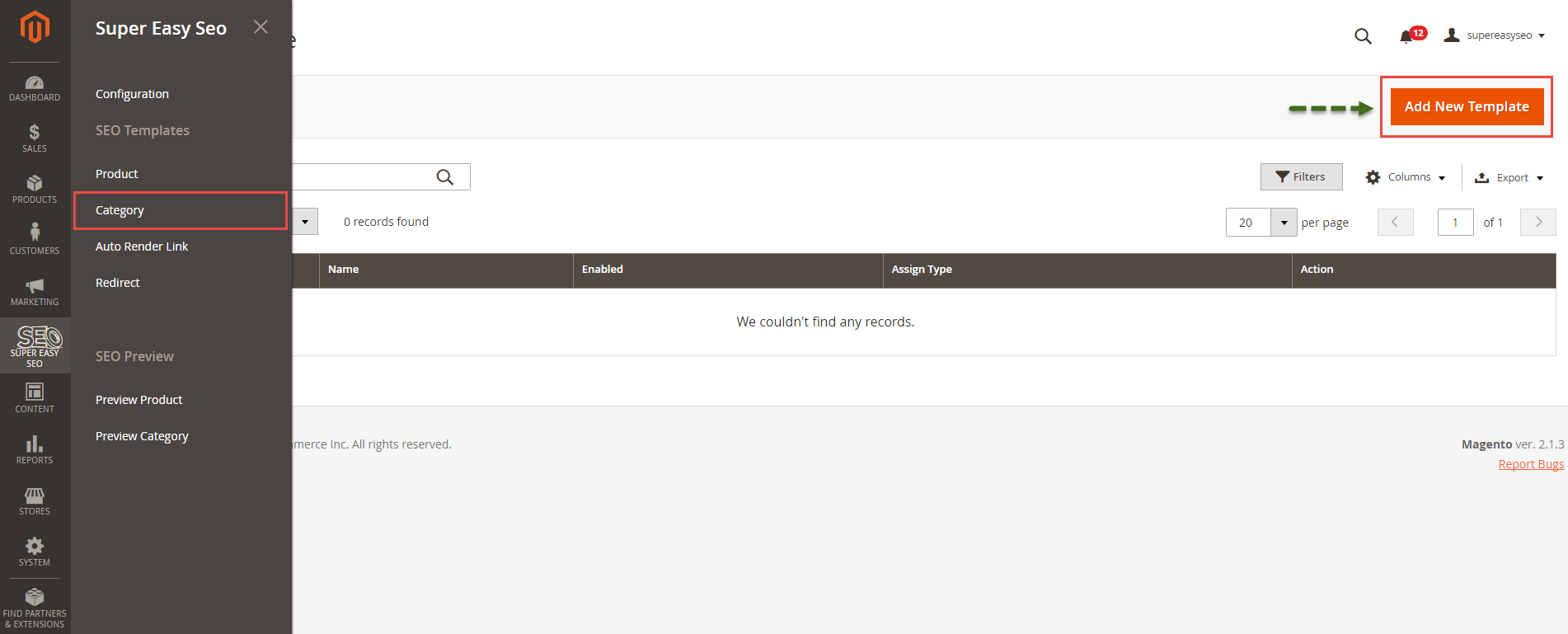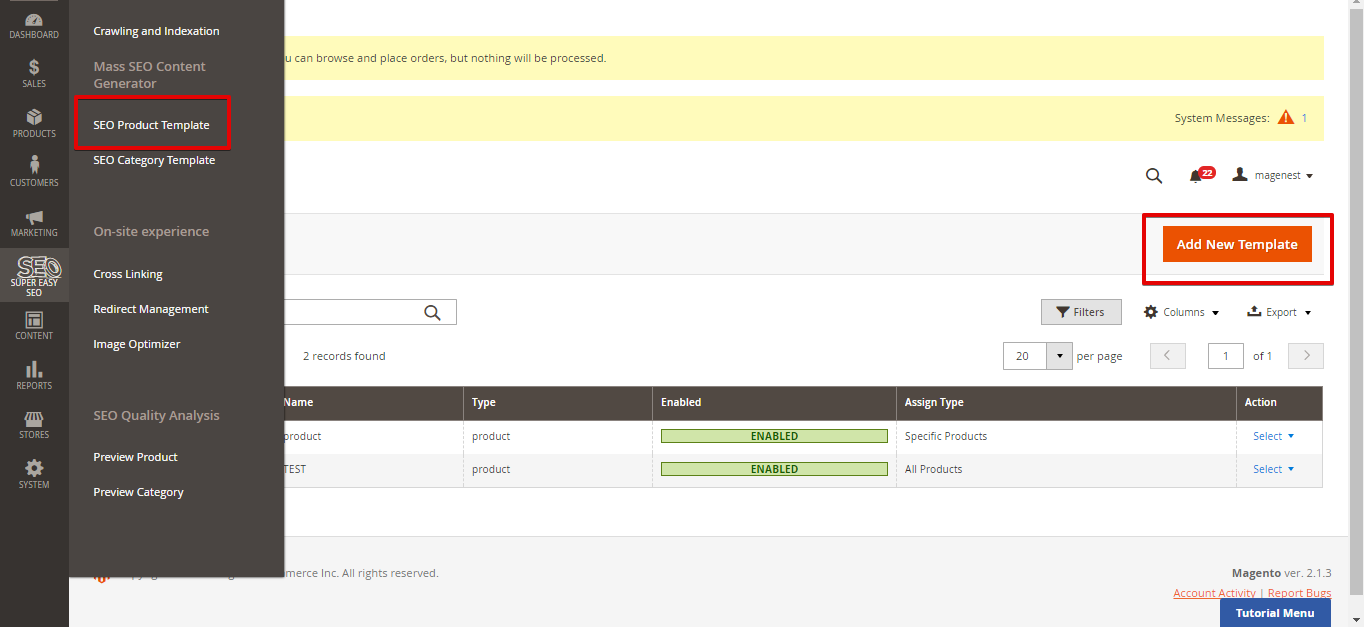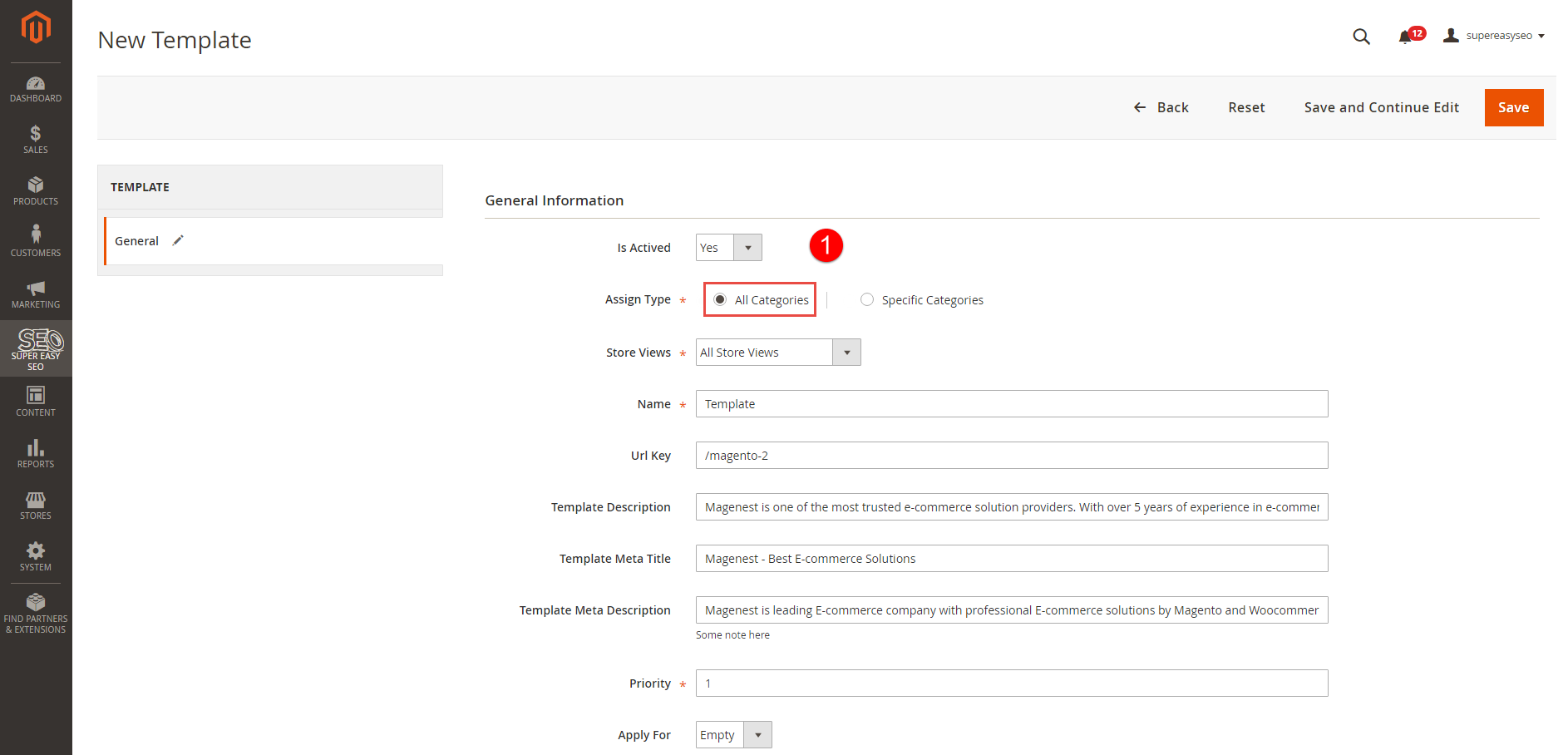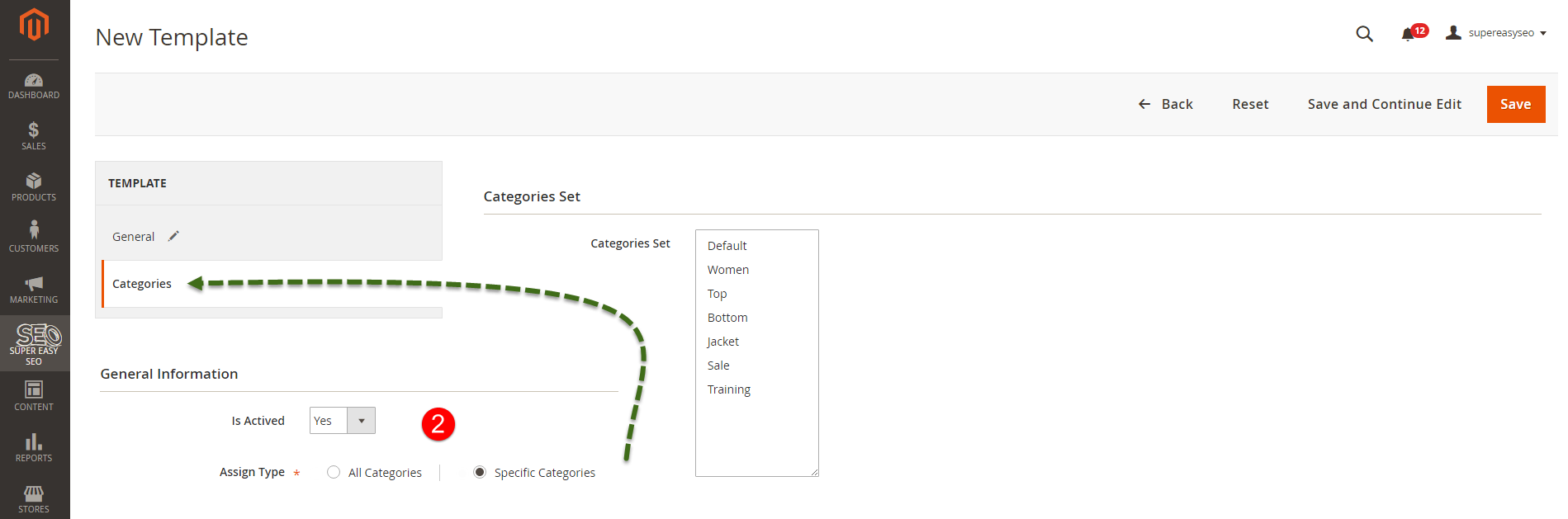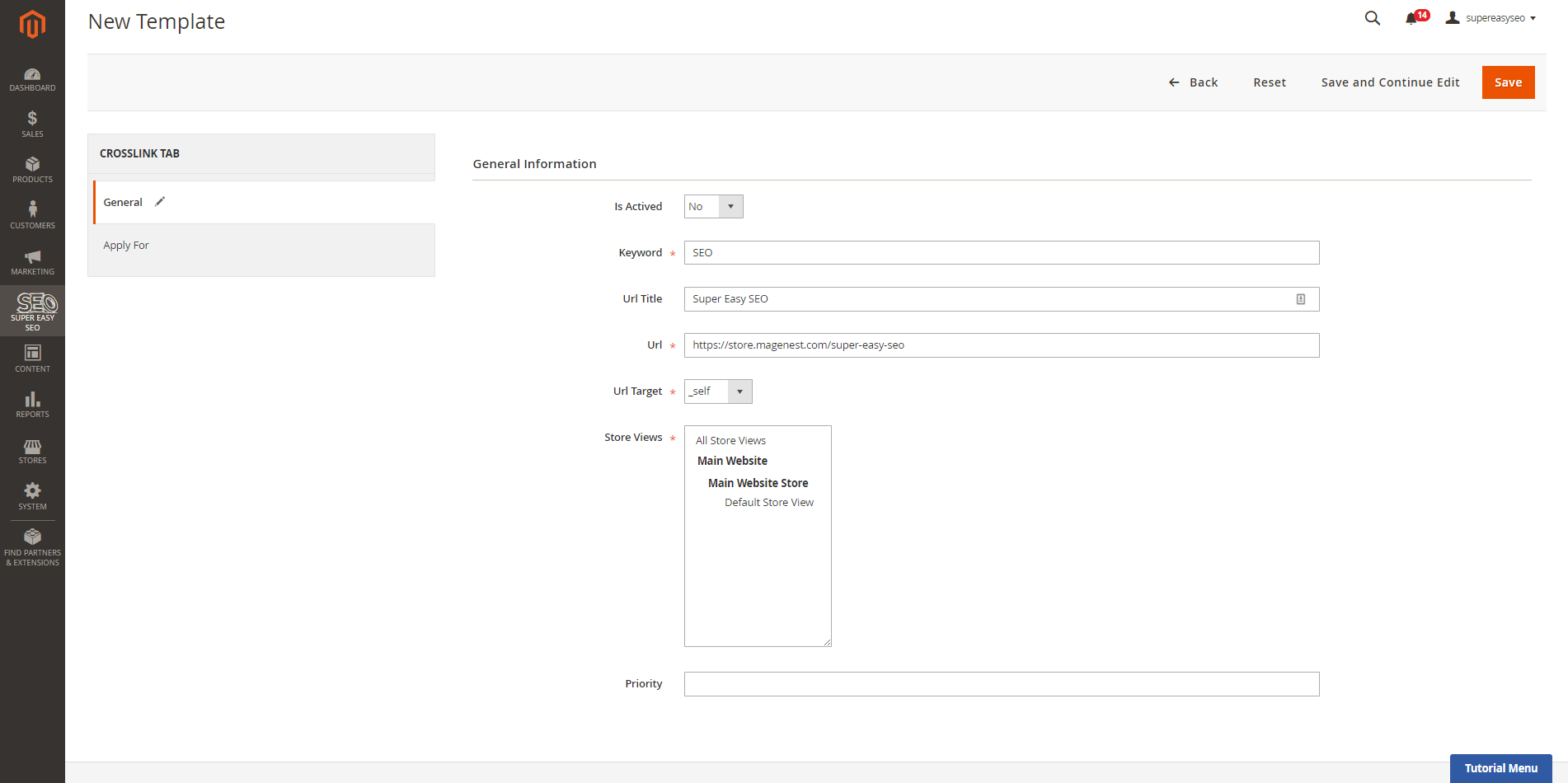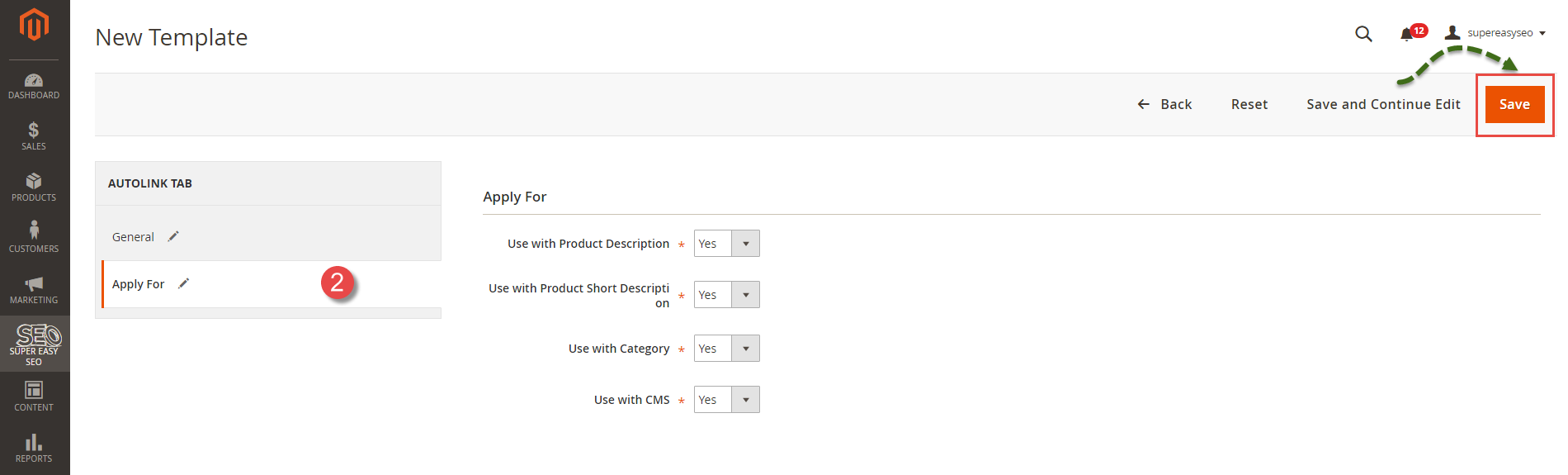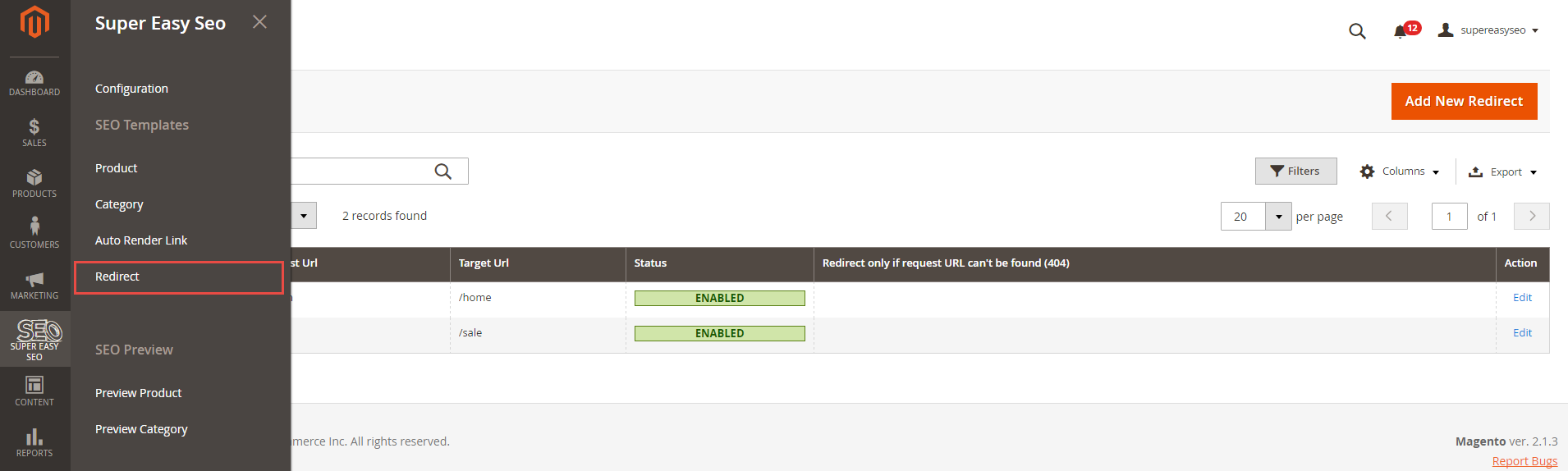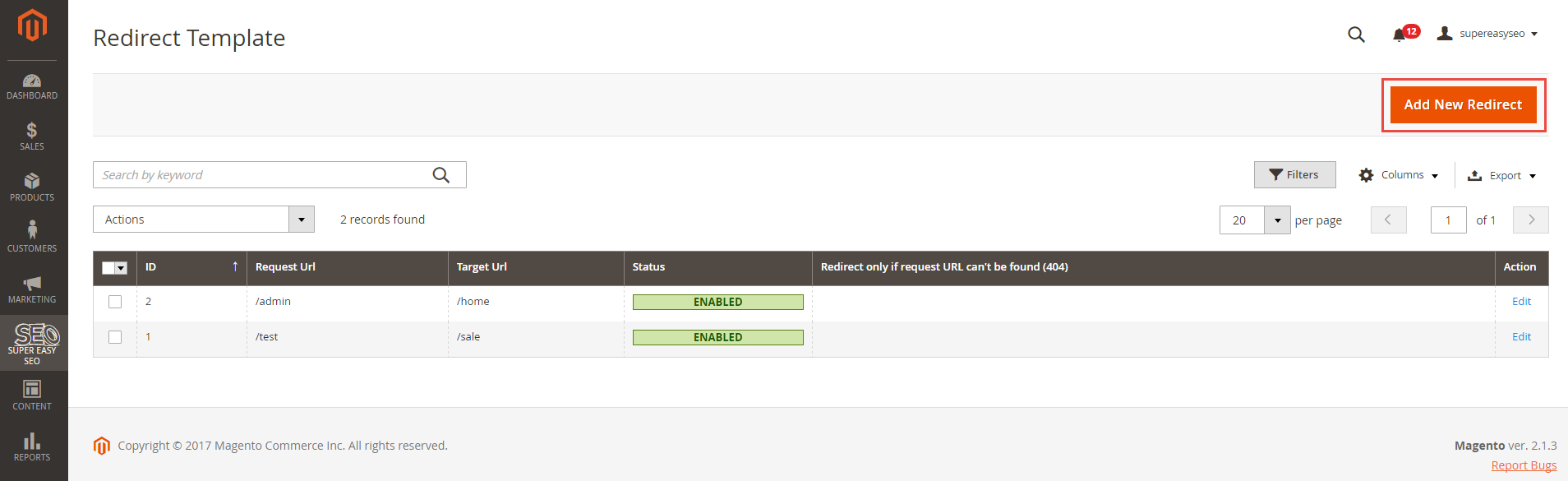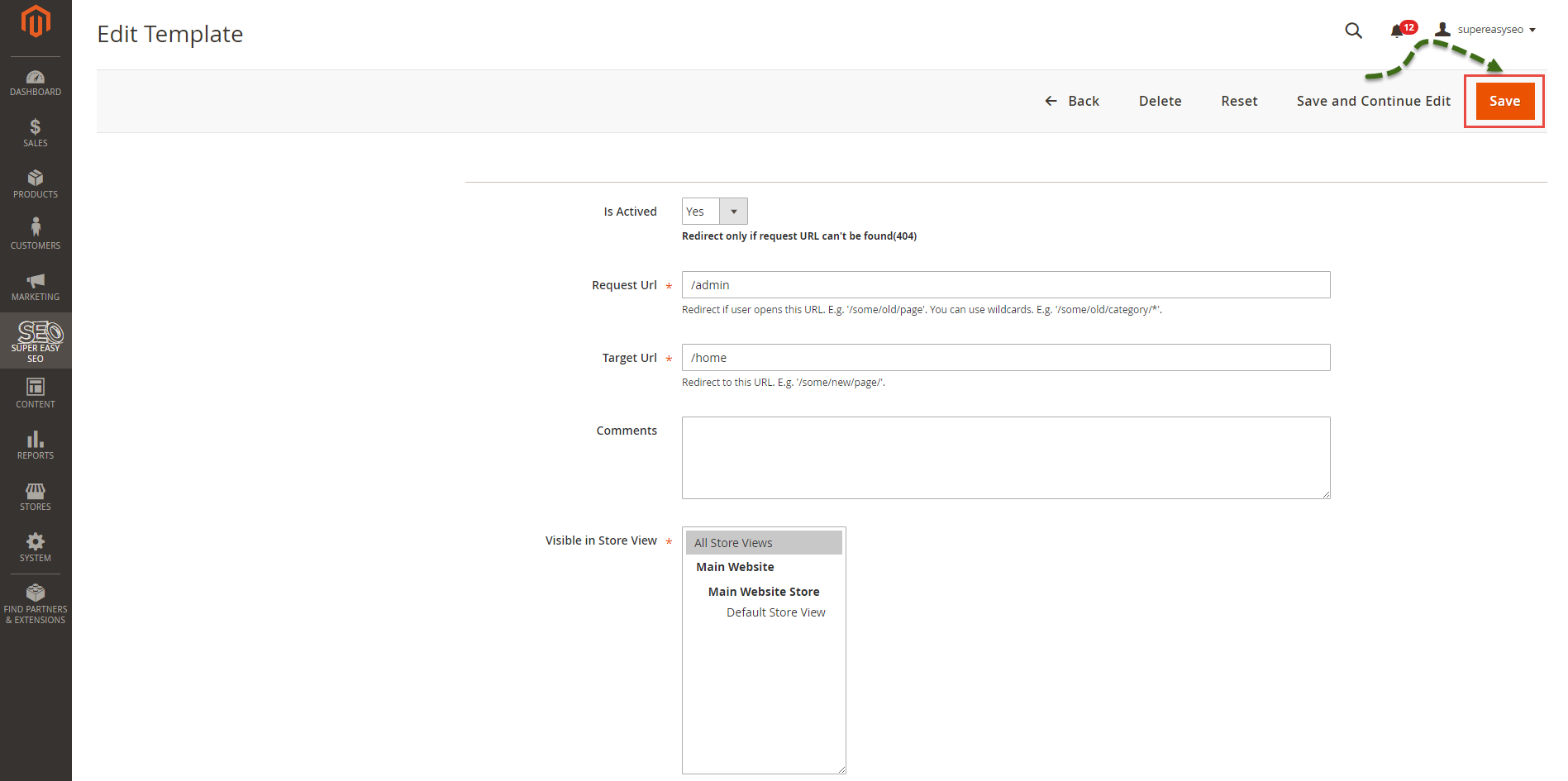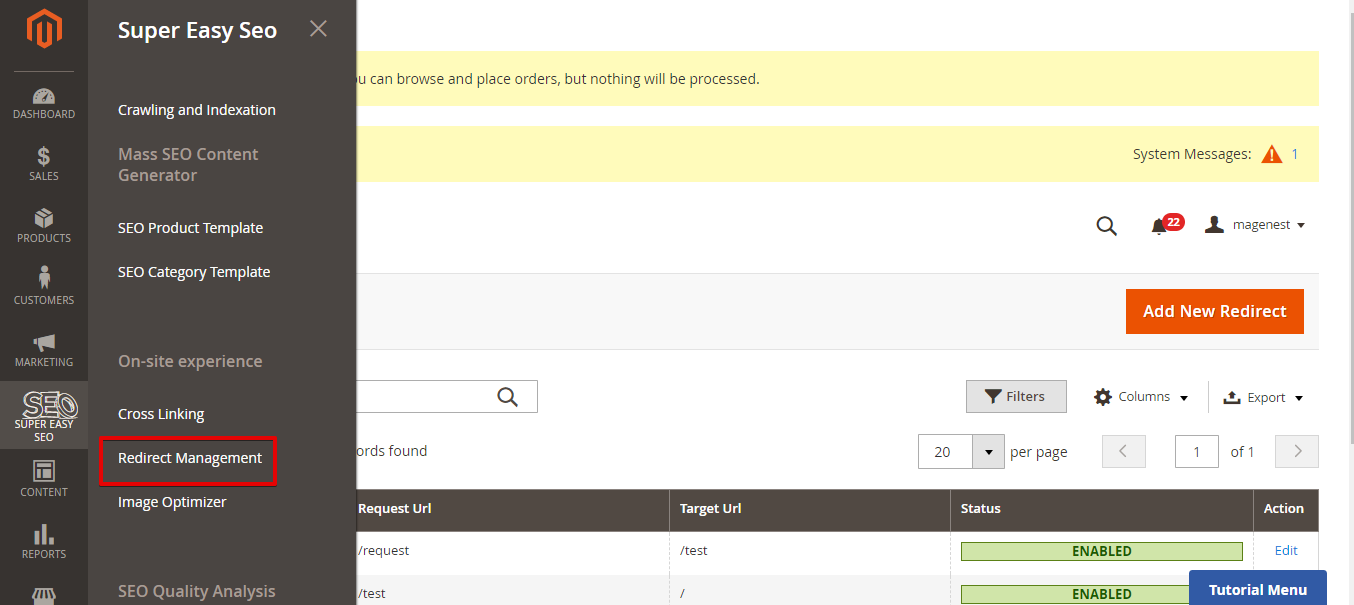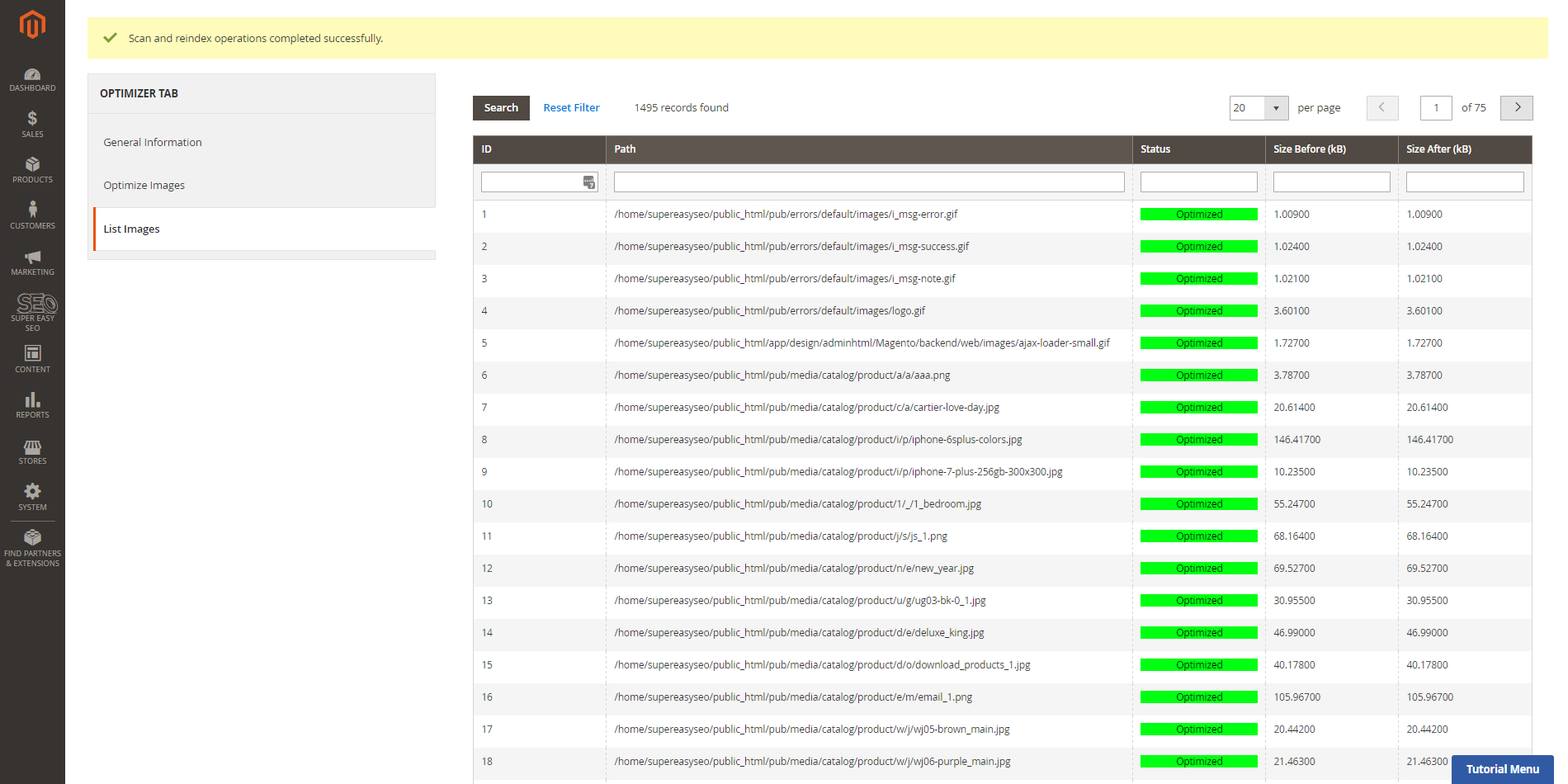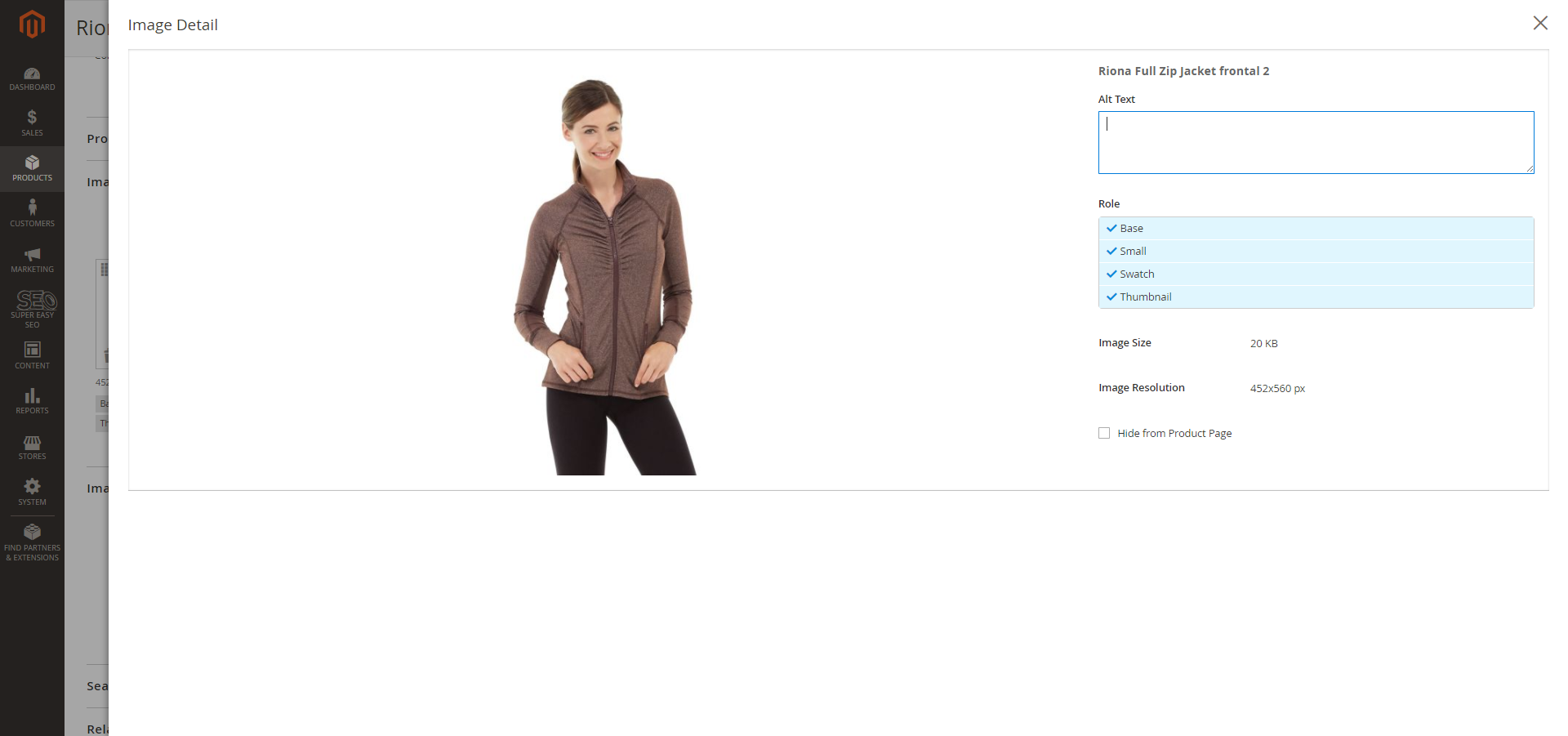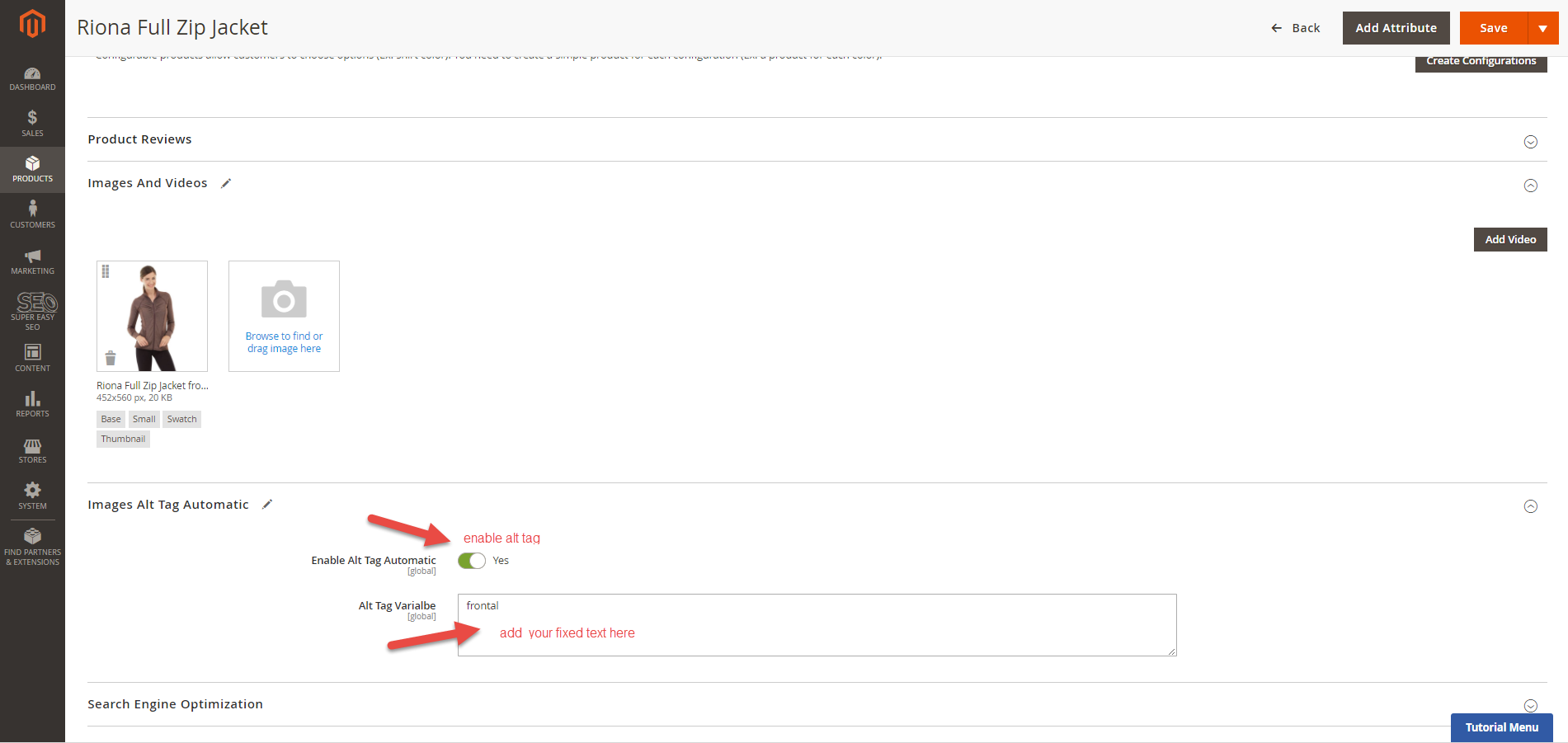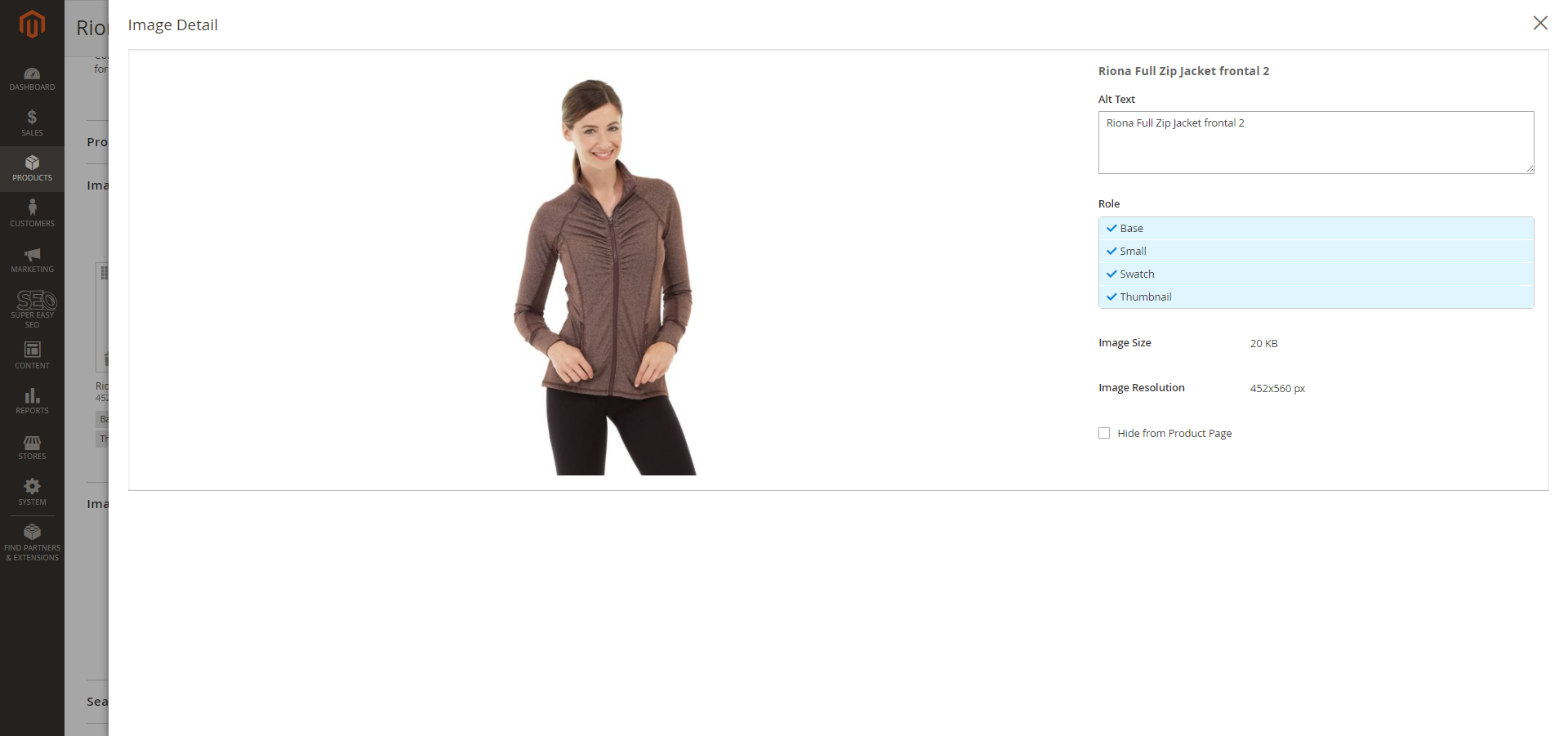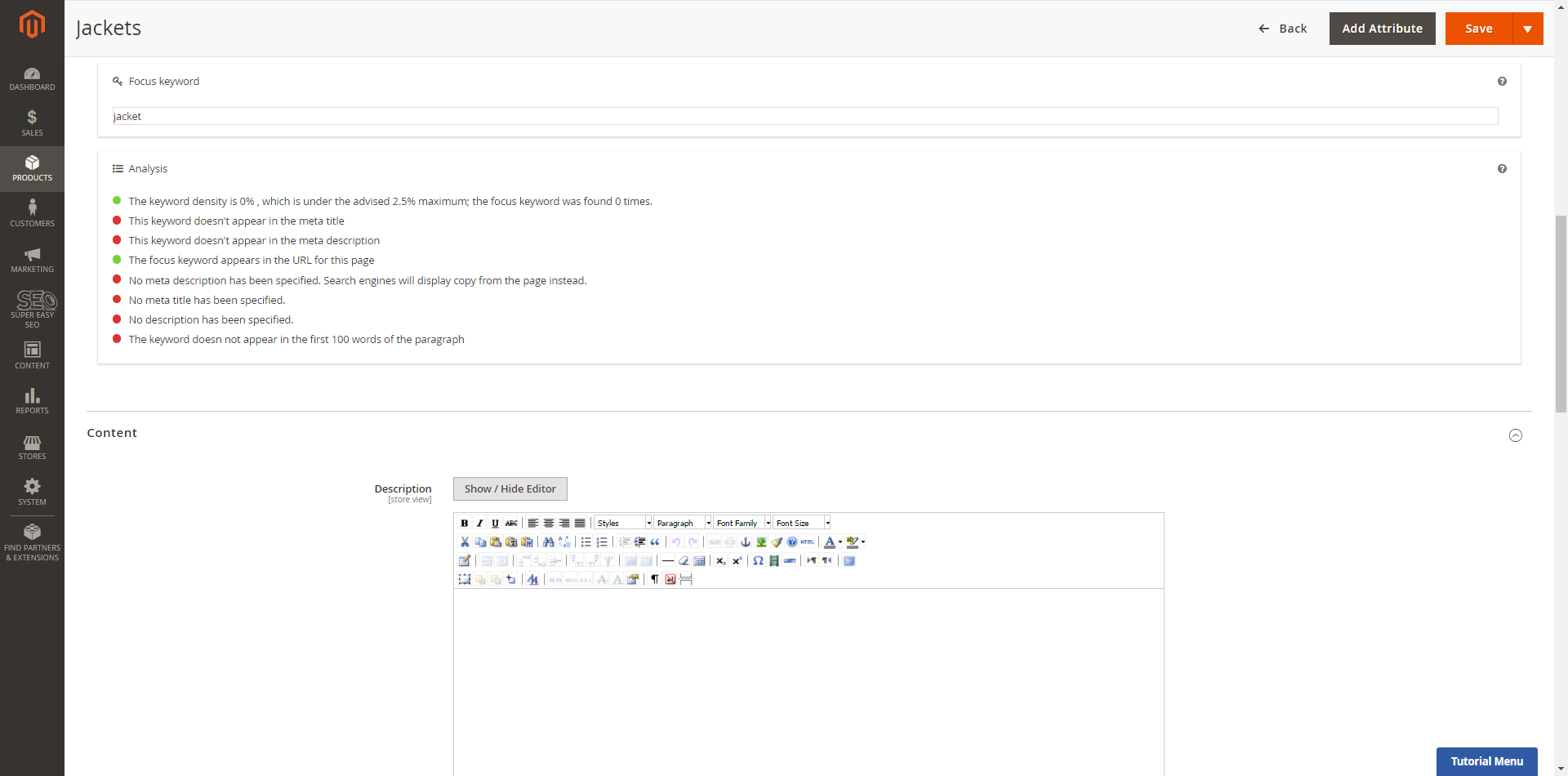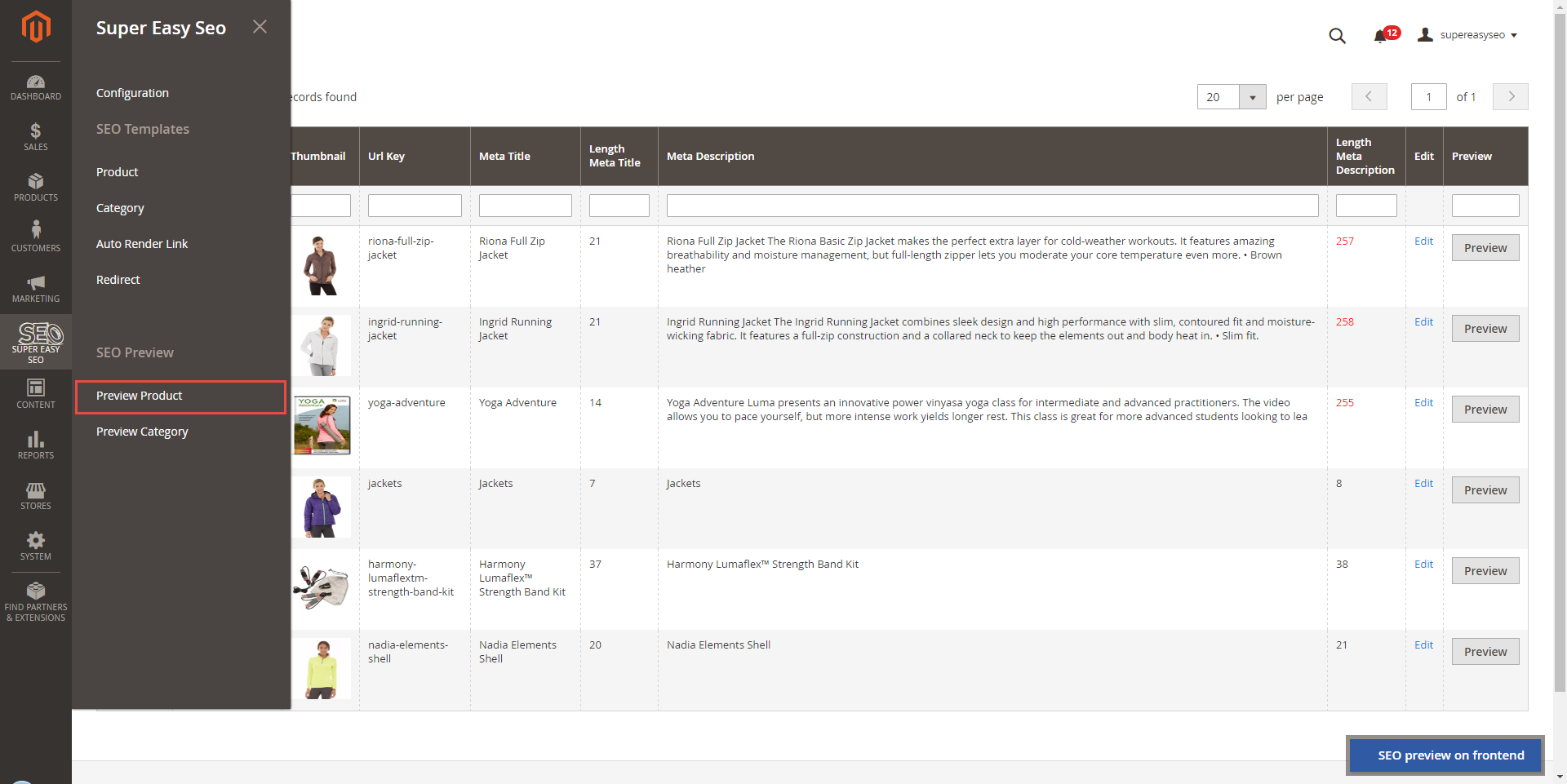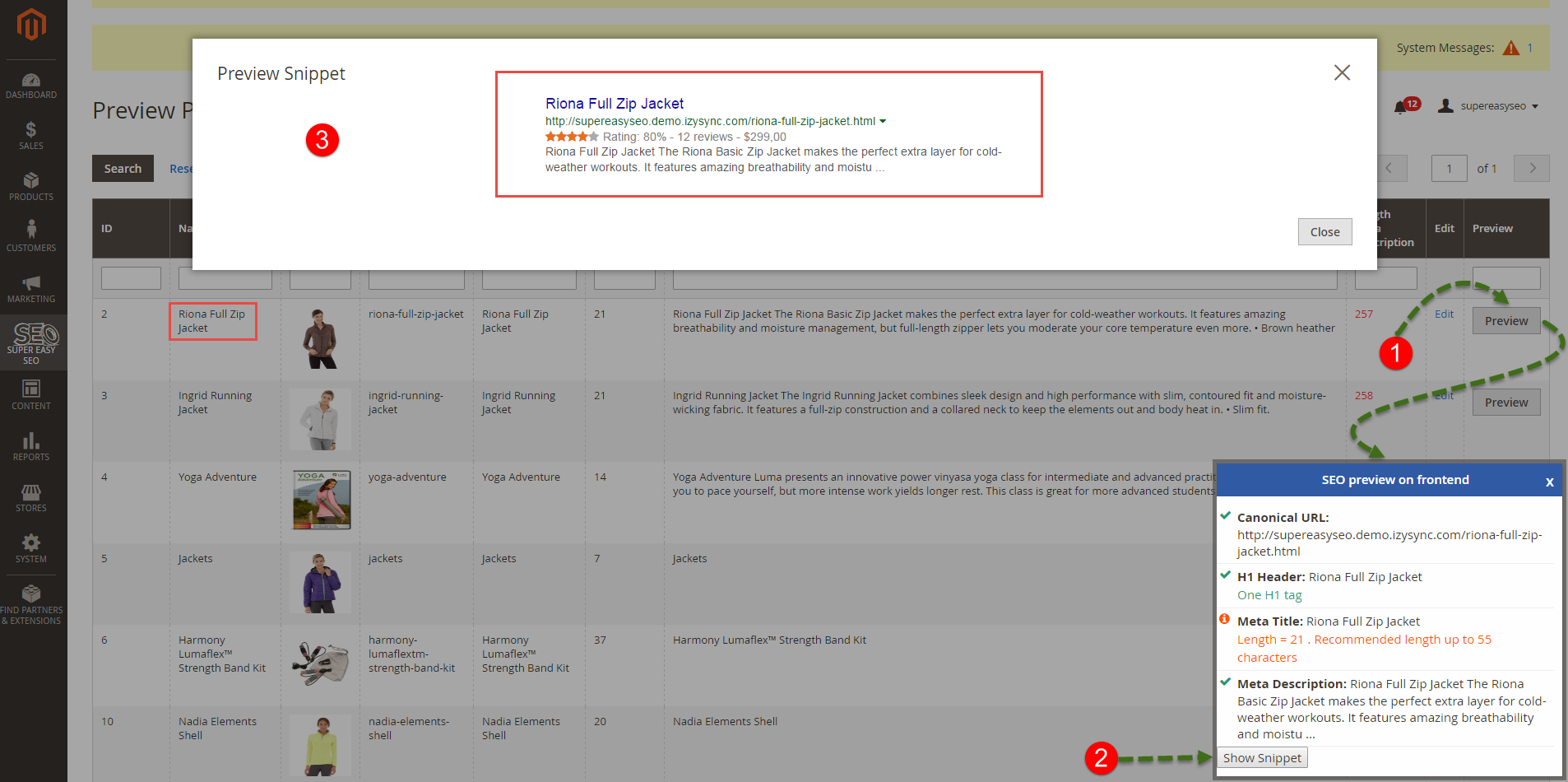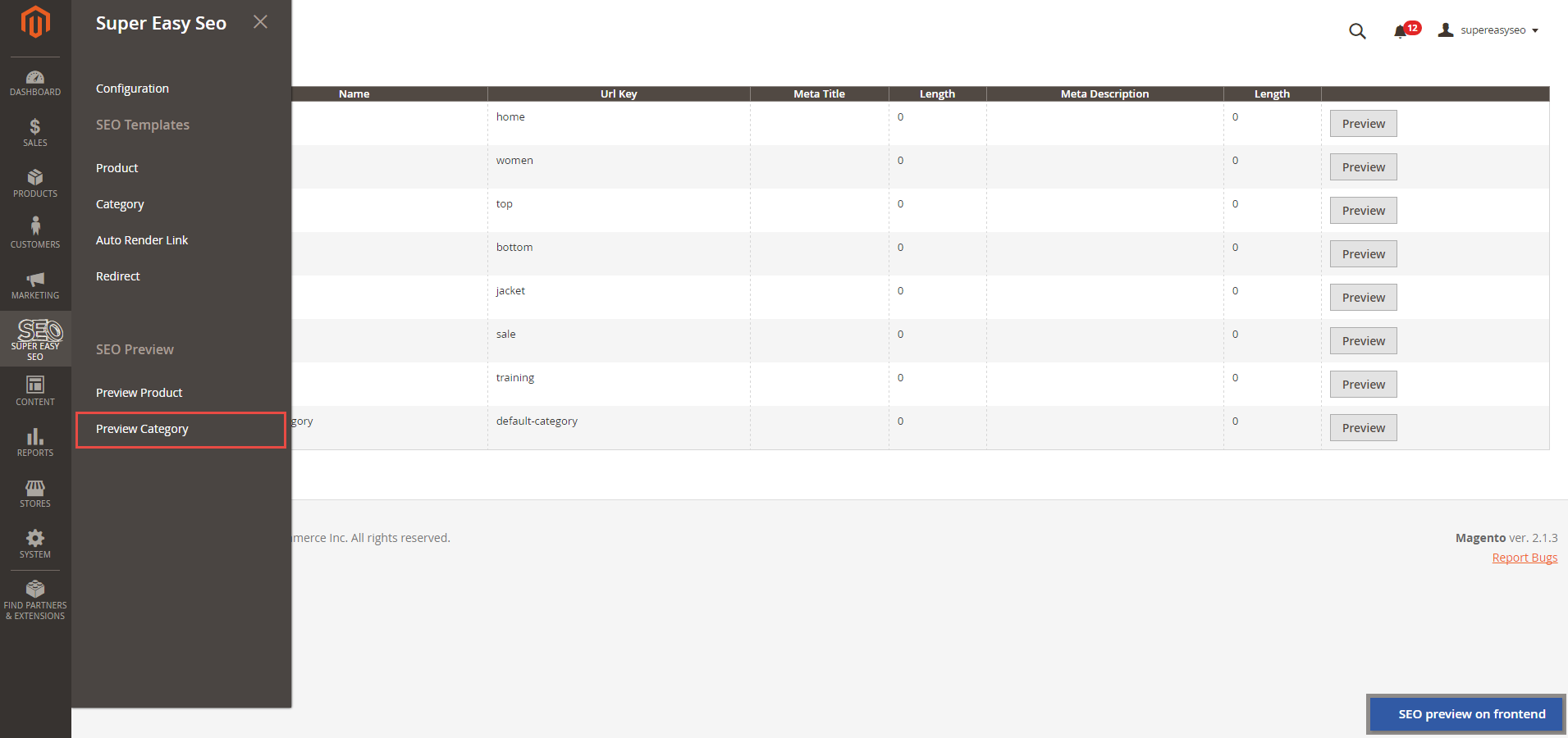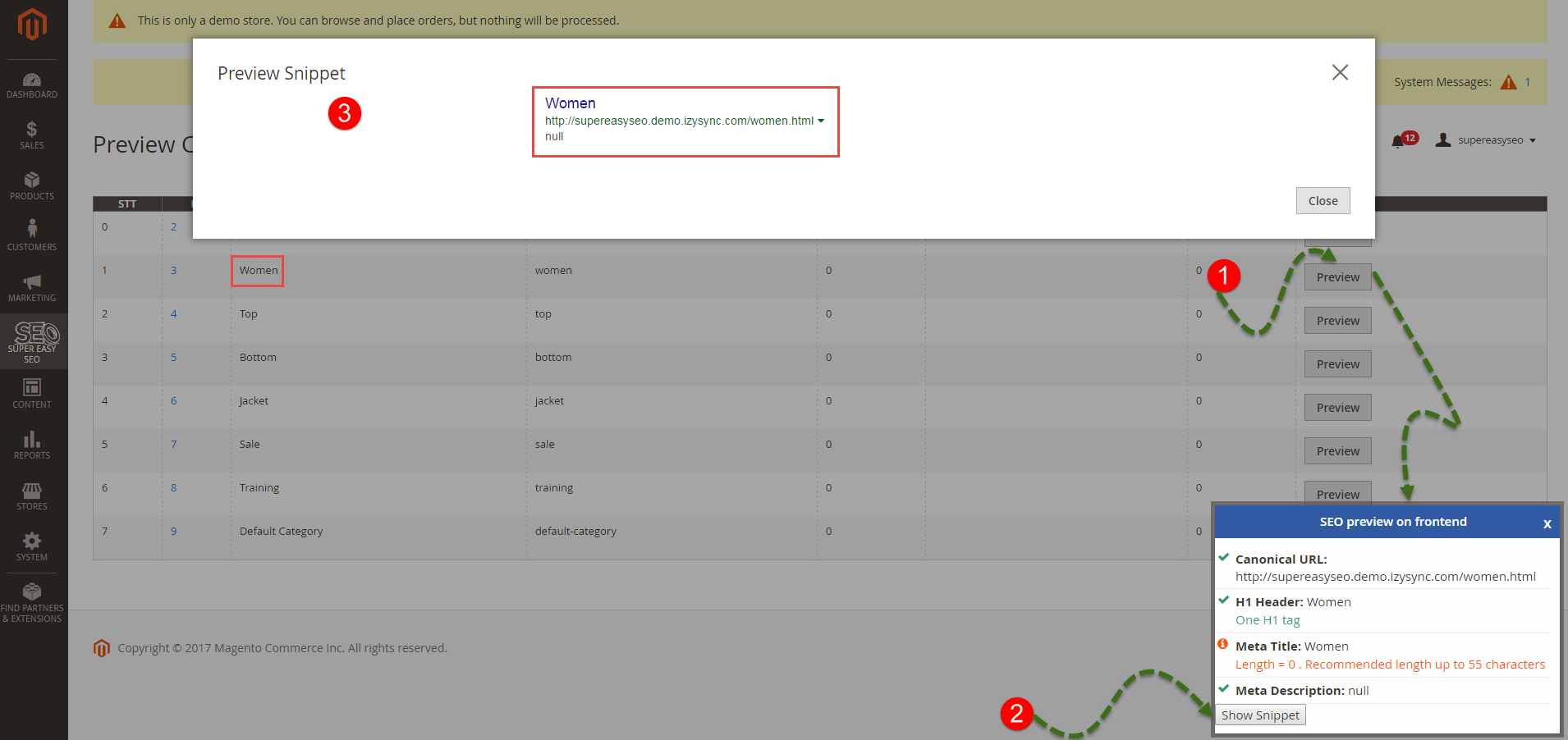...
Main Functions
We created the new menu called Super Easy SEO. Admin will use this menu to set and manage Magenest's Super Easy SEO extension.
Crawling and indexation
- The setting in this section will control how search bots will crawl your store website
- Firstly, admin needs to start by navigate to Super Easy SEO >Crawling and Indexation
In this section, you might change your setting for your robot meta tag for different pages, including non-CMS pages and additional pages. For each page, you can set the meta robot to index/noindex, follow/nofollow. This will change the behavior of search bots on your pages.
Index: your page will be listed on search engine result pages.
Noindex: your page will not be listed on search engine result pages.
Follow: When there are links on the current page, the SEO value will be passed from the current page to the pages that are linked to.
Nofollow: When there are links on the current page, the SEO value will not be passed from the current page to the pages that are linked to.
The following sites are currently supported in Super Easy SEO meta robot:
- Search pages: The search result page that appears when you search for a product
- Wishlist Pages: This is the page that lists products that customers have add to their wishlists.
- RSS Feeds: This is a product listing page.
- Product compare Pages: This kind of page appears when you compare different products with one another.
- Contact us page: This is where you usually introduce your company and staff.
- Customer Account Page: This page show customer personal information and only appears when they login
- Check out page: this is where you enter your payment information and address.
- Additional pages: This is where you can specify pages that you want to control search bots behavior by using URL patterns.
Sitemap Settings: Store managers can provide search engines with a structural map of their site to make it easier for bots to crawl the site and index content faster.
The back-end sitemap is an xml file used for submission to search engines,
Admins can set which pages will be included in the HTML site map on the front-end menu.
On the other hand, the front-end sitemap is a html file that shows customers an overall view of your site structure. This allows admins to arrange all their store links all in one place. So, customers can easily have an overview of the whole site structure and find the categories or products they need.
Rich Snippet Settings:
You can add schema data to your pages so that search engines will be able to show more data about them. In the current version, Magenest's Super Easy SEO supports 6 types of rich snippet schema: Product, Category, Page, Website, Store, Breadcrumbs.
Product: this schema types allow your products to show more specific detail to the search engine result page, including data for Facebook Open Graph, Twitter Cards, Product Rating, SKU, Category, Color, Manufacturer, Model, GTIN, Weight, Condition, Properties, and more.
The product schema gives you different metadata to display in the search engine.
Category: Here you can insert metadata for Facebook Open graph, or show product offers in the search engine result page.
Page: this rich snippet type supports Facebook Open Graph and Twitter Cards.
Website: This schema type provides you with templates for Facebook Open Graph, Twitter Cards, Website Name and Website Introduction (About).
Store: In this schema type, you can choose a schema group that is related to your store. You can choose the industry you are in, the name of your store, the store description, links to social media pages, and contact details such as phone, fax location, region ID, street and ZIP code.
Breadcrumbs: this schema type will tell search engines the breadcrumb structure of your current pages.
Twitter: here you can enter your twitter username to use twitter usetwitter cards in the above schema types.
Mass SEO Content Generator
SEO Product Template
With the template product feature, admins can easily create a list of sample templates to the products on their store.
In order to create a new product template, please go to Super Easy SEO > Product > Add New Template.
Then, the New Template page will appear. The extension supports all of the fields that most of the merchants need (Store Views, Categories, Name, Template Url Key, Template Description, Template Short Description, Template Meta Title, Template Meta Description).
Also, it provides 3 options to choose, include: All Products
By Attribute Set
Specific Products
SEO Category Template
With the template product feature, admins can easily create a list of sample templates to the categories on their store.
In order to create a new product template, please go to Super Easy SEO > SEO Product Template > Add New Template.
Then, the New Template page will be shown. The extension supports all of the fields that most of the merchants need (Store Views, Name, Url Key, Template Description, Template Meta Title, Template Meta Description).
Also, it provides 2 options to choose, include: All Categories
Specific Categories
On-site experience
This section helps to improve customer onsite experience by managing linking, redirection and image loading speed.
Cross Linking
This feature allows admins to create a list of keywords and each one will become a hyperlink which contains a link of an other pagelinkofan otherpage. Admins only need to type these keywords into their content and links will be automatically added to the anchor text.
In order to create a new cross link, please go to the Super Easy SEO > Cross Linking > Add new Crosslink. The following settings will be available for the cross thecross link function.
Is Actived: Enable or disable the crosslink function.
Keyword: Add the trigger keyword to auto insert link.
URL Title: The title of the anchor text, which will appears willappears when you hover your mouse over it.
URL: This is the actual link that will be inserted to insertedto the anchor text.
URL Target: control the behavior of the link when someone clicks on it. "_self" means the link will open in the same tab while "_blank" means the link will open in the new tab.
Priority: Set priority for the cross thecross linking rule. When there are multiple similar rules, rules with priority will override rules with priority.
Apply for:
After admins have configured the cross-linking setting, they can control which section of their store will use this rule. You can enable or disable the rule for product descriptions, product short descriptions, category, CMS pages.
Redirect management
This function helps you to control redirecting behavior using URL patterns.
Is activedIs actived: Enable Enable or Disable the function.
Request URL: the url that the url that customers type into the browser bar or click on.
Target URL: the url that the url that admins want the requested page to redirect to.
Visible in Store view: Choose Choose which Store View will this redirecting rule be used.
Image optimizer
This toolkit helps store managers to compress their images to improve site loading time while still maintaining image quality.
To use this toolkit, head on to Image Optimizer > Add new Template >
On the General Information Tab, there are different
Batch size: The maximum number of images that will be compressed each session.
Path: the path to the folder that stores your images.
Use system with 64-bit: recommended setting to No
GIF Format: the tool used for optimizing .gif images.
GIF Options: settings for optimization of .gif images.
JPG Format: optimization tool for .jpg images.
JPG Options: settings for optimization of .jpg images.
PNG Format: optimization tool for .png images.
PNG Options: setting for optimization of .png images.
Once you have configured the setting, start scanning your images and optimize them. click on Start Scan Images and Start Optimization Process
On the List Images tab, admins can see the optimization status of images. Optimized means images have been optimized, while unoptimized means images have not been optimized.
Mass image alt tag: When customers create new products, they can enable image alt tag generator to let the extension automatically create alt tags for product images based on the product's name.
To use Automatic Image Tag, first, within each product, enable the automatic alt tag function
Insert Alt Tag Variable to create variation createvariation for your images and prevent alt tag duplication.
The image alt tag will be generated based on the product name and the alt tag variable.
SEO Quality Analysis:
This function group deals with managing SEO metadata quality and content quality.
Content Analysis:
Allow you to set a focus keyword for your content and perform content analysis based on that keyword and our custom built SEO criteria.
To use this features, head on to your product and scroll down to the Content Analysis section within your product.
Set a focus keyword to become your point of analysis. We will compare your content and focus keyword to evaluate your content SEO quality.
Preview Product and Category SEO metadata.
Customers can see the URL key, meta title, meta title length, meta description, and meta description length of your products and categories. Any metadata that exceeds the required length will be highlighted in red for your attention.
Preview Category
Similar to product preview, you would also be able to assess the length of you metadata ofyoumetadata and adjust them to SEO standards accordingly.
You can also have a look at how your page will display in the search engine result page by clicking on Show Snippet.
...